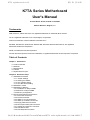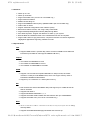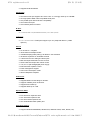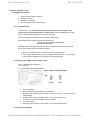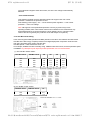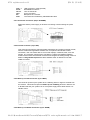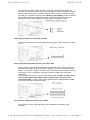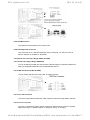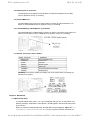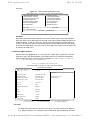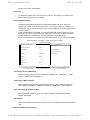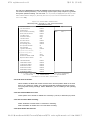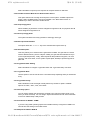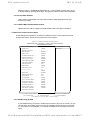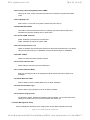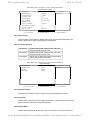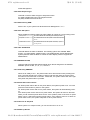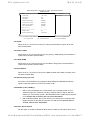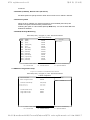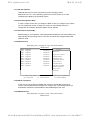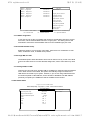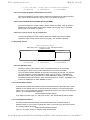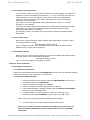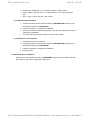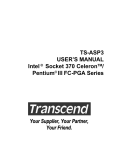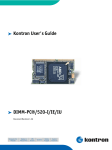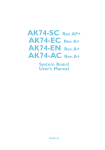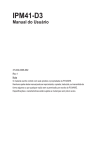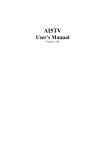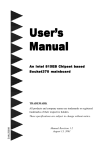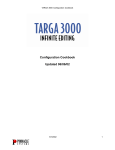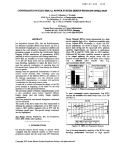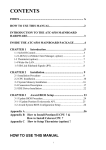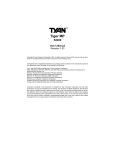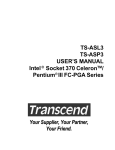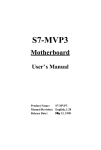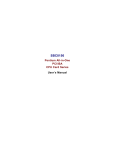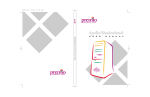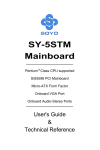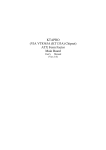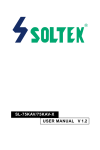Download PDF Manual - Bare-Bone
Transcript
K7TA english manual ver 1.3
第 1 頁,共 30 頁
K7TA Series Motherboard
User's Manual
Product Name: K7TA, K7TA-H or K7TA266
Manual Revision: English, 1.3
Trademarks
AMD, Socket A, Athlon and Duron are registered trademarks of Advanced Micro Devices
VIA is a registered trademark of VIA Technologies, Incorporated.
Award is a trademark of Award Software International Inc.
MS-DOS, Windows 95, Windows 98, Windows ME, Windows 2000 and Windows NT are registered
trademarks of Microsoft Corporation
Novell is a trademark of Novell Corporation
All other brand and product names are trademarks or registered trademarks of their respective companies.
Table of Contents
Chapter 1. Introduction
1.1 Product Overview
1.2 Features
1.3 Specifications
1.4 Content
1.5 System Board Layout
Chapter 2. Hardware Setup
2.1 Installation Procedure
2.1.1 Jumper Settings
2.1.2 Clearing the CMOS
2.1.3 CPU Voltage Setting
2.1.4 CPU Bus Clock Setting
2.2 Installation of CPU
2.3 Installation of Memory
2.3.1 Installation of 168-pin DIMM
2.3.2 Removal of 168-pin DIMM
2.3.3 Memory Configuration
2.4 I/O Connections/Panel Connections
2.4.1 ATX Power Connector
2.4.2 Infrared Connector
2.4.3 Wake-up on LAN Connector
2.4.4 Wake-up on Modem Connector
2.4.5 Floppy Disk Drive Connector
2.4.6 Primary/Secondary IDE Connector
2.4.7 Chassis and CPU Fan Connector
2.4.8 PS/2 Mouse Port
2.4.9 PS/2 Keyboard Connector
file://H:\Manual\manual-MB\K7-manual\k7ta\manual\K7TA series english manual ver 1.3.htm 2003/1/7
K7TA english manual ver 1.3
第 2 頁,共 30 頁
2.4.10 Serial Port
2.4.11 Printer Port
2.4.12 USB Connectors
2.4.13 Line Out Connector
2.4.14 Line In Connector
2.4.15 Microphone In Connector
2.4.16 Game/MIDI Port
2.4.17 ATAPI IDE/SONY Audio
2.4.18 Panel Connection
Chapter 3. BIOS Setup
3.1 CMOS Setup Utility
3.2 Standard CMOS Setup
3.3 Advanced BIOS Features Setup
3.4 Advanced Chipset Features Setup
3.5 Integrated Peripherals
3.6 Power Management Setup
3.7 PNP/PCI Configuration Setup
3.8 PC Health Status
3.9 Frequency Control
3.10 Load Fail-Safe Defaults
3.11 Load Optimized Defaults
3.12 Set Supervisor/User Password
3.13 Save & Exit Setup
3.14 Exit Without Saving
Chapter 4. Driver Installation
4.1 Sound Driver Installation
4.1.1 Windows 95 Installation
4.1.2 Windows 98/ME Installation
4.1.3 Windows 2000 Installation
4.1.4 Windows NT 4.0 Installation
4.2 IDE & AGP Driver Installation
Chapter 1. Introduction
1.1 Product Overview
Thank you for purchasing the K7TA, K7TA-H or K7TA266 motherboard. This motherboard
utilizes VIA's latest technology, namely KT133 or KT133A chipset : VT8363 or VT8363A &
VT82C686A or VT82C686B chipset. We have conducted a motherboard compatibility test
with a variety of hardware and software, such as CPUs, memory, display cards, CD ROMs,
Novell, MS Office...etc and compliance with Year 2000.
We have set high standards on our quality control, with absolute confidence, we believe this
product is the wisest choice.
This manual is composed of four sections. The first section is the introduction of this
motherboard, and the second section explains the proper procedure to setup the
motherboard, the third section provides information on how to setup the CMOS. The last
section states the installation for driver and utility.
Ordering Codes
K7TA
Uses VIA VT8363 & VT82C686A chipset. Supports AMD Socket A 200MHz FSB CPU.
Supports Ultra DMA 33/66.
K7TA-H
Uses VIA VT8363 & VT82C686B chipset. Supports AMD Socket A 200MHz FSB CPU.
Supports Ultra DMA 33/66/100.
K7TA266
Uses VIA VT8363A & VT82C686B chipset. Supports AMD Socket A 200/266MHz FSB
CPU. Supports Ultra DMA 33/66/100.
file://H:\Manual\manual-MB\K7-manual\k7ta\manual\K7TA series english manual ver 1.3.htm 2003/1/7
K7TA english manual ver 1.3
第 3 頁,共 30 頁
1.2 Features:
l
l
l
l
l
l
l
l
l
l
l
l
l
Wake up on LAN.
Wake up on Modem.
Support Ultra DMA 100 ( for K7TA-H or K7TA266 only ).
Support NCR SCSI BIOS.
Modem Remote Ring On.
Support 200/266MHz FSB frequency (266MHz FSB is just for K7TA266 only).
Audio Codec on board.
Support Advanced Configuration Power Interface (ACPI).
BIOS Green feature function, and "Plug & Play" Flash ROM.
Support Desktop Management Interface (DMI) through BIOS.
RTC Wake Up Alarm: Program the date/time to wake up your system.
Both the BIOS and hardware levels of the motherboard meet PC '99 compliant.
Support AGP cards for high performance, component level inter-connection targeted at
3Dgraphical applications supporting 133MHz 4X mode.
1.3 Specifications
CPU:
l
Supports AMD Socket A (Socket 462), Athlon and Duron 200MHz Front Side Bus
Processors (K7TA266 can also support 266MHz FSB CPU).
Chipset:
l
l
l
VIA VT8363 & VT82C686A for K7TA
VIA VT8363 & VT82C686B for K7TA-H
VIA VT8363A & VT82C686B for K7TA266
DIMM:
l
l
Supports 3.3V PC100/133-compliant SDRAM in 3 168-pin banks, each bank
consists of 1x168-pin 64-bit DIMM socket, which can support memory sizes of
8/16/32/64/128/256/512 MB modules.
Supports up to a maximum of 1.5GB system memory.
IDE:
l
l
l
l
l
Dual channel PIO and PCI Bus Master IDE ports support up to 4 EIDE devices for
HDD or CD-ROM
Supports PIO Mode 4
Supports Multiword DMA Mode 0, 1, 2
Supports Ultra DMA 33/66 (UDMA) with data transfer rate up to 33/66 MB/Sec
Supports Ultra DMA 100 ( for K7TA-H or K7TA266 only )
BIOS:
l
l
2Mbits Award BIOS V.6.00PGN with built-in Anti-Virus, DMI support, and green function (Plugand-Play BIOS)
Supports CD-ROM/HD/SCSI/Floppy/LS120/ZIP and LAN boot up
file://H:\Manual\manual-MB\K7-manual\k7ta\manual\K7TA series english manual ver 1.3.htm 2003/1/7
K7TA english manual ver 1.3
l
第 4 頁,共 30 頁
Supports NCR SCSI BIOS.
I/O Devices:
l
l
l
l
l
One FDD control port supports two of the 5.25" or 3.5" floppy drives up to 2.88 MB.
Two high-speed 16550 UART compatible serial ports
One parallel ports with ECP/ EPP compatibility.
One PS/2 mouse port
One PS/2 Keyboard connector
IR Port:
l
One IrDA/ASKIR compatible Infrared interface port. (Cable optional)
USB Ports :
l
Four Universal Serial Bus (USB) ports support up to 127 peripheral devices. ( Cable
optional )
Sound:
l
l
l
l
l
l
l
l
l
l
l
l
AC '97 Rev 2.1 compliant
18-bit Stereo Full-Duplex Codec
Variable Sampling Rate (VSR) up to 48kHz in 1Hz resolution
3D Stereo expansion for simulated surround
4 stereo and 2 mono analog line-level inputs
MIC level input switchable from two sources
Second line-level output with volume control
3.3V, 5V or split analog/digital power supply
External Audio Amplifier Control
Power management support
Low Power consumption mode
Stereo Headphone Amplifier
ATX Power:
l
l
l
l
Supports Modem remote Ring-On function.
Supports software power off function.
Supports RTC Wake-Up.
Supports Wake up on LAN.
Expansion Slots:
l
l
l
l
Five 32-bit PCI expansion slots
One 16-bit ISA expansion slot
One 32-bit AGP expansion slot
One Audio Modem Riser (AMR ) slot
Operating System:
l
Supports Windows 95/98/2000, Windows NT, MS-DOS V6.22, OS/2, Novell, Unix,
file://H:\Manual\manual-MB\K7-manual\k7ta\manual\K7TA series english manual ver 1.3.htm 2003/1/7
K7TA english manual ver 1.3
第 5 頁,共 30 頁
SCO UNIX...
Dimension:
l
305 mm x 190 mm ATX Form factor
1.4 Content
The motherboard box contains the following items:
l
l
l
l
l
One Motherboard
One IDE Ribbon Cable
One Floppy Ribbon Cable
One CD Driver Disk
User's Manual
1.5 MotherBoard Layout
(1). For PCB B or earlier version:
(2). For PCB E or later version:
file://H:\Manual\manual-MB\K7-manual\k7ta\manual\K7TA series english manual ver 1.3.htm 2003/1/7
K7TA english manual ver 1.3
第 6 頁,共 30 頁
Chapter 2. Hardware Setup
2.1 Installation Procedure
1.
2.
3.
4.
Jumper settings (BIOS and CPU)
Installation of CPU
Installation of Memory
I/O Connections & Panel Connections
2.1.1 Jumper Settings
In this manual , (1-2) represents the first and second pins of the jumper. (2-3)
represents the second and third pins of the jumper. On the motherboard, you will
see two sets of jumpers with different color jumper caps:
Yellow Jumper Caps : Sets the Function of Flash CMOS JRTC
Green Jumper Caps : Sets the type and speed of CPU
JF0, JF1, JF2, JF3 (for PCB B or earlier version)
JF (for PCB E or later version)
WARNING: Electronic parts are Static sensitive. To prevent damage to the computer
and its parts please take the following measures.
l
l
Work on a surface such as concrete, linoleum or hard wood floor.
Ground your self with either a properly installed grounding strap or by touching a
major electrical appliance long enough to discharge the static.
2.1.2 Clearing the CMOS (Yellow Jumper Caps)
JRTC : CMOS Function Selection
1-2 : Clear data
2-3 : Normal Operation (Default Setting)
How to Clear the CMOS Setting:
1. Turn off the power.
2. Remove ATX power cable from power connector.
3. Remove Yellow Jumper Cap from JRTC (2-3) and put on JRTC (1-2)to remove the
4.
5.
6.
7.
CMOS setting.
Remove Yellow Jumper Cap from JRTC (1-2) and put on JRTC (2-3).
Connect ATX power cable back to power connector.
Turn on the power.
While the system reboots, press <DEL> key to set the BIOS setup.
2.1.3 CPU Voltage Setting
file://H:\Manual\manual-MB\K7-manual\k7ta\manual\K7TA series english manual ver 1.3.htm 2003/1/7
K7TA english manual ver 1.3
第 7 頁,共 30 頁
The motherboard supports CPU VID function, the CPU core voltage is automatically
detected.
Over-current Protection
This switching regulator circuit is designed onboard to support CPU over-current
protection. It enhances the protection of CPU.
ATX switching power supply----5V---->circuit onboard power regulator---->over-current
protection---->CPU core voltage.
Note: Although we have implemented protection circuit try to prevent any human
operating mistake, there is still certain risk that CPU installed on this motherboard may
be damaged because of component failure, human operating error or unknown nature
reason. We cannot guaranty the protection circuit will always work perfectly.
2.1.4 CPU Bus Clock Setting
K7TA series supports DDR (Double Data Rate) transfer on Socket A CPU address and data buses.
EV6 Bus is the technology of Alpha processor from Digital Equipment Corporation. EV6 bus uses
both rising and failing clock edge to transfer data.
EV6 Bus speed = CPU external bus clock x 2
For example, 200MHz EV6 bus is actually using 100MHz external bus clock, but the equivalent speed
is 200MHz. Any attempts to push beyond product specification are not recommended.
(1). For PCB B or earlier version:
CPU Bus Clock
EV6 Bus Clock
JF0
JF1
JF2
JF3
100
103
105
107
110
200
206
210
214
220
1-2
1-2
1-2
2-3
2-3
2-3
2-3
2-3
1-2
1-2
1-2
1-2
2-3
2-3
2-3
1-2
2-3
1-2
2-3
1-2
(2). For PCB E or later version:
CPU Bus Clock
EV6 Bus Clock
100
133
200
266
JF
2-3
1-2
file://H:\Manual\manual-MB\K7-manual\k7ta\manual\K7TA series english manual ver 1.3.htm 2003/1/7
K7TA english manual ver 1.3
第 8 頁,共 30 頁
2.2 Installation of CPU
Before installing CPU, make sure the power is off. Locate the level bar on the PGA462 ZIF socket. Push
level bar away from the socket and pull upward 90 degrees. Insert the CPU into the socket. Be careful of
CPU orientation. Make sure the notch of the CPU corresponds with the white dot on the ZIF socket (the
corner without pin socket). Do not push in the CPU. Make sure all pins are aligned with the CPU socket.
ON the level bar.
2.3 Installation of Memory
The motherboard has 3x168-pin 64-bit Dual Inline Memory Module (DIMM) sockets divided
into 3 banks. You can install 3.3V Unbuffered PC100/133-compliant Synchronous DRAM
(SDRAM) memory. This will increase the system reliability.
2.3.1 Installation of 168-pin DIMM (Dual Inline Memory Module)
1. Before inserting the DIMM, make sure the pin1 of the DIMM matches with the
2.
pin1 on the DIMM socket.
Insert DIMM into the DIMM sockets at a 90-degree angle and press down.
2.3.2 Removal of 168-pin DIMM
Press the holding clips on both sides of the socket outward to release the DIMM.
Gently pull the DIMM out of the socket.
2.3.3 Memory Configuration
There is no jumper setting required for the memory size or type. It is automatically
detected by the system BIOS, and the total memory size is to add them together.
DIMM Socket
DIMM Modules
DIMM1
PC100/PC133, 8, 16, 32, 64, 128, 256, 512MB
IMM2
DIMM3
PC100/PC133,
PC100/PC133,
8, 16, 32, 64, 128, 256, 512MB
8, 16, 32, 64, 128, 256, 512MB
2.4 I/O Connections/Panel Connections
I/O Connections
ATXPWR ATX Power Connector
FAN1, 4
CPU fan connector (FAN4 is just for PCB E or later version only)
FAN2
Chassis fan connector
SIR
Infrared Connector ( Cable optional )
JWOL
Wake up on LAN connector
JWOM
Wake up on Modem connector
FDD
Floppy Disk Drive Connector
IDE1, 2
Primary/ Secondary IDE Connectors
CN1
PS/2 Mouse Port & Keyboard Connector
COM1, 2 Serial Ports 1 & 2
PRINTER Printer Port
file://H:\Manual\manual-MB\K7-manual\k7ta\manual\K7TA series english manual ver 1.3.htm 2003/1/7
K7TA english manual ver 1.3
USB1, 2
GAME
LINOUT
LININ
MIC
SONY
第 9 頁,共 30 頁
USB Connector ( Cable optional )
Game/MIDI Connectors
Line out Connector
Line in Connector
Microphone in Connector
The Connector for IDE/Sony CD-ROM audio cable
2.4.1 ATX Power Connector (20-pin ATXPWR)
Make sure that the power supply is off before connecting or disconnecting the power
cable.
2.4.2 Infrared Connector (5-pin SIR)
This connector supports the optional wireless transmitting and receiving infrared module,
with this module and application software such as Laplink or Win95 Direct Cable
Connection, user can transfer files to or from their laptops, notebooks, PDA, PCs and
printers. The connector supports IrDA (115.2Kbps, 2 meters) and ASK-IR (56Kbps).
Install infrared module onto Infrared connector and configure the setting through "UART 2
Mode" in Integrated Peripherals to select whether UART is directed for use with
COM2 or Infrared.
2.4.3 Wake-up on LAN Connector (3-pin JWOL)
The connector powers up the system when a wakeup packet or signal is received from
the network . This feature requires the Wake Up On LAN/Ring function in BIOS is set
to Enabled and that your system has an ATX power supply with at least 720mA +5V
standby power.
2.4.4 Wake-up on Modem Connector (3-pin JWOM)
file://H:\Manual\manual-MB\K7-manual\k7ta\manual\K7TA series english manual ver 1.3.htm 2003/1/7
K7TA english manual ver 1.3
第 10 頁,共 30 頁
The connector connects to internal modem cards with a Wake-On-Ring output. The
connector powers up the system when a ring-up packet or signal is received through the
internal modem card. Note: For external modems, Wake-On-Ring is detected through
the COM port. This feature requires that the Wake Up On LAN/Ring function in BIOS is
set to Enabled (see Power Management Setup under BIOS SETUP) and that your
system has an ATX power supply with at least 720mA +5V standby power.
2.4.5 Floppy Disk Drive Connector (34-pin FDD)
This connector supports the provided floppy disk drive ribbon cable. Orient the red stripe
to pin 1
2.4.6 Primary/Secondary IDE Connector (Two 40-pin IDE)
These connectors support the provided IDE hard disk ribbon cable. Connect your first
IDE hard disk to master mode of the primary channel. If you have second IDE device to
install in your system, connect it as slave mode on the same channel, and the third and
fourth device can be connected on secondary channel as master and slave mode
respectively.
There are three connectors on the 80-pin IDE ribbon cable. The blue connector must
connect with motherboard's IDE connector and the other connectors must
connect with HDD. In order to get the better performance the Ultra DMA 66/100 HDD
must connect with 80-pin IDE ribbon cable.
2.4.7 Chassis & CPU Fan Connectors (3-pin FAN)
Connect the fan's plug to the board taking into consideration the polarity of the
connector.
file://H:\Manual\manual-MB\K7-manual\k7ta\manual\K7TA series english manual ver 1.3.htm 2003/1/7
K7TA english manual ver 1.3
第 11 頁,共 30 頁
2.4.8 PS/2 Mouse Port
The system will direct IRQ12 to the PS/2 mouse.
2.4.9 PS/2 Keyboard Connector
This connection is for a standard keyboard using a PS/2 plug. You may use a Din to
Mini-Din adapter on standard AT keyboards.
2.4.10 Serial Port (Two 9-pin D-type COM1 & COM2)
2.4.11 Printer Port (25-pin D-type PRINTER)
You can enable the parallel port and choose the IRQ through the "Onboard Parallel Port"
setting in Integrated Peripherals of the COMS SETUP UTILITY.
2.4.12 USB Connectors (USB1 & USB2)
You can attach USB devices to the USB1 or USB2 connector.
2.4.13 Line Out Connector
The Line Out phonejack provides the audio outputs for the left and right stereo channels.
2.4.14 Line In Connector
The Line In phonejack is used to attach monaural or stereo devices such as a cassette,
Digital Audio Tape, or Minidisc players for playback, mixing, or recording.
file://H:\Manual\manual-MB\K7-manual\k7ta\manual\K7TA series english manual ver 1.3.htm 2003/1/7
K7TA english manual ver 1.3
第 12 頁,共 30 頁
2.4.15 Microphone In Connector
The Microphone In phonejack is used to attach a monaural microphone for live audio
input for playback, mixing, or recording.
2.4.16 Game/MIDI Port
The Game/MIDI Port connector is used to attach a joystick for game interaction or to
attach an external MIDI device for playback, mixing, or recording.
2.4.17 ATAPI IDE/Sony CD-ROM Audio (4-pin SONY)
The ATAPI IDE/Sony CD-ROM Audio connector is used to connect the audio cable from
either an ATAPI IDE or Sony CD-ROM drive for playback, mixing, and recording.
2.1.18 Panel Connection (24-pin JFRNT)
JFRNT Connector
GREENLED
PWRLED
SPKR
RESET
IDELED
PWRBNT
SMISW
Function
Suspend Mode LED
Power LED
Speaker
Reset Switch
HDD LED
ATX Power Button Connector
Sleep Switch
WARNING: To avoid the system from failing, turn off the power before connecting any
devices to the system.
Chapter 3. BIOS Setup
3.1 CMOS Setup Utility
To activate CMOS Setup, press <DEL> key immediately after you turn on the system. The
following message "Press DEL to enter SETUP" should appear in the lower left hand corner
of your screen.
When you enter the CMOS Setup Utility, the Main Menu will be displayed (Figure 3-1). You
can use arrow keys to select your function, press <Enter> key to accept the selection and enter the
file://H:\Manual\manual-MB\K7-manual\k7ta\manual\K7TA series english manual ver 1.3.htm 2003/1/7
K7TA english manual ver 1.3
第 13 頁,共 30 頁
sub-menu.
Figure 3-1. CMOS Setup Utility Main Screen
CMOS Setup Utility - Copyright ( C ) 1984 - 2000 Award Software
>Standard CMOS Features
>Advanced BIOS Features
>Advanced Chipset Features
>Integrated Peripherals
>Power Management Setup
>PnP / PCI Configurations
>PC health Status
>Frequency Control
Load Fail-Safe Defaults
Load Optimized Defaults
Set Supervisor Password
Set User Password
Save & Exit Setup
Exit Without Saving
↓ → ← : Select Item
Esc : Quit
F10 : Save & Exit Setup
Time, Date,
Hard Disk Type...
Sub-Menu
Note that a right pointer symbol appears to the left of certain fields. This pointer indicates
that a sub-menu can be launched from this field. A sub-menu contains additional options for
a field parameter. To call up a sub-menu, simple move the highlight to the field and press
<Enter>. The sub-menu will then immediately appear. Use the legend keys to enter values
and move from field within a sub-menu just as you would within a menu. Use the <Esc> key
to return to the main menu.
3.2 Standard CMOS Features
With the sub-menu (Figure 3-2), you can setup the; system date, system time, hard and
floppy drive type, and display adapter type. Please refer to your equipment specification
when changing the setup. Use arrow keys to highlight items, and use <PageUp>, <PageDown>,
<+>, or <-> keys to scroll through the available options.
Figure 3-2. Standard CMOS Features Screen
CMOS Setup Utility - Copyright ( C ) 1984 - 2000 Award Software
Standard CMOS Features
Date ( mm : dd : yy )
Fri, Jan 1 1999
Time (
1 : 28 : 42
hh : mm: ss )
Item Help
Menu Level
>
>IDE Primary Master
Press Enter 4403 MB
>IDE Primary Slave
Press Enter None
Change the day, month,
>IDE Secondary Master
Press Enter None
Year and century
>IDE Secondary Slave
Press Enter None
Drive A
1.44M, 3.5 in.
Drive B
None
Floppy 3 Mode Support
Disabled
Video
EGA/VGA
Halt On
All Errors
Base Memory
640K
Extended Memory
14336K
Total Memory
15360K
↓ → ←: Move
Enter : Select
F5 : Previous Value
+/-/PU/PD :
Value F10 : Save ESC : Exit F1 : General Help
F6 : Fail-Safe Defaults
F7 : Optimized Defaults
3.2.1 Date
To assign the system date, the format is "mm.dd.yy". The input range for the Month is
1-12. Range for Date is 1-31. Range for Year is 1994-2079. System BIOS will calculate
file://H:\Manual\manual-MB\K7-manual\k7ta\manual\K7TA series english manual ver 1.3.htm 2003/1/7
K7TA english manual ver 1.3
第 14 頁,共 30 頁
the day of the week automatically.
3.2.2 Time
To assign the system time, the format is "hh:mm:ss". The setting is in military time.
When entering 2:34pm enter "14:34:00".
3.2.3 Hard Disks Setting
The BIOS supports Dual-Channel PIO and PCI Bus Master IDE ports. Each port
supports one master and one slave hard drive. You can use <Enter> or <PageUp> or
<PageDown> key to change hard drive type. Incorrect setting may result in boot up error
or system hang.
If your hard disk drive is not listed, you can select "Manual" mode to define your own
drive manually. We recommend that you select Type "AUTO" for all drives. The BIOS
will auto-detect the hard disk drive and CD-ROM drive at the POST stage.
If your hard disk drive is a SCSI device, please select "None" for your hard drive setting.
CMOS Setup Utility - Copyright ( C ) 1984 - 2000 Award Software
IDE Primary Master
IDE HDD Auto-Detection
Press Enter
Item Help
Menu Level >>
IDE Primary Master
Auto
Access Mode
Auto
To auto-detect the
HDD's size, head… on
Capacity
4303 MB
Cylinder
8894
Head
15
Precomp
0
Landing Zone
8893
Sector
↓ → ←: Move
Enter : Select
F5 : Previous Value
This channel
63
+/-/PU/PD : Value F10 : Save ESC : Exit F1 : General Help
F6 : Fail-Safe Defaults
F7 : Optimized Defaults
3.2.4 Floppy Drives A&B Setting
Select your floppy disk drive type. Options are 360KB (5.25"), 720KB (3.5"), 1.2MB
(5.25"), 1.44MB (3.5"), 2.88MB (3.5").
3.2.5 Floppy 3 Mode Support
This is required to support older Japanese floppy drives. Floppy 3 Mode support will
allow reading and writing of 1.2MB (as opposed to 1.44MB) on a 3.5-inch diskette.
3.2.6 Video Display Adapter Setting
Select the display adapter type for your system. Options are EGA/VGA, MONO,
CGA40 and CGA80.
3.2.7 Halt On
This function allows the system to halt when an error is detected during Power-On SelfTest.
3.3 Advanced BIOS Features Setup
file://H:\Manual\manual-MB\K7-manual\k7ta\manual\K7TA series english manual ver 1.3.htm 2003/1/7
K7TA english manual ver 1.3
第 15 頁,共 30 頁
The sub-menu (Figure 3-3) includes all AWARD enhanced functions. The correct setting
can enhance boot up efficiency. You can assign system speed, setup sequence, typematic
and system password setting. You can enter <F1> key for help on highlighted topics. If you want to
restore values before the changes you just made, press <F5> key. If you want to restore default value, press
<F6> or <F7> key.
Figure 3-3. Advanced BIOS Features Screen
CMOS Setup Utility - Copyright ( C ) 1984 - 2000 Award Software
Advanced BIOS Features
Anti-Virus Protection
Disabled
CPU Internal Cache
Enabled
External Cache
Enabled
CPU L2 Cache ECC Checking
Menu
Enabled
Quick Power On Self Test
Enabled
First Boot Device
IDE-0
Second Boot Device
Floppy
Third Boot Device
SCSI
Boot Other Device
Enabled
Swap Floppy Drive
Disabled
Boot Up Floppy Seek
Disabled
Boot Up NumLock Status
On
Gate A20 Option
Fast
Typematic Rate Setting
Disabled
X Typematic Rate (Chars/Sec)
6
X Typematic Delay (Msec)
250
Security Option
Help
Level
>
Setup
OS Select For DRAM > 64MB
Non-OS2
Report No FDD For WIN 95
Yes
Video BIOS Shadow
Enabled
C8000-CBFFF Shadow
Disabled
CC000-CFFFF Shadow
Disabled
D0000-D3FFF Shadow
Disabled
D4000-D7FFF Shadow
Disabled
D8000-DBFFF Shadow
Disabled
DC000-DFFFF Shadow
Disabled
↓ → ←: Move
Item
Enter : Select
F5 : Previous Value
+/-/PU/PD :
Value F10 : Save ESC : Exit F1 : General Help
F6 : Fail-Safe Defaults
F7 : Optimized Defaults
( Scroll down to see more items , as shown here )
3.3.1 Anti-Virus Protection
When enabled, the BIOS will monitor the boot sector and the partition table on the hard
drive for any attempt to modify. If an attempt is detected, the BIOS will halt the system
and prompt the warning message. Select "Disabled" if you are installing a new operating
system.
3.3.2 CPU Internal/External Cache
These options are to enable or disable CPU Internal (L1) Cache, or External (L2) Cache.
3.3.3 CPU L2 Cache ECC Checking
Select "Enabled" to enable CPU L2 Cache ECC Checking.
Select "Disabled" to disable CPU L2 Cache ECC Checking.
3.3.4 Quick Power On Self Test
file://H:\Manual\manual-MB\K7-manual\k7ta\manual\K7TA series english manual ver 1.3.htm 2003/1/7
K7TA english manual ver 1.3
第 16 頁,共 30 頁
Select "Enabled" to speed up time required to complete Power-On Self-Test.
3.3.5 First/Second/Third Boot Device & Boot Other Device
This option allows user to assign boot sequence of the system. Available options are
Floppy, HDD, CD-ROM, SCSI, LAN and LS120/ZIP. Set " Boot Other Device" to
Enabled if you wish to boot from another device.
3.3.6 Swap Floppy Drive
When enabled, physical drive A will be assigned to logical drive B, and physical drive B
will be assigned to logical drive A.
3.3.7 Boot Up Floppy Seek
The system will detect and verify operation of the floppy drive type .
3.3.8 Boot Up Numlock Status
The option allows the <NumLock> key to be activated after system boot up.
3.3.9 Gate A20 Option
This entry allows you to select how the gate A20 is handled. The gate A20 is a device
used to address memory above 1 Mbytes. Initially, the gate A20 was handled via a pin
on the keyboard (Normal). Today, while keyboards still provide this support, it is more
common, and much faster, for the system chipset (Fast; default) to provide support for
gate A20.
3.3.10 Typematic Rate Setting
Select "Enabled" to configure "Typematic Rate" and "Typematic Delay" functions.
3.3.11 Typematic Rate
Use this option to set the rate at which a character keeps repeating while you hold down
a key.
3.3.12 Typematic Delay
Select "Enabled" to set the length of delay before key strokes to repeat. Available
options are "250", "500", "750", and "1000".
3.3.13 Security Option
You can select whether the password is required every time the system boots or only
when you enter the Setup. You can assign “Supervisor Password” and "User Password"
in the main CMOS Setup Utility Screen.
3.3.14 OS Select for DRAM > 64MB
If you are using OS/2 operating system and installed memory is larger than 64MB. You
need to have the setting in the enable mode.
3.3.15 Report No FDD For WIN 95
file://H:\Manual\manual-MB\K7-manual\k7ta\manual\K7TA series english manual ver 1.3.htm 2003/1/7
K7TA english manual ver 1.3
第 17 頁,共 30 頁
While the FDD in " STANDARD CMOS SETUP " is set to NONE, set this option to No
to release IRQ6 for passing Win95 logo. This option is irrelevant under normal operation .
3.3.16 Video BIOS Shadow
Video shadow copies BIOS code from slower ROM to faster RAM. BIOS can then
execute from RAM.
3.3.17 C8000-CBFFF /DC000-DFFFF Shadow
Optional firmware will be copied from ROM to RAM. When this option is enabled.
3.4 Advanced Chipset Features Setup
These settings are intended for the Advanced Chipset function on the motherboard. Fine
tuning these options, enhances the performance of the system.
Figure 3.4 Advanced Chipset Features Screen
CMOS Setup Utility - Copyright ( C ) 1984 - 2000 Award Software
Advanced Chipset Features
DRAM Timing By SPD
Disabled
DRAM Clock
100MHz
SDRAM Cycle Length
3
Bank Interleave
Disabled
Memory Hole
Disabled
PCI Master Pipeline Req
Enabled
P2C/C2P Concurrency
Enabled
Fast R-W Turn Around
Disabled
System BIOS Cacheable
Enabled
Video RAM Cacheable
Enabled
AGP Aperture Size
64M
AGP-4X Mode
Enabled
AGP Driving Control
Auto
X AGP Driving Value
Item Help
Menu Level >
DA
Enabled
OnChip USB
Disabled
USB Keyboard Support
Auto
OnChip Sound
Auto
OnChip Modem
Enabled
CPU to PCI Write Buffer
Enabled
PCI Dynamic Bursting
Enabled
PCI Master 0 WS Write
Enabled
PCI Delay Transaction
Enabled
PCI#2 Access #1 Retry
Disabled
AGP Master 1 WS Write
Disabled
AGP Master 1 WS Read
↓ → ←: Move
Enter : Select
F5 : Previous Value
+/-/PU/PD :
Value F10 : Save ESC : Exit F1 : General Help
F6 : Fail-Safe Defaults
F7 : Optimized Defaults
( Scroll down to see more items , as shown here )
3.4.1 DRAM Timing By SPD
If your DIMM memory have SPD ( Serial Presence Detect ) 8-pin IC on module, you can
set this option to Enabled. System will set your DRAM clock and timing from the SPD
IC. If the option set as Disabled, you must set the DRAM clock and timing from items
below.
file://H:\Manual\manual-MB\K7-manual\k7ta\manual\K7TA series english manual ver 1.3.htm 2003/1/7
K7TA english manual ver 1.3
第 18 頁,共 30 頁
3.4.2 DRAM Clock
This item allows you to set the DRAM Clock. Options are 100MHz or 133MHz. Please
set the item according to your DRAM Clock.
3.4.3 SDRAM Cycle Length
This item allows you to set the SDRAM Latency Timer. Options are 2, 3.
3.4.4 Memory Hole
Enabling this feature reserves 15MB to 16MB memory address space to ISA expansion
cards that specifically require this setting. This makes the memory from 15MB and up
unavailable to the system. Expansion cards can only access memory up to 16MB.
3.4.5 PCI Master Pipeline Req
Enable this item to enhance PCI bus for better performance.
3.4.6 P2C/C2P Concurrency
When Disabled, CPU bus will be occupied during the entire PCI operation period.
3.4.7 Fast R-W Turn Around
DRAM optimization feature: If a memory read is addressed to a location whose latest
write is being held in a buffer before being written to memory, the read is satisfied
through the buffer contents, and the read is not sent to the DRAM.
3.4.8 System BIOS Cacheable
Allows the system BIOS to be cached for faster system performance.
3.4.9 Video RAM Cacheable
Enabled allows caching of the video RAM, resulting in better system performance.
However, if any program writes to this memory area, a system error may result.
3.4.10 AGP Aperture Size
Choose 4, 8, 16, 32, 64, 128MB. Memory-mapped, graphics data structures can reside
in the Graphics Aperture.
3.4.11 AGP-4X Mode
Set to Enabled if your AGP card supports the 4X mode, which transfers video data at
1066MB/s.
3.4.12 AGP Driving Control
This item is use for control AGP drive strength.
Auto: Setup AGP drive strength by default setting.
Manual: Setup AGP drive strength by manual setting.
3.4.13 AGP Driving Value
file://H:\Manual\manual-MB\K7-manual\k7ta\manual\K7TA series english manual ver 1.3.htm 2003/1/7
K7TA english manual ver 1.3
第 19 頁,共 30 頁
Key in a HEX number to control AGP output buffer drive strength. Min = 00, Max = FF.
3.4.14 OnChip USB
If your system contains a Universal Serial Bus controller and you have a USB peripheral,
select Enabled. The next option will become available.
3.4.15 USB Keyboard Support
This item lets you enable or disable the USB keyboard driver within the onboard BIOS.
3.4.16 OnChip Sound/Modem
Allows the motherboard's BIOS to detect whether you are using any sound/modem
device. If a sound/modem device is detected, the onboard sound/modem controller will
be enabled; if no sound /modem is detected, the onboard sound /modem controller will
be disabled. If you want to use different controller cards to connect sound and modem
connectors, set these fields to Disabled.
3.4.17 CPU to PCI Write Buffer
When enabled, up to four D words of data can be written to the PCI bus without
interrupting the CPU. When disabled, a write buffer is not used and the CPU read cycle
will not be completed until the PCI bus signals that it is ready to receive the data.
3.4.18 PCI Dynamic Bursting
When enabled, data transfer on the PCI bus, where possible, make use of the highperformance PCI bust protocol, in which greater amounts of data are transferred at a
single command.
3.4.19 PCI Master 0 WS Write
When enabled, writes to the PCI bus are command with zero wait states.
3.4.20 PCI Delay Transaction
The chipset has an embedded 32-bit posted write buffer to support delay transactions
cycles. Select Enabled to support compliance with PCI specification version 2.1.
3.4.21 PCI # 2 Access # 1 Retry
This item allows you enabled/disabled the PCI # 2 Access # 1 Retry.
3.4.22 AGP Master 1 WS Write
This implements a single delay when writing to the AGP Bus. By default, two-wait
states are used by the system, allowing for greater stability.
3.4.23 AGP Master 1 WS Read
This implements a single delay when reading to the AGP Bus. By default, two-wait
states are used by the system, allowing for greater stability.
3.5 Integrated Peripherals
file://H:\Manual\manual-MB\K7-manual\k7ta\manual\K7TA series english manual ver 1.3.htm 2003/1/7
K7TA english manual ver 1.3
第 20 頁,共 30 頁
You can control Input and Output functions from this screen.
Figure 3-5 Integrated Peripherals
CMOS Setup Utility - Copyright ( C ) 1984 - 2000 Award Software
Integrated Peripherals
OnChip IDE Channel0
Enabled
OnChip IDE Channel1
Enabled
IDE Prefetch Mode
Enabled
Primary Master PIO
Auto
Primary Slave PIO
Auto
Secondary Master PIO
Auto
Secondary Slave PIO
Auto
Primary Master UDMA
Auto
Primary Slave UDMA
Auto
Secondary Master UDMA
Auto
Secondary Slave UDMA
Auto
Init Display First
PCI Slot
IDE HDD Block Mode
Enabled
Onboard FDD Controller
Enabled
Onboard Serial Port 1
3F8 / IRQ4
Onboard Serial Port 2
2F8 / IRQ3
UART 2 Mode
Item Help
Menu Level >
Standard
X IR Function Duplex
Half
X Tx, Rx inverting enable
No, Yes
Onboard Parallel Port
Parallel Port Mode
378 / IR7
X ECP Mode Use DMA
SPP
X Parallel Port EPP Type
3
Onboard Legacy Audio
EPP1.9
Sound Blaster
Enabled
SB I/O Base Address
Disabled
SB IRQ Select
220H
SB DMA Select
IRQ 5
MPU-401
DMA 1
MPU-401 I/O Address
Disabled
Game Port (200-207H)
330-333H
Enabled
↓ → ←: Move
Enter : Select
F5 : Previous Value
+/-/PU/PD :
Value F10 : Save ESC : Exit F1 : General Help
F6 : Fail-Safe Defaults
F7 : Optimized Defaults
( Scroll down to see more items , as shown here )
3.5.1 OnChip IDE Channel 0/1
Select "Enabled" to activate each on-board IDE channel separately, Select "Disabled", if
you install an add-on IDE Control card
3.5.2 IDE Prefetch Mode
Enable prefetching for IDE drive interfaces that support its faster drive accesses. If you
are getting disk drive errors, change the setting to omit the drive interface where the
errors occur. Depending on the configuration of your IDE subsystem, this field may not
appear, and it does appear when the Internal PCI/IDE filed, above, is Disabled.
3.5.3 Primary & Secondary Master/Slave PIO
These four PIO fields let you set a PIO mode (0-4) for each of four IDE devices. When
under "Auto" mode, the system automatically set the best mode for each device.
file://H:\Manual\manual-MB\K7-manual\k7ta\manual\K7TA series english manual ver 1.3.htm 2003/1/7
K7TA english manual ver 1.3
第 21 頁,共 30 頁
3.5.4 Primary & Secondary Master/Slave UDMA
When set to "Auto" mode, the system will detect if the hard drive supports Ultra DMA
mode.
3.5.5 Init Display First
Select "AGP" or "PCI Slot" for system to detect first when boot-up.
3.5.6 IDE HDD Block Mode
This feature enhances disk performance by allowing multi-sector data transfers and
eliminates the interrupt handling time for each sector.
3.5.7 Onboard FDD Controller
Select "Enabled" to activate the on-board FDD
Select "Disabled" to activate an add-on FDD
3.5.8 Onboard Serial Port 1 & 2
Select an address and corresponding interrupt for the first/second serial port. The default
value for the first serial port is "3F8/IRQ4" and the second serial port is "2F8/IRQ3".
3.5.9 UART 2 Mode
Select to activate the Infrared transfer function.
3.5.10 Onboard Parallel Port
Select address and interrupt for the Parallel port.
3.5.11 Onboard Parallel Mode
Select an operating mode for the parallel port. Mode options are Normal, EPP, ECP,
ECP/EPP.
3.5.12 ECP Mode Use DMA
Select a DMA channel if parallel Mode is set as ECP, ECP/EPP.
3.5.13 Parallel Port EPP Type
Select a EPP Type if parallel Port is set as EPP, ECP/EPP.
3.5.14 Onboard Legacy Audio
Configuration options: Enabled and Disabled. When Enabled, you can also select some
setting for on board sound. Such as I/O Address, IRQ, DMA...etc
3.6 Power Management Setup
Power management decreases power usage under the pre-defined standby time range.
Figure 3-6. Power Management Setup Screen
file://H:\Manual\manual-MB\K7-manual\k7ta\manual\K7TA series english manual ver 1.3.htm 2003/1/7
K7TA english manual ver 1.3
第 22 頁,共 30 頁
CMOS Setup Utility - Copyright ( C ) 1984 - 2000 Award Software
Power Management Setup
ACPI function
Disabled
> Power Management
Press Enter
ACPI Suspend Type
S1 (POS)
PM Control by APM
Yes
Video Off Option
Suspendà o f f
Video Off Method
V/H SYNC+Blank
MODEM Use IRQ
3
Soft-off by PWRBTN
Instant-off
State After Power Failure
Off
CPU Fan In Suspend
Off
> Wake Up Events
↓ → ←: Move
Enter : Select
F5 : Previous Value
Item Help
Menu Level >
Press Enter
+/-/PU/PD :
Value F10 : Save ESC : Exit F1 : General Help
F6 : Fail-Safe Defaults
F7 : Optimized Defaults
3.6.1 ACPI Function
This item allows you to enable or disable the function of Advanced Configuration and
Power Interface which offers improved power management .
3.6.2 Power Management
Min Saving
System starts power saving function when the
inactivity period exceeds 1 hour.
System starts power saving function when the
inactivity period exceeds 1 min.
Allows user to define the inactivity period before
power saving function activates,
Max Saving
User Define
CMOS Setup Utility - Copyright ( C ) 1984 - 2000 Award Software
Power Management
Power Management
User Define
HDD Power Downt
Disable
Doze Mode
Disable
Suspend Mode
Disable
Item Help
Menu Level >
↓ → ←: Move
Enter : Select
F5 : Previous Value
+/-/PU/PD :
Value F10 : Save ESC : Exit F1 : General Help
F6 : Fail-Safe Defaults
F7 : Optimized Defaults
3.6.3 HDD Power Down
This instructs hard drives to shut off while in the Power Management modes.
3.6.4 Doze Mode
When system is inactive after the predefined time limit, system performance will drop
down. This is the first level of Power Management.
3.6.5 Suspend Mode
System further shuts down all devices except for CPU itself. This is the third level of
file://H:\Manual\manual-MB\K7-manual\k7ta\manual\K7TA series english manual ver 1.3.htm 2003/1/7
K7TA english manual ver 1.3
第 23 頁,共 30 頁
Power Management.
3.6.6 ACPI Suspend Type
This field is used to select the type of Suspend function.
S1 (POS): Enables the Power On Suspend function.
S3 (STR): Enables the STR function.
3.6.7 PM Control by APM
Select "Yes" if your system has Advanced Power Management (APM).
3.6.8 Video Off Option
When enabled, this feature allows the VGA adapter to operate in a power saving mode.
Always On
Monitor will remain on during power saving modes.
Suspend --> Off
Monitor blanked when the systems enters the Suspend
mode.
All Modes --> Off
Monitor blanked when the system enters any power
saving mode.
3.6.9 Video Off Method
This field defines the video off features. The following options are available: Blank
Screen, V/H SYNC+Blank, DPMS support. The DPMS (Display Power Management
System) features allow the BIOS to control the video display card if it supports the
DPMS feature.
3.6.10 MODEM Use IRQ
This item tells the Power Management BIOS which IRQ is assigned to the installed
MODEM. Option are NA, 3, 4, 5, 7, 9, 10 and 11.
3.6.11 Soft-off by PWRBTN
When set to "Delay 4 Sec.", the power button has a dual function where pressing less
than 4 seconds will place the system in sleep mode and shut down the system when
the button is held more than 4 seconds. “Instant-Off”, the system will be shut down right
away when the power button is pressed.
3.6.12 State After Power Failure
Off: When power returns after an AC power failure, the system's power is off. You must
press the Power button to power-on the system.
On: When power returns after an AC power failure, the system will automatically poweron.
Auto: When power returns after an AC power failure, the system will return to the state
where you left off before power failure occurs. If the system's power is off when AC power
failure occurs, it will remain off when power returns. If the system's power is on when AC
power failure occurs, the system will power-on when power returns.
3.6.13 CPU Fan In Suspend
When system is in suspend mode, you can set CPU fan to on or off.
3.6.14 Wake Up Events
file://H:\Manual\manual-MB\K7-manual\k7ta\manual\K7TA series english manual ver 1.3.htm 2003/1/7
K7TA english manual ver 1.3
第 24 頁,共 30 頁
CMOS Setup Utility - Copyright ( C ) 1984 - 2000 Award Software
Wake Up Events
VGA
OFF
Item Help
LPT & COM
LPT / COM
HDD & FDD
ON
PCI Master
OFF
Modem Ring Resume
Disabled
PowerOn by PCI Card
Disabled
Wake Up On LAN/Ring
Disabled
RTC Alarm Resume
Disabled
X Date (of Month)
0
X Resume Time (hh:mm:ss)
0
Primary INTR
0
0
ON
> IRQ Activity Monitoring
Menu Level >
Press Enter
↓ → ←: Move
Enter : Select
F5 : Previous Value
+/-/PU/PD :
Value F10 : Save ESC : Exit F1 : General Help
F6 : Fail-Safe Defaults
F7 : Optimized Defaults
3.6.15 VGA
When set to On, any event occurring at a VGA port will awaken a system which has
been powered down.
3.6.16 LPT & COM
When set to On, any event occurring at a LPT (printer) / COM (serial) port will awaken a
system which has been powered down.
3.6.17 HDD & FDD
When set to On, any event occurring at a Hard Disk or floppy drive port will awaken a
system which has been powered down.
3.6.18 PCI Master
When set to On, any event occurring to the DMA controller will awaken a system which
has been powered down.
3.6.19 PowerOn by PCI Card
If this item is set as Enabled, PCI peripherals drive PME (Power Management Event)
signal to wake the system from low-power states S1-S5.
3.6.20 Wake Up On LAN/Ring
1. With a LAN card installed, the function allows you to remotely power up your
2.
system through your network by sending a wake-up frame or signal. With this
feature, you can remotely upload / download data to/from systems during off-peak
hours. Please refer to session 2.4.3 for more information.
With a Modem installed, the function allows you to power up the computer when
Modem receives a call while the computer is in Soft-off mode. Please refer to
session 2.4.4 for more information.
3.6.21 RTC Alarm Resume
Set this option to enable or disable the RTC Alarm to Wake Up the system which is set
file://H:\Manual\manual-MB\K7-manual\k7ta\manual\K7TA series english manual ver 1.3.htm 2003/1/7
K7TA english manual ver 1.3
第 25 頁,共 30 頁
at soft Off.
3.6.22 Date (of Month), Resume Time (hh:mm:ss)
Set these options to specify the RTC Alarm time on Date / Hour / Minute / Second.
3.6.23 Primary INTR
When set to On (default), any interrupt request is set to Enabled (see below) will
awaken the system which has been powered down.
Following this option is a list of IRQs (Interrupt ReQuests). You can set each IRQ to be
Enabled or Disabled.
3.6.24 IRQs Activity Monitoring
CMOS Setup Utility - Copyright ( C ) 1984 - 2000 Award Software
IRQs Activity Monitoring
IRQ3
(COM2)
Enabled
IRQ4
(COM1)
Enabled
IRQ5
(LPT2)
Enabled
IRQ6
(Floppy Disk)
Enabled
IRQ7
(LPT1)
Enabled
IRQ8
(RTC Alarm)
Disabled
IRQ9
(IRQ2 Redir)
Disabled
IRQ10
(Reserved)
Disabled
IRQ11
(Reserved)
Disabled
IRQ12
(PS/2 Mouse)
Enabled
IRQ13
(Coprocessor)
Enabled
IRQ14
(Hard Disk)
Enabled
IRQ15
(Reserved)
Disabled
↓ → ←: Move
Enter : Select
F5 : Previous Value
+/-/PU/PD :
Item Help
Menu Level >
Value F10 : Save ESC : Exit F1 : General Help
F6 : Fail-Safe Defaults
F7 : Optimized Defaults
3.7 PNP/PCI Configuration Setup
Figure 3.7 PNP/PCI CONFIGURATION SETUP
CMOS Setup Utility - Copyright ( C ) 1984 - 2000 Award Software
PnP/PCI Configurations
PNP OS Installed
No
Reset Configuration Data
Item
Menu
Resources Controlled By
Help
Disabled
Level
>
Auto (ESCD)
X IRQ Resources
Press Enter
X DMA Resources
Press Enter
PCI/VGA Palette Snoop
Disabled
Assign IRQ For VGA
Enabled
Assign IRQ For USB
Enabled
↓ → ←: Move
Enter : Select
F5 : Previous Value
+/-/PU/PD :
Value F10 : Save ESC : Exit F1 : General Help
F6 : Fail-Safe Defaults
F7 : Optimized Defaults
file://H:\Manual\manual-MB\K7-manual\k7ta\manual\K7TA series english manual ver 1.3.htm 2003/1/7
K7TA english manual ver 1.3
第 26 頁,共 30 頁
3.7.1 PNP OS Installed
This field allows you to use a Plug-and-Play (PnP) operating system.
Please set it as " No " if the operating system has no PnP function or to avoid
reassigning the IRQs by the operating system.
3.7.2 Reset Configuration Data
In case a conflict occurs after you assign the IRQs or after you configure your system,
you can enable this function to allow your system to automatically reset your
configuration and reassign the IRQs, DMAs, and I/O address.
3.7.3 Resources Controlled By
Default setting is "Auto (ESCD)". This setting allows the BIOS to self detect setting and
Plug-and-Play devices during start up. The user can select and configure IRQs under
"Manual" mode.
3.7.4 IRQ Resources
CMOS Setup Utility - Copyright ( C ) 1984 - 2000 Award Software
IRQ Resources
IRQ-3
assigned to
PCI/ISA PnP
IRQ-4
assigned to
PCI/ISA PnP
Item Help
IRQ-5
assigned to
PCI/ISA PnP
IRQ-7
assigned to
PCI/ISA PnP
Legacy ISA for devices
IRQ-9
assigned to
PCI/ISA PnP
compliant with the
IRQ-10
assigned to
PCI/ISA PnP
original PC AT bus
IRQ-11
assigned to
PCI/ISA PnP
Specification, PCI/ISA
IRQ-12
assigned to
PCI/ISA PnP
PnP for devices
IRQ-14
assigned to
PCI/ISA PnP
Compliant with the
IRQ-15
assigned to
PCI/ISA PnP
Plug and Play standard
Menu Level >
Whether designed for
PCI or ISA bus
architecture
↓ → ←: Move
Enter : Select
F5 : Previous Value
+/-/PU/PD :
Value F10 : Save ESC : Exit F1 : General Help
F6 : Fail-Safe Defaults
F7 : Optimized Defaults
3.7.5 IRQ-xx assigned to
If your ISA card is not PnP compatible and requires a special IRQ to support its
function, set the selected IRQ-x assigned to :"Legacy ISA". This setting informs the
PnP BIOS to reserve the selected IRQ for the installed legacy ISA card.
3.7.6 DMA Resources
CMOS Setup Utility - Copyright ( C ) 1984 - 2000 Award Software
DMA Resources
file://H:\Manual\manual-MB\K7-manual\k7ta\manual\K7TA series english manual ver 1.3.htm 2003/1/7
K7TA english manual ver 1.3
DMA-0
DMA-1
第 27 頁,共 30 頁
assigned to
PCI/ISA PnP
assigned to
PCI/ISA PnP
Item Help
Menu Level >
DMA-3
assigned to
PCI/ISA PnP
DMA-5
assigned to
PCI/ISA PnP
Legacy ISA for devices
DMA-6
assigned to
PCI/ISA PnP
compliant with the
PCI/ISA PnP
original PC AT bus
DMA-7
assigned to
Specification, PCI/ISA
PnP for devices
Compliant with the
Plug and Play standard
Whether designed for
PCI or ISA bus
↓ → ←: Move
Enter : Select
F5 : Previous Value
architecture
+/-/PU/PD :
Value F10 : Save ESC : Exit F1 : General Help
F6 : Fail-Safe Defaults
F7 : Optimized Defaults
3.7.7 DMA-x assigned to
If your ISA card is not PnP compatible and requires a special DMA channel to support
its function, set the selected DMA channel to "Legacy ISA". This setting informs the
PnP BIOS to reserve the selected DMA channel for the installed legacy ISA card.
3.7.8 PCI/VGA Palette Snoop
Enable this option to correct screen color shifts, when there is a combination of VGA
cards, accelerator cards, or MPEG cards present.
3.7.9 Assign IRQ For VGA
The Enabled option allows the BIOS to auto-route an IRQ for use by a VGA card. While
most of the VGA cards do not need the IRQ assignment, certain VGA cards may need
it.
3.7.10 Assign IRQ For USB
This item can be found when "OnChip USB" is enabled from Advanced Chipset Features
menu. When this item is Enabled, the system automatically assigns an IRQ for the
USB device connected to your system. However, if you are not using USB devices and
an ISA slot required an IRQ address, set this function to Disabled. The IRQ address
previously occupied by the USB device will be available for the ISA slot.
3.8 PC Health Status
Figure 3.8 PC Health Status
CMOS Setup Utility - Copyright ( C ) 1984 - 2000 Award Software
PC Health Status
Current CPU Temp.
36°C/96°F
Current System Temp.
26°C/78°F
Current CPUFAN Speed
Current ChassisFAN Speed
Item Help
Menu Level >
4017 RPM
0 RPM
Vcore
2.02
V
Vcmos
2.60
V
Vcc3
3.27
V
Vcc
5.00
V
+12V
11.73 V
file://H:\Manual\manual-MB\K7-manual\k7ta\manual\K7TA series english manual ver 1.3.htm 2003/1/7
K7TA english manual ver 1.3
↓ → ←: Move
第 28 頁,共 30 頁
Enter : Select
F5 : Previous Value
+/-/PU/PD :
Value F10 : Save ESC : Exit F1 : General Help
F6 : Fail-Safe Defaults
F7 : Optimized Defaults
3.8.1 Current CPU & System Temperature (xx°C/xx°F)
The onboard hardware monitor is able to detect the temperatures of motherboard and
CPU. These values refresh upon any key entry. The function is optional.
3.8.2 Current CPUFAN & ChassisFAN Speed (xxxxRPM)
The onboard hardware monitor is able to detect chassis fan speed, CPU fan speed in
Rotations Per Minute (RPM). These values refresh upon any key entry in the BIOS
setup screen. The function is optional.
3.8.3 Vcore, Vcmos, Vcc3, Vcc & +12V(xx.xxV)
The onboard hardware monitor is able to detect the voltage output by the voltage
regulators. These values refresh upon any key entry. The function is optional.
3.9 Frequency Control
Figure 3.9 Frequency Control
CMOS Setup Utility - Copyright ( C ) 1984 - 2000 Award Software
Frequency Control
CPU Host/PCI Clock
Default
Item Help
Menu Level >
↓ → ←: Move
Enter : Select
F5 : Previous Value
+/-/PU/PD :
Value F10 : Save ESC : Exit F1 : General Help
F6 : Fail-Safe Defaults
F7 : Optimized Defaults
3.9.1 CPU Host/PCI Clock
The item is set the CPU Host/PCI Clock. The Default setting is recommended.
Any attempts to push beyond product specification are not recommended.
You must install suitable SDRAM on board when the setting is changed. For example,
you must install 8ns or faster SDRAM on board if you set 102/34 ~ 120/40MHz as
external frequency and must install 7ns or faster SDRAM on board if you set 133/33 ~
140/35MHz as external frequency. If the external frequency is 143/36 ~ 150/38MHz, you
must have installed 6ns or faster SDRAM on board.
3.10 Load Fail-Safe Defaults
This loads the troubleshooting default values permanently stored in the ROM chips. These
settings are not optimal and turn off all high performance features. You should use these
values only if you have hardware problems. Highlight this option in the main menu and press
<Enter>. The message below will appear.
Load Fail-Safe Defaults (Y/N)?N
If you want to process, type <Y> and press <Enter>. The default settings will be loaded.
3.11 Load Optimized Defaults
This feature loads optimized setting from the BIOS ROM. Use the default values as
standard values for your system. Highlight this option in the main menu and press <Enter>.
The message below will appear.
Load Optimized Defaults (Y/N)?N
Type <Y> and press <Enter> to load the Setup default values.
file://H:\Manual\manual-MB\K7-manual\k7ta\manual\K7TA series english manual ver 1.3.htm 2003/1/7
K7TA english manual ver 1.3
第 29 頁,共 30 頁
3.12 Set Supervisor/User Password
You can assign, modify, or cancel password settings. To modify, highlight "Set Supervisor
Password" or "Set User Password" and press the <Enter> key. The screen will prompt you
("Enter Password:"). Enter your password. The maximum size of the password is 8
characters. System will prompt you to reenter the password to verify. Remember the
passwords are case sensitive.
If you want to remove the passwords, either delete passwords or press <Enter> when
prompting for new password.
If you want it to require password upon initial system startup and upon entering the CMOS
Setup Utility, you will need to change the selection of the (Security Option) under
(Advanced BIOS Features ) to "System".
If the setting is "Setup", the system will only require the password you activate CMOS
Setup Utility.
3.13 Save & Exit Setup
When all the changes have been made, highlight "Save & Exit Setup" and press <Enter>.
The message below will appear:
Save to CMOS and Exit (Y/N)? N
Type "Y" and press <Enter>. The modifications you have made will be written into the
CMOS memory, and the system will reboot.
3.14 Exit Without Saving
When you do not want to save the changes you have made, highlight "Exit Without Saving"
and press <Enter>, The message below will appear:
Quit Without Saving (Y/N)? N
Type "Y" and press <Enter>. The system will reboot .
Chapter 4. Driver Installation
4.1 Sound Driver Installation
4.1.1 Windows 95 Installation
Please refer to the readme.txt file that in \VIA\686SOUND directory in the CD Driver Disk first then
follow the instruction to setup sound driver for Windows 95.
4.1.2 Windows 98/ME Installation
1. Insert the CD Driver into the CD drive-enter the \VIA\686SOUND directory on the
2.
3.
4.
5.
CD-ROM and double-click SETUP.EXE.
Follow the prompts to complete the installation.
System will restart and automatically detect some devices.
If the Insert Disk dialog is displayed, please insert the Windows 98 CD-ROM into
the CD drive, then click "OK" button.
If system needs to copy some files (e.g., ksclock.ax, mspclock.sys or
swmidi.sys), please type D:\WIN98 to copy file then click " OK " button.
Note: D: is the drive where Windows 98 CD-ROM has been inserted.
6. You must restart your computer again to take new driver effect.
Note: If your Operation System is Windows 98 Gold Edition, please make sure
you have setup the MIDI output. Please follow the below steps to setup MIDI
instruments.
file://H:\Manual\manual-MB\K7-manual\k7ta\manual\K7TA series english manual ver 1.3.htm 2003/1/7
K7TA english manual ver 1.3
第 30 頁,共 30 頁
a. Double click " Multimedia " icon from Start \ Setting \ Control Panel
b. Select " MIDI " page and select " VIA FM Synthesis " from Single instrument
c.
field.
Click " Apply " button then click " OK " button.
4.1.3 Windows 2000 Installation
1. Insert the CD Driver into the CD drive-enter the \VIA\686SOUND directory on the
CD-ROM and double-click SETUP.EXE.
2. Follow the prompts to complete the installation.
3. System will restart and automatically detect some devices. Follow the prompts to
complete the installation.
4. You must restart your computer again to take new driver effect.
4.1.4 Windows NT 4.0 Installation
1. Install Service Pack 4 or later first.
2. Insert the CD Driver into the CD drive-enter the \VIA\686SOUND directory on the
3.
4.
CD-ROM and double-click SETUP.EXE.
Follow the prompts to complete the installation.
Restart system.
4.2 IDE & AGP Driver Installation
Please refer to the readme.txt file that in \VIA\4IN1DRV directory in the CD Driver Disk first
then follow the instruction to setup IDE & AGP driver.
file://H:\Manual\manual-MB\K7-manual\k7ta\manual\K7TA series english manual ver 1.3.htm 2003/1/7