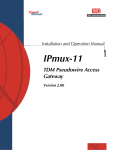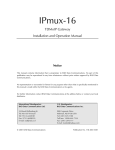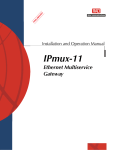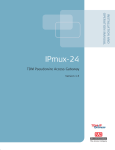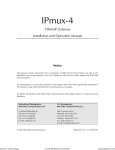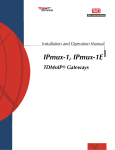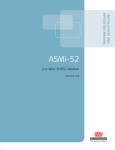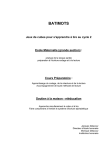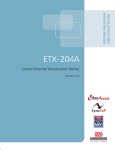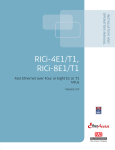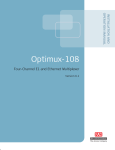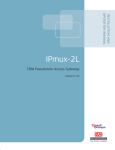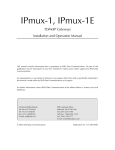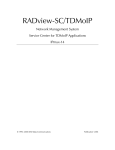Download RAD Data comm IPmux-8 Specifications
Transcript
Installation and Operation Manual
IPmux-8, IPmux-16
TDM Pseudowire Access
Gateways
Version 6.0
IPmux-8, IPmux-16
TDM Pseudowire Access Gateways
Version 6.0
Installation and Operation Manual
Notice
This manual contains information that is proprietary to RAD Data Communications Ltd. ("RAD"). No
part of this publication may be reproduced in any form whatsoever without prior written approval by
RAD Data Communications.
Right, title and interest, all information, copyrights, patents, know-how, trade secrets and other
intellectual property or other proprietary rights relating to this manual and to the IPmux-8, IPmux-16
and any software components contained therein are proprietary products of RAD protected under
international copyright law and shall be and remain solely with RAD.
IPmux-8, IPmux-16 is a registered trademark of RAD. No right, license, or interest to such trademark is
granted hereunder, and you agree that no such right, license, or interest shall be asserted by you with
respect to such trademark.
You shall not copy, reverse compile or reverse assemble all or any portion of the Manual or the IPmux8, IPmux-16. You are prohibited from, and shall not, directly or indirectly, develop, market, distribute,
license, or sell any product that supports substantially similar functionality as the IPmux-8, IPmux-16,
based on or derived in any way from the IPmux-8, IPmux-16. Your undertaking in this paragraph shall
survive the termination of this Agreement.
This Agreement is effective upon your opening of the IPmux-8, IPmux-16 package and shall continue
until terminated. RAD may terminate this Agreement upon the breach by you of any term hereof.
Upon such termination by RAD, you agree to return to RAD the IPmux-8, IPmux-16 and all copies and
portions thereof.
For further information contact RAD at the address below or contact your local distributor.
International Headquarters
RAD Data Communications Ltd.
North America Headquarters
RAD Data Communications Inc.
24 Raoul Wallenberg St.
Tel Aviv 69719 Israel
Tel: 972-3-6458181
Fax: 972-3-6498250
E-mail: [email protected]
900 Corporate Drive
Mahwah, NJ 07430 USA
Tel: (201) 529-1100, Toll free: 1-800-444-7234
Fax: (201) 529-5777
E-mail: [email protected]
© 1999–2006 RAD Data Communications Ltd.
Publication No. 118-200-07/06
Limited Warranty
RAD warrants to DISTRIBUTOR that the hardware in the IPmux-8, IPmux-16 to be delivered
hereunder shall be free of defects in material and workmanship under normal use and service for a
period of twelve (12) months following the date of shipment to DISTRIBUTOR.
If, during the warranty period, any component part of the equipment becomes defective by reason of
material or workmanship, and DISTRIBUTOR immediately notifies RAD of such defect, RAD shall have
the option to choose the appropriate corrective action: a) supply a replacement part, or b) request
return of equipment to its plant for repair, or c) perform necessary repair at the equipment's location.
In the event that RAD requests the return of equipment, each party shall pay one-way shipping costs.
RAD shall be released from all obligations under its warranty in the event that the equipment has been
subjected to misuse, neglect, accident or improper installation, or if repairs or modifications were
made by persons other than RAD's own authorized service personnel, unless such repairs by others
were made with the written consent of RAD.
The above warranty is in lieu of all other warranties, expressed or implied. There are no warranties
which extend beyond the face hereof, including, but not limited to, warranties of merchantability and
fitness for a particular purpose, and in no event shall RAD be liable for consequential damages.
RAD shall not be liable to any person for any special or indirect damages, including, but not limited to,
lost profits from any cause whatsoever arising from or in any way connected with the manufacture,
sale, handling, repair, maintenance or use of the IPmux-8, IPmux-16, and in no event shall RAD's
liability exceed the purchase price of the IPmux-8, IPmux-16.
DISTRIBUTOR shall be responsible to its customers for any and all warranties which it makes relating
to IPmux-8, IPmux-16 and for ensuring that replacements and other adjustments required in
connection with the said warranties are satisfactory.
Software components in the IPmux-8, IPmux-16 are provided "as is" and without warranty of any kind.
RAD disclaims all warranties including the implied warranties of merchantability and fitness for a
particular purpose. RAD shall not be liable for any loss of use, interruption of business or indirect,
special, incidental or consequential damages of any kind. In spite of the above RAD shall do its best to
provide error-free software products and shall offer free Software updates during the warranty period
under this Agreement.
RAD's cumulative liability to you or any other party for any loss or damages resulting from any claims,
demands, or actions arising out of or relating to this Agreement and the IPmux-8, IPmux-16 shall not
exceed the sum paid to RAD for the purchase of the IPmux-8, IPmux-16. In no event shall RAD be liable
for any indirect, incidental, consequential, special, or exemplary damages or lost profits, even if RAD has
been advised of the possibility of such damages.
This Agreement shall be construed and governed in accordance with the laws of the State of Israel.
Product Disposal
To facilitate the reuse, recycling and other forms of recovery of waste
equipment in protecting the environment, the owner of this RAD product
is required to refrain from disposing of this product as unsorted municipal
waste at the end of its life cycle. Upon termination of the unit’s use,
customers should provide for its collection for reuse, recycling or other
form of environmentally conscientious disposal.
General Safety Instructions
The following instructions serve as a general guide for the safe installation and operation of
telecommunications products. Additional instructions, if applicable, are included inside the manual.
Safety Symbols
Warning
This symbol may appear on the equipment or in the text. It indicates
potential safety hazards regarding product operation or maintenance to
operator or service personnel.
Danger of electric shock! Avoid any contact with the marked surface while
the product is energized or connected to outdoor telecommunication lines.
.
Protective earth: the marked lug or terminal should be connected to the building
protective earth bus.
Warning
Some products may be equipped with a laser diode. In such cases, a label
with the laser class and other warnings as applicable will be attached near
the optical transmitter. The laser warning symbol may be also attached.
Please observe the following precautions:
• Before turning on the equipment, make sure that the fiber optic cable is
intact and is connected to the transmitter.
• Do not attempt to adjust the laser drive current.
• Do not use broken or unterminated fiber-optic cables/connectors or look
straight at the laser beam.
• The use of optical devices with the equipment will increase eye hazard.
• Use of controls, adjustments or performing procedures other than those
specified herein, may result in hazardous radiation exposure.
ATTENTION: The laser beam may be invisible!
In some cases, the users may insert their own SFP laser transceivers into the product. Users are alerted
that RAD cannot be held responsible for any damage that may result if non-compliant transceivers are
used. In particular, users are warned to use only agency approved products that comply with the local
laser safety regulations for Class 1 laser products.
Always observe standard safety precautions during installation, operation and maintenance of this
product. Only qualified and authorized service personnel should carry out adjustment, maintenance or
repairs to this product. No installation, adjustment, maintenance or repairs should be performed by
either the operator or the user.
Handling Energized Products
General Safety Practices
Do not touch or tamper with the power supply when the power cord is connected. Line voltages may
be present inside certain products even when the power switch (if installed) is in the OFF position or a
fuse is blown. For DC-powered products, although the voltages levels are usually not hazardous,
energy hazards may still exist.
Before working on equipment connected to power lines or telecommunication lines, remove jewelry
or any other metallic object that may come into contact with energized parts.
Unless otherwise specified, all products are intended to be grounded during normal use. Grounding is
provided by connecting the mains plug to a wall socket with a protective earth terminal. If an earth lug
is provided on the product, it should be connected to the protective earth at all times, by a wire with a
diameter of 18 AWG or wider. Rack-mounted equipment should be mounted only in earthed racks
and cabinets.
Always make the ground connection first and disconnect it last. Do not connect telecommunication
cables to ungrounded equipment. Make sure that all other cables are disconnected before
disconnecting the ground.
Connection of AC Mains
Make sure that the electrical installation complies with local codes.
Always connect the AC plug to a wall socket with a protective ground.
The maximum permissible current capability of the branch distribution circuit that supplies power to
the product is 16A. The circuit breaker in the building installation should have high breaking capacity
and must operate at short-circuit current exceeding 35A.
Always connect the power cord first to the equipment and then to the wall socket. If a power switch is
provided in the equipment, set it to the OFF position. If the power cord cannot be readily
disconnected in case of emergency, make sure that a readily accessible circuit breaker or emergency
switch is installed in the building installation.
In cases when the power distribution system is IT type, the switch must disconnect both poles
simultaneously.
Connection of DC Mains
Unless otherwise specified in the manual, the DC input to the equipment is floating in reference to the
ground. Any single pole can be externally grounded.
Due to the high current capability of DC mains systems, care should be taken when connecting the DC
supply to avoid short-circuits and fire hazards.
DC units should be installed in a restricted access area, i.e. an area where access is authorized only to
qualified service and maintenance personnel.
Make sure that the DC supply is electrically isolated from any AC source and that the installation
complies with the local codes.
The maximum permissible current capability of the branch distribution circuit that supplies power to
the product is 16A. The circuit breaker in the building installation should have high breaking capacity
and must operate at short-circuit current exceeding 35A.
Before connecting the DC supply wires, ensure that power is removed form the DC circuit. Locate the
circuit breaker of the panel board that services the equipment and switch it to the OFF position. When
connecting the DC supply wires, first connect the ground wire to the corresponding terminal, then the
positive pole and last the negative pole. Switch the circuit breaker back to the ON position.
A readily accessible disconnect device that is suitably rated and approved should be incorporated in
the building installation.
If the DC mains are floating, the switch must disconnect both poles simultaneously.
Connection of Data and Telecommunications Cables
Data and telecommunication interfaces are classified according to their safety status.
The following table lists the status of several standard interfaces. If the status of a given port differs from
the standard one, a notice will be given in the manual.
Ports
Safety Status
V.11, V.28, V.35, V.36, RS-530,
X.21, 10 BaseT, 100 BaseT,
Unbalanced E1, E2, E3, STM, DS-2,
DS-3, S-Interface ISDN, Analog voice
E&M
SELV
xDSL (without feeding voltage),
Balanced E1, T1, Sub E1/T1
TNV-1 Telecommunication Network Voltage-1:
FXS (Foreign Exchange Subscriber)
TNV-2 Telecommunication Network Voltage-2:
Safety Extra Low Voltage:
Ports which do not present a safety hazard. Usually
up to 30 VAC or 60 VDC.
Ports whose normal operating voltage is within the
limits of SELV, on which overvoltages from
telecommunications networks are possible.
Ports whose normal operating voltage exceeds the
limits of SELV (usually up to 120 VDC or telephone
ringing voltages), on which overvoltages from
telecommunication networks are not possible. These
ports are not permitted to be directly connected to
external telephone and data lines.
FXO (Foreign Exchange Office), xDSL
(with feeding voltage), U-Interface
ISDN
TNV-3 Telecommunication Network Voltage-3:
Ports whose normal operating voltage exceeds the
limits of SELV (usually up to 120 VDC or telephone
ringing voltages), on which overvoltages from
telecommunication networks are possible.
Always connect a given port to a port of the same safety status. If in doubt, seek the assistance of a
qualified safety engineer.
Always make sure that the equipment is grounded before connecting telecommunication cables. Do
not disconnect the ground connection before disconnecting all telecommunications cables.
Some SELV and non-SELV circuits use the same connectors. Use caution when connecting cables.
Extra caution should be exercised during thunderstorms.
When using shielded or coaxial cables, verify that there is a good ground connection at both ends. The
earthing and bonding of the ground connections should comply with the local codes.
The telecommunication wiring in the building may be damaged or present a fire hazard in case of
contact between exposed external wires and the AC power lines. In order to reduce the risk, there are
restrictions on the diameter of wires in the telecom cables, between the equipment and the mating
connectors.
Caution
Attention
To reduce the risk of fire, use only No. 26 AWG or larger telecommunication line cords.
Pour réduire les risques s’incendie, utiliser seulement des conducteurs de
télécommunications 26 AWG ou de section supérieure.
Some ports are suitable for connection to intra-building or non-exposed wiring or cabling only. In such
cases, a notice will be given in the installation instructions.
Do not attempt to tamper with any carrier-provided equipment or connection hardware.
Electromagnetic Compatibility (EMC)
The equipment is designed and approved to comply with the electromagnetic regulations of major
regulatory bodies. The following instructions may enhance the performance of the equipment and will
provide better protection against excessive emission and better immunity against disturbances.
A good earth connection is essential. When installing the equipment in a rack, make sure to remove all
traces of paint from the mounting points. Use suitable lock-washers and torque. If an external
grounding lug is provided, connect it to the earth bus using braided wire as short as possible.
The equipment is designed to comply with EMC requirements when connecting it with unshielded
twisted pair (UTP) cables. However, the use of shielded wires is always recommended, especially for
high-rate data. In some cases, when unshielded wires are used, ferrite cores should be installed on
certain cables. In such cases, special instructions are provided in the manual.
Disconnect all wires which are not in permanent use, such as cables used for one-time configuration.
The compliance of the equipment with the regulations for conducted emission on the data lines is
dependent on the cable quality. The emission is tested for UTP with 80 dB longitudinal conversion loss
(LCL).
Unless otherwise specified or described in the manual, TNV-1 and TNV-3 ports provide secondary
protection against surges on the data lines. Primary protectors should be provided in the building
installation.
The equipment is designed to provide adequate protection against electro-static discharge (ESD).
However, it is good working practice to use caution when connecting cables terminated with plastic
connectors (without a grounded metal hood, such as flat cables) to sensitive data lines. Before
connecting such cables, discharge yourself by touching earth ground or wear an ESD preventive wrist
strap.
FCC-15 User Information
This equipment has been tested and found to comply with the limits of the Class A digital device,
pursuant to Part 15 of the FCC rules. These limits are designed to provide reasonable protection
against harmful interference when the equipment is operated in a commercial environment. This
equipment generates, uses and can radiate radio frequency energy and, if not installed and used in
accordance with the Installation and Operation manual, may cause harmful interference to the radio
communications. Operation of this equipment in a residential area is likely to cause harmful
interference in which case the user will be required to correct the interference at his own expense.
Canadian Emission Requirements
This Class A digital apparatus meets all the requirements of the Canadian Interference-Causing
Equipment Regulation.
Cet appareil numérique de la classe A respecte toutes les exigences du Règlement sur le matériel
brouilleur du Canada.
Warning per EN 55022 (CISPR-22)
Warning
This is a class A product. In a domestic environment, this product may cause
radio interference, in which case the user will be required to take adequate
measures.
Avertissement
Cet appareil est un appareil de Classe A. Dans un environnement résidentiel, cet
appareil peut provoquer des brouillages radioélectriques. Dans ces cas, il peut
être demandé à l’utilisateur de prendre les mesures appropriées.
Achtung
Dieses ist ein Gerät der Funkstörgrenzwertklasse A. In Wohnbereichen können
bei Betrieb dieses Gerätes Rundfunkströrungen auftreten, in welchen Fällen der
Benutzer für entsprechende Gegenmaßnahmen verantwortlich ist.
Declaration of Conformity
Manufacturer's Name:
RAD Data Communications Ltd.
Manufacturer's Address:
24 Raoul Wallenberg St.
Tel Aviv 69719
Israel
declares that the product:
IPMUX-8
Product Name:
conforms to the following standard(s) or other normative document(s):
EMC:
Safety:
EN 55022: 1998
Information technology equipment – Radio disturbance
characteristics – Limits and methods of measurement.
EN 55024: 1998
Information technology equipment – Immunity
characteristics – Limits and methods of measurement.
EN 60950: 2000
Safety of information technology equipment.
Supplementary Information:
The product herewith complies with the requirements of the EMC Directive 89/336/EEC, the Low
Voltage Directive 73/23/EEC and the R&TTE Directive 99/5/EC. The product was tested in a typical
configuration.
Tel Aviv, December 17th, 2002
Haim Karshen
VP Quality
European Contact: RAD Data Communications GmbH, Otto-Hahn-Str. 28-30,
85521 Ottobrunn-Riemerling, Germany
Declaration of Conformity
Manufacturer's Name:
RAD Data Communications Ltd.
Manufacturer's Address:
24 Raoul Wallenberg St.
Tel Aviv 69719
Israel
declares that the product:
IPMUX-16
Product Name:
conforms to the following standard(s) or other normative document(s):
EMC:
Safety:
EN 55022 (1994)
Limits and methods of measurement of radio disturbance
characteristics of information technology equipment.
EN 50082-1 (1992)
Electromagnetic compatibility - Generic immunity standards
for residential, commercial and light industry.
EN 60950/A4 (1996)
Safety of information technology equipment, including
electrical business equipment.
Supplementary Information:
The product herewith complies with the requirements of the EMC Directive 89/336/EEC and the Low
Voltage Directive 73/23/EEC. The product was tested in a typical configuration.
Tel Aviv, November 5th, 2001
Haim Karshen
VP Quality
European Contact: RAD Data Communications GmbH, Otto-Hahn-Str. 28-30, 85521
Ottobrunn-Riemerling, Germany
Conventions
Note
A note draws attention to a general rule for a procedure, or to exceptions to a rule.
Caution
A caution warns of possible damage to the equipment if a procedure is not
followed correctly.
Warning
A warning alerts to the presence of important operating and maintenance
(servicing) instructions in the literature accompanying the equipment. If these
instructions are not followed exactly, possible bodily injury may occur.
Quick Start Guide
Installation of IPmux-8/16 should be carried out only by an experienced
technician. If you are familiar with IPmux-8/16, use this guide to prepare the units
for operation.
1.
Installing IPmux-8/16
Connecting the Interface Cables
1. Connect the uplink(s) to the network Ethernet port(s). On 4-port Ethernet
modules networks ports designated as 1.
2. Connect the user LAN(s) to the RJ-45 connector(s) of the 4-port Ethernet
modules designated 2, 3 or 4.
3. Connect TDM interfaces to the appropriate connectors of the E1, T1, E3, T3,
or CT3 modules.
4. Connect the control terminal to the CONTROL DTE connector.
or
Connect a network management station to one of the LAN ports or CONTROL
ETH connector.
Connecting the Power Cable
1. Connect the power cable to the power connector(s) on the IPmux-8/16 rear
panel.
2. Set the POWER switch to the On position.
2.
Configuring IPmux-8/16
Configure IPmux-8/16 to the desired operation mode via an ASCII terminal
connected to the CONTROL DTE port. Alternatively, you can manage IPmux-8/16
over Telnet, or via a network management station to one of the LAN ports or
CONTROL ETH connector.
Starting Terminal Session for a First Time
To start a terminal session:
1. Connect a terminal to the CONTROL connector of IPmux-8/16.
2. Turn on the control terminal PC and set its port parameters to 19.2 kbps,
8 bits/character, 1 stop bit, no parity. Set the terminal emulator to ANSI VT100
emulation (for optimal view of system menus).
3. Power IPmux-8/16 up and proceed with management session.
IPmux-8/16 Ver. 6.00
Configuring IPmux-8/16
1
Quick Start Guide
Installation and Operation Manual
Configuring the IP Management Parameters
The host IP address and subnet mask must be configured via an ASCII terminal.
To configure the host IP parameters:
•
From the Host IP menu (Configuration > General Configuration >
Management Configuration > Host Configuration), select an IP address and
subnet mask of the IPmux-8/16 hosts.
To add a network manager:
•
From the Manager List menu (Configuration > General Configuration >
Management Configuration > Manager List), and enter IP parameters for the
network manager station.
Configuring TDM Interfaces at the Physical Level
The TDM interfaces (E1, T1, E3, T3, CT3) must be configured at the physical level
first.
To configure TDM interfaces at the physical level:
•
From the Physical Layer Configuration menu (Configuration > Physical Layer
Configuration> Slot # 3/4 > E1, T1, E3, T3, or CT3, Physical Layer
Configuration), configure the necessary parameters of the appropriate TDM
interface.
Configuring Bundle Connections
The E1, T1 timeslots or unframed T1s of channelized T3 must be assigned to a
bundle. The bundle must be sent to the remote IP address and be connected to
one of the destination bundles.
To assign timeslots to a bundle:
•
From Time Slots Configuration menu (Configuration > Time slots
Configuration), assign desired timeslots to a bundle.
To connect a bundle:
•
From the Bundle Connection Configuration menu (Configuration > Bundle
connection configuration), set the following:
Destination IP Address
Destination Bundle.
2
Configuring IPmux-8/16
IPmux-8/16 Ver. 6.00
Contents
Chapter 1. Introduction
1.1 Overview..................................................................................................................... 1-1
Versions................................................................................................................................ 1-1
Applications.......................................................................................................................... 1-2
Features................................................................................................................................ 1-3
1.2 Physical Description..................................................................................................... 1-9
1.3 Functional Description............................................................................................... 1-10
Operation Modes ............................................................................................................... 1-11
Testing................................................................................................................................ 1-11
Timing Modes..................................................................................................................... 1-11
Bundle Redundancy ........................................................................................................... 1-14
Frame Format ..................................................................................................................... 1-14
Packet Delay Variation........................................................................................................ 1-17
PDVT (Jitter) Buffer ............................................................................................................. 1-18
Packetization Delay ............................................................................................................ 1-18
Round Trip Delay ...............................................................................................................1-19
Ethernet.............................................................................................................................. 1-19
Throughput Limitations and System Usage Control .............................................................. 1-24
IPmux-16 with Two E3/T3 Cards.........................................................................................1-25
End-to-End Alarm Generation ............................................................................................. 1-25
Default Gateway Configuration ........................................................................................... 1-26
Management ...................................................................................................................... 1-26
1.4 Technical Specifications............................................................................................. 1-27
Chapter 2. Installation and Setup
2.1
2.2
2.3
2.4
2.5
Introduction................................................................................................................. 2-1
Site Requirements and Prerequisites ............................................................................ 2-2
Package Contents ........................................................................................................ 2-2
Rear Panel Schematics and Module Combinations....................................................... 2-2
Connecting to the TDM Equipment ............................................................................. 2-3
Connecting to the E1/T1 Devices .......................................................................................... 2-3
Connecting to the E3, T3, CT3 Devices .................................................................................2-4
2.6 Connecting to the Ethernet Equipment ........................................................................ 2-4
Installing SFP Transceivers ..................................................................................................... 2-5
Connecting the Ethernet Network Equipment........................................................................ 2-5
2.7 Connecting to the External Clock Source ..................................................................... 2-6
2.8 Connecting to the Management Stations...................................................................... 2-6
Connecting to the ASCII Terminal ......................................................................................... 2-6
Connecting to the Network Management Station .................................................................. 2-7
Connecting to the External Alarm Device .............................................................................. 2-7
2.9 Connecting IPmux-8/16 to Power ................................................................................ 2-8
Connecting AC Power........................................................................................................... 2-8
Connecting DC Power .......................................................................................................... 2-9
Replacing AC or DC Power Supplies ..................................................................................... 2-9
IPmux-8/16 Ver. 6.00
i
Table of Contents
Installation and Operation Manual
Chapter 3. Operation
3.1 Turning IPmux-8/16 On ................................................................................................. 3-1
3.2 Front Panel Controls, Connectors, and Indicators ........................................................... 3-1
IPmux-8 ............................................................................................................................... 3-1
IPmux-16 ............................................................................................................................. 3-2
3.3 Default Settings .............................................................................................................. 3-4
3.4 Configuration Alternatives .............................................................................................. 3-6
Configuring IPmux-8/16 via Terminal .................................................................................... 3-7
Overview of Menu Operations.............................................................................................. 3-8
3.5 Turning IPmux-8/16 Off ............................................................................................... 3-11
Chapter 4. Configuration
4.1 Configuring IPmux-8/16 for Management .................................................................... 4-1
Configuring IP Parameters..................................................................................................... 4-1
Configuring the Terminal Control Port...................................................................................4-7
Configuring Out-of-Band Management Port .......................................................................... 4-9
4.2 Configuring IPmux-8/16 for Operation......................................................................... 4-9
Configuring IPmux-8/16 at the Physical Level ........................................................................ 4-9
Configuring Bundle Connections......................................................................................... 4-23
Configuring IP ToS Support ................................................................................................. 4-31
Configuring Ethernet Redundancy ....................................................................................... 4-32
4.3 Additional Tasks......................................................................................................... 4-33
Displaying the IPmux-8/16 General Information .................................................................. 4-33
Displaying Configuration Summary ..................................................................................... 4-34
Setting Date and Time ........................................................................................................ 4-34
Managing File System.......................................................................................................... 4-35
Entering Device Information................................................................................................ 4-36
Transferring Files................................................................................................................. 4-36
Resetting IPmux-8/16..........................................................................................................4-38
Chapter 5. Configuring for a Typical Application
5.1 Overview..................................................................................................................... 5-1
Application ........................................................................................................................... 5-1
Guidelines for Configuring IPmux Units................................................................................. 5-1
5.2 Configuring IPmux-11 Units......................................................................................... 5-3
Configuring the IP Parameters ............................................................................................... 5-3
Configuring E1 Parameters at the Physical Layer .................................................................... 5-3
Configuring Bundles.............................................................................................................. 5-4
5.3 Configuring IPmux-16.................................................................................................. 5-4
Configuring the IP Parameters ............................................................................................... 5-4
Configuring E1 Parameters at the Physical Layer .................................................................... 5-5
Configuring Bundles.............................................................................................................. 5-5
5.4 Checking the Application............................................................................................. 5-6
Step 1 – Using IPmux Statistics .............................................................................................. 5-6
Step 2 – Using TDM Equipment Statistics and Functionality................................................... 5-7
ii
IPmux-8/16 Ver. 6.00
Installation and Operation Manual
Table of Contents
Chapter 6. Troubleshooting and Diagnostics
6.1 Monitoring IPmux-8/16 Performance........................................................................... 6-1
Monitoring Physical Port Performance................................................................................... 6-1
Displaying Bundle Connection Data.................................................................................... 6-14
6.2 Handling Alarms and Traps ........................................................................................ 6-20
Displaying Events ................................................................................................................ 6-21
Clearing Events ................................................................................................................... 6-22
Masking Alarm Traps........................................................................................................... 6-23
Working with Alarm Relay .................................................................................................. 6-25
6.3 Testing the Units........................................................................................................ 6-26
Running Diagnostic Loopbacks............................................................................................6-26
Running Ping Test ............................................................................................................... 6-28
Tracing the Route ............................................................................................................... 6-29
6.4 Troubleshooting......................................................................................................... 6-30
6.5 Frequently Asked Questions ...................................................................................... 6-30
6.6 Technical Support...................................................................................................... 6-33
Appendix A. Interface Connector Specifications
Appendix B. Boot Sequence for Downloading Software
Appendix C. SNMP Management
IPmux-8/16 Ver. 6.00
iii
Table of Contents
iv
Installation and Operation Manual
IPmux-8/16 Ver. 6.00
Chapter 1
Introduction
1.1 Overview
IPmux-8 and IPmux-16 (referred to as IPmux-8/16) are TDM pseudowire access
gateways. IPmux-8/16 modules enable TDM circuits to be emulated over Packet
Switched Networks (PSN). The devices convert the data stream coming from the
TDM ports into configurable-sized Ethernet frames that are transported over the
Ethernet port and vice versa. IPmux-8/16 offers end-to-end synchronization for
TDM applications and large buffers to compensate for the delay variation inserted
by the network. The devices can be used to extend TDM-based services over
IP/Ethernet backbones for both Metropolitan Area Network and corporate
applications. IPmux-8/16 can be managed locally via an ASCII terminal or
remotely via Telnet or RADview (RAD’s SNMP-based network management
application).
Versions
For IPmux-8, the following interfaces are available:
•
E1 interface – One or two 4-port modules, balanced or unbalanced line with
RJ-45 connector
•
T1 interface – One or two 4-port modules, balanced line with RJ-45 connector
•
Ethernet interface – One or two 1- or 4-port Ethernet modules
For IPmux-16, the following interfaces are available:
IPmux-8/16 Ver. 6.00
•
E1 interface – One or two 4- or 8-port modules, balanced or unbalanced line
with RJ-45 connector
•
T1 interface – One or two 4- or 8-port modules, balanced line with RJ-45
connector
•
E3 interface – One or two single-port modules, unbalanced line with BNC
connector
•
T3 interface – One or two single-port modules, unbalanced line with BNC
connector
•
Channelized T3 interface – One or two single-port modules, unbalanced line
with BNC connector
•
Ethernet interface – One or two 1- or 4-port Ethernet modules.
Overview
1-1
Chapter 1 Introduction
Installation and Operation Manual
Applications
Three typical applications are illustrated below:
•
Figure 1-1 shows IPmux-8/16 extending E1/T1-based services over IP.
•
Figure 1-2 shows enterprise connectivity over campus or Metropolitan Area
Networks.
•
Figure 1-3 shows IPmux devices managed by the RADview Network
Management System.
Figure 1-1. Extending E1/T1-Based Services over IP
Figure 1-2. Enterprise Connectivity over Campus or Metro Area Networks
1-2
Overview
IPmux-8/16 Ver. 6.00
Installation and Operation Manual
Chapter 1 Introduction
Figure 1-3. IPmux Devices Managed by RADview Network Management System
Features
E1/T1 frames or DS0 bundles are transported over the network based on IP
addressing. E3/T3/CT3 ports and framers are available for IPmux-16.
Ethernet link redundancy to the network is supported when IPmux-8/16 is
equipped with two Ethernet modules. The unit supports one or two 1- or 4-port
Ethernet modules. The 4-port Ethernet modules include three user ports with L2
switch and rate limiter, and one 10/100BaseT or 10/100BaseFx uplink port. The 4port Ethernet modules perform VLAN-aware or transparent bridging.
IPmux-8/16 supports three operation modes for E1/T1: unframed, fractional E1/T1,
and fractional E1/T1 with CAS.
Multibundling can be performed for up to 31 bundles per E1 port and 24 bundles
per T1 port, for transport over the network. Both mesh and star topologies are
supported.
IPmux-8/16 allows an internal cross-connect of bundles between its E1 or T1 ports.
IPmux-8/16 supports VLAN tagging and priority labeling according to 802.1 p&Q.
The Type of Service (ToS) of outgoing TDMoIP packets is user-configurable.
IPmux-8/16 Ver. 6.00
Overview
1-3
Chapter 1 Introduction
Installation and Operation Manual
IPmux-8/16 maintains synchronization between TDM devices by deploying
advanced clock distribution mechanisms. The clocking options are: internal,
loopback, adaptive, and external (for IPmux-16).
IPmux-8/16 complies with the TDMoIP protocol.
Management
IPmux-8/16 can be managed via a local terminal, Telnet, or via RADview, RAD’s
Network Management system. IPmux-8/16 has a DB-9 port for the local terminal
connection for monitoring and control. Software upload/download can be
performed via the local terminal, using the XMODEM protocol.
E1 Modules
The E1 modules comply with G.703, G.704, and G.823 standards. E1 framers
comply with G.704. The E1 modules support unframed, framed and multiframed
operation with or without CRC-4. The E1 modules support long haul and short
haul input signals and can be monitored for alarms and error statistics.
T1 Modules
The T1 modules comply with ANSI T1.403, G.703, and G.704 standards. T1 jitter
performance is according to G.824 and TR-62411. The T1 modules support
unframed, SF, ESF and Robbed Bit signaling. The T1 modules support long haul
and short haul input/output signals and can be monitored for alarms and error
statistics. FDL and transmit performance monitoring for T1/ESF are also supported.
E3 Modules
E3 modules (only for IPmux-16) comply with G.703 and G.823 standards. The E3
TDMoIP service is for full E3 and is fully transparent to E3 framing (framers in
passthrough mode).
T3 Modules
T3 modules (only for IPmux-16) comply with ANSI T1.102 and Bellcore
TR-NWT-000499 standards. The T3 TDMoIP service is for full T3 and is fully
transparent to T3 framing (framers in passthrough mode).
CT3 Modules
Channelized T3 (CT3) modules (only for IPmux-16) comply with the following
standards:
•
Telcordia GR-253, GR-499
•
ANSI T1.102, T1.404
•
ITU-T G.703, G.755, G.824, G.151
•
AT&T TR54014
The main purpose of CT3 modules are to convert the T3 TDM service signals into
28 unframed T1s and assign each of them to a TDMoIP bundle to be sent over
Ethernet/IP/MPLS networks.
1-4
Overview
IPmux-8/16 Ver. 6.00
Installation and Operation Manual
Chapter 1 Introduction
The CT3 module provides:
•
Increased IPmux-16 T1 capacity - up to 56 T1 channels (28 × 2) on a single
chassis – two CT3 modules in the same chassis
•
Transmission of up to 28 bundles per CT3 card – each bundle containing an
unframed T1 as per G.703
•
Point-to-point and point-to-multipoint topologies
•
Local cross connect between CT3 internal T1 channels
•
External/Internal loop functions on CT3/internal T1 levels
•
Detection of LOF (per ESF/SF framing) on the CT3 internal T1 channels (log file
only).
IP
The data stream coming from the TDM ports is converted into IP packets and
transferred over the Fast Ethernet port, and vice versa.
The TDM bytes are encapsulated in a UDP frame that runs over IP and over
Ethernet.
The number of TDM bytes in an IP packet is configurable for throughput / delay
tradeoff.
A destination IP address should be configured for each TDMoIP flow, i.e. E1, T1,
E3, T3, CT3 or timeslot bundle (see Multibundling). IP ToS field support can be
configured for IP Level Priority.
4-Port Ethernet Module
The 4-port Ethernet module of IPmux-8/16 includes four Fast Ethernet ports: one
network port (10BaseT, 100BaseTx or 100BaseFx) and three user ports
(10/100BaseT).
Network Ethernet Ports
The IPmux-8/16 Ethernet network ports operate in half or full duplex, providing
autonegotiation and auto-crossover. The network ports support QoS, tagged
frames (IEEE 802.1p), ToS (IPv4), RMON statistics, tagging/untagging per port or by
IEEE 802.3q VLAN ID.
User Ethernet Ports
The IPmux-8/16 Ethernet user ports operate in half or full duplex, providing
autonegotiation and auto-crossover. The network ports support QoS (determined
by port), tagged frames (IEEE 802.1p), TOS (IPv4), RMON statistics,
tagging/untagging per port or by IEEE 802.3q VLAN ID, double tagging per port,
ingress rate limiting per port (128 kbps to 64 Mbps).
Transparent Bridging
Two 4-port Ethernet modules support up to two totally separated transparent
bridges. The bridges performs automatic learning and aging, supporting up to
2000 MAC addresses per Ethernet module with VLAN 802.1p transparency.
IPmux-8/16 Ver. 6.00
Overview
1-5
Chapter 1 Introduction
Installation and Operation Manual
VLAN-Based Bridging
VLAN-based bridging is performed in according to IEEE 802.1Q requirements. Up
to 64 VLANs are supported per 4-port Ethernet module. At ingress the bridge
supports tagged, priority-tagged and untagged frames.
1-Port Ethernet Module
The 1-port Ethernet module includes one full duplex Ethernet network port with
autonegotiation support.
If autonegotiation is disabled, IPmux-8/16 can be configured to any of the
following:
•
100BaseT: full duplex
•
10BaseT: full duplex
IPmux-8/16 supports VLAN ID and priority tagging (per 802.1p&Q).
A different VLAN can be configured for each TDMoIP flow so that operation over
a pure Layer 2 network is supported (see Multibundling).
Ethernet redundancy backs up TDMoIP traffic if there is a failure in the Ethernet
link.
The IP addresses for two Ethernet modules of IPmux-8/16 can belong to the same
subnet. This allows you to connect two Ethernet cards in the same Ethernet
network.
Note
You cannot have a manager on any host with an IP address that belongs to another
host’s subnet.
Default Next Hop per Host
You can configure a default next hop for every Ethernet interface. Every bundle
mapped to that Ethernet link uses this as its default next hop.
The Ethernet module has the following features:
•
Reordering out-of-sequence packets arriving at IPmux-8/16 from the packet
network – IP networks may send packets in incorrect order or duplicate IP
packets; this creates a problem for TDMoIP traffic. The Ethernet card is able to
reorder up to 32 packets, depending on the TDM Bytes/frame size and jitter
buffer size. The formula, below, calculates the number of packets that can be
reordered by the IPmux-8/16 as a function of TDM bytes/frame and jitter
buffer size:
Max Reordered Packets =
Note
1-6
(Jitter_Buffer_[ms] − 1)× (Number_of_TS × 8)
(47 × Number_of_TDM_bytes_per_frame ) 48
The Packet Reordering mechanism and the Duplicate Packets Handling mechanism
operate only for the first bundle number in each E1/T1 port (e.g. for devices with E1
ports, bundles number 1, 32, 63, 94, etc.).
Overview
IPmux-8/16 Ver. 6.00
Installation and Operation Manual
Chapter 1 Introduction
•
Total Transmitted Packet per Second (pps) – a previous IPmux-16 Ethernet
module had a limitation on the total transmitted packet per second (pps) rate
(see Throughput Limitations and System Usage Control). This limitation is not
relevant for the current Ethernet card.
•
Larger Ethernet frame size support (see Throughput Limitations and System
Usage Control).
•
Fiber optic Ethernet uplink – two ordering options for the Ethernet uplink
interface are available, in addition to the regular electrical interface:
Electrical Ethernet uplink
Fiber optic single-mode Ethernet uplink
Fiber optic multi-mode Ethernet uplink.
Download (DL) Transparent
It is possible to determine whether the Channel Service Unit (CSU) Loop Code
(upstream/downstream) is handled locally or transmitted to its parallel
far-end channel via the packet-switched network. The CSU/DSU performs
protective and diagnostic functions for the telecommunications line.
Figure 1-4. DL Transparent
Operation Modes for E1/T1
There are three operation modes for E1/T1:
•
Unframed
•
Fractional E1/T1
•
Fractional E1/T1 with CAS
Multibundling
A bundle is a group of timeslots originating from a specific E1 or T1 channel. Up to
31 bundles per E1 channel and 24 bundles per T1 channel can be defined for
transport over the network. Each bundle can contain 1 to 24/31 timeslots (T1/E1
respectively).
Note
IPmux-8/16 Ver. 6.00
It is recommended to configure up to 85 TDMoIP bundles for optimal agent
operation. Up to 85 TDMoIP bundles can be handled before any degradation in
management access is noticed.
Overview
1-7
Chapter 1 Introduction
Installation and Operation Manual
Two network topologies are supported:
• Star (point-to-multipoint): Multiple remote locations transport one bundle
each to a central site that is capable of grooming the bundles into its E1 or T1
channel (see Figure 1-7).
•
Mesh: Any-to-any connectivity is supported at the bundle (DS0) level (see
Figure 1-8).
Internal Cross-connect
IPmux-8/16 allows for internal cross-connect of bundles between its E1/T1/CT3 ports.
QoS
QoS support:
•
Labeling IP level priority (ToS) for TDMoIP traffic
•
VLAN tagging and priority labeling according to IEEE 802.1 p&Q.
You can configure the ToS (Type of Service) of the outgoing TDMoIP packets. This
allows an en-route layer-3 router or switch, which supports ToS, to give higher
priority to IPmux-8/16 traffic for delay-sensitive and secure applications.
IPmux-8/16 allows you to configure the whole ToS byte field, since different
vendors may use different bits to tag packets for traffic prioritization. This also
enables you to work according to various RFC definitions (for example, RFC 2474,
RFC 791). The user can also configure VLAN priority bits for Level 2 Priority.
Timing
IPmux-8/16 maintains synchronization between TDM devices by deploying
advanced clock distribution mechanisms.
Available timing modes are:
• Loopback
•
Adaptive
•
Internal
•
External (only for IPmux-16).
Standards
IPmux-8/16 follows the standards: G.703, G.704, G.706, G.823, ANSI T1.102,
ANSI T1.403, Bellcore GR-499, TR-AT&T62411, G.824, IEEE 802.3, IEEE 802.3D,
IEEE 802.1 p&Q.
Power
IPmux-8/16 can be ordered with dual redundant AC or DC power supplies.
IPmux-16 only
The following features are for IPmux-16 (not present in IPmux-8):
• External clock
1-8
•
E3/T3/CT3 ports
•
Out-of-band management via CONTROL ETH port.
Overview
IPmux-8/16 Ver. 6.00
Installation and Operation Manual
Chapter 1 Introduction
1.2 Physical Description
IPmux-8 and IPmux-16 are compact, easily installable standalone units. Rack
mounting kits are available.
Figure 1-5. IPmux-8 3D View
Figure 1-6. IPmux-16 3D View
The control port and indicator LEDs are located on the front panel of IPmux-8/16.
For further details, see Chapter 3.
Fuses, power supplies, and interface connectors are located on the rear panel of
IPmux-8/16. For further details, see Chapter 2.
The dry contact connector is located on the front panel of IPmux-8 and on the
rear panel of IPmux-16.
IPmux-8/16 Ver. 6.00
Physical Description
1-9
Chapter 1 Introduction
Installation and Operation Manual
1.3 Functional Description
IPmux-8/16 Ethernet modules connect the device to the network. Configuration
and management are provided via the IPmux-8/16 local terminal, Telnet
application, or SNMP such as RADview, RAD’s network management system.
IPmux-8/16 modules support E1/T1 interfaces. E1/T1 bundles, composed of
several timeslots (1–31 for E1, 1–24 for T1), can be defined. Each bundle can be
connected to a different destination bundle anywhere on the network
(see Figure 1-7). In addition, IPmux-16 units with channelized T3 TDM interfaces
supports up to 28 bundles with one unframed T1 per bundle.
Figure 1-7. IPmux-8/16 Point-to-Point Application
Up to 85 sub-E1 or 85 sub-T1 remote bundles can be attached to one central
IPmux-8/16. Multibundling enables concentrating many remote sites with few
timeslots to the same TDM channel at the central site. A mesh topology
application, in which the bundles at each site are defined to connect to several
sites, is also supported (see Figure 1-8).
Figure 1-8. Grooming of Timeslots from Remote Sites into a Single E1/T1 Port at Central Site
1-10
Functional Description
IPmux-8/16 Ver. 6.00
Installation and Operation Manual
Chapter 1 Introduction
Operation Modes
IPmux-8/16 operation modes for E1/T1 are:
Note
•
Unframed
•
Fractional
•
Fractional with CAS.
For IPMux-16 with E3/T3 TDM interfaces, unframed is the only operation mode.
Unframed
In the unframed mode, the incoming bit stream from each port (regardless of
framing) is converted into UDP/IP over Ethernet frames. This option provides clear
channel end-to-end service.
Framed
Fractional
In the fractional mode, the incoming bit stream is regarded as a sequence of
N × 64 kbps channel groups (according to framing). Each predefined group of
channels is converted into a structure block. The structure block is packetized into
UDP/IP frames and transmitted.
This mode allows transmission of several selected time slots and not the whole
E1/T1 as in transparent mode.
Fractional with CAS
In the fractional-with-CAS mode, the structure block (as described under
Fractional Operation Modes, above) also includes Channel Associated Signaling
(CAS).
Testing
Diagnostic capabilities include local and remote loopback tests for rapid location
of faults. Any of the ports can be looped locally toward the line, or toward the
remote end (see Chapter 6 for more information).
Timing Modes
The TDM Data Transmit (Tx) clock operates in several timing modes, to provide
maximum flexibility for connecting the IPmux-8/16 TDM interface.
The available timing modes are:
Note
IPmux-8/16 Ver. 6.00
•
Loopback clock – the TDM Tx clock is derived from the receive (Rx) clock.
•
Adaptive clock – the TDM Tx clock is regenerated using the Adaptive method.
In this method, the fill level of the buffer receiving packets is monitored. If the
buffer begins to overfill, the regenerated Tx clock frequency increases to avoid
overflow. If the buffer begins to empty, the Tx clock (toward the TDM device)
decreases to avoid underflow.
In adaptive timing mode the regenerated clock is subject to network Packet Delay
Variation and may not comply with jitter and wander specifications.
Functional Description
1-11
Chapter 1 Introduction
Notes
Installation and Operation Manual
•
Internal clock – the Tx clock is received from an internal oscillator.
•
External clock (IPmux-16 only) – the Tx clock is taken from the external clock
input (ordering option). For CT3, there is an additional option to take the
timing from an internal T1 line, as long as this T1 port is in adaptive mode. The
other T1 lines can take their timing from this T1.
• E3/T3 cannot use external clock as a clock source.
• The input signal on the external clock port is repeated and is available on the
TD outputs in order to allow feeding other devices with the clock source signal.
• The output clock in the external clock port is not locked on the input clock. This
is why RAD does not recommend using a concatenated cable to daisy chain the
clock.
Each of the clocks must be configured correctly on both the receive and transmit
ends to ensure proper operation and prevent pattern slips.
The following paragraphs describe typical timing schemes and their correct timing
mode settings in order to achieve end-to-end synchronization.
External Network Timing
E1/T1
When an external network is used to synchronize the E1/T1 devices, all the
IPmux-8/16 units should be configured to work in loopback mode (see Figure 1-9).
This topology enables any-to-any connectivity; in Figure 1-9 all three IPmux-8/16
units have direct E1/T1 connectivity. In this timing configuration both mesh and
star bundle connection topologies are supported.
Figure 1-9. IPmux-8/16 in Loopback Timing Mode – E1/T1
External timing from the network can also be issued to IPmux-8/16 by external
clock input; in this case the E1/T1 device will use LBT mode (see Figure 1-10).
1-12
Functional Description
IPmux-8/16 Ver. 6.00
Installation and Operation Manual
Chapter 1 Introduction
Figure 1-10. IPmux-8/16 in External Clock Mode – E1/T1
E3/T3
Note
Only IPmux-16 has E3/T3 ports.
This topology enables point-to-point connectivity; in Figure 1-11 both IPmux-16
units have direct E3/T3 connectivity. In this timing configuration both mesh and
star bundle connection topologies are supported.
Figure 1-11. IPmux-16 in Loopback Timing Mode – E3/T3
Single Source Clock Network
Figure 1-12 illustrates an application when a common clock is not available on all
the ends of the network:
IPmux-8/16 Ver. 6.00
•
E1/T1 Device Configuration:
One of the E1/T1 devices connected to IPmux-8/16 (or E3/T3/CT3 connected
to IPmux-16) should work as the master clock while the other or others work
in loopback timing.
•
IPmux-8/16 Configuration:
The IPmux-8/16 ports connected to the master clock device work in loopback
timing, while the far-end IPmux-8/16 units work in adaptive mode.
Functional Description
1-13
Chapter 1 Introduction
Note
Installation and Operation Manual
For E1/T1, when there are several bundles from different sources at the same
E1/T1 port, the bundle that is used for adaptive clock regeneration for the port is
the first bundle of every port. For example (E1): Bundle number 1 for port 1, bundle
number 32 for port 2, bundle number 63 for port 3, bundle number 94 for port 4,
etc. In this mode the regenerated clock is subject to network Packet Delay Variation
and may not comply with jitter and wander specifications.
Figure 1-12. IPmux-8/16 in Adaptive Timing Mode – E1/T1
Figure 1-13. IPmux-16 in Adaptive Timing Mode – E3/T3
Bundle Redundancy
IPmux-8/16 features a bundle redundancy capability. This feature enables the user
to backup the TDMoIP traffic in case of the bundle connection or TDM interface
failure. This feature enables the user to set different paths for the primary bundle
and for the secondary bundle (different IP networks, different links, different
IPmux units, etc) and thus rely on two routes, which are not influenced by the
same faulty IP/Ethernet conditions.
The redundancy type supported is 1:1 mode: only one bundle is actually
transmitted towards the network while the secondary bundle is on standby.
Note
This mode has a negligible effect on the throughput, but the recovery time of the
system, in case switch/flip occurs, depends on the network elements involved in
the application. In 1:1 mode IPmux-8/16 sends Keep Alive frames (called OAM)
on the standby bundle in order to keep the path active (update tables entries, etc).
For IPmux-16 units with an E3, T3 or CT3 interface bundle redundancy is available if
the E3, T3 or CT3 interface module is installed in slot 3.
Frame Format
The Ethernet frame sent by the IPmux-8/16 is a UDP datagram that transfers E1/T1
payload bytes over IP over Ethernet (UDP payload + CW + UDP header + IP
header + Ethernet header).
The UDP payload size is equal to TDM bytes per frame (TDM bytes/frame
configuration).
1-14
Functional Description
IPmux-8/16 Ver. 6.00
Installation and Operation Manual
Chapter 1 Introduction
The illustration below specifies the structure of the different headers, special fields,
and the payload in the Ethernet packet.
MAC
IP
UDP
CW
Payload
Figure 1-14. TDMoIP Frame Structure
Table 1-1. TDMoIP Frame Structure
MAC Layer
LLC Layer
IP Layer
UDP Layer
IPmux-8/16 Ver. 6.00
Field Length
Field
7 bits
Preamble
1 bits
SFD
6 bytes
Destination MAC Address
6 bytes
Source MAC Address
2 bytes
Type
1 byte
Vers/HLEN
1 byte
Service Type
2 bytes
Total Length
2 bytes
Identification
1 byte
Flags/Fragment Offset (most)
1 byte
Fragment Offset (least)
1 byte
Time to Live
1 byte
Protocol
2 bytes
Header Checksum
4 bytes
Source IP Address
4 bytes
Destination IP Address
2 bytes
UDP Source Port
2 bytes
UDP Destination Port
2 bytes
UDP Message Length
2 bytes
UDP Checksum
Notes
IEEE 802.1p&Q VLAN Tagging
(additional 4 bytes if enabled)
The UDP source port field is
used to transfer a destination
bundle number. See Note
below.
Functional Description
1-15
Chapter 1 Introduction
Installation and Operation Manual
Table 1-1. TDMoIP Frame Structure (Cont.)
Field Length
Field
Notes
4 bits
FORMID
Format Identifier: AAL1, AAL2,
HDLC etc
1 bit
R Bit
Indicates Local loss of
Synchronization at the
opposite TDM side
1 bit
R Bit
Indicates that the
opposite TDMoIP device
is not receiving packets
at the Ethernet port
4 bits
RES
Reserved
6 bits
LENGTH
TDMoIP packet length (CW
and payload). Used when total
packet length is less than
64 bytes. Otherwise is set to 0.
16 bits
Sequence number
Used by the receiving IPmux
to detect packet loss
Control Word
Data Layer
MAC Layer
Note
...
Payload
4 bytes
CRC
The UDP Source Port value calculation depends on the selected TDMoIP version
(1 or 2):
• TDMoIP version 1:
During normal operation the UDP Source Port value equals Destination
Bundle Number + 1 (for example, for bundle 1 the UDP Source Port equals
2). The allowed range for the UDP Source Port values in the normal state is
from 0 to 8191.
If a bundle is in the local fail state, the MSB of the UDP Source Port is set to
1 to indicate the local fail state to the remote equipment. In this case the
UDP Source Port value equals 0x8000 + Destination Bundle Number + 1.
The UDP Source Port value in the local fail state is always greater than
32768.
• TDMoIP version 2: The UDP Source Port value equals 0x2000 + Destination
Bundle Number, it is always greater than 8192.
VLAN Support
IPmux-8/16 can be configured with or without VLAN support. If VLAN is selected,
then all the traffic originating from IPmux-8/16 must have 802.1 p&Q Ethernet
frame format. IPmux-8/16 supports service levels of traffic separation to different
VLANs. Every TDMoIP bundle has its own VLAN ID configuration.
1-16
Functional Description
IPmux-8/16 Ver. 6.00
Installation and Operation Manual
Chapter 1 Introduction
VLAN, according to IEEE 802.1p&Q, adds four bytes to the MAC layer of the
Ethernet frame. The contents of these bytes: MAC layer priority and VLAN ID, can
be set by the user. In this mode, only VLAN format frames are sent and received
by IPmux-8/16. The following figure describes the VLAN tag format.
81
00
8
802.1D Tag Protocol Type
(802.1QTagType)
6
VID
CFI = 0
user_priority
5
4
1
Priority
8
1
VLAN ID
Figure 1-15. VLAN Tag Format
VLAN Groups
Every TDMoIP bundle (circuit) can be assigned a specific VLAN ID and VLAN
Priority. In addition, IPmux supports a different VLAN ID for each Manager- so that
only Managers that are included in the Manager List that transmit frames with the
correct VLAN ID, will be processed by IPmux-8/16.
Ping
IPmux-8/16 supports ping (ICMP) from the device console to any other device on
the network with a configured VLAN ID. It checks if the ping destination is one of
the configured IP destinations; otherwise is uses the default configured VLAN ID.
Packet Delay Variation
TDMoIP packets are transmitted by IPmux-8/16 at a constant rate towards the PSN
(Packet-Switched Network). Packet Delay Variation is the maximum deviation
from the nominal time the packets are expected to arrive at the far end device.
IPmux-8/16 has a jitter buffer that compensates for the deviation from the
expected packet arrival time to ensure that the TDM traffic is sent to the TDM
device at a constant rate.
The jitter buffer needs to be configured to compensate for the jitter level
introduced by the PSN. If the PSN jitter level exceeds the configured jitter buffer
size, underflow/overflow conditions occur, resulting in errors at the TDM side.
Packets Leaving IPmux-8/16
t
Packets Arriving
t
PDV
Figure 1-16. Packet Delay Variation
IPmux-8/16 Ver. 6.00
Functional Description
1-17
Chapter 1 Introduction
Installation and Operation Manual
PDVT (Jitter) Buffer
IPmux-8/16 is equipped with a Packet DVT (Delay Variation Tolerance) buffer.
The PDVT buffer or jitter buffer is filled by the incoming packets and emptied out
to fill the TDM stream.
•
A jitter buffer overrun occurs when it receives a burst of packets that exceeds
the configured jitter buffer size + packetization delay. When an overrun is
detected, IPmux-8/16 clears the jitter buffer, causing an underrun.
•
A jitter buffer underrun occurs when no packets are received for more than
the configured jitter buffer size, or immediately after an overrun.
When the first packet is received, or immediately after an underrun, the buffer is
automatically filled with conditioning pattern up to the PDVT level in order to
compensate for the underrun. Then, IPmux-8/16 processes the packet
(packetization delay) and starts to empty out the jitter buffer to the TDM side. See
Figure 1-17 for the illustration of the PDVT buffer operation.
The PDVT (jitter) buffer is designed to compensate for the following network delay
variation:
•
E1: 32 msec
•
T1: 24 msec
•
E3/T3: 29 msec (IPmux-16 only)
•
CT3: 42 msec (IPmux-16 only).
PDVT Buffer Effect on Delay
Packets arriving from the PSN side are stored in the jitter buffer before being
transmitted to the TDM side, adding a delay to the TDM traffic. The delay time
equals to the jitter buffer size configured by the user.
PVDT Buffer + Packetization Delay
Normal Operation
(No PDV)
Maximum Jitter Buffer Size
(2 PDVT + Packetization Delay)
PDVT (Jitter) Buffer Depth
Figure 1-17. Jitter Buffer Operation
Packetization Delay
When IPmux-8/16 builds a frame, a packetization delay is introduced. The
packetization delay is calculated according to the following formula:
Packetization delay (ms) =
1-18
Functional Description
47 × N × 0.125
TS
IPmux-8/16 Ver. 6.00
Installation and Operation Manual
Chapter 1 Introduction
Where:
N=
TDM bytes/frame
48
TS = number of assigned timeslots (in unframed mode= 32 for E1, 24 for T1)
Note
For a bundle that contains a few timeslots (i.e. 1 to 3), the recommended number
of TDM bytes/frame is 48 in order to prevent excessive packetization delay.
Round Trip Delay
The voice path round-trip delay introduced by IPmux-8/16 is calculated as follows:
Maximum Round Trip Delay (μs) = 2 × [ (
Where n =
48× n
x 125 μs) × 2 + PDVT buffer (μs) +1 msec]
NTS
TDM bytes/frame
48
For framed E1/T1 NTS = number of assigned timeslots
For unframed:
E1: NTS = 32
T1: NTS = 24
E3: NTS = 537
T3: NTS = 699
Note
•
48× n
x 125 μs is packetization delay
NTS
• 1 msec is end-to-end internal processing delay introduced by IPmux-8/16
(Rx – 0.5 msec, Tx – 0.5 msec)
• In real-life applications the PSN always introduce some delay that must be added
to the RTD calculations. There is no network delay when IPmux-8/16 devices
operate back-to-back.
Ethernet
OAM
OAM is used to detect validity of the endpoint configuration and connection
between them.
When IPmux-8/16 is powered up or a connection is opened/enabled, TDMoIP
traffic is not sent immediately. First, a TDMoIP echo request packet is sent once
every five seconds. This continues until a valid echo reply arrives. The remote
IPmux receives the echo request packet, checks or answers it only if the
destination bundle of the echo request message exists in the receiving end, and
the connection is enabled. The remote IPmux sends a valid echo reply only if all
parameters in the echo request match its local configuration. When a valid echo
reply arrives, the transmitting echo request message stops, and TDMoIP flow
begins at full rate. If there is a break in the connection, the initialization process
begins again.
IPmux-8/16 Ver. 6.00
Functional Description
1-19
Chapter 1 Introduction
Installation and Operation Manual
Ethernet Redundancy
With two Ethernet modules, IPmux-8/16 supports Ethernet redundancy to back up
TDMoIP traffic if there is a failure in the Ethernet line. The system assigns the same
IP and MAC addresses to each Ethernet interface, so that if a failure occurs, the
data and management traffic will automatically switch to the second Ethernet
module. The switching is transparent to the remote IPmux, and the switches and
routers in the network. Ethernet redundancy provides a backup for the link and
module.
Note
Enabling or disabling Ethernet redundancy can result in erasing all bundle
configurations, depending on the CES card arrangement. Refer the table below for
more exact information.
Table 1-2. Ethernet Redundancy Modes
Slot 1
Slot 2
Slot 3
Slot 4
Ethernet
Ethernet
4/8 x E1/T1
Ethernet
Ethernet
Ethernet
Switching from Ethernet Redundancy Mode
DIS ENA
ENA DIS
---
Bundle configuration
remains
Bundle configuration
remains
---
4/8 x E1/T1
Bundle configuration
remains
Bundle configuration erases
Ethernet
4/8 x E1/T1
4/8 x E1/T1
Bundle configuration erases
Bundle configuration erases
Ethernet
Ethernet
E3/T3
(IPmux-16
only)
---
Bundle configuration
remains
Bundle configuration
remains
Ethernet
Ethernet
---
E3/T3
(IPmux-16
only)
Bundle configuration
remains
Bundle configuration erases
Note
• 8 × E1/T1 CES card is available only for IPmux-16.
• Ethernet redundancy is not possible when two E3 or T3 modules are installed.
Load Sharing
When IPmux-8/16 includes two Ethernet modules, the TDM data can be divided
between them, so that there is a smaller load on each network link. The TDM data
from slot 3 is mapped to the Ethernet module installed in slot 1, and the TDM data
from slot 4 is mapped to slot 2.
Internal Switch Operation Modes
4-port Ethernet modules of IPmux-8/16 offer up to three user ports in addition to
the network port. The device performs switching at Layer 2. The switch supports
both transparent bridging and VLAN-aware bridging. The switch supports rate
limiting of traffic going from the user ports to the network port. It supports up to
1024 MAC addresses (depending on their values and the order in which they are
learned).
1-20
Functional Description
IPmux-8/16 Ver. 6.00
Installation and Operation Manual
Chapter 1 Introduction
The switch modes are described later in this section. They are:
• Transparent
Note
•
Untagged
•
Tagged
•
Double tagged.
When processing traffic IPmux-8/16 switch utilizes four queues for frame
forwarding. This is why the switch combines VLAN priority into four groups 0–1,
2–3, 4–5, 6–7, preserving the initial hierarchy (frames with 0–1 priority are
forwarded before frames with 2–3 priority).
Rate Limiter Option
In this option a rate limiter is available to limit user port traffic. This feature is
valuable when a limited bandwidth is used to extend the Ethernet link (generally
when the Ethernet link rate is limited/shaped to a lower rate after IPmux). In this
case TDMoIP packets will be dropped by a lower-rate device even if it was
prioritized at the IPmux internal switch. This is prevented by limiting the user port
to actual link rate minus TDMoIP bandwidth.
Network and user traffic can be limited to the following data rates:
Table 1-3. Rate Limiter Options
Network Interface (Egress)
User Interface (Ingress)
256 kbps, 512 kbps, 1 Mbps, 2 Mbps,
4 Mbps, 8 Mbps, 10 Mbps, 16 Mbps,
20 Mbps, 25 Mbps, 40 Mbps,
50 Mbps, 80 Mbps
256 kbps, 512 kbps, 1 Mbps, 2 Mbps,
4 Mbps, 8 Mbps, 16 Mbps, 32 Mbps,
64 Mbps
Switch Behavior When Handling User and Network Traffic
The way the network and user ports handle the traffic depends on the selected
port mode (transparent, untagged, tagged or double tagged) and frame type
(untagged, tagged or double tagged). Table 1-4 lists all operation modes of the
network and user ports. The modes are explained in greater detail in Table 1-5,
Table 1-6, Table 1-7, Table 1-8, Table 1-9, Table 1-10 and Table 1-11.
Table 1-4. Switch Behavior (User and Network Traffic)
Network
Transparent
Untagged
Tagged
Double Tagged
User
Transparent
Mode A
Mode B
Mode C
Not applicable
Untagged
Mode B
Mode D
Mode E
Not applicable
Tagged
Mode C
Mode E
Mode F
Not applicable
Double Tagged
Mode G
Not implemented
Not implemented
Not applicable
IPmux-8/16 Ver. 6.00
Functional Description
1-21
Chapter 1 Introduction
Installation and Operation Manual
Table 1-5. Mode A
Ingress
Egress
If a tagged frame enters a transparent port, it is
switched to the other transparent port
The transparent port transmits the frame unmodified
(tagged)
If an untagged frame enters a transparent port, it
is switched to the other transparent port
The transparent port transmits the frame unmodified
(untagged)
Table 1-6. Mode B
Ingress
Egress
If a tagged frame enters the transparent port, it
is switched to the untagged port
The untagged port removes the tag, and transmits the
frame untagged
If a tagged frame enters the untagged port, it is
switched to the transparent port
The transparent port transmits the frame unmodified
(tagged)
If an untagged frame enters the transparent port,
it is switched to the untagged port
The untagged port transmits the frame unmodified
(untagged)
If a untagged frame enters the untagged port, it
is switched to the transparent port
The transparent port transmits the frame unmodified
(untagged)
Table 1-7. Mode C
Ingress
Egress
If a tagged frame enters the transparent port, it
is switched to the tagged port
• If the tagged port is not a member of the frame’s VID,
the frame is discarded
• The tagged port is a member of the frame’s VID, the
frame is transmitted unmodified (tagged)
• If a tagged frame enters the tagged port,
which is not a member of its VID, the frame
is discarded
The transparent port transmits the frame unmodified
(tagged)
• If a tagged frame enters the tagged port,
which is a member of its VID, the frame is
switched to all other members
If an untagged frame enters the transparent port,
it is switched to the tagged port
• If the tagged port is not a member of the transparent
port default VID, the frame is discarded
• If the tagged port is a member of the transparent port
default VID, it adds tag (VID is the transparent port
default VID and PRI is the transparent port default
PRI), and transmits the frame tagged
• If an untagged frame enters the tagged port,
which is not a member of its default VID, the
frame is discarded
The transparent port transmits the frame unmodified
(untagged).
• If an untagged frame enters the tagged port,
which is a member of its VID, the frame is
switched to all other members
1-22
Functional Description
IPmux-8/16 Ver. 6.00
Installation and Operation Manual
Chapter 1 Introduction
Table 1-8. Mode D
Ingress
Egress
If a tagged frame enters an untagged port, it is
switched to the other untagged port
The untagged port removes the tag, andtransmits the
frame untagged
If an untagged frame enters an untagged port, it
is switched to the other transparent port
The untagged port transmits the frame unmodified
(untagged)
Table 1-9. Mode E
Ingress
Egress
If a tagged frame enters the untagged port, it is
switched to the tagged port
If the tagged port is not a member of the frame VID, the
frame is discarded
If the tagged port is a member of the frame VID, the
frame is transmitted unmodified (tagged)
• If a tagged frame enters the tagged port,
which is not a member of its VID, the frame
is discarded
The untagged port removes the tag and transmits the
frame untagged
• If a tagged frame enters the tagged port,
which is a member of its VID, the frame is
switched to all other members
If an untagged frame enters the untagged port, it
is switched to the tagged port
• If the tagged port is not a member of the untagged
port default VID, the frame is discarded
• If the tagged port is a member of the untagged port
default VID, the tagged port adds tag (VID is the
untagged port default VID and PRI is the untagged
port default PRI), and transmits the frame tagged
The untagged port transmits the frame unmodified
(untagged)
If an untagged frame enters the tagged port,
which is not a member of its default VID, the
frame is discarded
If an untagged frame enters the tagged port,
which is a member of its default VID, the frame
switched to all other members
Table 1-10. Mode F
Ingress
Egress
• If a tagged frame enters the tagged port,
which is not a member of the frame VID, the
frame is discarded
The tagged port transmits the frame unmodified (tagged.)
• If a tagged frame enters the tagged port,
which is a member of the frame VID, the
frame is switched to all other members
• If an untagged frame enters the tagged port,
which is not a member of its default VID, the
frame is discarded
The tagged port adds tag (VID is the ingress tagged port
default VID and PRI is the ingress tagged port default
PRI), and transmits the frame tagged
• If an untagged frame enters the tagged port,
which is a member of its default VID, the
frame is switched to all other members
IPmux-8/16 Ver. 6.00
Functional Description
1-23
Chapter 1 Introduction
Installation and Operation Manual
Table 1-11. Mode G
Ingress
Egress
If a double-tagged frame enters the transparent
port, it is switched to the double-tagged port
• If the double-tagged port is not a member of the first
VID of the frame, the frame is discarded
• If the double-tagged port is a member of the first VID
of the frame, it removes the firs tag and transmits the
frame tagged.
If a tagged frame enters the transparent port, it
is switched to the double-tagged port
• If the double-tagged port is not a member of the
frame VID, the frame is discarded
• If the double-tagged port is a member of the frame
VID, it removes the tag and transmits the frame
untagged
If an untagged frame enters the transparent port,
the frame is discarded
If a tagged frame enters the double-tagged port,
the port adds tag (VID is the double-tagged port
default VID and PRI is the double-tagged port
default PRI), and switches the frame to the
transparent port
The transparent port transmits the frame unmodified
(double tagged)
If an untagged frame enters the double-tagged
port, the port adds tag (VID is the double-tagged
port default VID and PRI is the double-tagged
port default PRI), and switches the frame to the
transparent port
The transparent port transmits the frame unmodified
(tagged)
Note
When operating in the Mode G, the following rules apply:
• No VLANs can be created on the network port.
• Each user port has to be a member of its default VLAN ID, no other VLANs are
valid.
• Both user ports can get the same default VLAN ID.
• In either case, no traffic is allowed between two user ports.
Throughput Limitations and System Usage Control
Note
For IPmux-16 with CT3 modules only.
Every Ethernet interface can handle a limited packet per second (pps) capacity.
This limitation may be reached only when using a CT3 card. IPmux-16 deploys a
System Usage Control mechanism that prevents configurations that will exceed the
pps. This mechanism also monitors and displays current system performance
optimization (percentage of budget in use). If the system usage is 80%, the system
does not allow you to configure another bundle on this Ethernet card.
Ethernet Throughput
TDM bytes per frame (TDM bytes/frame) parameter, per bundle, controls Ethernet
throughput (bandwidth or traffic traveling through the Ethernet). This parameter
defines the number of TDM bytes encapsulated in one frame.
1-24
Functional Description
IPmux-8/16 Ver. 6.00
Installation and Operation Manual
Chapter 1 Introduction
You can configure the TDM bytes/frame parameter in N × 48 bytes, where N is an
integer from 1 to 30 (for E1/T1 or CT3) or 5 to 30 (for E3/T3).
If you configure TDM bytes/frame to a higher value, you will reduce the
IP/Ethernet overhead segment of the total packet, and thus can significantly reduce
the total Ethernet throughput.
On the other hand, packetization delay are increased; this contributes to a higher
end-to-end delay. This effect can be small and negligible when full E1 (or many
timeslots) is transferred but can be very significant when few E1/T1 timeslots are
transferred. In this case, the packetization delay and the intrinsic PDV, when
configuring a large value of TDM bytes/frame, can be very large and may exceed
the maximum PDVT (jitter) buffer on the receiving end. The tables below show the
throughput as a function of the TDM bytes/frame configuration for full E1 and full
T1.
TDMoIP Calculator supplied on the TDMoIP technical documentation CD can be
used for the following calculation:
•
ETH/IP/MPLS bandwidth consumption,
•
Packet per second rate
•
Packetization delay,
•
Maximum number of re-ordered packets
•
End-to-end IPmux delay.
IPmux-16 with Two E3/T3 Cards
As the bandwidth for delivering two E3 or T3 over IP is more than 100 Mbps, two
Ethernet modules are needed to support two E3 or T3 TDMoIP modules. Each of
the Ethernet modules is used as an uplink to one of the E3/T3 ports. The Ethernet
module at slot number 1 is used as the uplink to the E3/T3 module at slot number
3; the Ethernet card at slot number 2 is used as the uplink to the E3/T3 module at
slot number 4.
End-to-End Alarm Generation
An end-to-end alarm generation mechanism exists in IPmux-8/16 to facilitate the
following alarms:
Unframed
AIS will be transmitted toward the near-end PBX in event of:
• Far-end LOS, AIS
• PDVT underflow, overflow or packet loss.
Framed
Timeslot / CAS configurable alarm pattern is transmitted toward
the near-end PBX in event of:
• Far-end LOS, LOF, AIS
• PDVT underflow, overflow or packet loss.
IPmux-8/16 Ver. 6.00
Functional Description
1-25
Chapter 1 Introduction
Installation and Operation Manual
Default Gateway Configuration
IPmux-8/16 supports a default gateway configuration. Normally, the default
gateway should be on the subnet where the user wants to manage IPmux-8/16.
Management
IPmux-8/16 is designed for unattended operation. The IPmux-8/16 configuration
(the complete collection of its operating parameters) is determined by a database
stored in non-volatile memory. The database is automatically loaded when you
power-up IPmux-8/16, thereby enabling IPmux-8/16 to automatically return to its
last operating configuration.
The IPmux-8/16 management, as well as the other configuration, test, and
monitoring activities (equipment status reading, alarm status and history, activation
of test loops, reading of performance statistics, etc.) can be performed in three
ways:
•
Inband Management: Management traffic can run over the same network as
the TDMoIP data. IPmux-8/16 can be managed via an Ethernet module in
Slot 1 or Slot 2, or both.
•
Out-of-Band Management: IPmux-16 can have a dedicated Ethernet port for
management. This port is used when management is required to run over a
separate network. It is obtained via the Control connector in the front panel.
SNMP Management – The SNMP management capability enables fully
graphical, user-friendly management using the RADview network
management stations offered by RAD, as well as management by other
SNMP-based management systems.
Telnet – Remote management is also possible using the Telnet
communication protocol, which uses TCP/IP communication, without
SNMP service.
Local Management: IPmux-8/16 can be managed locally via the terminal,
using the control DTE port. A “dumb” ASCII terminal connected to an
RS-232 port of IPmux-8/16 (or a PC running a terminal emulation
program), controlled by the program stored in IPmux-8/16, can be used as
a supervision terminal. The terminal can also be connected through a
modem link, to enable dial-in from a remote location. IPmux-8/16 supports
both point-to-point and multidrop locations.
1-26
Functional Description
IPmux-8/16 Ver. 6.00
Installation and Operation Manual
Chapter 1 Introduction
1.4 Technical Specifications
E1 Modules
Number of Ports
• IPmux-8: 4 per module
• IPmux-16: 4 or 8 per module
T1 Modules
Compliance
ITU-T Rec. G.703, G.706, G.732, G.823
Connector
Balanced: RJ-45 8 pin
Unbalanced: TBNC 75Ω (an external adapter cable from
TBNC to BNC is required)
Data Rate
2.048 Mbps
Line Code
HDB3
Line Impedance
Balanced: 120Ω; Unbalanced: 75Ω
Signal Levels
Receive: 0 to -32 dB with LTU
0 to -10 dB without LTU
Transmit Balanced: ±3V ±10%
Transmit Unbalanced: ±2.37V ±10%
Jitter Performance
ITU-T G.823 standard
External Adapter
Cable
TBNC to BNC required for unbalanced interfaces
Compliance
G.704, G.706
Framing
Pass through, CRC4 MF, CAS MF
Signaling
CAS, CCS (transparent)
Number of Ports
• IPmux-8: 4 per module
• IPmux-16: 4 or 8 per module
IPmux-8/16 Ver. 6.00
Compliance
ANSI T1.403, ITU-T Rec. G.703
Connector
RJ-45, 8 pin
Data Rate
1.544 Mbps
Line Code
B8ZS, B7ZS, AMI
Line Impedance
Balanced: 100Ω
Signal Levels
Receive: 0 to -30 dB
Transmit: 0 dB, -7.5 dB, -15 dB, -22.5 dB with CSU
±2.7V ± 10%, adjustable, measured in range
0 to 655 feet without CSU
Jitter Performance
AT&T TR-62411, G.824 standards
Compliance
ANSI T1.403
Technical Specifications
1-27
Chapter 1 Introduction
E3 Module
(IPmux-16)
T3 Module
(IPmux-16)
CT3 Module
(IPmux-16)
Installation and Operation Manual
Framing
Passthrough, SF, ESF
Signaling
CAS (bit robbing), CCS (transparent)
Number of Ports
1 per module
Compliance
G.703, G.823
Connector
BNC
Data Rate
34.368 Mbps
Line Code
HDB3
Line Impedance
Unbalanced 75Ω
Jitter performance
According to G.823
Framing
Unframed
Number of Ports
1 per module
Compliance
ANSI T1.102
Connector
BNC
Data Rate
44.736 Mbps
Line Code
B3ZS
Line Impedance
Unbalanced 75Ω
Jitter Performance
According to Bellcore TR-NWT-000499
Framing
Unframed
Number of Ports
1 per module
Compliance
• Telcordia GR-253, GR-499
• ANSI T1.102, T1.404
• ITU-T G.703, G.755, G.824, G.151
• AT&T TR54014
1-28
Connector
BNC coaxial
Data Rate
44.736 MHz
Line Code
AMI B3ZS
Line Impedance
75Ω
Technical Specifications
IPmux-8/16 Ver. 6.00
Installation and Operation Manual
Jitter Performance
Chapter 1 Introduction
Jitter tolerance: GR-499 (CAT II), G.824, TR 54014
Jitter transfer: G.755, GR-499 (CAT II), TR 54014
Intrinsic jitter: G.755, GR-253, TR 54014
Output jitter: GR-499 input jitter attenuated to the levels
of a T1.404 network interface for CI type I equipment
Ethernet
Modules
Max. Average
Reframe Time
To a DS3: less than 1.5 ms
To a DS2: less than 7 ms
Framing Formats
M23 and C-bit parity DS3
Number of Ports
1-port Ethernet module: 1 per module (network)
4-port Ethernet module: 4 per module (1 network and
3 user ports), via SFP (up to 2 fiber optic ports per
module)
Compliance
IEEE 802.3, 802.3u, 802.1p&Q
Maximum Frame Size 1536 bytes
Note: Maximum frame size of the management traffic
(ICMP, SNMP etc) is 1532 bytes.
Connector
RJ-45, 8 pin
Data Rate
10 Mbps or 100 Mbps, full or half-duplex
Fiber Optic
Characteristics: see Table 1-12, Table 1-13
Connector: LC
Terminal
Control Port
Interface
RS-232 (V.24), DTE
Baud Rate
9.6, 19.2, 38.4, 57.6, 115.2 kbps
Connector
9-pin, D-type, male
Management Compliance
Ethernet Port Connector
Alarm Relay
General
System
Indicators
IPmux-8/16 Ver. 6.00
IEEE 802.3, 802.34
RJ-45, 8-pin
Data Rate
10 Mbps full/half-duplex
Contacts
30V 2A
Connector
9-pin, D-type, female
PS1
ON (green):
ON (red):
OFF:
PS1 OK
PS1 failed
PS1 is absent
PS2
ON (green):
ON (red):
OFF:
PS2 OK
PS2 failed
PS2 is absent
RDY
On:
OFF:
Normal operation
During initialization phase
Technical Specifications
1-29
Chapter 1 Introduction
Installation and Operation Manual
ALM
ON (red):
Major alarm
ON (yellow): Minor alarm
OFF:
No alarm
RX
Blinking:
OFF:
Receiving data
Data is not received
TX
Blinking:
OFF:
Transmitting data
Data is not transmitted
LINK
ON:
OFF:
Line is OK
Line is connected
COLL
Blinking:
OFF:
Collisions occur
Normal operation, no collisions
Ethernet Port LINK
Indicators
OFF:
ON:
Line is not active
Line is OK
ACT
OFF:
ON:
No activity
A frame is transmitted or received on the line
FDX
OFF:
ON:
Half-duplex
Full-duplex
100M
OFF:
ON:
10 MHz
100 MHz
SYNC
ON:
OFF:
Blinks:
Port is synchronized (no alarm)
Signal loss, LOF or AIS is detected (local alarm)
RDI is detected (remote alarm)
E1/T1 Port
Indicators
Note: All LEDs are ON (green) after power-up.
Power
Physical
IPmux-8
100 to 230 VAC, 55W
-40 to -57 VDC, 75W
IPmux-16
100 to 230 VAC, 75W
-40 to -57 VDC, 75W
IPmux-8
Height
44 mm (1.7 in)
Width
432 mm (17.0 in)
Depth
350 mm (13.8 in)
Weight
7 kg (15.4 lb)
IPmux-16
1-30
Height
66 mm (2.6 in)
Width
432 mm (17.0 in)
Depth
350 mm (13.8 in)
Weight
7.1 kg (15.8 lb)
Technical Specifications
IPmux-8/16 Ver. 6.00
Installation and Operation Manual
Environment
Chapter 1 Introduction
Operating
Temperature
0°C to 50°C (32°F to 122°F)
Storage Temperature
-20°C to 70°C (-4°F to 158°F)
Humidity
Up to 90%, non-condensing
Table 1-12. Fiber Optic Characteristics (1-Port Ethernet Module)
Connector
Type
Optical
Power
[dBm]
Receive
Sensitivity
[dBm]
Typical Range
Loss
[dB/km]
[km]
[miles]
Min
Max
Min
Max
Min
Max
LC
-19
-14
-32
-8
1
4
2
1.2
Single mode LC
-15
-8
-28
-8
0.5
0.8
15
9.3
Multimode
Table 1-13. Fiber Optic Characteristics (4-Port Ethernet Module)
Ordering Name,
Wavelength,
Interface, Connector Fiber Type
[nm], [μm]
SFP-1
100BaseFx, LC
SFP-2
100BaseLX10, LC
SFP-3
Fast Ethernet, LC
SFP-4
Fast Ethernet, LC
Standard
Transmitter
Type
Input Power
Output Power
Typical Max.
Range
[dBm]
[dBm]
(min)
(max)
(min)
(max)
[km]
[miles]
1310 nm, 62.5/125
multimode
IEEE 802.3
LED
-30
-14
-20
-14
2
1.2
1310 nm, 9/125
single mode
IEEE 802.3
Laser
-28
-8
-15
-8
15
9.3
1310 nm, 9/125
single mode
–
Laser
(short haul)
-34
-10
-5
0
40
24.8
1550 nm, 9/125
single mode
–
Laser
(long haul)
-34
-10
-5
0
80
49.7
IPmux-8/16 Ver. 6.00
Technical Specifications
1-31
Chapter 1 Introduction
1-32
Technical Specifications
Installation and Operation Manual
IPmux-8/16 Ver. 6.00
Chapter 2
Installation and Setup
This chapter discusses:
•
Site requirements and prerequisites
•
Package contents
•
Connecting interface and power cables
•
AC/DC power supply replacement.
2.1 Introduction
IPmux-8/16 is delivered completely assembled for desktop installation.
The only mechanical installation procedure that may be necessary is optional
installation in a 19-inch rack:
•
IPmux-8 uses RM-ACE-202
•
IPmux-16 uses RM-27.
After installing the unit, configure IPmux-8/16 using an ASCII terminal connected
to the IPmux-8/16 control port. The IPmux-8/16 configuration procedures are
described in Chapter 3 of this manual.
If problems are encountered, refer to Chapter 6 for test and diagnostics
instructions.
Warning
IPmux-8/16 Ver. 6.00
No internal settings, adjustment, maintenance and repairs may be performed
by either the operator or the user; such activities may be performed only by
skilled service personnel who are aware of the hazards involved.
Always observe standard safety precautions during installation, operation, and
maintenance of this product.
Introduction
2-1
Chapter 2 Installation and Setup
Installation and Operation Manual
2.2 Site Requirements and Prerequisites
IPmux-8/16 is designed for installation as a desktop unit. The RM-ACE-202 or
RM-27 rack mount kits, for installation of IPmux-8/16 in a 19-inch rack, are
supplied with the units.
AC-powered IPmux-8/16 units should be installed within 1.5m (5 feet) of an
easily-accessible grounded AC outlet capable of furnishing the required supply
voltage, in the range of 100 to 230 VAC.
DC-powered IPmux-8/16 units require a -48 VDC power source, which must be
adequately isolated from the mains supply.
Allow at least 90 cm (36 inches) of frontal clearance for operator access. Allow at
least 10 cm (4 inches) clearance at the rear of the unit for cable connections. Make
sure that the ventilation holes are not blocked.
The ambient operating temperature of IPmux-8/16 is 0° C to 50° C (32° F to
122°F), at a relative humidity of up to 90%, non-condensing.
2.3 Package Contents
The IPmux-8/16 package contains the following items:
•
IPmux-8/16 unit
•
CBL-RJ45/2BNC adapter cable for unbalanced E1 interface
•
Power cord for each ordered power supply
•
Matching SFP transceiver for 4-port Ethernet module (if ordered)
•
CBL-DB9/DB9/NULL cross cable that connects the IPmux-8/16 control port
and an ASCII terminal (DTE) for local management.
•
RM-ACE-202 kit for IPmux-8 and RM-27 kit for IPmux-16, containing
hardware for mounting on unit in a 19-inch rack.
2.4 Rear Panel Schematics and Module Combinations
Figure 2-1 and Figure 2-2 illustrate construction of the IPmux-8 and IPmux-16 rear
panels, respectively.
Slot 4
Slot 1
Slot 2
PS2
POWER
PS2
O I
PS1
Slot 3
~100-240VAC
3A T 125V
Figure 2-1. IPmux-8 Rear Panel Schematics
2-2
Rear Panel Schematics and Module Combinations
IPmux-8/16 Ver. 6.00
Chapter 2 Installation and Setup
Slot 3
Slot 4
PS1
PS1
POWER
POWER
Slot 1
Slot 2
PS2
O
O
I
8E1
I
Installation and Operation Manual
~100-240VAC
3A T 125V
~100-240VAC
3A T 125V
Figure 2-2. IPmux-16 Rear Panel Schematics
Table 2-1 lists the module combinations for IPmux-8/16.
Table 2-1. Module Combinations for IPmux-8/16
Slot 1
Slot 2
Slot 3
Slot 4
Comments
Ethernet module
Ethernet module
E1/T1
E3/T3/CT3
Load sharing
Ethernet module
Ethernet module
E3/T3/CT3
E1
Load sharing
Ethernet module
Ethernet module
E1/T1 or E3/T3/CT3
Empty
Redundancy
Ethernet module
Ethernet module
Empty
E1/T1 or E3/T3/CT3
Redundancy
Ethernet module
Ethernet module
E3/T3/CT3
E3/T3/CT3
Load sharing
Ethernet module
Ethernet module
E1/T1
E1/T1
Load sharing or
Redundancy
Ethernet module
Empty
E3/T3/CT3
E1/T1
Not valid
Ethernet module
Empty
E3/T3/CT3
E3/T3/CT3
Not valid
Notes
• When combining E1 and T1 modules, the T1 module must be inserted in slot 3.
• E3, T3 and CT3 modules always require an Ethernet module.
• E3/T3 bundle redundancy is available only when the E3 or T3 modules are
installed in slot 3.
• IPmux-8 does not use E3, T3 and CT3 modules.
2.5 Connecting to the TDM Equipment
IPmux-8/16 is connected to the TDM equipment via E1/T1 balanced RJ-45 ports
or E3/T3/CT3 unbalanced BNC ports.
Connecting to the E1/T1 Devices
E1/T1 devices are connected to IPmux-8/16 via balanced RJ-45 ports designated
E1/T1. Unbalanced E1 interface is provided via CBL-RJ45/2BNC adapter cable (see
Appendix A for the connector pinouts and cable wiring diagram).
IPmux-8/16 Ver. 6.00
Connecting to the TDM Equipment
2-3
CH6
CH7
CH4
CH8
1
2
3
5
4
6
7
8
CH1
CH2
CH3
CH4
SYNC
8E1
CH5
CH6
CH7
CH8
1
2
3
5
4
6
7
8
SYNC
PS1
PS1
POWER
POWER
~100-240VAC
ETH/UTP/4 ACT 1 LINK ACT 2 LINK ACT 3 LINK ACT 4 LINK
PS2
O
CH5
CH3
O
8E1
CH2
I
CH1
Installation and Operation Manual
I
Chapter 2 Installation and Setup
3A T 125V
~100-240VAC
3A T 125V
ETH/UTP/4 ACT 1 LINK ACT 2 LINK ACT 3 LINK ACT 4 LINK
Figure 2-3. E1/T1 Connectors (8-Port Modules)
To connect to the E1/T1 devices with balanced interfaces:
•
Connect IPmux-8/16 to the E1/T1 devices using standard straight E1/T1 cables.
To connect to the E1 devices with unbalanced interfaces:
1. Connect the RJ-45 connector of the CBL-RJ45/2BNC adapter cable to the
IPmux-8/16 balanced RJ-45 ports.
2. Connect the transmit cable to the red coaxial connector of the adapter cable
marked ↑.
3. Connect the receive cable to the green coaxial connector of the adapter cable
marked ↓.
Connecting to the E3, T3, CT3 Devices
E3, T3 and channelized CT3 devices are connected to IPmux-16 via unbalanced
BNC ports designated E3, T3, CT3.
CH1
CH2
CH3
CH4
1
2
3
5
4
6
7
8
RX
T3
8E1
CH5
CH6
CH7
CH8
SYNC
PS1
PS1
POWER
POWER
~100-240VAC
ETH/UTP/4 ACT 1 LINK ACT 2 LINK ACT 3 LINK ACT 4 LINK
PS2
O I
SYNC
O I
TX
3A T 125V
~100-240VAC
3A T 125V
ETH/UTP/4 ACT 1 LINK ACT 2 LINK ACT 3 LINK ACT 4 LINK
Figure 2-4. T3 Connectors
To connect to the E3, T3, CT3 devices:
1. Connect the receive line of the 75Ω coaxial cable to the BNC connector
labeled RX.
2. Connect the transmit line of the 75Ω coaxial cable to the BNC connector
labeled TX.
2.6 Connecting to the Ethernet Equipment
IPmux-8/16 is connected to the Ethernet network equipment via the fiber optic LC
connector (SFF-based for 1-port or SFP-based for 4-port Ethernet modules) or
8-pin RJ-45 electrical connector.
Connection to the Ethernet user equipment is made via LC fiber optic connector
(available for port 2 only) or 8-pin RJ-45 electrical connectors on the 4-port
Ethernet modules. Refer to Appendix A for the RJ-45 connector pinout.
2-4
Connecting to the Ethernet Equipment
IPmux-8/16 Ver. 6.00
Installation and Operation Manual
Chapter 2 Installation and Setup
Installing SFP Transceivers
The fiber optic interfaces of the 4-port Ethernet modules use SFP modules.
Warning
Third-party SFP optical transceivers must be agency-approved, complying with
the local laser safety regulations for Class A laser equipment.
To install the SFP modules:
1. Lock the wire latch of each SFP module by lifting it up until it clicks into place,
as illustrated in Figure 2-5.
Note
Some SFP models have a plastic door instead of a wire latch.
Figure 2-5. Locking the SFP Wire Latch
2. Carefully remove the dust covers from the SFP slots.
3. Insert the rear end of SFP into the socket, and push slowly backwards to mate
the connectors until the SFP clicks into place. If you feel resistance before the
connectors are fully mated, retract the SFP using the latch wire as a pulling
handle, and then repeat the procedure.
4. Remove the protective rubber caps from the SFP modules.
To remove the SFP module:
1. Disconnect the fiber optic cables from the SFP module.
2. Unlock the wire latch by lowering it downwards (as opposed to locking).
3. Hold the wire latch and pull the SFP module out of the user Ethernet port.
Connecting the Ethernet Network Equipment
Figure 2-6 illustrates a typical rear panel of IPmux-16 with fiber optic LC connector
(4-port Ethernet module). Figure 2-7 illustrates a typical rear panel of IPmux-8 with
electrical RJ-45 network connector (1-port Ethernet module).
To connect to the Ethernet network equipment with fiber optic interface:
•
IPmux-8/16 Ver. 6.00
Connect IPmux-8/16 to the Ethernet network equipment using a standard fiber
optic cable terminated with an LC connector.
Connecting to the Ethernet Equipment
2-5
CH6
CH4
CH7
CH8
1
2
3
5
4
6
7
8
CH1
CH2
CH3
CH4
SYNC
8E1
CH5
CH6
CH7
CH8
1
2
3
5
4
6
7
8
SYNC
PS1
PS1
POWER
POWER
O
CH5
CH3
~100-240VAC
ETH/SFP
1
PS2
O
8E1
CH2
I
CH1
Installation and Operation Manual
I
Chapter 2 Installation and Setup
3A T 125V
~100-240VAC
3A T 125V
ETH/UTP/4 ACT 1 LINK ACT 2 LINK ACT 3 LINK ACT 4 LINK
ACT 2 LINK ACT 3 LINK ACT 4 LINK
Figure 2-6. Fiber Optic Network Connector (4-Port Ethernet Module)
To connect to the Ethernet network equipment with a copper interface:
Connect IPmux-8/16 to the Ethernet network equipment using a standard
straight UTP cable terminated with an RJ-45 connector.
1
2
1
2
SYNC
CH1
CH2
CH3
CH4
3
4
4T1
CH1
CH2
LINK
PS2
CH3
CH4
3
4
LINK
ACT
~100-240VAC
ACT
PORT 1
LAN-UTP
PS2
POWER
O
4T1
PS1
SYNC
I
•
LAN-UTP
3A T 125V
PORT 1
Figure 2-7. Electrical Connector (1-Port Ethernet Modules)
2.7 Connecting to the External Clock Source
IPmux-16 is connected to the external clock source via a balanced RJ-45
connector designated EXT. CLK. Refer to Appendix A for the connector pinout.
CH1
CH2
CH3
CH4
1
2
3
5
4
6
7
8
RX
T3
8E1
CH5
CH6
CH7
CH8
SYNC
PS1
PS1
POWER
POWER
~100-240VAC
ETH/UTP/4 ACT 1 LINK ACT 2 LINK ACT 3 LINK ACT 4 LINK
PS2
O I
SYNC
O I
TX
3A T 125V
~100-240VAC
3A T 125V
ETH/UTP/4 ACT 1 LINK ACT 2 LINK ACT 3 LINK ACT 4 LINK
Figure 2-8. EXT. CLK Connector
To connect to the external clock source:
•
Connect IPmux-16 to the external E1 or T1 clock source using an appropriate
cable.
2.8 Connecting to the Management Stations
IPmux-16 can be connected to a local ASCII terminal via CONTROL DTE port or
to remote network management station via a dedicated CONTROL ETH port.
IPmux-8 does not include a dedicated Ethernet management port.
Connecting to the ASCII Terminal
IPmux-8/16 is connected to an ASCII terminal via a 9-pin D-type male connector
designated CONTROL DTE. A CBL-DB9/DB9/NULL cross cable is supplied with
the unit for the ASCII terminal connection. Appendix A lists the control connector
pinout and the cross cable wiring.
2-6
Connecting to the Management Stations
IPmux-8/16 Ver. 6.00
Installation and Operation Manual
PS1
PS2
Chapter 2 Installation and Setup
RDY
IPmux-8
ALM
CONTROL DTE
ALARMS
Figure 2-9. CONTROL DTE Connector (IPmux-8)
IPmux-16
PS1
ALM
PS2
RDY
CONTROL ETH
RX
CONTROL DTE
LINK
TX
COLL
Figure 2-10. CONTROL DTE Connector (IPmux-16)
To connect to an ASCII terminal:
1. Connect one 9-pin D-type connector of CBL-DB9/DB9/NULL cable to the
CONTROL DTE connector.
2. Connect the other connector of the CBL-DB9/DB9/NULL cable to an ASCII
terminal.
Connecting to the Network Management Station
IPmux-16 is connected to an NMS via an 8-pin RJ-45 connector designated
CONTROL ETH. Refer to Appendix A for the connector pinout.
IPmux-16
PS1
ALM
PS2
RDY
CONTROL ETH
RX
TX
CONTROL DTE
LINK
COLL
Figure 2-11. CONTROL ETH Connector
To connect to an NMS:
•
Connect IPmux-16 to a hub or switch using a straight cable.
or
•
Connect IPmux-16 to a network interface card using a cross cable.
Connecting to the External Alarm Device
IPmux-8/16 is connected to an external alarm device via a 9-pin D-type female
connector designated ALARMS. Refer to Appendix A for the connector pinout.
PS1
PS2
RDY
ALM
CONTROL DTE
IPmux-8
ALARMS
Figure 2-12. ALARMS Connector (IPmux-8)
IPmux-8/16 Ver. 6.00
Connecting to the Management Stations
2-7
Chapter 2 Installation and Setup
Installation and Operation Manual
CH1
CH2
CH3
CH4
1
2
3
5
4
6
7
8
RX
CH5
CH6
CH7
CH8
PS1
PS1
POWER
POWER
~100-240VAC
ETH/UTP/4 ACT 1 LINK ACT 2 LINK ACT 3 LINK ACT 4 LINK
PS2
I
8E1
O
T3
SYNC
O
SYNC
I
TX
3A T 125V
~100-240VAC
3A T 125V
ETH/UTP/4 ACT 1 LINK ACT 2 LINK ACT 3 LINK ACT 4 LINK
Figure 2-13. ALARMS Connector (IPmux-16)
To connect to an external alarm source:
1. Prepare a cable in accordance with the alarm connector pinout given in
Appendix A.
2. Connect IPmux-8/16 to an external alarm device, such as a buzzer, using
prepared cable.
2.9 Connecting IPmux-8/16 to Power
To connect power to IPmux-8/16, refer to the appropriate section below,
depending on your version of the unit (AC or DC).
Interrupting the protective grounding conductor (inside or outside the
instrument) or disconnecting the protective earth terminal can make this
instrument dangerous. Intentional interruption is prohibited.
Before switching ON this instrument and before connecting any other cable,
the protective earth terminals of this instrument (either AC or DC version)
must be connected to the protective ground conductor of the power cord.
Warning Make sure that only fuses with the required rated current and specified type,
2 A T 250V as marked on the IPmux-8/16 rear panel, are used for replacement.
Whenever it is likely that the protection offered by fuses has been impaired,
the instrument must be made inoperative and be secured to prevent any
operation.
Note
Refer also to the sections describing connections of AC and DC mains at the
beginning of the manual.
Connecting AC Power
AC power is supplied to IPmux-8/16 through the 1.5m (5 ft) standard power cable
terminated by a standard 3-prong plug. The cable is supplied with the unit
according to the number of ordered power supplies.
To connect AC power:
1. Verify that the AC outlet is grounded properly. Ensure that the supply voltage is
in the range 100 VAC to 240 VAC.
2. Check that the POWER switch on the rear panel is set to OFF.
3. Connect the power cable to the rear panel connector first and then to the
AC mains outlet.
2-8
Connecting IPmux-8/16 to Power
IPmux-8/16 Ver. 6.00
Installation and Operation Manual
Chapter 2 Installation and Setup
Connecting DC Power
To connect DC power:
•
Refer to the DC power supply connection supplement for instructions how to
wire the DC adapters. The DC supplement is provided on the technical
documentation CD supplied with the unit.
Replacing AC or DC Power Supplies
IPmux-8/16 can contain one or two power supply units (AC or DC). They are
located in two slots, PS1 and PS2, in the rear panel. The following instructions
refer to the power supply installation in any unit. These instructions are also valid
for power supply replacement in any unit.
To install/replace the power supplies:
1. Turn off the power switch/switches (red, lit) of the power supply (PS1, PS2) on
the rear panel (see Figure 2-14).
POWER
100-240VAC
3A T 250V
CAUTION :
FOR CONTINUED
PROTECTION AGAINST RISK OF
FIRE, REPLACE ONLY WITH SAME
TYPE AND RATING OF FUSE.
POWER
VDC-IN
0
-48/60
Figure 2-14. Power Supply (DC and AC) Rear Panel
2. Disconnect IPmux-8/16 from mains.
3. AC power supply: Pull out the cable safety lock and disconnect the power
cable.
DC power supply: Remove the cable screws connected to the hex nuts on the
rear panel.
3
4
1
2
PS2
Support of
Safety Lock
PS2
Cable
Safety Lock
Figure 2-15. IPmux-8/16 Rear Panel – PS Replacement
4. Pull the black knob in the power supply panel and remove the replaceable
power supply unit (see Figure 2-15).
5. Remove the new power supply from the package.
6. Slide the new power supply in its slot, and push the black knob until the unit is
firmly in place.
7. Connect the power cable connector to the power supply.
IPmux-8/16 Ver. 6.00
Connecting IPmux-8/16 to Power
2-9
Chapter 2 Installation and Setup
Installation and Operation Manual
8. Connect IPmux-8/16 to the mains.
9. Turn the power supply switch on. The switch red cover lights up.
10. Turn the power supply switch off.
11. AC power supply: Insert the cable safety lock.
DC power supply: Lock the DC connector by inserting the two locking cable
screws into the hex nuts on the power supply panel.
12. Verify the power supply is secured in its slot.
Note
2-10
If IPmux-8/16 has a single AC power supply unit, install the safety lock support first
at the proper power supply slot. The safety lock support consists of one banded
part attached to the protection panel with screws. In this case, the cable safety lock
is already installed in the support.
Connecting IPmux-8/16 to Power
IPmux-8/16 Ver. 6.00
Chapter 3
Operation
This chapter:
•
Provides a detailed description of the front panel controls and indicators
•
Explains power-on and power-off procedures
•
Provides instructions for using a terminal connected to the IPmux-8/16 control
port
•
Describes how to navigate menus
•
Illustrates management menus.
For a detailed explanation of parameters of the menus, see Chapter 4.
3.1 Turning IPmux-8/16 On
IPmux-16 power switches are located on the back panel of the unit.
IPmux-8 does not have a power switch. The unit turns on automatically upon
connection to the mains.
To turn on IPmux-8:
• Connect the power cord to the mains.
The PWR indicator ligzhts up and remains lit as long as IPmux-8/16
receives power.
To turn on IPmux-16:
•
Set the PS1 and/or PS2 power supply switch(es), located on the rear panel, to
ON.
3.2 Front Panel Controls, Connectors, and Indicators
IPmux-8
The IPmux-8 LEDs are located on the left side of the front panel. Interface
modules installed in IPmux-8 have their own LED indicators (see Figure 3-1 and
Figure 3-2).
IPmux-8/16 Ver. 6.00
Front Panel Controls, Connectors, and Indicators
3-1
Chapter 3 Operation
Installation and Operation Manual
PS1
PS2
RDY
IPmux-8
ALM
CONTROL DTE
ALARMS
Figure 3-1. IPmux-8 Front Panel
2
3
4
1
2
3
4
SYNC
4T1
CH1
CH2
CH3
CH4
4T1
CH1
CH2
LINK
PS2
POWER
PS2
CH3
CH4
LINK
ACT
LAN-UTP
PS1
SYNC
O I
1
~100-240VAC
ACT
PORT 1
3A T 125V
PORT 1
LAN-UTP
Figure 3-2. IPmux-8 Rear Panel (2× 4-Port T1 Modules, 2× 1-Port Ethernet Modules)
Table 3-1 lists the functions of the IPmux-8 system indicators.
Table 3-1. IPmux-8 System Indicators
Module
Name
Type
Function
System
RDY
LED
(green)
ON: Device is OK
OFF: Self-test in progress
Blinking: Malfunction detected
System
Ethernet
PS1/PS2
LED
(green)
ON: Unit powered
ALM
LED
(red)
ON: Alarm is stored in the log file
OFF: No alarm is stored in the log file
LINK
LED
(yellow)
ON: LAN is connected
LED
(green)
ON: Frame being transferred on line
LED
(green)
ON: Port synchronized (no alarm)
ACT
E1/T1
SYNC
OFF: Unit not powered
OFF: LAN is disconnected
OFF: No activity
OFF: Unframed – Signal loss or AIS detected
Framed – Signal loss, loss of frame or
AIS detected
Blinking: RDI detected (remote alarm)
Rear panel
PS1/PS2
Switch
Turns IPmux-8/16 power on and off
IPmux-16
The IPmux-16 LEDs are located on the left side of the front panel. Interface
modules installed in IPmux-16 have their own LED indicators (see Figure 3-3 and
Figure 3-4).
3-2
Front Panel Controls, Connectors, and Indicators
IPmux-8/16 Ver. 6.00
Installation and Operation Manual
Chapter 3 Operation
IPmux-16
PS1
ALM
PS2
RDY
CONTROL ETH
RX
CONTROL DTE
LINK
TX
COLL
Figure 3-3. IPmux-16 Front Panel
CH7
CH8
1
2
3
5
4
6
7
CH1
CH2
CH3
CH4
SYNC
8E1
8
CH5
CH6
CH7
CH8
1
2
3
5
4
6
7
8
SYNC
PS1
PS1
POWER
POWER
~100-240VAC
ETH/SFP
1
PS2
I
CH6
CH4
O
CH5
CH3
O
8E1
CH2
I
CH1
3A T 125V
~100-240VAC
3A T 125V
ETH/UTP/4 ACT 1 LINK ACT 2 LINK ACT 3 LINK ACT 4 LINK
ACT 2 LINK ACT 3 LINK ACT 4 LINK
Figure 3-4. IPmux-16 Rear Panel Switch (2× 8-Port E1 Modules, 2× 4-Port Ethernet Modules)
Table 3-2 lists the functions of the IPmux-16 system indicators.
Table 3-2. IPmux-16 Front Panel Indicators and Switches
Module
Name
Type
Function
System
RDY
LED
(green)
ON: Device is OK
OFF: Self-test in progress
Blinking: Malfunction detected
PS1/PS2
Ethernet
(MNG)
LED
(green)
ON: Unit powered
ALM
LED
(red)
ON: Alarm is stored in the log file
OFF: No alarm is stored in the log file
LINK
LED
(yellow)
ON: LAN is connected
LED
(yellow)
ON: Collision is detected on the Ethernet
interface (half duplex mode only)
COLL
OFF: Unit not powered
OFF: LAN is disconnected
OFF: No collision is detected on the Ethernet
interface
TX
LED
(yellow)
ON: Data is being transmitted on the Ethernet
interface
OFF: No data is being transmitted on the
Ethernet interface
RX
LED
(yellow)
ON: Data is being received on the Ethernet
interface
OFF: No data is being received on the Ethernet
interface
IPmux-8/16 Ver. 6.00
Front Panel Controls, Connectors, and Indicators
3-3
Chapter 3 Operation
Installation and Operation Manual
Table 3-3. IPmux-16 Interface/Rear Panel Indicators and Switches
Module
Name
Type
Function
Ethernet
(user)
LINK
LED
(yellow)
ON: LAN is connected
LED
(green)
ON: Frame being transferred on line
LED
(green)
ON: Port synchronized (no alarm)
ACT
E1/T1
SYNC
OFF: LAN is disconnected
OFF: No activity
OFF: Unframed – Signal loss or AIS detected
Framed – Signal loss, loss of frame or
AIS detected
Blinking: RDI detected (remote alarm)
E3/T3
SYNC
ON: Port synchronized (signal detected)
OFF: Signal loss or AIS detected
CT3
SYNC
ON: Port synchronized (signal detected)
OFF: Signal loss or AIS detected
Rear panel
PS1/PS2
Switch
Turns IPmux-16 power on and off
3.3 Default Settings
Table 3-4 lists the default settings of the IPmux-8/16 configuration parameters.
Table 3-4. Default Settings
Type
Parameter
Default Value
SYSTEM
Telnet Access
Enable
SNMP Access
Enable
Authentication failure trap
Off
Trap
public
Read
public
Write
public
Host Configuration
Host Index
OOB Management Host
Manager List
Manager IP Address
0.0.0.0
Host Index
Ethernet 1 Host
Default Gateway
Gateway IP
0.0.0.0
ASCII Terminal Configuration
Display Mode
Color
Baud Rate
19200
15 min. Timeout
On
Hard flow ctrl (RTS/CTS)
Off
Authentication/Community
3-4
Default Settings
IPmux-8/16 Ver. 6.00
Installation and Operation Manual
Chapter 3 Operation
Table 3-4. Default Settings (Cont.)
Type
Parameter
Default Value
Channel Status
Enable
Transmit Clock Source
Loopback
Loopback State
Disable
Rx Sensitivity
-10 dB
Line Type
CRC4 Enabled
UpLink fail Alarm Behavior
Cond.
Idle Code
7E
Signaling Mode
CAS enable
Cond. Data pattern
7F
Cond. CAS (ABCD) Pattern
01
Channel Status
Enable
Transmit Clock Source
Loopback
Line Type
T1-ESF
Line Code
B8ZS
Line Mode
DSU
Line Length(feet)/Tx Gain
0-133/ -7.5 dB
UpLink fail Alarm Behavior
Cond.
Restore Time
1 second
Idle Code
7E
Signaling Mode
CAS enable
Leased Line
Disable
Cond. Data pattern
7F
Cond. CAS (AB/ABCD)
Pattern
01
Cond. CAS first 2.5sec
Pattern
FF
Loopback State
Disable
Loopback Location
Local System
Activate Loop Pattern
10000
Deactivate Loop Pattern
100
Channel Status
Enable
Transmit Clock Source
Loopback
Loopback State
Disable
PHYSICAL LAYER CONFIGURATION
E1
T1
E3, T3
IPmux-8/16 Ver. 6.00
Default Settings
3-5
Chapter 3 Operation
Installation and Operation Manual
Table 3-4. Default Settings (Cont.)
Type
Parameter
Default Value
Channel Status
Enable
Line Type
C_Bit
Transmit Clock Source
Loopback
Loopback State
Disable
Channel Status
Enable
Line Type
T1-ESF
Restore Time
1 second
Loopback State
Disable
Transmit Clock Source
Loopback
Default Type
10baseT Full Duplex
IP ToS
0
PHYSICAL LAYER CONFIGURATION
(Cont.)
Channelized T3 (External)
Channelized T3 (T1)
OOB Management Channel
IP SUPPORT
3.4 Configuration Alternatives
After installation, there are no special operating procedures for IPmux-8/16. Once
it is powered up, the unit operates automatically. The unit operational status can
be monitored constantly.
If required, IPmux-8/16 can be reconfigured. IPmux-8/16 can be managed using
different ports and applications:
•
Local management via an ASCII terminal connected to RS-232 port. Usually,
preliminary configuration of the system parameters is performed via ASCII
terminal. Once the IPmux-8/16 host IP parameters are set, it is possible to
access it via Telnet or RADview for further configuration.
•
Remote management from a network management station connected to
CONTROL ETH port. Remote management is performed using Telnet or
RADview, RAD’s SNMP-based network management system.
The following functions are supported by the IPmux-8/16 management software:
• Viewing system information
3-6
•
Modifying configuration and mode of operation, including setting system
default values
•
Monitoring IPmux-8/16 performance
•
Initiating diagnostic tests
•
Uploading and downloading software, configuration and user files.
Configuration Alternatives
IPmux-8/16 Ver. 6.00
Installation and Operation Manual
Chapter 3 Operation
Configuring IPmux-8/16 via Terminal
IPmux-8/16 includes a V.24/RS-232 asynchronous DTE port, designated
CONTROL and terminated in a 9-pin D-type female connector. The control port
continuously monitors the incoming data stream and immediately responds to any
input string received through this port.
The IPmux-8/16 control port can be configured to communicate at the following
rates: 9.6, 19.2, 38.4, 57.6 or 115.2 kbps.
To start a terminal control session:
1. Make sure all IPmux-8/16 cables and connectors are properly connected.
2. Connect IPmux-8/16 to a PC equipped with an ASCII terminal emulation
application (for example, Windows Hyper Terminal or Procomm).
3. Turn on the control terminal PC and set its port parameters to 115.2 kbps,
8 bits/character, 1 stop bit, no parity. Set the terminal emulator to VT100
emulation (for optimal view of system menus).
4. When the initialization and self-test are over, a menu appears displaying
initialization and self-test results. If problems are encountered, refer to
Chapter 6 for instructions.
Login
To prevent unauthorized modification of the operating parameters, IPmux-8/16
supports two access levels: .
Note
•
Superuser can perform all the activities supported by the IPmux-8/16
management facility.
•
User cannot perform any configuration changes, they are allowed to monitor
the IPmux-8/16 operation only.
It is recommended to change default passwords to prevent unauthorized access to
the unit.
To enter as a superuser:
1. Enter su for user name.
2. Enter xxxxxxxxxx or 1234 for password.
This allows you to configure all the parameters of IPmux-8/16, and to change the
passwords.
To enter as a user:
1. Enter user for user name.
2. Enter xxxxxxxxxx or 1234 for password.
This does not allow you to make configuration changes.
IPmux-8/16 Ver. 6.00
Configuration Alternatives
3-7
Chapter 3 Operation
Installation and Operation Manual
Choosing Options
To choose an option:
1. Type the number corresponding to the option, and press <Enter>.
2. Press <Spacebar> to toggle between the available values.
3. Press <Enter> when the required value is displayed.
Saving Changes
To save changes in the configuration:
• Type S to save the changes that were made to the IPmux-8/16 configuration.
Overview of Menu Operations
Use these menu trees as a reference aid while performing configuration and
control functions. Chapter 4 illustrates menus and explains parameters.
Main Menu
System
1. System
2. Configuration
3. Performance Monitoring
4. Exit
1. General Information
2. Reset
3. Event Log
4. Ping
5. Trace Route
Event Log
1. Read logfile
2. Clear logfile
3. Update Bundle Connection Events
4. Bundle Connection Events Threshold
Figure 3-5. Main Menu > System > Event Log
1. Authentication Failure Trap
2. Trap
3. Read
4. Write
Host Configuration
Management Configuration
Configuration
1. General Configuration
2. Physical Layer Configuration
3. Time slots Configuration
4. Bundle Connection
Configuration
5. IP Support
6. Ethernet Redundancy
7. Protection Switching
Configuration
8. Configuration Summary
9. OOB MNG Physical Layer
Configuration
(IPmux-16 only)
General Configuration
1. Management Configuration
2. ASCII Terminal Configuration
3. Time/Date Update
4. Download/Upload
5. Set Default Parameters
6. File System
7. System Name
8. System Location
1. Authentication/Community
2. Host Configuration
3. Manager List
4. Default Gateway
5. Alarms Traps MASK
6. Telnet Access
7. SNMP Access
ASCII Terminal Configuration
1. Display Mode
2. Baud Rate
3. Change Password
4. 15 min. Timeout
5. Hard flow ctrl (RTS/CTS)
Time/Date Update
1. Set Time
2. Set Date
Software Download/Upload
1. Download/Upload
using XMODEM
2. Download/Upload
using TFTP
File System
1. Dir (System Files)
2. Dir (History Files)
3. Dir (User Files)
4. Copy
5. Rename
6. Delete
7. Print Code-File Info
8. Format Flash
1. Host Index
2. IP Address
3. IP Mask
4. Default Next Hop
5. Vlan Tagging
6. Default Vlan ID
7. Default Vlan Priority
Manager List
1. Manager IP Address
2. Host Index
3. Manager Location
4. Next Hop
5. Link Up/Down Trap
6. Alarm Trap
7. System Trap
8. VLAN ID
9. VLAN Priority
Default Gateway
1. Gateway IP
Alarm Trap Mask
1. Alarm ID
2. Trap status
Download/Upload using XMODEM
1. File
Download/Upload using TFTP
1. File Name
2. Command
3. Server IP
4. Retry Timeout
5. Total Timeout
6. User File Name
7. View Transfer Status
Figure 3-6. Configuration > General Configuration
3-8
Configuration Alternatives
IPmux-8/16 Ver. 6.00
Installation and Operation Manual
Configuration
Chapter 3 Operation
Physical Layer Configuration
1. General Configuration
2. Physical Layer Configuration
3. Timeslots Configuration
4. Bundle Connection
Configuration
5. IP Support
6. Ethernet Redundancy
7. Protection Switching
Configuration
8. Configuration Summary
9. OOB MNG Physical Layer
Configuration
(IPmux-16 only)
1. Slot #1 - ETH SWITCH UTP
2. Slot #2 - ETHERNET UTP
3. Slot #3 - 8E1 Balanced
4. Slot #4 - 8E1 Balanced
Ethernet Configuration
1. LAN Physical Layer
Configuration
2. Bridge Configuration
Ethernet Physical Layer Configuration
1. Channel
2. Channel State
3. Auto Negotiation
4. Max Capability Advertised
5. Default type
6. VLAN Tagging
7. Default VLAN ID
8. Default VLAN Priority
9. Rate Limit (kbps)
Bridge Configuration
1. Aging Time
2. Erase MAC Table
3. VLAN Configuration
VLAN Configuration
1. Channel
2. VLAN ID
3. Status
Figure 3-7. Configuration > Physical Layer Configuration (Ethernet Modules)
Configuration
1. General Configuration
2. Physical Layer Configuration
3. Timeslots Configuration
4. Bundle Connection
Configuration
5. IP Support
6. Ethernet Redundancy
7. Protection Switching
Configuration
8. Configuration Summary
9. OOB MNG Physical Layer
Configuration
(IPmux-16 only)
Physical Layer Configuration
1. Slot #1 - ETH SWITCH UTP
2. Slot #2 - ETHERNET UTP
3. Slot #3 - 8E1 Balanced
4. Slot #4 - 8T1
E1 Physical Layer Configuration
1. Channel Status
2. Transmit Clock Source
3. Loopback State
4. Rx. Sensitivity
5. Line Type
6. Uplink Fail Alarm Behavior
7. Idle Code
8. Signaling Mode
9. Cond. Data Pattern
A. Cond. CAS (ABCD) Pattern
T1 Physical Layer Configuration
1. Channel Status
2. Transmit Clock Source
3. Loopback State
4. Line Type
5. Line Code
6. Line Mode
7. Line Length(feet)/Tx Gain(dB)
8. Uplink Fail Alarm Behavior
9. Restore Time
A. Idle Code
B. Signaling Mode
C. Leased Line
E. CSU Loop
F. Cond. Data Pattern
G. Cond. CAS (AB/ABCD) Pattern
H. Cond. CAS first 2.5sec Pattern
Figure 3-8. Configuration > Physical Layer Configuration (E1 and T1 Modules)
Configuration
1. General Configuration
2. Physical Layer Configuration
3. Timeslots Configuration
4. Bundle Connection
Configuration
5. IP Support
6. Ethernet Redundancy
7. Protection Switching
Configuration
8. Configuration Summary
9. OOB MNG Physical Layer
Configuration
(IPmux-16 only)
Physical Layer Configuration
1. Slot #1 - ETH SWITCH UTP
2. Slot #2 - ETHERNET UTP
3. Slot #3 - E3 over Coax
4. Slot #4 - T3 over Coax
E3/T3 Physical Layer Configuration
1. Channel Status
2. Transmit Clock Source
3. Loopback State
Figure 3-9. Configuration > Physical Layer Configuration (E3 and T3 Modules)
IPmux-8/16 Ver. 6.00
Configuration Alternatives
3-9
Chapter 3 Operation
Installation and Operation Manual
Physical Layer Configuration
Configuration
1. General Configuration
2. Physical Layer Configuration
3. Timeslots Configuration
4. Bundle Connection
Configuration
5. IP Support
6. Ethernet Redundancy
7. Protection Switching
Configuration
8. Configuration Summary
9. OOB MNG Physical Layer
Configuration
(IPmux-16 only)
1. Slot #1 - ETH SWITCH UTP
2. Slot #2 - ETHERNET UTP
3. Slot #3 - CT3
4. Slot #4 - CT3
Channelized T3 Physical Layer Configuration
CT3 EXT. Physical Layer Configuration
1. Channel Status
2. Line Type
3. Transmit Clock Source
4. Loopback State
5. Uplink Fail Alarm Behavior
1. CT3 Ext.
2. CT3 T1 1..7
3. CT3 T1 8..14
4. CT3 T1 15..21
5. CT3 T1 22..28
CT3 T1 Physical Layer Configuration
1. Channel Status
2. Line Type
3. Restore Time
4. Loopback State
5. Transmit Clock Source
Figure 3-10. Configuration > Physical Layer Configuration (Channelized T3 Modules)
Timeslot Configuration
Configuration
1. General Configuration
2. Physical Layer Configuration
3. Timeslots Configuration
4. Bundle Connection
Configuration
5. IP Support
6. Ethernet Redundancy
7. Protection Switching
Configuration
8. Configuration Summary
9. OOB MNG Physical Layer
Configuration
(IPmux-16 only)
1. Slot/Channel
2. Bundle Number
3. Time slot number
4. Time slot Current Status
Bundle Connection Configuration
1. DS0 Bundle ID
2. Connection Status
3. Destination IP Address
4. Next Hop
5. Destination Bundle
6. Jitter Buffer (x10 usec)
7. TDM bytes in frame (x48 bytes)
8. OAM Connectivity
9. Redundancy Function
A. VLAN ID
B. VLAN Priority
C. Protocol Version
IP Support
1. IP ToS
Figure 3-11. Configuration > Timeslot Configuration, Bundle Connection Configuration, IP Support
Configuration
1. General Configuration
2. Physical Layer Configuration
3. Timeslots Configuration
4. Bundle Connection
Configuration
5. IP Support
6. Ethernet Redundancy
7. Protection Switching
Configuration
8. Configuration Summary
9. OOB MNG Physical Layer
Configuration
(IPmux-16 only)
Ethernet Redundancy Configuration
1. Redundancy
2. Recovery
3. Wait to Restore
4. Enforced LAN
Protection Switching Configuration
1. Primary Bundle ID
2. Secondary Bundle ID
3. Redundancy Type
8. Local Fail Time
9. Force Connection
A. Recovery
B. Wait-To-Restore Time
OOB MNG Physical Layer Configuration
1. Default Type
Figure 3-12. Configuration > Ethernet Redundancy, Protection Switching Configuration
Main Menu
1. System
2. Configuration
3. Performance Monitoring
4. Exit
Performance Monitoring
1. Physical Port Statistics
2. Bundle Connection Status
3. Bundle Connection Statistics
Figure 3-13. Main Menu > Performance Monitoring
3-10
Configuration Alternatives
IPmux-8/16 Ver. 6.00
Installation and Operation Manual
Chapter 3 Operation
3.5 Turning IPmux-8/16 Off
To power off IPmux-8:
•
Remove the power cord from the power source.
To power off IPmux-16:
•
IPmux-8/16 Ver. 6.00
Set the PS1 and/or PS2 power supply switch(es) to OFF.
Turning IPmux-8/16 Off
3-11
Chapter 3 Operation
3-12
Turning IPmux-8/16 Off
Installation and Operation Manual
IPmux-8/16 Ver. 6.00
Chapter 4
Configuration
This chapter illustrates the configuration IPmux-8/16 screens and explains their
parameters.
Menu trees of the IPmux-8/16 management software are shown in Chapter 3.
4.1 Configuring IPmux-8/16 for Management
The IPmux-8/16 management software allows you to perform the following:
• Defining IP management parameters
•
Defining ASCII terminal parameters
•
Configuring out-of-band management port.
Configuring IP Parameters
IPmux-8/16 can be managed by a network management station, which is located
on the LAN connected to one of its Ethernet ports. In order to establish a proper
connection, it is necessary to configure the following: host IP address, subnet
mask, default gateway, its trap, read and write communities, and define at least
one network manager.
Defining Read, Write and Trap Communities
You have to assign names for the read, write and trap communities. In addition,
you can enable sending the authentication failure trap, if a network manager from
an unauthorized community attempts to access IPmux-8/16.
Path: Main > Configuration > General Configuration > Management
Configuration > Authentication/Community.
To define read, write and trap communities:
1. Follow the path above to display the Authentication/Community menu
(Figure 4-1).
2. From the Authentication/Community menu, do the following:
Select Authentication failure trap to enable or disable sending this trap in
case of an unauthorized access attempt.
Select Trap to enter the name of a community to which
IPmux-8/16 will send traps (up to 10 alphanumeric characters,
case-sensitive).
Select Read to enter the name of a community with read-only
authorization (up to 10 alphanumeric characters, case-sensitive).
IPmux-8/16 Ver. 6.00
Configuring IPmux-8/16 for Management
4-1
Chapter 4 Configuration
Installation and Operation Manual
Select Write to enter the name of a community with write authorization
(up to 10 alphanumeric characters, case-sensitive).
AUTHENTICATION/COMMUNITY
1. Authentication Failure Trap
Off
2. Trap
public
3. Read
public
4. Write
public
ESC. Exit
Select item from the menu:
_
Figure 4-1. Authentication/Community Menu
Configuring Host IP Parameters
IPmux-8/16 hosts must be assigned an IP address and IP mask to allow
communication between the local and remote IPmux units. Valid IP addresses are
also needed for the inband and out-of-band management of the unit. IPmux-8/16
supports separate hosts for out-of-band management (OOB Management Host)
and two Ethernet module hosts (Ethernet 1 Host and Ethernet 2 Host). The
out-of-band management host IP address should be on a different subnet than the
Ethernet 1 and Ethernet 2 host IP addresses.
Note
IPmux-8 does not support out-of-band management host.
Path: Main > Configuration > General Configuration > Management
Configuration > Host Configuration.
To configure host IP parameters:
1. Follow the path above to display the Host Configuration menu (Figure 4-2).
2. From the Host Configuration menu, configure the following:
Host Index (Host identification index)
OOB Management Host (Host for out-of-band management traffic via
CONTROL ETH port)
Ethernet 1 Host IP (Network port host of the Ethernet module installed
in slot 1. This host serves for both TDMoIP traffic and inband
management)
Ethernet 2 Host (Network port host of the Ethernet module installed in
slot 2. This host serves for both TDMoIP traffic and inband management)
IP Address
IP Mask
4-2
Configuring IPmux-8/16 for Management
IPmux-8/16 Ver. 6.00
Installation and Operation Manual
Chapter 4 Configuration
Default Next Hop (IP address to which traffic from this host is sent to enable
reaching the destination IP. This parameter is required whenever the
destination IP address of the opposite TDMoIP device does not reside on the
same subnet as the source IP address (i.e. Host IP address). The default
gateway address is needed to acquire the MAC address of the access router,
which is used under the Dest MAC address of the TDMoIP frame.)
When the host is LAN1 or LAN2 the next hop IP address is used for the
TDMoIP traffic if no next hop is defined under bundle connection
configuration (see Figure 4-15).
When the host is out-of-band management host (relevant for IPmux-16
only), the default next hop is used by the managers defined under OOB
manager list (see Figure 4-3), if no next hop is defined for the network
managers.
VLAN Tagging
Yes (VLAN tags are added by the host to outgoing traffic)
No (VLAN tags are not added by the host to outgoing traffic)
Default VLAN ID (VLAN tag to be added by the host to outgoing traffic):
1–4095
Default VLAN Priority (Priority to be assigned by the host to outgoing
traffic): 0–7
Note
Default next hop, default VLAN ID and default VLAN priority values are used for the
management and TDMoIP traffic if no VLANs or next hop addresses were configured
in the Manager List and Bundle Connection Configuration menus.
HOST CONFIGURATION
1. Host Index
OOB Management Host
2. IP Address
192.168.217.12
3. IP Mask
255. 255. 255. 0
4. Default Next Hop
192.168.217.1
5. Vlan Tagging
No
6. Default Vlan ID
00
7. Default Vlan Priority
0
ESC. Exit
N. Next
Select item from the menu:_
Figure 4-2. Host Configuration Menu
To delete a host:
1. From the Host Configuration menu, select a host to be deleted.
2. Type D.
The following confirmation message is displayed: Configuration
will be deleted! Are you sure? (Y/N).
IPmux-8/16 Ver. 6.00
Configuring IPmux-8/16 for Management
4-3
Chapter 4 Configuration
Installation and Operation Manual
3. Type Y to confirm.
A second confirmation message is displayed: Bundle connections,
Default GW and Managers IP will be deleted (Y/N).
4. Type Y to confirm.
The host is deleted.
Warning
Deletion of host ID automatically deletes the following parameters: host IP,
default gateway, all managers and all bundles connected to the host.
Defining Network Managers
Define network managers, which access IPmux-8/16 via its Ethernet ports. The
management access can be ether out-of-band (via CONTROL ETH port) or inband
via LAN ports of the Ethernet modules. Each manager must be assigned to a
specific host (out-of-band, Ethernet 1 or Ethernet 2). Up to eight network
managers can be added. Also, you can enable or disable manager stations to
receive certain traps sent out by IPmux-8/16 in case of malfunction.
Path: Main > Configuration > General Configuration > Management
Configuration > Manager List.
To define a network manager:
1. Follow the path above to access the Manager List menu (Figure 4-3).
2. From the Manager List menu, configure the following:
Manager IP Address (IP address of the management station)
Host index (index of the host, which the management station is assigned to)
OOB Management Host (host for out-of-band management traffic via
CONTROL ETH port)
Ethernet 1 Host (Host of the network port of the Ethernet module
installed in slot 1. This host serves for the TDMoIP traffic and inband
management)
Ethernet 2 Host (Host of the network port of the Ethernet module
installed in slot 2. This host serves for the TDMoIP traffic and inband
management)
Manager Location (Relevant only for 4-port Ethernet modules. Specifies
which internal switch ports are allowed to handle management traffic
coming from the current manager station)
Network Port Only (only network port is allowed to handle the
management traffic)
User Port1 Only (Only user port 1 is allowed to handle the management
traffic)
User Port2 Only (Only user port 2 is allowed to handle the management
traffic)
4-4
Configuring IPmux-8/16 for Management
IPmux-8/16 Ver. 6.00
Installation and Operation Manual
Chapter 4 Configuration
User Port3 Only (Only user port 3 is allowed to handle the management
traffic)
All User Ports (All user ports are allowed to handle the management
traffic)
All Ports (All ports are allowed to handle the management traffic)
Next Hop (IP address to which traffic from the host is sent to enable
reaching the management station IP. This is usually the address of an IP
router port. You need to specify the next hop IP address only if the
destination IP address is not within the IP subnet of the current host port.)
Note
If the manager next hop is not configured, the unit uses the default next hop
configured from Host Configuration menu (Figure 4-2). If the default next hop is also
not defined, the unit uses the default gateway IP address.
Link Up/Down Trap (sending a Link Up/Down trap to the manager station if
a physical failure occurs on the Ethernet or TDM link)
Yes (Link Up/Down trap is sent)
No (Link Up/Down trap is not sent)
Alarm Trap (Sending Alarm trap to the manager station if an unmasked
alarm is registered in the IPmux-8/16 log file. This trap informs the network
manager of both entry and exit from an alarm state.)
Yes (Alarm trap is sent)
No (Alarm trap is not sent)
System Trap (Sending System trap to the manager station if the IPmux-8/16
power supply or fan failure occurs)
Yes (Alarm trap is sent)
No (Alarm trap is not sent)
VLAN ID (VLAN tag to be added by the host to the management traffic sent
to the current network manager): 0–4095
VLAN Priority (Priority to be assigned by the host to the management traffic
sent to the current network manager): 0–7.
Note
• The VLAN ID and VLAN Priority parameters are not displayed if VAN tagging is
disabled in the Host Configuration menu.
• If no VLANs and next hop are defined for the management traffic, IPmux-8/16
uses their default values set in the Host Configuration menu.
3. From the From the Manager List menu, type N to add another network
manager, D to delete the current one or P to ping it.
IPmux-8/16 Ver. 6.00
Configuring IPmux-8/16 for Management
4-5
Chapter 4 Configuration
Installation and Operation Manual
MANAGER LIST
1. Manager IP Address 192.114.35.1
2. Host Index
OOB Management Host
3. Manager Location
Network Port Only
4. Next Hop
5. Link Up/Down Trap
On
6. Alarm Trap
Off
7. System Trap
Off
8. VLAN ID
0
9. VLAN Priority
00
ESC. Exit
S. Save
D. Delete
P. Ping
N. Next
After Save: ESC. Exit
Select item from the menu:
_
Figure 4-3. Manager List Menu
Configuring Default Gateway
Defines default gateway for the management traffic. This is a “master” default
gateway, which is used by default as the next hop IP address to reach any IP
address residing outside of the IPmux-8/16 subnets, if no other next hop is
configured.
Path: Main > Configuration > General Configuration > Management
Configuration > Default Gateway.
To define the default gateway:
1. Follow the path above to access the Default Gateway menu (Figure 4-4).
2. From the Default Gateway menu, select Gateway IP, and enter the IP address
of the device, which serves as a default gateway.
DEFAULT GATEWAY
1. Gateway IP
0.0.0.0
ESC. Exit
Select item from the menu.
Figure 4-4. Default Gateway Menu
4-6
Configuring IPmux-8/16 for Management
IPmux-8/16 Ver. 6.00
Installation and Operation Manual
Chapter 4 Configuration
Controlling Telnet Access
You can enable or disable access to the IPmux-8/16 management system via
Telnet. By disabling Telnet, you prevent unauthorized access to the system when
security of the IPmux-8/16 IP address has been compromised. When Telnet access
is disabled, IPmux-8/16 closes the TCP port, allowing management via an ASCII
terminal only. In addition, you can allow Telnet only for the network management
stations defined via the Managers List menu (Figure 4-3).
Note
If no network managers are defined, Telnet access is allowed for all users.
Path: Main > Configuration > General Configuration > Management
Configuration.
To enable or disable Telnet access:
1. Follow the path above to display the Management Configuration menu.
2. From the Management Configuration menu, select Telnet Access and select
Disable to disable access via Telnet, Enable to enable the Telnet access, or
Managers to allow Telnet access for the defined network managers only.
Controlling SNMP Access
You can enable or disable access to the IPmux-8/16 management system via
SNMP. When SNMP access is disabled, IPmux-8/16 closes the UDP port (161),
allowing management via an ASCII terminal or a Telnet host. In addition, you can
allow SNMP access only for the network management stations defined via the
Managers List menu (Figure 4-3).
Notes
• If no network managers are defined, SNMP access is disabled for all users.
• SNMP access configuration is available only in terminal and Telnet management
sessions.
• No SNMP traps are sent, when the SNMP access is disabled.
Path: Main > Configuration > General Configuration > Management
Configuration.
To enable or disable SNMP access:
1. Follow the path above to display the Management Configuration menu.
2. From the Management Configuration menu, select SNMP Access and select
Disable to disable access via SNMP, Enable to enable the SNMP access, or
Managers to allow SNMP access for the defined network managers only.
Configuring the Terminal Control Port
IPmux-8/16 embedded software enables you to configure the terminal control port
parameters, which include specifying display mode, terminal baud rate, password
for terminal control session, hardware flow control and security timeout.
Path: Main > Configuration > General Configuration > ASCII Terminal
Configuration.
IPmux-8/16 Ver. 6.00
Configuring IPmux-8/16 for Management
4-7
Chapter 4 Configuration
Installation and Operation Manual
To configure the terminal control port:
1. Follow the path above to access the ASCII Terminal Configuration menu
(Figure 4-5).
2. From the ASCII Terminal Configuration menu, configure the following:
Display Mode (ASCII terminal display mode)
Color
MonoChrome 3 color
MonoChrome 2 color
Baud Rate (in bps)
9600
19200
38400
57600
115200
Note
If you change the baud rate of the IPmux-8/16 control port, make sure to change
the rate of the ASCII terminal to match the new setting.
Change password (assigning a new password to an existing user)
Hard Flow Ctrl (hardware flow control)
On (Hardware flow control is enabled)
Off (Hardware flow control is disabled)
Security Timeout T (A time interval after which IPmux-8/16 automatically
exits to the password entry screen if no input from the user is detected for
15 minutes)
On (Security timeout is enabled)
Off (Security timeout is disabled)
4-8
Configuring IPmux-8/16 for Management
IPmux-8/16 Ver. 6.00
Installation and Operation Manual
Chapter 4 Configuration
ASCII Terminal Configuration
1. Display Mode
Color
2. Baud Rate [bps]
19200
3. Change Password
4. Hard flow ctrl (RTS/CTS) Off
5. 15 Min. Timeout
On
ESC. Exit
+--------------------------------------------------+
|Notice: Change the Baud Rate of the ASCII Terminal|
|after changing and saving of new Baud Rate data! |
+--------------------------------------------------+
Select item from the menu:_
Figure 4-5. ASCII Terminal Configuration Menu
Configuring Out-of-Band Management Port
IPmux-16 supports 10BaseT port for out-of-band management, which has to be
configured at the physical layer.
Path: Main > Configuration > OOB MNG Physical Layer Configuration.
To configure out-of-band management port:
1. Follow the path above to access the OOB Physical Layer Configuration menu.
2. From the OOB Physical Layer Configuration menu, select Default Type and
choose default type of the out-of-band management port (10BaseT full duplex
or 10BaseT half duplex).
4.2 Configuring IPmux-8/16 for Operation
The recommended configuration procedure for IPmux-8/16 operation includes the
following stages:
• Configuring Ethernet and TDM interfaces at the physical level
•
Creating bundles by allocating timeslots to them timeslots
•
Directing the bundles defined above to remote IPmux unit.
Configuring IPmux-8/16 at the Physical Level
The TDM (E1, T1, E3, T3, channelized T3) and Ethernet interfaces of IPmux-8/16
must be configured at the physical level.
IPmux-8/16 Ver. 6.00
Configuring IPmux-8/16 for Operation
4-9
Chapter 4 Configuration
Installation and Operation Manual
Configuring Ethernet Interfaces
IPmux-8/16 supports 1- and 4-port Ethernet modules. This section illustrates
configuration procedure for a 4-port Ethernet module with 4-port Ethernet switch.
For a 1-port Ethernet module only the following parameters are user-configurable:
• Autonegotiation
•
Maximum capability advertised
•
Default type.
Path: Main > Configuration > Physical Layer Configuration > Slot # 1/2 > LAN
Physical Layer Configuration.
To configure Ethernet interfaces:
1. Follow the path above to display the LAN Physical Layer Configuration menu.
2. From the LAN Physical Layer Configuration, configure the following:
Channel
Port 1 (Network port)
Port 2 (User port 1)
Port 3 (User port 2)
Port 4 (User port 3)
Channel state
Enable (Current Ethernet interface is enabled)
Disable (Current Ethernet interface is disabled)
Autonegotiation:
Enable (Autonegotiation is enabled)
Disable (Autonegotiation is disabled)
Max capability advertised (Maximum capability to be advertised during the
autonegotiation process)
10BaseT Half Duplex
10BaseT Full Duplex
100BaseT Half Duplex
100BaseT Full Duplex
Default type (Rate and duplex mode, if the autonegotiation is disabled)
10BaseT Half Duplex
10BaseT Full Duplex
100BaseT Half Duplex
100BaseT Full Duplex
Note
4-10
When autonegotiation protocols do not support each other, this degrades the
connection to a half-duplex mode. In order to avoid this, autonegotiation must be
disabled and the ports must be configured manually. Half-duplex degradation
occurs also when autonegotiation is enabled at one port and disabled at the
opposite port.
Configuring IPmux-8/16 for Operation
IPmux-8/16 Ver. 6.00
Installation and Operation Manual
Chapter 4 Configuration
VLAN Tagging (Operation mode for the corresponding port of internal
switch):
Tag (Tagged)
Untag (Untagged)
Transparent
Double Tag (Double Tagged)
When one of the user ports is in the Double Tagged mode, the rest of the
user ports can be configured to operate as Transparent (towards network
only) or Double Tagged.
Default VLAN ID (VLAN associated with untagged frames arriving at the
port): 1–4095
Default VLAN Priority: 0–7
Note
For the 4-port Ethernet modules VLAN priority is mapped to one of the following
queues:
Default VLAN Priority Priority Queue
0, 1
0 (lowest priority)
2, 3
1
4, 5
2
6, 7*
3 (highest priority)
* – If the user Ethernet traffic is configured to receive the highest priority (6 or 7), it
may interfere with TDM traffic, which has high priority by default.
If VLAN Tagging mode of a port is set to Tag and no rate limiting is defined for the
port, its priority is defined according to the VLAN priority of incoming traffic (P-bit
setting). If the incoming user traffic has high priority, it also may interfere with TDM
traffic, which has high priority by default.
Rate limit:
Network port: Disable, 256 kbps, 512 kbps, 1 Mbps, 2 Mbps, 4 Mbps,
8 Mbps, 10 Mbps, 16 Mbps, 20 Mbps, 25 Mbps, 40 Mbps, 50 Mbps,
80 Mbps
User port: Disable, 256 kbps, 512 kbps, 1 Mbps, 2 Mbps, 4 Mbps,
8 Mbps, 16 Mbps, 32 Mbps, 64 Mbps
IPmux-8/16 Ver. 6.00
Configuring IPmux-8/16 for Operation
4-11
Chapter 4 Configuration
Installation and Operation Manual
LAN Physical Layer Configuration
1. Channel
Network
2. Channel State
Enable
3. Auto Negotiation
Enable
4. Max Capability Advertised
100baseT Full Duplex
5. Default Type
100baseT Full Duplex
6. VLAN Tagging
Transparent
7. Default VLAN ID
1
8. Default VLAN Priority
0
9. Rate Limit(Kbps)
128 kbps
ESC. Exit
Current Slot/Channel is
N. Next
1 /Network
Select item from the menu.
Figure 4-6. LAN Physical Layer Configuration Menu
Configuring Ethernet Bridge
4-port Ethernet modules contain internal bridge where with three ports is used as
the user ports, and the fourth is used as an Ethernet network port.
Path: Main > Configuration > Physical Layer Configuration > Slot # 1/2 > Bridge
Configuration.
To configure Ethernet bridge:
1. Follow the path above to display the Bridge Configuration menu (Figure 4-7).
2. From the Bridge Configuration menu, do the following:
Select Aging time and define a period of time in seconds from the moment
when a node is disconnected from the network segment or becomes
inactive and removal of the node address from the database.
Select Erase MAC table, if you intend to delete all learned addresses from
the MAC table.
4-12
Configuring IPmux-8/16 for Operation
IPmux-8/16 Ver. 6.00
Installation and Operation Manual
Chapter 4 Configuration
Bridge Configuration
1. Aging time
>
2. Erase MAC table
3. VLAN Configuration
>
ESC. Exit
Current Slot
2
Select item from the menu.
Figure 4-7. Bridge Configuration Menu
Defining VLANs
Bridge ports of the 4-port Ethernet modules can be defined as members of existing
VLANs.
Path: Main > Configuration > Physical Layer Configuration > Slot # 1/2 > Bridge
Configuration > VLAN Configuration.
To define bridge ports as VLAN members:
1. Follow the path above to access the VLAN Configuration menu (Figure 4-8).
2. From the VLAN Configuration menu, configure the following:
Channel
Network-Eth1
User1-Eth2
User2-Eth3
VLAN ID (Specifies VLAN, which the current bridge port will be a member
of): 1–4095
Status
Enable (Adds the current port as a VLAN member)
Disable (Disables VLAN membership of the current port)
VLAN Configuration
1. Channel
Network
2. VLAN ID
0
3. Status
Disable
>
ESC. Exit
Current Slot
2
Select item from the menu.
Figure 4-8. VLAN Configuration Menu
IPmux-8/16 Ver. 6.00
Configuring IPmux-8/16 for Operation
4-13
Chapter 4 Configuration
Installation and Operation Manual
Configuring E1 Interface
IPmux-8/16 supports up to 8 or 16 E1 links. Each E1 interface must be configured
individually.
Path: Main > Configuration > Physical Layer Configuration > Slot # 3/4 >
Channel #1–4 or Channel #1–8.
To configure E1 interface:
1. Follow the path above to access the E1 Physical Layer Configuration menu
(Figure 4-9).
2. From the E1 Physical Layer Configuration menu, configure the following:
Channel Status
Enable (E1 link is enabled)
Disable (E1 link is disabled)
Transmit Clock Source
Adaptive (Adaptive clock regeneration)
Loopback (E1 recovered Rx clock is used as the Tx clock)
Internal (Tx clock is received from an internal oscillator)
External (Tx clock is received from the external clock input)
Loopback State (Controls activation of diagnostic loopbacks, see Diagnostic
Loopbacks in Chapter 6 for detailed loopback function explanation)
Internal (Internal loopback is activated)
External (External loopback is activated)
Disable (All loopbacks are deactivated)
Rx sensitivity (Maximum attenuation of the receive signal that can be
compensated for by the interface receive path)
-10 dB
-32 dB
Line Type (E1 framing mode)
Unframed (Framing is not used)
CRC4 Enable (G.704 framing, CRC-4 function enabled)
Framed G.704 CRC4 (G.704 framing, CRC-4 function disabled)
Note
The following parameters are masked when the line type is set to unframed:
• UpLink Fail Alarm Behavior
• Idle Code
• Signaling Mode
• Cond. Data Pattern
• Cond. CAS (ABCD) Pattern.
4-14
Configuring IPmux-8/16 for Operation
IPmux-8/16 Ver. 6.00
Installation and Operation Manual
Chapter 4 Configuration
Uplink fail Alarm Behavior (Notification sent to the E1 side if Ethernet link
fails)
Cond (Conditioning code notification. The code pattern is selected via
Cond. Data Pattern parameter.)
AIS (alarm indication signal)
Idle Code (Code transmitted to fill unused timeslots in the E1 frames):
00 to ff.
Signaling Mode
CAS Enable (CAS is enabled)
CAS Disable (CAS is disabled)
Cond. Data Pattern (Conditioning pattern transferred in timeslots toward
the IP path when loss of signal, loss of frame or AIS is detected at the E1
line. Conditioning data pattern is also applied to timeslots toward the E1
line when packet receive buffer overrun, underrun or packet loss occurs. In
unframed mode, AIS is transmitted.): 00–FF
Note
When CAS is disabled, the Cond CAS Pattern parameter is masked.
Cond. CAS (ABCD) Pattern (Conditioning pattern transferred in CAS toward
the IP path when loss of signal, loss of frame or AIS is detected at the E1
line. Conditioning data pattern is also applied to CAS sent toward the E1
line when packet receive buffer overrun, underrun or packet loss occurs.):
1–F.
E1 PHYSICAL LAYER CONFIGURATION
1. Channel Status
Enable
2. Transmit Clock Source
Loopback
3. Loopback State
Disable
4. Rx. Sensitivity
-10dB
5. Line Type
CRC4 enable
6. UpLink Fail Alarm Behavior
Cond.
7. Idle Code
7E
8. Signaling Mode
CAS enable
9. Cond. Data Pattern
FF
A. Cond. CAS (ABCD) Pattern
01
ESC. Exit
Current Slot/Channel is 4 /1
Select item from the menu.
Figure 4-9. E1 Physical Layer Configuration Menu
IPmux-8/16 Ver. 6.00
Configuring IPmux-8/16 for Operation
4-15
Chapter 4 Configuration
Installation and Operation Manual
Configuring T1 Interface
IPmux-8/16 supports up to 8 or 16 T1 links. Each T1 interface must be configured
individually.
Path: Main > Configuration > Physical Layer Configuration > Slot # 3/4 >
Channel #1–4 or Channel #1–8.
To configure T1 interface:
1. Follow the path above to access the T1 Physical Layer Configuration menu
(Figure 4-10).
2. From the T1 Physical Layer Configuration menu, configure the following:
Channel Status
Enable (T1 link is enabled)
Disable (T1 link is disabled)
Transmit Clock Source
Adaptive (Adaptive clock regeneration)
Loopback (T1 recovered Rx clock is used as the Tx clock)
Internal (Tx clock is received from an internal oscillator)
External (Tx clock is received from the external clock input)
Loopback Configuration (Controls activation of diagnostic loopbacks, see
Diagnostic Loopbacks in Chapter 6 for detailed loopback function
explanation)
Line Type (T1 framing mode)
Unframed (Framing is not used)
T1-D4 (12 frames per multiframe)
T1-ESF (24 frames per multiframe)
Note
The following parameters are masked when the line type is set to unframed:
• UpLink Fail Alarm Behavior
• Restore Time
• Idle Code
• Signaling Mode
• Cond. Data Pattern
• Cond. CAS (AB/ABCD) Pattern
• Cond. CAS First 2.5 sec Pattern.
Line Code (Line code and zero suppression method used by the port)
B7ZS
B8ZS
AMI
4-16
Configuring IPmux-8/16 for Operation
IPmux-8/16 Ver. 6.00
Installation and Operation Manual
Chapter 4 Configuration
Line Mode
DSU (DSU interface)
CSU (CSU interface)
Line length (DSU mode only, length of a cable in feet between the
IPmux-8/16 T1 port connector and the T1 access point):
0–133
133–266
266–399
399–533
533–655
Tx Gain (CSU mode only, Tx gain level relative to T1 output transmit level)
0 dB – no attenuation
7.5 dB – attenuation of 7.5 dB relative to the nominal transmit level
15 dB – attenuation of 15 dB relative to the nominal transmit level
22.5 dB – attenuation of 22.5 dB relative to the nominal transmit level
Uplink fail Alarm Behavior (Notification sent to the T1 side if Ethernet link
fails)
Cond (Conditioning code notification. The code pattern is selected via
Cond. Data Pattern parameter.)
AIS (alarm indication signal)
Restore Time (time required for the T1 port to return to normal operation
after sync loss):
1 second
10 seconds
Idle Code (Code transmitted to fill unused timeslots in the T1 frames):
00 to ff.
Signaling Mode
CAS Enable (CAS is enabled)
CAS Disable (CAS is disabled)
Cond. Data Pattern (Conditioning pattern transferred in timeslots toward
the IP path when loss of signal, loss of frame or AIS is detected at the T1
line. Conditioning data pattern is also applied to timeslots toward the T1
line when packet receive buffer overrun or underrun occurs. In unframed
mode, AIS is transmitted.)
00–FF
Note
The following parameters are masked when CAS is disabled
• Cond. CAS (AB/ABCD) Pattern
• Cond. CAS First 2.5 sec Pattern.
IPmux-8/16 Ver. 6.00
Configuring IPmux-8/16 for Operation
4-17
Chapter 4 Configuration
Installation and Operation Manual
Cond. CAS (AB/ABCD) Pattern (2- or 4-bit code applied to AB (D4) or
ABCD (ESF) bits when a fault condition occurs. The ABCD conditioning
pattern transferred in CAS toward the IP path when loss of signal, loss of
frame or AIS is detected at the T1 line. Conditioning data pattern is also
applied to CAS sent toward the T1 line when packet receive buffer overrun
or underrun occurs.): 1–F.
Cond. CAS First 2.5 sec. Pattern (2-or 4-bit code applied (during the first
2.5 seconds) to AB (D4) or ABCD (ESF) bits (relevant in CAS mode only)
when fault conditions occur. After the first 2.5 seconds the code specified
in ‘Cond. CAS (AB/ABCD) pattern’ is applied. AB/ABCD conditioning
pattern is sent toward the IP path when loss of signal, loss of frame or AIS
detected at the T1 line. Conditioning pattern can be sent applied toward
the T1 line when packet receive buffer overrun or underrun occurs. When
configured to FF, this parameter is ignored.)
0–F (ESF).
0–3 (D4)
FF.
T1 PHYSICAL LAYER CONFIGURATION
1. Channel Status
Enable
2. Transmit Clock Source
Loopback
3. Loopback Configuration
>
4. Line Type
T1-ESF
5. Line Code
B8ZS
6. Line Mode
DSU
7. Line Length(feet)/Tx Gain(dB)
0-133
8. UpLink Fail Alarm Behavior
Cond.
9. Restore Time
1 second
A. Idle Code
7E
B. Signaling Mode
CAS enable
C. Leased Line
Disable
E. Cond. Data Pattern
FF
F. Cond. CAS (AB/ABCD) Pattern
01
G. Cond. CAS first 2.5sec pattern(FF=NULL)
FF
ESC. Exit
Current Slot/Channel is 4 /1
Select item from the menu.
Figure 4-10. T1 Physical Layer Configuration Menu
4-18
Configuring IPmux-8/16 for Operation
IPmux-8/16 Ver. 6.00
Installation and Operation Manual
Chapter 4 Configuration
Configuring E3 or T3 Interface
IPmux-16 supports up to two E3 or T3 links. Each E3 or T3 interface must be
configured individually.
Path: Main > Configuration > Physical Layer Configuration > Slot # 3/4.
To configure E3 or T3 interface:
1. Follow the path above to access the E3/T3 Physical Layer Configuration menu
(Figure 4-11).
2. From the E3/T3 Physical Layer Configuration menu, configure the following:
Channel Status
Enable (E3/T3 link is enabled)
Disable (E3/T3 link is disabled)
Transmit Clock Source
Adaptive (Adaptive clock regeneration)
Loopback (E3/T3 recovered Rx clock is used as the Tx clock)
Internal (Tx clock is received from an internal oscillator)
Loopback State (Controls activation of diagnostic loopbacks, see Diagnostic
Loopbacks in Chapter 6 for detailed loopback function explanation)
Internal (Internal loopback is activated)
External (External loopback is activated)
Disable (All loopbacks are deactivated)
E3/T3 PHYSICAL LAYER CONFIGURATION
1. Channel Status
Enable
2. Transmit Clock Source
Loopback
3. Loopback State
Disable
ESC. Exit
Current Slot
3
Select item from the menu.
Figure 4-11. E3/T3 Physical Layer Configuration Menu
Configuring Channelized T3 Interface
IPmux-16 supports up to two channelized T3 links. Each channelized T3 interface
consists of external T3 layer and 28 unframed T1 channels. The external T3 and
each T1 channel have to be configured individually.
IPmux-8/16 Ver. 6.00
Configuring IPmux-8/16 for Operation
4-19
Chapter 4 Configuration
Installation and Operation Manual
Configuring External Channelized T3 Interface
Path: Main > Configuration > Physical Layer Configuration > Slot # 3/4 > CT3
EXT.
To configure external channelized T3:
1. Follow the path above to access the CT3 Ext. Layer Configuration menu
(Figure 4-12).
2. From the CT3 Ext. Layer Configuration menu, configure the following:
Channel Status
Enable (CT3 link is enabled)
Disable (CT3 link is disabled)
Line Type (T3 framing mode)
C_BIT (C_bit Parity)
M13 (M13 framing)
Transmit Clock Source
Loopback (IPmux-8/16 is locked on the T3 clock generated by the
adjacent TDM device)
Internal (IPmux-8/16 generates the T3 clock towards the adjacent TDM
device)
Note
The T3 clock is not propagated over the IP/Ethernet/MPLS to the remote
IPmux-16 but it is terminated by IPmux-16 at each end. Therefore the T3 clock
should be only synchronized between the T3 device and IPmux-16.
Loopback State (Controls activation of diagnostic loopbacks, see Diagnostic
Loopbacks in Chapter 6 for detailed loopback function explanation)
Internal (Internal loopback is activated)
External (External loopback is activated)
Disable (All loopbacks are deactivated)
Uplink fail Alarm Behavior (Notification sent to the T1s if Ethernet link fails)
Cond (Conditioning code notification. The code pattern is selected via
Cond. Data Pattern parameter.)
AIS (alarm indication signal).
4-20
Configuring IPmux-8/16 for Operation
IPmux-8/16 Ver. 6.00
Installation and Operation Manual
Chapter 4 Configuration
CT3 EXT. LAYER CONFIGURATION
1. Channel Status
Enable
2. Line Type
C_BIT
3. Transmit Clock Source
Loopback
4. Loopback State
Disable
5. UpLink Fail Alarm Behavior
Cond.
ESC. Exit
Current Slot
3
Select item from the menu.
Figure 4-12. CT3 External Layer Configuration Menu
Configuring Individual T1 in Channelized T3
Path: Main > Configuration > Physical Layer Configuration > Slot # 3/4 > CT3
T1 1–28 > T1 1–28.
To configure individual T1 in channelized T3:
1. Follow the path above to access the CT3 T1 1–28. Layer Configuration menu
(Figure 4-12).
2. From the CT3 Ext. Layer Configuration menu, configure the following:
Channel Status
Enable (T1 link is enabled)
Disable (T1 link is disabled)
Line Type (T1 framing mode)
Unframed (Framing is not used)
T1-D4 (12 frames per multiframe)
T1-ESF (24 frames per multiframe)
Note
IPmux-16 transmits internal T1s as unframed streams. However, the unit detects
alarms related to the internal T1 framing. This is why it is important to select the
correct T1 line type, which is also required for transmitting the Far End TDM Fail
alarm in TDMoIP V2.
Restore Time (time required for the T1 port to return to normal operation
after sync loss):
1 second
10 seconds
IPmux-8/16 Ver. 6.00
Configuring IPmux-8/16 for Operation
4-21
Chapter 4 Configuration
Installation and Operation Manual
Loopback State (Controls activation of diagnostic loopbacks, see Diagnostic
Loopbacks in Chapter 6 for detailed loopback function explanation)
Internal (Internal loopback is activated)
External (External loopback is activated)
Disable (All loopbacks are deactivated)
Transmit Clock Source
Adaptive (The internal T1 clock is regenerated from the
IP/Ethernet/MPLS network)
Loopback (The internal T1 clock is locked on the internal T1 clock
arriving from the T3 device)
Internal (The internal T1 clock is generated by IPmux-16)
External (The internal T1 CLK is locked on the external clock port input
signal)
Port (The T1 clock is regenerated from the IP/ETH/MPLS network. This
option is used to configure more than one internal T1 to adaptive clock.
When the Port clock source is selected, IPmux-16 displays additional
option – Internal T1 Source.)
Internal T1 Source (To enable the adaptive clock for the current T1 port,
enter the number of the internal T1, which is already configured to the
adaptive clock source.)
Notes
• Adaptive mode can be configured for a single internal T1, the rest of the
adaptive ports must be set as Port mode.
• Although configuration requires indicating the internalT1 number, which is set to
adaptive clock, every internal T1 set to the port mode uses its own independent
adaptive clock.
• It is important to maintain T1 clock integrity end-to-end.
CT3 T1 PHYSICAL LAYER CONFIGURATION
1. Channel Status
Enable
2. Line Type
UNFRAMED
3. Restore Time
1 second
4. Loopback State
Disable
5. Transmit Clock Source
Loopback
ESC. Exit
Current Slot/Channel is
3/T1-1
Select item from the menu.
Figure 4-13. CT3 T1 Physical Layer Configuration Menu
4-22
Configuring IPmux-8/16 for Operation
IPmux-8/16 Ver. 6.00
Installation and Operation Manual
Chapter 4 Configuration
Configuring Bundle Connections
E1 and T1 timeslots can be organized into bundles. IPmux-8/16 supports up to 31
(E1) or 24 (T1) bundles per link. The bundles can be connected to any bundle of
the TDMoIP device that operates opposite IPmux-8/16. Timeslot configuration is
not available for E3, T3, and channelized T3 TDM links.
Note
It is recommended to configure up to 85 bundles per unit.
Assigning Timeslots to Bundles
Path: Main > Configuration > Time Slots Configuration.
To assign timeslots to bundles:
1. Follow the path above to display the Time Slots Configuration menu
(see Figure 4-14).
2. From the Time Slots Configuration menu, configure the following:
Slot/Channel (Specifies IPmux-8/16 slot where the TDM module is installed
and the number of the E1/T1 link which is currently being configured)
3, 4 for the slot
1–4 or 1–8 for the link
Bundle Number (Number of bundle which is currently being configured)
Time slot number (Number of timeslot to be assigned to or freed from the
current bundle)
1–31 for E1 or 1–24 for T1
Note
• No timeslots can be added or removed from an active bundle. The bundle must
be disabled first (see Figure 4-15).
• Timeslot 0 is reserved for framing information and cannot be assigned to a
bundle. Likewise, when CAS is enabled, timeslot 16 is reserved for signaling
information.
• A list of timeslots assigned to the current bundle and available timeslots for the
current E1/T1 link are displayed at the bottom of the Time Slots Configuration
menu.
• It is possible to create a secondary (redundant) bundle on a current E1/T1
channel by assigning to it timeslots which have already been assigned to the
primary (active) bundle. These timeslots are listed as FREE TIME SLOTS FOR
REDUNDANCY (see Configuring Bundle Redundancy for a Single Unit without
TDM Protection below).
• If the port is configured to the unframed mode, it is not possible to assign
individual timeslots to a bundle. Full data link at 1544 kbps (T1) or 2048 kbps
(E1) is automatically assigned to a bundle in the unframed mode.
Time Slot Current Status
Set (Timeslot is assigned to the current bundle)
Free (Timeslot is removed from the current bundle)
IPmux-8/16 Ver. 6.00
Configuring IPmux-8/16 for Operation
4-23
Chapter 4 Configuration
Installation and Operation Manual
TIME SLOTS CONFIGURATION
1. Slot/Channel
4/1
2. Bundle Number
193
3. Time slot number
1-31
4. Time slot Current Status
Empty!
ESC. Exit
ACTIVE TIME SLOTS IN THIS BUNDLE:
FREE TIME SLOTS: 11,12,13,14,15,16,17,18,19,20,21,22,23,24, 25,
26,27,28,29,30,31
FREE TIME SLOTS FOR REDUNDANCY: 1,2,3,4,5,6,7,8,9,10
Select item from the menu.
Figure 4-14. Time Slots Configuration Menu
Connecting Bundles
When the timeslots were assigned to a bundle, it must be connected to a bundle
of the remote TDMoIP device. For channelized T3 interface each bundle contains
full T1 link, up to 28 bundles can be opened per CT3 module.
Path: Main > Configuration > Bundle Connection Configuration.
To connect bundles:
1. Follow the path above to access the Bundle Connection Configuration menu
(Figure 4-15).
2. From the Bundle Connection Configuration menu, configure the following:
DS0 Bundle ID (Selects bundle whose connection you intend to configure)
496 (E1), 384 (T1)
For CT3 interface, refer to Table 4-1 to select bundle IDs for the internal
T1s.
Table 4-1. Bundle IDs for Internal T1s in Channelized T3 Interface
Internal T1 Bundle ID
4-24
1
1
2
9
3
17
4
25
5
33
6
41
7
49
Configuring IPmux-8/16 for Operation
IPmux-8/16 Ver. 6.00
Installation and Operation Manual
Chapter 4 Configuration
Table 4-1. Bundle IDs for Internal T1s in Channelized T3 Interface (Cont.)
Internal T1 Bundle ID
8
57
9
65
10
73
11
81
12
89
13
97
14
105
15
113
16
121
17
129
18
137
19
145
20
153
21
161
22
169
23
177
24
185
25
193
26
201
27
209
28
217
When an additional CT3 module is installed in slot 4, bundle ID range for
its internal T1s starts with ID 249 and incremented by 8 for each additional
bundle. For example, 249, 257, 265, ..., 457, 465
Connection Status
Enable (connection is enabled)
Disable (no frames are sent on this connection)
Note
Disable Connection Status before changing the following parameters:
• Destination IP Address
• Next Hop
• Destination Bundle.
Destination IP Address (IP address of the destination device):
0.0.0.0 to 255.255.255.255.
IPmux-8/16 Ver. 6.00
Configuring IPmux-8/16 for Operation
4-25
Chapter 4 Configuration
Installation and Operation Manual
Next Hop (Use the next hop parameter when the destination IP address is
not in the device subnet. In such cases the Ethernet frame is sent to the
next hop IP. If it is not configured, the default next hop IP address is used. If
the default hop IP address is not defined, IPmux-8/16 uses the default
gateway IP address.)
0.0.0.0 to 255.255.255.255.
Destination bundle (bundle number in the destination device)
1–2000.
Jitter buffer (desired depth of the jitter (PDVT) buffer in × 10 microseconds)
E1: 50–3200 (0.5 msec to 32 msec)
T1: 50–2400 (0.5 msec to 24 msec)
E3: 300–2900 (3 msec to 29 msec)
T3: 300–2900 (3 msec to 29 msec)
CT3: 50–4200 (0.5 msec to 42 msec)
TDM Bytes in Frame (x48 bytes) (UDP payload length – this parameter
controls Ethernet throughput): 1–30
OAM Connectivity
Enable (The device starts transmitting at full rate after it detects an active,
properly configured unit on the other side of the line.)
Disable (OAM connectivity is disabled)
Redundancy Function (Determines the bundle redundancy functionality):
Disable (The bundle is not part of protected switching configuration)
Primary (The bundle is set as the main bundle. At startup it is selected by
IPmux-8/16 as the active bundle.)
Secondary (The bundle is set as the backup bundle. At startup it is
selected by IPmux-8/16 as the offline bundle.)
VLAN ID: 1–4095
VLAN priority: 0–7
Note
VLAN parameters are available only if the VLAN tagging is enabled for the current
module in the Host Configuration menu (Figure 4-2).
Protocol Version (TDMoIP format):
V1 (Old format)
V2 (New format, as per ietf-pwe3-tdmoip)
Note
TDMoIP format configuration is not available for E3 and T3 interfaces.
The Bundle Connection Configuration menu also contains several additional
information parameters:
4-26
Configuring IPmux-8/16 for Operation
IPmux-8/16 Ver. 6.00
Installation and Operation Manual
•
Note
Chapter 4 Configuration
System Usage – Percentage of the Ethernet uplink that is being currently used.
This information is provided for each Ethernet uplink.
For channelized T3 interfaces, when the system usage reaches 100%, the unit does
allow adding another bundle on the current Ethernet uplink.
•
Bundle Throughput – Bandwidth used by the current bundle
•
Total Throughput – Bandwidth used by all bundles
BUNDLE CONNECTION CONFIGURATION
1. DS0 Bundle ID
194
2. Connection Status
Enable
3. Destination IP Address
0.0.0.0
4. Next Hop
0.0.0.0
5. Destination Bundle
249
6. Jitter Buffer (x10 usec)
300
7. TDM bytes in frame (x48 bytes)
Empty!
8. OAM Connectivity
Disable
9. Redundancy Function
None
A. VLAN ID
10
B. VLAN Priority
00
C. Protocol Version
V2
ESC. Exit
SYSTEM USAGE
N. Next
BUNDLE THROUGHPUT[BPS]
LAN 1: Not Applicable
LAN 2: 12.00%
TOTAL THROUGHPUT[BPS]
0.0
46600
46600
497321
Select item from the menu.
Figure 4-15. Bundle Connection Configuration Menu
Configuring Internal Cross Connect
IPmux-8/16 allows connect bundles from the same unit internally.
To connect bundles internally:
1. Define two bundles (for example 1 and 2).
2. Set the host IP address as destination IP address for both bundles.
3. For bundle 1, set bundle 2 as destination bundle.
IPmux-8/16 automatically sets bundle 1 as destination bundle for bundle 2.
Note
IPmux-8/16 Ver. 6.00
No configuration parameters can be changed for cross-connected bundles. To
reconfigure parameters, delete the bundles and define them anew.
Configuring IPmux-8/16 for Operation
4-27
Chapter 4 Configuration
Installation and Operation Manual
Configuring the Protection Switching (Bundle Redundancy)
IPmux-8/16 supports 1:1 bundle redundancy, which allows backing up TDMoIP
traffic in case of a bundle connection or TDM interface failure.
Path: Main > Configuration > Protection Switching Configuration.
Note
E3/T3 bundle redundancy is available only when the E3 or T3 modules are installed
in slot 3.
To configure the protection switching:
1. Follow the path above to access the Protection Switching Configuration menu
(Figure 4-16).
2. From the Protection Switching Configuration menu, configure the following:
Primary Bundle ID (Sets the primary (active) bundle)
Note
Make sure that this bundle is also set as a primary bundle in the Bundle Connection
Configuration menu.
Secondary Bundle ID (Sets the secondary (redundant) bundle)
Note
Make sure that this bundle is also set as a secondary bundle in the Bundle
Connection Configuration menu.
TDM Fail Time (Determines the time period during which detection of a
LOS, LOF, or AIS alarm triggers a flip. This parameter is relevant only if the
primary and secondary bundles originate from different TDM ports.)
Local Fail Time (Defines a period of time, during which a continuous Local
Fail alarm causes a flip)
Forced Connection (Forces a specific bundle to be an active bundle
regardless of the current redundancy status. No flips occur if the Forced
Connection is enabled.)
Recovery (Determines whether after performing a redundancy flip,
IPmux-8/16 tries to recover to the primary bundle. The recovery flip occurs
only if the primary bundle is functioning. When set to No, flipping between
the bundles occurs only when the currently active bundle fails. The
recovery cannot be performed if the secondary bundle resides in the
second IPmux-8/16)
Wait-To-Restore Time (Defines a period of time that IPmux-8/16 has to
wait before trying to recover to the primary bundle. This option is relevant
only when recovery is enabled.)
4-28
Configuring IPmux-8/16 for Operation
IPmux-8/16 Ver. 6.00
Installation and Operation Manual
Chapter 4 Configuration
PROTECTION SWITCHING CONFIGURATION
1. Primary Bundle ID (0=None)
0
2. Secondary Bundle ID (0=None)
0
3. Redundancy Type
1:1
4. TDM Fail Time
Disable
8. Local Fail Time (msec)
1 sec
9. Forced Connection
Disable
A. Recovery
Yes
B. Wait-To-Restore Time
0 sec
ESC. Exit
N. Next
Select item from the menu.
Use <ESC>-key or keys <1> to <9> and <A> to <B>
Figure 4-16. Protection Switching Configuration Menu
Protection Switching Configuration Guidelines
This section provides examples for configuring bundle redundancy.
Configuring Bundle Redundancy for a Single Unit without TDM Protection
Figure 4-17 illustrates a bundle redundancy application (without TDM protection).
Figure 4-17. Bundle Redundancy without TDM Protection
To configure bundle redundancy (without TDM protection):
1. Define host IP and mask IP addresses for Ethernet module 1 and 2.
2. Configure the TDM ports at the physical layer.
3. Assign timeslots to the bundles:
Framed mode:
1. Select a number for a bundle to be configured as a primary bundle.
2. Assign timeslots to the primary bundle.
3. Save the changes.
4. Select a number for a bundle to be configured as a secondary bundle.
The bundle must be within the allowed bundle range for the port.
IPmux-8/16 Ver. 6.00
Configuring IPmux-8/16 for Operation
4-29
Chapter 4 Configuration
Installation and Operation Manual
5. Assign to it the same timeslots, which have already been assigned to the
primary bundle. These timeslots are listed as Free Time Slots for
Redundancy at the bottom of the Time Slots Configuration menu (see
Figure 4-14).
6. Save the changes.
Unframed mode: since in the unframed mode all channels timeslots are
automatically allocated to the bundle, there is no need to configure a
second bundle for redundancy. Any bundle within the allowed bundle
range for the port can be activated as the secondary bundle from the
Bundle Connection Configuration menu.
4. Connect the configured bundles to the destination bundles.
Note
Bundles defined as redundant to each other are saved with the Connection Status
disabled. Their connections are enabled automatically after setting the protected
switching configuration.
Enable OAM Connectivity.
Set the desired redundancy type (primary or secondary) for each bundle.
5. Configure the desired protected switching parameters for each bundle.
Disable TDM Fail Time.
Configuring Bundle Redundancy for a Single Unit with TDM Protection
Figure 4-18 illustrates a bundle redundancy application (with TDM protection).
Figure 4-18. Bundle Redundancy with TDM Protection
To configure bundle redundancy (with TDM protection):
1. Define host IP and mask IP addresses for Ethernet module 1 and 2.
2. Configure the physical parameters of the desired TDM ports, which are
redundant to each other.
3. Define the bundles by assigning timeslots of each TDM port to the appropriate
bundle number.
4. Connect the configured bundles to the destination bundles.
Note
Bundles defined as redundant to each other are saved with the Connection Status
disabled. Their connections are enabled automatically after setting the protected
switching configuration.
Enable OAM Connectivity.
Set the desired redundancy type (primary or secondary) for each bundle.
5. Configure the desired protected switching parameters for each bundle.
4-30
Configuring IPmux-8/16 for Operation
IPmux-8/16 Ver. 6.00
Installation and Operation Manual
Chapter 4 Configuration
Configuring Bundle Redundancy for Two Units (with or without TDM Protection)
Figure 4-19 illustrates a two-unit bundle redundancy application (with or without
TDM protection).
Figure 4-19. Bundle Redundancy for Two Units
To configure the primary IPmux-8/16:
1. Define host IP and mask IP addresses for Ethernet module 1.
2. Configure the desired TDM port at the physical layer.
3. Assign timeslots to the primary bundle.
4. Connect the configured bundle to the destination bundle.
Note
Bundle defined as redundant is saved with the Connection Status disabled. Its
connection is enabled automatically after setting the protected switching
configuration.
Enable OAM Connectivity.
Define redundancy type as Primary.
5. Configure the desired protected switching parameters for the bundle.
Set the secondary bundle ID to 0 (None).
To configure the secondary IPmux-8/16:
1. Define host IP and mask IP addresses for Ethernet module 1.
2. Configure the desired TDM port at the physical layer.
3. Assign timeslots to the secondary bundle.
4. Connect the configured bundle to the destination bundle.
Note
Bundle defined as redundant is saved with the Connection Status disabled. Its
connection is enabled automatically after setting the protected switching
configuration.
Enable OAM Connectivity.
Define redundancy type as secondary.
5. Configure the desired protected switching parameters for the bundle.
Set the primary bundle ID to 0 (None).
Configuring IP ToS Support
IPmux-8/16 supports enabling or disabling IP ToS support for all network and
out-of-band Ethernet ports. This setting applies to all TDMoIP packets transmitted
by IPmux-8/16.
IPmux-8/16 Ver. 6.00
Configuring IPmux-8/16 for Operation
4-31
Chapter 4 Configuration
Installation and Operation Manual
You can configure the WHOLE ToS byte field, since different vendors may use
different bits to tag packets for traffic prioritization. You can also configure VLAN
priority bits for level-2 priority.
Path: Main > Configuration > IP Support.
To configure IP support:
1. Follow the path above to access the IP Support menu.
2. From the IP Support menu, select IP ToS and set the IP ToS field in the IP
frames: 0–255.
Configuring Ethernet Redundancy
When IPmux-8/16 is equipped with two Ethernet modules, it supports fully
automatic switching between the Ethernet links in case of the uplink failure.
Path: Main > Configuration > Redundancy Configuration.
To configure Ethernet redundancy:
1. Follow the path above to access the Redundancy Configuration menu
(Figure 4-20).
2. From the Redundancy Configuration menu, select the following:
Redundancy (Controls redundancy operation)
Enable (Ethernet redundancy is enabled, IPmux-8/16 switches to the
secondary link, if the primary link fails)
Disable (Ethernet redundancy is disabled)
Recovery (Controls recovery operation)
Yes (IPmux-8/16 restores the primary link after the Wait to Restore time
is elapsed)
No (No recovery is performed)
Default LAN (Defines the primary Ethernet interface from which the
redundancy mechanism starts, and to which it restores)
Ethernet 1 (Network interface of Ethernet module installed in slot 1)
Ethernet 2 (Network interface of Ethernet module installed in slot 2)
Wait to Restore (Defines time period after which IPmux-8/16 attempts to
switch to the primary link)
30 Sec.
60 Sec.
Enforced LAN (Enforces selected Ethernet interface to remain active, even if
a failure occurs)
Ethernet 1 (Network interface of Ethernet module installed in slot 1)
Ethernet 2 (Network interface of Ethernet module installed in slot 2)
Active LAN (Read-only field displaying the currently active link)
Last Flip Caused by (Read-only field displaying the cause to the last link flip)
4-32
Configuring IPmux-8/16 for Operation
IPmux-8/16 Ver. 6.00
Installation and Operation Manual
Chapter 4 Configuration
REDUNDANCY CONFIGURATION
1. Redundancy
Disable
2. Recovery
No
3. Default LAN
Ethernet 1
4. Wait to Restore
30 sec.
5. Enforced LAN
No Enforcement
ESC. Exit
Active LAN: Redundancy Not Configured
Last flip caused by: No flip occurred
Select item from the menu.
Figure 4-20. Redundancy Configuration Menu
4.3 Additional Tasks
This section describes additional operations supported by the IPmux-8/16
management software:
• Displaying the IPmux-8/16 general information
•
Displaying the bundle configuration summary
•
Setting date and time of the IPmux-8/16 internal real-time clock
•
Managing files stored in the flash memory
•
Assigning name to the device and defining its location
•
Transferring software and configuration files
•
Resetting the unit.
Displaying the IPmux-8/16 General Information
The IPmux-8/16 General Information screen displays information on current boot,
application and backup software versions, as well as the hardware revision of the
unit. It also lists all available network and user interfaces of the units along with
their software and hardware versions. Power supplies and fan units installed in the
chassis are also listed.
Path: Main > System > General Information.
To display the IPmux-8/16 inventory:
1. From the Main menu, select System.
2. From the System menu, select General Information.
The General Information screen appears (see Figure 4-21).
IPmux-8/16 Ver. 6.00
Additional Tasks
4-33
Chapter 4 Configuration
Installation and Operation Manual
Software Versions
Boot:
2.5 2-8-2004 11:18
Application: 6.00D1 6-17-2004 14:21
Backup:
4.00 11-26-2003 11:26
Modules
Network
Network
User
User
Description
ETH SWITCH UTP
ETHERNET UTP
STS1
8E1 Balanced
Hardware Version Inventory No.
0.2-G/1.1-A
247512
Version
HW:0.0 SW: boot:
HW:6.0 SW:1.3
HW:0.0
HW:3.0
Inventory No.
35771824
248535
35743253
141090
Optional
Clock unit
Version
HW:0.0 T1 dsx-1
Status
O.K.
Peripherals devices
Power supply1
Power supply2
Fan1
Fan2
Present
Present
Not present
Present
Present
Status
O.K.
N/A
O.K.
O.K.
Press ESC to exit.
Figure 4-21. General Information Screen
Displaying Configuration Summary
IPmux-8/16 allows you to display configuration summary for all defined bundles.
Path: Main > Configuration > Configuration Summary.
To define bundle configuration summary:
•
Follow the path above to display the bundle configuration summary.
Configuration summary display includes the following information:
Bundle – Number of defined bundle
Dst – Number of the destination bundle
Dst IP.Next Hop – Destination IP address
TDM/Jitter – TDM bytes in frame and jitter buffer depth values
Assigned TS – Timeslots assigned to the bundle
Usage – Uplink bandwidth used by the bundle.
Setting Date and Time
You can set the time for the IPmux-8/16 internal real-time clock.
Path: Main > Configuration > General Configuration > Time/Date Update.
To set date and time:
1. Follow the path above to display the Time/Date Update menu (Figure 4-22).
2. From the Date/Time Update menu, select Set Time, and enter the current
time in the hh:mm:ss format.
3. Select Set Date, and enter the current date in the yyyy-mm-dd format.
4-34
Additional Tasks
IPmux-8/16 Ver. 6.00
Installation and Operation Manual
Chapter 4 Configuration
TIME/DATE UPDATE
1. Set Time (hh:mm:ss)
08:17:15
2. Set Date (yyyy-mm-dd)
2004-07-07
ESC. Exit
Select item from the menu:_
Figure 4-22. Time/Date Update Menu
Managing File System
IPmux-8/16 contains on-board 16-MB flash memory chip, which stores system and
user files. The management software allows viewing the contents of the
IPmux-8/16 flash, copying, renaming and deleting user files, and formatting the
flash memory.
Path: Main > Configuration > General Configuration > File System.
To manage the file system:
1. Follow the path above to access the File System menu (Figure 4-23).
2. From the File System menu, do the following:
Select Dir (System Files) to display all system files stored in the IPmux-8/16
flash.
Select Dir (History Files) to display all history files stored in the IPmux-8/16
flash.
Select Dir (User Files) to display all user files stored in the IPmux-8/16
flash.
Select Copy to copy one of the user files.
Enter the name of the file that you intend to copy.
Enter a name for the copy of the file.
Select Rename to rename a user file.
Enter the name of the file that you intend to rename.
Enter a new name for the file.
Select Delete to delete a user file.
Enter the name of the file that you intend to rename.
IPmux-8/16 displays the following confirmation message:
Delete XX.LOG ??? (Y/N)
Type Y to confirm.
Select Print Code-File Info to print the file contents.
Select Format Flash to erase all flash memory contents.
IPmux-8/16 Ver. 6.00
Additional Tasks
4-35
Chapter 4 Configuration
Installation and Operation Manual
IPmux-8/16 displays the following confirmation message:
All file-system will be erased and system will be
reset. CONTINUE??? (Y/N)
Type Y to confirm.
FILE SYSTEM
1. Dir (System Files)
2. Dir (History Files)
3. Dir (User Files)
4. Copy
5. Rename
6. Delete
7. Print Code-File Info
8. Format Flash
ESC. Exit
Figure 4-23. File System Menu
Entering Device Information
The IPmux-8/16 management software allows you to assign a name to the unit and
specify its location to distinguish it from the other devices installed in your system.
Path: Main > Configuration > General Configuration.
To enter device information:
1. Follow the path above to display the General Configuration menu.
2. From the General Configuration menu, select System Name, and enter a
desired name for the IPmux-8/16 unit.
3. Select System Location, and enter the desired name for the current
IPmux-8/16 location.
Transferring Files
This section presents procedures for downloading and uploading application,
configuration, boot, LAN codes and user files. The files are transferred via
XMODEM or TFTP.
Transferring Files via XMODEM
Path: Main > Configuration > General Configuration > Download/Upload >
Download/Upload using XMODEM.
To transfer files using XMODEM:
1. Follow the path above to display the Download/Upload Using XMODEM
menu (see Figure 4-24).
4-36
Additional Tasks
IPmux-8/16 Ver. 6.00
Installation and Operation Manual
Chapter 4 Configuration
2. From the Download/Upload Using XMODEM menu, select File and choose
the type of the file which you intend to transfer:
Application code
Boot code
Configuration file
User file
LAN code.
3. Type D to download file to IPmux-8/16 or type U to upload file from
IPmux-8/16.
4. Send the file to IPmux-8/16 or upload file from the unit using the XMODEM
tool of your terminal application.
DOWNLOAD/UPLOAD using XMODEM
1. File
Application code
ESC. Exit
D. Download
U. Upload
Select item from the menu.
Figure 4-24. Download/Upload Using XMODEM Menu
Transferring Files via TFTP
Path: Main > Configuration > General Configuration > Download/Upload >
Download/Upload using TFTP.
1. Follow the path above to access the Download/Upload using TFTP menu.
2. From the Download/Upload using TFTP menu, configure the following:
File name (Name of the file that you intend to transfer)
Command (Operation type)
Software download
Configuration download
Configuration upload
LAN program file
User file download
User file upload
Note
It is not possible to download Boot code via TFTP.
Server IP (IP address of the TFTP server)
Retry Timeout (Interval between connection retries in seconds).
Total Timeout (TFTP connection timeout in seconds)
User File Name (Name of the user file to be transferred)
View Transfer Status (Current status of the TFTP transfer)
IPmux-8/16 Ver. 6.00
Additional Tasks
4-37
Chapter 4 Configuration
Installation and Operation Manual
3. Save the changes.
IPmux-8/16 starts file transfer using TFTP.
DOWNLOAD/UPLOAD using TFTP
1. File Name
FileName.cmp
2. Command
No operation
3. Server IP
0.0.0.0
4. Retry Timeout
15
5. Total Timeout
60
6. User File Name
XXXXXXXX.YYY
7. View Transfer Status
ESC. Exit
Select item from the menu.
Figure 4-25. Download/Upload Using TFTP Menu
Resetting IPmux-8/16
IPmux-8/16 supports two types of reset:
•
Reset to the default settings
•
Overall reset of the device.
Resetting IPmux-8/16 to the Defaults
You can reset IPmux-8/16 to its default settings.
Path: Main > Configuration > General Configuration > Set Default Parameters.
To reset IPmux-8/16 to the default settings:
1. From the General Configuration menu, select Set Default Parameters.
IPmux-8/16 displays the following message: Configuration will be
overwritten and system will RESET. Continue ? (Y/N)
2. Type Y to confirm the reset.
IPmux-8/16 resets all parameters to their default values and reboots itself.
Notes
4-38
• Setting default parameters from an ASCII terminal erases all the configurations
and optionally asks if you want to erase host IP and default gateway values.
• Setting default parameters from Telnet or NMS does not erase host IP and
default gateway values.
Additional Tasks
IPmux-8/16 Ver. 6.00
Installation and Operation Manual
Chapter 4 Configuration
Resetting IPmux-8/16
You can perform the overall reset of IPmux-8/16.
Path: Main > System > Reset.
To reset IPmux-8/16:
1. From the System menu, select Reset.
The following confirmation message appears: ARE
WANT A TOTAL RESET ??? (Y/N)
YOU
SURE
YOU
2. Type Y to confirm the reset.
IPmux-8/16 Ver. 6.00
Additional Tasks
4-39
Chapter 4 Configuration
4-40
Additional Tasks
Installation and Operation Manual
IPmux-8/16 Ver. 6.00
Chapter 5
Configuring for a Typical
Application
This chapter provides detailed instructions for setting up a typical application using
IPmux-11 and IPmux-16.
5.1 Overview
Application
The section provides detailed instructions for configuring two IPmux-11 units
opposite an IPmux-16 unit, in a point-to-multipoint application including
configuration via a supervisory terminal (see Figure 5-1).
Figure 5-1. Two IPmux-11 Units Operating opposite IPmux-16
Guidelines for Configuring IPmux Units
Certain guidelines are relevant to this application. In general, there are four basic
configuration steps (described below) that need to be followed when deploying
any IPmux unit.
1. IP Configuration – Setting the device host IP address and the manager IP
address.
Note
For IPmux-16 it is necessary to define three IP addresses:
• For out-of-band management traffic (optional)
• For TDMoIP traffic via Ethernet port 1
• For TDMoIP traffic via Ethernet port 2.
IPmux-8/16 Ver. 6.00
Overview
5-1
Chapter 5 Configuring for a Typical Application
Installation and Operation Manual
The IP network can consist of either switches or routers. The minimum
requirement is 10 Mbps full duplex.
An IPmux should be configured with a default gateway/next hop addresses
if a routed network is used.
The manager IP address will be used to manage the agent by the network
management station.
2. Physical layer configuration – Setting the TDM parameters (line type, clocking,
etc.) according to the application requirements and topology.
TDM traffic will be sent between the central IPmux-16 and the two remote
IPmux-11 units (A and B) over the IP network.
The TDM traffic can be either generated by a BER tester connected to the
IPmux units or by a PBX. A remote local loop can be used on the remote
IPmux units in order to avoid the need for an additional BER tester.
3. Creating bundles – Allocating timeslots to bundle/s
4. Connecting bundles – Directing the bundles, defined above, to remote IPmux
units.
Configuration Summary Table
Table 5-1. Configuration Summary
Device
E1 Parameters
IP Parameters
Bundle Creation
Bundle
Connection
IPmux-11 (A)
• Transmit clock source:
adaptive
Host IP address:
10.10.10.10
Bundle No. 1
Timeslots in
bundle: 1–10
IPmux-16
Ethernet port 1
Host IP address:
11.11.11.11
Bundle No. 1
Timeslots in
bundle: 1–10
IPmux-16
Ethernet port 2
• Out-of-band
host IP
address:
12.12.12.12
Bundle No. 1,
Timeslots in
bundle: 1–10
IPmux-11 (A)
Bundle No. 2,
Timeslots in
bundle: 11–20
IPmux-11 (B)
• Line type: Framed G.704
CRC-4 disabled
• CAS: disabled
IPmux-11 (B)
• Transmit clock source:
adaptive
• Line type: Framed G.704
CRC-4 disabled
• CAS: disabled
IPmux-16
• Transmit clock source:
loopback
• Line type: CRC-4
disabled (framed)
• CAS: disabled
• Ethernet port
1 host IP:
13.13.13.13
• Ethernet port
2 host IP:
14.14.14.14
5-2
Overview
IPmux-8/16 Ver. 6.00
Installation and Operation Manual
Chapter 5 Configuring for a Typical Application
The initial configuration of the IPmux-11 and the IPmux-16 needs to be done via
an ASCII terminal connected to the IPmux terminal control port. However, after
performing the initial configuration (host IP address, default gateway and a
manager list), you can manage the units using any of the following options:
•
Manage IPmux-11 or IPmux-16 from any IP host using the Telnet protocol.
After establishing a Telnet session with the IPmux unit, the Telnet protocol
offers the same functionality as the supervisory terminal, enabling remote
access over IP networks.
•
Manage IPmux-11 or IPmux-16 by means of SNMP-based network
management stations, e.g., the RADview TDMoIP Service Center network
management station offered by RAD.
5.2 Configuring IPmux-11 Units
This section explains how to configure IPmux-11 units. The configuration
procedure is similar for both units, except for defining different destination
bundles.
Configuring the IP Parameters
To configure the host IP parameters:
1. Display the Host IP menu (Configuration > System > Host IP), and configure
the IP address and mask of the host.
2. Save the changes.
To configure the manager list:
1. Display the Manager List menu (Configuration > System > Management >
Manager list), and enter IP parameters for the network manager station.
2. Save the changes.
Configuring E1 Parameters at the Physical Layer
To configure E1 parameters at the physical layer:
1. Display the TDM (E1) Configuration menu (Configuration > Physical layer >
TDM (E1) configuration), and configure the following parameters:
Transmit clock source – Adaptive
Line type – Framed G.704.
2. Leave all other parameters with their default values.
3. Save the changes.
IPmux-8/16 Ver. 6.00
Configuring IPmux-11 Units
5-3
Chapter 5 Configuring for a Typical Application
Installation and Operation Manual
Configuring Bundles
To assign timeslots to a bundle:
1. Display the Connection menu (Configuration > Connection), and assign a
number to a bundle.
2. Display the DS0 Bundle Configuration menu (Configuration > Connection >
DS0 bundle configuration), and assign timeslots 1 to 10 to the current
bundle.
To connect IPmux-11 bundles:
1. Display the Bundle Connection Configuration menu (Configuration >
Connection > Bundle connection configuration) and configure the following
parameters:
Destination IP Address – IP address of the IPmux-16 Ethernet 1/2 host,
13.13.13.13 for IPmux-11 (A) and 14.14.14.14 for IPmux-11 (B)
Next Hop – IP address of the next hop router (if the destination IP address
is not in the same subnet as this IPmux)
Destination Bundle – 1 for IPmux-11 (A) and 2 for IPmux-11 (B).
2. Leave all other parameters with their default values.
3. Save the changes.
5.3 Configuring IPmux-16
Configuring the IP Parameters
To configure the host IP parameters:
1. Display the Host IP menu (Configuration > General Configuration >
Management Configuration > Host Configuration), and assign the following
IP addresses to the hosts:
12.12.12.12 for out-of-band management host
13.13.13.13 for Ethernet 1 host
14.14.14.14 for Ethernet 2 host.
2. Save the changes.
To configure the manager list:
1. Display the Manager List menu (Configuration > General Configuration >
Management Configuration > Manager List), and enter IP parameters for the
network manager station.
2. Save the changes.
5-4
Configuring IPmux-16
IPmux-8/16 Ver. 6.00
Installation and Operation Manual
Chapter 5 Configuring for a Typical Application
Configuring E1 Parameters at the Physical Layer
To configure E1 parameters at the physical layer:
1. Display the TDM (E1) Configuration menu (Configuration > Physical Layer
Configuration> Slot # 3/4 > Channel 1–4/1–8 > E1 Physical Layer
Configuration), and configure the following parameters:
Transmit Clock Source – Loopback
Line Type – CRC4 disable
Signaling Mode – CAS disable.
2. Leave all other parameters with their default values.
3. Save the changes.
Configuring Bundles
To assign timeslots to a bundle:
1. Display the Time Slots Configuration menu (Configuration > Time slots
Configuration), and select the following:
Slot/Channel – slot and E1 channel contain the timeslots to be assigned to a
bundle
Bundle number – 1
Time slot Number – 1–10
Time slot Current Status – SET.
2. Save the changes.
3. Press <Esc> to return to Configuration menu.
4. Display the Time Slots Configuration menu again and select the following:
Slot/Channel – slot and E1 channel contain the timeslots to be assigned to a
bundle
Bundle number – 2
Time slot Number – 11–20
Time slot Current Status – SET.
5. Save the changes.
IPmux-8/16 Ver. 6.00
Configuring IPmux-16
5-5
Chapter 5 Configuring for a Typical Application
Installation and Operation Manual
To connect IPmux-16 bundles:
1. Display the Bundle Connection Configuration menu (Configuration > Bundle
connection configuration) and configure the following parameters:
DS0 Bundle ID – 1 for a bundle to be routed to IPmux-11 (A)
Destination IP Address – IP addresses of the IPmux-11 (A) host
Next Hop – IP address of the next hop router (if the destination IP address
is not in the same subnet as this IPmux).
Destination Bundle – 1.
2. Leave all other parameters with their default values.
3. Save the changes.
4. Display the Bundle Connection Configuration menu again and configure the
following parameters:
DS0 Bundle ID – 2 for a bundle to be routed to IPmux-11 (B)
Destination IP Address – IP addresses of the IPmux-11 (B) host
Next Hop – IP address of the next hop router (if the destination IP address
is not in the same subnet as this IPmux).
Destination Bundle – 1.
5. Save the changes.
5.4 Checking the Application
Once you have finished configuring all the IPmux units, there are several levels on
which to check the application:
•
The IPmux Statistics screens
•
The TDM equipment statistics and functionality.
Step 1 – Using IPmux Statistics
To check the application using the IPmux Statistics screens:
1. Select the Performance Monitoring menu in IPmux-16.
2. Select the Bundle Connection Status menu and verify that the connectivity
status is OK, and that you don’t have any sequence errors, underflows or
overflows rising. Verify this for both bundle 1 and bundle 2.
3. If the connectivity status is not OK (either local or remote failure):
Check that all cables and physical connections on the IP side are OK.
Check that the bundle connection configuration was properly made (enable
the OAM mechanism in order to validate the connection sanity).
Check that the IP addresses and default gateways are configured correctly.
5-6
Checking the Application
IPmux-8/16 Ver. 6.00
Installation and Operation Manual
Chapter 5 Configuring for a Typical Application
4. If you have sequence errors and underflows:
Check under LAN Statistics that your Ethernet connection is full duplex. If it
is detected as half duplex, this could indicate that a problem exists in the
autonegotiation mechanism between IPmux and the switch/router. In this
case, disable autonegotiation for both devices, set default type for IPmux to
full duplex, and either 10 Mbps or 100 Mbps, according to the
switch/router capability.
Check under LAN Statistics that only the correct frames and correct octets
are received and transmitted. If other counters are rising, check the physical
connection of the IP side (cables, switch/router port, etc.).
5. If you have underflows or overflows at set intervals of time:
Check that all IPmux units are configured to the correct clock modes.
Check that the TDM device is configured to the correct clock mode.
6. If you have underflows or overflows at non-set intervals of time:
Try to gradually increase the jitter buffer size.
Check that there are no E1alarms (such as LOS or LOF), through the IPmux
E1/T1 Statistics. If problems do exist on the E1/T1 level, check both physical
connections (cables and E1 ports) and E1/T1 parameter configuration
compatibility between the TDM equipment and the IPmux units (such as
CRC and CAS Enable/Disable).
Check that the bundle connection configuration was made correctly.
Step 2 – Using TDM Equipment Statistics and Functionality
After you have verified all the issues in step 1, check the following:
•
Check that there are no alarms or BER on the TDM equipment.
If you are using a PBX check voice quality. If an echo exists, verify that you haven’t
configured the jitter buffer size to be too large (remember that the initial
configuration should be 3 ms, unless it is required to be larger).
IPmux-8/16 Ver. 6.00
Checking the Application
5-7
Chapter 5 Configuring for a Typical Application
5-8
Checking the Application
Installation and Operation Manual
IPmux-8/16 Ver. 6.00
Chapter 6
Troubleshooting and
Diagnostics
This chapter discusses:
•
Error detection by LEDs or alarms
•
Diagnostic tests
•
Troubleshooting
•
Technical support information.
6.1 Monitoring IPmux-8/16 Performance
IPmux-8/16 provides powerful performance monitoring and statistics collection
tools, which consist of the following:
•
Physical port statistics – Status of the physical layer parameters for the
Ethernet, E1, T1, E3, T3, and channelized T3 interfaces.
•
Bundle connection statistics – TDMoIP bundle/s connection status at the
Ethernet/IP network level.
Monitoring Physical Port Performance
IPmux-8/16 collects statistic data for all unit interfaces (LAN and TDM) at the
physical layer.
Displaying Ethernet Statistics
IPmux-8/16 allows viewing current status of the network LAN port, as well as
statistic data on the received and transmitted frames.
Path: Main > Performance Monitoring > Physical Port Statistics > Slot # 1/2.
To display Ethernet statistics:
1.
From the Main menu, select Performance Monitoring.
2. From the Performance Monitoring menu, select Physical Port Statistics.
3. From the Physical Layer Statistics menu, select Slot # 1 or Slot # 2.
Physical Port Statistics screen for the first LAN port of the selected module
is displayed (see Figure 6-1 and Figure 6-2). Table 6-1 and Table 6-2
explain the Ethernet statistic parameters provided by IPmux-8/16.
IPmux-8/16 Ver. 6.00
Monitoring IPmux-8/16 Performance
6-1
Chapter 6 Troubleshooting and Diagnostics
Installation and Operation Manual
4. From the Physical Port Statistics menu, select Port and enter the number of the
LAN port, which statistics you intend to display (1 for 1-port Ethernet modules,
1–4 for 4-port Ethernet modules).
5. Type R to reset the Ethernet counters.
PHYSICAL PORT STATISTICS
ETHERNET UTP
Mac Address
Mode
Rate(Mbps)
Status
Active Link
00-20-D2-20-98-24
full duplex
100
Connected
Redundancy Not Configured
Frames received from the user
Correct frames:
Correct Octets:
Alignment Err:
FCS Errors:
287709257
2424794390
0
0
Frames transmitted to the user
Correct frames:
289609257
Correct Octets:
2616784790
Sngl Collision:
0
Mlty Collision:
0
Deferred transm:
0
Late Collision:
0
Carrier Sense:
0
----------------------------------------------------------------------------Slot - 1
1.Port - 1
ESC. Exit
R. Reset Counters
Figure 6-1. Physical Port Statistics (1-Port Ethernet Module)
PHYSICAL PORT STATISTICS
ETH SWITCH UTP
Mac Address
Mode
Rate(Mbps)
Status
Active LAN
00-20-D2-21-D5-B0
half duplex
10
Not connected
Redundancy Not Configured
Frames received from the user
Total frames:
Total Octets:
Oversize frames:
Fragments:
0
0
0
0
Frames transmitted to the user
Jabber:
0
Dropped frames:
0
CRC errors:
0
Correct frames:
0
Correct Octets:
0
Collision:
0
----------------------------------------------------------------------------Slot - 1
1.Port - 1
ESC. Exit
R. Reset Counters
Figure 6-2. Physical Port Statistics (4-Port Ethernet Module)
6-2
Monitoring IPmux-8/16 Performance
IPmux-8/16 Ver. 6.00
Installation and Operation Manual
Chapter 6 Troubleshooting and Diagnostics
Table 6-1. Ethernet Statistic Parameters (1-Port Ethernet Module)
Parameter
Description
MAC Address
MAC address of the local port.
Mode
Port mode is set either manually or via the autonegotiation mode (under LAN configuration
screen).
Note: When autonegotiation protocols do not support each other, this will degrade the
connection to a half-duplex mode.
In order to avoid this, autonegotiation should be disabled and the ports should be
configured/forced manually. Half-duplex degradation will occur also when autonegotiation is
enabled at one port and disabled at the opposite port.
Rate (Mbps)
Port rate is set either manually or via the auto negotiation mode.
Status
Link status: Connected – Normal operation.
Not connected – Ethernet link loss
Frames Received from the User
Correct Frames
The number of frames successfully received. When a valid connection is established the number
should increase steadily.
Correct Octets
The number of octets successfully received. When a valid connection is established the number
should increase steadily.
Alignment Errors
The number of frames received that are not an integral number of octets in length (RFC 1643).
All frames should end on an 8-bit boundary, but physical problems on the network could cause
the number of bits to deviate from the multiple of eight.
FCS Errors
Counts the number of frames received that do not pass the FCS check (RFC 1643). An FCS
check is a mathematical way to ensure that all the frame bits are correct without the system
having to examine each bit and compare it against the original.
Frames Transmitted to the User
Correct Frames
The number of frames successfully transmitted. When a valid connection is established the
number should increase steadily.
Correct Octets
The number of octets successfully transmitted. When a valid connection is established the
number should increase steadily.
Single Collision
Collisions occur only in half duplex mode (RFC 1643). Counts the successfully transmitted
frames for which transmission is inhibited by exactly one collision (see Collision above).
Multi Collision
Multi Collisions occur only in half duplex mode (RFC 1643). Counts the successfully transmitted
frames for which transmission is inhibited by more than one collision (multi-collision).
Deferred
Transmission
Occur only in half-duplex mode (RFC 1643). Counts the number of frames for which the first
transmission attempt (carrier sense) is delayed because the medium is busy. This is normal
behavior when trying to transmit high traffic rate in a half-duplex environment. The higher the
traffic rate is, the higher the chances of collisions and deferred transmissions.
Late Collision
Occur only in Half-duplex mode (RFC 1643). In order to allow collision detection to work
properly, the period in which collisions are detected is restricted (512 bit-times). For 10BaseT
Ethernet (10 Mbps), it is 51.2 msec (microseconds), and for Fast Ethernet (100 Mbps),
5.12 msec. For Ethernet stations, collisions can be detected up to 51.2 microsec after the
beginning of the transmission, or in other words: up to the 512th bit of the frame. When a
station detects a collision after it has sent the 512th bit of its frame, this is counted as a late
collision.
Carrier Sense
The counter increments when a packet collides because carrier sense is disabled.
IPmux-8/16 Ver. 6.00
Monitoring IPmux-8/16 Performance
6-3
Chapter 6 Troubleshooting and Diagnostics
Installation and Operation Manual
Table 6-2. Ethernet Statistic Parameters (4-Port Ethernet Module)
Parameter
Description
MAC Address
MAC address of the current port
Mode
Port mode is set either manually or via the autonegotiation process.
Note: When autonegotiation protocols do not support each other, this degrades connection to a
half-duplex mode.
In order to avoid this, autonegotiation should be disabled and the ports should be
configured/forced manually. Half-duplex degradation will occur also when autonegotiation is
enabled at one port and disabled at the opposite port.
Rate (Mbps)
Port rate is set either manually or via the autonegotiation mode
Status
Link status: Connected – Normal operation.
Not connected – Ethernet link loss
Active LAN
Displays a currently active LAN port, if Ethernet redundancy is enabled
Frames received from the user
Total Frames
The number of frames successfully received. When a valid connection is established the number
should increase steadily.
Total Octets
The number of octets successfully received. When a valid connection is established the number
should increase steadily.
Oversize Frames
Number of received frames which meet the following conditions:
Fragments
•
Frame data length equals or is greater than 1518/1536 bytes
•
Frame has valid CRC
Number of received frames which meet the following conditions:
•
Frame data length is less than 64 bytes
•
Frame has invalid CRC
•
Collision event has not been detected
•
Late collision event has not been detected
Frames transmitted to the user
Jabber
Number of received frames which meet the following conditions:
•
Frame data length is greater than 1518/1536 bytes
•
Frame has invalid CRC
Dropped
Number of received dropped packets
CRC Errors
Number of received frames which meet the following conditions:
•
Frame data length is between 64 and 1518/1536 bytes
•
Frame has invalid CRC
•
Collision event has not been detected
•
Late collision event has not been detected
Correct Frames
The number of frames successfully transmitted. When a valid connection is established the
number should increase steadily.
Correct Octets
The number of octets successfully transmitted. When a valid connection is established the
number should increase steadily.
Collision
Number of received frames with collision event detected
6-4
Monitoring IPmux-8/16 Performance
IPmux-8/16 Ver. 6.00
Installation and Operation Manual
Chapter 6 Troubleshooting and Diagnostics
Displaying E1/T1 Statistics
E1/T1 statistics refer to the physical status of the E1/T1 traffic reaching the IPmux
from the adjacent E1/T1 device.
The E1 statistics parameters comply with the G.703, G.704, G.804, G706, G732,
and G.823 standards.
The T1 statistics parameters comply with the ANSI T.403, AT&T R62411, G.703,
G.704 and G.804 standards.
Path: > Performance Monitoring > Physical Port Statistics > Slot # 3/4.
To view the E1/T1 connection statistics:
1. From the Main menu, select Performance Monitoring.
2. From the Performance Monitoring menu, select Physical Port Statistics.
3. From the Physical Layer Statistics menu, select Slot # 3 or Slot # 4.
4. Select E1 or T1 channel (1–4 or 1–8).
Physical Port Statistics screen for the first E1 or T1 port of the selected
module is displayed (see Figure 6-3). Table 6-3 explains the E1/T1 statistic
parameters provided by IPmux-8/16.
5. From the Physical Port Statistics menu, select Interval and enter the number of
the 15-minute, which statistics you intend to display (1–96), or type N or P to
browse the stored interval statistics.
Interval time indication is presented as follows:
Time Since – Time (in seconds) elapsed since the beginning of the
currently active interval.
Start Time – Time and date of the beginning of the stored interval.
Note
IPmux-8/16 Ver. 6.00
The current active interval is always marked as interval 0, the previous interval is
marked as 1 and so on. Whenever a new interval is started, the counters are reset
to zero. The E1/T1 counters cannot be reset manually.
Monitoring IPmux-8/16 Performance
6-5
Chapter 6 Troubleshooting and Diagnostics
Installation and Operation Manual
PHYSICAL PORT STATISTICS
8E1 Balanced
LOS:
|
900
LOF (Red):
|
0
|
LCV:
|
0
|
RAI (Yellow):
|
0
AIS:
|
0
FEBE:
|
0
|
BES:
|
0
DM:
|
0
ES:
|
10
SES:
|
0
UAS:
|
900
|
LOMF:
|
0
|
----------------------------------------------------------------------------Start Time: 2002-03-21 22:15:00
Slot/Channel
ESC. Exit
4/1
P. Prev Inv
Valid Intervals
1. Interval Num
96
6
N. Next Inv
Figure 6-3. Physical Port Statistics (E1 Port)
Table 6-3. E1/T1 Statistic Parameters
Alarm
Description
Recommendation
LOS
A Loss of Signal indicates that there is either no signal arriving from the
adjacent E1/T1 device or no valid E1 voltage mask or no voltage alteration
between positive and negative amplitudes.
Check the physical layer
(connectors, cables, etc.)
For E1 links, the LOS counter will increase by one for each second during
which a consecutive 255 pulses have no pulse of negative or positive polarity.
For T1 links, the LOS counter will increase by one for each second during
which a consecutive 192 pulses have no pulse of negative or positive polarity.
A LOS alarm can also be noticeable when the SYNC LED is off (Green
indicates proper synchronization).
6-6
Monitoring IPmux-8/16 Performance
IPmux-8/16 Ver. 6.00
Installation and Operation Manual
Chapter 6 Troubleshooting and Diagnostics
Table 6-3. E1/T1 Statistic Parameters (Cont.)
Alarm
Description
Recommendation
LOF (Red)
A Loss of Frame indicates that the IPmux lost E1/T1 synch opposite its
adjacent E1/T1 device.
Check all framing related
parameters (CRC-4, CAS
enabled/disabled, ESF/D4 (for
T1), etc.), and physical
connections.
In more detail, this is a period of 2.5 seconds for T1 or 100 msec for E1,
during which an OOF (Out Of Frame) error persisted and no AIS errors
were detected.
For E1 links an OOF defect is declared when three consecutive frame
alignment signals have been received with an error.
For T1 links, an OOF defect is declared when the receiver detects two
or more framing errors within a three msec period for ESF signals and
0.75 msec for D4 signals, or two or more errors out of five or fewer
consecutive framing bits.
A LOF alarm can also be noticeable when the SYNC LED is off.
When the IPmux enters a Red alarm condition, it sends an Yf bit (Yellow
alarm or RAI) towards the adjacent E1/T1 device.
LCV
A Line Code Violation indicates an error on the pulse structure, either a
Bipolar Violation (BPV) or an Excessive Zeros (EXZ) error event.
BPV is the occurrence of a pulse with the same polarity as the previous
pulse. EXZ is the occurrence of a zero string greater than 15 for AMI or
7 for B8ZS.
Check physical link for
bad/loose connection,
impedance matching (balanced
or unbalanced) and noisy
environment.
For an E1 link, the LCV counter will increase by one, for each second
during which a BPV or EXZ errors have occurred.
For T1 links, the LCV counter will increase for each second during
which two consecutive BPVs of the same polarity are received.
Complies with ITU-TI.431, 0.161, G775 and G.821 standards.
RAI (Yellow)
A Remote Alarm Indicator is sent by a device when it enters RED state
(loses synch).
RAI indicates that the adjacent E1/T1 device had lost E1/T1 synch and
hence sent an RAI towards the IPmux, which entered a Yellow alarm
mode (similarly, IPmux sends RAI towards adjacent E1/T1 when IPmux
enters LOF state (Red alarm).
Check reason for E1/T1 device
to be in LOF (out of synch state)
by checking physical link
integrity at the Tx direction of
the IPmux towards E1/T1 device
and framing related parameters.
In both E1/T1 links the RAI counter increases by one for each second
during which an RAI pattern is received from the far end framer. The
RAI alarm can also be noticeable when the SYNC LED is flashing.
AIS
An Alarm Indication Signal implies an upstream failure of the adjacent
E1/T1 device. AIS will be sent to the opposite direction of which the
Yellow alarm is sent.
For E1 links, the AIS counter will increase by one for each second
during which a string of 512 bits contains fewer than three zero (0) bits.
Check why the E1/T1 device is
sending AIS (all ones) stream
towards IPmux, for example,
Red alarm on a different
interface of E1/T1 device
(upstream).
For T1 links, the AIS counter will increase by one for each second
during which an unframed “all 1” signal is received for 3 msec. When
receiving AIS, the SYNC LED turns off.
FEBE
A Far End Block Error is sent to transmitting device notifying that a
flawed block has been detected at the receiving device. Exists only for
E1 MF-CRC4.
Check physical link integrity.
The FEBE counter will increase by one for each second during which
the FEBE indication is received.
IPmux-8/16 Ver. 6.00
Monitoring IPmux-8/16 Performance
6-7
Chapter 6 Troubleshooting and Diagnostics
Installation and Operation Manual
Table 6-3. E1/T1 Statistic Parameters (Cont.)
Alarm
Description
Recommendation
BES
A Bursty Errored Seconds (also known as Errored second type B) is a
second during which fewer than 319 and more than one CRC errors
occurred with neither AIS nor SEF (Severely Errored Frame) detected.
The BES counter will increase by one for each second containing the
condition described above. The CRC is calculated for the previous
frame in order to prevent processing delay.
Check physical link integrity,
G.704 frame format integrity
and Sync. (The CRC bits are
included in TS0 for E1
multiframe links and in the
frame alignment bits for T1 ESF
links).
Complies with AT&T TR-62411 and TR-54016 standards.
Not applicable if the line type is set to Unframed.
Available only at T1-ESF or E1-CRC4 modes (performance monitoring
functionality).
DM
A Degraded Minute is calculated by collecting all the available seconds,
subtracting any SES and sorting the result in 60-second groups.
See BES recommendations.
The DM counter will increase by one for each 60-second group in
which the cumulative errors during the 60-second interval exceed 1E-6.
Available in T1-ESF or E1-CRC4 modes only, (performance monitoring
functionality).
ES
An Errored Second is a second containing one or more of the following:
•
CRC error
•
SEF (OOF)
•
AIS (T1 only)
Check physical link integrity.
Follow the recommendation
concerning LOF, BEF and AIS.
If SES is active ES runs for 10 seconds and then stops.
SES
A Severely Errored Second is a second containing one of the following:
•
320 or more CRC errors events
•
One or more OOF defect
•
One or more AIS events occurred (T1 only)
Check physical link integrity.
See also ES alarm
recommendation.
The SES counter will be cleared after reaching 10 and an UAS will then
be activated.
UAS
Unavailable Second parameter refers to the number of seconds during
which the interface is unavailable. The UAS counter will start increasing
after
10 consecutive SES occurrences and will be deactivated as a result of 10
consecutive seconds without SES. After SES clearance the UAS counter
will then diminish 10 seconds from the overall count.
See above recommendations.
LOMF
A Loss of Multi Frame indicates there is no sync on the multi frame
mode, i.e., the receiving device is unable to detect the four ABCD bits
pattern on
TS16 MSB in frame 0 for two consecutive multi frames. Available only
for E1 Multi-Frame mode (CAS).
Check physical link integrity,
signaling method (CAS enable
only), and framing-related
parameters.
6-8
Monitoring IPmux-8/16 Performance
IPmux-8/16 Ver. 6.00
Installation and Operation Manual
Chapter 6 Troubleshooting and Diagnostics
Table 6-3. E1/T1 Statistic Parameters (Cont.)
Alarm
Description
Recommendation
Inband Loop
T1 interface only. Displays the current status of the inband loopback.
External – Loopback Location (Configuration > T1 Physical Layer
Configuration > T1 Loopback Configuration) is set to Local System and
IPmux-8/16 detected a loopback activation code sent from the adjacent
TDM device.
Internal – Loopback Location (Configuration > T1 Physical Layer
Configuration > T1 Loopback Configuration) is set to Remote System
and IPmux-8/16 detected a loopback activation code sent from the
adjacent TDM device. This indication appears in the remote IPmux8/16.
Disable – No inband loopbacks are currently active.
LLB Loop
T1 interface only. Displays the current status of the inband loopback
activated via F-bit.
On – Leased Line (Configuration > T1 Physical Layer Configuration) is
set to Disable and IPmux-8/16 detected a loopback activation code sent
from the adjacent TDM device on the F-bit.
Off – Leased Line (Configuration > T1 Physical Layer Configuration) is
set to Enable or IPmux-8/16 does not detect a loopback activation code
sent from the adjacent TDM device on the F-bit.
Transmitting
Loop Code
T1 interface only.
On – The local IPmux-8/16 has received indication from the remote
unit configured to the Transparent mode (Configuration > T1 Physical
Layer Configuration > T1 Loopback Configuration > Loopback
Location) that the remote TDM device is transmitting an inband
loopback code.
Displaying E3/T3 Statistics
E3/T3 statistics refer to the physical status of the E3/T3 traffic reaching the IPmux
from the adjacent E3/T3 device.
Path: > Performance Monitoring > Physical Port Statistics > Slot # 3/4.
To view the E3/T3 connection statistics:
1. From the Main menu, select Performance Monitoring.
2. From the Performance Monitoring menu, select Physical Port Statistics.
3. From the Physical Layer Statistics menu, select Slot # 3 or Slot # 4.
Physical Port Statistics screen for E3 or T3 port is displayed (see Figure 6-4).
Table 6-4 explains the E3/T3 statistic parameters provided by IPmux-8/16.
4. From the Physical Port Statistics menu, select Interval and enter the number of
the 15-minute, which statistics you intend to display (1–96), or type N or P to
browse the stored interval statistics.
IPmux-8/16 Ver. 6.00
Monitoring IPmux-8/16 Performance
6-9
Chapter 6 Troubleshooting and Diagnostics
Installation and Operation Manual
Interval time indication is presented as follows:
Time Since – Time (in seconds) elapsed since the beginning of the
currently active interval.
Start Time – Time and date of the beginning of the stored interval.
Note
The current active interval is always marked as interval 0, the previous interval is
marked as 1 and so on. Whenever a new interval is started, the counters are reset
to zero. The E3/T3 counters cannot be reset manually.
PHYSICAL PORT STATISTICS
E3 over COAX
LOS:
|
0
|
|
|
|
AIS:
|
0
|
|
|
|
ES:
|
0
SES:
|
0
UAS:
|
0
|
|
|
----------------------------------------------------------------------------Start Time: 2002-03-21 22:15:00
Slot/Channel
ESC. Exit
3/1
P. Prev Inv
Valid Intervals
1. Interval Num
96
6
N. Next Inv
Figure 6-4. Physical Port Statistics (E3 Port)
6-10
Monitoring IPmux-8/16 Performance
IPmux-8/16 Ver. 6.00
Installation and Operation Manual
Chapter 6 Troubleshooting and Diagnostics
Table 6-4. E3/T3 Statistic Parameters
Alarm
Description
LOS
The LOS defect is declared upon observing 175 +/- 75 contiguous pulse positions with no pulses of either
positive or negative polarity. The LOS defect is terminated upon observing an average pulse density of at least
33% over a period of 175 +/- 75 contiguous pulse positions starting with the receipt of a pulse.
AIS
The AIS is framed with "stuck stuffing." This implies that it has a valid M-subframe alignments bits, M-frame
alignment bits, and P bits. The information bits are set to a 1010 sequence, starting with a one (1) after each
M-subframe alignment bit, M-frame alignment bit, X bit, P bit, and C bit. The C bits are all set to zero giving
what is called "stuck stuffing." The X bits are set to one. The E3/T3 AIS defect is declared after E3/T3 AIS is
present in contiguous M-frames for a time equal to or greater than T, where 0.2 ms ≤ T ≤ 100 ms.
The E3/T3 AIS defect is terminated after AIS is absent in contiguous M-frames for a time equal to or greater
than T.
The E3/T3 binary content of the AIS is nominally a continuous stream of ones.
When receiving AIS, the SYNC LED turns off.
ES
SES
UAS
Number of Errored Seconds in the current interval.
Any second containing the following error events:
•
Line Errored Seconds (LES)
•
P-bit Errored Seconds (PES)
•
C-bit Errored Seconds (CES).
Number of Line Severely Errored Seconds in the current interval.
A Any second containing the following errored events is counted as severely errored seconds:
•
P-bit Severely Errored Seconds (PSES)
•
C-bit Severely Errored Seconds (CSES)
•
Severely Errored Framing Seconds (SEFS).
Number of Unavailable Seconds in the current interval.
The line becomes unavailable if 10 consecutive SESs appear. The 10 SESs are included in the UAS time. The
link becomes available if 10 consecutive seconds pass with no SESs. The 10 seconds with no SESs are
excluded from the UAS.
Displaying Channelized T3 Statistics
Channelized T3 statistics refer to the physical status of the CT3 traffic reaching the
IPmux from the adjacent device.
Path: > Performance Monitoring > Physical Port Statistics > Slot # 3/4.
To view the channelized T3 statistics:
1. From the Main menu, select Performance Monitoring.
2. From the Performance Monitoring menu, select Physical Port Statistics.
3. From the Physical Layer Statistics menu, select Slot # 3 or Slot # 4.
Physical Port Statistics screen for channelized T3 port is displayed
(see Figure 6-5). Table 6-5 explains the channelized T3 statistic parameters
provided by IPmux-8/16.
IPmux-8/16 Ver. 6.00
Monitoring IPmux-8/16 Performance
6-11
Chapter 6 Troubleshooting and Diagnostics
Installation and Operation Manual
4. From the Physical Port Statistics menu, select Interval and enter the number of
the 15-minute, which statistics you intend to display (1–96), or type N or P to
browse the stored interval statistics.
Interval time indication is presented as follows:
Time Since – Time (in seconds) elapsed since the beginning of the
currently active interval.
Start Time – Time and date of the beginning of the stored interval.
Note
The current active interval is always marked as interval 0, the previous interval is
marked as 1 and so on. Whenever a new interval is started, the counters are reset
to zero. The CT3 counters cannot be reset manually.
PHYSICAL PORT STATISTICS
CT3
LOS:
|
0
LOF
|
0
|
|
RAI
|
AIS:
|
0
|
LES
|
0
PES
|
0
PSES
|
0
CES
|
0
CSES:
|
0
SEFS:
|
0
UAS:
|
0
|
|
----------------------------------------------------------------------------Start Time: 2002-03-21 22:15:00
Slot/Channel
ESC. Exit
3/1
P. Prev Inv
Valid Intervals
1. Interval Num
96
6
N. Next Inv
Figure 6-5. Physical Port Statistics (CT3 Port)
6-12
Monitoring IPmux-8/16 Performance
IPmux-8/16 Ver. 6.00
Installation and Operation Manual
Chapter 6 Troubleshooting and Diagnostics
Table 6-5. CT3 Statistic Parameters
Alarm
Description
LOS
The LOS defect is declared upon observing 175 +/- 75 contiguous pulse positions with no pulses of either
positive or negative polarity. The LOS defect is terminated upon observing an average pulse density of at least
33% over a period of 175 +/- 75 contiguous pulse positions starting with the receipt of a pulse.
LOF
T3 Loss of Frame (LOF) failure is declared when the T3 OOF defect is consistent for 2 to 10 seconds. The T3
OOF defect ends when reframe occurs. The LOF failure is cleared when the OOF defect is absent for 10 to
20 seconds.
RAI
The Remote Alarm Indication (RAI) failure is declared after detecting the Yellow Alarm Signal on the alarm
channel. The Remote Alarm Indication failure, in C-bit Parity T3 applications, is declared as soon as the
presence of either one or two alarm signals are detected on the Far End Alarm Channel. The Remote Alarm
Indication failure may also be declared after detecting the far-end SEF/AIS defect. The Remote Alarm
Indication failure is cleared as soon as the presence of the any of the above alarms are removed.
Also, the incoming failure state is declared when a defect persists for at least 2-10 seconds. The defects are
the following: Loss of Signal (LOS), an Out of Frame (OOF) or an incoming Alarm Indication Signal (AIS). The
failure state is cleared when the defect is absent for less than or equal to 20 seconds.
AIS
The AIS is framed with "stuck stuffing." This implies that it has a valid M-subframe alignments bits, M-frame
alignment bits, and P bits. The information bits are set to a 1010 sequence, starting with a one (1) after each
M-subframe alignment bit, M-frame alignment bit, X bit, P bit, and C bit. The C bits are all set to zero giving
what is called "stuck stuffing." The X bits are set to one. The T3 AIS defect is declared after E3/T3 AIS is
present in contiguous M-frames for a time equal to or greater than T, where 0.2 ms ≤ T ≤ 100 ms.
The T3 AIS defect is terminated after AIS is absent in contiguous M-frames for a time equal to or greater than
T.
The T3 binary content of the AIS is nominally a continuous stream of ones.
When receiving AIS, the SYNC LED turns off.
LES
Line Errored Second is a second in which one or more CV occurred or one or more LOS defects.
PES
P-bit Errored Seconds. An PES is a second with one or more PCVs OR one or more Out of Frame defects or a
detected incoming AIS. This counter is not incremented when UASs are counted.
PSES
P-bit Severely Errored Seconds. PSES is a second with 44 or more PCVs or one or more Out of Frame defects
or a detected incoming AIS. This counter is not incremented when UASs are counted.
CES
C-bit Errored Seconds. An CES is a second with one or more CCVs or one or more Out of Frame defects or a
detected incoming AIS. This counter is not incremented when UASs are counted.
CSES
C-bit Severely Errored Seconds. CSES is a second with 44 or more CCVs OR one or more Out of Frame
defects or a detected incoming AIS. This counter is not incremented when UASs are counted.
SEFS
Severely Errored Framing Seconds. A SEFS is a second with one or more Out of Frame defects or a detected
incoming AIS. This counter is not incremented when UASs are counted.
UAS
Number of Unavailable Seconds in the current interval.
The line becomes unavailable if 10 consecutive PSESs appear. The 10 PSESs are included in the UAS time.
The link becomes available if 10 consecutive seconds pass with no PSESs. The 10 seconds with no PSESs are
excluded from the UAS.
IPmux-8/16 Ver. 6.00
Monitoring IPmux-8/16 Performance
6-13
Chapter 6 Troubleshooting and Diagnostics
Installation and Operation Manual
Displaying Bundle Connection Data
IPmux-8/16 allows viewing the following bundle connection data:
•
Current connection status per bundle
•
Bundle connection statistics per bundle and per interval.
Displaying Bundle Connection Status
Bundle Connection Status screen provides information about integrity of the
TDMoIP connection, including status of the bundle redundancy and jitter buffer.
(Each bundle has it own independent jitter buffer).
Path: Main > Performance Monitoring > Bundle Connection Status.
To view the bundle connection status:
1. From the Main menu, select Performance Monitoring.
2. From the Performance Monitoring menu, select Bundle Connection Status.
The Bundle Connection Status screen appears (Figure 6-6).
3. From the Bundle Connection Status screen, select Bundle Number and enter
the number of the bundle which connection status you intend to display.
or
Type F to view the status of the next open bundle.
4. Type R to reset the counters.
BUNDLE CONNECTION STATUS
Next Hop MAC Address:
|
Not Exist
Connectivity Status:
|
Not Exist
Last Flip Cause:
|
N/A
FarEnd TDM Status
|
O.K.
|
|
Sequence Errors:
|
0
Jitter Buffer Underflows:
|
0
Jitter Buffer Overflows:
|
0
Redundancy Flips:
|
0
----------------------------------------------------------------------------1. Bundle Number
ESC. Exit
1
F. Forward connection
R. Reset Counters
Figure 6-6. Bundle Connection Status
Table 6-6 lists the bundle connection status parameters.
6-14
Monitoring IPmux-8/16 Performance
IPmux-8/16 Ver. 6.00
Installation and Operation Manual
Notes
Chapter 6 Troubleshooting and Diagnostics
• For bundles cross-connected internally, the Next Hop MAC Address is set to
N/A, and the Connectivity Status is OK – loop to the cross-connected bundle.
• If Connectivity Status is Disabled, there is no value for Next Hop Mac Address.
• There is a set of counters for each bundle separately. The counters count errors
only when the bundle is active.
When a bundle changes state from active to stand-by, its “Redundancy Flips”
counter is increased. This is true also in 1:1 box redundancy, where the single
bundle in the box is “hushed” by the remote side.
Table 6-6. Bundle Connection Status Parameters
Parameter
Possible Values
Next Hop MAC
Address
Connectivity Status
Last Flip Cause
Description
In this screen Next Hop Mac Address displayed is in fact the
resulting Mac Address of the ARP process for the destination IP
address.
N/A
Indicates that a cross connection was made and this field is
irrelevant.
FFFFFFFF
Indicates an unreachable bundle
O.K.
Ethernet frames are received on the local and remote
IPmux-8/16
OK-LOOP
Cross-connection has been successfully made
Remote Fail
Ethernet frames are not received by the remote
IPmux-8/16.
Local Fail
Ethernet frames are not received by the local
IPmux-8/16
Disabled
Bundle connection is disabled
Validation Fail
Configuration of the local and remote IPmux units are not
compatible
Unavailable
Remote unit is not identified as an IPmux (available when the
OAM Connectivity is enabled)
Cause for the last bundle
redundancy flip
FarEnd TDM Status
Status of the remote TDM port, to which the remote bundle
belongs. This parameter is relevant only for the new TDMoIP
format (V2).
O.K.
Remote TDM port operates properly
Fail
Remote TDM port failure is detected.
E1/T1 failures: loss of synchronization (red alarm), loss of
signal, AIS
CT3 failures: loss of frame, AIS, loss of signal at internal (T1) or
external (CT3) level
IPmux-8/16 Ver. 6.00
Unknown
Status of the remote TDM port cannot be retrieved. This
occurs when the current bundle is in Local Fail status or it is
unavailable.
N/A
The current bundle is configured to the old TDMoIP format
(V1)
Monitoring IPmux-8/16 Performance
6-15
Chapter 6 Troubleshooting and Diagnostics
Installation and Operation Manual
Table 6-6. Bundle Connection Status Parameters (Cont.)
Parameter
Description
Sequence Errors
Each packet transmitted by IPmux holds a sequence number. The receiving IPmux checks these
numbers at the receive mechanism and expects to see that each new incoming packet is “in
sequence” relative to the previous one (i.e., packet no. 5 is received after no. 4). When, for some
reason, this is not the case (i.e., next packet is not in sequence relative to the previous one), this
means that there had been a problem with packet flow integrity (and hence data/voice integrity).
IPmux will indicate this by increasing the “Sequence Errors” counter by one.
There may be two reasons for a Sequence Error notification:
Packet or packets are lost somewhere along the network.
Re-ordering of packets by network.
Packet re-ordering may occur due to queuing mechanisms, re-routing by the network, or when the
router updates very large routing tables.
Recommendations:
6-16
•
Make sure IPmux traffic has sufficient bandwidth. See FAQ 2636 for throughput calculation.
•
Make sure Ethernet connection is functioning properly.
•
Make sure Ethernet/IP network provides priority (Quality Of Service) to the IPmux traffic. Priority
may be achieved by three means: VLAN tagging, IP TOS marking or by using the constant 2142
decimal value at the “UDP destination Port” field of each TDMoIP packet.
•
Verify that the IP network devices (switches/routers/modems/etc.) are capable of handling the
IPmux PPS rate (Packets Per Second). For PPS calculations, refer to FAQ 3107.
•
Make sure the network devices do not drop/lose/ignore packets.
Monitoring IPmux-8/16 Performance
IPmux-8/16 Ver. 6.00
Installation and Operation Manual
Chapter 6 Troubleshooting and Diagnostics
Table 6-6. Bundle Connection Status Parameters (Cont.)
Parameter
Description
Jitter Buffer
Underflow
The IPmux is equipped with a “Packet Delay Variation Tolerance” buffer, also called a “jitter buffer”,
responsible for compensating for IP networks delay variation (IP jitter). The jitter buffer is configured in
milliseconds units and exists for each bundle independently.
Explanation:
Packets leave the transmitting IPmux at a constant rate, but the problem is that they are reaching the
opposite IPmux at a rate which is NOT constant, due to network delay variation (caused by
congestion, re-routing, queuing mechanisms, wireless media, half-duplex media, etc.). The TDM
devices at both ends require a constant flow of data, so they can’t tolerate delay variation. Therefore
the jitter buffer is required in order to provide the TDM equipment with a synchronous and constant
flow.
This is done as follows:
Upon startup, the jitter buffer stores packets up to its middle point (the number of packets correlates
to the buffer’s configured depth in milliseconds). Only after that point it starts outputting the E1/T1
flow towards its adjacent TDM device. The stored packets assure that the TDM device will be fed with
data even if packets are delayed by the IP network. Obviously, if packets are delayed too long, then
the buffer is gradually emptied out until it is underflowed. This situation is called Buffer Starvation.
Each underflow event increases the Jitter Buffer underflow counter by one and indicates a problem in
the end-to-end voice/data integrity.
The second functionality of the Jitter Buffer is that in Adaptive mode the jitter buffer is also a part of a
mechanism being used to reconstruct the clock of the far end TDM side.
An underflow situation can be a cause of:
Buffer starvation: Packets delay variation causes the buffer to empty out gradually until it is
underflowed.
Continuous Sequence Errors. The sequence error means a halt in the valid stream of packet arrival
into the jitter buffer.
Packets are being stopped/lost/dropped.
Too small jitter buffer configuration that can’t compensate for the network delay variation.
When all system elements are not locked on the same master clock, it will lead to a situation in which
data is clocked out of the Jitter Buffer at a rate different from the one it is clocked into. This will
gradually result in either an Overflow or Underflow event, depending on which rate is higher. The
event will repeat itself periodically as long as the system clock is not locked.
When an overflow (see below) situation occurs, the IPmux instantly flashes the jitter buffer, causing a
forced underflow. Underflow events initiated by the device (after an overflow event) will not be
enumerated in the jitter buffer underflow counter.
Recommendations:
IPmux-8/16 Ver. 6.00
•
Try increasing the jitter buffer size.
•
Check reasons for sequence errors or lost/dropped packets (if present), system clocking
configuration, Ethernet environment (full duplex) and connection, packets drop/loss/ignore by
routers/switches or non-uniform packets output by routers/switches due to queuing mechanisms.
•
Make sure the same amount of TS for bundle is configured on each side of the IPmux application,
and that the “TDM bytes in frame” parameter is identical in both IPmux units.
•
Make sure Ethernet/IP network provides priority (Quality Of Service) to the IPmux traffic. Priority
may be achieved by three means: VLAN tagging, IP TOS marking or by using the constant 2142
decimal value at each IPmux “UDP destination Port” field.
Monitoring IPmux-8/16 Performance
6-17
Chapter 6 Troubleshooting and Diagnostics
Installation and Operation Manual
Table 6-6. Bundle Connection Status Parameters (Cont.)
Parameter
Description
Jitter Buffer
Overflows
The number of times an overflow situation took place.
Explanation:
In steady state, the jitter buffer is filled up to its middle point, which means it has the space to hold an
additional similar quantity of packets. Overflow is opposite phenomenon of the underflow, i.e., when
a big burst of packets reaches the IPmux (a burst with more packets than the jitter buffer can store),
the buffer will be filled up to its top. In this case, an unknown number of excessive packets are
dropped and hence IPmux initiates a forced underflow by flashing (emptying) the buffer in order to
start fresh from the beginning. An overflow situation always results in an immediate underflow, forced
by the IPmux. After the buffer is flashed, the process of filling up the buffer is started again, as
explained above (“Underflow” section).
An overflow situation can be a cause of:
•
A big burst of packets, filling up the buffer completely. The Burst itself can often be a cause of
some element along the IP network queuing the packets and then transmitting them all at once.
•
Too small jitter buffer configuration.
When system is not locked on the same clock, it will lead to a situation in which data is clocked out of
the jitter buffer at a rate different from the one it is clocked into. This will gradually result in either an
overflow or underflow event, depending on which rate is higher. The event will repeat itself
periodically as long as the system clock is not locked.
Recommendations:
Redundancy Flips
•
Check network devices and try increasing Jitter Buffer configuration.
•
Check system’s clocking configuration
•
Make sure the same amount of timeslots for bundle is configured on each side of the IPmux
application, and that the “TDM bytes in frame” parameter is identical in both IPmux units.
Number of occurred bundle redundancy flips
Configuring Intervals for Bundle Statistics Collection
You can set the interval for the bundle statistics collection, as well the statistics
threshold. The intervals can be set for the following bundle events:
•
JIT BUF UFLOWS
•
JIT BUF OFLOWS
•
SN ERRORS.
Path: Main > System > Event Log > Update Bundle Connection Events or Bundle
Connection Events Threshold.
To configure intervals for bundle statistic collection:
•
From the Event Log menu, configure the following:
Update bundle connection events: 1 sec, 1 min
Bundle connection events threshold (a number of events that cause the
alarm to be initiated): 1–100.
With the interval set to 1 minute, a new START event (such as SN ERRORS
START SLOT1 PORT1 BNDL1) is stored in the event log if the number of
errors has been above threshold during the last minute.
6-18
Monitoring IPmux-8/16 Performance
IPmux-8/16 Ver. 6.00
Installation and Operation Manual
Chapter 6 Troubleshooting and Diagnostics
A new END event (such as SN ERRORS END SLOT1 PORT1 BNDL1) is stored
in the event log if the number of errors has been below threshold during the
last minute.
With the interval set to 1 second, an event specifying the number of errors that
occurred during the last second is stored in the event log. The even is stored if
a number of errors exceeded threshold. For example, SN ERRORS END
SLOT1 PORT1 BNDL1 20 EV’S means that within the last second 20 sequence
errors occurred. This event is logged only if the threshold has been configured
to a value from 1 to 19.
Displaying Bundle Connection Statistics
Bundle Connection Statistics screen provides information on the sequence errors
and jitter buffer underflow/overflow counters. Statistics are collected for 96
150-minute intervals for every open bundle.
Path: Main > Performance Monitoring > Bundle Connection Statistics.
To view the bundle connection status:
1. From the Main menu, select Performance Monitoring.
2. From the Performance Monitoring menu, select Bundle Connection Statistics.
The Bundle Connection Statistics screen appears (Figure 6-7).
3. From the Bundle Connection Statistics screen, select Bundle Number and
enter the number of the bundle which connection status you intend to display.
or
Type F to view the status of the next or previous open bundle.
4. From the Bundle Connection Statistics screen, select Interval and enter the
number of the 15-minute, which statistics you intend to display (1–96), or type
N or P to browse the stored interval statistics.
Interval time indication is presented as follows:
Time Since – Time (in seconds) elapsed since the beginning of the
currently active interval.
Start Time – Time and date of the beginning of the stored interval.
Note
The current active interval is always marked as interval 0, the previous interval is
marked as 1 and so on. Whenever a new interval is started, the counters are reset
to zero.
5. Type R to reset the counters.
IPmux-8/16 Ver. 6.00
Monitoring IPmux-8/16 Performance
6-19
Chapter 6 Troubleshooting and Diagnostics
Installation and Operation Manual
BUNDLE CONNECTION STATISTICS
Sequence Errors:
|
empty
|
Jitter Buffer Underflows:
|
empty
Jitter Buffer Overflows:
|
empty
|
Max Jitter Buffer Deviation:
|
empty
Current MIN Jitter Buffer count:
|
Current MAX Jitter Buffer count:
|
|
----------------------------------------------------------------------------Start Time: 2002-03-22 15:30:00
Valid Intervals
26
1. Interval Number
11
2. Bundle Number
1
ESC. Exit
F. Forward connection
P. Prev Inv
Use <ESC>-key, Digit keys or Abc keys from menu
N. Next Inv
Figure 6-7. Bundle Connection Statistics
Table 6-6. Bundle Connection Statistics Parameters
Parameter
Possible Values / Remarks
Sequence Errors
The number of seconds a frame was dropped because frames were received
from the network with SN fields not equal to the last SN+1 (or 2)
Jitter Buffer Underflows
The number of times frames were dropped because the receive buffer was in
an underrun state. The buffer enters underflow state when:
• Sequence errors occur
• Flow underrun takes place due to PDV expiration
• An overflow condition occurs.
Jitter Buffer Overflows
Number of times that frames were dropped because the receive buffer
exceeded the maximum allowed depth
Max Jitter Buffer Deviation
Maximum deviation from the middle of the jitter buffer, in units of 10 μs.
Current MIN Jitter Buffer
Count
Minimum jitter buffer usage registered during the last 1second. This value may
be positive or negative, illustrating the overflow or underflow tendency.
Current MAX Jitter Buffer
Count
Maximum jitter buffer usage registered during the last 1second. This value may
be positive or negative, illustrating the overflow or underflow tendency.
6.2 Handling Alarms and Traps
IPmux-8/16 maintains an event log file that stores up to 2000 events. All events are
time-stamped. The user can view the contents of the event log file via an ASCII
terminal or a network management station. The user can also clear the contents of
the log file.
6-20
Handling Alarms and Traps
IPmux-8/16 Ver. 6.00
Installation and Operation Manual
Chapter 6 Troubleshooting and Diagnostics
Displaying Events
Path: Main > System > Event Log > Read LogFile.
To access the event log:
1. From the Main menu, select System.
2. From the System menu, select Event Log.
3. From the Event Log menu, select Read LogFile.
The Read Log File screen appears (see Figure 6-8).
4. In the Read Log File screen, type N to display the next page of the event log or
P to display its previous page.
Index
LOGFILE EVENTS
Log entry
2002-03-15 13:27:50 AIS END
Slt 3 Int DS1 28
2002-03-15 13:27:50 LOF END
Slt 3 Int DS1 28
2002-03-15 13:27:50 AIS END
Slt 3 Int DS1 27
2002-03-15 13:27:50 LOF END
Slt 3 Int DS1 27
2002-03-15 13:27:50 AIS END
Slt 3 Int DS1 26
2002-03-15 13:27:50 LOF END
Slt 3 Int DS1 26
2002-03-15 13:27:50 AIS END
Slt 3 Int DS1 25
2002-03-15 13:27:50 LOF END
Slt 3 Int DS1 25
2002-03-15 13:27:50 AIS END
Slt 3 Int DS1 24
2002-03-15 13:27:50 LOF END
Slt 3 Int DS1 24
2002-03-15 13:27:50 AIS END
Slt 3 Int DS1 23
2002-03-15 13:27:50 LOF END
Slt 3 Int DS1 23
2002-03-15 13:27:50 AIS END
Slt 3 Int DS1 22
2002-03-15 13:27:50 LOF END
Slt 3 Int DS1 22
2002-03-15 13:27:50 AIS END
Slt 3 Int DS1 21
----------------------------------------------------------------------------N. Next
ESC. Exit
Figure 6-8. Read Log File
IPmux-8/16 Ver. 6.00
Handling Alarms and Traps
6-21
Chapter 6 Troubleshooting and Diagnostics
Installation and Operation Manual
Clearing Events
Path: Main > System > Event Log > Clear LogFile.
To clear the event log:
1. From the Event Log menu, select Clear log file.
IPmux-8/16 displays the following message:
Logfile will be cleared. Continue ??? (Y/N)
2. Type Y to confirm the log file clearing.
Table 6-7 presents the event types that appear in the event log alphabetically, as
well as the actions required to correct the event (alarm) indication.
To correct the reported problem, perform corrective actions in the given order
until the problem is corrected. If the problem cannot be fixed by carrying out the
listed actions, IPmux-8/16 must be checked by the authorized technical support
personnel.
Table 6-7. Event List
Event
Description
Corrective Action
COLD_START
IPmux-8/16 is powered up
None
CON SYNC
Bundle connection failure has ended
(only applicable when OAM is Enabled)
None
CON UNAVAILABLE
Remote IPmux is not available (only
applicable when OAM is Enabled)
Check the connection of the remote IPmux
CON VALIDATION FAIL
Connection is invalid (only applicable
when OAM is Enabled)
Check the bundle parameters
FATAL ERR
IPmux-8/16 has encountered an
internal fatal error
IPmux-8/16 requires servicing
JIT BUF OFLOWS STRT
SLOTx PORTy BNDLz
Jitter buffer overflow occurred on slot X
port Y bundle Z
See Jitter Buffer Overflow in Table 6-6
JIT BUF OFLOWS END
SLOTx PORTy BNDLz
Jitter buffer overflow state on slot X port
Y bundle Z has ended
See Jitter Buffer Underflow in Table 6-6
JIT BUF UFLOWS STRT
SLOTx PORTy BNDLz
Jitter buffer underflow occurred on slot
X port Y bundle Z
See Jitter Buffer Overflow in Table 6-6
JIT BUF UFLOWS END
SLOTx PORTy BNDLz
Jitter buffer underflow state on slot X
port Y bundle Z has ended
See Jitter Buffer Underflow in Table 6-6
SN ERRORS START
SLOTx PORTy BNDLz
Sequence errors have been detected on
slot X port Y bundle Z
See Sequence Errors in Table 6-6
SN ERRORS END
SLOTx PORTy BNDLz
Sequence errors on slot X port Y
bundle Z have ended
See Sequence Errors in Table 6-6
JIT BUF
UFLOWS SLOTx PORTy
BNDLz n EV'S
The N number of jitter buffer
underflow events have been detected
on slot X port Y bundle Z
See Jitter Buffer Underflow in Table 6-6
JIT BUF
OFLOWS SLOTx PORTy
BNDLz n EV'S
The N number of jitter buffer overflow
events have been detected on slot X
port Y bundle Z
See Jitter Buffer Overflow in Table 6-6
6-22
Handling Alarms and Traps
IPmux-8/16 Ver. 6.00
Installation and Operation Manual
Chapter 6 Troubleshooting and Diagnostics
Table 6-7. Event List (Cont.)
Event
Description
Corrective Action
SN ERRORS SLOTx PORTy
BNDLz n EV'S
The N number of sequence errors have
been detected on slot X port Y bundle
Z
See Sequence Errors in Table 6-6
LINE AIS END
LINE AIS state detected has ended
None
LINE AIS START
IPmux-8/16 has AIS (alarm indicator
signal) state on one of its E1/T1
channels
Check for a fault at the SDH network, on
the receive direction
LINE FEBE END
LINE FEBE state detected has ended
None
LINE FEBE START
(SDH module only)
IPmux-8/16 has LINE FEBE state on one
of its E1/T1 channels
Check for errors in the E1/T1 connection
on the transmit direction
LINE RDI END
LINE RDI state detected has ended
None
LINE RDI START
IPmux-8/16 has LINE RDI (remote
defect indicator) state on one of its
E1/T1 channels
Check for an E1/T1 connectivity fault on
the transmit side
LOCAL FAIL
Ethernet frames are not received by the
local IPmux-8/16 on the specified
connection
Check Ethernet/IP path
LOF END
LOF state detected has ended
None
LOF START
IPmux-8/16 has a LOF (Loss of frame
synchronization) state on one of its
E1/T1 channels
Check port cable connection
Check input signal
LOS END
LOS state detected has ended
LOS START
IPmux-8/16 has a LOS (loss of signal)
state on one of its E1/T1 channels
Check the port cable connection
PS1_ACTIVE OR PS2_ACTIVE
One of the IPmux-8/16 power supply
units is powered on
None
PS1_NOT_ACTIVE OR
PS2_NOT_ACTIVE
One of the IPmux-8/16 power supply
units is powered off
Check the external mains supply
REMOTE FAIL
Ethernet frames are not received by the
remote IPmux-8/16 on the specified
connection
Check Ethernet/IP path
SYS USER RESET
IPmux-8/16 was reset by the user
None
Note
Check input signal
Behavior of the Jitter Buffer Overflow, Jitter Buffer Underflow and Sequence Error
depends on the setting of the interval and threshold setting. See explanation under
Configuring Intervals for Bundle Statistics Collection below.
Masking Alarm Traps
You can mask some IPmux-8/16 alarm to prevent their traps from being sent to the
management stations.
Path: Main > Configuration > General Configuration > Management
Configuration > Alarm Traps Mask.
To mask an alarm:
1. Follow the path above to access the Alarm Traps Mask menu (Figure 6-9).
IPmux-8/16 Ver. 6.00
Handling Alarms and Traps
6-23
Chapter 6 Troubleshooting and Diagnostics
Installation and Operation Manual
2. From the Alarm Traps Mask menu, select Alarm ID to choose alarm that you
intend to mask. Table 6-8 lists all traps supported by IPmux-8/16, traps which
have alarm ID can be masked.
3. Select Trap Status to activate or mask alarm traps.
ALARM TRAPS MASK
1. Alarm ID <refer to Manual>
2. Trap status
1
Masked
ACTIVE ALARM TRAPS: 2, 6, 8
ESC. Exit
Select item from the menu
Figure 6-9. Alarm Traps Mask Menu
Table 6-8. IPmux-8/16 Traps
Alarm ID
Alarm Description, Severity
Trap Sent to NMS
1
Loss of Signal (LOS Physical Layer), major
alarmLOS
1.3.6.1.4.1.164.6.1.3.0.7
2
Loss of Frame (LOF Physical Layer), major
alarmLOF
1.3.6.1.4.1.164.6.1.3.0.8
6
Alarm Indication Signal Received (AIS Line Physical Layer),
major
alarmAIS
1.3.6.1.4.1.164.6.1.3.0.10
8
Remote Defect Indication Received (RDI Line Physical Layer),
major
alarmRDI
1.3.6.1.4.1.164.6.1.3.0.11
21
Far End Block Error (FEBE Line Layer), major
alarmFEBE
1.3.6.1.4.1.164.6.1.3.0.12
23
External clock source has failed, minor
clkSrcChangeTrap
1.3.6.1.4.1.164.6.1.0.10
26
Bundle connectivity status, see Displaying Bundle Connection
Status above.
bundleConnectionStatusTrap
1.3.6.1.4.1.164.6.1.3.0.15
• O.K – major
• Remote fail – minor
• Local fail – major
• Validation Fail – major
• Unavailable – major
6-24
IPmux-8/16 is powered up
rfc1215.coldStart
1.3.6.1.6.3.1.1.5.1
Physical port (TDM or Ethernet) is down, major
rfc1215.linkDown
1.3.6.1.6.3.1.1.5.3
Physical port (TDM or Ethernet) is up
rfc1215.linkUp
1.3.6.1.6.3.1.1.5.4
Handling Alarms and Traps
IPmux-8/16 Ver. 6.00
Installation and Operation Manual
Chapter 6 Troubleshooting and Diagnostics
Table 6-8. IPmux-8/16 Traps (Cont.)
Alarm ID
Alarm Description, Severity
Trap Sent to NMS
IPmux-8/16 SNMP agent received SNMP request with a
wrong community name
rfc1215.authenticationFailure
1.3.6.1.6.3.1.1.5.5
Used by TFTP application during file download
TftpStatusChangeTrap
1.3.6.1.4.1.164.6.1.0.1
Used by RADview application for node status indication
AgnStatusChangeTrap
1.3.6.1.4.1.164.6.1.0.2
Used by RADview application for path status indication
AgnCounterChange
1.3.6.1.4.1.164.6.1.0.6
Generated for:
SystemTrap
1.3.6.1.4.1.164.6.1.3.0.6
• Power supply failure
ps1NotActive(3), major
ps1Active(4), minor
ps2NotActive(5), major
ps2Active(6), minor
• Fan failure
fan1Ok(17), minor
fan1Fail(18), major
fan2Ok(19), minor
fan2Fail(20), major
• Heat alarm
heatAlarmOff(7), minor
heatAlarmOn(8), major
• General alarms.
General alarms generated by an external circuit connected to
the ALARMS connector.
Working with Alarm Relay
IPmux-8/16 includes an alarm relay port which has two functions:
•
Dry contact – a trigger for an external monitoring equipment when one of the
alarms become active
•
General purpose input port – it generates a system trap to the NMS when
triggered from an external device.
Alarms are classified to 3 categories:
•
Major alarm – all physical alarms, power supply and fan failures
•
Minor alarm – alarms related to IP bundle status: ID 26, 27
•
General alarm – a circuit between one of the four general-purpose discrete
input pins and GND is closed.
All alarms are reported in the system Event Log.
IPmux-8/16 Ver. 6.00
Handling Alarms and Traps
6-25
Chapter 6 Troubleshooting and Diagnostics
Installation and Operation Manual
Activating Minor/Major Alarms
The first step is to activate all relevant alarms in IPmux-8/16 via a terminal or an
NMS. This is performed via the Management Configuration screen.
Notes
•
Major alarm in IPmux-8/16 – a relay between pins 4 and 9 is closed.
•
Minor alarm in IPmux-8/16 – a relay between pins 3 and 5 is closed.
•
General alarm – used for generating traps towards the NMS and the
IPmux-8/16 Event Log file, in case of external user equipment failure, such as
air-conditioning failure. In order to enable this alarm, connect an external
circuit to one of the general alarm pins: 1, 2, 6, 7 and to the ground pin=
no.8. Upon circuit closure between 8 and 1, 2, 6 or 7, a general alarm is
reported in the IPmux-8/16 Event Log file and a trap is sent to the NMS (set
the System Trap Option in the Manager List window to On). A Log file entry
is recorded regardless of the system trap option configuration.
• A major alarm caused by a power supply or fan failure will always be activated in
the dry contact; it cannot be masked.
• For general alarm there is no need to supply external voltage; the external
equipment should only close the circuit.
Warning
For minor or major alarms, the monitoring equipment should supply an input
voltage that does not exceed 30 VDC or VAC 2A, or 60 VDC 1A.
6.3 Testing the Units
IPmux-8/16 diagnostic capabilities include loopbacks, ping test and route tracing
utility.
Running Diagnostic Loopbacks
IPmux-8/16 supports activation of the internal and external loopbacks.
External Loopback
IPmux-8/16 can be set to an external loopback to test the connection between a
TDM port and the PBX. In this mode, data coming from the PBX is both looped
back to the PBX and transmitted forward to the IP network (see Figure 6-10).
TDM Data
IP Data
IP/Ethernet
Network
PBX
Local IPmux-16
Figure 6-10. External Loopback
6-26
Testing the Units
IPmux-8/16 Ver. 6.00
Installation and Operation Manual
Chapter 6 Troubleshooting and Diagnostics
Internal Loopback
A TDM interface module can be set to an internal loop to test the connection
between the TDM port and the IP network. In this mode, data coming from the IP
network is both looped back to the IP network and transmitted forward to the
remote PBX connected to the TDM port (see Figure 6-11).
IP Data
IP/Ethernet
Network
PBX
Remote IPmux-16
Figure 6-11. Internal Loopback
To run a loopback test:
1. From the Main menu, select Configuration.
The Configuration menu appears.
2. From the Configuration menu, select Physical Layer Configuration.
The Physical Layer Configuration menu appears.
3. From the Physical Layer Configuration menu, select a TDM module slot to
proceed to the E1, T1, E3, T3 or CT3 physical layer configuration:
E1, T1 module – select the channel (1–4 or 1–8)
E3, T3 module – the E3/T3 Physical Layer Configuration menu is displayed
immediately after selecting E3/T3 module slot.
Channelized T3 – select CT3 EXT. from the Channelized T3 Physical Layer
Configuration menu.
4. From the E1/E3/T3/CT3 Physical Layer Configuration menu, select Loopback
State.
For T1 interfaces, select Loopback Configuration from the Physical Layer
Configuration menu, then select Loopback State.
5. Press the <Spacebar> to toggle between: Internal, External, Disable.
6. Press <Enter> when the desired loopback state value is displayed.
Selecting Disable disables a running loopback.
Activating T1 Inband Loopbacks
T1 physical loopbacks can be activated by receiving a loopback activation code
from TDM equipment connected to the T1 port. Loopback activation code is sent
on a whole T1 frame.
When loopback activation code is received, IPmux-8/16 activates external or
internal loopback, or transmits the code transparently to the remote TDM
equipment.
IPmux-8/16 Ver. 6.00
Testing the Units
6-27
Chapter 6 Troubleshooting and Diagnostics
Installation and Operation Manual
To activate an inband loopback:
•
From the Loopback Configuration, perform the following:
1. Select Loopback State and set it to Disable.
2. Select Loopback Location and set it as follows:
Local System (External loopback is activated in the local IPmux-8/16)
Remote System (Internal loopback is activated in the remote
IPmux-8/16)
Transparent (Loopback activation code is transmitted to the remote
TDM device, which closes the loopback)
Disable (IPmux-8/16 ignores inband activation code).
3. Define Activate Loop Pattern (8-bit code to be sent by the adjacent TDM
device in order to activate a loopback)
4. Define Deactivate Loop Pattern (8-bit code to be sent by the adjacent
TDM device in order to deactivate a loopback).
T1 LOOPBACK CONFIGURATION
1. Loopback State
Disable
2. Loopback Location
Local System
3. Activate Loop Pattern
10000
4. Deactivate Loop Pattern
100
Select item from the menu.
Figure 6-12. T1 Loopback Configuration Menu
Running Ping Test
You can ping remote IP host to check the IPmux-8/16 IP connectivity.
To ping an IP host:
1. From the Main menu, select System.
The System menu is displayed.
2. From the System menu, select Ping.
The Ping menu is displayed (see Figure 6-13).
3. From the Ping menu, enter IP address of the host that you intend to ping.
4. Press <Spacebar> to define the number of pings (1, 2, 3, 4 or Endless
Repeats).
5. Press <Enter> to start pinging.
6-28
Testing the Units
IPmux-8/16 Ver. 6.00
Installation and Operation Manual
Chapter 6 Troubleshooting and Diagnostics
PING
Enter Destination IP And Press Enter.
Destination IP: 14.12.13.15
Use Space Bar To Choose Ping Repetitions.
Ping Repetitions: 1
|---------------------------------------------------------------------|
| Ping Result: Host 14.12.13.15 Request Timed Out.
|
|---------------------------------------------------------------------|
Press Esc. to Exit, Or Any Other Key To Refresh The Screen
ESC. Exit
Figure 6-13. Ping Menu
Tracing the Route
This diagnostic utility traces the route through the network from IPmux-8/16 to the
destination host.
To trace a route:
1. From the System menu, select Trace Route.
The Trace Route menu is displayed (see Figure 6-14).
2. From the Trace Route menu, enter an IP address of the host to which you
intend to trace route, and press <Enter>.
IPmux-8/16 starts tracing the route, displaying the IP addresses of all hop
nodes.
3. Press <Esc> to stop the tracing.
TRACE ROUTE
Enter Destination IP And Press Enter.
Destination IP: 12.12.12.12
Tracing route to 12.12.12.12 over a maximum of 30 hops
...............
ESC. Stop Tracing
Figure 6-14. Trace Route Menu
IPmux-8/16 Ver. 6.00
Testing the Units
6-29
Chapter 6 Troubleshooting and Diagnostics
Installation and Operation Manual
6.4 Troubleshooting
Table 6-9 lists faults and describes the actions required to correct the event (alarm)
indication.
Table 6-9. Troubleshooting Chart
Fault
Probable Cause
Remedial Action
The E1/T1 equipment connected
to IPmux-8/16 is not synchronized
(E1/T1 level) with IPmux-8/16
Configuration problems
1. Check IPmux-8/16 port
configuration and, if necessary,
other
IPmux-8/16 parameters.
2. Check E1/T1 physical
connection (use loopbacks).
Slips and errors in E1/T1
equipment
• Ethernet port in switch and
IPmux-8/16 are not in the
same rate or duplex mode
1. Check E1/T1 physical
connection (use loopbacks) and
E1/T1 statistics.
• Ethernet port is set to work in
half-duplex mode (may cause
extreme PDV because of
collisions and backoffs)
2. Check timing settings according
to explanation in this manual.
• Timing configuration is not
properly set (periodic buffer
under/overflows – bundle
connection status menu)
• Network PDV or Lost Frames
Echo in voice
3. Check switch and
IPmux-8/16 port configuration
(negotiation, rate, duplex mode)
and check Ethernet statistics.
4. Check PDV introduced by the
network, and, if necessary,
increase PDVT jitter buffer
setting.
1. Check network delay and try to
decrease it.
2. Try to decrease PDVT (jitter)
buffer.
6.5 Frequently Asked Questions
Q: How does the IPmux handle/propagate alarms on the TDM and Ethernet side?
A: The IPmux handles alarms on the TDM and Ethernet side in the following
manner:
TDM side alarms:
Unframed mode:
In case of LOS (Loss Of Signal) on the local IPmux side, AIS will be sent
towards the IP side, and will then be transferred over the E1/T1 to the
remote TDM device.
6-30
Frequently Asked Questions
IPmux-8/16 Ver. 6.00
Installation and Operation Manual
Chapter 6 Troubleshooting and Diagnostics
All other alarms sent from the near-end TDM device (including information
on timeslot 0), will be propagated transparently by the local IPmux, to the
remote end TDM device (over the IP connection).
Framed mode:
In case of LOS/LOF/AIS detected on the local IPmux side, a user-configurable
conditioning pattern (00 to FF) will be sent on the relevant timeslots (over the IP
connection), to the far-end TDM device. A user-configurable conditioning
pattern can also be applied on the ABCD bits (CAS signaling 1 to F) going
towards the remote PBX.
The frame synch on the E1/T1 level is maintained in favor of the end TDM
devices.
Ethernet Side Alarms:
Unframed mode:
In case of local failure on the IPmux, or a situation of jitter buffer
underflow/overflow, an (unframed) AIS will be sent towards the near-end TDM
side
Framed mode:
In case of local failure on the IPmux, or situation of jitter buffer
underflow/overflow, a conditioning pattern (00 to FF) will be sent towards the
near-end TDM device on the timeslots related to that specific bundle. A userconfigurable conditioning pattern can also be applied on the ABCD bits (CAS
signaling 1 to F), going towards the local TDM device.
In this case the synch on the E1/T1 level is maintained in favor of the TDM end
devices.
Q: How can I ensure the IPmux TDMoIP traffic priority over an IP
Ethernet network?
A: The IPmux family is equipped with three different features that can be
implemented in order to give the IPmux TDMoIP traffic priority over an
IP/Ethernet network:
VLAN ID (Layer 2)
ToS field (Layer 3)
UDP destination port (Layer 4).
Each QoS feature is based on a different OSI level and can be used individually
in order to ensure the TDMoIP traffic priority. When determining which feature
to use, it is important to verify that the different elements on the network,
(switches / routers etc.), support the selected priority mechanism and are also
configured to give the highest priority to the labeled IPmux traffic.
Notice that the priority is given to the TDMoIP traffic by the network elements
and the IPmux is merely tagging the packets.
VLAN ID
The IPmux complies with standards IEEE 802.1p&Q. This enables the user to
set both VLAN ID and VLAN Priority. It adds four bytes to the MAC layer (Layer
2) of the Ethernet frame. These bytes contain information about the VLAN ID,
and the VLAN priority, which runs from 0-7. The IPmux only tags the packets,
IPmux-8/16 Ver. 6.00
Frequently Asked Questions
6-31
Chapter 6 Troubleshooting and Diagnostics
Installation and Operation Manual
while the switches are responsible for giving the priority according to the VLAN
info. Verify that the IPmux traffic has the highest priority in the relevant
Ethernet network.
ToS
There are several RFCs (RFC791, RFC1349, RFC2474) that define how the IP
ToS should be configured. The ToS is a byte located in the IP header (Layer 3).
In general the Type of Service octet, in most cases, consists of three fields:
The first field, labeled "PRECEDENCE", is intended to denote the importance or
priority of the datagram.
The second field, labeled "TOS", denotes how the network should make
tradeoffs between throughput, delay, reliability, and cost.
The last field, labeled "MBZ" (for "must be zero") above, is currently unused.
The IPmux enables configuring the whole IP ToS byte, and therefore it is
adaptable to each RFC in the market. The IP ToS parameter in the IPmux is
user-configured in terms of decimal value. However, on the frame itself it of
course appears in binary format. The decimal value varies between 0 and 255
(8 bits).
A configuration example:
Setting IP precedence of 101 and IP ToS of 1000 will give us the byte
10110000, which means that the IPmux IP ToS parameter should be
configured to 176 decimals.
UDP Destination Port
The IPmux uses the UDP protocol (Layer 4) in order to transfer the TDMoIP
traffic.
In the UDP protocol, the ¿Destination port¿ field is always set to the decimal
value of 2142, hence all the packets leaving the IPmux are tagged accordingly.
This unique value was assigned to RAD by the IANA organization for TDMoIP
applications.
The network elements may be used to give priority to the TDMoIP traffic
according to the UDP destination field.
Q: Does allocating a sufficient bandwidth ensure the proper functionality of an
IPmux-based application?
A: A sufficient bandwidth is not enough to ensure a steady environment for the
IPmux, since networks loaded with additional non-IPmux LAN traffic (e.g. PC
traffic) or incompetent Ethernet/IP network may cause several problems:
Jitter – The IPmux packets may suffer a delay variation (although all the
traffic will eventually pass through due to that fact that there is sufficient
bandwidth). Packets will be delayed for different periods of time due to
overloaded networks, queuing mechanisms, etc. IPmux can compensate
for some jitter (IPmux-1, IPmux-11 up to 300 msec, IPmux-8/16 up to 32
msec for E1 and 24 msec for T1) but bigger jitter will cause problems.
Misordering – Packets might be sent in different order than the order in
which they were originally sent from the IPmux.
Packet Loss – Packets might be dropped/ignored by some elements in the
network (routers/switches) due to insufficient processing power to handle
the load, queuing mechanisms, buffer overflows, etc.
6-32
Frequently Asked Questions
IPmux-8/16 Ver. 6.00
Installation and Operation Manual
Chapter 6 Troubleshooting and Diagnostics
Normally these problems are solved by giving priority to the IPmux traffic over all
other traffic.
As can be shown, even though there is sufficient bandwidth, there might still be
cases in which the traffic will be transmitted from all the sources at the same time
and thus create a momentary load on the network element (router/switch), even
when this load that does not exceed the available bandwidth. Since the IPmux is
constantly transmitting, the TDMoIP traffic will always be a part of such a load.
When no priority is given to the TDMoIP traffic, the network elements will handle
the TDMoIP traffic as any other type of traffic.
All the above degrade the performance of the IPmux unit, although an adequate
amount of bandwidth is provided for the IPmux.
Refer to FAQ 3338 to understand how to check the IPmux and network
performance and how to solve problems.
6.6 Technical Support
Technical support for this product can be obtained from the local distributor from
whom it was purchased.
For further information, please contact the RAD distributor nearest you or one of
RAD's offices worldwide. This information can be found at www.rad.com (offices –
About RAD > Worldwide Offices; distributors – Where to Buy > End Users).
IPmux-8/16 Ver. 6.00
Technical Support
6-33
Chapter 6 Troubleshooting and Diagnostics
6-34
Technical Support
Installation and Operation Manual
IPmux-8/16 Ver. 6.00
Appendix A
Interface Connector
Specifications
A.1 E1 and T1 Connectors
The E1 and T1 interfaces of IPmux-8/16 terminate in an 8-pin RJ-45 connector,
wired in accordance with Table A-1.
Table A-1. E1/T1 Connector Pinouts
Pin
Designation
Direction
Function
1
RD (R)
Input
Receive data (ring)
2
RD (T)
Input
Receive data (tip)
3, 6
–
–
FGND
4
TD (R)
Output
Transmit data (ring)
5
TD (T)
Output
Transmit data (tip)
7, 8
-–
N/A
Not connected
Balanced-to-Unbalanced Adapter Cable
When IPmux-8/16 is ordered with unbalanced E1 interface, it is necessary to
convert RJ-45 connector to the standard pair of BNC female connectors used by
unbalanced E1 interfaces. For that purpose, RAD offers a 150-mm long adapter
cable, CBL-RJ45/2BNC, wired in accordance with.
RJ-45
1
2
4
5
BNC
Black
Black
Tip
(B1)
Ring
Tip
(B2)
Ring
Ring
Figure A-1. CBL-RJ45/2BNC Cable Wiring Diagram
A.2 Ethernet Connectors
The network and user Ethernet electrical interfaces terminate in 8-pin RJ-45
connectors, wired in accordance with Table A-2.
IPmux-8/16 Ver. 6.00
Ethernet Connectors
A-1
Appendix A Interface Connector Specifications
Installation and Operation Manual
Table A-2. Ethernet Connector Pinout
Pin
Function
1
Tx+
2
Tx–
3
Rx+
6
Rx–
4, 5, 7, 8
Not used
A.3 CONTROL Connector
Control Port Connector Pinout
The control terminal interface terminates in a V.24/RS-232 9-pin D-type female
DTE connector. Table A-3 lists the CONTROL connector pin assignments.
Table A-3. CONTROL Connector Pinout
A-2
CONTROL Connector
Pin
Signal
Function
1
DCD
Data Carrier Detect
2
RXD
Receive data
3
TXD
Transmit data
4
DTR
Data Terminal Ready
5
GND
Ground
6
DSR
Data Set Ready
7
RTS
Request To Send
8
CTS
Clear To Send
9
RI
Ring Indicator
IPmux-8/16 Ver. 6.00
Installation and Operation Manual
Appendix A Interface Connector Specifications
Cross Cable Wiring
Cross cable (CBL-DB-9/DB-9/NULL) is supplied with IPmux-8/16 for an ASCII
terminal connection. The cable includes two 9-pin D-type male connectors.
Figure A-2 Illustrates the wiring of the cable. The following pins are connected to
each other:
•
DCD (pin 1), DTR (pin 4) and DSR (6) on each DB-9 connector
•
RTS (pin 7) and CTS (pin 8) on each DB-9 connector.
DB-9 (Male)
DB-9 (Male)
1
1
2
2
3
3
4
4
5
5
6
6
7
7
8
8
9
9
Figure A-2. CBL-DB-9/DB-9/NULL Cable Wiring
IPmux-8/16 Ver. 6.00
CONTROL Connector
A-3
Appendix A Interface Connector Specifications
Installation and Operation Manual
A.4 Alarm Connector
The dry contact alarm relay terminates in a 9-pin D-type female connector.
Table A-4 lists the connector wiring.
Table A-4. Alarm Relay Connector Pinout
Pin No.
Signal Name
1
General Alarm 1
2
General Alarm 2
3
Minor Alarm
4
Major Alarm
5
Minor Alarm
6
General Alarm 3
7
General Alarm 4
8
GND
9
Major Alarm
A.5 External Clock Connector
The external clock interface terminates in an 8-pin RJ-45 connector, wired in
accordance with Table A-5.
Table A-5. External Clock Port Pin Assignment
A-4
Pin
Signal Name
Function
1
RRING
Rx
2
RTIP
Rx
3
GND
Usually not connected
4
TRING
Tx
5
TTIP
Tx
6
GND
Usually not connected
7, 8
–
Not connected
External Clock Connector
IPmux-8/16 Ver. 6.00
Appendix B
Boot Sequence for
Downloading Software
This appendix provides a description of the IPmux-8/16 boot procedure.
The IPmux-8/16 software is stored in the flash memory in two sections, in the boot
sector and in the file system. The boot sector holds a boot program that calls up
the rest of the program from the file system.
The file system can hold two compressed copies of the IPmux-8/16 code. One
copy is called the operating file, and the other is called the backup file. The
operating file is the default-executable IPmux-8/16 code. The backup file is used
whenever the operating file is absent or corrupted.
B.1 Booting IPmux-8/16
IPmux-8/16 boots up automatically. After powering up, no user intervention is
required, except when the user wants to access the file system to modify or update
the software or the IPmux-8/16 configuration.
Figure B-1 shows the Boot menu.
BOOT MENU
The IPmux-8/16 File System can store two versions for each application file.
One is called Operating File and the Second is called Backup File.
0. Exit
1. Swap main CPU application File: Operating <-> Backup
2. Download NEW Operating file (any application file)
(existing Operating file will be saved as Backup)
3. Delete main CPU Operating File
(existing Backup file will be saved as Operating)
4. Delete All Configuration files (CDB + CFG)
5. Delete CDB file
6. Delete CFG file
7. Format File System (Delete all files: Software and Configuration files)
Type in one of the above option numbers (or <ESC> to exit): _
Figure B-1. Boot Screen
IPmux-8/16 Ver. 6.00
Booting IPmux-8/16
B-1
Appendix B Boot Sequence for Downloading Software
Installation and Operation Manual
Boot Sequence
The IPmux-8/16 boot procedure comprises the following stages:
1. The boot program searches for the operating file in the file system:
If the file exists, a message appears on the screen and the program
continues.
If the file does not exist, the boot program searches for the backup file,
renames the file to Operating file (a message appears on the screen) and
continues.
If there is no backup file, you must download a file via the out-of-band
interface (XMODEM protocol). The received file is saved as the operating
file in the file system.
2. Files in the file system are compressed and automatically decompressed into
the RAM memory before execution begins. A message appears on the screen.
After decompression, the IPmux-8/16 software starts to execute and the
user can begin working.
If the system is working normally, the entire process is completed within
two minutes.
Accessing the Boot Menu
The boot menu is an option that allows the user to perform basic file transfer
operations. These operations are all optional.
If an operating file exists in the file system, there is a three-second delay. To access
the boot menu, press <Ctrl+A> within this delay interval; the boot menu is
displayed. (If you do not press <Ctrl+A> within three seconds, booting will
continue normally.)
From the boot menu, you can:
•
Exchange the operating and backup files
•
Download a new operating file; the previous operating file is saved as the
backup file
•
Delete the operating file; the backup file becomes the operating file
•
Delete the configuration file
•
Delete all the software and configuration files.
If you choose to exchange or delete a file, you are prompted for confirmation.
B-2
Booting IPmux-8/16
IPmux-8/16 Ver. 6.00
Appendix C
SNMP Management
This appendix provides specific information for IPmux-8/16 management by
SNMP (Simple Network Management Protocol).
The SNMP management functions of IPmux-8/16 are provided by an internal
SNMP agent. The SNMP management communication uses UDP (User Datagram
Protocol), which is a connectionless-mode transport protocol, part of the IP
(Internet Protocol) protocol suite.
This appendix covers the information related to the SNMP environment.
C.1 SNMP Environment
SNMP Principles
The SNMP is an asynchronous command-response polling protocol. All
management traffic is initiated by the SNMP-based network-management station,
which addresses the managed entities in its management domain. Only the
addressed managed entity answers the polling of the management station (except
for trap messages).
The managed entities include a function called an SNMP agent, which is
responsible for interpretation and handling of the management station requests to
the managed entity, and the generation of properly formatted responses to the
management station.
SNMP Operations
The SNMP protocol includes four types of operations:
IPmux-8/16 Ver. 6.00
•
getRequest: Command for retrieving specific management information from
the managed entity. The managed entity responds with a getResponse
message.
•
getNextRequest: Command for retrieving sequentially specific management
information from the managed entity. The managed entity responds with a
getResponse message.
•
setRequest: Command for manipulating specific management information
within the managed entity. The managed entity responds with a getResponse
message.
•
trap: Management message carrying unsolicited information on extraordinary
events, which are events that occurred not in response to a management
operation reported by the managed entity.
SNMP Environment
C-1
Appendix C SNMP Management
Installation and Operation Manual
Management Information Base (MIB)
The MIB includes a collection of managed objects. A managed object is defined as
a parameter that can be managed, such as a performance statistics value. The MIB
includes the definitions of relevant managed objects. Various MIBs can be defined
for various management purposes or types of equipment.
An object definition includes the range of values (also called instances) and the
following access rights:
•
Read-only: Instances of that object can be read, but cannot be set.
•
Read-write: Instances of that object can be read or set.
•
Write-only: Instances of that object can be set, but cannot be read.
•
Not accessible: Instances of that object cannot be read, or set.
MIB Structure
The MIB has an inverted tree-like structure, with each definition of a managed
object forming one leaf, located at the end of a branch of that tree.
Each leaf in the MIB is reached by a unique path. Thus, by numbering the
branching points starting with the top, each leaf can be uniquely defined by a
sequence of numbers.
The formal description of the managed objects and the MIB structure is provided
in a special standardized format, called ASN.1 (Abstract Syntax Notation 1). Since
the general collection of MIBs can also be organized in a similar structure, under
IAB (Internet Activities Board) supervision, any parameter included in a MIB that is
recognized by the IAB is uniquely defined.
To provide the flexibility necessary in a global structure, MIBs are classified in
various classes (branches). One is the experimental branch and another the group
of private (enterprise-specific) branch.
Under the private enterprise-specific branch of MIBs, each enterprise
(manufacturer) can be assigned a number, which is its enterprise number. The
assigned number designates the top of an enterprise-specific sub-tree of
non-standard MIBs. Within this context, RAD has been assigned the enterprise
number 164. Therefore, enterprise MIBs published by RAD can be found under
1.3.6.1.4.1.164.
MIBs of general interest are published by the IAB in the form of a Request for
Comment (RFC) document. In addition, MIBs are also often assigned informal
names that reflect their primary purpose. Enterprise-specific MIBs are published
and distributed by their originator, who is responsible for their contents.
C-2
SNMP Environment
IPmux-8/16 Ver. 6.00
Installation and Operation Manual
Appendix C SNMP Management
MIBs Supported by the IPmux-8/16 SNMP Agent
The interpretation of the relevant MIBs is a function of the SNMP agent of each
managed entity. The general MIBs supported by the IPmux-8/16 SNMP agent are:
•
rfc1213.mib (except the interfaces view which is supported via RFC 2233)
•
ianaiftype.mib (defines the ifType)
•
rfc2233.mib (IF-MIB)
•
rfc1493.mib
•
rfc2665.mib
•
rfc1907.mib
•
rfc2493.mib
•
ces.mib
•
rfc2495.mib (except Far End objects and RW configuration objects which are
different for each configuration) – replaces RFC 1406, which is now obsolete.
•
rfc2494.mib
•
rfc2239.mib
•
IP-MUX RAD private mib
The IPmux-8/16 object id is iso
(1).org(3).dod(6).internet(1).private(4).enterprises(1).rad(164).radGen(6).
systems(1).radAce(3).radIPmux16(81)
Enterprise-specific MIBs supported by RAD equipment, including IPmux-8/16, are
available in ASN.1 format from the RAD Technical Support Department.
Management Domains Under SNMP
In principle, SNMP allows each management station that recognizes the MIBs
supported by a device to perform all the management operations available on that
device. However, this is not desirable in actual practice, it is necessary to provide a
means to delimit management domains.
SNMP Communities
SNMP delimits management domains by defining communities. Each community
is identified by a name, which is an alphanumeric string of up to 255 characters
defined by the user.
The IPmux-8/16 SNMP agent defines strings of up to 10 characters (case sensitive,
numeric and alphabetical).
Any SNMP entity (both managed entities and management stations) is assigned a
community name by its user. In parallel, the user defines a list of the communities
for each SNMP entity that are authorized to communicate with the entity, and the
access rights associated with each community (this is the SNMP community name
table of the entity).
IPmux-8/16 Ver. 6.00
SNMP Environment
C-3
Appendix C SNMP Management
Installation and Operation Manual
In general, SNMP agents support two types of access rights:
Read-Only: The SNMP agent accepts and processes only SNMP getRequest and
getNextRequest commands from management stations which have a Read-Only
community name.
Read-Write: The SNMP agent accepts and processes all the SNMP commands
received from a management station with a Read-Write community name.
Authentication
In accordance with SNMP protocol, the SNMP community of the originating entity
is sent in each message.
When an SNMP message is received by the addressed entity, it first checks the
originator's community. Messages with community names not included in the
SNMP community names table of the recipient are discarded. SNMP agents of
managed entities usually report this event by means of an authentication failure
trap.
The SNMP agents of managed entities evaluate messages originated by
communities appearing in the agent's SNMP community names table in
accordance with the access rights, as previously explained. Thus, a setRequest for
a MIB object with read-write access rights will nevertheless be rejected if it comes
from a management station whose community has read-only rights with respect to
that particular agent.
Network Management Stations
The IPmux-8/16 SNMP agent stores the IP address of the Network Management
Station (NMS) that is intended to manage it.
C-4
SNMP Environment
IPmux-8/16 Ver. 6.00
Index
—A—
AC power
connecting, 2-8
site requirements, 2-2
Alarm relay port
connecting, 6-25
connector pinout, A-4
total throughput, 4-27
—C—
C_BIT, 4-20
Cables
CBL-DB9/DB9/NULL, 2-2, 2-6, A-3
CBL-RJ45/2BNC, 2-2, 2-3, A-1
Alarms
CAS, 1-11, 4-15
CBL-DB9/DB9/NULL, 2-2, 2-6
Applications, 1-2
CBL-RJ45/2BNC, 2-2, 2-3
masking traps, 6-23
relay, 6-25
enterprise connectivity over MAN, 1-2
extending E1/T1 over IP, 1-2
grooming timeslots, 1-10
point-to-point, 1-10
RADview management, 1-3
—B—
Baud rate, 3-7, 4-8
Boot
file transfer, B-2
menu, B-1
sequence, B-2
Bridging
transparent, 1-5
VLAN-based, 1-6
Bundles
adding timeslots, 4-23
bundle throughput, 4-27
CDVT, 4-26
configuration, 4-23
connecting, 4-24
connection statistics, 6-19
connection status, 6-14
controlling statistics collection, 6-18
cross-connect, 1-3, 1-8
destination bundle, 4-26
destination IP, 4-25
internal cross-connect, 4-27
jitter buffer, 4-26
multibundling, 1-3
next hop, 1-6, 4-26
OAM connectivity, 4-26
protection switching, 4-28
redundancy, 1-14, 4-26
redundancy configuration, 4-29
system usage, 4-27
T1 in CT3, 4-24
TDMoIP version, 4-26
IPmux-8/16 Ver. 6.00
wiring, A-3
wiring, A-1
Clock, 1-11
CT3, 4-20
E1, 4-14
E3, 4-19
T1, 4-16
T1 in CT3, 4-22
T3, 4-19
Community, 4-1
SNMP, C-3
Configuration summary, 4-34
Control port
baud rates, 3-7
configuring, 4-7
connector pinout, A-2
Cross-connect, 1-3, 1-8, 4-27
CSU, 1-7, 4-17
CT3
clock, 4-20
connecting, 2-4
framing mode, 4-20
module description, 1-4
statistics, 6-11
timing, 4-20
—D—
Date, 4-34
DC power
connecting, 2-9
site requirements, 2-2
Default gateway, 1-27, 4-6
Default settings, 3-4, 4-38
Device location, 4-36
Device name, 4-36
Diagnostics
external loopback, 6-26
internal loopback, 6-27
I-1
Index
ping, 6-28
running loopbacks, 6-27
T1 inband loopback, 6-27
trace route, 6-29
Display
configuration summary, 4-34
inventory, 4-33
Downloading application
via TFTP, 4-37
via XMODEM, 4-36
Dry contact, 6-25, A-4
DSU, 4-17
—E—
E1
clock, 4-14
connecting, 2-3
connector pinout, A-1
framing mode, 4-14
framing modes, 1-11
idle code, 4-15
module description, 1-4
physical layer configuration, 4-14
Rx sensitivity, 4-14
signaling mode, 4-15
statistics, 6-5
timing, 4-14
E3
clock, 4-19
connecting, 2-4
module description, 1-4
statistics, 6-9
timing, 4-19
Ethernet
1-port Ethernet, 1-6
4-port Ethernet module, 1-5
bridge, 4-12
connecting, 2-4
connector pinout, A-1
frame format, 1-14
link usage, 4-27
load sharing, 1-21, 1-25
network port, 1-5
next hop, 1-6
OAM, 1-20
physical layer, 4-10
redundancy, 1-21, 4-32
reordering, 1-6
statistics, 6-1
switch behavior, 1-22
switch operation, 1-21
throughput, 1-25
user port, 1-5
VLAN, 1-17
Events
clearing log, 6-22
displaying log, 6-20
list of, 6-22
External clock port
I-2
Installation and Operation Manual
connecting, 2-6
pinout, A-4
—F—
FAQs, 6-30
File system, 4-35
Flash memory, 4-35
Framing
E1, 4-14
modes, 1-11
T1, 4-16
T1 in CT3, 4-21
Framing mode
CT3, 4-20
full-duplex, 1-6
—G—
getNextRequest, C-1, C-4
getRequest, C-1, C-4
getResponse, C-1
—H—
Host, 4-2
configuring, 4-2
default next hop, 4-3
default VLAN, 4-3
default VLAN priority, 4-3
deleting, 4-3
index, 4-2
IP address, 4-2
IP mask, 4-2
VLAN tagging, 4-3
—I—
Idle code
E1, 4-15
T1, 4-17
indicators, 3-2
Inventory, 4-33
IP, 1-5
—J—
Jitter buffer, 1-18
configuration, 4-26
overflow, 6-18, 6-20
underflow, 6-17, 6-20
—L—
LEDs, 3-1, 3-2
Line code, 4-16
Line mode, 4-17
Loopbacks
external, 6-26
internal, 6-27
running, 6-27
T1 inband, 6-27
IPmux-8/16 Ver. 6.00
Installation and Operation Manual
—M—
M13, 4-20
Management, 1-4, 1-27
access levels, 3-7
authentication, 3-7
choosing options, 3-8
configuration alternatives, 3-6
control port, 4-7
default gateway, 4-6
default settings, 3-4
inband, 1-27
login, 3-7
network managers, 4-4
out-of-band, 1-27
out-of-band Ethernet port, 4-9
saving changes, 3-8
SNMP, 1-27
SNMP access, 4-7
Telnet, 1-27
Telnet access, 4-7
Menus
Alarm Traps Mask, 6-24
ASCII Terminal Configuration, 4-9
Authentication/Community, 4-2
Boot, B-1
Bridge Configuration, 4-13
Bundle Connection Configuration, 4-27
Bundle Connection Statistics, 6-20
Bundle Connection Status, 6-14
CT3 External Layer Configuration, 4-21
CT3 T1 Physical Layer Configuration, 4-22
Default Gateway, 4-6
E1 Physical Layer Configuration, 4-15
E3/T3 Physical Layer Configuration, 4-19
File System, 4-36
General Information, 4-34
Host Configuration, 4-3
LAN Physical Layer Configuration, 4-12
Logfile Events, 6-21
Manager List, 4-6
map of, 3-8
Physical Port Statistics (CT3), 6-12
Physical Port Statistics (E1), 6-6
Physical Port Statistics (E3), 6-10
Physical Port Statistics (multiple LAN module), 6-2
Physical Port Statistics (single LAN module), 6-2
Ping, 6-29
Protection Switching Configuration, 4-29
T1 Loopback Configuration, 6-28
T1 Physical Layer Configuration, 4-18
Time/Date Update, 4-35
Trace Route, 6-29
VLAN Configuration, 4-13
MIB, C-2
list of, C-3
MIBs, C-3
Modules
1-port Ethernet, 1-6
4-port, 1-5
combinations, 2-3
IPmux-8/16 Ver. 6.00
Index
CT3, 1-4
E1, 1-4
E3, 1-4
T1, 1-4
T3, 1-4
Multibundling, 1-3, 1-7
—N—
Network managers, 4-4
Next hop, 1-6
—O—
OAM, 1-20, 4-26
OOB, 4-9
—P—
Panels
front, 3-1, 3-2
Password, 3-7
PDVT, 1-18
buffer, 1-18
packetization delay, 1-19
Physical description, 1-9
Ping, 1-17
running, 6-28
Pinout
alarm relay port, A-4
control port, A-2
E1, A-1
Ethernet, A-1
external clock port, A-4
T1, A-1
Power
connecting, 2-8
replacing power supplies, 2-9
power supply, 3-11
Protection switching, 4-28
—Q—
QoS, 1-8
—R—
Rate limitation, 1-22
Redundancy
bundles, 1-14, 4-29
bundles, 4-26
Ethernet, 1-21
Ethernet, 4-32
power supply, 1-8
Reset
overall, 4-39
to defaults, 4-38
Restore time
T1, 4-17
T1 in CT3, 4-21
RM-27, 2-1, 2-2
RM-ACE-202, 2-1, 2-2
I-3
Index
Round trip delay, 1-19
RTD, 1-19
Rx sensitivity, 4-14
—S—
setRequest, C-1, C-4
SFP, 2-2
installing, 2-5
removing, 2-5
Signaling mode, 4-15, 4-17
SNMP, 1-27
authentication, C-4
community, 4-1, C-3
controlling access, 4-7
environment, C-1
getNextRequest, C-1, C-4
getRequest, C-1, C-4
getResponse, C-1
operations, C-1
principles, C-1
setRequest, C-1, C-4
supported MIBs, C-3
trap, C-1
Standards, 1-8
Statistics
bundle connection, 6-19
bundles, 6-18
CT3, 6-11
E1, 6-5
E3, 6-9
Ethernet, 6-1
T1, 6-5
T3, 6-9
Superuser, 3-7
Switch
behavior, 1-22
operation, 1-21
—T—
T1
clock, 4-16
connecting, 2-3
connector pinout, A-1
CSU, 4-17
DSU, 4-17
framing mode, 4-16
framing modes, 1-11
idle code, 4-17
inband loopbacks, 6-27
line code, 4-16
line length, 4-17
line mode, 4-17
module description, 1-4
physical layer configuration, 4-16
restore time, 4-17
signaling mode, 4-17
statistics, 6-5
timing, 4-16
I-4
Installation and Operation Manual
Tx gain, 4-17
T1 in CT3
bundle IDs, 4-24
clock, 4-22
framing, 4-21
restore time, 4-21
timing, 4-22
T3
clock, 4-19
connecting, 2-4
module description, 1-4
statistics, 6-9
timing, 4-19
TDMoIP
frame format, 1-15
selecting version, 4-26
versions, 1-17
Technical support, 6-33
Telnet, 1-27, 4-7
TFTP, 4-37
Time, 4-34
Timeslots
assignment, 4-23
Timing, 1-8, 1-11
CT3, 4-20
E1, 4-14
E3, 4-19
external, 1-12
single source, 1-13
T1, 4-16
T1 in CT3, 4-22
T3, 4-19
ToS, 1-8, 4-31
Trace route, 6-29
Traps
masking, 6-23
Troubleshooting, 6-30
Tx gain, 4-17
—U—
Uploading application
via TFTP, 4-37
via XMODEM, 4-36
User, 3-7
User name, 3-7
—V—
Versions, 1-1
VLAN, 1-17
configuration, 4-13
host, 4-3
network manager, 4-5
—X—
XMODEM, 4-36
IPmux-8/16 Ver. 6.00
24 Raoul Wallenberg St., Tel Aviv 69719, Israel
Tel: +972-3-6458181, Fax: +972-3-6483331, +972-3-6498250
E-mail: [email protected], Web site: www.rad.com
Customer Response Form
RAD Data Communications would like your help in improving its product documentation.
Please complete and return this form by mail or by fax or send us an e-mail with your
comments.
Thank you for your assistance!
IPmux-8, IPmux-16
Manual Name: ______________________________________________________________
118-200-07/06
Publication Number: __________________________________________________________
Please grade the manual according to the following factors:
Installation instructions
Operating instructions
Manual organization
Illustrations
The manual as a whole
Excellent
Good
Fair
Poor
Very Poor
What did you like about the manual?
___________________________________________________________________________
___________________________________________________________________________
___________________________________________________________________________
___________________________________________________________________________
___________________________________________________________________________
Error Report
Type of Error(s)
Incompatibility with product
or Problem(s):
Difficulty in understanding text
Regulatory information (Safety, Compliance, Warnings, etc.)
Difficulty in finding needed information
Missing information
Illogical flow of information
Style (spelling, grammar, references, etc.)
Appearance
Other _________
Please list the exact page numbers with the error(s), detail the errors you found (information missing,
unclear or inadequately explained, etc.) and attach the page to your fax, if necessary.
_________________________________________________________________________________________
_________________________________________________________________________________________
_________________________________________________________________________________________
_________________________________________________________________________________________
Please add any comments or suggestions you may have.
_________________________________________________________________________________________
_________________________________________________________________________________________
_________________________________________________________________________________________
You are:
Distributor
End user
VAR
Other ________________________
Who is your distributor?
_______________________________
Your name and company: ___________________________________________________________
Job title: __________________________________________________________________________
Address: __________________________________________________________________________
Direct telephone number and extension: _______________________________________________
Fax number: ______________________________________________________________________
E-mail: _____________________________________________________________________
www.rad.com
INTERNATIONAL HEADQUARTERS:
24 Raoul Wallenberg Street, Tel Aviv 69719, Israel, Tel: 972-3-6458181
Fax: 972-3-6498250, 972-3-6474436, Email: [email protected]
NORTH AMERICA HEADQUARTERS:
900 Corporate Drive, Mahwah, N.J. 07430, Tel: (201) 529-1100
Toll Free: 1-800-444-7234, Fax: (201) 529-5777, Email: [email protected]
Publication No. 118-200-07/06