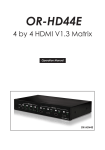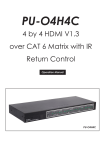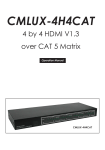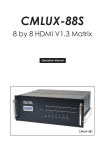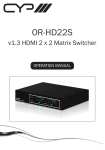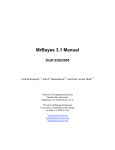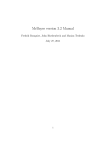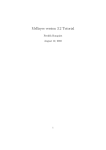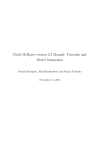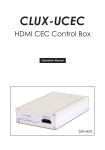Download Cypress CMLUX-42S Specifications
Transcript
CMLUX-44E 4 by 4 HDMI V1.3 Matrix Operation Manual CMLUX-44E Revision History Version No. V1 V2 V3 Date 20090521 20100805 20100923 Summary of Change Preliminary Release Adding RS-232 Setting HDMI Cable Distance Precautions Failure to follow the precautions described below may cause damage to HDMI 1.3 Matrix Box and void the warranty. DO NOT open the device, doing so will void the warranty. If you have problem with it, please return it to your retailer or seller who will then assist you. DO NOT use a third party AC adapter or power cord. Doing so may damage the HDMI 1.3 Matrix. DO NOT bump, shake or drop the contents of this products as it may damage it and result in a void warranty. DO NOT put any containers with liquids or drinks on the drive as they may damage the 4by4 HDMI V1.3 Matrix. Table of Contents 1. Introduction.....……………………..…………………................................ 1 2. Applications..........................…..….………………………………….....… 1 3. Package Contents..............................……………………………….……. 1 4. System Requirements.............................……………………………..…… 1 5. Features................................…..…………………………………...……….. 2 6. Specifications.......................................................................................... 3 7. Installation..............................…………………………………...………….. 4 7.1. Front Panel......................…………………………………...………….. 4 7.2. Rear Panel.......................…………………………………...………….. 5 8. Remote Control.......................…..……………………………...………….. 6 9. RS-232 Protocal.......................…………..……………………...………….. 6 9.1 RS-232 Setting.....................…….…………….……………...………….. 7 9.2 Commands.....................…………………….……………...………….. 8 10. Connection and Installation................................................................. 9 1. Introduction While HDMI products are getting more and more popular people are now starting to have more than one HDMI device. The HDMI V1.3 Matrix is the ideal solution for connecting all your HDMI devices, and thanks to the included remote this system gives you complete control over your media environment. Furthermore, the HDMI V1.3 Matrix can transfer Deep Color video and bit stream digital audio with maximum performance and also supports HDMI 1.3, HDCP 1.1 and DVI 1.0. Please follow this manual to begin enjoying the benefits of your HDMI 1.3 Matrix. We suggest keeping it in a safe place for future reference. 2. Applications Multi-source input with multi-display output control Home entertainment integration. Multi-task project presentation. Showroom display. Advertising display control. 3. Package Contents 4 by 4 V1.3 HDMI Matrix. Remote Control CR33 (with Battery) IR Receiver 5V DC power supply adaptor. Operation Manual. 4. System Requirements HDMI input device(s) and HDMI output device(s). 1 5. Features HDMI 1.3, HDCP 1.1 and DVI 1.0 compliant. Supports digital video formats in Deep Color Mode at up to 36 bits (12bits/ color) and a new lossless compressed (Dolby TrueHD, Dolby Digital Plus and DTS-HD Master Audio) digital audio and LPCM7.1. Has LED input source indicators for each output option. Compatible with all HDMI sources and displays. Supports a wide range of PC and HDTV resolutions from VGA to UXGA and 480i to 1080p. Has RS-232 control. IR remote controller and IR extender. Dolby Digital, DTS digital audio transmission (32-192 kHz Fs sample rate). HDMI cable distance test showed that with 1080p/8-bit & 12-bit resolution, the input/ output source(s) can be up to 15/15 meters away. High perfomance Matrix with four inputs and four outputs. When the HDMI signal passes through the system it is Re-timed and level compensated to preserve signal. Switchable EDID function for choosing EDID to display. 2 6. Specifications Frequency bandwidth Input ports Output ports EDID 2.25Gbps (single link) 4 x HDMI female ports, 4 x HDMI female ports Standard, TV/Moving Port 1 HDMI Audio output PCM2, PCM5.1, PCM7.1, Dolby5.1, DTS5.1, DD+ TrueHD, DTS-HD HDMI Cable in HDMI Cable out Color Space IR IR extender Deep Color HDMI Resolution DVI Resolution Power Supply Dimensions (mm) Weight(g) Chassis Material Silkscreen Color Operating Temperature Power Consumption 1080p 8bit (15M), 1080p 12bit (15M) 1080p 8bit (15M), 1080p 12bit (15M) RGB_24/36,YCbCr 4:4:4_24/36, YCbCr 4:2:2,xvycc Yes x1 1080p 12bit 480I~1080p 50/60, 1080p 24, VGA~UXGA 480I~1080p 50/60, 1080p 24, VGA~UXGA 5VDC/3.2A (US/EU standards, CE/FCC/UL certified) 280(W) x 145(D) x 49(H) 1190 Metal Black 0°C ~ 40°C 13W 3 7. Installation 7.1 Front Panel HDMI OUTPUT POWER A 1 B 1 C HDMI INPUT 1 D 1 1 2 2 2 2 3 3 3 3 4 4 4 4 SYNC 2 3 SYNC SYNC 4 SYNC CMLUX-44E 4X4 HDMI v1.3 Matrix ① ② ③ ④ ⑤ ⑥ ① . Remote control sensor. ② . Input Select/Indicators (A): Press the HDMI out “A” button repeatedly to switch to your desired source and the LED will illuminate to indicate which input source is being selected and routed to HDMI A output. ③ . Input Select/Indicators (B): Press the HDMI out “B” button repeatedly to witch o your desired source and the LED will illuminate to indicate which input source is being selected and routed to HDMI B output. ④ . Input Select/Indicators (C): Press the HDMI out “C” button repeatedly to switch to your desired source and the LED will illuminate to indicate which input source is being selected and routed to HDMI C output. ⑤ . Input Select/Indicators (D): Press the HDMI out “D” button repeatedly to switch to your desired source and the LED will illuminate to indicate which input source is being selected and routed to HDMI D output. ⑥ . HDMI inputs: Connect input ports to the HDMI or DVI output of your source equipment such as DVD player or set-top-box. When the input connection been detected the SYNC LED will illuminate. 4 7.2 Rear Panel RS-232 HDMI OUTPUT D ① C IR IN B ② 8 Bit 12 Bit STD TV DC 5V A ③ ④ ⑤ ⑥ ① . RS-232 communication port: Connect the COM port of your PC here in order to gain control over the RS-232 channel. Detail Specifications in section 8. ② . HDMI outputs: Connect each of these output ports to the HDMI display(s). The device supports repeater function and each output port can supports 16 key sets of KSV and 4 outputs can support a total of 64 key sets of KSV. ③ . IR IN: Place the IR receiver cable in front of the displays and then using sources remote control to control sources through IR receiver cable. ④ . 8/12 bits switcher – Supports 8 or 12 bit’s deep color function. This selection is only available when EDID is in STD mode. Note: When HDMI output has both 8-bit and 12-bit displays, in order to ensure all output will display properly, please switch to 8-bit output. On the other hand, when all output are within the same range, 12-bit or 8-bit then switch to either 12-bit or 8-bit. The splitter cannot function properly while simultaneously handling different bits of display on HDMI output. ⑤ . EDID Control Switcher: Default factory setting is TV, leave as is when the displays are working properly. Switch to STD to use built-in EDID. Note: 1. STD means internal EDID, TV means external EDID. 2. When EDID switched to TV, the unit will detect the first DVI output source's EDID and record it in the unit. If the first detected output source is HDMI it will pass on to the next source, until the first DVI been detected. The detection priority is HDMI v1.3 < HDMI v1.2 < DVI. 3. When EDID is on STD: unit use built-in EDID Video Support ->1080p 12-bit (max) Audio Support ->PCM2. 4. EDID switching while media is being displayed will cause the image to pause due to EDID re-setting and image re-positioning. ⑥ . Power: Plug the 5VDC power supply into the unit and connect the adaptor to AC outlet. 5 8. Remote Control 1. Power: Press the button to turn on/off the unit. 2. Input Select for HDMI OUT A: Press 1, 2, 3 or 4 to select the desired input source for HDMI OUT A. 3. Input Select for HDMI OUT B: Press 1, 2, 3 or 4 to select the desired input source for HDMI OUT B. 4. Input Select for HDMI OUT C: Press 1, 2, 3 or 4 to select the desired input source for HDMI OUT C. 5. Input Select for HDMI OUT D: Press 1, 2, 3 or 4 to select the desired input source for HDMI OUT D. 5 9. RS-232 Protocal Pin Definition CMLUX-44E PIN 1 2 3 4 5 6 7 8 9 Definition NC TxD RxD NC GND NC NC NC NC Remote Control Console → ← * RS-232 transmission format: Baud Rate: 19200bps Data Bit: 8 bits Parity: None Stop Bit: 1 bit Flow Control: None 6 PIN 1 2 3 4 5 6 7 8 9 Definition NC RxD TxD NC GND NC NC NC NC 9.1 RS-232 Setting Enter into HyperTerminal from Window Start. Click the Properties from File . Press the Settings and click on ASCII Setup... 7 9.1 RS-232 Setting 1. Please ensure the HyperTerminal's ASCII setup is following to the setting as to below diagram. 9.2 Commands ; ; ; ; ; ; ; ; ; ; ; ; ; ; ; ; ; ; COMMAND POWER 00 POWER 01 PORT 11 PORT 12 PORT 13 PORT 14 PORT 21 PORT 22 PORT 23 PORT 24 PORT 31 PORT 32 PORT 33 PORT 34 PORT 41 PORT 42 PORT 43 PORT 44 ACTION Power Off (standby) Power On Output A select Input1 Output A select Input2 Output A select Input3 Output A select Input4 Output B select Input1 Output B select Input2 Output B select Input3 Output B select Input4 Output C select Input1 Output C select Input2 Output C select Input3 Output C select Input4 Output D select Input1 Output D select Input2 Output D select Input3 Output D select Input4 8 10. Connection and Installation PS3 DVD Blu-ray STB HD TV HD TV HD TV HD TV 9 CYPRESS TECHNOLOGY CO., LTD. Home page: http://www.cypress.com.tw 20090521 MPM-CMLUX44E