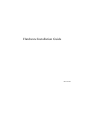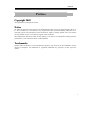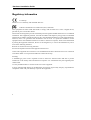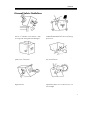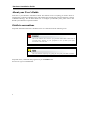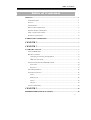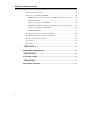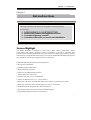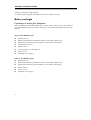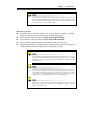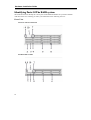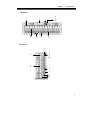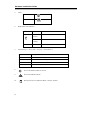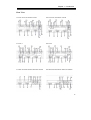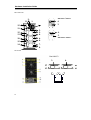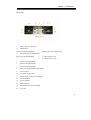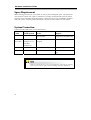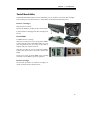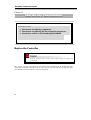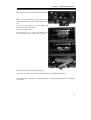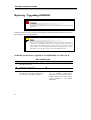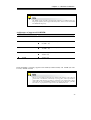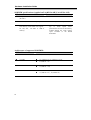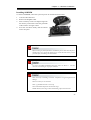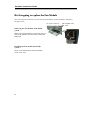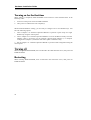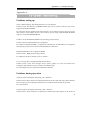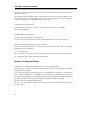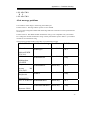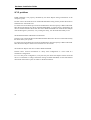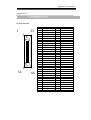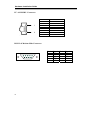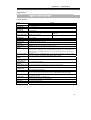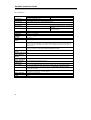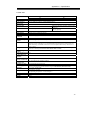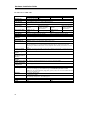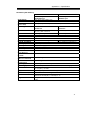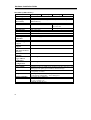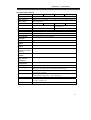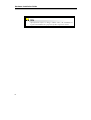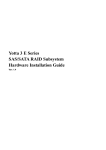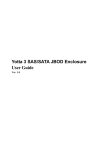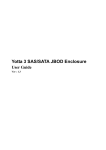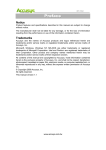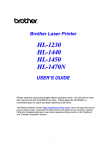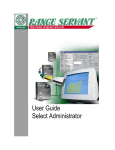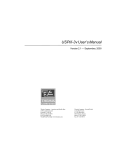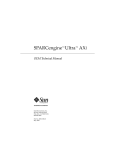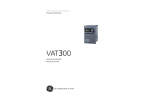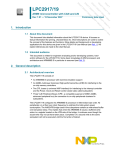Download Axus PA-08P Installation guide
Transcript
Hardware Installation Guide Revision2.1 Preface Preface C Cooppyyrriigghhtt 22000033 All rights Reserved- Printed in Taiwan N Noottiiccee We make no warranties with respect to this documentation either express or implied and provide it "as it". This includes but is not limited to any implied warranties of merchantability and fitness for a particular purpose. The information in this document is subject to change without notice. We assume no responsibility for any errors that may appear in this document. The manufacturer shall not be liable for any damage, or for the loss of information resulting from the performance or use of the information contained herein T Trraaddeem maarrkkss Product names used herein are for identification purposes only and may be the trademarks of their respective companies. All trademarks or registered trademarks are properties of their respective owners. 1 Hardware Installation Guide R Reegguullaattoorryy iinnffoorrm maattiioonn For Europe This drive is in conformity with the EMC directive. Federal Communications Commission (FCC) Statement This equipment has been tested and found to comply with the limits for a Class A digital device, pursuant to part 15 of the FCC Rules. Those limits are designed to provide reasonable protection against harmful interference in a residential installation. This equipment generates, uses and can radiate radio frequency energy and, if not installed and used in accordance with the instructions, may cause harmful interference to radio communications. However, there is no guarantee that interference will not occur in a particular installation. If this equipment does cause harmful interference to radio or television reception, which can be determined by turning the equipment off and on, the user is encouraged to try to correct the interference by one or more of the following measures: Reorient or relocate the receiving antennas. Increase the separation between the equipment and receiver. Connect the equipment into an outlet on a circlet different from that to which the receiver is connected. Consult the dealer or an experienced radio/TV technician for help. Warning: A shielded-type power cord is required in order to meet FCC emission limits and also to prevent interference to the nearby radio and television reception. It is essential that only the supplied power cord be used. Use only shielded cables to connect I/O devices to this equipment. You are cautioned that changes or modifications not expressly approved by the party responsible for compliance could void your authority to operate the equipment. 2 Preface G Geenneerraall SSaaffeettyy G Guuiiddeelliinneess DO NOT place the RAID SYSTEM on uneven or unstable work surfaces. Seek servicing if the casing has been damaged. DO NOT place or drop objects on top of the RAID SYSTEM and do not shove any foreign object into it. DO NOT expose RAID SYSTEM to liquids, rain, or moisture. DO NOT expose RAID SYSTEM to dirty or dusty environments. DO NOT expose RAID SYSTEM to magnetic field. DO NOT expose RAID SYSTEM to extreme temperatures (below 5”C or above 45”C) or to direct sunlight. 3 Hardware Installation Guide A Abboouutt yyoouurr U Usseerr’’ss G Guuiiddee Welcome to your Hardware Installation Guide. This manual covers everything you need to know in learning how to install your RAID system. This manual also assumes that you know the basic concepts of RAID technology. For the detail about how to configure your RAID system, please refer to the RAID system Software Operation manual. G Guuiiddee ttoo ccoonnvveennttiioonnss Important information that users should be aware of is indicated with the following icons: This icons indicates the existence of a potential hazard that could result in personal injury, damage to your equipment or loss of data if the safety instruction is not observed. This icon indicates useful tips on getting the most from your RAID controller. Important terms, commands and programs are put in Boldface font. Screen text is given in screen font. 4 Table of Contents T Ta ab bllee o off C Co on ntteen nttss PREFACE........................................................................................................................ 1 COPYRIGHT 2003........................................................................................................ 1 NOTICE ....................................................................................................................... 1 TRADEMARKS ............................................................................................................. 1 REGULATORY INFORMATION ...................................................................................... 2 GENERAL SAFETY GUIDELINES .................................................................................. 3 ABOUT YOUR USER’S GUIDE ...................................................................................... 4 GUIDE TO CONVENTIONS ............................................................................................ 4 T T A B L E O F C O N T E N T S TA AB BL LE EO OF FC CO ON NT TE EN NT TS S ................................................................................... 5 CHAPTER 1 ............................................................................................................ 7 CHAPTER 1 ............................................................................................................ 7 INTRODUCTION ................................................................................................. 7 FEATURE HIGHLIGHT .................................................................................................. 7 BEFORE YOU BEGIN .................................................................................................... 8 Unpacking & Checking The Equipment ............................................................... 8 What else you need ............................................................................................ 9 IDENTIFYING PARTS OF THE RAID SYSTEM ............................................................. 10 Front View.......................................................................................................... 10 Rear View ........................................................................................................... 15 SPACE REQUIREMENT ............................................................................................... 18 SYSTEM CONNECTION .............................................................................................. 18 Cable .................................................................................................................. 18 RAID system ....................................................................................................... 18 Device................................................................................................................. 18 Purpose............................................................................................................... 18 INSTALL HARD DISKS ................................................................................................ 19 CHAPTER 2 .......................................................................................................... 20 H H A R D W A R E N S T A L L A T O N HA AR RD DW WA AR RE E IIIN NS ST TA AL LL LA AT TIIIO ON N ................................................................ 20 5 Hardware Installation Guide REPLACE THE CONTROLLER ..................................................................................... 20 REPLACING / UPGRADING SODIMM....................................................................... 24 SODIMM specifications: (Applied on PA-08/BR-8000, SA-16/PA-16, &.......... 24 BR-1200/BR-1600)............................................................................................. 24 Architecture of supported SODIMM:................................................................. 25 SODIMM specifications:(Applied on PA-08P/SA-08P, PA-16P/SA-16P) ......... 26 Architecture of supported SODIMM:................................................................. 26 Installing SODIMM............................................................................................ 27 HOT SWAPPING TO REPLACE THE FAN MODULE ....................................................... 28 HOT SWAPPING TO REPLACE THE POWER MODULE .................................................. 29 TURNING ON FOR THE FIRST TIME ............................................................................. 30 TURNING OFF............................................................................................................ 30 RESTARTING ............................................................................................................. 30 APPENDIX A ....................................................................................................... 31 T T R O U B L E S H O O T N G TR RO OU UB BL LE ES SH HO OO OT TIIIN NG G ................................................................................. 31 APPENDIX B ....................................................................................................... 35 C C O N N E C T O R S CO ON NN NE EC CT TO OR RS S.................................................................................................... 35 APPENDIX C ....................................................................................................... 37 S S P E C F C A T O N S SP PE EC CIIIF FIIIC CA AT TIIIO ON NS S ............................................................................................ 37 6 Chapter 1 – Introduction Chapter 1 Introduction This chapter introduces the features and capabilities of RAID SYSTEM. You will find: A Affuullll iinnttrroodduuccttiioonn ttoo yyoouurr R RA AIID D SSY YSSTTEEM M D Deettaaiillss ooff kkeeyy ffeeaattuurreess aanndd ssuupppplliieedd aacccceessssoorriieess A Acchheecckklliisstt ooff ppaacckkaaggee ccoonntteennttss A Acchheecckklliisstt ooff w whhaatt eellssee yyoouu nneeeedd ttoo ssttaarrtt iinnssttaallllaattiioonn FFeeaattuurree H Hiigghhlliigghhtt The RAID SYSTEM is designed to meet today’s high volume, performance storage requirements from rapidly changing business environment. It provides a maximum data protection and exceptional performance in a storage subsystem. Target usage ranges are set from small business to departmental and corporate server needs. The RAID SYSTEM is designed for easy integration, smooth data expansion and server migration. The RAID SYSTEM supports the following features: * Host System independent * Operating System independent * High performance processor * Superior Array Management Firmware * Advanced PCI bus architecture * Flexible cache size of up to 512MB/1GB * Support for RAID Levels 0, 1,3, 5,30,50 and 0+1 * Dual Ultra-160 /Ultra-320 SCSI Host Interconnect support by SCSI to ATA model * Dual Loop of 2Gb/sec Fibre Channel support by Fibre to ATA model * Redundant and Hot Swappable Fan, Power and Drives. * Hot Swap, Hot Spare and Automatic Drive Rebuild Support * Programmable Page and FAX event notification 7 Hardware Installation Guide * Remote monitoring through terminal * Load-sharing hot swappable redundant power system with PFC function . B Beeffoorree yyoouu bbeeggiinn Unpacking & Checking The Equipment Before unpacking the RAID SYSTEM, prepare a clean, stable surface to put on the contents of your RAID SYSTEM shipping container. Altogether, you should find the following items in the package: SCSI to ATA RAID System RAID System x1 RAID system Hardware Installation Guide x1 (CD media or Hard Copy) RAID system Software Operation Manual x1 (CD media or Hard Copy) Ultra320 SCSI Cable x1 RS232 cable x1 Ultra320 SCSI Active Terminator x1 Power Cord x1 Mounting screws (bag) ×1 Fibre to ATA RAID system RAID System x1 RAID system Hardware Installation Guide x1 (CD media or Hard Copy) RAID system Software Operation Manual x1 (CD media or Hard Copy) RS232 cable x1 Power Cord x1 Mounting screws (bag) ×1 8 Chapter 1 – Introduction To avoid the unmatched cable between the Fibre HBA in the Host and Fibre-ATA RAID SYSTEM, Fibre-ATA RAID system doesn’t include the Fibre interface with the standard configuration. There are many different kinds of Fibre connectors on varied of Fibre HBAs. What else you need Hard disk drives (different RAID levels requires different numbers of HDDs. Refer to Software Operation manual for more detail information. Host computer with SCSI interface (SCSI-ATA RAID SYSTEM) Host computer with Fibre interface (Fibre-ATA RAID SYSTEM) Static grounding strap or electrostatic discharge (ESD) safe work area Dedicated terminal or PC with third party communication software that supports ANSI terminal emulation (required for viewing Monitor Utility) The hard drives in a RAID system should match in size and speed. All drives in any array should be identical models with the same firmware versions. RAID system can use any size drive, however the smallest drive will determine the size of the array. There's no set formula to determine how much cache memory to use, but as a general rule, a workstation, with mostly very large files, such as for audio or video editing and playback, graphics or CAD files, can benefit from a large cache. File servers, with multiple random access of varying file size, generally have little or no performance improvement with additional cache. RAID system do not require the installation of different drivers for use with different operating systems. RAID system is independent and transparent to the host operating system. 9 Hardware Installation Guide IIddeennttiiffyyiinngg PPaarrttss O m Off T Thhee R RA AIID D ssyysstteem The illustrations below identify the various parts of the RAID SYSTEM. Get yourself to familiar with these terms as it will help you when you read further in the following sections : Front View SA-16/SA-16P/PA-16/PA-16P PA-08/PA-08P/SA-08P 10 Chapter 1 – Introduction BR-1600-R 2. 1. 3. 6. 8 9 10 7. 5. 4. BR-1600-D 7 1 8 9 10 2 6 5 4 3 11 Hardware Installation Guide BR-1200-R 2. 1. 7. 8 9 10 3. 6. 5. 4. BR-1200-D 1 8 9 10 5 2 6 4 3 12 Chapter 1 – Introduction BR-8000-R BR-8000-D 1. LCD Display Panel. The front panel LCD continuously displays the status of the RAID SYSTEM. The following is an example of the RAID SYSTEM 2. Disk Cartridge 3. Cartridge Handle 4. Release-Button 13 Hardware Installation Guide 5. Latch LOCK UNLOCK 6. HDD status LED Indicator LED Colors Indicate Blue HDD On Line or Green Blue + Blink HDD Access or Amber ? 7. 8. 9. 10. 14 Red HDD Error Function keys. ( ENT , ESC, Scroll up , Scroll Down ) Keys Descriptions Up Arrow To scroll upward through the menu items Down Arrow To scroll downward through the menu items (ENT ) Enter To confirm a selected item (ESC) ESC To exit a sub-menu and return to previous menu. Power On Indicator (Blue or Green). Power Fail Indicator (Red) Host System Access Indicator (Blue + blink or Yellow). Chapter 1 – Introduction Rear View SA-16U3/SA-16U4P/PA-16U4P SA-16FC/SA-16FCP/PA-16U4P PA-16U3 PA-16FC PA-08U3/PA-08U4P/SA-08U3/SA-08U4P PA-08FC/PA-08FCP/SA-08FC/SA-08FCP 15 Hardware Installation Guide BR-1200/1600 BR-1200U3/1600U3. 9. 11. 4. 1. 3. 15. 11. 15. 13. 2. 5. 8. 10. 15. 6. 8. 14. 7. 8. 4. 3. BR-1200FC/1600FC. BR-8000D BR-8000U3. 3. 16 4. Chapter 1 – Introduction BR-8000R 1. RS232 Port (For Terminal) 2. Modem Port SCSI-ATA RAID SYSTEM: 4. 3. Primary Host SCSI Channel Port Second Host SCSI Channel Port Fibre-ATA RAID SYSTEM: 3. 1st Fibre Channel Loop 4. 2nd Fibre Channel Loop 5. System Cooling Module 1. 6. System Cooling Module 2. 7. System Cooling Module 3. 8. System Cooling Module Fail Indicator. 9. Power Switch 10. AC Inlet with the Latch 11. Power Supply “Alarm” Reset Button. 12. Power Module 1. 13. Power Module 2. 14. Power Module 3. 15. Power Indicator LED on Module. 16. LAN Port 17 Hardware Installation Guide SSppaaccee R Reeqquuiirreem meenntt When selecting a location for your system, be sure to allow an adequate space. The system has vents around it which will require a minimum of 3 inches of unobstructed space for airflow. Openings in the equipment should be blocked, or there may be an issue of reliability problems with your system. A system product should never be place around a radiator or heat register. SSyysstteem mC Coonnnneeccttiioonn Connect all cables and power cord as shown below: Cable RAID system Device Purpose RS-232 cable RS-232 Port ANSI Terminal or a PC with Terminal Utility for Hyper terminal configuration and Monitoring SCSI Cable / Primary SCSI/FC-AL or Fibre cable Secondary SCSI/FC-AL SCSI/FC-AL Computer Power Cord A/C Power Outlet A/C power input Modem Event notification via Fax and page Power Inlet RS-232 cable Modem Port HBA of Host Host Interface Make sure that all the devices are powered off before connecting or removing cables to prevent power spikes which can damage technical components. 18 Chapter 1 – Introduction IInnssttaallll hhaarrdd ddiisskkss The RAID SYSTEM includes 8/12/16 ( depending on your models) removable disk cartridges. The following sections describe how to install disks into RAID SYSTEM subsystems. Remove Cartridges Slide the latch to unlock. Release the handle by sliding lift the release button. Lift the handle to disengage the disk cartridge from the slot. Install HDDs. Put HDD into the Cartridge. Skip this procedure if you are using SATA HDDs. Connect the flat cable to the HDD. Make sure pin1 (also designated by the color strip) of the cable is aligned with pin1 of disk connector. Skip this procedure if you are using SATA HDDs. Connect the power cable to the power connector of HDD. Fasten all 4 screws to mount HDD in the cartridge and make sure the HDD is properly tightened. Install Cartridges Reversed the procedures of “Remove cartridges” to install cartridges back to RAID system . 19 Hardware Installation Guide Chapter 2 H Ha arrd dw wa arree IIn nsstta alllla attiio on n This chapter presents: IInnssttrruuccttiioonnss oonn rreeppllaacciinngg ccoom mppoonneennttss IInnssttrruuccttiioonnss oonn rreeppllaacciinngg tthhee hhoott ssw waappppaabbllee ccoom mppoonneennttss IInnssttrruuccttiioonnss oonn hhoow t o i n s t a l l a n d u p g r a d e D R A w to install and upgrade DRAM M R Reeppllaaccee tthhee C Coonnttrroolllleerr Read the replacing notices earlier in this chapter before proceeding with replacement. This section provides instructions for the removal and installation of the RAID controller components indicated in the figure below. This section is for the reference of engineers. End users should not need to replace or remove components. 20 Chapter 2 – Hardware Installation Removing the controller from PA-08/PA-16/SA-16: Unscrew the Fasteners of Bracket then slide it back. Disconnect the host cables. Turn anti-clock wise to release the thumb screw. Use the eject kit to remove controller board. PA-08/SA-08/SA-08P PA-16 SA-16/SA-16P/PA-16P Installing the controller into PA/08/PA-16/SA-16: Reverse the procedures as above to install the controller into SA-16/PA-16. Then according to “Appendix C. Configuration table” on “Soft Operation Manual” to reconfigure your RAID 21 Hardware Installation Guide Removing the controller from BR-8000D/R : In order to access internal components, remove the controller box cover by unscrew the fasteners of the cover and then slide it back and lift it off. Disconnect the host cables, then unscrew four fasteners on the controller and lift upward to remove it. Installing the controller into BR-8000D/R : Reverse the procedure of “removing the controller” to install the controller into BR-8000. Then according to “Appendix C. Configuration table” on “Soft Operation Manual” to reconfigure your RAID 22 Chapter 2 – Hardware Installation Removing the controller from BR-1200 & BR-1600: Remove the Fan modules by anti-clock wise to release the thumb screws then slide it back and lift it off. Unscrew the two fasteners on the bracket and backward to remove the bracket Disconnect the host cables Turn anti-clock wise to release the thumb screw, then use the eject kit to remove controller board Installing the controller into BR-1200/1600 : Reverse the procedures as above to install the controller into BR-1200/BR-1600. Then according to “Appendix C. Configuration table” on “Soft Operation Manual” to reconfigure your RAID 23 Hardware Installation Guide R Reeppllaacciinngg // U Uppggrraaddiinngg SSO OD DIIM MM M Read the pre-installation notices earlier in this chapter before proceeding with installation. RAID SYSTEM is normally supplied with 64MB (PA-08/BR-8000) and 128MB (SA-16/PA-16/ BR-1200/BR1600) DRAM installed. There's no set formula to determine how much cache memory to use, but as a general rule, a workstation, with mostly very large files, such as for audio or video editing and playback, graphics or CAD files, can benefit from a large cache. File servers, with multiple random access of varying file size, generally have little or no performance improvement with additional cache. SODIMM specifications: (Applied on PA-08/BR-8000, SA-16/PA-16, & Minimum BR-1200/BR-1600) Recommended 144-pin SDRAM SODIMM module (PC-100, 60~80 ns). SDRAM SODIMM, without parity Minimum of one SODIMM with 32 MB. The memory card socket can support 32, 64, 128, 256 or 512 MB of memory. 24 Minimum of 32 MB. More memory (up to 512MB) equals better performance: the size of the memory module defines the cache writing space available to the RAID SYSTEM. Chapter 2 – Hardware Installation The RAID system controller board already implement a 512Mb memory for the propose of Parity bit to support the ECC feature. There is no need to install the SODIMM with parity. Architecture of supported SODIMM: SDRAM Architecture 512 MB 16 (32M x 8) 256 MB 16 (16M x 8), 8 (32M x 8) or 8 (16M x 16) 128 MB 16 (8M x 8), 8 (16M x8), 8 (8M x16) or 4 (16M x 16) 64 MB 8 (8M x 8), 8 (4M x 16) or 4 (8M x 16) 32 MB 4 (4M x 16) RAID SYSTEM is normally supplied with 64MB (PA-08P/SA-08P) and 128MB (SA-16P/ PA-16P) DRAM installed. There's no set formula to determine how much cache memory to use, but as a general rule, a workstation, with mostly very large files, such as for audio or video editing and playback, graphics or CAD files, can benefit from a large cache. File servers, with multiple random access of varying file size, generally have little or no performance improvement with additional cache. 25 Hardware Installation Guide SODIMM specifications:(Applied on PA-08P/SA-08P, PA-16P/SA-16P) Minimum Recommended 200-pin SDRAM SODIMM module (PC-200). DDR SODIMM, with or without parity With Parity, for security Minimum of one SODIMM with 64 MB. The memory card socket can support , 64, 128, 256 , 512 MB or 1GB of memory. Minimum of 64MB. More memory (up to 1GB) equals better performance: the size of the memory module defines the cache writing space available to the RAID SYSTEM. Architecture of supported SODIMM: SDRAM Architecture 26 1GB 16 (64M bit x 8) 512 MB 16 (32M bit x 8), 8 (32M bit x 16) or 8 (64M bit x 8) 256MB 16 (16M bit x 8), 8 (32M bit x8), 8 (16M bit x 8) or 4 (32M bit x 16) 128 MB 8 (16M bit x 8), 8 (8M bit x 16) or 4 (16M bit x 16) , 16 (8M bit x8) 64 MB 4 (8M bit x 16) , 8 (8M bit x8) Chapter 2 – Hardware Installation Installing SODIMM To install a SODIMM, ensure the system is power off and disconnected. Then: 1. Unscrews three fasteners. 2. Remove the daughter board. 3. Insert a memory card at a 45-degree angle into the memory card socket so that the gold teeth of the card are no longer visible. 4. Press the card down firmly until the latches lock it into place. Before starting any kind of hardware installation, please ensure that all power switches have been turned off and all power cords disconnected to prevent personal injury and damage to the hardware Use screws provided with RAID system only. Longer or shorter screws may cause electric shorting or un-proper installed. Static electricity can damage electronic components. To guard against such damage: Work in a static-free environment Wear a grounded anti-static wrist strap Store uninstalled components in anti-static bags Handle PCBs by their edges and avoid touching chips and connectors. 27 Hardware Installation Guide H Hoott SSw waappppiinngg ttoo rreeppllaaccee tthhee FFaann M Moodduullee This section provides instructions for the removal and installation of the Fan Module indicated in the figure below. SA-16/PA-16/PA-08 Removing the Fan Module from RAID system : Remove the Fan modules by anti-clock wise to release the thumb screw then slide it back and lifting off. Installing the Fan module into RAID system : Insert a Fan module then fasten the thumb screw clock wise . 28 BR-8000/BR-1200 BR-1600 Chapter 2 – Hardware Installation H Hoott SSw Moodduullee waappppiinngg ttoo rreeppllaaccee tthhee PPoow weerr M This section provides instructions for the removal and installation of the Fan Module indicated in the figure below. Removing the Power Module from RAID system PA-08 : Removing the Power Module from RAID system BR-8000 : Unscrew the fastener then slide it back and lifting off. Unscrew the fastener then slide it back and lifting off. Removing the Power Module from RAID system SA-16/PA-16 : Removing the Power Module from RAID system BR-1200/1600 : Unscrew the fastener then slide it back and lifting off. Unscrew the fastener then slide it back and lifting off. Installing the Power module into RAID system : Insert a Power module then fasten the screw. The Power indicator will turn bright “Green” to indicate it has powered on 29 Hardware Installation Guide T Tuurrnniinngg oonn ffoorr tthhee ffiirrsstt ttiim mee When cabling is completed, RAID SYSTEM can be turned on. This should be done in the following order: 1. First turn on the power switch of RAID SYSTEM. 2. Then power on and boot the host computer(s) When RAID SYSTEM is running, you are ready to configure one or more RAID arrays. You have the following options: 1. Turn to Chapter 3 of “Software Operation Manual” to perform a quick setup of a single RAID array using the control panel. 2. Turn to Chapter 4 of “Software Operation Manual” to access the Monitor Utility. Once the Monitor Utility is accessed, you can perform a Quick Setup (Chapter 3) or complete configuration (Chapter 5) with either the control panel or Monitor Utility. 3. Turn to Chapter 5 of “Software Operation Manual” to perform a full configuration using the control panel. T Tuurrnniinngg ooffff When turning off RAID SYSTEM, users are advised to first shut down the server, then power off RAID SYSTEM. R Reessttaarrttiinngg When restarting RAID SYSTEM, users are advised to first restart the server, then power on RAID SYSTEM. 30 Appendix A – Troubles Shooting Appendix A T Trro ou ub bllee S Sh ho oo ottiin ng g Problems setting up Newly installed memory fails during Self-Test or is not detected. Possible Cause: The Memory SO-DIMM module may not be properly seated or may not be supported by RAID SYSTEM. Fix: Re-sit the memory module in the socket and retry. If it continues to fail try moving it to the other memory socket. Make sure the correct memory type is being installed. RAID SYSTEM supports 144-pin SO-DIMM SDRAM. Unable to access RAID SYSTEM after the operating system boots up. Possible Cause: RAID SYSTEM is not configured. Fix: Make sure RAID SYSTEM is configured for a RAID level. If no RAID level is configured the operating system will not detect RAID SYSTEM as a disk drive. RAID SYSTEM does not recognize the HDDs Possible Cause: HDD jumper setting problem. Fix: Make sure all drive jumpers are set to "master" I try to set up an array using Quick Setup but fail. Why? Possible Cause: If the error message Array1 Exists! appears, an array has already been configured. Quick Setup can only be used to new RAID arrays. Fix: Reconfigure the array from the RAID params submenu Problems during operation The front panel LCD displays alternating “Zz” characters. Possible Cause: These characters are displayed when the cache is full with write request data that have not been processed. Requests from the host are halted to flush the data in the cache. Fix: None needed. The front panel LCD displays alternating “Ww” characters. Possible Cause: These characters are displayed to indicate that write requests in the cache are 31 Hardware Installation Guide being processed. When these characters are displayed, RAID SYSTEM will halt requests from the host (see above). Fix: Make sure the Write Buffer option of the RAID Params menu is enabled. In addition, more cache memory may be required. By increasing the cache memory, the write buffer space increases and will be able to handle the higher write requests. LCD display shows OWOOOS Possible Cause: “W” means “warning” - there are many bad sectors on your HDD. Fix: Change hard drives. Invalid NVRAM message appears Possible Cause: NVRAM error or malfunction. Fix: Save settings and restart the controller. If the problem persists, contact your vendor. Data loss for Windows 2000 during system shutdown Possible Cause: RAID controller is in a process of a built-in host and some data is still in cache buffer during system shutdown. Fix 1: Set Cache Off Fix 2: To shutdown, select Restart system and wait for 30 seconds, then power off the system. Fix 3: Shutdown host OS after shutting down controller. Remote terminal problems Unable to access Configuration Mode using the remote terminal interface. Possible Cause 1: The terminal communication settings do not match the settings of the RAID SYSTEM RS-232 interface. Fix: The default settings for the RS-232 port are 19,200 Baud rate, 8 Data bits, 1 Stop bit, No Parity, and XON/XOFF Flow control. Make sure the terminal is configured for these settings. If the settings were changed in Configuration Mode, verify the settings of the RAID SYSTEM in the RS-232 Params, Terminal option and change the terminal settings accordingly. Possible Cause 2: Incompatible RS232 cable. Fix: Cross pins on the RS-232 cable as shown below (or use a null modem cable). The only pins used are 2 3 & 5. 32 Appendix A – Troubles Shooting 123456789 X I 123456789 Alert message problems I am unable to send a Page or FAX using the modem port. Possible Cause 1: The Page and Fax options are not enabled. Fix: Go to the Configuration Mode and enable Page and FAX notification via the System Params menu option. Possible Cause 2: The default modem initialization string is not compatible with your modem. Fix: Change the modem initialization string in the System Params option. Refer to your modem manual for its initialization string. The following modem models require their own initialization strings. Modem Model Initialization String Baud Rate FAX Class Motorola AT&D\Q1E Up to 38400 1&2 ModemSURFR V.34 28.8 Multitech AT&D0&E5E0 Up to 38400 2 only Multimodem 2834ZDX Hayes AT&D0&K4E0 38400 only 1&2 AT&K4 Up to 38400 2 only PM144MT II GVC F-1128V/T2 AT&D0&B1&H2 38400 only 1&2 US Robotics 38400 only 1 only Accura V.34+FAX Practical Peripherals 288 AT&H2&I1&R1&B1 Sportster 28800 33 Hardware Installation Guide SCSI problems RAID SYSTEM is not properly identified by the SCSI adapter during initialization of the computer system. Possible Cause: The SCSI ID set for the RAID SYSTEM is being used by another SCSI device attached to the same SCSI card. Fix: Select the Set SCSI ID option from the SCSI Params menu and specify a different SCSI ID. Most SCSI host adapters provide an onboard ROM BIOS, or software utility, that displays the devices attached and their SCSI IDs. Disconnect RAID SYSTEM from the SCSI host adapter card and during the system boot, or by running the utility, note the SCSI IDs already in use. The RAID SYSTEM is identified as all SCSI IDs. Possible Cause: The SCSI ID set for RAID SYSTEM is identical to the reserved SCSI ID used by the SCSI card in your system. Fix: Select the Set SCSI ID option from the SCSI Params menu and specify a different SCSI ID. Most SCSI host adapter cards reserve SCSI ID 7 for the card ID. The SCSI host adapter card does not detect RAID SYSTEM. Possible Cause: Incorrect termination in a daisy chain configuration or a loose cable in a stand-alone configuration. Fix: In a daisy chain configuration, verify that only the SCSI host adapter and the last SCSI device is terminated. To change termination settings of RAID SYSTEM, use the SCSI Params menu SCSI Termination option to enable or disable termination. 34 Appendix B – Connectors Appendix B C Co on nn neecctto orrss SCSI Connector 1 34 35 68 Pin# Signal Name Pin# Signal Name 1 SCSI_AC_DAT<12>+ 35 SCSI_AC_DAT<12>- 2 SCSI_AC_DAT<13>+ 36 SCSI_AC_DAT<13>- 3 SCSI_AC_DAT<14>+ 37 SCSI_AC_DAT<14>- 4 SCSI_AC_DAT<15>+ 38 SCSI_AC_DAT<15>- 5 SCSI_AC_PAR<1>+ 39 SCSI_AC_PAR<1>- 6 SCSI_AC_DAT<0>+ 40 SCSI_AC_DAT<0>- 7 SCSI_AC_DAT<1>+ 41 SCSI_AC_DAT<1>- 8 SCSI_AC_DAT<2>+ 42 SCSI_AC_DAT<2>- 9 SCSI_AC_DAT<3>+ 43 SCSI_AC_DAT<3>- 10 SCSI_AC_DAT<4>+ 44 SCSI_AC_DAT<4>- 11 SCSI_AC_DAT<5>+ 45 SCSI_AC_DAT<5>- 12 SCSI_AC_DAT<6>+ 46 SCSI_AC_DAT<6>- 13 SCSI_AC_DAT<7>+ 47 SCSI_AC_DAT<7>- 14 SCSI_AC_PAR<0>+ 48 SCSI_AC_PAR<0>- 15 GND 49 GND 16 GND 50 GND 17 TERMPWRA 51 TERMPWRA 18 TERMPWRA 52 TERMPWRA 19 GND 53 GND 20 GND 54 GND 21 SCSI_AC_ATN_L+ 55 SCSI_AC_ATN_L- 22 GND 56 GND 23 SCSI_AC_BSY_L+ 57 SCSI_AC_BSY_L- 24 SCSI_AC_ACK_L+ 58 SCSI_AC_ACK_L- 25 SCSI_AC_RST_L+ 59 SCSI_AC_RST_L- 26 SCSI_AC_MSG_L+ 60 SCSI_AC_MSG_L- 27 SCSI_AC_SEL_L+ 61 SCSI_AC_SEL_L- 28 SCSI_AC_CD_L+ 62 SCSI_AC_CD_L- 29 SCSI_AC_REQ_L+ 63 SCSI_AC_REQ_L- 30 SCSI_AC_IO_L+ 64 SCSI_AC_IO_L- 31 SCSI_AC_DAT<0>+ 65 SCSI_AC_DAT<0>- 32 SCSI_AC_DAT<9>+ 66 SCSI_AC_DAT<9>- 33 SCSI_AC_DAT<10>+ 67 SCSI_AC_DAT<10>- 34 SCSI_AC_DAT<11>+ 68 SCSI_AC_DAT<11>- 35 Hardware Installation Guide FC-AL HSSDC. Connector 1 8 Pin# Signal Name 1 TX+ 2 Ground 3 TX- 4 Fault- 5 ODIS 6 RX- 7 +5VDC 8 RX+ RS-232 & Modem Male Connector Pin# 1 2 3 4 5 36 Signal DCD RXD TXD DTR GND Pin# 6 7 8 9 Signal DSR RTS CTS TXC Appendix C – Specification Appendix C S Sp peecciiffiicca attiio on nss SA-16U4P/FCP Model RAID Engine RAID Levels Cache Support (Write back) System Type Host Interface SA-16P U4 Intel i80321 64bit RISC CPU 0, 1, 3, 5,30,50 or 0+1 Up to 1GBMbytes with ECC 200pins DDRAM Memory Rack mountable Dual Ultra 320 SCSI Channels Host Transfer Rate 320MB / Sec per channel Disk Interface Disk Channel LCD Display Hot Swap and redundant Hot Spare Battery Back-Up Module UART – LAN SATA 1.5Gbps Sixteen SATA 1.5Gb Disk Channels 2 Lines by 16 Characters Yes (Power Supply, Drive and Fan). FC bypass module Array Management Support Automatic Bad-Sector & Error Recovery Automatic Drive Rebuilds Audible Alarm, Pager and Fax Notification Remote Terminal Configuration Operating Systems Power Supply Electrical Temperature Relative Humidity Dimensions Weight FC Dual loops 2Gb Fibre Channels, Standard SFP connectors 2Gb/ Sec per loop Yes (Drive). Optional, Support up to 72hrs battery back-up time (N.A.) Optional, Window-Based GUI RAID manager designed for SCSI/FC host based RAID solutions. The OS-independent, cross-platform RAID management allows configuration and status monitoring via standard web browsers or host computers either directly connected to a LAN or WAN. Optional, Connecting each RAID systems with in-build FC hub adaptors, provides the greater extension availability, No need extra External FC Hub or Switch. Yes. Yes. Yes. Automatic Data rebuilds. Yes. The Pager and Fax Notification have to connect a external modem. Yes. Through RS-232 emulation terminal. O/S Independent and Transparent 700+350 watts Redundancy high quality power system, three 350 watts module with PFC function. Load sharing type and cable-less design with Redundancy Dual Power inlet AC Voltage 100-240 VAC Ac Frequency 47-63Hz Operating Temperature : 5 to 35 degree C. Non Operating Temperature : -40 to 60 degree C. 20% to 80% non-condensing 446.4(W)*440.4(D)*3U(H) 28KG 37 Hardware Installation Guide PA-16U4P/FCP Model RAID Engine RAID Levels Cache Support (Write back) System Type Host Interface SA-16P U4 Intel i80321 64bit RISC CPU 0, 1, 3, 5,30,50 or 0+1 Up to 1GBMbytes with ECC 200pins DDRAM Memory Rack mountable Dual Ultra 320 SCSI Channels Host Transfer Rate 320MB / Sec per channel Disk Interface Disk Channel LCD Display Hot Swap and redundant Hot Spare Battery Back-Up Module UART – LAN EIDE, ATA-100 Sixteen of UltraDMA100 Disk Channel 2 Lines by 16 Characters Yes (Power Supply, Drive and Fan). FC bypass module Array Management Support Automatic Bad-Sector & Error Recovery Automatic Drive Rebuilds Audible Alarm, Pager and Fax Notification Remote Terminal Configuration Operating Systems Power Supply Electrical Temperature Relative Humidity Dimensions Weight 38 FC Dual loops 2Gb Fibre Channels, Standard SFP connectors 2Gb/ Sec per loop Yes (Drive). Optional, Support up to 72hrs battery back-up time (N.A.) Optional, Window-Based GUI RAID manager designed for SCSI/FC host based RAID solutions. The OS-independent, cross-platform RAID management allows configuration and status monitoring via standard web browsers or host computers either directly connected to a LAN or WAN. Optional, Connecting each RAID systems with in-build FC hub adaptors, provides the greater extension availability, No need extra External FC Hub or Switch. Yes. Yes. Yes. Automatic Data rebuilds. Yes. The Pager and Fax Notification have to connect a external modem. Yes. Through RS-232 emulation terminal. O/S Independent and Transparent 700+350 watts Redundancy high quality power system, three 350 watts module with PFC function. Load sharing type and cable-less design with Redundancy Dual Power inlet AC Voltage 100-240 VAC Ac Frequency 47-63Hz Operating Temperature : 5 to 35 degree C. Non Operating Temperature : -40 to 60 degree C. 20% to 80% non-condensing 446.4(W)*493.6(D)*3U(H) 28KG Appendix C – Specification SA-16U3/FC Model RAID Engine RAID Levels Cache Support (Write back) System Type Host Interface SA-16 U3 Intel i80303 64bit RISC CPU 0, 1, 3, 5 or 0+1 Up to 512Mbytes with ECC 144pins SDRAM Memory Rack mountable Dual Ultra 160 SCSI Channels Host Transfer Rate 160MB / Sec per channel Disk Interface Disk Channel LCD Display Hot Swap and redundant Hot Spare Battery Back-Up Module UART – LAN SATA 1.5Gbps Sixteen SATA 1.5Gb Disk Channels 2 Lines by 16 Characters Yes (Power Supply, Drive and Fan). FC bypass module Array Management Support Automatic Bad-Sector & Error Recovery Automatic Drive Rebuilds Audible Alarm, Pager and Fax Notification Remote Terminal Configuration Operating Systems Power Supply Electrical Temperature Relative Humidity Dimensions Weight FC Dual loops 2Gb Fibre Channels, Standard SFP connectors 2Gb/ Sec per loop Yes (Drive). Optional, Support up to 72hrs battery back-up time (N.A.) Optional, Window-Based GUI RAID manager designed for SCSI/FC host based RAID solutions. The OS-independent, cross-platform RAID management allows configuration and status monitoring via standard web browsers or host computers either directly connected to a LAN or WAN. Optional, Connecting each RAID systems with in-build FC hub adaptors, provides the greater extension availability, No need extra External FC Hub or Switch. Yes. Yes. Yes. Automatic Data rebuilds. Yes. The Pager and Fax Notification have to connect a external modem. Yes. Through RS-232 emulation terminal. O/S Independent and Transparent 700+350 watts Redundancy high quality power system, three 350 watts module with PFC function. Load sharing type and cable-less design with Redundancy Dual Power inlet AC Voltage 100-240 VAC Ac Frequency 47-63Hz Operating Temperature : 5 to 35 degree C. Non Operating Temperature : -40 to 60 degree C. 20% to 80% non-condensing 446.4(W)*440.4(D)*3U(H) 28KG 39 Hardware Installation Guide PA-16U3/FC PA-08U3/FC Model RAID Engine RAID Levels Cache Support (Write back) System Type Host Interface Host Transfer Rate Disk Interface Disk Channel LCD Display Hot Swap and redundant Hot Spare Battery Back-Up Module UART – LAN FC bypass module Array Management Support Automatic Bad-Sector & Error Recovery Automatic Drive Rebuilds Audible Alarm, Pager and Fax Notification Remote Terminal Configuration Operating Systems Power Supply Electrical Temperature Relative Humidity Dimensions Weight 40 PA-16 U3 FC Intel i80303 64bit RISC CPU 0, 1, 3, 5 or 0+1 Up to 512Mbytes with ECC 144pins SDRAM Memory PA-08 U3 FC Rack mountable Dual Ultra 160 SCSI Channels Dual loops 2Gb Fibre Channels, Standard SFP connectors 160MB / Sec per 2Gb / Sec per loop channel EIDE, ATA-100 Sixteen of UltraDMA100 Disk Channel 2 Lines by 16 Characters Yes (Power Supply, Drive and Fan). Dual Ultra 160 SCSI Channels Dual loops 2Gb Fibre Channels, Standard SFP connectors 160MB / Sec per channel 2Gb/ Sec per loop Eight of UltraDMA100 Disk Channel Yes (Drive). Optional, Support up to 72hrs battery back-up time (N.A.) Optional, Window-Based GUI RAID manager designed for SCSI/FC host based RAID solutions. The OS-independent, cross-platform RAID management allows configuration and status monitoring via standard web browsers or host computers either directly connected to a LAN or WAN. Optional, Connecting each RAID systems with in-build FC hub adaptors, provides the greater extension availability, No need extra External FC Hub or Switch. Yes. Yes. Yes. Automatic Data rebuilds. Yes. The Pager and Fax Notification have to connect a external modem. Yes. Through RS-232 emulation terminal. O/S Independent and Transparent PA-16: 750+375 watts Redundancy high quality power system, three 375 watts module with PFC function. Load sharing type and cableless design with Redundancy Dual Power inlet PA-08: 700+350 watts Redundancy high quality power system, two 350 watts module with PFC function. Load sharing type. AC Voltage 100-240 VAC Ac Frequency 47-63Hz Operating Temperature : 5 to 35 degree C. Non Operating Temperature : -40 to 60 degree C. 20% to 80% non-condensing 446.4(W)*493.6(D)*3U(H) 445.4(W)*538.8(D)*2U(H) 28KG 19KG Appendix C – Specification BR-8000U3p/BR-8000FCp RAID Engine RAID Levels Cache Support (Write back) System Type Fibre –IDE RAID U3 SCSI – IDE RAID BR-8000FCp-D BR-8000U3p-D BR-8000FCp-R BR-8000U3p-R Intel i80303 64bit RISC CPU 0, 1, 3, 5 or 0+1 64Mbytes, up to 512Mbytes with ECC 144pins SDRAM Memory DeskSide DeskSide Rackmount Rackmount Dual Loop of 2Gbit Fibre Channel Dual Ultra 3 (Ultra 160) SCSI Host Interface (FC-AL), SFP connectors 2Gb/sec per Loop 160Mb/Sec per Channel Host Transfer Rate ATA100 EIDE Disk Interface Eight of UltraDMA100 Disk Channel Disk Channel 8 Removable Units Drive Bay Feature FC-AL ID Assignment 0-125, Software Configuration. 0 –15, Software Configuration SCSI ID Assignment 2 Lines by 16 Characters LCD Display Yes (Power Supply, Drive and Fan). Hot Swap Yes (Drive). Hot Spare Yes (128, 64, 32, 16, 8 or 4 blocks) ( 1 block = 512 Bytes) Select Strip Size Automatic Bad-Sector & Yes. Error Recovery Yes. Automatic Data rebuilds. Automatic Drive Rebuilds Yes. The Pager and Fax Notification have to connect a external modem. Audible Alarm, Pager and Fax Notification Yes. Through RS-232 emulation terminal. Remote Terminal Configuration O/S Independent and Transparent Operating Systems Redundant by Dual 3750W Power modules, Load Sharing type. Power Supply AC Voltage 110-230 VAC Electrical Ac Frequency 50-60Hz Operating Temperature : 10 to 35 degree C. Temperature 20% to 80% non-condensing Relative Humidity Desk side 179mm(W) x 366mm(D) x 424mm(H) Dimensions Rackmount 482mm(W) x 570mm(D) x 3U 15Kg(W/O Disk Drives) Weight 18Kg 41 Hardware Installation Guide BR-12000U3p/BR-12000FCp RAID Engine RAID Levels Cache Support (Write back) System Type Host Interface Host Transfer Rate Disk Interface Disk Transfer Rate Disk Channel LCD Display Hot Swap and redundant Hot Spare Array Management Support Multiple RAID Support Automatic Bad-Sector & Error Recovery Automatic Drive Rebuilds Audible Alarm, Pager and Fax Notification Remote Terminal Configuration Operating Systems Power Supply Electrical Temperature Relative Humidity Dimensions Weight 42 BR-1200U3p-D BR-1200U3p-R BR-1200FCp-D BR-1200FCp-R Intel i80303 64bit RISC CPU 0, 1, 3, 5 or 0+1 128Mbytes as the standard, up to 256Mbytes with ECC 144pins SDRAM Memory Deskside 4U Rackmount Deskside 4U Rackmount Dual Ultra160 SCSI channels Dual loops of 2Gbit Fibre channel, SFP connectors 160MB/sec per channel 2Gb/sec per Loop EIDE, ATA-100 Up to 100Mbyte/disk. Twelve of UltraDMA133 Disk Channel 2 Lines by 16 Characters Yes (Power Supply, Drive and Fan). Yes (Drive). Yes. Yes Yes. Yes. Automatic Data rebuilds. Yes. The Pager and Fax Notification have to connect a external modem. Yes. Through RS-232 emulation terminal. O/S Independent and Transparent Redundant of three of 300W Power modules with PFC function, Load Sharing type. Hi quality power module, cableless design AC Voltage 100-240 VAC Ac Frequency 47-63Hz Operating Temperature : 5 to 35 degree C. Non Operating Temperature : -40 to 60 degree C. 20% to 80% non-condensing 195(W) x 495(D) x 450(H) 19” (W) x 495(D) x 4U 28.0Kg(W/O Disk Drives) Appendix C – Specification BR-1600U3p/BR-1600FCp RAID Engine RAID Levels Cache Support (Write back) System Type Host Interface Host Transfer Rate Disk Interface Disk Transfer Rate Disk Channel LCD Display Hot Swap and redundant Hot Spare Array Management Support Multiple RAID Support Automatic Bad-Sector & Error Recovery Automatic Drive Rebuilds Audible Alarm, Pager and Fax Notification Remote Terminal Configuration Operating Systems Power Supply Electrical Temperature Relative Humidity Dimensions Weight BR-1600U3p-D BR-1600U3p-R BR-1600FCp-D BR-1600FCp-R Intel i80303 64bit RISC CPU 0, 1, 3, 5 or 0+1 128Mbytes as the standard, up to 512Mbytes 144pins SDRAM Memory ( ECC supported) Deskside 4U Rackmount Deskside 4U Rackmount Dual Ultra160 SCSI channels Dual loops of 2Gbit Fibre channel, SFP connectors 160MB/sec per channel 2Gb/sec per Loop EIDE, ATA-100. Up to 100Mbyte/disk. Sixteen of UltraDMA100 Disk Channel 2 Lines by 16 Characters Yes (Power Supply, Drive and Fan). Yes (Drive). Yes. Yes Yes. Yes. Automatic Data rebuilds. Yes. The Pager and Fax Notification have to connect a external modem. Yes. Through RS-232 emulation terminal. O/S Independent and Transparent Redundant of three of 375W Power modules with PFC function, Load Sharing type. Hi quality power module, cableless design AC Voltage 100-240 VAC Ac Frequency 47-63Hz Operating Temperature : 5 to 35 degree C. Non Operating Temperature : -40 to 60 degree C. 20% to 80% non-condensing 195(W) x 495(D) x 455(H) 19” (W) x 495(D) x 4U BR-1600-R : 28.0Kg, BR-1600-D : 35Kg (W/O Disk Drives) 43 Hardware Installation Guide *Specification subject to change without notice, all trademarks or registered trademarks are properties of their respective owners. 44