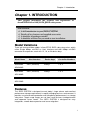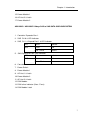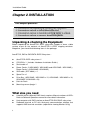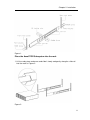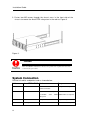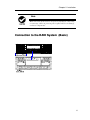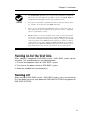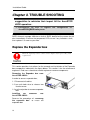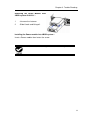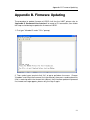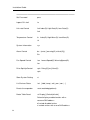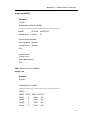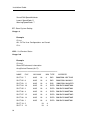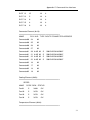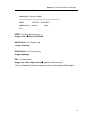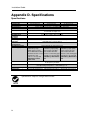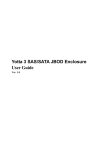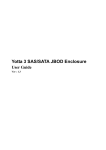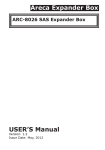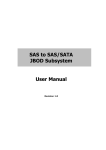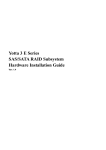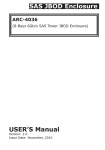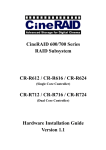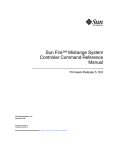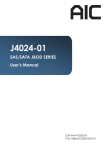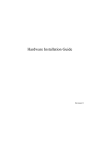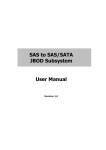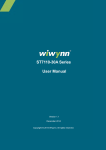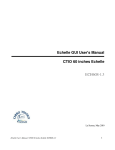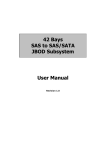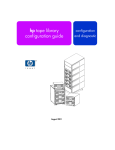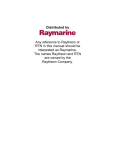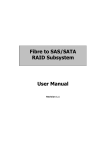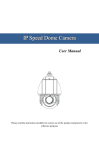Download CLIN 0006 AccuStor System Manual
Transcript
Installation Guide
Copyright ©2012
This guide and any accompanying software and firmware are copyrighted. No
parts of this publication may be reproduced, stored on a retrieval system, or
transmitted, in any form or by any means, electronic, mechanical, photocopy,
recording, or otherwise, without prior written consent except for copies retained
by the purchaser for backup purposes.
All rights Reserved- Printed in Taiwan.
Notice
We make no warranties with respect to this documentation either express or
implied and provide it "as it". This includes but is not limited to any implied
warranties of merchantability and fitness for a particular purpose. The
information in this document is subject to change without notice. We assume no
responsibility for any errors that may appear in this document.
The manufacturer shall not be liable for any damage, or for the loss of
information resulting from the performance or use of the information contained
herein
Trademarks
Product names used herein are for identification purposes only and may be the
trademarks of their respective companies. All trademarks or registered
trademarks are properties of their respective owners.
ii
Installation Guide
R
Reegguullaattoorryy iinnffoorrm
maattiioonn
For Europe
This drive is in conformity with the EMC directive.
Federal Communications Commission (FCC)
Statement
This equipment has been tested and found to comply with the limits for a Class
A digital device, pursuant to part 15 of the FCC Rules.
Those limits are designed to provide reasonable protection against harmful
interference in a residential installation. This equipment generates, uses and
can radiate radio frequency energy and, if not installed and used in accordance
with the instructions, may cause harmful interference to radio communications.
However, there is no guarantee that interference will not occur in a particular
installation. If this equipment does cause harmful interference to radio or
television reception, which can be determined by turning the equipment off and
on, the user is encouraged to try to correct the interference by one or more of
the following measures:
Reorient or relocate the receiving antennas.
Increase the separation between the equipment and receiver.
Connect the equipment into an outlet on a circlet different from that to which the
receiver is connected.
Consult the dealer or an experienced radio/TV technician for help.
Warning:
A shielded-type power cord is required in order to meet FCC emission limits and
also to prevent interference to the nearby radio and television reception. It is
essential that only the supplied power cord be used.
Use only shielded cables to connect I/O devices to this equipment.
You are cautioned that changes or modifications not expressly approved by the
party responsible for compliance could void your authority to operate the
equipment.
iii
Installation Guide
A
Abboouutt TThhiiss IInnssttaallllaattiioonn G
Guuiiddee
Welcome to Hardware Installation Guide. This guide is designed to be used as
step-by-step instructions for installation of your subsystem, and covers
everything you need to know in learning how to operation, troubleshooting and
future upgrades. For the detail about how to configure your subsystem, please
refer to the Software Operation manual.
S
Syym
mbboollss iinn TTeexxtt
These symbols may be found in the text of this guide. They have the following
meanings.
Caution
This icons indicates that failure to follow directions could result in
personal injury, damage to your equipment or loss of information.
Note
This icon presents commentary, sidelights, or interesting points of
information .
Important terms, commands and programs are put in Boldface font.
Screen text is given in screen font.
iv
Installation Guide
Contents
ABOUT THIS INSTALLATION GUIDE ..................................................... IV
SYMBOLS IN TEXT ................................................................................ IV
CONTENTS ............................................................................................. V
CHAPTER 1. INTRODUCTION ............................................................. 1
MODEL VARIATIONS ............................................................................. 1
FEATURES ............................................................................................. 1
UNDERSTANDING THE ACCUSTOR RAID SUBSYSTEM ......................... 2
Front Panel Overview..................................................................... 2
Rear Panel Overview ...................................................................... 4
CHAPTER 2. INSTALLATION............................................................... 8
UNPACKING & CHECKING THE EQUIPMENT ........................................... 8
WHAT ELSE YOU NEED .......................................................................... 8
ESD PRECAUTION ................................................................................. 9
INSTALLING HARD DISKS ....................................................................... 9
INSTALL THE ACCUSTOR JBOD SUBSYSTEM IN A RACK ................... 10
SYSTEM CONNECTION ......................................................................... 12
CONNECTION TO THE RAID SYSTEM (BASIC) .................................... 13
CONNECTION TO THE RAID SYSTEM WITH MORE SAS JBODS ........... 14
TURNING ON FOR THE FIRST TIME........................................................ 15
TURNING OFF ...................................................................................... 15
CHAPTER 3. TROUBLE SHOOTING ................................................. 16
REPLACE THE EXPANDER BOX ............................................................ 16
HOT SWAPPING TO REPLACE THE FAN MODULE.................................. 17
HOT SWAPPING TO REPLACE THE POWER MODULE ............................. 18
APPENDIX A. CONNECTORS ............................................................ 20
APPENDIX B. FIRMWARE UPDATING ........................................... 21
APPENDIX C. ......................................................................................... 23
COMMAND LINE INTERFACE (CLI) ............................................... 23
CREATE A CLI CONNECTION ............................................................... 23
CLI COMMAND SET ............................................................................ 23
APPENDIX D. SPECIFICATIONS....................................................... 34
v
Chapter 1. Introduction
Chapter 1. INTRODUCTION
T
Thhiiss cchhaapptteerr iinnttrroodduucceess tthhee ffeeaattuurreess aanndd ccaappaabbiilliittiieess ooff
AAccccuuSST
TO
OR
R SSAASS ttoo SSAASS//SSAAT
TAA JJB
BO
OD
D ssuubbssyysstteem
mss..
YYoouu w
wiillll ffiinndd::
A
Affuullll iinnttrroodduuccttiioonn ttoo yyoouurr JJB
BO
OD
D SSY
YSSTTEEM
M
D
Deettaaiillss ooff kkeeyy ffeeaattuurreess aanndd ssuupppplliieedd aacccceessssoorriieess
A
Acchheecckklliisstt ooff ppaacckkaaggee ccoonntteennttss
A
Acchheecckklliisstt ooff w
whhaatt eellssee yyoouu nneeeedd ttoo ssttaarrtt iinnssttaallllaattiioonn
M
Mooddeell V
Vaarriiaattiioonnss
There are three available models in AccuSTOR JBOD subsystem series; which
utilize Single 6Gbps miniSAS as Host interface and dual 6Gbps miniSAS
connector for expansion, each with 12, 16, or 24 device bays.
.
Model Name
AS424X6S
Host Interface
Device bays
Controller Numbers
SAS ( miniSAS)
24 bays
1 or 2
SAS ( miniSAS)
16 bays
1 or 2
SAS ( miniSAS)
12 bays
1 or 2
AS424X6R
AS316X6S
AS316X6R
AS212X6S
AS212X6R
FFeeaattuurreess
The JBOD SYSTEM is designed to meet today’s large volume and excellent
performance storage requirements in rapidly changing business environment. It
provides a maximum data protection and exceptional performance in a storage
subsystem. Target usage ranges are set from small business to departmental
and corporate server needs. The JBOD SYSTEM is designed for easy
integration, smooth data expansion and server migration.
1
Installation Guide
The JBOD SYSTEM supports the following features:
Supports 6Gb SAS/SATA disk drives.
Single or Dual 4x wide-port SAS connectors for host connection.
Single or Dual 4x wide-port SAS connectors for expander module daisy chain.
Redundant and Hot Swappable Fan, Power and Drives.
Completely monitored by In-band SES.
Configuration and environmental information is accessible either via the Serial Port
or RAID System.
Load sharing, hot swappable redundant power system with PFC function.
U
Unnddeerrssttaannddiinngg
ssuubbssyysstteem
m
tthhee
A
AccccuuS
STTO
OR
R
Front Panel Overview
LED Indicators Location
1.
Power On Indicator (Blue ).
2.
Host System Access Indicator (Blue + blink ).
3.
Power Fail Indicator (Red)
4.
Fan Fail Indicator (Yellow)
5.
Over Temperature Indicator (Yellow)
2
R
RA
AIID
D
Chapter 1. Introduction
Driver Bay numbering convention
The enclosure bay numbering convention is shown in following figure. A bay is
designed to house a single 1.0-inch high, 3,5-inch hard disk drive in his carrier
module.
AS424X6R / AS424X6S
AS316X6R / AS316X6S
AS212X6R / AS212X6S
Drive Bay
3
Installation Guide
Rear Panel Overview
AS424X6S / AS424X6R
24bays SAS to SAS/SATA JBOD SUBSYSTEM
1. Expander Controller Box 1.
2. Expander Controller Box 2
3. SAS CH 0 & LED Indicator
4. SAS CH1 / Expand Port 1 & LED Indicator
4
Chapter 1. Introduction
LED
Colors
Indicate
SAS
Green
Link
Blue + Blink
Access
5. SAS Expand Port 0 & LED Indicator
LED
Colors
Indicate
SAS
Green
Link
Blue + Blink
Access
6. Console
7. Power Switch
8. FAN failure indicator (Rear / Front)
9. FAN Module 1
10. FAN Module 1 latch
11. FAN failure indicator (Rear / Front)
12. FAN Module 2
13. FAN Module 2 latch
14. AC inlet 1 & Latch
15. Power Module 1
16. AC inlet 2 & Latch
17. Power Module 2
18. AC inlet 3 & Latch
19. Power Module 3
5
Installation Guide
AS316X6S / AS316X6R 16bays SAS to SAS/SATA JBOD SUBSYSTEM
1. Expander Controller Box 1.
2. Expander Controller Box 2
3. SAS CH 0 & LED Indicator
4. SAS CH 1 & Expand Port 1 & LED Indicator
LED
Colors
Indicate
SAS
Green
Link
Blue + Blink
Access
5. SAS Expand Port 0 & LED Indicator
LED
Colors
Indicate
SAS
Green
Link
Blue + Blink
Access
6. Console
7. Power Switch
8. FAN failure indicator (Rear / Front)
9. FAN Module 1
10. FAN Module 1 latch
11. FAN failure indicator (Rear / Front)
12. FAN Module 2
13. FAN Module 2 latch
14. AC inlet 1 & Latch
6
Chapter 1. Introduction
15. Power Module 1
16. AC inlet 2 & Latch
17. Power Module 2
AS212X6S / AS212X6R 12bays SAS to SAS/SATA JBOD SUBSYSTEM
1. Controller Expander Box 1.
3. SAS CH 0 & LED Indicator
4. SAS CH 1 & Expand Port 1 & LED Indicator
LED
Colors
Indicate
SAS
Green
Link
Blue + Blink
Access
5. SAS Expand Port 0 & LED Indicator
LED
Colors
Indicate
SAS
Green
Link
Blue + Blink
Access
6. Console
7. Power Switch
8. Power Module 1
9. AC inlet 1 & Latch
10. Power Module 2
11. AC inlet 2 & Latch
12. FAN Module
13. FAN failure indicator (Rear / Front)
14. FAN Module Latch
7
Installation Guide
Chapter 2. INSTALLATION
This chapter presents:
IInnssttrruuccttiioonnss oonn uunnppaacckkiinngg &
& cchheecckkiinngg tthhee eeqquuiippm
meenntt
IInnssttrruuccttiioonnss oonn hhoow
w ttoo iinnssttaalll H
Haarrdd ddiisskk ddrriivvee
IInnssttrruuccttiioonnss oonn hhoow
t
o
i
n
s
t
a
l
l
A
w to insta l AccccuuSST
TO
OR
R JJB
BO
OD
D iinn aa R
Raacckk..
IInnssttrruuccttiioonnss oonn hhoow
w ttoo ccoonnnneecctt AAccccuuSST
TO
OR
R JJB
BO
OD
D..
U
Unnppaacckkiinngg &
& cchheecckkiinngg tthhee E
Eqquuiippm
meenntt
Before unpacking the AccuSTOR JBOD subsystem, prepare a clean, stable
surface to put on the contents of AccuSTOR 8 JBOD shipping container.
Altogether, you should find following items in the package:
AccuSTOR, SAS to SAS/SATA JBOD Subsystem :
AccuSTOR JBOD subsystem x1
CD-ROM x 1 ( Includes Hardware Installation Guide ).
Serial cable x1
Power Cord x 2 (AS316X6S / AS316X6R and AS212X6S / AS212X6R ),
Power Cord x 3 (AS424X6S / AS424X6R)
SAS cable ( SFF-8088 ) x 1
Spare Fan x 1
Drive Bay, (AS212X6S / AS212X6R x 12, AS316X6S / AS316X6R x 16,
AS424X6S / AS424X6R x 24)
Rails for Rack
Mounting screws (bag) ×1
W
Whhaatt eellssee yyoouu nneeeedd
Hard disk drives (different RAID levels requires different numbers of HDDs.
Refer to Software Operation manual for more detail information.
Host computer with SAS interface or AccuSTOR SAS RAID subsystem.
Dedicated terminal or PC with third party communication software that
supports ANSI terminal emulation (required for viewing Monitor Utility)
8
Chapter 2. Installation
E
ES
SD
DP
Prreeccaauuttiioonn
Use a suitable anti-static wrist or ankle strap and observe all conventional ESD
precaution when handle AccuSTOR JBOD’s modules and components. Avoid
contact with backplane components and module connectors.
IInnssttaalllliinngg hhaarrdd ddiisskkss
The AccuSTOR RAID series includes 16 hot swappable drive bays. The
following sections describe how to install disks into AccuSTOR RAID
subsystems.
Loading Hard Disk to the drive bay.
1. Put HDD into the bay.
2. Fasten all 4 screws to mount HDD in the
bay and make sure the HDD is properly
tightened.
Place drive bays back into the system
1. Slide in drive bay, make sure the handle is
open fully.
2. Close the handle to engage the drive bay
into the slot.
9
Installation Guide
Note
The hard drives in a JBOD should match in size and speed. All drives in any
array should be identical models with the same firmware versions.
Caution
Only use the screws offered with AccuSTOR RAID subsystem. Longer
screws might cause the drive damage.
All the drive bays ( with or without hard drive) must be placed in the
AccuSTOR subsystem. AccuSTOR’s cooling system is designed with full of
drive bays. Missing drive bays might cause the subsystem damage.
IInnssttaallll TThhee A
AccccuuS
STTO
OR
R JJB
BO
OD
D ssuubbssyysstteem
m iinn aa
R
Raacckk
You are shipped one rackmounting kit for each AccuSTOR subsystem that you
intend to rackmount. AccuSTOR subsystem is designed for installation into a
industry-standard 19-inch rackmount cabinet. Following the use of this section
for installing the AccuSTOR subsystem into a Rack
Install the Slide Rails
1. Combine Left slide rail and rear slide rail.
2. Measure the depth of the rack enclosure, then fasten 4 of P4*8M screws
into M4 Locking nuts to fix the length.
3. Use T5*8M screws and PW14 washer to install the left slide on Front and
rear Posts of Rack as Figure 1.
4. repeat procedure 1 ~ 3 to install the right Slide into the Rack.
10
Chapter 2. Installation
Figure 1.
Place the AccuSTOR Subsystem into the rack
1. Lift the subsystem enclosure and slide it slowly and gently along the slide rail
into the rack as Figure 2.
Figure 2.
11
Installation Guide
2. Fasten two M5 screws through the chassis ears in the front side of the
chassis to secure the AccuSTOR subsystem in the rack as Figure 3.
Figure 3.
Caution
The AccuSTOR subsystem is heavy, two person are required to move the
system in the procedure.
S
Syysstteem
mC
Coonnnneeccttiioonn
Connect all cables and power cord as shown below :
Cable
AccuSTOR JBOD Device
Serial Cable
Terminal Port
ANSI Terminal or a PC with Configuration Utility
Terminal emulator.
Mini SAS Cable
SAS CH0
SAS HBA of Host computer
AccuSTOR
subsystem
Purpose
SAS
Host interface between
RAID JBOD and Host computer
Power Cord
Power inlet
A/C power outlet
A/C power input
Mini SAS Cable
SAS Exp.
AccuSTOR JBOD
Connect to SAS Expander
12
Chapter 2. Installation
Note
Make sure that all the devices are powered off before connecting
or removing cables to prevent power spikes which can damage
technical components.
C
Coonnnneeccttiioonn ttoo tthhee R
RA
AIID
DS
Syysstteem
m ((B
Baassiicc))
13
Installation Guide
C
Coonnnneeccttiioonn ttoo tthhee R
RA
AIID
D S
Syysstteem
m w
wiitthh m
moorree
S
SA
AS
S JJB
BO
OD
Dss
One Volume Set supports up to 32 HDDs
One SAS Raid subsystem supports up to 128 Volumes
One SAS Raid subsystem supports up to 122 HDDs
There are three tiers within JBOD topology as above:
First tier is a RAID System.
Second tier is a SAS JBOD with a SAS CH0 on it. Connecting SAS CH0 to SAS
exp. Port on RAID System via a Mini SAS to Mini SAS Cable.
Third tier could be two SAS JBODs with a SAS CH0 port individually. One is
connected to the SAS EXP. Port on the second tier SAS JBOD via a Mini SAS to
Mini SAS Cable. Another is connected to the SAS CH1/E Port on the second tier
SAS JBOD
Fourth tier is a SAS JBOD with a SAS CH0 on it. Connecting SAS CH0 to SAS exp.
Port on third tier SAS JBOD via a Mini SAS to Mini SAS Cable.
14
Chapter 2. Installation
1.
AccuSTOR RAID subsystem do not require the installation of different
drivers for use with different operating systems. AccuSTOR RAID is
independent and transparent to the host operating system.
2.
It is often recommended to install the hard drive with same brand, model
no., interface and capacity in this RAID subsystem.
3.
Please do not install SAS and SATA hard drives at the same time, as
these hard drives spin at different speed and may lead to compatible
issues or performance decline.
4.
RAID members need to be included at the same enclosure that means
you need to create array in the same enclosure. RAID members across
two or more enclosures would get some risks (for example: if mini-SAS
cable get problem, more RAID members will be lost, volume sets belong
to this Array may be failed. Shutdown RAID and JBOD to fix problem,
after that, turn on JBOD and RAID system again and controller will get
array back, but in some special case maybe it can’t get array back)
TTuurrnniinngg oonn ffoorr tthhee ffiirrsstt ttiim
mee
When cabling is completed, SAS RAID system + SAS JBOD system can be
turned on. This should be done in the following order:
1. First turn on the power switch of “SAS JBOD” system.
2. Then turn on the power switch of “SAS RAID” system
3. Power on and boot the host computer(s)
TTuurrnniinngg ooffff
When turning off SAS RAID system + SAS JBOD system, users are advised to
first shut down the server, then power off SAS RAID SYSTEM ,finally power off
SAS JBOD SYSTEM.
15
Installation Guide
Chapter 3. TROUBLE SHOOTING
This chapter contains trouble shooting procedures and
suggestions to minimize their impact on the AccuSTOR
JBOD operation :
IInnssttrruuccttiioonnss oonn hhoow
w ttoo rreeppllaaccee tthhee ccoom
mppoonneennttss ooff
AAccccuuSST
TO
OR
R JJB
BO
OD
D ssuubbssyysstteem
m..
If the fault LED on the front panel of AccuSTOR JBOD lights , or if AccuSTOR
RAID’s Internet manager indicates a fault of JBOD, determine the reason for this
alert immediately. Examine the component LEDs to see if any indicates a fault,
then replace it as soon as possible.
R
Reeppllaaccee tthhee E
Exxppaannddeerr bbooxx
Read the replacing notices earlier in this chapter before proceeding with
replacement.
This section provides instructions for the removal and installation of the Expander
box components indicated in the figure below. This section is for the reference of
engineers. End users should not need to replace or remove components.
Removing the Expander box from
AccuSTOR JBOD :
In order to access expander box,
1.1 Disconnect all cables.
1.2 turn anti-clock wise to release two
thumb screws.
1.3 use the eject bar to remove expander
box.
Installing
the
controller
AccuSTOR JBOD:
into
Reverse the procedure of “removing
the expander box” to install the
expander box
16
Chapter 3. Trouble Shooting
H
Hoott S
Sw
waappppiinngg ttoo rreeppllaaccee tthhee FFaann M
Moodduullee
This section provides instructions for the removal and installation of the Fan
Module indicated in the figure below.
Removing the Fan Module from
AccuSTOR :
Remove the Fan modules by slide the
release button left and pull the module out
of system.
Installing the Fan module into AccuSTOR : Insert a Fan module.
Replace the Fan in Fan module
1. There are two failure LEDs on the rear of
Fan module. Check which LED lights to
yellow.
2. Anti-clock wise to release the thumb
screw .
3. Slide the cover to blue arrow direction.
4. Remove the cover of Fan module and lift
the Fans.
17
Installation Guide
H
Hoott S
Sw
waappppiinngg ttoo rreeppllaaccee tthhee P
Poow
weerr M
Moodduullee
This section provides instructions for the removal and installation of the Power
Module indicated in the figure below.
Removing the Power Module from
JBOD system AL-9161J / AL-9241J :
1 & 2 : Unscrew the fastener.
3
: Release the latch and hold it at
unlock-position.
4
: Slide it back and lifting off.
18
Chapter 3. Trouble Shooting
Removing the Power Module from
JBOD system AL-9121J :
1
: Unscrew the fastener
2
: Slide it back and lifting off.
Installing the Power module into JBOD system :
Insert a Power module then fasten the screw.
The Power indicator will turn bright “Green” to indicate it has powered on
19
Installation Guide
Appendix A. Connectors
RJ-11
Pin#
1
2
3
4
5
Signal Pin# Signal
NC
6
NC
GND
RX
TX
CTS
Pin#
A1
A2
A3
A4
A5
A6
A7
A8
A9
A10
A11
A12
A13
Signal
GND
RX0+
RX0GND
RX1+
RX1GND
RX2+
RX2GND
RX3+
RX3GND
miniSAS (SFF-8088)
20
Pin#
B1
B2
B3
B4
B5
B6
B7
B8
B9
B10
B11
B12
B13
Signal
GND
TX0TX0+
GND
TX1TX1+
GND
TX2TX2+
GND
TX3TX3+
GND
Appendix B. Firmware Updating
Appendix B. Firmware Updating
The procedure to update firmware of JBOD shall thru the UART, please refer to
“Appendix C. Command Line Interface” to create a CLI connection, then follow
the steps as bellowing to update the firmware of JBOD.
1. First type "fdl code 0" under "CLI>" prompt,
2. Then under hyper terminal click “file” at top to pull down the menu. Choose
"Xmodem" and select the firmware file in the directory then press send to attach file.
If file is receiving within the timeout limit (60sec), then firmware update will proceed.
If a timeout message appear, please retry the step 2 again.
21
Installation Guide
The firmware date are presented in the following filename format,
a. FW file(code):sas2xfwXXXX.fw
b. Data file(mfgb): mfgdat6gYYYY.rom
3. Firmware update procedure can be stopped by pressing Q or q.
6. Perform a cold-start after the firmware updating is completed.
7. After the firmware updating is completed, repeat steps 1-6 to update the Data
file, but change the CLI command as following.
CLI> fdl mfgb 0
Then use file "mfgdata.rom” to update the Datafile.
8. After both files are updated, restart the expander.
22
Appendix C. Command Line Interface
Appendix C.
Command Line Interface (CLI)
C
Crreeaattee aa C
CLLII ccoonnnneeccttiioonn
The SAS JBOD has a Command Line Interface (CLI) to manage all of its
functions, including customization. Access the CLI via your PC’s terminal VT100
or ANSI emulation program, such as Microsoft HyperTerminal.
With the SAS JBOD running and the RS-232 cable connected to the Terminal port
on SAS JBOD
1. open any UART communication tools like Hype Terminal
• Bits per second: 115200
• Data bits: 8
• Parity: None
• Stop bits: 1
2. press any key on HyperTerminal window, the window will show "
Password :" prompt (Default Password :0000)
3. Enter Password, the window will show "CLI>" prompt
4. Type help will show help screen.
C
CLLII C
Coom
mm
maanndd S
Seett
The CLI has the following commands:
HELP - Show All CLI commands and its usage
Usage: help
Example:
CLI>help
=========================================================
Test
Command
23
Installation Guide
=========================================================
Set Password
pass
Logout CLI shell
lo
Link rate Control
link Index(D) High-Rate(D) Low-Rate(D)
link
Temperature Control
th Index(D) High-Warn(D) Low-Warn(D)
th
System Information
sys
Alarm Control
bu {mute | [warning(D) critical(D)]}
Bu
Fan Speed Control
fan LowestSpeed(D) WarningSpeed(D)
fan
Drive SpinUp Control
spin Delay(D)[ms] Num(D)
spin
Store System Setting
st
List Devices Status
lsd
Resets the expander
reset watchdog(optional)
Route Table Read
rtr Display[ (Default)/d/z/dz]
[hdd | temp | volt | pwr | con | ..]
Default display enabled entries with a
nonzero SAS address
d include disabled entries
z include entries with a zero SAS address
24
Appendix C. Command Line Interface
dz display all entries
Show the current logs
showlogs DisplayMode(hex, detail, default)
Clear the logs
clearlogs
Add string to the log
log "string"
File DownLoad
fdl { code | mfgb |..} Buffer-Offset(H)
Erase[ Y(Default)/ N ]
Display Info for all phys
phyinfo Help[ ? ]
Display/Reset all phy counters counters reset(optional)
Display expander SAS address sasaddr
CLI Help
help command
========================================================
Pass - Set Password
Usage: pass (Max. 8 chars, Min. 4 chars)
Example:
CLI>pass
Old Passward:****
New Passward:****
verify new Passward:****
Update Successfully But Not Save Permanently!
LO - Logout CLI shell
Usage: lo
25
Installation Guide
Example:
CLI>lo
Pasword:
LINK - Link rate Control
Usage: link
Example:
CLI>link
ArrayDevice Element (0x17):
===================================================
NAME
PHY
NLR MAX MIN TYPE
ADDRESS
SLOT 01
7
6.0G 10
8
SAS
5000C500-103F7AA5
SLOT 02
6
6.0G 10
8
SAS
5000C500-10439631
SLOT 03
11
6.0G 10
8
SAS
5000C500-10438DFD
SLOT 04
10
6.0G 10
8
SATA
5001B4D5-060E700A
SLOT 05
3
6.0G 10
8
SATA
5001B4D5-060E7003
SLOT 06
4
6.0G 10
8
SATA
5001B4D5-060E7004
SLOT 07
12
6.0G 10
8
SATA
5001B4D5-060E700C
SLOT 08
14
6.0G 10
8
SATA
5001B4D5-060E700E
SLOT 09
1
6.0G 10
8
SATA
5001B4D5-060E7001
SLOT 10
2
10
8
SLOT 11
13
10
8
SLOT 12
15
10
8
SLOT 13
5
10
8
SLOT 14
0
10
8
SLOT 15
8
10
8
SLOT 16
9
10
8
TH - Operate the Thermal Attribute
Usage: th
Example:
26
Appendix C. Command Line Interface
CLI>th
Temperature Element (0x04):
========================================
NAME
ID
CT('C)
HTW
LTW OTWarn
ENC. Temp
01
27
60
5
No
Chip Temp
02
53
85
5
No
Slot01 Temp
03
26
60
5
No
Slot02 Temp
04
28
60
5
No
Slot03 Temp
05
27
60
5
No
Slot04 Temp
06
NA
60
5
No
Slot05 Temp
07
NA
60
5
No
Slot06 Temp
08
NA
60
5
No
Slot07 Temp
09
NA
60
5
No
Slot08 Temp
10
NA
60
5
No
Slot09 Temp
11
NA
60
5
No
Slot10 Temp
12
NA
60
5
No
Slot11 Temp
13
NA
60
5
No
Slot12 Temp
14
NA
60
5
No
Slot13 Temp
15
NA
60
5
No
Slot14 Temp
16
NA
60
5
No
Slot15 Temp
17
NA
60
5
No
Slot16 Temp
18
NA
60
5
No
SYS - Print System Information
Usage: sys
Example:
CLI>sys
=========================================================
Hardware Revision Information:=========================================================
Vendor ID
:
Model ID
: 8016
27
Installation Guide
Serial No.
: 8888888888888888
Unit Serial No.
:
Expander SAS Address
: 0x5001B4D5060E703F
Product Revision
:0
Exapnder Chip ID
Exapnder Chip Revision
: 0x0221 (Ports : 28)
: B3
Customer Code
: 0x2
Manufacturer Data Revision : 0x05
Wroking Time
: Day00000-00:22:03
=========================================================
Firmware Revision Information:=========================================================
Active Firmware: Active Image
Boot Image:
Revision: 7.B0.02.8F 11/15/10
Firmware Family: 1 OemFamily: 0
Fast Boot: No Image Address: 0x14000000
Active Image:
Revision: 7.B0.02.8F 11/15/10
Firmware Family: 1 OemFamily: 0
Fast Boot: No Image Address: 0x14080000
Backup Image:
Revision: 7.B0.02.8F 11/15/10
Firmware Family: 1 OemFamily: 0
Fast Boot: No Image Address: 0x14100000
HAL Revision: 0.7.0.0 SES Revision: 0.7.0.0 SCE Revision: 0.7.0.0
BU - Operate the Buzzer Attribute
28
Appendix C. Command Line Interface
Usage: bu [MUTE]
Example:
CLI>bu
AudibleAlarm Element (0x06):
========================================
NAME
STATUS
ALMSTATE
Audible-Alarm
Normal
0
Current Alarm Attribute:
Warning Alarm: Sound2
Critical Alarm:
Sound3
CLI>
turn off buzzer
CLI>bu mute
Alarm beep Muted
CLI>
FAN - Operate the Fan Attribute
Usage : fan
Example:
CLI>fan
Cooling Element (0x03):
========================================
SPEED
NAME CODE RPM STATUS
Fan 01
5
3800
OK
Fan 02
5
3870
OK
Fan 03
5
3870
OK
Fan 04
5
3870
OK
29
Installation Guide
Saved FAN Speed Attribute:
Lowest SpeedCode: 5
Warning SpeedCode: 7
ST - Store System Setting
Usage: st
Example:
CLI>st
ALL Of The User Configurations are Saved.
CLI>
LSD – List Devices Status
Usage: lsd
Example:
CLI>lsd
Show SES elements information
ArrayDevice Element (0x17):
========================================
NAME
30
PHY
NLR MAX
MIN TYPE
SLOT 01 7
6.0G
10
8
SAS
5000C500-103F7AA5
SLOT 02 6
6.0G
10
8
SAS
5000C500-10439631
SLOT 03 11
6.0G
10
8
SAS
5000C500-10438DFD
SLOT 04 10
6.0G
10
8
SATA
5001B4D5-060E700A
SLOT 05 3
6.0G
10
8
SATA
5001B4D5-060E7003
SLOT 06 4
6.0G
10
8
SATA
5001B4D5-060E7004
SLOT 07 12
6.0G
10
8
SATA
5001B4D5-060E700C
SLOT 08 14
6.0G
10
8
SATA
5001B4D5-060E700E
SLOT 09 1
6.0G
10
8
SATA
5001B4D5-060E7001
SLOT 10 2
10
8
SLOT 11 13
10
8
ADDRESS
Appendix C. Command Line Interface
SLOT 12
15
10
8
SLOT 13
5
10
8
SLOT 14
0
10
8
SLOT 15
8
10
8
SLOT 16
9
10
8
Connector Element (0x19):
========================================
NAME
PHY NLR TYPE ROUTE CONNECTED-ADDRESS
Connector00
24
02
Connector00
25
02
Connector00
26
02
Connector00
27
02
Connector01
20 6.0G 02
S
5001B4D5-0163B03F
Connector01
21 6.0G 02
S
5001B4D5-0163B03F
Connector01
22 6.0G 02
S
5001B4D5-0163B03F
Connector01
23 6.0G 02
S
5001B4D5-0163B03F
Connector02
16
02
Connector02
17
02
Connector02
18
02
Connector02
19
02
Cooling Element (0x03):
========================================
SPEED
NAME
CODE RPM STATUS
Fan 01
5
3800
OK
Fan 02
5
3870
OK
Fan 03
5
3870
OK
Fan 04
5
3870
OK
Temperature Element (0x04):
========================================
31
Installation Guide
NAME
ID CT('C) HTW LTW OTWarn
ENC. Temp
01
27
60
5 No
Chip Temp
02
37
85
5 No
Slot01 Temp 03
27
60
5 No
Slot02 Temp 04
28
60
5 No
Slot03 Temp 05
27
60
5 No
Slot04 Temp 06
27
60
5 No
Slot05 Temp 07
27
60
5 No
Slot06 Temp 08
27
60
5 No
Slot07 Temp 09
27
60
5 No
Slot08 Temp 10
27
60
5 No
Slot09 Temp 11
26
60
5 No
Slot10 Temp 12
NA
60
5 No
Slot11 Temp 13
NA
60
5 No
Slot12 Temp 14
NA
60
5 No
Slot13 Temp 15
NA
60
5 No
Slot14 Temp 16
NA
60
5 No
Slot15 Temp 17
NA
60
5 No
Slot16 Temp 18
NA
60
5 No
Voltage Element (0x12):
========================================
NAME
VOLT(V) OVLMT UVLMT STATUS
1V
0.97
1.07
0.94
None
5V
5.04
5.32
4.63
None
3.53
3.05
None
12.80
11.12
None
3.3V
3.21
12V
11.92
PowerSupply Element (0x02):
========================================
NAME
32
STATUS
PowerSupply01
OK
PowerSupply02
OK
Appendix C. Command Line Interface
AudibleAlarm Element (0x06):
========================================
NAME
STATUS
Audible-Alarm
Normal
ALMSTATE
None
CLI>
RESET - System Software Reset
Usage: reset Reset SAS JBOD
SHOWLOGS - Print System Log.
Usage: showlogs
CLEARLOGS - Print System Log.
Usage: showlogs
FDL - File DownLoad
Usage: fdl { code | mfgb } offset Upgrade F/W command
Then use XModem/(Checksum) protocol transmit file to update ROM Region
33
Installation Guide
Appendix D. Specifications
Specifications
Model
System Type
Expander numbers
Host Interface
Host Transfer Rate
Disk Interface
Disk Channel
Hot Swap and
redundant
Hot Spare
Monitoring /
Indicators
Remote Terminal
Configuration
Operating Systems
Power Supply
Electrical
Temperature
Relative Humidity
Dimensions
AL-9241J
AL-9161J
AL-9121J
4U Rackmount
3U Rackmount
2U Rackmount
1 or 2
1 or 2
1
Single minSAS connectors ( 4 x 6Gb Links) / Expander
6Gb/ Sec
SAS 6.0 Gbps/ Port
2 x minSAS for Expansion
24 x SAS 6.0Gb/6.0GSATA
16x SAS 6.0Gb/6.0 GbSATA 12 x SAS 3.0Gb/6.0 Gb SATA
Yes (Power Supply, Drive and Fan).
Yes (Drive).
Through In-band SES ( SCSI Enclosure Service)
LED Indicators on Front Panel
Yes.
O/S Independent and Transparent
460+460+460 watts
460+460 watts
375+375 watts
Redundancy high
Redundancy high quality Redundancy high quality
quality power system, power system, two 460
power system, two 375
Three 460 watts module watts module with PFC
watts module with PFC
with PFC function. Load function. Load sharing type function. Load sharing type
sharing type and
and cable-less design with and cableless design with
cable-less design with Redundancy Dual Power Redundancy Dual Power
Redundancy Three
inlet
inlet
Power inlet
AC Voltage 100-240 VAC
Ac Frequency 47-63Hz
Operating Temperature : 5 to 35 degree C.
Non Operating Temperature : -40 to 60 degree C.
20% to 80% non-condensing
446.5mm(W)*550mm(D)*4U
446.5mm(W)*550mm(D)*3U
Specifications subject to change without notice.
34
446.5mm(W)*527mm(D)*2U