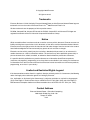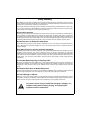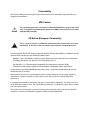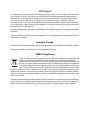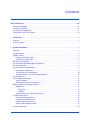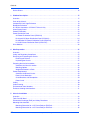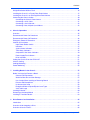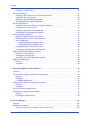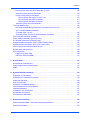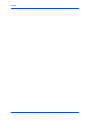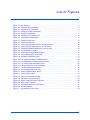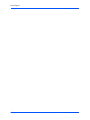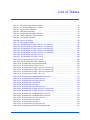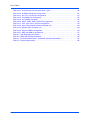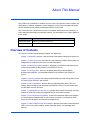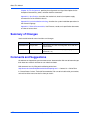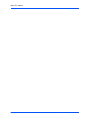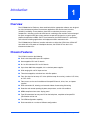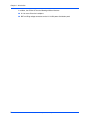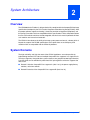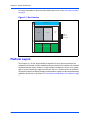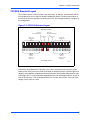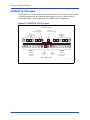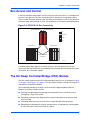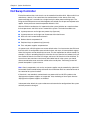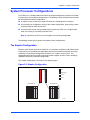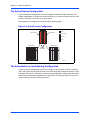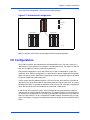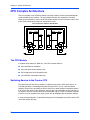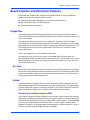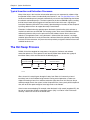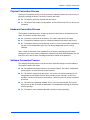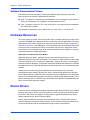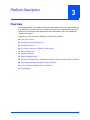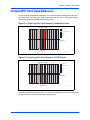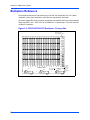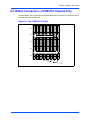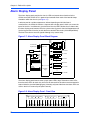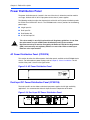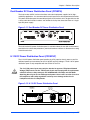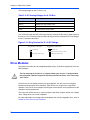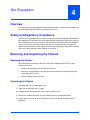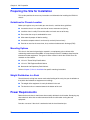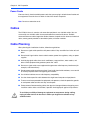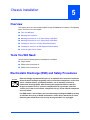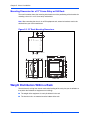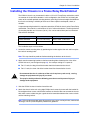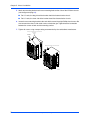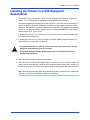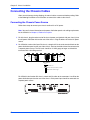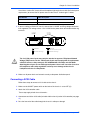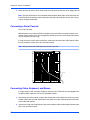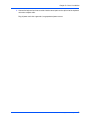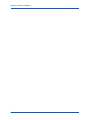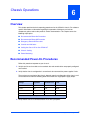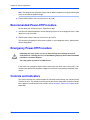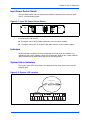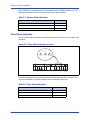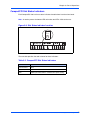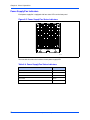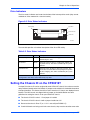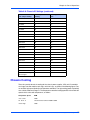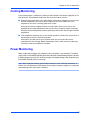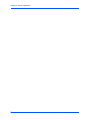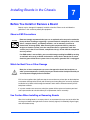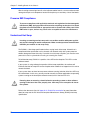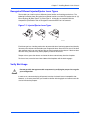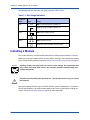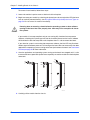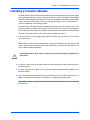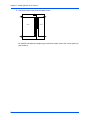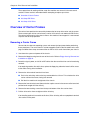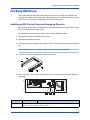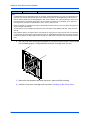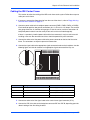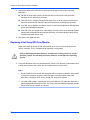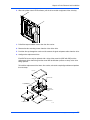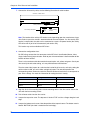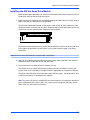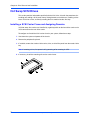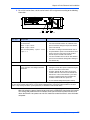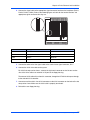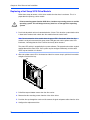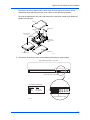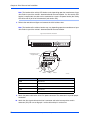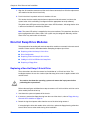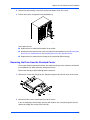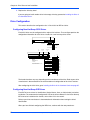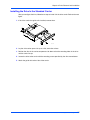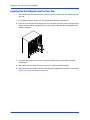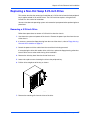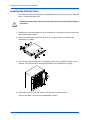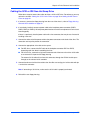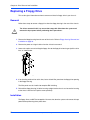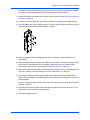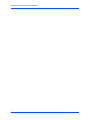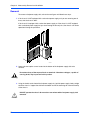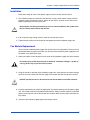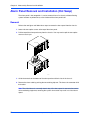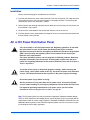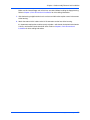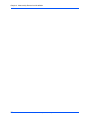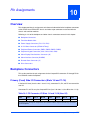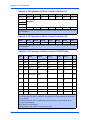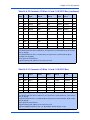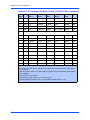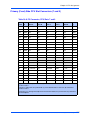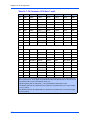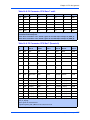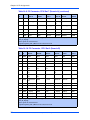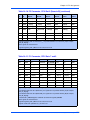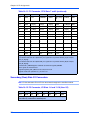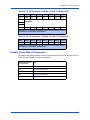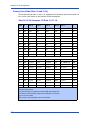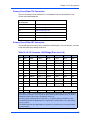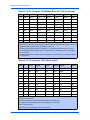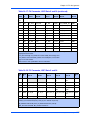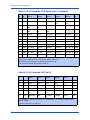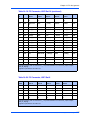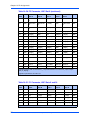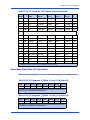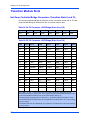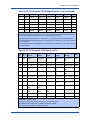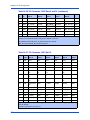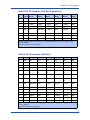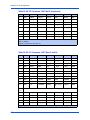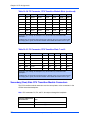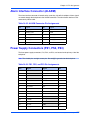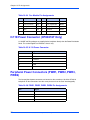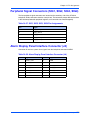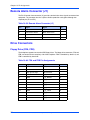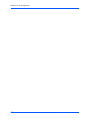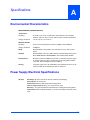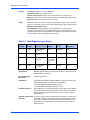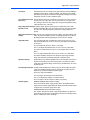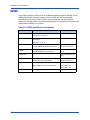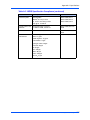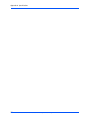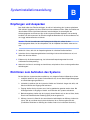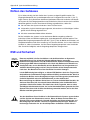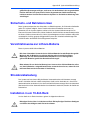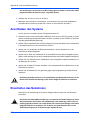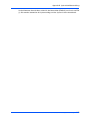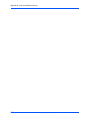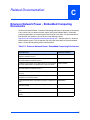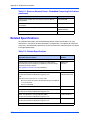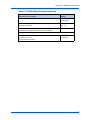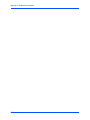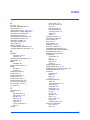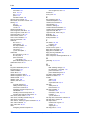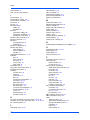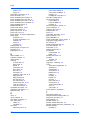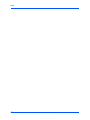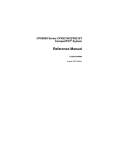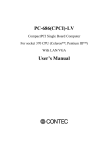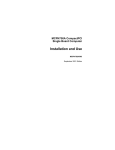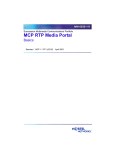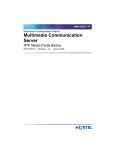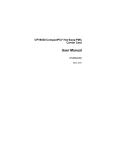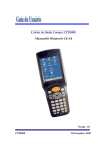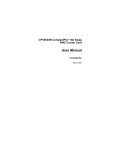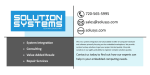Download Motorola CPCI-6115 Technical data
Transcript
i CPX8216 and CPX8216T Installation and Use 6806800A52C October 2008 Edition © Copyright 2008 Emerson All rights reserved. Trademarks Emerson, Business-Critical Continuity, Emerson Network Power and the Emerson Network Power logo are trademarks and service marks of Emerson Electric Co. © 2008 Emerson Electric Co. All other trademarks are the property of their respective owners. PICMG®, CompactPCI®, AdvancedTCA® and the PICMG, CompactPCI and AdvancedTCA logos are registered trademarks of the PCI Industrial Computer Manufacturers Group. Notice While reasonable efforts have been made to assure the accuracy of this document, Emerson assumes no liability resulting from any omissions in this document, or from the use of the information obtained therein. Emerson reserves the right to revise this document and to make changes from time to time in the content hereof without obligation of Emerson to notify any person of such revision or changes. Electronic versions of this material may be read online, downloaded for personal use, or referenced in another document as a URL to a Emerson website. The text itself may not be published commercially in print or electronic form, edited, translated, or otherwise altered without the permission of Emerson, It is possible that this publication may contain reference to or information about Emerson products (machines and programs), programming, or services that are not available in your country. Such references or information must not be construed to mean that Emerson intends to announce such Emerson products, programming, or services in your country. Limited and Restricted Rights Legend If the documentation contained herein is supplied, directly or indirectly, to the U.S. Government, the following notice shall apply unless otherwise agreed to in writing by Emerson. Use, duplication, or disclosure by the Government is subject to restrictions as set forth in subparagraph (b)(3) of the Rights in Technical Data clause at DFARS 252.227-7013 (Nov. 1995) and of the Rights in Noncommercial Computer Software and Documentation clause at DFARS 252.227-7014 (Jun. 1995). Contact Address Emerson Network Power - Embedded Computing 2900 South Diablo Way, Suite 190 Tempe, AZ 85282 USA Safety Summary The following general safety precautions must be observed during all phases of operation, service, and repair of this equipment. Failure to comply with these precautions or with specific warnings elsewhere in this manual could result in personal injury or damage to the equipment. The safety precautions listed below represent warnings of certain dangers of which Emerson is aware. You, as the user of the product, should follow these warnings and all other safety precautions necessary for the safe operation of the equipment in your operating environment. Ground the Instrument. To minimize shock hazard, the equipment chassis and enclosure must be connected to an electrical ground. If the equipment is supplied with a three-conductor AC power cable, the power cable must be plugged into an approved three-contact electrical outlet, with the grounding wire (green/yellow) reliably connected to an electrical ground (safety ground) at the power outlet. The power jack and mating plug of the power cable meet International Electrotechnical Commission (IEC) safety standards and local electrical regulatory codes. Do Not Operate in an Explosive Atmosphere. Do not operate the equipment in any explosive atmosphere such as in the presence of flammable gases or fumes. Operation of any electrical equipment in such an environment could result in an explosion and cause injury or damage. Keep Away From Live Circuits Inside the Equipment. Operating personnel must not remove equipment covers. Only Factory Authorized Service Personnel or other qualified service personnel may remove equipment covers for internal subassembly or component replacement or any internal adjustment. Service personnel should not replace components with power cable connected. Under certain conditions, dangerous voltages may exist even with the power cable removed. To avoid injuries, such personnel should always disconnect power and discharge circuits before touching components. Use Caution When Exposing or Handling a CRT. Breakage of a Cathode-Ray Tube (CRT) causes a high-velocity scattering of glass fragments (implosion). To prevent CRT implosion, do not handle the CRT and avoid rough handling or jarring of the equipment. Handling of a CRT should be done only by qualified service personnel using approved safety mask and gloves. Do Not Substitute Parts or Modify Equipment. Do not install substitute parts or perform any unauthorized modification of the equipment. Contact your local Emerson representative for service and repair to ensure that all safety features are maintained. Observe Warnings in Manual. Warnings, such as the example below, precede potentially dangerous procedures throughout this manual. Instructions contained in the warnings must be followed. You should also employ all other safety precautions which you deem necessary for the operation of the equipment in your operating environment. Warning Warning To prevent serious injury or death from dangerous voltages, use extreme caution when handling, testing, and adjusting this equipment and its components. Flammability All Emerson PWBs (printed wiring boards) are manufactured with a flammability rating of 94V-0 by ULrecognized manufacturers. EMI Caution Caution ! Caution This equipment generates, uses and can radiate electromagnetic energy. It may cause or be susceptible to electromagnetic interference (EMI) if not installed and used with adequate EMI protection. CE Notice (European Community) Warning ! This is a Class A product. In a domestic environment, this product may cause radio interference, in which case the user may be required to take adequate measures. Warning Emerson products with the CE marking comply with the EMC Directive (89/336/EEC). Compliance with this directive implies conformity to the following European Norms: EN55022 “Limits and Methods of Measurement of Radio Interference Characteristics of Information Technology Equipment”; this product tested to Equipment Class A EN 300 386 V.1.2.1 “Electromagnetic compatibility and radio spectrum matters (ERM); Telecommunication network equipment; Electromagnetic compatibility (EMC) requirements” System products also fulfill EN60950 (product safety) which is essentially the requirement for the Low Voltage Directive (73/23/EEC). Board products are tested in a representative system to show compliance with the above mentioned requirements. A proper installation in a CE-marked system will maintain the required EMC/safety performance. In accordance with European Community directives, a “Declaration of Conformity” has been made and is on file within the European Union. The “Declaration of Conformity” is available on request. Please contact your sales representative. The product has been designed to meet the directive on the restriction of the use of certain hazardous substances in electrical and electronic equipment (RoHS) Directive 2002/95/EC. FCC Class A This equipment has been tested and found to comply with the limits for a Class A digital device, pursuant to Part 15 of the FCC Rules. These limits are designed to provide reasonable protection against harmful interference when the equipment is operated in a commercial environment. This equipment generates, uses, and can radiate radio frequency energy and, if not installed and used in accordance with the instruction manual, may cause harmful interference to radio communications. Operation of this equipment in a residential area is likely to cause harmful interference in which case the user will be required to correct the interference at his own expense. Changes or modifications not expressly approved by Emerson could void the user’s authority to operate the equipment. Use only shielded cables when connecting peripherals to assure that appropriate radio frequency emissions compliance is maintained. Industrie Canada This product meets the requirements of the Canadian Interference-Causing Equipment Standard ICES-003. Cet appareil numérique est conforme à la norme NMB-003 du Canada. WEEE Compliance To satisfy the requirements for marking electrical and electronic equipment in accordance with article 11 (2) of Directive 2002/96/EC, Waste from Electrical and Electronic Equipment (WEEE), Emerson includes a crossed-out bin symbol on all standard and noncustom chassis product. This marking fulfills the requirement set out by WEEE that a producer of an electrical or electronic appliance that bears their trade name and is put on the European Union market after 13 August 2005, places a clearly identifiable mark on the equipment and that this mark signifies that equipment is to be reprocessed or recycled using authorized recyclers and processes. This minimizes the disposal of unsorted municipal waste, achieves a high level of separate collection of WEEE, and ensures the environmentally sound disposal of electrical and electronic equipment placed on the market after 13 August 2005. To dispose of equipment marked with the WEEE symbol, Emerson has contracted with certified companies that can reprocess this equipment per European Union requirements. Please visit the Emerson web site or contact your Emerson representative to find out who to contact and how to dispose of the equipment. Contents About This Manual . . . . . . . . . . . . . . . . . . . . . . . . . . . . . . . . . . . . . . . . . . . . . . . . . . . . . . . . . . . . . . . . . xix Overview of Contents . . . . . . . . . . . . . . . . . . . . . . . . . . . . . . . . . . . . . . . . . . . . . . . . . . . . . . . . . . . . . xix Summary of Changes . . . . . . . . . . . . . . . . . . . . . . . . . . . . . . . . . . . . . . . . . . . . . . . . . . . . . . . . . . . . xx Comments and Suggestions . . . . . . . . . . . . . . . . . . . . . . . . . . . . . . . . . . . . . . . . . . . . . . . . . . . . . . . xx Conventions Used in This Manual . . . . . . . . . . . . . . . . . . . . . . . . . . . . . . . . . . . . . . . . . . . . . . . . . . . xxi 1 Introduction . . . . . . . . . . . . . . . . . . . . . . . . . . . . . . . . . . . . . . . . . . . . . . . . . . . . . . . . . . . . . . . . . . . . . 1 Overview . . . . . . . . . . . . . . . . . . . . . . . . . . . . . . . . . . . . . . . . . . . . . . . . . . . . . . . . . . . . . . . . . . . . . . . 1 Chassis Features . . . . . . . . . . . . . . . . . . . . . . . . . . . . . . . . . . . . . . . . . . . . . . . . . . . . . . . . . . . . . . . . . 1 2 System Architecture . . . . . . . . . . . . . . . . . . . . . . . . . . . . . . . . . . . . . . . . . . . . . . . . . . . . . . . . . . . . . . 3 Overview . . . . . . . . . . . . . . . . . . . . . . . . . . . . . . . . . . . . . . . . . . . . . . . . . . . . . . . . . . . . . . . . . . . . . . . 3 System Domains . . . . . . . . . . . . . . . . . . . . . . . . . . . . . . . . . . . . . . . . . . . . . . . . . . . . . . . . . . . . . . . . . 3 Platform Layout . . . . . . . . . . . . . . . . . . . . . . . . . . . . . . . . . . . . . . . . . . . . . . . . . . . . . . . . . . . . . . . . . . 4 CPX8216 Standard Layout . . . . . . . . . . . . . . . . . . . . . . . . . . . . . . . . . . . . . . . . . . . . . . . . . . . . . . 5 CPX8216T (H.110) Layout . . . . . . . . . . . . . . . . . . . . . . . . . . . . . . . . . . . . . . . . . . . . . . . . . . . . . . 6 Bus Access and Control . . . . . . . . . . . . . . . . . . . . . . . . . . . . . . . . . . . . . . . . . . . . . . . . . . . . . . . . . . . . 7 The Hot Swap Controller/Bridge (HSC) Module . . . . . . . . . . . . . . . . . . . . . . . . . . . . . . . . . . . . . . . . . . 7 Hot Swap Controller . . . . . . . . . . . . . . . . . . . . . . . . . . . . . . . . . . . . . . . . . . . . . . . . . . . . . . . . . . . . . . . 8 System Processor Configurations . . . . . . . . . . . . . . . . . . . . . . . . . . . . . . . . . . . . . . . . . . . . . . . . . . . . 9 The Simplex Configuration . . . . . . . . . . . . . . . . . . . . . . . . . . . . . . . . . . . . . . . . . . . . . . . . . . . . . . 9 The Active/Passive Configuration . . . . . . . . . . . . . . . . . . . . . . . . . . . . . . . . . . . . . . . . . . . . . . . . 10 The Active/Active or Load-Sharing Configuration . . . . . . . . . . . . . . . . . . . . . . . . . . . . . . . . . . . . 10 I/O Configurations . . . . . . . . . . . . . . . . . . . . . . . . . . . . . . . . . . . . . . . . . . . . . . . . . . . . . . . . . . . . . . . 11 CPU Complex Architecture . . . . . . . . . . . . . . . . . . . . . . . . . . . . . . . . . . . . . . . . . . . . . . . . . . . . . . . . 12 The CPU Module . . . . . . . . . . . . . . . . . . . . . . . . . . . . . . . . . . . . . . . . . . . . . . . . . . . . . . . . . . . . . 12 Switching Service to the Passive CPU . . . . . . . . . . . . . . . . . . . . . . . . . . . . . . . . . . . . . . . . . . . . 12 Board Insertion and Extraction Features . . . . . . . . . . . . . . . . . . . . . . . . . . . . . . . . . . . . . . . . . . . . . . 13 Staged Pins . . . . . . . . . . . . . . . . . . . . . . . . . . . . . . . . . . . . . . . . . . . . . . . . . . . . . . . . . . . . . . . . . 13 BD_SEL# . . . . . . . . . . . . . . . . . . . . . . . . . . . . . . . . . . . . . . . . . . . . . . . . . . . . . . . . . . . . . . . 13 ENUM# . . . . . . . . . . . . . . . . . . . . . . . . . . . . . . . . . . . . . . . . . . . . . . . . . . . . . . . . . . . . . . . . . 13 Typical Insertion and Extraction Processes . . . . . . . . . . . . . . . . . . . . . . . . . . . . . . . . . . . . . . . . . 14 The Hot Swap Process . . . . . . . . . . . . . . . . . . . . . . . . . . . . . . . . . . . . . . . . . . . . . . . . . . . . . . . . . . . 14 Physical Connection Process . . . . . . . . . . . . . . . . . . . . . . . . . . . . . . . . . . . . . . . . . . . . . . . . . . . 15 Hardware Connection Process . . . . . . . . . . . . . . . . . . . . . . . . . . . . . . . . . . . . . . . . . . . . . . . . . . 15 Software Connection Process . . . . . . . . . . . . . . . . . . . . . . . . . . . . . . . . . . . . . . . . . . . . . . . . . . . 15 Software Disconnection Process . . . . . . . . . . . . . . . . . . . . . . . . . . . . . . . . . . . . . . . . . . . . . . . . . 16 Hardware Resources . . . . . . . . . . . . . . . . . . . . . . . . . . . . . . . . . . . . . . . . . . . . . . . . . . . . . . . . . . . . . 16 CPX8216 and CPX8216T Installation and Use (6806800A52C) vii Contents Device Drivers . . . . . . . . . . . . . . . . . . . . . . . . . . . . . . . . . . . . . . . . . . . . . . . . . . . . . . . . . . . . . . . . . . 16 3 Platform Description. . . . . . . . . . . . . . . . . . . . . . . . . . . . . . . . . . . . . . . . . . . . . . . . . . . . . . . . . . . . . 17 Overview . . . . . . . . . . . . . . . . . . . . . . . . . . . . . . . . . . . . . . . . . . . . . . . . . . . . . . . . . . . . . . . . . . . . . . Parts of the Chassis . . . . . . . . . . . . . . . . . . . . . . . . . . . . . . . . . . . . . . . . . . . . . . . . . . . . . . . . . . . . . . CompactPCI Card Cage Reference . . . . . . . . . . . . . . . . . . . . . . . . . . . . . . . . . . . . . . . . . . . . . . . . . . Backplane Reference . . . . . . . . . . . . . . . . . . . . . . . . . . . . . . . . . . . . . . . . . . . . . . . . . . . . . . . . . . . . . H.110 Bus Connectors—CPX8216T Chassis Only . . . . . . . . . . . . . . . . . . . . . . . . . . . . . . . . . . . . . . Alarm Display Panel . . . . . . . . . . . . . . . . . . . . . . . . . . . . . . . . . . . . . . . . . . . . . . . . . . . . . . . . . . . . . . Power/Fan Modules . . . . . . . . . . . . . . . . . . . . . . . . . . . . . . . . . . . . . . . . . . . . . . . . . . . . . . . . . . . . . . Power Distribution Panel . . . . . . . . . . . . . . . . . . . . . . . . . . . . . . . . . . . . . . . . . . . . . . . . . . . . . . . . . . AC Power Distribution Panel (CPX8216) . . . . . . . . . . . . . . . . . . . . . . . . . . . . . . . . . . . . . . . . . . Dual Input DC Power Distribution Panel (CPX8216) . . . . . . . . . . . . . . . . . . . . . . . . . . . . . . . . . . Dual Breaker DC Power Distribution Panel (CPX8216) . . . . . . . . . . . . . . . . . . . . . . . . . . . . . . . H.110 DC Power Distribution Panel (CPX8216T) . . . . . . . . . . . . . . . . . . . . . . . . . . . . . . . . . . . . Drive Modules . . . . . . . . . . . . . . . . . . . . . . . . . . . . . . . . . . . . . . . . . . . . . . . . . . . . . . . . . . . . . . . . . . 4 Site Preparation. . . . . . . . . . . . . . . . . . . . . . . . . . . . . . . . . . . . . . . . . . . . . . . . . . . . . . . . . . . . . . . . . 27 Overview . . . . . . . . . . . . . . . . . . . . . . . . . . . . . . . . . . . . . . . . . . . . . . . . . . . . . . . . . . . . . . . . . . . . . . Safety and Regulatory Compliance . . . . . . . . . . . . . . . . . . . . . . . . . . . . . . . . . . . . . . . . . . . . . . . . . . Receiving and Unpacking the Chassis . . . . . . . . . . . . . . . . . . . . . . . . . . . . . . . . . . . . . . . . . . . . . . . . Receiving the Chassis . . . . . . . . . . . . . . . . . . . . . . . . . . . . . . . . . . . . . . . . . . . . . . . . . . . . . . . . . Unpacking the Chassis . . . . . . . . . . . . . . . . . . . . . . . . . . . . . . . . . . . . . . . . . . . . . . . . . . . . . . . . Preparing the Site for Installation . . . . . . . . . . . . . . . . . . . . . . . . . . . . . . . . . . . . . . . . . . . . . . . . . . . . Guidelines for Chassis Location . . . . . . . . . . . . . . . . . . . . . . . . . . . . . . . . . . . . . . . . . . . . . . . . . Mounting Options . . . . . . . . . . . . . . . . . . . . . . . . . . . . . . . . . . . . . . . . . . . . . . . . . . . . . . . . . . . . Weight Distribution in a Rack . . . . . . . . . . . . . . . . . . . . . . . . . . . . . . . . . . . . . . . . . . . . . . . . . . . Power Requirements . . . . . . . . . . . . . . . . . . . . . . . . . . . . . . . . . . . . . . . . . . . . . . . . . . . . . . . . . . . . . Guidelines for Branch Circuits . . . . . . . . . . . . . . . . . . . . . . . . . . . . . . . . . . . . . . . . . . . . . . . . . . . Power Circuit Protection . . . . . . . . . . . . . . . . . . . . . . . . . . . . . . . . . . . . . . . . . . . . . . . . . . . . . . . Circuit Breakers and Receptacles . . . . . . . . . . . . . . . . . . . . . . . . . . . . . . . . . . . . . . . . . . . . . . . . Power Cords . . . . . . . . . . . . . . . . . . . . . . . . . . . . . . . . . . . . . . . . . . . . . . . . . . . . . . . . . . . . . . . . Cables . . . . . . . . . . . . . . . . . . . . . . . . . . . . . . . . . . . . . . . . . . . . . . . . . . . . . . . . . . . . . . . . . . . . . . . . Cable Planning . . . . . . . . . . . . . . . . . . . . . . . . . . . . . . . . . . . . . . . . . . . . . . . . . . . . . . . . . . . . . . . . . . Environmental Considerations . . . . . . . . . . . . . . . . . . . . . . . . . . . . . . . . . . . . . . . . . . . . . . . . . . . . . . Enclosure Cooling Considerations . . . . . . . . . . . . . . . . . . . . . . . . . . . . . . . . . . . . . . . . . . . . . . . . . . . 5 27 27 27 27 27 28 28 28 28 28 29 29 29 30 30 30 31 31 Chassis Installation . . . . . . . . . . . . . . . . . . . . . . . . . . . . . . . . . . . . . . . . . . . . . . . . . . . . . . . . . . . . . 33 Overview . . . . . . . . . . . . . . . . . . . . . . . . . . . . . . . . . . . . . . . . . . . . . . . . . . . . . . . . . . . . . . . . . . . . . . Tools You Will Need . . . . . . . . . . . . . . . . . . . . . . . . . . . . . . . . . . . . . . . . . . . . . . . . . . . . . . . . . . . . . . Electrostatic Discharge (ESD) and Safety Procedures . . . . . . . . . . . . . . . . . . . . . . . . . . . . . . . . . . . Mounting Hole Locations . . . . . . . . . . . . . . . . . . . . . . . . . . . . . . . . . . . . . . . . . . . . . . . . . . . . . . . . . . Mounting Dimension for a 19" Frame Relay or EIA Rack . . . . . . . . . . . . . . . . . . . . . . . . . . . . . . Mounting Dimension for a 23" Frame Relay or EIA Rack . . . . . . . . . . . . . . . . . . . . . . . . . . . . . . viii 17 18 19 20 21 22 23 24 24 24 25 25 26 CPX8216 and CPX8216T Installation and Use (6806800A52C) 33 33 33 34 35 36 Contents Weight Distribution Within a Rack . . . . . . . . . . . . . . . . . . . . . . . . . . . . . . . . . . . . . . . . . . . . . . . . . . . Installing the Chassis in a Frame Relay Rack/Cabinet . . . . . . . . . . . . . . . . . . . . . . . . . . . . . . . . . . . Installing the Chassis in an EIA Equipment Rack/Cabinet . . . . . . . . . . . . . . . . . . . . . . . . . . . . . . . . . Connecting the Chassis Cables . . . . . . . . . . . . . . . . . . . . . . . . . . . . . . . . . . . . . . . . . . . . . . . . . . . . . Connecting the Chassis Power Source . . . . . . . . . . . . . . . . . . . . . . . . . . . . . . . . . . . . . . . . . . . . Connecting a SCSI Cable . . . . . . . . . . . . . . . . . . . . . . . . . . . . . . . . . . . . . . . . . . . . . . . . . . . . . . Connecting a Serial Console . . . . . . . . . . . . . . . . . . . . . . . . . . . . . . . . . . . . . . . . . . . . . . . . . . . . Connecting Video, Keyboard, and Mouse . . . . . . . . . . . . . . . . . . . . . . . . . . . . . . . . . . . . . . . . . . 6 Chassis Operations . . . . . . . . . . . . . . . . . . . . . . . . . . . . . . . . . . . . . . . . . . . . . . . . . . . . . . . . . . . . . 45 Overview . . . . . . . . . . . . . . . . . . . . . . . . . . . . . . . . . . . . . . . . . . . . . . . . . . . . . . . . . . . . . . . . . . . . . . Recommended Power-On Procedures . . . . . . . . . . . . . . . . . . . . . . . . . . . . . . . . . . . . . . . . . . . . . . . Recommended Power-Off Procedure . . . . . . . . . . . . . . . . . . . . . . . . . . . . . . . . . . . . . . . . . . . . . . . . Emergency Power-Off Procedure . . . . . . . . . . . . . . . . . . . . . . . . . . . . . . . . . . . . . . . . . . . . . . . . . . . Controls and Indicators . . . . . . . . . . . . . . . . . . . . . . . . . . . . . . . . . . . . . . . . . . . . . . . . . . . . . . . . . . . Input Power Rocker Switch . . . . . . . . . . . . . . . . . . . . . . . . . . . . . . . . . . . . . . . . . . . . . . . . . . . . . Indicators . . . . . . . . . . . . . . . . . . . . . . . . . . . . . . . . . . . . . . . . . . . . . . . . . . . . . . . . . . . . . . . . . . . System Status Indicators . . . . . . . . . . . . . . . . . . . . . . . . . . . . . . . . . . . . . . . . . . . . . . . . . . . . . . . Telco Alarm Indicators . . . . . . . . . . . . . . . . . . . . . . . . . . . . . . . . . . . . . . . . . . . . . . . . . . . . . . . . . CompactPCI Slot Status Indicators . . . . . . . . . . . . . . . . . . . . . . . . . . . . . . . . . . . . . . . . . . . . . . . Power Supply/Fan Indicators . . . . . . . . . . . . . . . . . . . . . . . . . . . . . . . . . . . . . . . . . . . . . . . . . . . . Drive Indicators . . . . . . . . . . . . . . . . . . . . . . . . . . . . . . . . . . . . . . . . . . . . . . . . . . . . . . . . . . . . . . Setting the Chassis ID on the CPX8216T . . . . . . . . . . . . . . . . . . . . . . . . . . . . . . . . . . . . . . . . . . . . . Chassis Cooling . . . . . . . . . . . . . . . . . . . . . . . . . . . . . . . . . . . . . . . . . . . . . . . . . . . . . . . . . . . . . . . . . Cooling Monitoring . . . . . . . . . . . . . . . . . . . . . . . . . . . . . . . . . . . . . . . . . . . . . . . . . . . . . . . . . . . . . . . Power Monitoring . . . . . . . . . . . . . . . . . . . . . . . . . . . . . . . . . . . . . . . . . . . . . . . . . . . . . . . . . . . . . . . . 7 45 45 46 46 46 47 47 47 48 49 50 51 51 53 55 55 Installing Boards in the Chassis . . . . . . . . . . . . . . . . . . . . . . . . . . . . . . . . . . . . . . . . . . . . . . . . . . . 57 Before You Install or Remove a Board . . . . . . . . . . . . . . . . . . . . . . . . . . . . . . . . . . . . . . . . . . . . . . . . Observe ESD Precautions . . . . . . . . . . . . . . . . . . . . . . . . . . . . . . . . . . . . . . . . . . . . . . . . . . . . . . Watch for Bent Pins or Other Damage . . . . . . . . . . . . . . . . . . . . . . . . . . . . . . . . . . . . . . . . . . . . Use Caution When Installing or Removing Boards . . . . . . . . . . . . . . . . . . . . . . . . . . . . . . . . . . . Preserve EMI Compliance . . . . . . . . . . . . . . . . . . . . . . . . . . . . . . . . . . . . . . . . . . . . . . . . . . . . . . Understand Hot Swap . . . . . . . . . . . . . . . . . . . . . . . . . . . . . . . . . . . . . . . . . . . . . . . . . . . . . . . . . Recognize Different Injector/Ejector Lever Types . . . . . . . . . . . . . . . . . . . . . . . . . . . . . . . . . . . . Verify Slot Usage . . . . . . . . . . . . . . . . . . . . . . . . . . . . . . . . . . . . . . . . . . . . . . . . . . . . . . . . . . . . . Installing a Module . . . . . . . . . . . . . . . . . . . . . . . . . . . . . . . . . . . . . . . . . . . . . . . . . . . . . . . . . . . . . . . Removing a Hot-Swap Module . . . . . . . . . . . . . . . . . . . . . . . . . . . . . . . . . . . . . . . . . . . . . . . . . . . . . Installing a Transition Module . . . . . . . . . . . . . . . . . . . . . . . . . . . . . . . . . . . . . . . . . . . . . . . . . . . . . . 8 36 37 39 40 40 41 42 42 57 57 57 57 58 58 59 59 60 61 63 Drive Removal and Installation . . . . . . . . . . . . . . . . . . . . . . . . . . . . . . . . . . . . . . . . . . . . . . . . . . . . 65 Introduction . . . . . . . . . . . . . . . . . . . . . . . . . . . . . . . . . . . . . . . . . . . . . . . . . . . . . . . . . . . . . . . . . . . . 65 Overview of Hot Swapping a Drive . . . . . . . . . . . . . . . . . . . . . . . . . . . . . . . . . . . . . . . . . . . . . . . . . . 65 Overview of Carrier Frames . . . . . . . . . . . . . . . . . . . . . . . . . . . . . . . . . . . . . . . . . . . . . . . . . . . . . . . . 66 CPX8216 and CPX8216T Installation and Use (6806800A52C) ix Contents Removing a Carrier Frame . . . . . . . . . . . . . . . . . . . . . . . . . . . . . . . . . . . . . . . . . . . . . . . . . . . . . Hot Swap IDE Drives . . . . . . . . . . . . . . . . . . . . . . . . . . . . . . . . . . . . . . . . . . . . . . . . . . . . . . . . . . . . . Installing an IDE Carrier Frame and Assigning Domains . . . . . . . . . . . . . . . . . . . . . . . . . . . . . . Cabling the IDE Carrier Frame . . . . . . . . . . . . . . . . . . . . . . . . . . . . . . . . . . . . . . . . . . . . . . . . . . Replacing a Hot Swap IDE Drive Module . . . . . . . . . . . . . . . . . . . . . . . . . . . . . . . . . . . . . . . . . . Installing the IDE Hot Swap Drive Module . . . . . . . . . . . . . . . . . . . . . . . . . . . . . . . . . . . . . . . . . . Hot Swap SCSI Drives . . . . . . . . . . . . . . . . . . . . . . . . . . . . . . . . . . . . . . . . . . . . . . . . . . . . . . . . . . . . Installing a SCSI Carrier Frame and Assigning Domains . . . . . . . . . . . . . . . . . . . . . . . . . . . . . . Cabling the SCSI Carrier Frame . . . . . . . . . . . . . . . . . . . . . . . . . . . . . . . . . . . . . . . . . . . . . . . . . Replacing a Hot Swap SCSI Drive Module . . . . . . . . . . . . . . . . . . . . . . . . . . . . . . . . . . . . . . . . . Installing the SCSI Hot Swap Drive Module . . . . . . . . . . . . . . . . . . . . . . . . . . . . . . . . . . . . . . . . Non-Hot Swap Drive Modules . . . . . . . . . . . . . . . . . . . . . . . . . . . . . . . . . . . . . . . . . . . . . . . . . . . . . . Replacing a Non-Hot Swap 3.5-inch Drive . . . . . . . . . . . . . . . . . . . . . . . . . . . . . . . . . . . . . . . . . Removing the Drive from the Standard Carrier . . . . . . . . . . . . . . . . . . . . . . . . . . . . . . . . . . . . . . Drive Configuration . . . . . . . . . . . . . . . . . . . . . . . . . . . . . . . . . . . . . . . . . . . . . . . . . . . . . . . . . . . Configuring Non-Hot Swap SCSI Drives . . . . . . . . . . . . . . . . . . . . . . . . . . . . . . . . . . . . . . . . Configuring Non-Hot Swap IDE Drives . . . . . . . . . . . . . . . . . . . . . . . . . . . . . . . . . . . . . . . . . Installing the Drive In the Standard Carrier . . . . . . . . . . . . . . . . . . . . . . . . . . . . . . . . . . . . . . . . . Installing the Drive Module into the Drive Bay . . . . . . . . . . . . . . . . . . . . . . . . . . . . . . . . . . . . . . . Replacing a Non-Hot Swap 5.25-inch Drive . . . . . . . . . . . . . . . . . . . . . . . . . . . . . . . . . . . . . . . . . . . . Removing a 5.25-inch Drive . . . . . . . . . . . . . . . . . . . . . . . . . . . . . . . . . . . . . . . . . . . . . . . . . . . . Installing the 5.25-inch Drive . . . . . . . . . . . . . . . . . . . . . . . . . . . . . . . . . . . . . . . . . . . . . . . . . . . . Cabling the SCSI or IDE Non-Hot Swap Drive . . . . . . . . . . . . . . . . . . . . . . . . . . . . . . . . . . . . . . Replacing a Floppy Drive . . . . . . . . . . . . . . . . . . . . . . . . . . . . . . . . . . . . . . . . . . . . . . . . . . . . . . . . . . Removal . . . . . . . . . . . . . . . . . . . . . . . . . . . . . . . . . . . . . . . . . . . . . . . . . . . . . . . . . . . . . . . . . . . Installation . . . . . . . . . . . . . . . . . . . . . . . . . . . . . . . . . . . . . . . . . . . . . . . . . . . . . . . . . . . . . . . . . . 9 66 67 67 69 70 73 74 74 76 78 81 82 82 83 84 84 84 85 86 87 87 88 89 90 90 90 Subassembly Removal and Installation . . . . . . . . . . . . . . . . . . . . . . . . . . . . . . . . . . . . . . . . . . . . . 93 Overview . . . . . . . . . . . . . . . . . . . . . . . . . . . . . . . . . . . . . . . . . . . . . . . . . . . . . . . . . . . . . . . . . . . . . . Fan and Power Supply Sled Removal and Installation . . . . . . . . . . . . . . . . . . . . . . . . . . . . . . . . . . . Removal . . . . . . . . . . . . . . . . . . . . . . . . . . . . . . . . . . . . . . . . . . . . . . . . . . . . . . . . . . . . . . . . . . . Installation . . . . . . . . . . . . . . . . . . . . . . . . . . . . . . . . . . . . . . . . . . . . . . . . . . . . . . . . . . . . . . . . . . Fan Module Replacement . . . . . . . . . . . . . . . . . . . . . . . . . . . . . . . . . . . . . . . . . . . . . . . . . . . . . Alarm Panel Removal and Installation (Hot Swap) . . . . . . . . . . . . . . . . . . . . . . . . . . . . . . . . . . . . . . Removal . . . . . . . . . . . . . . . . . . . . . . . . . . . . . . . . . . . . . . . . . . . . . . . . . . . . . . . . . . . . . . . . . . . Installation . . . . . . . . . . . . . . . . . . . . . . . . . . . . . . . . . . . . . . . . . . . . . . . . . . . . . . . . . . . . . . . . . . AC or DC Power Distribution Panel . . . . . . . . . . . . . . . . . . . . . . . . . . . . . . . . . . . . . . . . . . . . . . . . . . Floppy Housing Removal and Installation . . . . . . . . . . . . . . . . . . . . . . . . . . . . . . . . . . . . . . . . . . . . . Removal . . . . . . . . . . . . . . . . . . . . . . . . . . . . . . . . . . . . . . . . . . . . . . . . . . . . . . . . . . . . . . . . . . . Installing the Floppy Housing . . . . . . . . . . . . . . . . . . . . . . . . . . . . . . . . . . . . . . . . . . . . . . . . . . . 93 93 94 95 95 96 96 97 97 98 98 98 10 Pin Assignments . . . . . . . . . . . . . . . . . . . . . . . . . . . . . . . . . . . . . . . . . . . . . . . . . . . . . . . . . . . . . . . 101 Overview . . . . . . . . . . . . . . . . . . . . . . . . . . . . . . . . . . . . . . . . . . . . . . . . . . . . . . . . . . . . . . . . . . . . . 101 Backplane Connectors . . . . . . . . . . . . . . . . . . . . . . . . . . . . . . . . . . . . . . . . . . . . . . . . . . . . . . . . . . . 101 Primary (Front) Side I/O Connectors (Slots 1-6 and 11-16) . . . . . . . . . . . . . . . . . . . . . . . . . . . 101 x CPX8216 and CPX8216T Installation and Use (6806800A52C) Contents Primary (Front) Side CPU Slot Connectors (7 and 9) . . . . . . . . . . . . . . . . . . . . . . . . . . . . . . . . Secondary (Rear) Side I/O Connectors . . . . . . . . . . . . . . . . . . . . . . . . . . . . . . . . . . . . . . . . . . . Primary (Front) Side I/O Connectors . . . . . . . . . . . . . . . . . . . . . . . . . . . . . . . . . . . . . . . . . . . . Primary (Front) Side (Slots 1-6 and 11-16) . . . . . . . . . . . . . . . . . . . . . . . . . . . . . . . . . . . . Primary (Front) Side CPU Connectors . . . . . . . . . . . . . . . . . . . . . . . . . . . . . . . . . . . . . . . . Primary (Front) Side HSC Connectors . . . . . . . . . . . . . . . . . . . . . . . . . . . . . . . . . . . . . . . . Secondary (Rear) Side I/O Connectors . . . . . . . . . . . . . . . . . . . . . . . . . . . . . . . . . . . . . . . . . . . Transition Module Slots . . . . . . . . . . . . . . . . . . . . . . . . . . . . . . . . . . . . . . . . . . . . . . . . . . . . . . . . . . Hot Swap Controller/Bridge Connectors (Transition Slots 8 and 10) . . . . . . . . . . . . . . . . . . . . CPU Transition Module Connectors (Transition Slots 7 and 9) . . . . . . . . . . . . . . . . . . . . . . . . . . . . . . . . . . . . . . . . . . . . . . . . . . . . . Secondary (Rear) Side CPU Transition Module Connectors . . . . . . . . . . . . . . . . . . . . . . . . . . Alarm Interface Connector (ALARM) . . . . . . . . . . . . . . . . . . . . . . . . . . . . . . . . . . . . . . . . . . . . . . . . Power Supply Connectors (PS1, PS2, PS3) . . . . . . . . . . . . . . . . . . . . . . . . . . . . . . . . . . . . . . . . . . H.110 Power Connector (CPX8216T Only) . . . . . . . . . . . . . . . . . . . . . . . . . . . . . . . . . . . . . . . . . . . Peripheral Power Connectors (PWR1, PWR2, PWR3, PWR4) . . . . . . . . . . . . . . . . . . . . . . . . . . . . Peripheral Signal Connectors (SIG1, SIG2, SIG3, SIG4) . . . . . . . . . . . . . . . . . . . . . . . . . . . . . . . . Alarm Display Panel Interface Connector (J4) . . . . . . . . . . . . . . . . . . . . . . . . . . . . . . . . . . . . . . . . . Remote Alarm Connector (J1) . . . . . . . . . . . . . . . . . . . . . . . . . . . . . . . . . . . . . . . . . . . . . . . . . . . . . Drive Connectors . . . . . . . . . . . . . . . . . . . . . . . . . . . . . . . . . . . . . . . . . . . . . . . . . . . . . . . . . . . . . . . Floppy Drive (FDA, FDB) . . . . . . . . . . . . . . . . . . . . . . . . . . . . . . . . . . . . . . . . . . . . . . . . . . . . . . IDE Drive (IDEA and IDEB) . . . . . . . . . . . . . . . . . . . . . . . . . . . . . . . . . . . . . . . . . . . . . . . . . . . . A 105 110 111 112 113 113 119 120 120 125 126 127 127 128 128 129 129 130 130 130 131 Specifications . . . . . . . . . . . . . . . . . . . . . . . . . . . . . . . . . . . . . . . . . . . . . . . . . . . . . . . . . . . . . . . . . 133 Environmental Characteristics . . . . . . . . . . . . . . . . . . . . . . . . . . . . . . . . . . . . . . . . . . . . . . . . . . . . . 133 Power Supply Electrical Specifications . . . . . . . . . . . . . . . . . . . . . . . . . . . . . . . . . . . . . . . . . . . . . . 133 NEBS . . . . . . . . . . . . . . . . . . . . . . . . . . . . . . . . . . . . . . . . . . . . . . . . . . . . . . . . . . . . . . . . . . . . . . . . 136 B Systeminstallationsanleitung . . . . . . . . . . . . . . . . . . . . . . . . . . . . . . . . . . . . . . . . . . . . . . . . . . . . 139 Empfangen und Auspacken . . . . . . . . . . . . . . . . . . . . . . . . . . . . . . . . . . . . . . . . . . . . . . . . . . . . . . Richtlinien zum Aufstellen des Systems . . . . . . . . . . . . . . . . . . . . . . . . . . . . . . . . . . . . . . . . . . . . . Kühlen des Gehäuses . . . . . . . . . . . . . . . . . . . . . . . . . . . . . . . . . . . . . . . . . . . . . . . . . . . . . . . . . . . ESE und Sicherheit . . . . . . . . . . . . . . . . . . . . . . . . . . . . . . . . . . . . . . . . . . . . . . . . . . . . . . . . . . . . . Sicherheits- und Betriebsnormen . . . . . . . . . . . . . . . . . . . . . . . . . . . . . . . . . . . . . . . . . . . . . . . . . . . Vorsichtshinweise zur Lithium-Batterie . . . . . . . . . . . . . . . . . . . . . . . . . . . . . . . . . . . . . . . . . . . . . . Stromkreisbelastung . . . . . . . . . . . . . . . . . . . . . . . . . . . . . . . . . . . . . . . . . . . . . . . . . . . . . . . . . . . . Installation in ein 19-Zoll-Rack . . . . . . . . . . . . . . . . . . . . . . . . . . . . . . . . . . . . . . . . . . . . . . . . . . . . . Anschließen des Systems . . . . . . . . . . . . . . . . . . . . . . . . . . . . . . . . . . . . . . . . . . . . . . . . . . . . . . . . Einschalten des Netzstroms . . . . . . . . . . . . . . . . . . . . . . . . . . . . . . . . . . . . . . . . . . . . . . . . . . . . . . . C 139 139 140 140 141 141 141 141 142 142 Related Documentation . . . . . . . . . . . . . . . . . . . . . . . . . . . . . . . . . . . . . . . . . . . . . . . . . . . . . . . . . 145 Emerson Network Power - Embedded Computing Documents . . . . . . . . . . . . . . . . . . . . . . . . . . . . 145 Related Specifications . . . . . . . . . . . . . . . . . . . . . . . . . . . . . . . . . . . . . . . . . . . . . . . . . . . . . . . . . . . 146 CPX8216 and CPX8216T Installation and Use (6806800A52C) xi Contents xii CPX8216 and CPX8216T Installation and Use (6806800A52C) List of Figures Figure 2-1. Bus Domains . . . . . . . . . . . . . . . . . . . . . . . . . . . . . . . . . . . . . . . . . . . . . . . . . . . . . . . . . . . 4 Figure 2-2. CPX8216 Standard Layout . . . . . . . . . . . . . . . . . . . . . . . . . . . . . . . . . . . . . . . . . . . . . . . . 5 Figure 2-3. CPX8216T (H.110) Layout . . . . . . . . . . . . . . . . . . . . . . . . . . . . . . . . . . . . . . . . . . . . . . . . 6 Figure 2-4. CPX8216 I/O Bus Connectivity . . . . . . . . . . . . . . . . . . . . . . . . . . . . . . . . . . . . . . . . . . . . . 7 Figure 2-5. Simplex Configuration . . . . . . . . . . . . . . . . . . . . . . . . . . . . . . . . . . . . . . . . . . . . . . . . . . . . 9 Figure 2-6. Active/Passive Configuration . . . . . . . . . . . . . . . . . . . . . . . . . . . . . . . . . . . . . . . . . . . . . 10 Figure 2-7. Active/Active Configuration . . . . . . . . . . . . . . . . . . . . . . . . . . . . . . . . . . . . . . . . . . . . . . . 11 Figure 3-1. CPX8216 Front View . . . . . . . . . . . . . . . . . . . . . . . . . . . . . . . . . . . . . . . . . . . . . . . . . . . . 18 Figure 3-2. CPX8216 Rear View . . . . . . . . . . . . . . . . . . . . . . . . . . . . . . . . . . . . . . . . . . . . . . . . . . . . 18 Figure 3-3. Card Cage Rail Color Scheme - Standard Chassis . . . . . . . . . . . . . . . . . . . . . . . . . . . . 19 Figure 3-4. Card Cage Rail Color Scheme - H.110 Chassis . . . . . . . . . . . . . . . . . . . . . . . . . . . . . . . 19 Figure 3-5. CPX8216/CPX8216T Backplane - Primary Side . . . . . . . . . . . . . . . . . . . . . . . . . . . . . . 20 Figure 3-6. The CPX8216 H.110 Bus . . . . . . . . . . . . . . . . . . . . . . . . . . . . . . . . . . . . . . . . . . . . . . . . 21 Figure 3-7. Alarm Display Panel Block Diagram . . . . . . . . . . . . . . . . . . . . . . . . . . . . . . . . . . . . . . . . 22 Figure 3-8. Alarm Display Panel - Front View . . . . . . . . . . . . . . . . . . . . . . . . . . . . . . . . . . . . . . . . . . 22 Figure 3-9. AC Power Distribution Panel . . . . . . . . . . . . . . . . . . . . . . . . . . . . . . . . . . . . . . . . . . . . . . 24 Figure 3-10. Dual Input DC Power Distribution Panel . . . . . . . . . . . . . . . . . . . . . . . . . . . . . . . . . . . . 24 Figure 3-11. Dual Breaker DC Power Distribution Panel . . . . . . . . . . . . . . . . . . . . . . . . . . . . . . . . . . 25 Figure 3-12. H.110 DC Power Distribution Panel . . . . . . . . . . . . . . . . . . . . . . . . . . . . . . . . . . . . . . . 25 Figure 3-13. Ring Terminal for H.110 DC Voltage . . . . . . . . . . . . . . . . . . . . . . . . . . . . . . . . . . . . . . . 26 Figure 5-1. 19" Rack Mounting Dimensions . . . . . . . . . . . . . . . . . . . . . . . . . . . . . . . . . . . . . . . . . . . 35 Figure 5-2. 23" Rack Mounting Dimensions . . . . . . . . . . . . . . . . . . . . . . . . . . . . . . . . . . . . . . . . . . . 36 Figure 6-1. Input DC Power Rocker Switch . . . . . . . . . . . . . . . . . . . . . . . . . . . . . . . . . . . . . . . . . . . . 47 Figure 6-2. System LED Location . . . . . . . . . . . . . . . . . . . . . . . . . . . . . . . . . . . . . . . . . . . . . . . . . . . 47 Figure 6-3. Telco Alarm Indicator Location . . . . . . . . . . . . . . . . . . . . . . . . . . . . . . . . . . . . . . . . . . . . 48 Figure 6-4. Slot Status Indicator Location . . . . . . . . . . . . . . . . . . . . . . . . . . . . . . . . . . . . . . . . . . . . . 49 Figure 6-5. Power Supply/Fan Status Indicators . . . . . . . . . . . . . . . . . . . . . . . . . . . . . . . . . . . . . . . . 50 Figure 6-6. Drive Status Indicators . . . . . . . . . . . . . . . . . . . . . . . . . . . . . . . . . . . . . . . . . . . . . . . . . . 51 Figure 6-7. S2 Switch Location and J14 Header . . . . . . . . . . . . . . . . . . . . . . . . . . . . . . . . . . . . . . . . 52 Figure 6-8. Air Flow Diagram . . . . . . . . . . . . . . . . . . . . . . . . . . . . . . . . . . . . . . . . . . . . . . . . . . . . . . 54 Figure 7-1. Injector/Ejector Lever Types . . . . . . . . . . . . . . . . . . . . . . . . . . . . . . . . . . . . . . . . . . . . . . 59 CPX8216 and CPX8216T Installation and Use (6806800A52C) xiii List of Figures xiv CPX8216 and CPX8216T Installation and Use (6806800A52C) List of Tables Table 3-1. Alarm LED Color and Description . . . . . . . . . . . . . . . . . . . . . . . . . . . . . . . . . . . . . . . . . . . 23 Table 3-2. DC Analog Voltages for H.110 Bus . . . . . . . . . . . . . . . . . . . . . . . . . . . . . . . . . . . . . . . . . . 26 Table 6-1. System Status Indicators . . . . . . . . . . . . . . . . . . . . . . . . . . . . . . . . . . . . . . . . . . . . . . . . . 48 Table 6-2. Telco Alarm Indicators . . . . . . . . . . . . . . . . . . . . . . . . . . . . . . . . . . . . . . . . . . . . . . . . . . . 48 Table 6-3. CompactPCI Slot Status Indicators . . . . . . . . . . . . . . . . . . . . . . . . . . . . . . . . . . . . . . . . . 49 Table 6-4. Power Supply/Fan Status Indicators . . . . . . . . . . . . . . . . . . . . . . . . . . . . . . . . . . . . . . . . . 50 Table 6-5. Drive Status Indicators . . . . . . . . . . . . . . . . . . . . . . . . . . . . . . . . . . . . . . . . . . . . . . . . . . . 51 Table 6-6. Chassis ID Settings . . . . . . . . . . . . . . . . . . . . . . . . . . . . . . . . . . . . . . . . . . . . . . . . . . . . . 52 Table 7-1. Slot Usage Indicators . . . . . . . . . . . . . . . . . . . . . . . . . . . . . . . . . . . . . . . . . . . . . . . . . . . . 60 Table 10-1. P5 Connector, I/O Slots 1-6 and 11-16 (User I/O) . . . . . . . . . . . . . . . . . . . . . . . . . . . . 101 Table 10-2. P4 Connector, I/O Slots 1-6 and 11-16 (User I/O) . . . . . . . . . . . . . . . . . . . . . . . . . . . . 102 Table 10-3. P3 Connector, I/O Slots 1-6 and 11-16 (User I/O) . . . . . . . . . . . . . . . . . . . . . . . . . . . . 102 Table 10-4. P2 Connector, I/O Slots 1-6 and 11-16 (CPCI Bus) . . . . . . . . . . . . . . . . . . . . . . . . . . . 102 Table 10-5. P1 Connector, I/O Slots 1-6 and 11-16 (CPCI Bus) . . . . . . . . . . . . . . . . . . . . . . . . . . . 103 Table 10-6. P5 Connector, CPU Slots 7 and 9 . . . . . . . . . . . . . . . . . . . . . . . . . . . . . . . . . . . . . . . . 105 Table 10-7. P4 Connector, CPU Slots 7 and 9 . . . . . . . . . . . . . . . . . . . . . . . . . . . . . . . . . . . . . . . . 106 Table 10-8. P3 Connector, CPU Slots 7 and 9 . . . . . . . . . . . . . . . . . . . . . . . . . . . . . . . . . . . . . . . . 107 Table 10-9. P2 Connector, CPU Slot 7 (Domain A) . . . . . . . . . . . . . . . . . . . . . . . . . . . . . . . . . . . . . 107 Table 10-10. P2 Connector, CPU Slot 9 (Domain B) . . . . . . . . . . . . . . . . . . . . . . . . . . . . . . . . . . . . 108 Table 10-11. P1 Connector, CPU Slots 7 and 9 . . . . . . . . . . . . . . . . . . . . . . . . . . . . . . . . . . . . . . . 109 Table 10-12. P5 Connector, I/O Slots 1-6 and 11-16 (User I/O) . . . . . . . . . . . . . . . . . . . . . . . . . . . 110 Table 10-13. P4 Connector, I/O Slots 1-6 and 11-16 (User I/O) . . . . . . . . . . . . . . . . . . . . . . . . . . . 111 Table 10-14. P3 Connector, I/O Slots 1-6 and 11-16 (User I/O) . . . . . . . . . . . . . . . . . . . . . . . . . . . 111 Table 10-15. P4 Connector, I/O Slots 1-6, 11-16 . . . . . . . . . . . . . . . . . . . . . . . . . . . . . . . . . . . . . . . 112 Table 10-16. P5 Connector, HSC/Bridge (Slots 8 and 10) . . . . . . . . . . . . . . . . . . . . . . . . . . . . . . . 113 Table 10-17. P4 Connector, HSC Slots 8 and 10 . . . . . . . . . . . . . . . . . . . . . . . . . . . . . . . . . . . . . . 114 Table 10-18. P3 Connector, HSC Slots 8 and 10 . . . . . . . . . . . . . . . . . . . . . . . . . . . . . . . . . . . . . . 115 Table 10-19. P2 Connector, HSC Slot 10 . . . . . . . . . . . . . . . . . . . . . . . . . . . . . . . . . . . . . . . . . . . . 116 Table 10-20. P2 Connector, HSC Slot 8 . . . . . . . . . . . . . . . . . . . . . . . . . . . . . . . . . . . . . . . . . . . . . 117 Table 10-21. P1 Connector, HSC Slots 8 and 10 . . . . . . . . . . . . . . . . . . . . . . . . . . . . . . . . . . . . . . 118 Table 10-22. P5 Connector, I/O Slots 1-6 and 11-16 (User I/O) . . . . . . . . . . . . . . . . . . . . . . . . . . . 119 Table 10-23. P3 Connector, I/O Slots 1-6 and 11-16 (User I/O) . . . . . . . . . . . . . . . . . . . . . . . . . . . 119 Table 10-24. P5 Connector, HSC/Bridge (Slots 8 and 10) . . . . . . . . . . . . . . . . . . . . . . . . . . . . . . . 120 Table 10-25. P4 Connector, HSC/Bridge (Slots 8 and 10) . . . . . . . . . . . . . . . . . . . . . . . . . . . . . . . 120 Table 10-26. P3 Connector, HSC Slots 8 and 10 . . . . . . . . . . . . . . . . . . . . . . . . . . . . . . . . . . . . . . 121 Table 10-27. P2 Connector, HSC Slot 10 . . . . . . . . . . . . . . . . . . . . . . . . . . . . . . . . . . . . . . . . . . . . 122 Table 10-28. P2 Connector, HSC Slot 8 . . . . . . . . . . . . . . . . . . . . . . . . . . . . . . . . . . . . . . . . . . . . . 123 Table 10-29. P1 Connector, HSC Slots 8 and 10 . . . . . . . . . . . . . . . . . . . . . . . . . . . . . . . . . . . . . . 124 Table 10-30. P5 Connector, CPU Transition Module Slots . . . . . . . . . . . . . . . . . . . . . . . . . . . . . . . 125 CPX8216 and CPX8216T Installation and Use (6806800A52C) xv List of Tables Table 10-31. P3 Connector, CPU Transition Slots 7 and 9 . . . . . . . . . . . . . . . . . . . . . . . . . . . . . . . Table 10-32. ALARM Connector Pin Assignments . . . . . . . . . . . . . . . . . . . . . . . . . . . . . . . . . . . . . Table 10-33. PS1, PS2, and PS3 Pin Assignments . . . . . . . . . . . . . . . . . . . . . . . . . . . . . . . . . . . . Table 10-34. Fan Module Pin Assignments . . . . . . . . . . . . . . . . . . . . . . . . . . . . . . . . . . . . . . . . . . Table 10-35. H.110 Power Connector . . . . . . . . . . . . . . . . . . . . . . . . . . . . . . . . . . . . . . . . . . . . . . . Table 10-36. PWR1, PWR2, PWR3, PWR4 Pin Assignments . . . . . . . . . . . . . . . . . . . . . . . . . . . . Table 10-37. SIG1, SIG2, SIG3, SIG4 Pin Assignments . . . . . . . . . . . . . . . . . . . . . . . . . . . . . . . . . Table 10-38. Alarm Display Panel Interface Connector (J4) . . . . . . . . . . . . . . . . . . . . . . . . . . . . . . Table 10-39. Remote Alarm Connector (J1) . . . . . . . . . . . . . . . . . . . . . . . . . . . . . . . . . . . . . . . . . . Table 10-40. FDA and FDB Pin Assignments . . . . . . . . . . . . . . . . . . . . . . . . . . . . . . . . . . . . . . . . . Table 10-41. IDEA and IDEB Pin Assignments . . . . . . . . . . . . . . . . . . . . . . . . . . . . . . . . . . . . . . . . Table A-1. Total Regulation (per Output) . . . . . . . . . . . . . . . . . . . . . . . . . . . . . . . . . . . . . . . . . . . . . Table A-2. NEBS Specification Compliance . . . . . . . . . . . . . . . . . . . . . . . . . . . . . . . . . . . . . . . . . . Table C-1. Emerson Network Power - Embedded Computing Publications . . . . . . . . . . . . . . . . . . Table C-2. Related Specifications . . . . . . . . . . . . . . . . . . . . . . . . . . . . . . . . . . . . . . . . . . . . . . . . . . xvi CPX8216 and CPX8216T Installation and Use (6806800A52C) 126 127 127 128 128 128 129 129 130 130 131 134 136 145 146 About This Manual The CPX8216 and CPX8216T Installation and Use manual is written for system installers and administrators. Software developers, system integrators, and service and support personnel will also benefit from the reference information contained in this book. This manual presents a technical discussion of installation requirements and procedures, as well as operating information and reference material. The information in this manual applies to these models. Model Number Description CPX8216CHAS5E CPX8216 16-Slot System Chassis CPX8216TCHAS5E CPX8216T 16-Slot System Chassis with H.110 backplane Overview of Contents This manual is divided into the following chapters and appendices: Chapter 1, Introduction, provides a brief overview of the platform along with a features list. Chapter 2, System Architecture, describes the system domains, platform layout, processor configuration, and details of bus access and hot swap control. Chapter 3, Platform Description, provides a description and reference information for the various subassemblies of the CPX8216 and CPX8216T chassis. Chapter 4, Site Preparation, discusses the proper placement recommendations, environmental conditions, and installation options for the CPX8216 and CPX8216T chassis. Chapter 5, Chassis Installation, tells how to install the CPX8216 enclosure into both 19" and 23" frame relay or EIA racks and cabinets. Chapter 6, Chassis Operations, provides the basic operating procedures, LEDs and controls, power monitoring and cooling for the CPX8216 chassis. The connections to AC and DC power are also discussed. Chapter 7, Installing Boards in the Chassis, describes the precautions and steps you need to follow to install and remove hot swappable boards and transition modules. Chapter 8, Drive Removal and Installation, includes the information required to configure and install both hot swappable IDE and SCSI drives. It provides an overview of carrier frames and how to replace non-hot swap and floppy drives. Chapter 9, Subassembly Removal and Installation, provides instructions on how to replace FRUs, such as fans, power supplies, power distribution panels, and the floppy drive housing. CPX8216 and CPX8216T Installation and Use (6806800A52C) xvii About This Manual Chapter 10, Pin Assignments, provides pin assignments and signal descriptions for the backplane interconnects, power, and other interface connectors Appendix A, Specifications, describes the mechanical, electrical, and power supply characteristics of the CPX8216 chassis. Appendix B, Systeminstallationsanleitung, describes the system installation procedures in the German language. Appendix C, Related Documentation, lists Emerson, vendor, and specification documents and how to access them. Summary of Changes See the table below for manual revisions and changes. Part Number Date Description 6806800A52B August 2007 Corrected the wire color and configuration for the IDE drive carrier switches 6806800A52C October 2008 Update document to Emerson style (logo, copyright, trademarks, etc.) Comments and Suggestions We welcome and appreciate your comments on our documentation. We want to know what you think about our manuals and how we can make them better. Mail comments to us by filling out the following online form: http://www.emersonnetworkpowerembeddedcomputing.com/ > Contact Us > Online Form In “Area of Interest” select “Technical Documentation”. Be sure to include the title, part number, and revision of the manual and tell us how you used it. xviii CPX8216 and CPX8216T Installation and Use (6806800A52C) About This Manual Conventions Used in This Manual The following typographical conventions are used in this document: bold is used for user input that you type just as it appears; it is also used for commands, options and arguments to commands, and names of programs, directories and files. italic is used for names of variables to which you assign values, for function parameters, and for structure names and fields. Italic is also used for comments in screen displays and examples, and to introduce new terms. courier is used for system output (for example, screen displays, reports), examples, and system prompts. <Enter>, <Return> or <CR> represents the carriage return or Enter key. Ctrl represents the Control key. Execute control characters by pressing the Ctrl key and the letter simultaneously, for example, Ctrl-d. CPX8216 and CPX8216T Installation and Use (6806800A52C) xix About This Manual xx CPX8216 and CPX8216T Installation and Use (6806800A52C) 1 Introduction 1 Overview The CPX8000 Series Platforms, when combined with the appropriate software, are designed for critical telecommunications infrastructure applications that need to meet five-nines (99.999%) availability. These platforms have built-in redundancy for active system components—including system-slot CPU boards—enabling active modules to be exchanged for repair or upgrade while the system continues to operate. Designed as a carrier grade platform for operation in NEBS and ETSI environments, the CPX8216/8216T is particularly well-suited for switching applications and deployment within unattended sites. The CPX8000 Series Platforms, hereafter referred to as either the CPX8216 or CPX8216T have either AC or DC power and backplane features; the CPX8216T has the H.110 telecommunications bus. Chassis Features The CPX8216 contains the following: ■ Dual 8-slot CompactPCI passive backplane ■ Hot-swappable CPU and I/O boards ■ N+1 or 2N redundant CPU and I/O boards ■ Up to three 400W hot-swappable, N+1 redundant power supplies ■ Wide-ranging AC and DC input versions ■ Three hot-swappable, redundant fans with filter options ■ Four drive bays for hot swap 3.5" drives (with hot swap drive carrier), standard 3.5" drives, or 5.25" drives ■ Front access service and installation of CompactPCI boards, drives, fans, and power supplies ■ Rear-connection I/O, allowing card removal without disconnecting field wiring ■ Detection and remote reporting of power, temperature, and fan fail conditions ■ NEBS-compliant alarm status display panel ■ Type AB connectors for rear panel I/O on the backplane, compliant to CompactPCI specification revision 3.0 ■ Full OEM configuration capability ■ Rack mountable in a number of different configurations CPX8216 and CPX8216T Installation and Use (6806800A52C) 1 Chapter 1 Introduction In addition, the CPX8216T has the following additional features: 2 ■ H.110 across P4 on the backplane ■ BAT and Ring voltage connectors on the H.110 DC power distribution panel CPX8216 and CPX8216T Installation and Use (6806800A52C) 2 System Architecture 2 Overview The CPX8000 Series Platform is designed to be fully compliant with the CompactPCI Hot Swap Specification developed by the PCI Industrial Computers Manufacturing Group (PICMG). With the proper software support and testing, it should be possible to integrate all proprietary and third-party I/O modules which are compatible with this specification. Further, the platform allows the use of I/O modules which are not hot swappable, but the chassis must be powered off when such modules are inserted and extracted. The CPX8216 also features the ability to hot swap system processor boards, a feature which is beyond the scope of the PICMG specification. At this point there are no third-party CPU modules which are compatible with the CPX8216 platforms. System Domains The high availability and high slot count of the CPX8216 platforms are made possible by implementing two host CPU slots and multiple CompactPCI bus segments in a single chassis. These bus segments, along with other system resources are grouped into two logical domains, A and B, which can be controlled by either host-HSC pair regardless of the bus segment the host sits on. ■ Domain A includes CompactPCI bus segment A (slots 1 to 8), the power supply/fan tray modules, and alarm controls ■ Domain B consists of the CompactPCI bus segment B (slots 9 to 16). CPX8216 and CPX8216T Installation and Use (6806800A52C) 3 Chapter 2 System Architecture For further information on domain control or ownership, see the section, Hot Swap Controller on page 8. Figure 2-1. Bus Domains Alarm Controls Bus A Bus B Drive Bays Domain A Domain B Domain A/B P o w e r S u p p l y / F a n Tr a y s 4279 0504 Platform Layout The CPX8216 is a 16-slot, high-availability CompactPCI chassis with two separate 6-slot CompactPCI I/O domains and the capability to contain redundant CPU modules and redundant Hot Swap Controller (HSC) modules. It is also possible to configure the chassis as a simplex, high I/O system containing a single CPU-HSC pair. Even as a simplex system, the CPX8216 still provides improved availability through redundant power supplies and the control/monitoring capabilities of the HSC, as described in The Hot Swap Controller/Bridge (HSC) Module on page 7. 4 CPX8216 and CPX8216T Installation and Use (6806800A52C) Chapter 2 System Architecture CPX8216 Standard Layout The CPX8216 chassis consists of two 8-slot subsystems, or domains, each with two slots for the host processor and six slots for nonhost CompactPCI boards. The HSC board mounts in the rear of the chassis, behind the secondary CPU slot. The next figure provides a diagram of this configuration. Figure 2-2. CPX8216 Standard Layout Rear Card Locations Segment A CPU Transition Module Segment B HSC Segment B Transition Slots 1 2 3 4 Segment B CPU Transition Module 5 6 7 Segment A HSC 9 11 Segment B Transition Slots 12 13 14 Segment A I/O Slots Segment B I/O Slots Compact PCI Segment A Compact PCI Bus Segment B Front Card Locations 15 16 4280 0504 Each of the two independent I/O domains has its own system processor slot. Each system processor has direct access to its local bus through an onboard PCI-to-PCI (P2P) bridge. Each domain is also capable of supporting a Hot Swap Controller (HSC) module that contains its own P2P bridge. Thus, in a fully redundant configuration, there are two bridges that have access to each of the I/O buses—one associated with the CPU and one with the HSC. Only one of the bridges may be active at a time. CPX8216 and CPX8216T Installation and Use (6806800A52C) 5 Chapter 2 System Architecture CPX8216T (H.110) Layout The CPX8216T H.110 chassis consists of two 8-slot subsystems, or domains, each with one slot for the host processor, one slot for the front-loaded HSC, and six slots for nonhost CompactPCI boards. The next figure provides a diagram of this configuration. Figure 2-3. CPX8216T (H.110) Layout Rear Card Locations Segment A CPU Transition Module Segment B CPU Transition Module Segment B Transition Slots 1 2 3 4 Segment A I/O Slots Compact PCI Segment A Segment B Transition Slots 5 6 7 8 CPU A Segment B HSC 9 10 12 13 14 15 16 Segment B I/O Slots Segment A HSC Front Card Locations 6 11 CPU B CPX8216 and CPX8216T Installation and Use (6806800A52C) Compact PCI Bus Segment B 4281 0504 Chapter 2 System Architecture Bus Access and Control In the fully redundant configuration, the CPU in the left system slot, CPU A, is associated with the HSC in the right HSC slot, HSC A (note that HSC A actually sits on the Domain B bus). There is a local connection between each CPU-HSC pair that allows the CPU in one domain to control the other domain through its HSC. This architecture is illustrated in the following figure. Figure 2-4. CPX8216 I/O Bus Connectivity Special Backplane PCI Interconnects CPU HSC Bridge I/O Slot None A B B A I/O Domain A I/O Domain B Primary Compact PCI Buses 4284 0504 In addition to providing bridges to the remote I/O buses, the HSC provides the services necessary to hot swap CPU boards and nonhost processor boards and also controls the system alarm panel, fans, and power supplies. The Hot Swap Controller/Bridge (HSC) Module The HSC module connects to the CPU module through a local PCI bus, as illustrated in Figure 2-2 on page 5 and Figure 2-3 on page 6. The HSC module contains a PCI-to-PCI bridge and also contains a Hot Swap Controller. The functionality provided by the HSC is at the heart of the High Availability CPX8216 Platforms. Its primary functions include: ■ Providing a bridge between the two eight-slot CompactPCI buses so that they can be managed by a single CPU module ■ Maintaining a Control Status Register which contains information on the status of each chassis module ■ Controlling power and resets to each chassis module through radial connections ■ Monitoring and controlling CPU boards, nonhost boards, and peripherals, including power and fan sleds, board and system LEDs, and alarms CPX8216 and CPX8216T Installation and Use (6806800A52C) 7 Chapter 2 System Architecture Hot Swap Controller Each of the nonhost slots in the chassis can be controlled from either HSC. When an HSC has control over a domain, it has control over the nonhost boards in that domain. Each host processor/bridge pair is controlled as a single item by the other processor/bridge pair. The bridge and the host processor are linked together so that both must be present for power to be applied. A host processor cannot be operated without its HSC. With the CPX8216 architecture it is important that the system initializes to a state that allows the host processors and HSCs to be in control of the system. The default conditions are: ■ System processors and bridges are powered up (if present) ■ System processors and bridges are disconnected from their busses ■ HSCs are not in control of either domain ■ Nonhost boards are powered off ■ Peripheral bays are powered up (if present) ■ Fans and power supplies are powered on On a power cycle, all HSC registers are reset to default values. On a host reset or host PCI reset the HSC clears its configuration space to default values and resets its Interrupt Mask register. Other HSC registers are not affected by host reset. This has implications for domain control. For example, if a host is controlling Domain A at the time of reset, when the host reboots it will still have control of Domain A and the PCI bridges and busses for Domain A will be initialized. To ensure that a host reset does not adversely affect other boards in the system, you should release control before reset or transfer control to the standby host. Transferring control will prevent interruption in system service. Note Chassis components such as fans and power supplies may be controlled by either HSC but not both. Default control belongs to Domain A and whichever HSC has control of Domain A has control of the system functions. If Domain A is not controlled, nonhost boards are powered-off and all LED updates to the display panel and power supplies are suspended. Also, monitoring of alarm inputs from the display panel and power supplies are inhibited. Subsequent to the default, the system software must determine the configuration of the system and then proceed to change it. 8 CPX8216 and CPX8216T Installation and Use (6806800A52C) Chapter 2 System Architecture System Processor Configurations The CPX8216 is a flexible platform that allows for multiple configurations of processor control, I/O redundancy, and peripheral configurations. The following sections briefly touch on the three possible processor/control configurations: ■ A simplex system containing a single CPU-HSC pair controlling both I/O domains ■ An active/passive configuration similar to the simplex configuration, but providing a warm backup for both the CPU and the HSC ■ An active/active or load-sharing configuration in which each CPU runs a single domain while also serving as a backup to the other CPU. Note H.110 traffic and HA Linux do not support a load-sharing configuration. The following sections give a general description of these configurations. The Simplex Configuration Because of the flexible nature of the CPX8216, it is possible to configure it with different levels of redundancy and availability. For applications which do not require the benefits of full high availability, it is possible to configure the CPX8216 as a simplex, 16-slot system. This configuration provides the benefits of redundant power supplies and the system monitoring capabilities of the fully redundant configuration. The simplex configuration is illustrated in the following figure. Figure 2-5. Simplex Configuration CPU HSC Bridge I/O Slot None A I/O Domain A A I/O Domain B 4285 0504 CPX8216 and CPX8216T Installation and Use (6806800A52C) 9 Chapter 2 System Architecture The Active/Passive Configuration In the active/passive configuration, one CPU manages all twelve I/O slots, much like in the simplex configuration. In addition, the second CPU serves as a warm standby, ready to run the system in the event of a failure on the active system. The active/passive configuration is illustrated in the following figure. Figure 2-6. Active/Passive Configuration CPU Active CPU Active HSC HSC Bridge I/O Slot None A B B A I/O Domain A I/O Domain B Passive CPU/HSC 4286 0504 The Active/Active or Load-Sharing Configuration In the load sharing configuration, each CPU manages six of the twelve I/O slots, much like a dual 8-slot system with the added benefit of one CPU being able to control all twelve I/O slots if the other CPU fails. It is important in a load-sharing configuration to note that the total critical activity does not exceed the capabilities of a single CPU, as either one of the CPUs must be ready to take over the load carried by the other. 10 CPX8216 and CPX8216T Installation and Use (6806800A52C) Chapter 2 System Architecture The active/active configuration is illustrated in the following figure. Figure 2-7. Active/Active Configuration CPU HSC Bridge I/O Slot None A B I/O Domain A B A I/O Domain B 4287 0504 Note H.110 traffic and HA Linux do not support a load-sharing configuration. I/O Configurations The CPX8216 contains two independent 8-slot CompactPCI buses. One slot in each bus is dedicated to a system processor, and another is needed for the HSC. This leaves six slots on each bus to support I/O devices or nonsystem processors. One possible configuration is to use the CPX8216 as a high I/O CompactPCI system with redundant CPUs. With this configuration, it is possible to run twelve independent I/O modules within a CPX8216 system. Applications requiring dense processing power could use all twelve I/O slots to support nonsystem processors. Such a system would be protected against a CPU or HSC fault, but it would be vulnerable to data losses if any of the I/O modules or nonsystem processor modules were to fail. In systems handling critical data, it is possible to implement a 2N or an N+1 I/O redundancy strategy that allows the level of service to be continued in the event that a module fails. In the case of a 2N-redundant system, each I/O module or nonsystem processor module is matched with an identical module on the other bus. The paired modules can be configured in an active/passive arrangement or a load-sharing arrangement in which each carries half of the load of a single module. In an N+1 arrangement, multiple modules are backed up by a single spare. For example, a single passive nonsystem processor module can be used to back up five others. CPX8216 and CPX8216T Installation and Use (6806800A52C) 11 Chapter 2 System Architecture CPU Complex Architecture The CPU complex in the CPX8216 contains two CPU modules and their corresponding Hot Swap Controller (HSC) modules. The figure below illustrates the architecture, including elements on the boards as well as local connections between the CPU modules and the PCIto-PCI (P2P) connections to the local CompactPCI buses. Local Connections between CPU Modules Proc RAM RAM HSC Proc HSC Enet Serial Link ISA Enet P2P P2P P2P IDE CompactPCI Bus P2P ISA Serial Link IDE CompactPCI Bus The CPU Module In addition to the processor, RAM, etc., each CPU module contains: ■ Up to two Ethernet controllers ■ Up to two serial communications links ■ P2P bridge to the local CompactPCI bus ■ Local PCI Bus connection to the HSC Switching Service to the Passive CPU The switchover from one CPU to another is initiated by the passive CPU when there is an indication that there is something wrong with the active CPU, such as a failed heartbeat protocol. The passive side notifies the active side that it is about to begin a switchover process. If the active side agrees to the switchover, then the two sides coordinate the hand-off and no bus signals, clocks, or devices should be corrupted. Bus signals, clocks, and devices attached to the bus may be corrupted if the active system fails to cooperate with the takeover attempt. In a more extreme takeover, it is possible for the passive CPU to power-on reset the active CPU and to take control that way. 12 CPX8216 and CPX8216T Installation and Use (6806800A52C) Chapter 2 System Architecture Board Insertion and Extraction Features The PICMG Specification details software and hardware features in order to support hotswapping of I/O boards. Hardware features include: ■ Staged pins that control voltages when inserting or extracting boards ■ BD_SEL#, HEALTHY#, and ENUM# signals ■ Hot swap control status register Staged Pins The PICMG CompactPCI Hot Swap Specification provides for three separate pin lengths in order to control the insertion and extraction voltages and to notify the system when boards are inserted or extracted. The longest pins, which include VCC pins and GND pins, are the first to mate during the insertion process and the last to break contact during extraction. These pins are used to supply power to pre-charge the PCI interface signals to a neutral state before they contact the bus. This pre-charging serves to minimize the capacitive effects of the board as it makes or breaks contact with the bus. The medium-length pins carry PCI and other signal traffic. The shortest pins are used to assert signals, including BD_SEL#. During insertion, the BD_SEL# signal enables the board to attach to the local PCI bus. On extraction, it causes the board to logically and electrically disconnect from the PCI bus before the bus pins physically break contact with the bus. BD_SEL# BD_SEL# is asserted by one of the pins that mate last on insertion and break first on extraction. On insertion, the signal tells the board to connect to the PCI bus. On extraction, this pin breaks first causing the board to logically and electrically disconnect from the PCI bus before the PCI bus pins physically break contact with the bus. ENUM# An ENUM interrupt is generated when a board is hot inserted into the CPX8216 chassis, or when an operator trips the board microswitch by raising its ejector handles. The signal informs the active CPU that the status of a board has changed. The CPU then identifies the board by polling the INSert and EXTract bits in all of the boards’ Control Status Registers. Hot Swap Control Status Register (CSR) The CPX8216 supports hot swap CompactPCI cards with the standard control status register defined by the PICMG Hot Swap Specification. The register is visible in PCI configuration space and provides hot swap control and status bits INS and EXT. The INS signal is set when ENUM# is asserted by a board being inserted into the chassis. The EXT signal is asserted when ENUM# is asserted by an operator triggering the microswitch in the board handles. The host also uses these bits to acknowledge and deassert ENUM#. CPX8216 and CPX8216T Installation and Use (6806800A52C) 13 Chapter 2 System Architecture Typical Insertion and Extraction Processes Many of the steps in the insertion and extraction processes are automated by software. After the operator installs a board, it automatically advances to P1, see The Hot Swap Process. The hardware connection process proceeds automatically and asserts the ENUM# signal to initiate the software connection process. The host responds to the bussed ENUM# signal by reading the Hot Swap Control Status Register of each board to find out which one is signaling an insertion or extraction (INS or EXT bit asserted). Upon detecting an insertion, the host responds by adding software drivers to support the newly inserted board. Extraction is initiated when the operator opens the board ejector handle, which activates a mechanical switch to assert ENUM#. The hot plug system driver senses ENUM# and notifies software that board activity must be quiesced and that software device drivers should be unloaded. The application that is using the board is informed that the resource is no longer available. When the board is ready for extraction, software informs the operator by illuminating the blue LED. After extraction, all system resources previously assigned to that board are made available for other uses. The Hot Swap Process PICMG divided the complete hot swap process into physical, hardware and software connection processes. These processes are formally broken down further into a group of transitional states, which are illustrated in the following figure. Physical Hardware Software Connection States Connection States Connection States P0 P1 H0 H1 H1F H2 S0 S1 S2 S2Q S3 S3Q 4288 0504 When a board is inserted it goes through all states from P0 to S3. Conversely, a board transitions from S3 to P0 before being extracted. During normal operation, no states are skipped. Extracting a board in a software connection state other than S0 is likely to disrupt software enough to crash the system, but the CompactPCI bus, from a purely electrical point of view, will not be disrupted enough to cause logic levels to be violated. Certain states are overlapping. For example, when the board is fully seated (completed P1), but has not yet started the hardware connection process (H0), it said to be in the P1/H0 state. Similarly, a board can also be in the H2/S0 state. 14 CPX8216 and CPX8216T Installation and Use (6806800A52C) Chapter 2 System Architecture Physical Connection Process The physical connection process is the basic process of putting a board into a live chassis, or physically removing the board. The process includes two states: ■ P0 - The board is physically separate from the chassis ■ P1 - The board is fully seated, but not powered, and not active on the PCI bus. All pins are connected. Hardware Connection Process The hardware connection process involves the electrical connection or disconnection of the board. This process includes three states: ■ H0 - The board is not active on the PCI bus. This state is equivalent to P1 above. ■ H1 - The board has powered up and is sufficiently initialized to connect to the PCI bus. ■ H2 - The board is powered, and enabled for access by a PCI bus transaction (normally by the host) in PCI configuration space only. The board configuration space is not yet initialized. When a newly inserted board has completed H2, the board is operable from a hardware perspective. It has run its power up diagnostics, initialized itself, loaded EEPROM data, etc. The blue LED is off in the H2 state, indicating that the board should not be pulled out. Software Connection Process The software connection process includes the tasks needed to configure and load software. This process contains four states: ■ S0 - The Software Connection Process has not been initiated. The board’s configuration space registers are accessible but not yet initialized. ■ S1 - The board is configured by the system. The system has initialized the board’s PCI configuration space registers with I/O space, memory space, interrupts, and PCI bus numbers. The board is ready to be accessed by a device driver but no drivers are loaded at this time. ■ S2 - The necessary supporting software (drivers, etc.) have been loaded. The board is ready for use by the OS and/or the application, but no operations involving the board are active or pending. ■ S3 - The board is active. Software operations are either active or pending. CPX8216 and CPX8216T Installation and Use (6806800A52C) 15 Chapter 2 System Architecture Software Disconnection Process The software disconnection process defines two additional states which are used when quiescing activity on a board in preparation for extraction: ■ S3Q - The software is completing current operations, but is not allowed to start new ones. When current operations are completed, the board transitions to S2. ■ S2Q - The board is quiesced. This is the same state as S2, except that no new operations are allowed to be initiated. The Software Disconnection Process proceeds as S3, S3Q, S2Q, S1, and finally S0. Hardware Resources This section briefly describes some of the blades that are available from Emerson that can be used in the CPX8000 Series platforms to build a system for a variety of applications. For further information on each of these components, refer to the specific documents listed in Appendix C, Related Documentation. The following list is not fully representative of the different boards that can be used, but by combining the CPX’s infrastructure with resources designed to use the infrastructure, this architecture can provide a powerful platform that will support a wide range of telecommunications network applications. Application and Control Processor Blades Application processor blades, typically based on Intel architecture processors, can be programmed with standard Linux distributions. This makes them ideal to perform a wide range of system functions such as: running user applications, acting as file servers, or providing an interface to external databases. These blades include the CPN5365 Intel Pentium III, CPN5385 Intel Mobile Pentium III, CPV5370 Intel Pentium III processor boards, and associated transition modules. Control processor blades are typically optimized for real-time processing. They often incorporate the latest PowerPC ® processor devices, delivering high performance with high levels of power efficiency, while PMC sites allow extra interface customization. This makes them ideal to run embedded control programs or to process communication protocol stacks. These blades include the CPCI-6115 board, based on the MCP7457 PowerPC-compatible processor family, and the related transition modules. Device Drivers In order to take full advantage of the high availability functions of the CPX8216 and to support hot swap, board device drivers need to be enhanced. Drivers need to cease all activity when the device is about to be hot-swapped, and they need to support initialization of the device without support from the device firmware or BIOS. Further, high availability device drivers need to be able to enter a standby mode while bus control is being passed from one CPU to another. They also provide diagnostic interfaces for run-time fault detection and for preinitialization testing of newly inserted boards. 16 CPX8216 and CPX8216T Installation and Use (6806800A52C) 3 Platform Description 3 Overview This chapter provides a description and reference information for the various subassemblies of the CPX8216 and CPX8216T chassis. It covers only those items associated with the chassis enclosure. For information about CompactPCI board components, refer to the appropriate chapter in this manual. Following is a list of the chassis components covered in this chapter: ■ Parts of the Chassis ■ CompactPCI Card Cage Reference ■ Backplane Reference ■ H.110 Bus Connectors—CPX8216T Chassis Only ■ Alarm Display Panel ■ Power/Fan Modules ■ Power Distribution Panel ■ AC Power Distribution Panel (CPX8216)Dual Input DC Power Distribution Panel (CPX8216) ■ Dual Breaker DC Power Distribution Panel (CPX8216) ■ H.110 DC Power Distribution Panel (CPX8216T) ■ Drive Modules CPX8216 and CPX8216T Installation and Use (6806800A52C) 17 Chapter 3 Platform Description Parts of the Chassis Figure 3-1. CPX8216 Front View Front Peripheral Bay Alarm Board SYSTEM SYSTEM COMPONENT TBD STATUS IN SERVICEOUT OF SERVICE 1 2 3 4 5 6 7 TELCO STATUS 8 9 MINOR MAJORCRITICAL 10 11 12 13 ALARM CONNECTION 14 15 1 2 16 CompactPCI Cardcage 3 1 2 3 4 5 6 7 8 9 10 11 12 13 14 15 4 16 ESD BONDING POINT Cable Pass-Thru OUT OF IN SERVICE SERVICE OUT OF IN SERVICE SERVICE OUT OF IN SERVICE SERVICE 2 1 3 Power Supplies Figure 3-2. CPX8216 Rear View ESD BONDING POINT 16 15 14 13 12 11 10 9 8 7 6 16 15 14 13 12 11 10 9 8 7 6 l 0 Power Distribution Panel 18 CPX8216 and CPX8216T Installation and Use (6806800A52C) 5 4 3 2 1 5 4 3 2 1 Chapter 3 Platform Description CompactPCI Card Cage Reference Industry standard CompactPCI cardguides are used for the front controller boards and rear transition boards. The CPU slot is identified with red guide rails, the I/O slots with black rails, and the Hot Swap Controller/Bridge slots with tan rails. Figure 3-3. Card Cage Rail Color Scheme - Standard Chassis Rear Slots - RTM CPU (7,9) HSC Bridge (8,10) RTM I/O Slot None Backplane 1 2 3 4 5 6 7 8 9 10 11 12 13 14 15 16 Front Slots 4282 0504 Figure 3-4. Card Cage Rail Color Scheme - H.110 Chassis Rear Slots - RTM CPU (7,9) HSC Bridge (8,10) I/O Slot None Backplane 1 2 3 4 5 6 7 8 9 10 11 12 13 14 15 16 Front Slots 4283 0504 Each slot, both controller and transition, has one ESD cardguide clip and one ESD alignment pin clip. All clips are located on the bottom cardguide only. CPX8216 and CPX8216T Installation and Use (6806800A52C) 19 Chapter 3 Platform Description Backplane Reference The backplane provides the interconnect for all 16-slots, 6U CompactPCI bus, N+1 power distribution, alarm signal distribution, and IDE device signal/status distribution. All sixteen CompactPCI slots accept any standard 6U CompactPCI board or transition module which meet IEEE 1101.1, IEEE 1101.10, and IEEE1101.11 specifications. The slots are 64-bit, 33 MHz PCI compliant. Figure 3-5. CPX8216/CPX8216T Backplane - Primary Side ALARM Secondary Side Alarm, Floppy, IDE PWR, and SIG Connectors FDA FDB P5 P4 P3 IDEA IDEB PWR1 P2 SIG1 PWR2 PWR3 P1 SIG2 SIG3 PWR4 SIG4 PRIMARY SIDE PS1 20 PS2 CPX8216 and CPX8216T Installation and Use (6806800A52C) PS3 H.110 BAT and Ring Voltages on Secondary Side (CPX8216T Only) Chapter 3 Platform Description H.110 Bus Connectors—CPX8216T Chassis Only On each domain, the H.110 bus passes through connector P4 across the I/O and HSC slots. It does not connect to the CPU slot. Figure 3-6. The CPX8216 H.110 Bus P5 P4 H. 110 Bus P3 P2 CompactPCI Bus P1 System Slot HSC Slot 2557 9906 CPX8216 and CPX8216T Installation and Use (6806800A52C) 21 Chapter 3 Platform Description Alarm Display Panel The alarm display panel provides the chassis LEDs and remote alarm functions for the CPX8216 and the CPX8216T. It is powered and controlled from each of the two Hot Swap Controllers within the chassis (see Figure 3-7). In order to provide a uniform appearance, without depending on individual board manufacturers, the CPX8216 contains a separate alarm display panel, which runs across the top of the chassis. In addition to In Service/Out of Service LED indicators for all sixteen slots, the alarm display panel contains LEDs for system status (System in Service/Component out of Service/System out of Service) and for the three standard Telco levels (Critical/Major/Minor). The three Telco alarms are also signalled through a dry contact relay. System Alarm Conn Figure 3-7. Alarm Display Panel Block Diagram Telco Relay LEDs Uncommitted Digital Inputs Alarm PLD o o o o o o o o POR PWR A PWR B POWER System LEDs REG HSC IFC Conn GND Slot 1 LEDs Domain A Logic Slot 2 LEDs Clock A Frame A DOUT A DIN A o o o Slot 6 LEDs Slot 11 LEDs Clock B Frame B Data B o o o Domain B Logic Slot 15 LEDs The alarm display panel features three system status LEDs, three Telco alarm status LEDs, three slot status LEDs for each slot, and an RJ-45 connector for Telco alarm status output to an external interface (see the following figure). Normally, only two of the three slot status LEDs are visible—the third is covered by the panel’s overlay. Figure 3-8. Alarm Display Panel - Front View SYSTEM SYSTEM IN SERVICE STATUS 1 22 2 3 COMPONENT 4 5 TELCO COMPONENT OUT OF SERVICE 6 MINOR MAJOR ALARM CRITICAL STATUS 7 8 CONNECTION 9 10 CPX8216 and CPX8216T Installation and Use (6806800A52C) 11 12 13 14 15 16 Chapter 3 Platform Description The alarm display panel LEDs are controlled by bits in the Hot Swap Controller’s register, which are set by the system software. This allows full user customization of alarm event reporting. The next table provides the color and standard nomenclature for the LEDs on the alarm panel. Table 3-1. Alarm LED Color and Description Alarm Controller Board Slot Status System Status Telco Status LED Color Description Green In Service Yellow N/A (or Out of Service) Red Out of Service Green System In Service Yellow Component Out of Service Red System Out of Service Yellow Minor Red Major Red Critical Power/Fan Modules The CPX8216 chassis requires a minimum of two power/fan sled modules and a fan-only sled module to provide adequate power and cooling for a fully loaded, nonredundant chassis. The chassis can contain a third power supply/fan sled as part of an N+1 strategy, meaning that the chassis can continue providing service if one of the modules fails. Both AC and DC input power versions are available. Only one type (either AC or DC) can be installed in a chassis at a time—AC and DC power supplies cannot be mixed in a single chassis. Input power is brought in through a power distribution panel in the rear of the chassis. The type of power distribution panel must match the type of power supply/fan units installed in the chassis. For example, an AC power distribution panel used with AC power supplies, and DC with DC power supplies. The AC and DC power supplies are mounted on a sled along with the replaceable cooling fans and are discussed in Chapter 9, Subassembly Removal and Installation. The fans run at either high speed (default) or temperature controlled, which can be changed using the operating system software via the API. For the power coupling to the backplane, refer to the information in Power Supply Connectors (PS1, PS2, PS3) on page 127. For the electrical specification for the power supply, refer to Power Supply Electrical Specifications on page 133. CPX8216 and CPX8216T Installation and Use (6806800A52C) 23 Chapter 3 Platform Description Power Distribution Panel The power distribution panels, located in the rear of the chassis below the transition module card cage, distribute the AC or DC input power to the chassis’ power supplies. The following section describes the characteristics of the AC and DC power distribution panels for CPX8216 and CPX8216T chassis. The CPX8000 series chassis provides for the following power inputs. Warning ! Warning ■ Single Input AC ■ Dual Input DC ■ Dual Breaker DC ■ H.110 Dual Input DC This subassembly is not a field replaceable unit. Regulatory guidelines do not allow the replacement or repair of MXP power distribution panels by the customer. Replacement and repair must be managed by the Emerson Field Service Organization (FSO) so the warranty and regulatory limbless are not voided. Please contact your Emerson sales representative. AC Power Distribution Panel (CPX8216) This section describes the different power distribution panels available on the CPX8000 Series chassis. For information on power hookup, refer to Chapter 5, Chassis Installation. The AC version of the panel is shown in the figure below. Figure 3-9. AC Power Distribution Panel l 0 90-260 VAC Dual Input DC Power Distribution Panel (CPX8216) The dual input DC version allows redundant input power supplies for full high-availability applications. It is recommended that each input source be independent of the other. Figure 3-10. Dual Input DC Power Distribution Panel -48 VDC ON ON -48 VDC RTN -48 VDC -48 VDC RTN 2572 9907 24 CPX8216 and CPX8216T Installation and Use (6806800A52C) Chapter 3 Platform Description Dual Breaker DC Power Distribution Panel (CPX8216) The dual breaker 48VDC version also allows redundant input power supplies for full highavailability applications. It is recommended that each input source be independent of the other. This power distribution panel has two 30A push/pull circuit breakers and is designed for use with a Smart cable that includes breakers and additional circuitry that detect the failure of a single input DC power supply. Figure 3-11. Dual Breaker DC Power Distribution Panel The dual breaker DC power distribution panel is available without the two 30A circuit breakers, provided that circuit breaker protection is provided elsewhere and there is allowance for a rating of 30A for each feed. H.110 DC Power Distribution Panel (CPX8216T) The H.110 DC power distribution panel provides dual DC input for chassis power as well six additional power input connectors for the H.110 BAT and Ring Voltages. The H.110 DC power distribution panel is only compatible with the CPX8216T chassis. Figure 3-12. H.110 DC Power Distribution Panel -SEL VBAT System Power Terminal Blocks SEL VBAT RTN VRG VRG RTN H.110 BAT and Ring Voltage Terminal Block -VBAT ! Caution The six H.110 power inputs must only be attached to approved Telephone Network Voltage (TNV) branch circuits. TNV branch circuits must comply with all requirements called for in these safety standards: IEC 950/EN60 950, UL #1950, and CSA #950. Attaching those inputs to non-TNV-approved power sources will cause the chassis to fail compliance with safety regulations and may cause damage to the chassis backplane and chassis components. VBAT RTN Caution -48 VDC -48 VDC RTN ON ON -48 VDC -48 VDC RTN 2573 9907 CPX8216 and CPX8216T Installation and Use (6806800A52C) 25 Chapter 3 Platform Description The analog voltages on the H.110 bus are: Table 3-2. DC Analog Voltages for H.110 Bus Description Voltage Inputs Battery -48V DC Return Nominal 48V, range of 40V to 72V Ringing 90 VAC nominal SELV 24V DC nominal, range of <60V Use 12 AWG or larger wire with a #10 ring terminal to connect the DC chassis power source to the chassis. Use 12 AWG or larger wire with a #6 ring terminal to connect the DC TNV voltages to the H.110 power connectors. Figure 3-13. Ring Terminal for H.110 DC Voltage Ring Terminal - H.110 Power Ring Terminal - System Power WIDTH STUD SIZE: #6 STUD SIZE: #10 WIDTH: .490 inch (12.446 mm) or smaller WIRE GAGE: 12AWG or bigger WIRE GAGE: 12AWG or bigger Drive Modules The CPX8216 contains four hot-swappable peripheral bays, all of which support both SCSI and EIDE protocols. Caution ! Caution The hot swapping of hard drives is supported when your chassis is configured with the appropriate software support for hot swap and when the drives are in a hot swap drive carrier. SCSI devices can be configured to be fully hot-swappable, and data can be hot switched between two independent SCSI controllers. EIDE devices are assigned to a single EIDE controller. They can be warm swapped, meaning that a failed device can be replaced once the controller has been powered off. The rear of the CPX8216 chassis may be configured with either single or double, fixed, floppy drives. Floppy drives are not hot-swappable. For more information on installing both hot-swappable and non-hot-swappable drives, refer to Chapter 8, Drive Removal and Installation 26 CPX8216 and CPX8216T Installation and Use (6806800A52C) 4 Site Preparation 4 Overview This chapter discusses the proper placement recommendations, environmental conditions, and installation options for the CPX8216 and CPX8216T chassis. Safety and Regulatory Compliance The base chassis complies with the safety and regulatory standards applicable to componentlevel equipment. It is possible to use this product with other components that produce a chassis not in compliance with chassis guidelines. Since Emerson cannot anticipate what equipment may be used with this enclosure or how it may be used, the responsibility for designing a platform that conforms overall to CSA (C/US)/VDE safety requirements and EMI/RFI emission limits rests entirely with the system integrator and installer. Receiving and Unpacking the Chassis Receiving the Chassis You should receive a packing list that lists all the parts shipped with your chassis. Upon receiving the chassis: ✓ Compare the packing list with the items you received ✓ If the items on the packing list do not match the items received, immediately notify your carrier agent and Emerson ✓ Save the shipping cartons for reuse Unpacking the Chassis To unpack your chassis, follow these steps. 1. make sure the packing carton is upright. 2. Carefully cut the sealing tape with a box cutter and open the box. 3. Remove the cardboard packing, any foam packing material, and protective plastic. 4. Lift the chassis carefully out of the carton and move it to the location designated for the installation. CPX8216 and CPX8216T Installation and Use (6806800A52C) 27 Chapter 4 Site Preparation Preparing the Site for Installation This section provides the necessary instructions and information for installing the CPX8216 chassis. Guidelines for Chassis Location Before you begin to set up and cable your new chassis, consider these guidelines: ■ Locate the chassis in a stable area free of excess movement and jarring ■ Install the chassis safely. Ensure that cables and cords are out of the way ■ Ensure that the set-up is comfortable for users ■ Allow room for proper air flow for cooling ■ Locate the computer where it can be easily serviced (front and rear) ■ Provide an area free of excess heat, dust, smoke and electrostatic discharge (ESD) Mounting Options This chassis has been designed to be mounted in an equipment rack or cabinet while maintaining conformance to the NEBS 24" deep lineup and the ETSI 600mm deep lineup for telecommunication equipment. The types of rack or cabinet in which the CPX8216 can be mounted are listed below: ■ 19" or 23" Frame Relay Rack/Cabinet ■ 19" or 23" EIA Equipment Rack/Cabinet ■ Nonstandard or Proprietary Rack/Cabinet Refer to Chapter 5, Chassis Installation for specific mounting instructions. Weight Distribution in a Rack To avoid hazards arising from uneven mechanical loading of the rack, plan your installation so that (within the limitations of equipment and cabling): ■ The weight of the equipment is evenly distributed in the rack ■ The heaviest units are mounted towards the bottom of the rack Power Requirements Power for the rack chassis should come from a totally dedicated circuit breaker. Do not plug any other electrical device into an outlet connected to the circuit breaker serving the rack equipment. Data loss can occur if the circuit is overloaded and the circuit breaker trips. 28 CPX8216 and CPX8216T Installation and Use (6806800A52C) Chapter 4 Site Preparation Guidelines for Branch Circuits All branch circuits for the chassis must come from the same circuit breaker panel. Failure to do this can cause power to flow in the data cables interconnecting the various devices of the chassis. Do not overload branch circuits. Check the manual and/or rating plate of all devices and verify that the sum of the ampere ratings do not exceed two-thirds of the branch rating. Laser printers and some other devices cause periodic short-duration, heavy loads that do not appear in their ampere ratings. Connect these devices on a separate branch circuit from the chassis. Using power strips with separate circuit breakers does not add additional protection and may cause unwanted power interruption. Ensure that all power strips use at least #14 AWG with ground. Note Do not use surge/transient suppressors without careful and expert power system analysis. Most surge/transient suppressors can cause chassis damage from transients if used in the typical manner. All branch circuits must have a “third wire” type ground for the branch circuit that only goes to the circuit breaker panel. Conduit ground is unacceptable for any portion of the system. Blinking lights or fluctuating intensity from lighting at the computer site indicate poor power. This may be a cause of system hang-ups. Check the electrical installation to ensure proper operation. Note Failure to observe proper grounding practices may cause a variety of noise, electrostatic discharge, and radio frequency interference problems. Power Circuit Protection Protect the power circuit with an electrical line filter that prevents voltage spikes from reaching the system. Circuit Breakers and Receptacles Make sure circuit breakers furnishing power to the system are the correct size to protect the system. Make sure all receptacles are wired for three-wire power distribution (line, neutral, and ground). All power receptacles servicing any equipment that is directly cable-connected to the system must have a single, common grounding point. The ground wire must be at true ground potential with a resistance (measured at the power panel bus) of five ohms or less between the bus bar and earth. The ground wire is the “third wire” type, (not conduit ground). CPX8216 and CPX8216T Installation and Use (6806800A52C) 29 Chapter 4 Site Preparation Power Cords Emerson chassis have detachable power cords that you can plug in at both the wall socket and the equipment. Place the chassis within six feet of the electric receptacle. Note Do not use extension cords. Cables The CPX8216 chassis, console, and some other peripherals use shielded cables. You can successfully use shielded cables for communication over extended distances. Reliable communication over cables longer than 50 feet, however, depends on the absence of electrical noise, correct ground potentials at termination points, and other variables. Cable Planning When planning the installation of cables, follow these guidelines. Caution ! Caution 30 ■ Do not run signal cables parallel to AC power cables if they are within four inches of each other ■ Do not install signal cables close to electric motors, power line regulators, relays, or power supplies ■ Avoid laying signal cables close to air conditioners, copy machines, water coolers, and other similar equipment that generates power line “noise” ■ Do not run signal cables near equipment that generates radio frequency interference (for example, radio transmitters) ■ Do not expose cables to moisture or heat. If you install signal cables outdoors, use a conduit or raceway to protect them from lightning and weather. ■ Use shielded cable to ensure radio frequency compatibility ■ Use the shortest possible cable between the single-board computer and peripherals ■ To ensure maximum protection for equipment and operators, check the protective grounds at each power outlet to make sure they are adequate ■ Protect external interconnecting cables from physical damage without endangering users. Install the cables under a raised floor, if possible. Avoid tight pulls against sharp corners. To avoid the possibility of damage to equipment or components during cabling, unplug all other devices in the chassis before you begin the installation of any additional units. CPX8216 and CPX8216T Installation and Use (6806800A52C) Chapter 4 Site Preparation Environmental Considerations When installing the chassis in a particular environment, keep the environmental specifications of the chassis in mind, you can refer to Appendix A, Specifications for more information. For example, floppy and hard disk drives typically do not operate reliably above 50º C (122º F) ambient temperature. In an enclosed environment, you need to consider the internal temperature rise over the worst case external ambient temperature. Enclosure Cooling Considerations It is essential to properly cool all of the equipment used in a rack mounted chassis. The components of the chassis require an input air temperature nominally below 45º C (113º F). Three internal DC powered fans cool the chassis’ drives, CompactPCI modules, and transition modules. To ensure adequate cooling: ■ Allow at least two inches of space at the front and back of the chassis ■ Make sure all panels are in place ■ Fill or cover all module slots (use filler panels in empty slots) ■ Airflow in an open frame rack must be from front to rear ■ Airflow in an enclosed cabinet must be from front to rear, bottom to top CPX8216 and CPX8216T Installation and Use (6806800A52C) 31 Chapter 4 Site Preparation 32 CPX8216 and CPX8216T Installation and Use (6806800A52C) 5 Chassis Installation 5 Overview This chapter discusses the installation options for the CPX8000 Series Platforms. The following topics are discussed in this chapter. ■ Tools You Will Need ■ Mounting Hole Locations ■ Mounting Dimension for a 19" Frame Relay or EIA Rack ■ Mounting Dimension for a 23" Frame Relay or EIA Rack ■ Installing the Chassis in a Frame Relay Rack/Cabinet ■ Installing the Chassis in an EIA Equipment Rack/Cabinet ■ Connecting the Chassis Cables Tools You Will Need You will need the following tools to complete the installation: ■ Torque wrench ■ Phillips head screwdriver #1 ■ Phillips head screwdriver #2 Electrostatic Discharge (ESD) and Safety Procedures ESD Use ESD Wrist Strap Emerson strongly recommends that you use an antistatic wrist strap and a conductive foam pad when installing or upgrading a chassis. Electronic components, such as disk drives, computer boards, and memory modules, can be extremely sensitive to electrostatic discharge (ESD). After removing the component from its protective wrapper or from the chassis, place the component flat on a grounded, static-free surface (and, in the case of a board, component side up). Do not slide the component over any surface. If an ESD station is not available, you can avoid damage resulting from ESD by wearing an antistatic wrist strap (available at electronics stores) that is attached to an active electrical ground. Note that a chassis may not be grounded if it is unplugged. CPX8216 and CPX8216T Installation and Use (6806800A52C) 33 Chapter 5 Chassis Installation Note The CPX8216 has one ESD bonding point on the front of the chassis, and one on the back of the chassis. Mounting Hole Locations This section provides mechanical drawings to aid in determining the correct mounting brackets and locations for your application. Included is information on the 19" and 23" EIA or frame relay rack/cabinets. The following illustrations show typical mounting hole locations on the rear and side views of the chassis enclosure. SIDE VIEW REAR VIEW 18.334 5.25 20.94 7.50 5.25 1.47 17.19 17.20 17.71 4147 0902 34 CPX8216 and CPX8216T Installation and Use (6806800A52C) 19.00 Chapter 5 Chassis Installation Mounting Dimension for a 19" Frame Relay or EIA Rack The next illustration shows the mounting hole locations and the positioning of the brackets for mounting a chassis in a 19" frame relay rack/cabinet. Figure 5-1. 19" Rack Mounting Dimensions CPX8216 and CPX8216T Installation and Use (6806800A52C) 35 Chapter 5 Chassis Installation Mounting Dimension for a 23" Frame Relay or EIA Rack The next illustration shows the mounting hole locations and the positioning of the brackets for mounting a chassis in a 23" frame relay rack/cabinet. Note When mounting the chassis in an EIA equipment rack, extension brackets need to be obtained from your rack manufacturer. Figure 5-2. 23" Rack Mounting Dimensions 5.00 6.09 .09 2.90 07-W5432C01A TOP VIEW 23.00 22.33 .40 6.26 5.37 17.20 2.66 5.25 Use 4 Screws 20.94 14.83 7.50 5.25 2.66 4148 0902 SIDE VIEW FRONT VIEW 1.47 Weight Distribution Within a Rack To avoid hazards arising from uneven mechanical loading of the rack, plan your installation so that (within the limitations of equipment and cabling): 36 ■ The weight of the equipment is evenly distributed in the rack ■ The heaviest units are mounted near the bottom of the rack CPX8216 and CPX8216T Installation and Use (6806800A52C) Chapter 5 Chassis Installation Installing the Chassis in a Frame Relay Rack/Cabinet The CPX8216 chassis can be mounted in either a 19" or 23" Frame Relay rack/cabinet, which are common in Central Office locations. In this configuration, the CPX8216 is held along the center of the rack with optional mounting brackets, providing a balanced weight distribution on the chassis and aiding in reliability of the chassis when subject to earthquake, shock, or vibration. A separate mounting bracket kit is required to attach the CPX8216 chassis to the Frame Relay rack/cabinet. The same kit is used for either 19" or 23" wide racks/cabinets. The kit includes four (4) mounting brackets and 16 screws (10-32). Kits can be ordered from your local Emerson sales office or distributor. Mounting Bracket Part # Fits Rack/Cabinet Notes CPX8216RKMT5E 19" or 23" Frame Relay Channel width - 5" Mid mount CPX8216RKMTN5E 23" EIA Channel width - 5" Mid mount The installation steps are listed below. 1. Locate the correct mounting holes by positioning the bracket against the rack and line up the four vertical mounting holes. Note This step should be performed before attaching the brackets to the chassis. 2. Attach two front mounting brackets to the front mounting holes located on the sides of the CPX8216 chassis (see the figure on page 38). Use a torque setting of 7 in.-pounds. ■ For 19" racks, the long side of the bracket should be fastened to the chassis ■ For 23" racks, the short side of the bracket should be fastened to the chassis Do not mount the chassis at the top of the rack. A top-heavy rack can tip, causing damage to equipment and injury to personnel. Warning ! Warning Two people should perform the following procedure to avoid personal injury or damage to the equipment. 3. Slide the CPX8216 chassis into the front of the rack. 4. Attach the chassis to the rack using eight Phillips head screws that came with the bracket kit. Do not tighten these screws until the back brackets are installed. Be sure to mount the chassis with metal screws or bolts that give a good electrical connection between the screws or bolts and the mounting surface. Note Failure to observe proper grounding practices may cause a variety of noise, electrostatic discharge, and RFI (Radio Frequency Interference) problems. CPX8216 and CPX8216T Installation and Use (6806800A52C) 37 Chapter 5 Chassis Installation 5. Attach two mounting brackets to the rear mounting holes on the sides of the CPX8216 chassis (see the figure on page 38). ■ For 19" racks, the long side of the bracket should be fastened to the chassis ■ For 23" racks, the short side of the bracket should be fastened to the chassis 6. Secure the rear mounting bracket to the rack with the remaining eight Phillips head screws. Be sure to mount the chassis with metal screws or bolts that give a good electrical connection between the screws or bolts and the mounting surface. 7. Tighten all screws using a torque setting recommended by the rack/cabinet manufacturer. Mounting screw to Mounting screw is 18.334" Horizontal Rear mounting brackets Front mounting brackets Mounting screw to Mounting screw is 22.33" Horizontal FOR 19-INCH INSTALLATION FOR 23-INCH INSTALLATION 38 CPX8216 and CPX8216T Installation and Use (6806800A52C) 2416 0900 Chapter 5 Chassis Installation Installing the Chassis in an EIA Equipment Rack/Cabinet The CPX8216 can be mounted in a 19" or 23" EIA equipment rack/cabinet. If installing the chassis in a 19" rack/cabinet, no additional mounting equipment is necessary. The preferred method of mounting the CPX8216 chassis is to use the mid-mount brackets, as seen in the previous illustration. However, the CPX8216 chassis may be mounted in an EIA equipment rack/cabinet using only the front mounting flange ears. This method is intended only for lab use and does not meet the vibration, shock, or earthquake NEBS/ETSI specifications stated in Appendix A, Specifications. If installing the chassis in a 23" rack/cabinet, you will need to obtain extension brackets from your rack/cabinet manufacturer. 1. If installing the chassis in a 23-inch rack/cabinet, install the optional extension brackets as described by your rack/cabinet manufacturer. Do not mount the chassis at the top of the rack. A top-heavy rack can tip, causing damage to equipment and injury to personnel. Warning ! Warning Two people should perform the following procedure to avoid personal injury or damage to the equipment. 2. Slide the CPX8216 chassis into the front of the rack. 3. Attach the chassis to the rack with eight Phillips head screws. Be sure to mount the chassis with metal screws or bolts that give a good electrical connection between the screws or bolts and the mounting surface. Use screws and a torque setting recommended by the rack manufacturer. Note Failure to observe proper grounding practices may cause a variety of noise, electrostatic discharge, and RFI (Radio Frequency Interference) problems. CPX8216 and CPX8216T Installation and Use (6806800A52C) 39 Chapter 5 Chassis Installation Connecting the Chassis Cables Often, to avoid damage during shipping, all external cables are removed before packing. Refer to the following illustrations and instructions to connect the cables to the chassis. Connecting the Chassis Power Source Follow these steps to connect your chassis to either AC or DC power. Note You can find more information on the power distribution panels and cabling requirements for the CPX8216 in Chapter 3, Platform Description 1. For AC chassis, plug the socket end of the chassis power cord (packed with your chassis) into the AC power distribution inlet on the rear of the chassis. Plug the other end into the AC power source. 2. For CPX8216 standard dual input DC chassis, clamp the DC leads to the terminal blocks on the power distribution panel on the rear of the chassis. Each terminal block should be connected to a separate power source. The DC leads should be 12 AWG gauge or larger and should be terminated with a #10 Ring terminal. -48 VDC ON ON -48 VDC RTN -48 VDC -48 VDC RTN 2572 9907 Ring Terminal WIDTH STUD SIZE: #10 WIDTH: .490 inch (12.446 mm) or smaller WIRE GAGE: 12AWG or bigger For CPX8216 dual breaker DC chassis, attach the DC cables to the connectors A and B on the power distribution panel on the rear of the chassis. Each power input should be connected to a separate power source. 40 CPX8216 and CPX8216T Installation and Use (6806800A52C) Chapter 5 Chassis Installation Use either a standard DC Smart cable or the optional right-angle Smart cable (for limited space requirements) to connect the DC power source to the chassis. Cable length is 10 feet. Part Number Cable Description CPX8200SMTCON5E HA, DC Smart cable CPX8200SMTCBL15E Right-angle DC Power Sense Cable 3. If you are cabling a CPX8216T chassis, connect the H.110 BAT and Ring voltage connectors to an approved TNV voltage source. Use 12 AWG for the power leads terminated with #6 ring terminals. -SEL VBAT System Power Terminal Blocks SEL VBAT RTN VRG VRG RTN -VBAT VBAT RTN H.110 BAT and Ring Voltage Terminal Block -48 VDC ON ON -48 VDC RTN Ring Terminal - H.110 Power -48 VDC -48 VDC RTN Ring Terminal - System Power 2573 9907 WIDTH STUD SIZE: #6 STUD SIZE: #10 WIDTH: .490 inch (12.446 mm) or smaller WIRE GAGE: 12AWG or bigger Caution ! Caution WIRE GAGE: 12AWG or bigger The six H.110 power inputs must only be attached to approved Telephone Network Voltage (TNV) branch circuits. TNV branch circuits must comply with all requirements called for in these safety standards: IEC 950/EN60 950, UL #1950, and CSA #950. Attaching those inputs to non-TNV approved power sources will cause the chassis to fail compliance with safety regulations and may cause damage to the chassis backplane and chassis components. 4. Make sure all power leads are fastened securely to the power distribution panel. Connecting a SCSI Cable Follow these steps to connect a SCSI cable to the chassis. 1. Make sure the ON/OFF power switch on the back of the chassis is set to OFF (O). 2. Attach the SCSI controller cable. These steps apply to both chassis domains: 3. Connect one end of the SCSI cable (included with the chassis) to the SCSI controller (see page 41) 4. Pass the free end of the cable through the chassis’s cable pass-through CPX8216 and CPX8216T Installation and Use (6806800A52C) 41 Chapter 5 Chassis Installation 5. Attach the other end of the SCSI cable to the SCSI connector on the back of the floppy housing Note Typically, the Domain A SCSI controller cable will attach to the upper SCSI connector, and the Domain B SCSI controller cable will attach to the lower connector (if present). Your chassis may be configured differently. Connecting a Serial Console This section will help Different boards used with the CPX8216 platform may have different console interfaces and defaults. Please confirm your serial configuration defaults (baud rate, terminal type, flow control, etc.) for the board you are using. If using the chassis with a terminal interface, connect the terminal to the COM1 port on either the host controller module or the rear transition module. Note Only one of the two COM1 ports may be used at a time. 1 2 3 4 5 6 7 8 9 10 11 12 13 14 15 16 PCI MEZZANINE CARD 10/100 BASE TCOM 1 USB 1 USB 1 USB 0 USB 0 PCI MEZZANINE CARD 2 PCI MEZZANINE CARD 10/100 BASE TCOM 1 PCI MEZZANINE CARD 2 To Terminal 2845 1100 Connecting Video, Keyboard, and Mouse If using the chassis with a monitor, keyboard, and mouse, the CPX8216 must be equipped with an optional PMC expansion carrier and video PMC module. 1. Connect one end of the monitor (video) cable into the port on the monitor (not necessary if your monitor comes with the cable attached) and the other end to the video connector on the front of the video PMC module. 2. Connect the single end of the keyboard and mouse adapter cable into the keyboard/mouse port on the rear transition module. 42 CPX8216 and CPX8216T Installation and Use (6806800A52C) Chapter 5 Chassis Installation 3. Connect the keyboard and mouse cables into the correct ports on the split end of the keyboard and mouse adapter cable. Plug all power cords into a grounded, surge-protected power source. CPX8216 and CPX8216T Installation and Use (6806800A52C) 43 Chapter 5 Chassis Installation 44 CPX8216 and CPX8216T Installation and Use (6806800A52C) 6 Chassis Operations 6 Overview This chapter provides the basic operating procedures for the CPX8216 chassis. For softwarespecific information or information regarding the operation of third-party and add-on components, please refer to the product’s vendor documentation. This chapter covers the following major topics: ■ Recommended Power-On Procedures ■ Recommended Power-Off Procedure ■ Emergency Power-Off Procedure ■ Controls and Indicators ■ Setting the Chassis ID on the CPX8216T ■ Chassis Cooling ■ Power Monitoring Recommended Power-On Procedures Follow this procedure to power-on your chassis. 1. Verify that all chassis modules and associated data and control cables are properly configured and installed. 2. Verify that the chassis configuration’s current loads do not exceed the power supplies’ limits. The maximum current load of the chassis depends upon the configuration of the chassis and can be determined from the following table which shows the single power supply output. Voltage Regulation Minimum Load Maximum Load* +5V ±3% 0.0A 40.0A +3.3V ±3% 0.0A 40.0A +12V ±5% 0.0A 10.4A −12V ±5% 0.0A 4.0A *Total combined output loading not to exceed 400W. 3. Verify that the chassis is connected to the AC or DC input power. CPX8216 and CPX8216T Installation and Use (6806800A52C) 45 Chapter 6 Chassis Operations Note The voltage on the rating label adjacent to the power receptacle must agree with the type of line or cord and the applied voltage. 4. Flip the rocker switch in the rear of the chassis to | (ON). Recommended Power-Off Procedure To shut down your CPX8216 chassis, follow these steps. 1. Shut down all software operations and the operating system. For dual-configured chassis, both domains must be shut down. 2. Flip the rocker switch in the rear of the chassis to O (OFF). This removes input power for all the power supplies. In dual-configured chassis, both domains will lose input power. Emergency Power-Off Procedure Caution ! Caution Performing this step results in a loss of data and may cause damage to chassis components in a running chassis. Use the following step only when normal shutdown procedures cannot be followed. This step applies to both AC and DC chassis. In the event of an emergency, flip the rocker switch in the rear of the chassis to O (OFF). This removes input power from the power supplies and will result in an abnormal shutdown of the chassis. Controls and Indicators This section describes the various locations and functions of the controls and indicators of the CPX8216 chassis. The controls and indicators for the various CompactPCI modules available for the platform are not covered in this section, refer to Chapter 3, Platform Description for this information. 46 CPX8216 and CPX8216T Installation and Use (6806800A52C) Chapter 6 Chassis Operations Input Power Rocker Switch The input power rocker switch is located on the Power Distribution Panel at the rear of the chassis. See the following figure. Figure 6-1. Input DC Power Rocker Switch -48 VDC ON -48 VDC ON -48 VDC RTN -48 VDC RTN 2572 9907 It has two states: ON and OFF. ■ Turning the switch ON (|) supplies power to the chassis’ power supplies ■ Turning the switch OFF (O) removes input power from the chassis’ power supplies Indicators All LED indicators, except for the drive activity light on the hot-swap drive modules, are controlled by the system software and are user-configurable. Refer to your system software documentation for information about LED activity and configuration. System Status Indicators The system status LEDs are located in the upper-left corner of the alarm board. See the following figure. Figure 6-2. System LED Location SYSTEM STATUS SYSTEM IN SERVICE COMPONENT OUT OF SERVICE SYSTEM OUT 0F SERVICE CPX8000 Series 1 2 3 4 5 6 7 9 11 12 13 14 15 16 2434 9812 CPX8216 and CPX8216T Installation and Use (6806800A52C) 47 Chapter 6 Chassis Operations These indicators are controlled by the system software and are configured by the user. The following table provides the color scheme for the system status indicators. Table 6-1. System Status Indicators LED Color System In Service Green Component Out of Service Yellow System Out of Service Red Telco Alarm Indicators The Telco alarm LEDs are located in the upper-right corner of the alarm board as shown in the next figure. Figure 6-3. Telco Alarm Indicator Location TELCO MINOR MAJOR CRITICAL CPX8000 Series 1 2 3 4 5 6 7 9 11 12 13 14 15 16 2435 9812 The next table provides the LED color scheme of the Telco alarm indicators. The LEDs and alarms are controlled by the system software and are configured by the user. Table 6-2. Telco Alarm Indicators 48 LED Color Minor Yellow Major Red Critical Red CPX8216 and CPX8216T Installation and Use (6806800A52C) Chapter 6 Chassis Operations CompactPCI Slot Status Indicators Each CompactPCI slot has three status indicators located above it on the alarm board. Note An overlay covers the bottom LED and makes two LEDs visible to the user. Figure 6-4. Slot Status Indicator Location OUT OF SERVICE IN SERVICE 6 CPX8000 Series OUT OF SERVICE OUT OF SERVICE OUT OF SERVICE OUT OF SERVICE OUT OF SERVICE OUT OF SERVICE OUT OF SERVICE OUT OF SERVICE OUT OF SERVICE OUT OF SERVICE OUT OF SERVICE OUT OF SERVICE OUT OF SERVICE OUT OF SERVICE IN SERVICE IN SERVICE IN SERVICE IN SERVICE IN SERVICE IN SERVICE IN SERVICE IN SERVICE IN SERVICE IN SERVICE IN SERVICE IN SERVICE IN SERVICE IN SERVICE 1 2 3 4 5 6 11 12 13 14 15 16 7 9 2436 9812 The next table provides the color scheme for these indicators: Table 6-3. CompactPCI Slot Status Indicators LED Color Out of Service Red In Service Green N/A Yellow (not visible with the standard alarm panel overlay) CPX8216 and CPX8216T Installation and Use (6806800A52C) 49 Chapter 6 Chassis Operations Power Supply/Fan Indicators Each power supply/fan is equipped with four status LEDs on the front panel. Figure 6-5. Power Supply/Fan Status Indicators POWER IN OUT OF SERVICE SERVICE FAN IN OUT OF SERVICE SERVICE 2437 0900 The next table describes the functions of each power supply LED. Table 6-4. Power Supply/Fan Status Indicators 50 Power LED Color In Service Green Out of Service Red Fan LED Color In Service Green Out of Service Red CPX8216 and CPX8216T Installation and Use (6806800A52C) Chapter 6 Chassis Operations Drive Indicators The drive status indicators are located on the front of the hot-swap drive carrier (they are not available on drives mounted in a standard carrier). Figure 6-6. Drive Status Indicators Drive Activity Keyswitch Out-of-Service In-Service 2438 0900 The next table provides a functional description of the drive LED activity. Table 6-5. Drive Status Indicators LED Color Description Drive Activity Yellow Illuminates when the drive is engaged. This LED is controlled by the drive. In-Service* Green Illuminates when the drive is installed and enabled (the keyswitch closed). This LED is controlled by the system software. Out-of-Service* Yellow Illuminates when the drive is taken out of service. This can be due to a drive failure or to opening the keyswitch for drive swapping. This LED is controlled by the system software. *These LEDs are controlled by the system software. This table describes the typical configuration. Your drive’s status LED activity may differ. Setting the Chassis ID on the CPX8216T A unique 5-bit chassis ID can be assigned for each CPX8216T chassis. Hex values are on the rotary switches located on the HSC boards. A jumper can be added to J14 to double the number of unique identifiers. This feature should be used if more than 15 chassis are deployed in one location. The HSC boards are shipped with no jumper as the default. Below are some guidelines for setting the chassis ID on your CPX8216T chassis. ■ The chassis ID bit 5’s value is 1 if no jumper is installed ■ The chassis ID bit 5’s value is 0 with a jumper installed on J14 ■ Do not set the chassis ID to 1F (as 11111 is not valid per PICMG 2.5) ■ If two HSC boards are being used in the same chassis, they must be set to the same value CPX8216 and CPX8216T Installation and Use (6806800A52C) 51 Chapter 6 Chassis Operations The illustration below shows the S2 location of the rotary switch and J14 header. Figure 6-7. S2 Switch Location and J14 Header S2 1 BCD J14 89 A 0 1 EF 2 67 34 5 2 J4 J5 J3 J2 J1 S2 U28 J14 J10 J7 J13 J11 J12 2963 0601 Table 6-6. Chassis ID Settings 52 J14 Jumper Setting S2 Rotary Switch Setting HSC Register Value in Hex Installed F 0 Installed E 1 Installed D 2 Installed C 3 Installed B 4 Installed A 5 Installed 9 6 Installed 8 7 Installed 7 8 Installed 6 9 Installed 5 A CPX8216 and CPX8216T Installation and Use (6806800A52C) Chapter 6 Chassis Operations Table 6-6. Chassis ID Settings (continued) J14 Jumper Setting S2 Rotary Switch Setting HSC Register Value in Hex Installed 4 B Installed 3 C Installed 2 D Installed 1 E Installed 0 F Removed F 10 Removed E 11 Removed D 12 Removed C 13 Removed B 14 Removed A 15 Removed 9 16 Removed 8 17 Removed 7 18 Removed 6 19 Removed 5 1A Removed 4 1B Removed 3 1C Removed 2 1D Removed 1 1E Removed 0 1F* * Use of this setting is discouraged Chassis Cooling Three fans provide forced-air cooling for the chassis power supplies, CPU and I/O controller card cage, transition module card cage, and drive bays, as shown in the following figure. Fans run at either high speed (default) or temperature controlled. The high setting (power-up default) runs until the software changes it. The temperature controlled setting operates with variable fan speeds which varies with temperature, as follows: Temperature Speed RPM <25° C Low 2500 24° to 45° C Linear increase between 2500 to 3500 >45° C High 3500 CPX8216 and CPX8216T Installation and Use (6806800A52C) 53 Chapter 6 Chassis Operations Fans should be put in temperature controlled mode to reduce the noise level of the chassis. This is done using API calls supplied by the operating system software. The chassis is designed with N+1 cooling. If one fan fails, the chassis may operate at normal operating temperatures up to 45° C air inlet temperature. Note that this is below the maximum operating temperature of 55° C. The fans are mounted on the front of the fan/power supply sled. In chassis equipped with only two power supplies, the third fan is provided on a fan-only sled. Refer to Fan and Power Supply Sled Removal and Installation on page 93 for information about replacing a fan/power supply sled. Note: Fans must be replaced as a unit. Figure 6-8. Air Flow Diagram Ex ha Air ust flow flow Air Air Inta ke 4244 1103 Air filters are an optional item. Air filters will last for approximately 90 days, depending on the conditions of the Central Office Environment. Check your air filters occasionally to make sure they are not obstructed or damaged, or if they need to be cleaned or replaced. It is recommended that you replace any damaged or obstructed filters. Please see the next section for specific details on the CPX8216’s cooling monitoring features. You can order replacement air filter media (Emerson Part Number 91-W5663C01A) from the following manufacturer. This part number does not include the air filter frame, only the air filter. Universal Air Filter Company 1624 Sauget Industrial Parkway Sauget, IL 62202 Phone: (800) 541-3478 Fax: (618) 271-8808 To visit their website for more information, go to http://www.uaf.com. 54 CPX8216 and CPX8216T Installation and Use (6806800A52C) Chapter 6 Chassis Operations Cooling Monitoring Input air temperature is monitored by cooling sensors located on the power supply/fan sled in back of the fan. Two temperature trip points are hard-wired into the sensors. ■ When the input temperature rises, either through a failed fan or through an increase in the ambient temperature, and reaches the first trip point, the sensor detects the rise in temperature and sends a warning signal to the system At this point, Emerson-supported devices and most other devices in the chassis are approaching their upper temperature limits, but are not in immediate danger of damage. Recovery can be accomplished by either replacing the failed unit or decreasing the ambient temperature. ■ If the temperature continues to rise, and second trip-point is reached, the sensor sends a warning that the chassis should be shut down At this point, shut down the chassis. Replace failed units and inspect the chassis components for heat damage. Before restarting the chassis, take measures to prevent a recurrence of the over temperature condition. Power Monitoring Power supply output voltages are monitored (note, input power is not monitored). The power supply sends a low POWER GOOD# signal to the Hot Swap Controller/Bridge register set when the power outputs are within ±5% of the set voltage. If the output voltages stray out of tolerance, the POWER GOOD# signal is drawn high. Note Power supply/fan modules are included in Domain A of the CPX8216 architecture. If Domain A is not controlled, all LED updates to the display and power supplies are suspended and monitoring of the alarm input is inhibited. CPX8216 and CPX8216T Installation and Use (6806800A52C) 55 Chapter 6 Chassis Operations 56 CPX8216 and CPX8216T Installation and Use (6806800A52C) 7 Installing Boards in the Chassis 7 Before You Install or Remove a Board Boards may be damaged if improperly installed or handled. Please read and follow the guidelines in this section to protect your equipment. Observe ESD Precautions ESD Use ESD Wrist Strap Emerson strongly recommends that you use an antistatic wrist strap and a conductive foam pad when installing or upgrading a system. Electronic components, such as disk drives, computer boards, and memory modules, can be extremely sensitive to electrostatic discharge (ESD). After removing the component from its protective wrapper or from the system, place the component flat on a grounded, static-free surface (and, in the case of a board, component side up). Do not slide the component over any surface. If an ESD station is not available, you can avoid damage resulting from ESD by wearing an antistatic wrist strap (available at electronics stores) that is attached to an active electrical ground. Note that a system chassis may not be grounded if it is unplugged. Watch for Bent Pins or Other Damage Caution ! Caution Bent pins or loose components can cause damage to the board, the backplane, or other system components. Carefully inspect your board and the backplane for both pin and component integrity before installation. ECC and our suppliers take significant steps to ensure there are no bent pins on the backplane or connector damage to the boards prior to leaving our factory. Bent pins caused by improper installation or by boards with damaged connectors could void the Emerson warranty for the backplane or boards. If a system contains one or more crushed pins, power off the system and contact your local sales representative to schedule delivery of a replacement chassis assembly. Use Caution When Installing or Removing Boards When first installing boards in an empty chassis, we recommend that you start at the left of the card cage and work to the right when cards are vertically aligned; in horizontally aligned cages, work from bottom to top. CPX8216 and CPX8216T Installation and Use (6806800A52C) 57 Chapter 7 Installing Boards in the Chassis When inserting or removing a board in a slot adjacent to other boards, use extra caution to avoid damage to the pins and components located on the primary or secondary sides of the boards. Preserve EMI Compliance Caution ! Caution To preserve compliance with applicable standards and regulations for electromagnetic interference (EMI), during operation all front and rear openings on the chassis or board faceplates must be filled with an appropriate card or covered with a filler panel. If the EMI barrier is open, devices may cause or be susceptible to excessive interference. Understand Hot Swap Caution ! Caution Inserting or removing non-hot swap cards or transition modules with power applied may result in damage to module components. Make sure that your board manufacturer identifies your module as hot swap ready. The PICMG 2.1 Hot Swap specification defines varying levels of hot swap. A board that is compliant with the specification can be inserted and removed safely with system power on without damage to on-board circuitry. If a module is not hot swap compliant, you should remove power to the slot or system before inserting or removing the module. To facilitate hot swap, PICMG 2.1 specifies a blue LED on the faceplate. This LED is under software control. If your system is using software that provides full hot swap capabilities, the software will illuminate the blue hot swap LED on the faceplate when software has stopped and it is safe to remove the board. If your system does not have hot swap-aware software running, behavior of the blue LED may be indeterminate. In this case, you may need to manually shut down applications or operating systems running on the board prior to board removal, even if the blue LED is lit. Caution ! Caution Powering down or removing a board before the operating system or other software running on the board has been properly shut down may cause corruption of data or file systems. Refer to the documents listed in Appendix C, Related Documentation for more information about hot swap and the PCI Industrial Computer Manufacturers Group (PICMG) Hot Swap Specification. 58 CPX8216 and CPX8216T Installation and Use (6806800A52C) Chapter 7 Installing Boards in the Chassis Recognize Different Injector/Ejector Lever Types The modules you install may have different ejector handles and latching mechanisms. The following illustration shows the typical board ejector handles used with ECC payload cards: (A) Elma Latching, (B) Rittal Type II, (C) Rittal Type IV. All handles are compliant with the CompactPCI specification and are designed to meet the IEEE1101.10 standards. Figure 7-1. Injector/Ejector Lever Types A B C 4243 1103 Each lever type has a latching mechanism to prevent the lever from being opened accidentally. You must press the lever release before you can open the lever. Never force the lever. If the lever does not open easily, you may not have pressed firmly enough on the release. If the lever does not close easily, the board may not be properly seated in the chassis. To open a lever, press the release and move the lever outward away from the faceplate. To close a lever, move the lever inward toward the faceplate until the latch engages. Verify Slot Usage Caution ! Prevent possible damage to module components by verifying the proper slot usage for your configuration. Caution In most cases, connector keying will prevent insertion of a board into an incompatible slot. However, as an extra precaution, you should be familiar with the glyphs and colored card rails used to indicate slot purpose. CPX8216 and CPX8216T Installation and Use (6806800A52C) 59 Chapter 7 Installing Boards in the Chassis The following table lists the colors and glyphs common to ECC chassis. Table 7-1. Slot Usage Indicators Card Rail Color Tan Glyph none Usage MXP: Alarm Management Controller slot CPX: Hot Swap Controller or Bridge slot Red MXP: Fabric Switch Card slot CPX: System Controller slot Black MXP: Payload Card slot CPX: Non-system Controller or I/O Card slot Installing a Module This section describes a recommended procedure for installing a board module in a chassis. Before you install your module, please read all cautions, warnings, and instructions presented in this section and the guidelines explained in Before You Install or Remove a Board on page 57. ESD Use ESD Handling modules and peripherals can result in static damage. Use a grounded wrist strap, static-dissipating work surface, and antistatic containers when handling and storing components. Wrist Strap Insert the board by holding the injector levers—do not exert unnecessary pressure on the faceplate. Caution ! Caution Hot swap compliant modules may be installed while the system is powered on. If a module is not hot swap compliant, you should remove power to the slot or system before installing the module. See Understand Hot Swap on page 58 for more information. 60 CPX8216 and CPX8216T Installation and Use (6806800A52C) Chapter 7 Installing Boards in the Chassis Refer to the following illustration and perform these steps when installing modules. Note that this illustration is for general reference only and may not accurately depict the connectors and handles on the board you are installing. Stage 2 (Detail) J5 P5 J5 P5 J4 P4 J4 P4 J3 P3 J3 P3 J2 P2 J2 P2 J1 P1 J1 P1 4200 0804 Stage 1 Stage 2 Stage 3 1. Open the injector levers on your board (see Recognize Different Injector/Ejector Lever Types on page 59). 2. Verify the proper slot for the module you are inserting (see Verify Slot Usage on page 59). Align the edges of the module with the card cage rail guides in the appropriate slot. 3. Using your thumbs, apply equal and steady pressure as necessary to carefully slide the module into the card cage rail guides (Stage 1). Continue to gently push until the prealignment guide pegs engage with the backplane connector (Stage 2) and the injector levers make contact with the chassis rails. DO NOT FORCE THE BOARD INTO THE BACKPLANE SLOT. 4. Use the injector levers to seat the module in the slot by closing the levers until they latch into the locked position (Stage 3). If the levers do not completely latch, remove the module from the chassis and visually inspect the slot to ensure there are no bent pins. 5. When the module you are installing is completely latched, secure it by tightening the captive screws at both ends of the faceplate. Removing a Hot-Swap Module This section describes a recommended procedure for removing a board module from a chassis. Before you remove your module, please read all cautions, warnings, and instructions presented in this section and the guidelines explained in Before You Install or Remove a Board on page 57. Hot swap compliant modules may be removed while the system is powered on. If a module is not hot swap compliant, you should remove power to the slot or system before removing the module. See Understand Hot Swap on page 58 for more information. CPX8216 and CPX8216T Installation and Use (6806800A52C) 61 Chapter 7 Installing Boards in the Chassis To remove a board module, follow these steps: 1. Loosen the module’s captive screws at both ends of the faceplate. 2. Begin to remove your module by unlatching the ejector lever closest to the blue LED (the lower lever on vertically mounted boards). See Recognize Different Injector/Ejector Lever Types on page 59. Do not remove the module immediately. Caution ! Caution Powering down or removing a board before the operating system or other software running on the board has been properly shut down may cause corruption of data or file systems. If your module is hot swap compliant and you are running fully functional hot swap-aware software, unlatching this ejector lever will start the shutdown process on the board. Software will illuminate the blue hot swap LED on the faceplate when it is safe to remove the board. If your board or system is not running hot swap-aware software, the blue LED may illuminate without regard to software processes still running on the board. Be sure to manually shut down applications or operating systems running on the board prior to board removal. See Understand Hot Swap on page 58 for more information. 3. Once the applications and operating system running on the board have stopped and it is safe to remove the board, open both ejector levers to partially unseat the module from the backplane connectors. 4322 0804 4. Carefully pull the module from the chassis. 62 CPX8216 and CPX8216T Installation and Use (6806800A52C) Chapter 7 Installing Boards in the Chassis Installing a Transition Module Transition modules provide the interface between the standard parallel port, EIDE port, floppy port, keyboard/mouse port, and the serial port connectors, and the CompactPCI Single Board Computer module.All port I/O controllers reside on the Single Board Computer module. All port circuitry on the transition module is passive, except for serial ports 3 and 4, whose circuitry provides multiplexing and buffering functions. Installation of the transition module is accomplished from the rear of the system chassis. The transition modules are front I/O only and are used in the CPU slots 7 and 9 in the backplane. Any rear panel must be removed in order to see the backplane and install the transition module. To install the transition module in the system chassis, follow these steps: 1. If the chassis has a rear card cage, remove the filler panel(s) from the card slot 7 and 9 at the rear of the chassis. Note Make sure that your board manufacturer identifies your module as hot swap ready. If the system software does not support full hot swap capabilities, you will need to shut down the slot via the software before proceeding. Connecting modules while power is applied may result in damage to components on the module. Caution ! Caution 2. If necessary, move some of the other modules to allow space for the cables connected to the transition module. 3. Install the jumper for serial ports 3 and 4, if needed refer to the documentation specific to your transition module. 4. Insert the transition module into the chassis slot making sure the J3/J4/J5 connector pins are properly aligned with the backplane connector pins. Tighten the attaching screws. Note Make sure there is good contact with the transverse mounting rails in order to minimize RF emissions. CPX8216 and CPX8216T Installation and Use (6806800A52C) 63 Chapter 7 Installing Boards in the Chassis 5. Connect the power cable to the AC power source. BACKPLANE MCP750 TMCP700 2089 9804 For detailed information on configuring your transition module, refer to the manual specific to your hardware. 64 CPX8216 and CPX8216T Installation and Use (6806800A52C) 8 Drive Removal and Installation 8 Introduction The CPX8216 is equipped with a front peripheral bay that can accommodate up to four drives of a variety of types: SCSI or IDE, 3.5-inch or 5.25-inch, removable-media or hard disk drives. The first part of this chapter discusses the hot swapping of IDE and SCSI hard disk drives when the drives are mounted in a hot swap drive carrier and have supporting software for hot swap. The second part of this chapter discusses the replacement procedures for non-hot swap IDE and SCSI drives. The CPX8216 is also equipped with a rear peripheral bay which supports up to two 3.5-inch floppy or tape drives. Floppy and tape drives are not hot swappable. This chapter contains the following major topics. ■ Overview of Hot Swapping a Drive ■ Overview of Carrier Frames ■ Hot Swap IDE Drives ■ Installing an IDE Carrier Frame and Assigning Domains ■ Installing the IDE Hot Swap Drive Module ■ Hot Swap SCSI Drives ■ Installing a SCSI Carrier Frame and Assigning Domains ■ Installing the SCSI Hot Swap Drive Module ■ Non-Hot Swap Drive Modules ■ Replacing a Non-Hot Swap 5.25-inch Drive ■ Replacing a Floppy Drive Overview of Hot Swapping a Drive The first part of this chapter discusses the process for hot swapping a drive module. A drive module consists of a drive carrier and hard drive. To successfully complete this task, you must meet these requirements: ■ Have your system configured with the appropriate software support for hot swap ■ Have a carrier frame and the appropriate hot swap drive carrier for your hard drive ■ Have a hot swap capable hard drive CPX8216 and CPX8216T Installation and Use (6806800A52C) 65 Chapter 8 Drive Removal and Installation These procedures for working with hot swap drive modules are covered in the next several sections. Please read this information before attempting to replace your drives. ■ Overview of Carrier Frames ■ Hot Swap IDE Drives ■ Hot Swap SCSI Drives Overview of Carrier Frames The carrier frame provides the connectivity between the hot swap drive carrier and the system. There are two types of drive carrier frames, one for SCSI carriers and another for IDE carriers. The carrier frame remains in the chassis when a drive module is hot swapped. It is not removed as part of the hot swap operation. Removing a Carrier Frame You need to shut down the operating system and remove the input power before performing these procedures. The carrier frame is not hot swappable. Refer to the illustration on the next page and follow these steps to remove either an IDE or SCSI carrier frame from your chassis. 1. Shut down the system and power off the chassis. 2. Remove the floppy housing from the rear of the chassis. Refer to Floppy Housing Removal and Installation on page 98. 3. Detach the signal, power, and SCSI or IDE cables from the rear of the drive carrier frame being removed. If not replacing another drive at this time, replace the floppy bay, otherwise leave it off for access to the cables during drive installation. 4. Remove the drive module from the drive frame: ■ Push in the switch key and turn the key counterclockwise 1/4 turn. This unlatches the drive carrier unit from the frame, freeing it for removal ■ Pull the drive module unit straight out of the chassis 5. Remove the front drive bay bezel (loosen the four captive screws in the corners of the bezel and pull the bezel straight from the chassis). 6. Remove the two retaining screws from the top and bottom of the drive carrier frame. 7. Pull the drive carrier frame straight out of the drive bay. If not installing another drive module at this time, fill the drive bay with an unpopulated standard drive carrier or filler panel. 66 CPX8216 and CPX8216T Installation and Use (6806800A52C) Chapter 8 Drive Removal and Installation Hot Swap IDE Drives This section provides information specifically for the IDE drive. It details the procedures for: installing and cabling an IDE carrier frame, setting domains, and installing an IDE drive into an IDE drive carrier, and finally installing the drive module in the chassis. Installing an IDE Carrier Frame and Assigning Domains IDE hot swap carrier frames are identified by a gold keyswitch on the front of the carrier and an IDE connector on the rear of the carrier. To configure and install the carrier frame in your system, follow these steps. 1. Shut down the system and power off the chassis. 2. Remove the peripheral bay bezel. 3. If installed, remove the standard drive module, drive, or drive filler panel from the needed drive bay. Note If removing a drive, first power it off by powering off or removing its CPU. 4. If necessary, install the mounting rails on the carrier frame. 5. For an IDE carrier frame, set the carrier frame’s CPU assignment according to the following information. JP2 JP7 R1 R6 R4 R3 JP11 JP4 R5 Q1 Q2 J1 J2 R2 4293 0604 J1 J2 J1 J2 CPU A Drive Type Configuration IDE CPU A - J1 pins 1 and 2 and J2 pins 1 and 2 CPU B J1 J2 CPUs A and B (Default) Notes CPU B - J1 pins 1 and 2 and J2 pins 1 and 2 CPX8216 and CPX8216T Installation and Use (6806800A52C) 67 Chapter 8 Drive Removal and Installation Drive Type Configuration Notes Notes 1. Installing both jumpers allows both processors to notice a particular hard drive is present even though only one processor can read the data from the drive. This enables the A processor to acknowledge the drive in the B domain, and the B processor to acknowledge the drive in the A domain. This is done by routing a drive present bit to the HSC if the associated signal cable is also installed. If one jumper is not installed, the “A” processor won’t know if the hard drive in the B domain is in the system, and vice versa. 2. Unlike SCSI drives, the IDE drive can only be controlled by one host processor even if the other host processor acquires control of the domain. 3. The IDE device must be configured to match the processor board’s corresponding CPU slot, either CPU A or CPU B. 4. IDE peripheral devices are mapped to the same domain as the physical system processor they are connected to. A jumper on the carrier frame selects which HSC will see a PRESENT indication. When the other HSC takes control of the domain, the IDE peripheral does not map over. IDE devices are powered on and off with their host CPU. 6. Slide the carrier frame into the open peripheral bay and fasten with the captive screws provided (see the following figure). The keyswitch/LED should be at the top of the drive bay. 7. Replace the front peripheral bay bezel (the bezel is required for EMI shielding). 8. Cable the carrier frame according to the instructions in Cabling the IDE Carrier Frame. 68 CPX8216 and CPX8216T Installation and Use (6806800A52C) Chapter 8 Drive Removal and Installation Cabling the IDE Carrier Frame This section describes the cabling of the IDE carrier frame to the system. Follow these steps to cable your carrier frame. 1. If necessary, remove the floppy housing from the rear of the chassis, refer to Floppy Housing Removal and Installation on page 98. 2. Connect a power cable to the backplane power connector (PWR1, PWR2, PWR3, or PWR4). Each connector provides two ground connections plus a +5V and a +12V output. The nominal wire gauge should be 18, however wire gauges of 16 to 28 can be used for a connection. All backplane power headers have the same pin-out and can be used interchangeably. If there is a previously installed power cable with a free connector, it may be used instead of installing a new one. No more than two drives should be powered by each connector. 3. Connect the other end of the power cable to the power connector on the back of the carrier frame. The connectors are keyed to prevent misconnection. 4. Connect the signal cable to the appropriate signal connector header on the backplane. See the following figure and table for locations and appropriate signal connector/drive bay use. I O 4084 0302 Connector Configuration Domain PSIG1 Primary Master A domain (upper drive) PSIG2 Slave A domain (upper drive) PSIG3 Primary Master B domain (lower drive) PSIG4 Slave B domain (lower drive) 5. Connect the other end of the signal cable to the carrier frame signal connector (JP11). 6. Connect the IDE drive cable to the backplane connector IDE A or IDE B, depending upon the domain setting of the drive being installed. CPX8216 and CPX8216T Installation and Use (6806800A52C) 69 Chapter 8 Drive Removal and Installation 7. Connect the other end of the IDE drive cable to the hot swap carrier frame using these guidelines. ■ For IDE hot swap carrier frames, connect the other end of the IDE cable to the IDE connector JP2 on the back of the frame ■ If the IDE drive is configured as Master or Single and it is the only device on the cable, it should be located on the cable IDE connector farthest from the backplane connector ■ If the IDE drive is configured as Master or Slave, it should be located on the IDE connector closest to the backplane connector ■ If the IDE drives are configured as Cable Select, the drive on the cable connector located farthest from the backplane connector will be Master, and the one located closest to the backplane connector will be Slave 8. Reinstall the rear floppy housing. Replacing a Hot Swap IDE Drive Module Follow these steps to remove an IDE drive module (drive carrier and hard drive) from the chassis enclosure. This is in preparation for replacing a drive module. Caution ! Caution Prior to removing power from the drive, shutdown any running processes and the operating system. This will help prevent any data loss or damage to the operating system. 1. Push in the keyswitch and turn it counterclockwise 1/4 turn. This alerts the system that the drive is about to be removed and unlocks the drive module from the carrier frame. Notes 1. Do not remove the drive module when the green LED is illuminated. When the drive module is ready to be removed, the green status LED goes out and the yellow status LED illuminates, indicating that the drive is off-line and ready to be removed. 2. The status LED activity is controlled by the system software. This procedure describes a typical configuration of the status LEDs. Your system may be configured differently, and the status LEDs may not function as indicated. 70 CPX8216 and CPX8216T Installation and Use (6806800A52C) Chapter 8 Drive Removal and Installation 2. When the yellow status LED illuminates, pull the drive module straight out of the drive bay. 3. Pull off the top and bottom covers from the drive carrier. 4. Remove the four mounting screws from the sides of the drive. 5. Push the drive up through the carrier and disconnect all signal and power cables from the drive. 6. Configure the replacement drive. Each IDE drive can only be replaced with a drive of the same kind (IDE with IDE) and the replacement drive should be given the same IDE identification (master or slave) as the drive being replaced. To install the replacement drive into a drive carrier, refer to the sample figure below and perform the next steps. Top Cover SCSI/IDE Cable Power Cable Drive Activity Cable (not shown) SCSI Address /IDE Identification Cables Bottom Cover 3.5" SCSI/IDE Drive 2422 9811 CPX8216 and CPX8216T Installation and Use (6806800A52C) 71 Chapter 8 Drive Removal and Installation 7. Connect the drive activity cable, see the following illustration for cable location. Hard Drive—FRONT VIEW J6 Activity LED Cable Location Wire Color Drive Activity Cable Detail Red Black Signal LED (or POWER) Ground Note The location of the activity LED header varies depending upon the manufacturer of your drive. Refer to your drive vendor’s documentation for the exact location. If a drive activity LED header is not provided, the cable can be connected to a spare +5V power header (the activity LED will remain lit) or be left disconnected (and remain unlit). This header may not be available on IDE drives. 8. Connect the configuration wires. For IDE wiring, connect the wire connectors to the IDE drive’s identification (Master, Slave, Single, Cable Select) jumper headers. Refer to your drive manufacturer’s documentation for the location of these headers. There is a six-conductor cable that contains three wire pairs: red, yellow, and green. Check your drive to verify the wire color-coding, as it may differ between manufacturers. The wires extend the jumpers to a switch on the back of the drive carrier, so that by setting the switch number to ON, you are in effect setting that jumper. The next table provides the corresponding switch number for each wire. Note the location of each wire as it corresponds to your drive’s settings. You need this information for setting the drive’s identity. Wire Color Configuration Switch Number Red Cable Select 4 Yellow Slave 3 Green Master 2 9. Align the drive’s side mounting holes with the mounting holes in the drive carrier. Secure the drive with the four mounting screws. 10. Tuck all loose cables into the drive carrier. 11. Snap on the top carrier cover. The top cover is labeled “TOP” and has a flange along the back edge. 12. Snap on the bottom carrier cover. Note the position of the tapered corner. The bottom cover is labeled “BOTTOM” (the label is located on the back edge). 72 CPX8216 and CPX8216T Installation and Use (6806800A52C) Chapter 8 Drive Removal and Installation Installing the IDE Hot Swap Drive Module Before performing this procedure, you must have installed the carrier frame in the drive bay and installed the drive into the hot swap drive carrier. 1. Make sure you have configured the drive identification on the back of the drive carrier. Refer to page 72 for steps on setting the drive identification. The IDE drive identification (Master, Slave, Single, Cable Select) for drives mounted in a hot swap drive module is passed from the drive’s jumper location to a four-pole switch on the rear of the carrier (see the switch location shown on the figure below). on 1 2 3 4 2447 9812 The recommended configuration is to set the drive to Master if it is the first or the only IDE drive to be installed on the domain, and to Slave if it is the second. Refer to page 72 for wiring instructions. Note Do not insert the drive module if the green LED is illuminated. 2. Align the drive module connector with the hot swap carrier frame connectors, then slide the replacement drive module into the slot and seat firmly. 3. Push in the drive’s keyswitch and turn it clockwise 1/4 turn. This latches the drive module into the frame to prevent accidental removal, and alerts the system to the drive’s availability (if configured with the appropriate hot swap-aware software). The yellow status LED goes out and the green status LED illuminates, indicating that the drive is online and available, as controlled by the software. Note The status LED activity is controlled by the system software. This procedure describes a typical configuration of the status LEDs. Your system may be configured differently, and the status LEDs may not function as indicated. CPX8216 and CPX8216T Installation and Use (6806800A52C) 73 Chapter 8 Drive Removal and Installation Hot Swap SCSI Drives This section provides information specifically for the SCSI drive. It details the procedures for: installing and cabling a SCSI carrier frame, setting domains and addresses, installing a drive into a SCSI drive carrier, and finally installing the drive module into the drive bay. Installing a SCSI Carrier Frame and Assigning Domains SCSI hot swap drive carriers are identified by a gold keyswitch on the front of the carrier and a SCSI connector on the rear of the carrier. To configure and install the SCSI carrier frame in your system, follow these steps. 1. Shut down the system and power off the chassis. 2. Remove the peripheral bay bezel. 3. If installed, remove the standard drive carrier, drive, or drive filler panel from the needed drive bay. Note If removing a drive, first power it off by powering off or removing its CPU. 4. If necessary, install the mounting rails on the carrier frame. 74 CPX8216 and CPX8216T Installation and Use (6806800A52C) Chapter 8 Drive Removal and Installation 5. For a SCSI carrier frame, set the carrier frame’s CPU assignment according to the following information. JP2 JP7 R1 R6 JP11 R4 R3 JP4 R5 J1 J2 R2 Q1 Q2 J1 J2 CPU A Drive Type Configuration SCSI Set CPUs using J1 and J2 on the back of the carrier frame. J1 J2 1. The SCSI controller resides on a domain’s host processor board. Configure only for that domain (CPU A or CPU B) 2. The device is configured to boot domain A or B 3. Only that domain’s processor can control the SCSI device even if the host processor for the other domain acquires control of the domain. 4. The SCSI controller must reside on that domain’s processor and should be configured to belong to that domain only. CPU B - J2 pins 1 and 2 SCSI The SCSI controller resides in a nonhost system slot and is not configured to boot the domain. CPUs A and B (Default) Notes CPU A - J1 pins 1 and 2 CPUs A and B (default) - J1 pins 1- 2 and J2 pins 1 - 2. 2448 9812 J1 J2 CPU B Notes 1. Configure so that either processor board can gain access to that device via the HSC. 2. Example: Domain B’s host processor acquires control of Domain A and the SCSI controller for Domain A is in one of the nonhost system slots, the drives attached to that SCSI controller are available to Domain B’s host processor. 3. Use the default configuration (both A and B). Note SCSI peripheral devices may be mapped to both domains by setting the jumpers accordingly. This ensures the SCSI device remains active when a system processor/bridge pair is removed or powered down. If the SCSI device is only used by one of the system processors, it should be set like an IDE device. When the switch is engaged, the hot swap carrier sends a PRESENT signal to the HSC module. This setting (A/B) makes the device available to the specific domain’s processor board and allows the domain’s host processor and HSC module to control the device’s status indicators and power. CPX8216 and CPX8216T Installation and Use (6806800A52C) 75 Chapter 8 Drive Removal and Installation 6. Slide the carrier frame into the open peripheral bay and fasten with the captive screws provided (see the following figure). The keyswitch/LED should be at the top of the drive bay. 2417 9811 7. Replace the front peripheral bay bezel (the bezel is required for EMI shielding). 8. Cable the carrier frame according to the instructions in Cabling the SCSI Carrier Frame. Cabling the SCSI Carrier Frame This section describes the cabling of the SCSI carrier frame to the system. Follow these steps to cable your carrier frame. 1. If necessary, remove the floppy housing from the rear of the chassis, refer to Floppy Housing Removal and Installation on page 98. 2. If not already installed, connect a power cable to the backplane power connector (PWR1, PWR2, PWR3, or PWR4). Each connector provides two ground connections plus a +5V and a +12V output. The nominal wire gauge should be 18, however wire gauges of 16 to 28 can be used for a connection. All backplane power headers have the same pin-out and can be used interchangeably. Note If there is a previously installed power cable with a free connector, that may be used instead of installing a new one. It is recommended that no more than two drives be powered by each connector. 3. Connect the other end of the power cable to the power connector on the back of the carrier frame. The connectors are keyed to prevent misconnection. 76 CPX8216 and CPX8216T Installation and Use (6806800A52C) Chapter 8 Drive Removal and Installation 4. Connect the signal cable to the appropriate signal connector header on the backplane (PSIG1, PSIG2, PSIG3, PSIG4). Refer to the following figure and table for the header locations and appropriate signal connector/drive bay use. I O 4084 0302 Connector Configuration Domain PSIG1 0 Drive A domain PSIG2 1 Drive A domain PSIG3 0 Drive B domain PSIG4 1 Drive B domain 5. Connect the other end of the signal cable to the carrier frame signal connector, JP11. 6. Connect the SCSI drive cable to the system. For SCSI hot swap carrier frames, connect the rigid metal connector end of the two- or fourdrive SCSI drive cable to an external SCSI port on the floppy housing. The external SCSI cable will run from this connector, through the CPX8216 cable pass-through, to the selected SCSI controller. 7. Connect one of the cable’s free SCSI connectors to the SCSI connector on the back of the hot swap carrier frame. Make sure the SCSI cable is properly terminated. 8. Reinstall the rear floppy housing. CPX8216 and CPX8216T Installation and Use (6806800A52C) 77 Chapter 8 Drive Removal and Installation Replacing a Hot Swap SCSI Drive Module Follow these steps to remove a SCSI drive module from the chassis enclosure. This is in preparation for replacing a drive module. Caution ! Caution Prior to removing power from the SCSI drive, shutdown any running processes and the operating system. This will help prevent any data loss or damage to the operating system. 1. Push in the keyswitch and turn it counterclockwise 1/4 turn. This alerts the system that the drive is about to be removed and unlocks the drive module from the carrier frame. Note Do not remove the drive module when the green LED is illuminated. When the drive module is ready to be removed, the green status LED goes out and the yellow status LED illuminates, indicating that the drive is off-line and ready to be removed. The status LED activity is controlled by the system software. This procedure describes a typical configuration of the status LEDs. Your system may be configured differently, and the status LEDs may not function as indicated. 2. When the yellow status LED is illuminated and the drive ceases to spin, pull the drive module straight out of the drive bay. 2418 9811 3. Pull off the top and bottom covers from the drive carrier. 4. Remove the four mounting screws from the sides of the drives. 5. Push the drive up through the carrier and disconnect all signal and power cables from the drive. 6. Configure the replacement drive. 78 CPX8216 and CPX8216T Installation and Use (6806800A52C) Chapter 8 Drive Removal and Installation Each drive can only be replaced with a drive of the same kind (SCSI with SCSI) and the replacement drive should be given the same address as the drive being replaced. To install the replacement drive into a hot swap carrier, refer to the sample figure below and perform the next steps. Top Cover SCSI/IDE Cable Power Cable Drive Activity Cable (not shown) SCSI Address /IDE Identification Cables Bottom Cover 3.5" SCSI/IDE Drive 2422 9811 7. Connect the drive activity cable, see the following illustration for cable location. Typical SCSI Hard Drive - Front view J6 Activity LED Cable Location Drive Activity Cable Detail Wire Color Red Black Signal LED Anode LED Cathode 11 1 12 2 Activity LED Cable Location 4271 0404 CPX8216 and CPX8216T Installation and Use (6806800A52C) 79 Chapter 8 Drive Removal and Installation Note The location of the activity LED header varies depending upon the manufacturer of your drive. Refer to your drive vendor’s documentation for the exact location. If a drive activity LED header is not provided, the cable can be connected to a spare +5V power header (the activity LED will remain lit) or be left disconnected (and remain unlit). 8. Refer to the next table and figure and connect the SCSI address wires. Note The location of the address header may vary depending upon the manufacturer of your drive. Refer to your drive vendor’s documentation for the exact location. Typical SCSI Hard Drive - Backview Hard disk drive SCSI ID jumper block A3 A2 A1 A0 Pin 1 Green Red Brown Orange Yellow 4272 0404 Wire Color SCSI ID GRN SCSI ID A3 RED SCSI ID A2 BRN GROUND ORN SCSI ID A1 YLW SCSI ID A0 9. Attach the power cable to the drive’s DC power connector. The connector is keyed for proper orientation. 10. Attach the drive signal cable to the drive’s connector and to the hot swap drive carrier’s connector (JP2). Be sure to align pin 1 on the cable with pin 1 on the drive. 80 CPX8216 and CPX8216T Installation and Use (6806800A52C) Chapter 8 Drive Removal and Installation 11. Align the drive’s side mounting holes with the mounting holes in the carrier. Secure the drive with the four mounting screws. 12. Tuck all loose cables into the drive carrier. 13. Snap on the top carrier cover. The top cover is labeled “TOP” and has a flange along the back edge. 14. Snap on the bottom carrier cover. Note the position of the tapered corner. The bottom cover is labeled “BOTTOM” (the label is located on the back edge). Installing the SCSI Hot Swap Drive Module Before performing this procedure, you must have installed the carrier frame in the drive bay and installed the drive into the drive carrier. 1. Verify that the SCSI address has been configured and that each SCSI device attached to the controller has a unique address. For SCSI devices mounted in a hot swap drive module, the SCSI device address settings are passed via cable from the SCSI device’s address jumpers to a rotary switch on the back of the hot swap drive carrier (see next figure). The following table provides the corresponding SCSI device addresses for the rotary switch positions. B C D 3 4 5 7 89 A E 6 F 12 0 2446 9812 Rotary Switch Position SCSI Device Address Rotary Switch Position SCSI Device Address 0 0 8 80 1 10 9 90 2 20 A A0 3 30 B B0 4 40 C C0 5 50 D D0 6 60 E E0 7 70 F F0 2. Make sure the keyswitch on the carrier frame is open (1/4 turn counterclockwise). Note Do not attempt to install the drive module if the green LED is illuminated. CPX8216 and CPX8216T Installation and Use (6806800A52C) 81 Chapter 8 Drive Removal and Installation 3. Align the drive module connector and the carrier frame connector, then slide the replacement drive module into the slot and seat firmly. 4. Push in the drive’s keyswitch and turn it clockwise 1/4 turn. This latches the drive module into the frame to prevent accidental removal, and alerts the system to the drive’s availability (if configured with the appropriate hot swap software). The yellow status LED goes out and the green status LED illuminates, indicating that the drive is online and available as controlled by software. Note The status LED activity is controlled by the system software. This procedure describes a typical configuration of the status LEDs. Your system may be configured differently, and the status LEDs may not function as indicated. Non-Hot Swap Drive Modules These procedures for working with non-hot swap drive modules are covered in the next several sections. Please read this information before attempting to replace your drives. ■ Replacing a Non-Hot Swap 3.5-inch Drive ■ Drive Configuration ■ Replacing a Non-Hot Swap 5.25-inch Drive ■ Cabling the SCSI or IDE Non-Hot Swap Drive ■ Replacing a Floppy Drive Replacing a Non-Hot Swap 3.5-inch Drive These instructions describe the removal and installation of a 3.5-inch hard drive. This installation requires the use of a standard (non-hot swap) drive carrier. It applies to both SCSI and IDE drives. You need to shut down the operating system and remove the input power before performing these procedures. Caution ! Caution Refer to the next figure and follow these steps to remove a 3.5-inch hard drive and drive carrier (drive module) from the drive bay. 1. Shut down the system and power off the chassis. 2. If necessary, remove the floppy housing from the rear of the chassis, refer to Floppy Housing Removal and Installation on page 98 3. Detach the signal and power cables from the rear of the drive being removed. If not replacing the drive with another drive at this time, replace the floppy housing, otherwise leave it off for access to the cables during drive installation. 82 CPX8216 and CPX8216T Installation and Use (6806800A52C) Chapter 8 Drive Removal and Installation 4. Remove the two retaining screws from the top and bottom of the drive carrier. 5. Pull the drive carrier straight out of the peripheral bay. 2420 9811 At this point you can: ■ Replace the drive module with another driver module ■ Remove the drive from the drive carrier and replace it with another drive (see Removing the Drive from the Standard Carrier and Installing the Drive In the Standard Carrier ■ Replace the drive module with an empty carrier (needed for EMI shielding) Removing the Drive from the Standard Carrier These steps should be performed with the drive module resting on a flat, static-free surface with the component side down to prevent damage to the drive. Refer to the next figure while following these instructions. 1. Remove the screws from the guide rails. Remove the guide rails from the sides of the carrier. 2414 9811 2. Remove the four screws fastening the drive to the carrier. If you are not going to fill the empty drive bay with another drive, reinstall the guide rails and replace the empty drive carrier back in the slot. CPX8216 and CPX8216T Installation and Use (6806800A52C) 83 Chapter 8 Drive Removal and Installation 3. Replace the drive bay bezel. If you are going to install another drive in the empty drive bay, proceed to Installing the Drive In the Standard Carrier. Drive Configuration This section describes the configuration of a 3.5-inch SCSI or IDE hard drive. Configuring Non-Hot Swap SCSI Drives Each SCSI drive must be configured with a unique SCSI address. The next figure provides the configuration information for SCSI drives installed in a non-hot swap drive carrier. J6 FRONT OF DRIVE (PCB DOWN) DRIVE ADDRESS 0 J1 Pin 1 J1-Auxiliary Pin 1A 1st DRIVE DRIVE ADDRESS 1 2nd DRIVE DRIVE ADDRESS 2 3rd DRIVE J1-DC Power Pin 1 Pin 1 J2 Jumper positions Notes: Do not use J2 jumper plugs on J6 or J1-Auxiliary. Factory default is set to no term power to SCSI bus or termination. TE DS ME WP PDRES TP TP Terminator Enable (default) Delay Motor Start (default) Enable Motor Start (default) Write Protect (default) Parity Disable (default) Term. Power from Drive (default) Term. Power to SCSI Bus (default) Term. Power from SCSI Bus (default) J6 J2 Drive Front The header locations may vary depending on the manufacturer of the drive. Refer to your drive manufacturer’s documentation for the exact location and configuration of the drive’s headers. After configuring the SCSI drive, go to Installing the Drive In the Standard Carrier on page 85. Configuring Non-Hot Swap IDE Drives Each IDE drive must have its identification (Single, Master, Slave, or Cable Select) set before installation. The recommended configuration is to set the drive to Master if is the first or the only IDE drive to be installed on the domain, and to Slave if it is the second. Refer to your drive manufacturer’s documentation for information about setting the drive’s identification. When you have finished configuring the IDE drives, continue with the next procedures. 84 CPX8216 and CPX8216T Installation and Use (6806800A52C) Chapter 8 Drive Removal and Installation Installing the Drive In the Standard Carrier After you configure the drive, follow these steps to install it in the drive carrier. Refer to the next figure. 1. If the drive carrier has guide rails installed, remove them. 2414 9811 2. Lay the drive carrier open-side up on a flat, static-free surface. 3. Position the drive in the carrier component-side down so that the mounting holes in the drive and the carrier line up. 4. Secure the drive to the carrier with the mounting screws provided by the drive manufacturer. 5. Attach the guide rails to the sides of the carrier. CPX8216 and CPX8216T Installation and Use (6806800A52C) 85 Chapter 8 Drive Removal and Installation Installing the Drive Module into the Drive Bay After installing the drive into the carrier, follow these steps to install the drive module into the drive bay. 1. If not already removed, remove the drive bay bezel on the front of the chassis. 2. Insert the drive module into the empty drive slot. The open end of the carrier (the top) should face the left (towards the CompactPCI card cage). Refer to the next figure showing the drive module installation. 2420 9811 3. Fasten the drive module to the chassis using the captive screws on the upper and lower mounting rails. 4. Replace the drive bay bezel. The drive bay bezel is required for EMI shielding. 5. Cable the drive in the rear of the chassis according to the appropriate instructions in the section, Cabling the SCSI or IDE Non-Hot Swap Drive. 86 CPX8216 and CPX8216T Installation and Use (6806800A52C) Chapter 8 Drive Removal and Installation Replacing a Non-Hot Swap 5.25-inch Drive This section describes the removal and installation of a 5.25-inch drive from the front peripheral bay. It applies to both SCSI and IDE drives. The 5.25-inch drive requires drive guide rails instead of a drive carrier for installation. You must shut down the operating system and remove the input power before performing these procedures. Removing a 5.25-inch Drive Follow these procedures to remove a 5.25-inch drive from the chassis. 1. Shut down the system and power off the chassis. Remove the power input lines from the rear of the chassis. 2. If necessary, remove the floppy housing from the rear of the chassis, refer to Floppy Housing Removal and Installation on page 98. 3. Detach the power and drive cables from the rear of the drive being removed. If not replacing the drive with another drive at this time, replace the floppy housing, otherwise leave it off for access to the cables during drive installation. 4. Remove the drive bay bezel from the front of the chassis. 5. Loosen the captive screws fastening the drive to the peripheral bay. 6. Pull the drive straight out of the bay, as shown. 2419 9811 7. Remove the mounting rails from the sides of the drive. CPX8216 and CPX8216T Installation and Use (6806800A52C) 87 Chapter 8 Drive Removal and Installation Installing the 5.25-inch Drive This section describes the installation and configuration of 5.25-inch drives, such as CD-ROM drives, in the front peripheral bay. Shut down the operating system and remove the input power before performing these procedures. Caution ! Caution 1. Configure the drive according to your drive manufacturer’s instructions. Each SCSI drive must have a unique SCSI address. 2. Attach the mounting rails to the sides of the drive, using the screws as specified by the manufacturer, as shown. 2415 9811 3. Insert the drive into the empty slot in the peripheral bay and secure with the captive screws provided. The top of the drive should face left (towards the CompactPCI card cage). 4. Replace the drive bay bezel and secure it with the captive screws provided. The drive bay bezel is necessary for complete EMI shielding. 88 CPX8216 and CPX8216T Installation and Use (6806800A52C) Chapter 8 Drive Removal and Installation Cabling the SCSI or IDE Non-Hot Swap Drive Follow these steps to connect the cables to either a SCSI or IDE drive. For reference, you may refer to the sections Cabling the SCSI Carrier Frame on page 76 or Cabling the IDE Carrier Frame on page 69. 1. If necessary, remove the floppy housing from the rear of the chassis, refer to Floppy Housing Removal and Installation on page 98. 2. If not already installed, connect a power cable to the backplane power connector (PWR1, PWR2, PWR3, or PWR4). All backplane power headers have the same pinout and can be used interchangeably. If there is a previously installed power cable with a free connector, that may be used instead of installing a new one. 3. Connect the other end of the power cable to the power connector on the back of the drive. The connectors are keyed to prevent misconnection. 4. Connect the appropriate drive cable to the system: ■ For IDE drives, connect the IDE cable to the backplane connector IDE A or IDE B, depending upon the domain controlling the drive ■ For SCSI drives, connect the rigid metal connector end of the two- or four-drive SCSI cable to an external SCSI port on the floppy housing The external SCSI cable will run from this connector, through the CPX8216 cable passthrough, to the selected SCSI controller. 5. Connect the other end of the drive cable to the drive. Be sure to align pin 1 of the cable with pin 1 on the drive connector. Note If connecting a SCSI drive, make sure the SCSI cable is properly terminated. 6. Reinstall the rear floppy housing. CPX8216 and CPX8216T Installation and Use (6806800A52C) 89 Chapter 8 Drive Removal and Installation Replacing a Floppy Drive This section gives information on how to remove and install a floppy drive in your chassis. Removal Follow these steps to remove a floppy drive from the floppy housing in the rear of the chassis. The drives mounted in this bay are not hot-swappable. Shut down the system and remove the input power before performing these procedures. Caution ! Caution 1. Remove the floppy housing from the rear of the chassis. Refer to Floppy Housing Removal and Installation on page 98. 2. Remove the power and signal cables from the drive to be removed. 3. Loosen the captive screws holding the floppy drive to the floppy drive housing and pull the drive free, as shown below. 2445 9812 4. If not installing another drive at this time, fasten a blank filler panel over the floppy drive opening in the floppy housing. The filler panel must be installed to complete EMI shielding. 5. Reinstall the floppy housing (slide the housing straight into the chassis and secure the housing to the chassis with the four captive screws provided). Installation The floppy drives are NOT hot swappable. You must shut down the system and remove the input power before performing these procedures. 90 CPX8216 and CPX8216T Installation and Use (6806800A52C) Chapter 8 Drive Removal and Installation The floppy housing can have either one, two, or no spaces for mounting a floppy drive. Make sure you have an available floppy drive slot before performing this procedure. 1. Remove the floppy housing from the rear of the system. Refer to Floppy Housing Removal and Installation on page 98. 2. If present, remove the blank filler panel from the floppy drive opening in the floppy housing. 3. Insert the floppy drive into the floppy housing. The circuit side of the drive should face the side of the housing containing the mounting holes, as shown. 2445 9812 4. Fasten the floppy drive to the floppy housing with the mounting screws specified by the manufacturer. 5. Fasten the keyed end of the floppy drive cable (the end without the twist in the cable) to either the FDA or the FDB connector on the backplane, depending upon which domain will be accessing the drive. For the connector location, refer to Figure 3-5 on page 20. 6. Connect the other end of the floppy drive cable to the connector on the rear of the floppy drive. This end is not keyed. Be sure to align pin 1 of the cable with pin 1 on the drive. 7. If not already installed, connect a power cable to the backplane power connector (PWR1, PWR2, PWR3, or PWR4). All backplane power headers have the same pin-out and can be used interchangeably. If there is a previously installed power cable with a free connector, that may be used instead of installing a new one. 8. Connect a free end of the power cable to the power connector on the back of the drive. The connectors are keyed to prevent misconnection. 9. Reinstall the floppy housing. CPX8216 and CPX8216T Installation and Use (6806800A52C) 91 Chapter 8 Drive Removal and Installation 92 CPX8216 and CPX8216T Installation and Use (6806800A52C) 9 Subassembly Removal and Installation 9 Overview This chapter provides the removal and installation procedures for field-replaceable subassemblies. Note that the CPX8216 backplane is not a field-replaceable unit. These procedures should be performed by trained service personnel only. The list below shows the subassembly removal/installation procedures included in this chapter. ■ Fan and Power Supply Sled Removal and Installation ■ Alarm Panel Removal and Installation (Hot Swap) ■ AC or DC Power Distribution Panel ■ Floppy Housing Removal and Installation Fan and Power Supply Sled Removal and Installation The CPX8216 chassis supports N+1 redundant power supplies. If the chassis is equipped with a redundant power supply, the removal of a single power supply does not interrupt system operation. The following instructions describe how to remove and install a fan/power supply sled. The instructions apply to both the AC and the DC versions of the power supply. There are also procedures for the replacement of the fan module which is housed in the fan/power supply sled. CPX8216 and CPX8216T Installation and Use (6806800A52C) 93 Chapter 9 Subassembly Removal and Installation Removal To remove a fan/power supply sled, refer to the next figure and follow these steps. 1. If the chassis is NOT equipped with a redundant power supply, and you are removing one of them, shut the chassis down. If the chassis IS equipped with a redundant power supply, or if the chassis is NOT equipped with a redundant power supply but you are removing the fan-only sled, the chassis can remain operational during this procedure. 2406 0900 2. Loosen the two captive screws located at the bottom of the fan/power supply sled to be removed. Do not touch any of the exposed leads or terminals. Hazardous voltages, capable of causing death, may be present in this product. Warning Warning 3. Using the handle on the front of the fan/power supply sled, pull the power supply slowly straight out of the chassis. Support the sled from the bottom and lift the back edge of it over the front lip of the chassis. DO NOT operate the chassis for more than one minute with a fan/power supply sled removed. Caution ! Caution 94 CPX8216 and CPX8216T Installation and Use (6806800A52C) Chapter 9 Subassembly Removal and Installation Installation Follow these steps to install a new power supply and fan assembly into the chassis. 1. The fan/power supply sled should be inserted with a single, steady motion. Slowly slide the fan/power supply sled into the chassis. Guides on the chassis and rails on the sled assist in properly aligning the sled during insertion. Bouncing the sled during insertion may cause an alarm condition in the system. Also, the sled should not be forced into the slot. Caution ! Caution 2. If the assembly hangs during insertion, back the sled out and reinsert. 3. Tighten the two captive screws located on the bottom front of the fan/power supply sled. Fan Module Replacement The fan module in both the power supply sled and fan-only sled is replaceable. The chassis may remain operational during this procedure, you do not need to remove the power supply/fan sled. To replace a fan, follow these steps. 1. Loosen the captive screws located at each corner of the fan/power supply sled to be removed. 2. Warning Do not touch any of the exposed leads or terminals. Hazardous voltages, capable of causing death, may be present in this product. Warning 3. Using the handle on the front of the fan/power supply sled, slowly pull the fan module straight out of the sled. Be careful to lift the back edge of the module over the front lip of the chassis. DO NOT operate the chassis for more than one minute with a fan module removed. Caution ! Caution 4. Install the replacement fan module by aligning the unit with the opening in the fan/power supply sled. The handle should be at the bottom of the module. Slowly insert the module until the EMI gaskets on the top and sides of the module have cleared. Make sure the 10-pin connector has fully seated. 5. Secure the fan module by tightening the four captive screws. CPX8216 and CPX8216T Installation and Use (6806800A52C) 95 Chapter 9 Subassembly Removal and Installation Alarm Panel Removal and Installation (Hot Swap) The alarm panel is hot swappable—it can be removed from a live chassis without affecting system functions or performance, or the function of the alarm panel itself. Removal Refer to the next figure and follow these steps to remove the alarm panel from the chassis: 1. Loosen the two captive screws at the top of the alarm panel. 2. Pull the top of the alarm panel away from the chassis. You may need to pull the two captive screws to assist you. Alarm Panel 2407 9810 3. Guide the two tabs at the bottom of the alarm panel out of their slots in the chassis. 4. Remove the alarm cable by pushing the two retaining clips out. This forces the connector off of the header. Note The critical alarm is a normally closed relay. If the alarm panel is connected to remote alarm monitoring equipment, removing the system alarm cable may result in a critical alarm report. 96 CPX8216 and CPX8216T Installation and Use (6806800A52C) Chapter 9 Subassembly Removal and Installation Installation Refer to the preceding figure and follow these instructions: 1. Push the connector on the alarm cable into header J4 on the alarm panel. The cable connector and header are keyed—they will only fit together in the proper direction. The retaining clips automatically close as the connector is seated. 2. Gently squeeze the retaining clips towards each other to ensure that they are fully closed and the connector is fully seated. 3. Guide the tabs at the bottom of the alarm panel into their slots in the chassis. 4. Push the top of the alarm panel towards the top of the chassis and secure the alarm board with the two captive screws provided. AC or DC Power Distribution Panel Warning ! Warning This subassembly is not a field-replaceable unit. Regulatory guidelines do not allow the replacement or repair of CPX power distribution panels by the customer. Replacement and repair must be managed by the Emerson Field Service Organization (FSO) so the warranty and regulatory labels are not voided. Please contact your Emerson sales representative. The power distribution panel is not hot swappable in CPX8216 platforms. Removing the power distribution panel disconnects all of the power supplies from the input power. For supporting information on the power distribution panel, refer to Chapter 6, Chassis Operations. Warning Warning Warning Warning To prevent serious injury or death from dangerous voltages, before removing the power supply, set the power switch to OFF (O), disconnect all power cords from their sources, and allow one minute for the capacitors in the power supply to discharge. Disconnect power supply before servicing. Service personnel: If using more than one DC power circuit, disconnect all power sources before installing or servicing any components internal to the CPX enclosure. For important grounding information for a DC power source, please read the instructions in Connecting the Chassis Cables on page 40. Note The DC power inputs must only be attached to approved Telephone Network Voltage (TNV) or SELV (Safe Extra Low Voltage) branch circuits. Branch circuits must comply with all requirements called for in these safety standards: IEC 60950, EN 60950, CAN/CSA-C22.2 No. 60950-00. Attaching inputs to non-TNV/SELV approved power sources will cause the system to fail compliance with safety regulations. CPX8216 and CPX8216T Installation and Use (6806800A52C) 97 Chapter 9 Subassembly Removal and Installation Floppy Housing Removal and Installation The floppy housing is located in the rear of the chassis. It can accommodate up to two floppy drives and two SCSI connectors. The floppy housing is not hot swappable. Removal Refer to the next figure and follow these steps to remove the floppy housing from the chassis. 1. Shut down the operating system. If the system is configured as a dual-8 system, make sure that both domains are shut down. 2. Disconnect the external SCSI cable(s) from the back of the floppy housing. If more than one SCSI cable is installed, mark the cable and associated housing connector for later reinstallation. 3. Turn the chassis power off. 4. Loosen the four captive screws in the corners of the floppy housing. 5. Pull the housing straight out of the chassis. 2423 9811 Installing the Floppy Housing Refer to the preceding figure and follow these steps to install the floppy housing in your chassis. 98 CPX8216 and CPX8216T Installation and Use (6806800A52C) Chapter 9 Subassembly Removal and Installation Make sure the internal floppy and SCSI drives are cabled before installing the floppy housing. Refer to Chapter 8, Drive Removal and Installation for drive cabling information. 1. Slide the housing straight into the chassis and secure with the four captive screws in the corners of the housing. 2. Attach the external SCSI cables to the SCSI connectors on the face of the housing. It is important to replace these cables exactly as before—with domain A attached to the domain A drives, and domain B to the domain B drives. Refer to Chapter 8, Drive Removal and Installation for drive cabling information. CPX8216 and CPX8216T Installation and Use (6806800A52C) 99 Chapter 9 Subassembly Removal and Installation 100 CPX8216 and CPX8216T Installation and Use (6806800A52C) 10 Pin Assignments 10 Overview This chapter provides pin assignments and reference information for the backplane connectors of the CPX8216 and CPX8216T chassis and other major connectors associated with the chassis and transition modules. Following is a list of the backplane and other chassis connectors covered in this chapter: ■ Backplane Connectors ■ Transition Module Slots ■ Power Supply Connectors (PS1, PS2, PS3) ■ H.110 Power Connector (CPX8216T Only) ■ Peripheral Power Connectors (PWR1, PWR2, PWR3, PWR4) ■ Peripheral Signal Connectors (SIG1, SIG2, SIG3, SIG4) ■ Alarm Display Panel Interface Connector (J4) ■ Alarm Interface Connector (ALARM) ■ Remote Alarm Connector (J1) ■ Drive Connectors Backplane Connectors This section provides the pin assignments for the CompactPCI connectors P1 through P5 for the CPX8216 standard backplane. Primary (Front) Side I/O Connectors (Slots 1-6 and 11-16) In the front I/O slots (chassis slots 1-6 and 11-16), connectors P3, P4, and P5 are reserved for user I/O. Connectors P1 and P2 carry the CompactPCI bus (bus A for slots 1-6, bus B for slots 11-16). Table 10-1. P5 Connector, I/O Slots 1-6 and 11-16 (User I/O) POS Row Z Row A Row B Row C Row D Row E Row F 22-1 GND I/O I/O I/O I/O I/O GND All I/O pins pass through the backplane to the transition module, they do not make any connection to the backplane. CPX8216 and CPX8216T Installation and Use (6806800A52C) 101 Chapter 10 Pin Assignments Table 10-2. P4 Connector, I/O Slots 1-6 and 11-16 (User I/O) POS Row Z Row A Row B Row C Row D Row E Row F 25-15 GND I/O I/O I/O I/O I/O GND I/O I/O I/O I/O I/O GND 14 KEY AREA 13 12 11-1 GND All I/O pins pass through the backplane to the transition module, they do not make any connection to the backplane. Table 10-3. P3 Connector, I/O Slots 1-6 and 11-16 (User I/O) POS Row Z Row A Row B Row C Row D Row E Row F 19-1 GND I/O I/O I/O I/O I/O GND All I/O pins pass through the backplane to the transition module, they do not make any connection to the backplane. Table 10-4. P2 Connector, I/O Slots 1-6 and 11-16 (CPCI Bus) POS Row Z Row A Row B Row C Row D Row E Row F 22 GND GA4 GA3 GA2 GA1 GA0 GND 21 GND GND RSV RSV RSV GND 20 GND GND RSV GND RSV GND 19 GND GND GND RSV RSV RSV GND 18 GND _BRSVP2A1 8 _BRSVP2B18 _BRSVP2C1 8 GND _BRSVP2E 18 GND 17 GND _BRSVP2A1 7 GND 16 GND _BRSVP2A1 6 _BRSVP2B16 15 GND _BRSVP2A1 5 GND 14 GND _AD[35] _AD[34] _AD[33] GND _AD[32] GND 13 GND _AD[38] GND VIO _AD[37] _AD[36] GND 12 GND _AD[42] _AD[41] _AD[40] GND _AD[39] GND GND _BRSVP2E 16 GND GND Signals beginning with an underscore (_) are prefixed with the bus name: *For boards located in slots 1-6 (Domain A), the signal name is prefixed with PCI_A (for example, PCI_A_AD[49]). *For boards located in slots 11-16 (Domain B), the signal name is prefixed with PCI_B (for example, PCI_B_AD[49]). RSV signals are not connected. Signals beginning with _BRSV are bussed, but not used. 102 CPX8216 and CPX8216T Installation and Use (6806800A52C) Chapter 10 Pin Assignments Table 10-4. P2 Connector, I/O Slots 1-6 and 11-16 (CPCI Bus) (continued) POS Row Z Row A Row B Row C Row D Row E Row F 11 GND _AD[45] GND VIO _AD[44] _AD[43] GND 10 GND _AD[49] _AD[48] _AD[47] GND _AD[46] GND 9 GND _AD[52] GND VIO _AD[51] _AD[50] GND 8 GND _AD[56] _AD[55] _AD[54] GND _AD[53] GND 7 GND _AD[59] GND VIO _AD[58] _AD[57] GND 6 GND _AD[63] _AD[62] _AD[61] GND _AD[60] GND 5 GND _C/BE[5]# GND VIO C/BE[4] # _PAR64 GND 4 GND VIO _BRSVP2B4 _C/BE[7]# GND _C/BE[6] GND 3 GND 2 GND 1 GND GND GND GND GND GND Signals beginning with an underscore (_) are prefixed with the bus name: *For boards located in slots 1-6 (Domain A), the signal name is prefixed with PCI_A (for example, PCI_A_AD[49]). *For boards located in slots 11-16 (Domain B), the signal name is prefixed with PCI_B (for example, PCI_B_AD[49]). RSV signals are not connected. Signals beginning with _BRSV are bussed, but not used. Table 10-5. P1 Connector, I/O Slots 1-6 and 11-16 (CPCI Bus) POS Row Z Row A Row B Row C Row D Row E Row F 25 GND 5V _REQ64# A_ENUM# 3.3V 5V GND 24 GND _AD[1] 5V VIO _AD[0] _ACK64# GND 23 GND 3.3V _AD[4] _AD[3] 5V _AD[2] GND 22 GND _AD[7] GND 3.3V _AD[6] _AD[5] GND 21 GND 3.3V _AD[9] _AD[8] _M66EN _C/BE[0]# GND 20 GND _AD[12] GND VIO _AD[11] _AD[10] GND Signals beginning with an underscore (_) are prefixed with the bus name: *For boards located in slots 1-6 (Domain A), the signal name is prefixed with PCI_A (for example, PCI_A_AD[49]). *For boards located in slots 11-16 (Domain B), the signal name is prefixed with PCI_B (for example, PCI_B_AD[49]). RSV signals are not connected. Signals beginning with _BRSV are bussed, but not used. Signal A_ENUM# in Domain A (slots 1-6), B_ENUM# in Domain B (Slots 11-16). CPX8216 and CPX8216T Installation and Use (6806800A52C) 103 Chapter 10 Pin Assignments Table 10-5. P1 Connector, I/O Slots 1-6 and 11-16 (CPCI Bus) (continued) POS Row Z Row A Row B Row C Row D Row E Row F 19 GND 3.3V _AD[15] _AD[14] GND _AD[13] GND 18 GND _SERR# GND 3.3V _PAR _C/BE[1] GND 17 GND 3.3V _SDONE _SBO# GND _PERR# GND 16 GND _DEVSEL# GND VIO _STOP# _LOCK# GND 15 GND 3.3V _FRAME# _IRDY# BD_SEL[n]# _TRDY# GND 1412 KEY AREA 11 GND _AD[18} _AD[17] _AD[16] GND _C/BE[2]# GND 10 GND _AD[21] GND 3.3V _AD[20] _AD[19] GND 9 GND _C/BE[3] _IDSEL _AD[23] GND _AD[22] GND 8 GND _AD[26] GND VIO _AD[25] _AD[24] GND 7 GND _AD[30] _AD[29] _AD[28] GND _AD[27] GND 6 GND REQ[N]# GND 3.3V CLK[N] _AD[31] GND 5 GND _BRSVP1A5 _BRSVP1B 5 RST[N]# GND GNT[N]# GND 4 GND _BRSVP1A4 HLTY[N]# VIO _INTP _INTS GND 3 GND _INTA# _INTB# _INTC# 5V _INTD# GND 2 GND TCK 5V TMS TDO TDI GND 1 GND 5V -12V TRST# +12V 5V GND Signals beginning with an underscore (_) are prefixed with the bus name: *For boards located in slots 1-6 (Domain A), the signal name is prefixed with PCI_A (for example, PCI_A_AD[49]). *For boards located in slots 11-16 (Domain B), the signal name is prefixed with PCI_B (for example, PCI_B_AD[49]). RSV signals are not connected. Signals beginning with _BRSV are bussed, but not used. Signal A_ENUM# in Domain A (slots 1-6), B_ENUM# in Domain B (Slots 11-16). 104 CPX8216 and CPX8216T Installation and Use (6806800A52C) Chapter 10 Pin Assignments Primary (Front) Side CPU Slot Connectors (7 and 9) Table 10-6. P5 Connector, CPU Slots 7 and 9 POS Row Z Row A Row B Row C Row D Row E Row F 22 GND I/O I/O I/O I/O I/O GND 21 GND I/O I/O I/O I/O I/O GND 20 GND I/O I/O I/O I/O I/O GND 19 GND I/O I/O I/O I/O I/O GND 18 GND I/O I/O I/O I/O I/O GND 17 GND I/O I/O I/O I/O I/O GND 16 GND I/O I/O I/O I/O I/O GND 15 GND I/O I/O I/O I/O I/O GND 14 GND I/O I/O I/O I/O I/O GND 13 GND I/O I/O I/O I/O I/O GND 12 GND I/O I/O I/O I/O I/O GND 11 GND I/O I/O I/O I/O I/O GND 10 GND _TR0# _WPROT# _RDATA# _HDSEL# _DSKCHG# GND 9 GND _MTR1# _DIR# _STEP# _WDATA# _WGATE# GND 8 GND _RSV1# _INDEX# _MTR0# _DS1# A_DS0# GND 7 GND _CS1FX# _CS3FX# _DA1 _DASP# _RSV0# GND 6 GND _IOCS16# I/O _PDIAG# _DA0 _DA2 GND 5 GND _DMARQ _IORDY _DIOW# _DMACK# _DIOR# GND 4 GND _D14 _D0 I/O _D15 _INTRQ GND 3 GND _D3 _D12 _D2 _D13 _D1 GND 2 GND _D9 _D5 _D10 _D4 _D11 GND 1 GND I/O _RST# _D7 _D8 _D6 GND Signals in bold text are prefixed with IDE_A if the board resides in slot 7 or IDE_B if the board resides in slot 9. Signals in shaded cells are prefixed with F_A if the board resides in slot 7 or F_B if the board resides in slot 9. All I/O pins pass through the backplane to the transition module; they do not make any connection to the backplane. CPX8216 and CPX8216T Installation and Use (6806800A52C) 105 Chapter 10 Pin Assignments Table 10-7. P4 Connector, CPU Slots 7 and 9 POS Row Z Row A Row B Row C Row D Row E Row F 25 GND _AD36 _AD35 _AD34 _AD33 _AD32 GND 24 GND _AD40 _AD39 _AD38 GND _AD37 GND 23 GND _AD45 _AD44 _AD43 _AD42 _AD41 GND 22 GND _AD49 _+3.3 _AD48 _AD47 _AD46 GND 21 GND _AD53 _AD52 _AD51 GND _AD50 GND 20 GND _AD57 _+3.3 _AD56 _AD55 _AD54 GND 19 GND _AD61 _AD60 _AD59 GND _AD58 GND 18 GND _CBE4# _+3.3 _PAR64 _AD63 _AD62 GND 17 GND _REQ64# _CBE7# _CBE6# GND _CBE5# GND 16 GND _AD2 _+3.3 _AD1 _AD0 _ACK64# GND 15 GND _AD6 _AD5 _AD4 GND _AD3 GND 1412 KEY AREA 11 GND _AD9 _AD8 _CBE0# GND _AD7 GND 10 GND _AD13 _+5 _AD12 _AD11 _AD10 GND 9 GND _PAR _CBE1# _AD15 GND _AD14 GND 8 GND _STOP# _+5 _LOCK# _PERR# _SERR# GND 7 GND _FRAME# _IRDY# _TRDY# GND _DEVSEL# GND 6 GND _AD18 _+5 _AD17 _AD16 CBE2# GND 5 GND _AD21 _CLK _AD20 GND _AD19 GND 4 GND _CBE3# _+5 _IDSEL _AD23 _AD22 GND 3 GND _AD28 _AD27 _AD26 _AD25 _AD24 GND 2 GND _GNT# _REQ# _AD31 _AD30 _AD29 GND 1 GND _INTA# _INTB# _INTC# _INTD# _RST# GND The _+5 and _+3 in the shaded cells are provided by the CPU board; they are not connected to the chassis power plane. These signals are prefixed with CPUA if the board resides in slot 7 or CPU B if the board resides in slot 8 (for example, CPUA_+5). Signals beginning with an underscore (_) are prefixed with the local PCI bus name: *For boards located in slot 7 (Domain A), the signal name is prefixed with L_PCI_A (for example, L_PCI_A_AD17). *For boards located in slot 9 (Domain B), the signal name is prefixed with L_PCI_B (for example, L_PCI_B_AD17). 106 CPX8216 and CPX8216T Installation and Use (6806800A52C) Chapter 10 Pin Assignments Table 10-8. P3 Connector, CPU Slots 7 and 9 POS Row Z Row A Row B Row C Row D Row E Row F 19 GND I/O I/O I/O I/O I/O GND 18 GND HS_REQ_ I/O I/O I/O I/O GND 17 GND HS_GNT_ I/O I/O I/O I/O GND 16 GND HS_FLT_ I/O I/O I/O I/O GND 15 GND HS_EJ_ I/O I/O I/O I/O GND 14-1 GND I/O I/O I/O I/O I/O GND All I/O pins pass through the backplane to the transition module; they do not make any connection to the backplane. If the CPU is mounted in slot 7, the HS signals will end with A (for example, HS_REQ_A). If the CPU is mounted in slot 9, the HS signals will end with B (for example, HS_REQ_B). Table 10-9. P2 Connector, CPU Slot 7 (Domain A) PO S Row Z Row A Row B Row C Row D Row E Row F 22 GND GA4 GA3 GA2 GA1 GA0 GND 21 GND CLK6 GND RSV RSV RSV GND 20 GND CLK5 GND RSV GND RSV GND 19 GND GND GND RSV RSV RSV GND 18 GND _BRSVP2A 18 _BRSVP2B 18 _BRSVP2C1 8 GND _BRSVP2E18 GND 17 GND _BRSVP2A 17 GND _PRST# _REQ6 # GNT6# GND 16 GND _BRSVP2A 16 _BRSVP2B 16 _DEG# GND _BRSVP2E16 GND 15 GND _BRSVP2A 15 GND _FAL# REQ5# GNT5# GND 14 GND _AD[35] _AD[34] _AD[33] GND _AD[32] GND 13 GND _AD[38] GND VIO _AD[37] _AD[36] GND 12 GND _AD[42] _AD[41] _AD[40] GND _AD[39] GND 11 GND _AD[45] GND VIO _AD[44] _AD[43] GND 10 GND _AD[49] _AD[48] _AD[47] GND _AD[46] GND 9 GND _AD[52] GND VIO _AD[51] _AD[50] GND 8 GND _AD[56] _AD[55] _AD[54] GND _AD[53] GND 7 GND _AD[59] GND VIO _AD[58] _AD[57] GND Signals beginning with an underscore (_) are prefixed with the bus name PCI_A (for example, PCI_A_AD[49]). RSV signals are not connected. Signals beginning with _BRSV are bussed, but not used. CPX8216 and CPX8216T Installation and Use (6806800A52C) 107 Chapter 10 Pin Assignments Table 10-9. P2 Connector, CPU Slot 7 (Domain A) (continued) PO S Row Z Row A Row B Row C Row D Row E Row F 6 GND _AD[63] _AD[62] _AD[61] GND _AD[60] GND 5 GND _C/BE[5]# GND VIO C/BE[4] # _PAR64 GND 4 GND VIO _BRSVP2B 4 _C/BE[7]# GND _C/BE[6] GND 3 GND CLK4 GND GNT3# REQ4# GNT4# GND 2 GND CLK2 CLK3 _SYSEN# GNT2# REQ3# GND 1 GND CLK1 GND REQ1# GNT1# REQ2# GND Signals beginning with an underscore (_) are prefixed with the bus name PCI_A (for example, PCI_A_AD[49]). RSV signals are not connected. Signals beginning with _BRSV are bussed, but not used. Table 10-10. P2 Connector, CPU Slot 9 (Domain B) PO S Row Z Row A Row B Row C Row D Row E Row F 22 GND GA4 GA3 GA2 GA1 GA0 GND 21 GND CLK16 GND RSV RSV RSV GND 20 GND CLK15 GND RSV GND RSV GND 19 GND GND GND RSV RSV RSV GND 18 GND _BRSVP2A 18 _BRSVP2B 18 _BRSVP2C 18 GND _BRSVP2E1 8 GND 17 GND _BRSVP2A 17 GND _PRST# _REQ16 # GNT16# GND 16 GND _BRSVP2A 16 _BRSVP2B 16 _DEG# GND _BRSVP2E1 6 GND 15 GND _BRSVP2A 15 GND _FAL# REQ15# GNT15# GND 14 GND _AD[35] _AD[34] _AD[33] GND _AD[32] GND 13 GND _AD[38] GND VIO _AD[37] _AD[36] GND 12 GND _AD[42] _AD[41] _AD[40] GND _AD[39] GND 11 GND _AD[45] GND VIO _AD[44] _AD[43] GND 10 GND _AD[49] _AD[48] _AD[47] GND _AD[46] GND 9 GND _AD[52] GND VIO _AD[51] _AD[50] GND Signals beginning with an underscore (_) are prefixed with the bus name PCI_B (for example, PCI_B_AD[49]). RSV signals are not connected. Signals beginning with _BRSV are bussed, but not used. 108 CPX8216 and CPX8216T Installation and Use (6806800A52C) Chapter 10 Pin Assignments Table 10-10. P2 Connector, CPU Slot 9 (Domain B) (continued) PO S Row Z Row A Row B Row C Row D Row E Row F 8 GND _AD[56] _AD[55] _AD[54] GND _AD[53] GND 7 GND _AD[59] GND VIO _AD[58] _AD[57] GND 6 GND _AD[63] _AD[62] _AD[61] GND _AD[60] GND 5 GND _C/BE[5]# GND VIO C/BE[4]# _PAR64 GND 4 GND VIO _BRSVP2B 4 _C/BE[7]# GND _C/BE[6] GND 3 GND CLK14 GND GNT13# REQ14# GNT14# GND 2 GND CLK12 CLK13 _SYSEN# GNT12# REQ13# GND 1 GND CLK11 GND REQ11# GNT11# REQ12# GND Signals beginning with an underscore (_) are prefixed with the bus name PCI_B (for example, PCI_B_AD[49]). RSV signals are not connected. Signals beginning with _BRSV are bussed, but not used. Table 10-11. P1 Connector, CPU Slots 7 and 9 POS Row Z Row A Row B Row C Row D Row E Row F 25 GND 5V _REQ64# A_ENUM# 3.3V 5V GND 24 GND _AD[1] 5V VIO _AD[0] _ACK64# GND 23 GND 3.3V _AD[4] _AD[3] 5V _AD[2] GND 22 GND _AD[7] GND 3.3V _AD[6] _AD[5] GND 21 GND 3.3V _AD[9] _AD[8] _M66EN _C/BE[0]# GND 20 GND _AD[12] GND VIO _AD[11] _AD[10] GND 19 GND 3.3V _AD[15] _AD[14] GND _AD[13] GND 18 GND _SERR# GND 3.3V _PAR _C/BE[1] GND 17 GND 3.3V _SDONE _SBO# GND _PERR# GND 16 GND _DEVSEL# GND VIO _STOP# _LOCK# GND Signals beginning with an underscore (_) are prefixed with the bus name: *For boards located in slot 7 (Domain A), the signal name is prefixed with PCI_A (for example, PCI_A_AD[49]). *For boards located in slot 9 (Domain B), the signal name is prefixed with PCI_B (for example, PCI_B_AD[49]). Shaded cell A_ENUM# applies to Domain A; Domain B signal B_ENUM#. RSV signals are not connected. Signals beginning with _BRSV are bussed, but not used. Signals enclosed in parentheses () are not used CPX8216 and CPX8216T Installation and Use (6806800A52C) 109 Chapter 10 Pin Assignments Table 10-11. P1 Connector, CPU Slots 7 and 9 (continued) POS Row Z Row A Row B Row C Row D Row E Row F 15 GND 3.3V _FRAME# _IRDY# BD_SEL[n ]# _TRDY# GND 14-12 KEY AREA 11 GND _AD[18} _AD[17] _AD[16] GND _C/BE[2]# GND 10 GND _AD[21] GND 3.3V _AD[20] _AD[19] GND 9 GND _C/BE[3] _IDSEL _AD[23] GND _AD[22] GND 8 GND _AD[26] GND VIO _AD[25] _AD[24] GND 7 GND _AD[30] _AD[29] _AD[28] GND _AD[27] GND 6 GND (REQ#) GND 3.3V (CLK) _AD[31] GND 5 GND _BRSVP1A 5 _BRSVP1B 5 RST[N]# GND (GNT#) GND 4 GND _BRSVP1A 4 HLTY[N]# VIO _INTP _INTS GND 3 GND _INTA# _INTB# _INTC# 5V _INTD# GND 2 GND TCK 5V TMS TDO TDI GND 1 GND 5V -12V TRST# +12V 5V GND Signals beginning with an underscore (_) are prefixed with the bus name: *For boards located in slot 7 (Domain A), the signal name is prefixed with PCI_A (for example, PCI_A_AD[49]). *For boards located in slot 9 (Domain B), the signal name is prefixed with PCI_B (for example, PCI_B_AD[49]). Shaded cell A_ENUM# applies to Domain A; Domain B signal B_ENUM#. RSV signals are not connected. Signals beginning with _BRSV are bussed, but not used. Signals enclosed in parentheses () are not used Secondary (Rear) Side I/O Connectors Note I/O slot connectors P2 and P1 do not connect through to the transition module. Table 10-12. P5 Connector, I/O Slots 1-6 and 11-16 (User I/O) POS Row Z Row A Row B Row C Row D Row E Row F 22-1 GND I/O I/O I/O I/O I/O GND All I/O pins pass through the backplane to the transition module, they do not make any connection to the backplane. 110 CPX8216 and CPX8216T Installation and Use (6806800A52C) Chapter 10 Pin Assignments Table 10-13. P4 Connector, I/O Slots 1-6 and 11-16 (User I/O) POS Row Z Row A Row B Row C Row D Row E Row F 25-15 GND I/O I/O I/O I/O I/O GND I/O I/O I/O I/O GND 14 13 KEY AREA 12 11-1 GND I/O All I/O pins pass through the backplane to the transition module, they do not make any connection to the backplane. Table 10-14. P3 Connector, I/O Slots 1-6 and 11-16 (User I/O) POS Row Z Row A Row B Row C Row D Row E Row F 19-1 GND I/O I/O I/O I/O I/O GND All I/O pins pass through the backplane to the transition module, they do not make any connection to the backplane. Primary (Front) Side I/O Connectors The tables in the next few sections provide pin assignments for all I/O, HSC, and CPU slots. For further connector pinouts, refer to the table below. Pinout Information for Connector: See: P5 Table 10-1 on page 101 P4 Table 10-15 on page 112 P3 Table 10-3 on page 102 P2 Table 10-4 on page 102 P1 Table 10-5 on page 103 CPX8216 and CPX8216T Installation and Use (6806800A52C) 111 Chapter 10 Pin Assignments Primary (Front) Side (Slots 1-6 and 11-16) The I/O connectors for slots 1-6 and 11-16, except for the P4 connector, which carries the H.110 bus, use the same pinouts as the standard CPX8216 backplane. Table 10-15. P4 Connector, I/O Slots 1-6, 11-16 POS Row Z Row A Row B Row C Row D Row E Row F 25 NP SGA4 SGA3 SGA2 SGA1 SGA0 FG 24 NP GA4 GA3 GA2 GA1 GA0 FG 23 NP +12V CT_RST[n]# CT_EN[n]# -12V CT_MC FG 22 NP PSF0# RSVD RSVD RSVD RSVD FG 21 NP -SELVbat PSF1# RSVD RSVD SELVbat RTN FG 20 NP NP NP NP NP NP NP 19 NP NP NP NP NP NP NP 18 NP VRG NP NP NP VRG RTN NP 17 NP NP NP NP NP NP NP 16 NP NP NP NP NP NP NP 15 NP -Vbat NP NP NP Vbat RTN NP 14-12 KEY AREA 11 NP CT_D29 CT_D30 CT_D31 V(I/O) CT_FRAME_A# GND 10 NP CT_D27 +3.3V CT_D28 +5V CT_FRAME_B# GND 9 NP CT_D24 CT_D25 CT_D26 GND FR_COMP# GND 8 NP CT_D21 CT_D22 CT_D23 +5V CT_C8_A GND 7 NP CT_D19 +5V CT_D23 GND CT_C8_A GND 6 NP CT_D16 CT_D17 CT_D18 GND CT_NETREF_1 GND 5 NP CT_D13 CT_D14 CT_D15 +3.3V CT_NETREF_2 GND 4 NP CT_D11 +5V CT_D12 +3.3V SCLK GND 3 NP CT_D8 CT_D9 CT_D10 GND SCLK-D GND 2 NP CT_D4 CT_D5 CT_D6 CT_D7 GND GND 1 NP CT_D0 +3.3V CT_D1 CT_D2 CT_D3 GND NP=Not Populated. P4 implements the full H.110 Bus connections, which requires P4 to use depopulated connectors. CT_RST1# through CT_RST6# are routed radially to the bridge slots. CT_EN1# is connected to BD_SEL1# on the backplane, and so forth. [n]=n is the slot number. Refer to the H.110 specifications for line terminations. 112 CPX8216 and CPX8216T Installation and Use (6806800A52C) Chapter 10 Pin Assignments Primary (Front) Side CPU Connectors The CPU connectors on the CPX8216T H.110 backplane use the same pinouts as the CPX8216 standard backplane. For Pinout Information for Connector: See: P5 Table 10-6 on page 105 P4 Table 10-7 on page 106 P3 Table 10-8 on page 107 P2-Domain A Table 10-9 on page 107 P2-Domain B Table 10-10 on page 108 P1 Table 10-11 on page 109 Primary (Front) Side HSC Connectors The HSC/Bridge slot is unique. All five connectors (P5 through P1) use standard tails, and none of the connectors pass through to the rear. Table 10-16. P5 Connector, HSC/Bridge (Slots 8 and 10) POS Row Z Row A Row B Row C Row D Row E Row F 25 GND _AD36 _AD35 _AD34 _AD33 _AD32 GND 24 GND _AD40 _AD39 _AD38 _GND _AD37 GND 23 GND _AD45 _AD44 _AD43 _AD42 _AD41 GND 22 GND _AD49 _+3.3 _AD48 _AD47 _AD46 GND 21 GND _AD53 _AD52 _AD51 _GND _AD50 GND 20 GND _AD57 _+3.3 _AD56 _AD55 _AD54 GND 19 GND _AD61 _AD60 _AD59 _GND _AD58 GND 18 GND _CBE4# _+3.3 _PAR64 _AD63 _AD62 GND 17 GND _REQ64# _CBE7# _CBE6# _GND _CBE5# GND 16 GND _AD2 _+3.3 _AD1 _AD0 _ACK64# GND 15 GND _AD6 _AD5 _AD4 _GND _AD3 GND 1412 KEY AREA 11 GND _AD8 _CBE0# _GND _AD7 GND _AD9 The _GND, _+5 and _+3 in the shaded cells are provided by the CPU board; they are not connected to the chassis power plane. These signals are prefixed with CPUA if the board resides in slot 10 or CPUB if the board resides in slot 8 (for example, CPUA_+5). Unshaded signals beginning with an underscore (_) are prefixed with the local PCI bus name: *For boards located in slot 10 (Domain A), the signal name is prefixed with L_PCI_A (for example, L_PCI_A_AD17). *For boards located in slot 8 (Domain B), the signal name is prefixed with L_PCI_B (for example, L_PCI_B_AD17). CPX8216 and CPX8216T Installation and Use (6806800A52C) 113 Chapter 10 Pin Assignments Table 10-16. P5 Connector, HSC/Bridge (Slots 8 and 10) (continued) POS Row Z Row A Row B Row C Row D Row E Row F 10 GND _AD13 _+5 _AD12 _AD11 _AD10 GND 9 GND _PAR _CBE1# _AD15 _GND _AD14 GND 8 GND _STOP# _+5 _LOCK# _PERR# _SERR# GND 7 GND _FRAME# _IRDY# _TRDY# _GND _DEVSEL# GND 6 GND _AD18 _+5 _AD17 _AD16 CBE2# GND 5 GND _AD21 _CLK _AD20 _GND _AD19 GND 4 GND _CBE3# _+5 _IDSEL _AD23 _AD22 GND 3 GND _AD28 _AD27 _AD26 _AD25 _AD24 GND 2 GND _GNT# _REQ# _AD31 _AD30 _AD29 GND 1 GND _INTA# _INTB# _INTC# _INTD# _RST# GND The _GND, _+5 and _+3 in the shaded cells are provided by the CPU board; they are not connected to the chassis power plane. These signals are prefixed with CPUA if the board resides in slot 10 or CPUB if the board resides in slot 8 (for example, CPUA_+5). Unshaded signals beginning with an underscore (_) are prefixed with the local PCI bus name: *For boards located in slot 10 (Domain A), the signal name is prefixed with L_PCI_A (for example, L_PCI_A_AD17). *For boards located in slot 8 (Domain B), the signal name is prefixed with L_PCI_B (for example, L_PCI_B_AD17). Table 10-17. P4 Connector, HSC Slots 8 and 10 POS Row Z Row A Row B Row C Row D Row E Row F 25 NP SGA4 SGA3 SGA2 SGA1 SGA0 FG 24 NP GA4 GA3 GA2 GA1 GA0 FG 23 NP +12V CT_RST[n]# CT_EN[n]# -12V CT_MC FG 22 NP PSF0# RSVD RSVD RSVD RSVD FG 21 NP -SELVbat PSF1# RSVD RSVD SELVbat RTN FG 20 NP NP NP NP NP NP NP 19 NP NP NP NP NP NP NP 18 NP VRG NP NP NP VRG RTN NP 17 NP NP NP NP NP NP NP 16 NP NP NP NP NP NP NP 15 NP -Vbat NP NP NP Vbat RTN NP NP=Not Populated. P4 implements the full H.110 Bus connections, which requires P4 to use depopulated connectors. CT_RST1# through CT_RST6# are routed radially to the bridge slots. CT_EN1# is connected to BD_SEL1# on the backplane, and so forth. [n]=n is the slot number. Refer to the H.110 specifications for line terminations. 114 CPX8216 and CPX8216T Installation and Use (6806800A52C) Chapter 10 Pin Assignments Table 10-17. P4 Connector, HSC Slots 8 and 10 (continued) POS Row Z Row A Row B Row C Row D Row E Row F 1412 KEY AREA 11 NP CT_D29 CT_D30 CT_D31 V(I/O) CT_FRAME_A# GND 10 NP CT_D27 +3.3V CT_D28 +5V CT_FRAME_B# GND 9 NP CT_D24 CT_D25 CT_D26 GND FR_COMP# GND 8 NP CT_D21 CT_D22 CT_D23 +5V CT_C8_A GND 7 NP CT_D19 +5V CT_D23 GND CT_C8_A GND 6 NP CT_D16 CT_D17 CT_D18 GND CT_NETREF_1 GND 5 NP CT_D13 CT_D14 CT_D15 +3.3V CT_NETREF_2 GND 4 NP CT_D11 +5V CT_D12 +3.3V SCLK GND 3 NP CT_D8 CT_D9 CT_D10 GND SCLK-D GND 2 NP CT_D4 CT_D5 CT_D6 CT_D7 GND GND 1 NP CT_D0 +3.3V CT_D1 CT_D2 CT_D3 GND NP=Not Populated. P4 implements the full H.110 Bus connections, which requires P4 to use depopulated connectors. CT_RST1# through CT_RST6# are routed radially to the bridge slots. CT_EN1# is connected to BD_SEL1# on the backplane, and so forth. [n]=n is the slot number. Refer to the H.110 specifications for line terminations. Table 10-18. P3 Connector, HSC Slots 8 and 10 PO S Row Z Row A Row B Row C Row D Row E Row F 19 GND A/B# ALM_B_5V INT_HSC_2 Per3_Pwr_ON # Per1_Pwr_O N# GND 18 GND HS_REQ_B HS_REQ_A INT_HSC_1 Per3_LED1# Per1_LED1# GND 17 GND HS_GNT_B HS_GNT_A INT_HSC_4 Per3_LED2# Per1_LED2# GND 16 GND HS_FLT_B HS_FLT_A INT_HSC_3 Per3_PSNT_ B# Per1_PSNT _B# GND 15 GND HS_EJ_B HS_EJ_A INT_HSC_6 Per4_Pwr_ON # Per2_Pwr_O N# GND 14 GND INT_HSC_8 INT_HSC_7 INT_HSC_5 Per4_LED1# Per2_LED1# GND A/B# GND Domain B (slot 8). ALM_B_5V in Domain B (slot 8); ALM_A_5V in Domain A (slot 10). B_ENUM# in Domain B (slot 8); A_ENUM in Domain A (slot 10). BD_SEL7# in Domain B, BD_SEL9# in Domain A. CPX8216 and CPX8216T Installation and Use (6806800A52C) 115 Chapter 10 Pin Assignments Table 10-18. P3 Connector, HSC Slots 8 and 10 (continued) PO S Row Z Row A Row B Row C Row D Row E Row F 13 GND A_CLK A_DOUT# PS_1_DIN# Per4_LED2# Per2_LED2# GND 12 GND B_CLK B_DOUT# PS_2_DIN# Per4_PSNT_ B# Per2_PSNT _B# GND 11 GND ALM_A_FRA ME# PS_1_FRAM E# PS_3_DIN# ALM_A_DIN# 10 GND ALM_B_FRA ME# PS_2_FRAM E# PS_3_FRA ME# 9 GND RST3# RST6# HLTY10# 8 GND RST2# RST5# 7 GND RST1# 6 GND 5 GND B_ENUM# GND RST16# RST13# GND HLTY9# RST15# RST12# GND RST4# HLTY8# RST14# RST11# GND BD_SEL6# HLTY6# HLTY7# HLTY16# BD_SEL16# GND GND BD_SEL5# HLTY5# BD_SEL7# HLTY15# BD_SEL15# GND 4 GND BD_SEL4# HLTY4# RST10# HLTY14# BD_SEL14# GND 3 GND BD_SEL3# HLTY3# RST9# HLTY13# BD_SEL13# GND 2 GND BD_SEL2# HLTY2# RST8# HLTY12# BD_SEL12# GND 1 GND BD_SEL1# HLTY1# RST7# HLTY11# BD_SEL11# GND A/B# GND Domain B (slot 8). ALM_B_5V in Domain B (slot 8); ALM_A_5V in Domain A (slot 10). B_ENUM# in Domain B (slot 8); A_ENUM in Domain A (slot 10). BD_SEL7# in Domain B, BD_SEL9# in Domain A. Table 10-19. P2 Connector, HSC Slot 10 PO S Row Z Row A Row B Row C Row D Row E Row F 22 GND GA4 GA3 GA2 GA1 GA0 GND 21 GND CLK6 GND RSV RSV RSV GND 20 GND CLK5 GND RSV GND RSV GND 19 GND GND GND RSV RSV RSV GND 18 GND _BRSVP2A 18 _BRSVP2B 18 _BRSVP2C 18 GND _BRSVP2E 18 GND 17 GND _BRSVP2A 17 GND (_PRST#) _REQ6# GNT6# GND Signals beginning with an underscore (_) are prefixed with the bus name PCI_B (for example, PCI_B_AD[49]). Signals in parentheses are not used. 116 CPX8216 and CPX8216T Installation and Use (6806800A52C) Chapter 10 Pin Assignments Table 10-19. P2 Connector, HSC Slot 10 (continued) PO S Row Z 16 Row F Row A Row B Row C Row D Row E GND _BRSVP2A 16 _BRSVP2B 16 (_DEG#) GND _BRSVP2E 16 GND 15 GND _BRSVP2A 15 GND (_FAL#) REQ5# GNT5# GND 14 GND _AD[35] _AD[34] _AD[33] GND _AD[32] GND 13 GND _AD[38] GND VIO _AD[37] _AD[36] GND 12 GND _AD[42] _AD[41] _AD[40] GND _AD[39] GND 11 GND _AD[45] GND VIO _AD[44] _AD[43] GND 10 GND _AD[49] _AD[48] _AD[47] GND _AD[46] GND 9 GND _AD[52] GND VIO _AD[51] _AD[50] GND 8 GND _AD[56] _AD[55] _AD[54] GND _AD[53] GND 7 GND _AD[59] GND VIO _AD[58] _AD[57] GND 6 GND _AD[63] _AD[62] _AD[61] GND _AD[60] GND 5 GND _C/BE[5]# GND VIO C/BE[4]# _PAR64 GND 4 GND VIO _BRSVP2B 4 _C/BE[7]# GND _C/BE[6] GND 3 GND CLK4 GND GNT3# REQ4# GNT4# GND 2 GND CLK2 CLK3 _SYSEN# GNT2# REQ3# GND 1 GND CLK1 GND REQ1# GNT1# REQ2# GND Signals beginning with an underscore (_) are prefixed with the bus name PCI_B (for example, PCI_B_AD[49]). Signals in parentheses are not used. Table 10-20. P2 Connector, HSC Slot 8 POS Row Z Row A Row B Row C Row D Row E Row F 22 GND GA4 GA3 GA2 GA1 GA0 GND 21 GND CLK16 GND RSV RSV RSV GND 20 GND CLK15 GND RSV GND RSV GND 19 GND GND GND RSV RSV RSV GND 18 GND _BRSVP2A 18 _BRSVP2B 18 _BRSVP2C 18 GND _BRSVP2E1 8 GND Signals beginning with an underscore (_) are prefixed with the bus name PCI_A (for example, PCI_A_AD[49]). Signals in parentheses are not used. CPX8216 and CPX8216T Installation and Use (6806800A52C) 117 Chapter 10 Pin Assignments Table 10-20. P2 Connector, HSC Slot 8 (continued) POS Row Z Row A Row B Row C Row D Row E Row F 17 GND _BRSVP2A 17 GND (_PRST#) _REQ16 # GNT16# GND 16 GND _BRSVP2A 16 _BRSVP2B 16 (_DEG#) GND _BRSVP2E1 6 GND 15 GND _BRSVP2A 15 GND (_FAL#) REQ15# GNT15# GND 14 GND _AD[35] _AD[34] _AD[33] GND _AD[32] GND 13 GND _AD[38] GND VIO _AD[37] _AD[36] GND 12 GND _AD[42] _AD[41] _AD[40] GND _AD[39] GND 11 GND _AD[45] GND VIO _AD[44] _AD[43] GND 10 GND _AD[49] _AD[48] _AD[47] GND _AD[46] GND 9 GND _AD[52] GND VIO _AD[51] _AD[50] GND 8 GND _AD[56] _AD[55] _AD[54] GND _AD[53] GND 7 GND _AD[59] GND VIO _AD[58] _AD[57] GND 6 GND _AD[63] _AD[62] _AD[61] GND _AD[60] GND 5 GND _C/BE[5]# GND VIO C/BE[4]# _PAR64 GND 4 GND VIO _BRSVP2B 4 _C/BE[7]# GND _C/BE[6] GND 3 GND CLK14 GND GNT13# REQ14# GNT14# GND 2 GND CLK12 CLK13 _SYSEN# GNT12# REQ13# GND 1 GND CLK11 GND REQ11# GNT11# REQ12# GND Signals beginning with an underscore (_) are prefixed with the bus name PCI_A (for example, PCI_A_AD[49]). Signals in parentheses are not used. Table 10-21. P1 Connector, HSC Slots 8 and 10 POS Row Z Row A Row B Row C Row D Row E Row F 25 GND 5V _REQ64# A_ENUM# 3.3V 5V GND 24 GND _AD[1] 5V VIO _AD[0] _ACK64# GND 23 GND 3.3V _AD[4] _AD[3] 5V _AD[2] GND 22 GND _AD[7] GND 3.3V _AD[6] _AD[5] GND 21 GND 3.3V _AD[9] _AD[8] _M66EN _C/BE[0]# GND 20 GND _AD[12] GND VIO _AD[11] _AD[10] GND A_ENUM# in Domain A (slot 10); B_ENUM# in Domain B (slot 8). 118 CPX8216 and CPX8216T Installation and Use (6806800A52C) Chapter 10 Pin Assignments Table 10-21. P1 Connector, HSC Slots 8 and 10 (continued) POS Row Z Row A Row B Row C Row D Row E Row F 19 GND 3.3V _AD[15] _AD[14] GND _AD[13] GND 18 GND _SERR# GND 3.3V _PAR _C/BE[1] GND 17 GND 3.3V _SDONE _SBO# GND _PERR# GND 16 GND _DEVSEL# GND VIO _STOP# _LOCK# GND 15 GND 3.3V _FRAME# _IRDY# BD_SEL[n]# _TRDY# GND 1412 KEY AREA 11 GND _AD[18} _AD[17] _AD[16] GND _C/BE[2]# GND 10 GND _AD[21] GND 3.3V _AD[20] _AD[19] GND 9 GND _C/BE[3] _IDSEL _AD[23] GND _AD[22] GND 8 GND _AD[26] GND VIO _AD[25] _AD[24] GND 7 GND _AD[30] _AD[29] _AD[28] GND _AD[27] GND 6 GND REQ[N]# GND 3.3V CLK[N] _AD[31] GND 5 GND _BRSVP1A5 _BRSVP1B5 RST[N]# GND GNT[N]# GND 4 GND _BRSVP1A4 HLTY[N]# VIO _INTP _INTS GND 3 GND _INTA# _INTB# _INTC# 5V _INTD# GND 2 GND TCK 5V TMS TDO TDI GND 1 GND 5V -12V TRST# +12V 5V GND A_ENUM# in Domain A (slot 10); B_ENUM# in Domain B (slot 8). Secondary (Rear) Side I/O Connectors Note I/O slot connectors P4, P2, and P1 do not connect through to the transition module. Table 10-22. P5 Connector, I/O Slots 1-6 and 11-16 (User I/O) POS Row Z Row A Row B Row C Row D Row E Row F 22-1 GND I/O I/O I/O I/O I/O GND All I/O pins pass through the backplane to the transition module, they do not make any connection to the backplane. Table 10-23. P3 Connector, I/O Slots 1-6 and 11-16 (User I/O) POS Row Z Row A Row B Row C Row D Row E Row F 19-1 GND I/O I/O I/O I/O I/O GND All I/O pins pass through the backplane to the transition module, they do not make any connection to the backplane. CPX8216 and CPX8216T Installation and Use (6806800A52C) 119 Chapter 10 Pin Assignments Transition Module Slots Hot Swap Controller/Bridge Connectors (Transition Slots 8 and 10) The Hot Swap Controller/Bridge for Domain A resides in transition module slot 10. The Hot Swap Controller/Bridge for Domain B resides in transition module slot 8. Table 10-24. P5 Connector, HSC/Bridge (Slots 8 and 10) POS Row Z Row A Row B Row C Row D Row E Row F 22-1 GND RSVD RSVD RSVD RSVD RSVD GND Connector P5 is reserved for future use. Table 10-25. P4 Connector, HSC/Bridge (Slots 8 and 10) POS Row Z Row A Row B Row C Row D Row E Row F 25 GND _AD36 _AD35 _AD34 _AD33 _AD32 GND 24 GND _AD40 _AD39 _AD38 _GND _AD37 GND 23 GND _AD45 _AD44 _AD43 _AD42 _AD41 GND 22 GND _AD49 _+3.3 _AD48 _AD47 _AD46 GND 21 GND _AD53 _AD52 _AD51 _GND _AD50 GND 20 GND _AD57 _+3.3 _AD56 _AD55 _AD54 GND 19 GND _AD61 _AD60 _AD59 _GND _AD58 GND 18 GND _CBE4# _+3.3 _PAR64 _AD63 _AD62 GND 17 GND _REQ64# _CBE7# _CBE6# _GND _CBE5# GND 16 GND _AD2 _+3.3 _AD1 _AD0 _ACK64# GND 15 GND _AD6 _AD5 _AD4 _GND _AD3 GND 14-12 KEY AREA 11 GND _AD9 _AD8 _CBE0# _GND _AD7 GND 10 GND _AD13 _+5 _AD12 _AD11 _AD10 GND 9 GND _PAR _CBE1# _AD15 _GND _AD14 GND 8 GND _STOP# _+5 _LOCK# _PERR# _SERR# GND 7 GND _FRAME# _IRDY# _TRDY# _GND _DEVSEL # GND The _GND, _+5 and _+3 in the shaded cells are provided by the CPU board; they are not connected to the chassis power plane. These signals are prefixed with CPUA if the board resides in slot 10 or CPUB if the board resides in slot 8 (for example, CPUA_+5). Unshaded signals beginning with an underscore (_) are prefixed with the local PCI bus name: *For boards located in slot 10 (Domain A), the signal name is prefixed with L_PCI_A (for example, L_PCI_A_AD17). *For boards located in slot 8 (Domain B), the signal name is prefixed with L_PCI_B (for example, L_PCI_B_AD17). 120 CPX8216 and CPX8216T Installation and Use (6806800A52C) Chapter 10 Pin Assignments Table 10-25. P4 Connector, HSC/Bridge (Slots 8 and 10) (continued) POS Row Z Row A Row B Row C Row D Row E Row F 6 GND _AD18 _+5 _AD17 _AD16 CBE2# GND 5 GND _AD21 _CLK _AD20 _GND _AD19 GND 4 GND _CBE3# _+5 _IDSEL _AD23 _AD22 GND 3 GND _AD28 _AD27 _AD26 _AD25 _AD24 GND 2 GND _GNT# _REQ# _AD31 _AD30 _AD29 GND 1 GND _INTA# _INTB# _INTC# _INTD# _RST# GND The _GND, _+5 and _+3 in the shaded cells are provided by the CPU board; they are not connected to the chassis power plane. These signals are prefixed with CPUA if the board resides in slot 10 or CPUB if the board resides in slot 8 (for example, CPUA_+5). Unshaded signals beginning with an underscore (_) are prefixed with the local PCI bus name: *For boards located in slot 10 (Domain A), the signal name is prefixed with L_PCI_A (for example, L_PCI_A_AD17). *For boards located in slot 8 (Domain B), the signal name is prefixed with L_PCI_B (for example, L_PCI_B_AD17). Table 10-26. P3 Connector, HSC Slots 8 and 10 PO S Row Z Row A Row B Row C Row D Row E Row F 19 GND A/B# ALM_B_5V INT_HSC_2 Per3_Pwr_O N# Per1_Pwr_O N# GND 18 GND HS_REQ_B HS_REQ_A INT_HSC_1 Per3_LED1# Per1_LED1# GND 17 GND HS_GNT_B HS_GNT_A INT_HSC_4 Per3_LED2# Per1_LED2# GND 16 GND HS_FLT_B HS_FLT_A INT_HSC_3 Per3_PSNT_ B# Per1_PSNT_ B# GND 15 GND HS_EJ_B HS_EJ_A INT_HSC_6 Per4_Pwr_O N# Per2_Pwr_O N# GND 14 GND INT_HSC_8 INT_HSC_7 INT_HSC_5 Per4_LED1# Per2_LED1# GND 13 GND A_CLK A_DOUT# PS_1_DIN# Per4_LED2# Per2_LED2# GND 12 GND B_CLK B_DOUT# PS_2_DIN# Per4_PSNT_ B# Per2_PSNT_ B# GND 11 GND ALM_A_FRA ME# PS_1_FRA ME# PS_3_DIN# ALM_A_DIN# 10 GND ALM_B_FRA ME# PS_2_FRA ME# PS_3_FRA ME# 9 GND RST3# RST6# HLTY10# 8 GND RST2# RST5# HLTY9# GND B_ENUM# GND RST16# RST13# GND RST15# RST12# GND A/B# GND Domain B (slot 8). ALM_B_5V in Domain B (slot 8); ALM_A_5V in Domain A (slot 10). B_ENUM# in Domain B (slot 8); A_ENUM in Domain A (slot 10). BD_SEL7# in Domain B, BD_SEL9# in Domain A. CPX8216 and CPX8216T Installation and Use (6806800A52C) 121 Chapter 10 Pin Assignments Table 10-26. P3 Connector, HSC Slots 8 and 10 (continued) PO S Row Z Row A Row B Row C Row D Row E Row F 7 GND RST1# RST4# HLTY8# RST14# RST11# GND 6 GND BD_SEL6# HLTY6# HLTY7# HLTY16# BD_SEL16# GND 5 GND BD_SEL5# HLTY5# BD_SEL7# HLTY15# BD_SEL15# GND 4 GND BD_SEL4# HLTY4# RST10# HLTY14# BD_SEL14# GND 3 GND BD_SEL3# HLTY3# RST9# HLTY13# BD_SEL13# GND 2 GND BD_SEL2# HLTY2# RST8# HLTY12# BD_SEL12# GND 1 GND BD_SEL1# HLTY1# RST7# HLTY11# BD_SEL11# GND A/B# GND Domain B (slot 8). ALM_B_5V in Domain B (slot 8); ALM_A_5V in Domain A (slot 10). B_ENUM# in Domain B (slot 8); A_ENUM in Domain A (slot 10). BD_SEL7# in Domain B, BD_SEL9# in Domain A. Table 10-27. P2 Connector, HSC Slot 10 PO S Row Z Row A Row B Row C Row D Row E Row F 22 GND GA4 GA3 GA2 GA1 GA0 GND 21 GND CLK6 GND RSV RSV RSV GND 20 GND CLK5 GND RSV GND RSV GND 19 GND GND GND RSV RSV RSV GND 18 GND _BRSVP2A 18 _BRSVP2B 18 _BRSVP2C 18 GND _BRSVP2E 18 GND 17 GND _BRSVP2A 17 GND (_PRST#) _REQ6# GNT6# GND 16 GND _BRSVP2A 16 _BRSVP2B 16 (_DEG#) GND _BRSVP2E 16 GND 15 GND _BRSVP2A 15 GND (_FAL#) REQ5# GNT5# GND 14 GND _AD[35] _AD[34] _AD[33] GND _AD[32] GND 13 GND _AD[38] GND VIO _AD[37] _AD[36] GND 12 GND _AD[42] _AD[41] _AD[40] GND _AD[39] GND 11 GND _AD[45] GND VIO _AD[44] _AD[43] GND 10 GND _AD[49] _AD[48] _AD[47] GND _AD[46] GND 9 GND _AD[52] GND VIO _AD[51] _AD[50] GND Signals beginning with an underscore (_) are prefixed with the bus name PCI_B (for example, PCI_B_AD[49]). Signals in parentheses are not used. 122 CPX8216 and CPX8216T Installation and Use (6806800A52C) Chapter 10 Pin Assignments Table 10-27. P2 Connector, HSC Slot 10 (continued) PO S Row Z Row A Row B Row C Row D Row E Row F 8 GND _AD[56] _AD[55] _AD[54] GND _AD[53] GND 7 GND _AD[59] GND VIO _AD[58] _AD[57] GND 6 GND _AD[63] _AD[62] _AD[61] GND _AD[60] GND 5 GND _C/BE[5]# GND VIO C/BE[4]# _PAR64 GND 4 GND VIO _BRSVP2B 4 _C/BE[7]# GND _C/BE[6] GND 3 GND CLK4 GND GNT3# REQ4# GNT4# GND 2 GND CLK2 CLK3 _SYSEN# GNT2# REQ3# GND 1 GND CLK1 GND REQ1# GNT1# REQ2# GND Signals beginning with an underscore (_) are prefixed with the bus name PCI_B (for example, PCI_B_AD[49]). Signals in parentheses are not used. Table 10-28. P2 Connector, HSC Slot 8 POS Row Z Row A Row B Row C Row D Row E Row F 22 GND GA4 GA3 GA2 GA1 GA0 GND 21 GND CLK16 GND RSV RSV RSV GND 20 GND CLK15 GND RSV GND RSV GND 19 GND GND GND RSV RSV RSV GND 18 GND _BRSVP2A 18 _BRSVP2B 18 _BRSVP2C 18 GND _BRSVP2E 18 GND 17 GND _BRSVP2A 17 GND (_PRST#) _REQ16# GNT16# GND 16 GND _BRSVP2A 16 _BRSVP2B 16 (_DEG#) GND _BRSVP2E 16 GND 15 GND _BRSVP2A 15 GND (_FAL#) REQ15# GNT15# GND 14 GND _AD[35] _AD[34] _AD[33] GND _AD[32] GND 13 GND _AD[38] GND VIO _AD[37] _AD[36] GND 12 GND _AD[42] _AD[41] _AD[40] GND _AD[39] GND 11 GND _AD[45] GND VIO _AD[44] _AD[43] GND 10 GND _AD[49] _AD[48] _AD[47] GND _AD[46] GND 9 GND _AD[52] GND VIO _AD[51] _AD[50] GND Signals beginning with an underscore (_) are prefixed with the bus name PCI_A (for example, PCI_A_AD[49]). Signals in parentheses are not used. CPX8216 and CPX8216T Installation and Use (6806800A52C) 123 Chapter 10 Pin Assignments Table 10-28. P2 Connector, HSC Slot 8 (continued) POS Row Z Row A Row B Row C Row D Row E Row F 8 GND _AD[56] _AD[55] _AD[54] GND _AD[53] GND 7 GND _AD[59] GND VIO _AD[58] _AD[57] GND 6 GND _AD[63] _AD[62] _AD[61] GND _AD[60] GND 5 GND _C/BE[5]# GND VIO C/BE[4]# _PAR64 GND 4 GND VIO _BRSVP2B 4 _C/BE[7]# GND _C/BE[6] GND 3 GND CLK14 GND GNT13# REQ14# GNT14# GND 2 GND CLK12 CLK13 _SYSEN# GNT12# REQ13# GND 1 GND CLK11 GND REQ11# GNT11# REQ12# GND Signals beginning with an underscore (_) are prefixed with the bus name PCI_A (for example, PCI_A_AD[49]). Signals in parentheses are not used. Table 10-29. P1 Connector, HSC Slots 8 and 10 POS Row Z Row A Row B Row C Row D Row E Row F 25 GND 5V _REQ64# A_ENUM# 3.3V 5V GND 24 GND _AD[1] 5V VIO _AD[0] _ACK64# GND 23 GND 3.3V _AD[4] _AD[3] 5V _AD[2] GND 22 GND _AD[7] GND 3.3V _AD[6] _AD[5] GND 21 GND 3.3V _AD[9] _AD[8] _M66EN _C/BE[0]# GND 20 GND _AD[12] GND VIO _AD[11] _AD[10] GND 19 GND 3.3V _AD[15] _AD[14] GND _AD[13] GND 18 GND _SERR# GND 3.3V _PAR _C/BE[1] GND 17 GND 3.3V _SDONE _SBO# GND _PERR# GND 16 GND _DEVSEL# GND VIO _STOP# _LOCK# GND 15 GND 3.3V _FRAME# _IRDY# BD_SEL[n] # _TRDY# GND 1412 KEY AREA 11 GND _AD[18} _AD[17] _AD[16] GND _C/BE[2]# GND 10 GND _AD[21] GND 3.3V _AD[20] _AD[19] GND 9 GND _C/BE[3] _IDSEL _AD[23] GND _AD[22] GND 8 GND _AD[26] GND VIO _AD[25] _AD[24] GND 7 GND _AD[30] _AD[29] _AD[28] GND _AD[27] GND A_ENUM# in Domain A (slot 10); B_ENUM# in Domain B (slot 8). 124 CPX8216 and CPX8216T Installation and Use (6806800A52C) Chapter 10 Pin Assignments Table 10-29. P1 Connector, HSC Slots 8 and 10 (continued) POS Row Z Row A Row B Row C Row D Row E Row F 6 GND REQ[N]# GND 3.3V CLK[N] _AD[31] GND 5 GND _BRSVP1A 5 _BRSVP1B 5 RST[N]# GND GNT[N]# GND 4 GND _BRSVP1A 4 HLTY[N]# VIO _INTP _INTS GND 3 GND _INTA# _INTB# _INTC# 5V _INTD# GND 2 GND TCK 5V TMS TDO TDI GND 1 GND 5V -12V TRST# +12V 5V GND A_ENUM# in Domain A (slot 10); B_ENUM# in Domain B (slot 8). CPU Transition Module Connectors (Transition Slots 7 and 9) Note CPU transition module connectors P4, P2, and P1 are not connected. Table 10-30. P5 Connector, CPU Transition Module Slots POS Row Z Row A Row B Row C Row D Row E Row F 22 GND I/O I/O I/O I/O I/O GND 21 GND I/O I/O I/O I/O I/O GND 20 GND I/O I/O I/O I/O I/O GND 19 GND I/O I/O I/O I/O I/O GND 18 GND I/O I/O I/O I/O I/O GND 17 GND I/O I/O I/O I/O I/O GND 16 GND I/O I/O I/O I/O I/O GND 15 GND I/O I/O I/O I/O I/O GND 14 GND I/O I/O I/O I/O I/O GND 13 GND I/O I/O I/O I/O I/O GND 12 GND I/O I/O I/O I/O I/O GND 11 GND I/O I/O I/O I/O I/O GND 10 GND RSVD RSVD RSVD RSVD RSVD GND 9 GND RSVD RSVD RSVD RSVD RSVD GND 8 GND RSVD RSVD RSVD RSVD RSVD GND All I/O pins pass through the backplane; they do not make any connection to the backplane. All RSVD pins are internally connected and pass through. They are reserved for the IDE and Floppy drive signals; the transition module should avoid connections to these pins. CPX8216 and CPX8216T Installation and Use (6806800A52C) 125 Chapter 10 Pin Assignments Table 10-30. P5 Connector, CPU Transition Module Slots (continued) POS Row Z Row A Row B Row C Row D Row E Row F 7 GND RSVD RSVD RSVD RSVD RSVD GND 6 GND RSVD I/O RSVD RSVD RSVD GND 5 GND RSVD RSVD RSVD RSVD RSVD GND 4 GND RSVD RSVD I/O RSVD RSVD GND 3 GND RSVD RSVD RSVD RSVD RSVD GND 2 GND RSVD RSVD RSVD RSVD RSVD GND 1 GND I/O RSVD RSVD RSVD RSVD GND All I/O pins pass through the backplane; they do not make any connection to the backplane. All RSVD pins are internally connected and pass through. They are reserved for the IDE and Floppy drive signals; the transition module should avoid connections to these pins. Table 10-31. P3 Connector, CPU Transition Slots 7 and 9 POS Row Z Row A Row B Row C Row D Row E Row F 19 GND I/O I/O I/O I/O I/O GND 18 GND RSVD I/O I/O I/O I/O GND 17 GND RSVD I/O I/O I/O I/O GND 16 GND RSVD I/O I/O I/O I/O GND 15 GND RSVD I/O I/O I/O I/O GND 14-1 GND I/O I/O I/O I/O I/O GND All I/O pins pass through the backplane, they do not make any connection to the backplane. All RSVD pins are internally connected and pass through. They are reserved for the IDE and Floppy drive signals; the transition module should avoid connections to these pins. Secondary (Rear) Side CPU Transition Module Connectors The CPU transition module connectors use the same pinouts as the connectors in the CPX8216 standard backplane. Note CPU connectors P4, P2, and P1 do not pass through the backplane. 126 For Pinout Information for Connector: See: P5 Table 10-30 on page 125 P3 Table 10-31 on page 126 CPX8216 and CPX8216T Installation and Use (6806800A52C) Chapter 10 Pin Assignments Alarm Interface Connector (ALARM) The alarm interface connector is located on the secondary side of the backplane. Alarm signals are routed through the backplane to the ALARM connector. The alarm board attaches to this connector by ribbon cable. Table 10-32. ALARM Connector Pin Assignments Pin Signal Pin Signal 1 ALM_A_CLK 2 GND 3 ALM_B_CLK 4 GND 5 ALM_A_DOUT# 6 ALM_A_5V 7 ALM_B_DOUT# 8 ALM_B_5V 9 ALM_A_FRAME# 10 ALM_B_FRAME# 11 ALM_A_DIN# 12 Power Supply Connectors (PS1, PS2, PS3) The three power supply connectors, PS1, PS2, and PS3, are located on the primary side of the backplane. Note The shaded pins are high current pins. Present[n]# is grounded on the backplane. Table 10-33. PS1, PS2, and PS3 Pin Assignments Pin Signal Signal Pin 1 GND Present[n]# 16 2 GND -12Vdc 17 3 +3.3Vdc A_DOUT# 18 4 +3.3Vdc PS[n]_DIN# 19 5 +S5Vdc -12Vdc 20 6 -S5Vdc N/C 21 7 +5_Share N/C 22 8 +S3.3Vdc N/C 23 9 -S3.3Vdc N/C 24 10 +3.3_Share N/C 25 11 +12Vdc +5Vdc 26 12 +12Vdc +5Vdc 27 13 +12Vdc GND 28 14 A_CLK GND 29 15 PS[n]_FRAME# CPX8216 and CPX8216T Installation and Use (6806800A52C) 127 Chapter 10 Pin Assignments Table 10-34. Fan Module Pin Assignments Pin Signal Color Pin Signal 1 N/C 2 +12V_System In 3 Color 6 N/C Grey 7 +12V_System Out Brown +12V_Fan Red 8 +12V_Fan_Rtn Black 4 Tach Blue 9 Speed Ctl Yellow 5 N/C 10 N/C H.110 Power Connector (CPX8216T Only) H.110 BAT and Ring voltages are supplied to the backplane directly from the Power Distribution Panel. This section applies to CPX8216T chassis only. Table 10-35. H.110 Power Connector Pin Signal 1 -Vbat 2 Vbat RTN 3 -SELVbat 4 SELVbat RTN 5 VRG 6 VRG RTN Peripheral Power Connectors (PWR1, PWR2, PWR3, PWR4) The four peripheral power connectors are located on the secondary side of the CPX8216 backplane. All four connectors have the same pin-out and can be used interchangeably. Table 10-36. PWR1, PWR2, PWR3, PWR4 Pin Assignments 128 Pin Signal 1 +5 Volts 2 Ground 3 Ground 4 +12 Volts CPX8216 and CPX8216T Installation and Use (6806800A52C) Chapter 10 Pin Assignments Peripheral Signal Connectors (SIG1, SIG2, SIG3, SIG4) The four peripheral signal connectors are located on the secondary side of the CPX8216 backplane. All four connectors have the same pin-out. The connectors map to different locations in the Hot Swap Controller peripheral registers, and cannot be used interchangeably. Table 10-37. SIG1, SIG2, SIG3, SIG4 Pin Assignments Pin Signal 1 Per[n]_Pwr_ON# 2 Per[n]_LED1# 3 Per[n]_LED2# 4 Per[n]_PSNT_A# 5 Per[n]_PSNT_B# Alarm Display Panel Interface Connector (J4) Connector J4 receives system alarm signals from the backplane connector ALARM. Table 10-38. Alarm Display Panel Interface Connector (J4) Pin Signal Pin Signal 1 ALM_A_CLK 2 GND 3 ALM_B_CLK 4 GND 5 ALM_A_DOUT# 6 ALM_A_5V 7 ALM_B_DOUT# 8 ALM_B_5V 9 ALM_A_FRAME# 10 ALM_B_FRAME# 11 ALM_A_DIN# 12 13 14 CPX8216 and CPX8216T Installation and Use (6806800A52C) 129 Chapter 10 Pin Assignments Remote Alarm Connector (J1) The RJ-45 remote alarm connector (J1) provides standard telco alarm signals to remote alarm equipment. The connector also has a jacket shield to protective earth ground through two separate pins (E1 and E2). Table 10-39. Remote Alarm Connector (J1) Pin Signal Signal Pin 1 Critical Alarm Minor Alarm 5 2 Critical Alarm Return Minor Alarm Return 6 3 Major Alarm Rack Alarm 7 4 Major Alarm Return Rack Alarm Return 8 Drive Connectors Floppy Drive (FDA, FDB) The backplane supports two standard IDE floppy drives. The floppy drive connectors, FDA and FDB, are located on the secondary side of the backplane. FDA is controlled by domain A, and FDB is controlled by domain B. Table 10-40. FDA and FDB Pin Assignments 130 Pin Signal Signal Pin 1 GND Not Connected 2 3 GND Not Connected 4 5 Key (pin missing0 Not Connected 6 7 GND F_[n]_INDEX# 8 9 GND F_[n]_MTRO# 10 11 GND F_[n]_DS1# 12 13 GND F_[n]_DS0# 14 15 GND F_[n]_MTR1# 16 17 GND F_[n]_DIR# 18 19 GND F_[n]_STEP# 20 21 GND F_[n]_WDATA# 22 23 GND F_[n]_WGATE# 24 25 GND F_[n]_TR0# 26 CPX8216 and CPX8216T Installation and Use (6806800A52C) Chapter 10 Pin Assignments Table 10-40. FDA and FDB Pin Assignments (continued) Pin Signal Signal Pin 27 GND F_[n]_WPROT# 28 29 GND F_[n]_RDATA# 30 31 GND F_[n]_HDSEL# 32 33 GND F_[n]_DSKCHG# 34 IDE Drive (IDEA and IDEB) The two IDE drive connectors are located on the secondary side of the backplane. IDEA is controlled by Domain A; IDEB by Domain B. Table 10-41. IDEA and IDEB Pin Assignments Pin Signal Signal Pin 1 IDE_[n]_RST# GND 2 3 IDE_[n]_D7 IDE_[n]_D8 4 5 IDE_[n]_D6 IDE_[n]_D9 6 7 IDE_[n]_D5 IDE_[n]_D10 8 9 IDE_[n]_D4 IDE_[n]_D11 10 11 IDE_[n]_D3 IDE_[n]_D12 12 13 IDE_[n]_D2 IDE_[n]_D13 14 15 IDE_[n]_D1 IDE_[n]_D13 16 17 IDE_[n]_D0 IDE_[n]_D15 18 19 GND No Connect 20 21 IDE_[n]_DMARQ GND 22 23 IDE_[n]_DIOW# GND 24 25 IDE_[n]_DIOR# GND 26 27 IDE_[n]_IORDY No Connect 28 29 IDE_[n]_DMACK# GND 30 31 IDE_[n]_INTRQ IDE_[n]_IOCS16# 32 33 IDE_[n]_DA1 IDE_[n]_PDIAG# 34 35 IDE_[n]_DA0 IDE_[n]_DA2 36 37 IDE_[n]_CS1FX# IDE_[n]_CS3FX# 38 39 IDE_[n]_DASP GND 40 CPX8216 and CPX8216T Installation and Use (6806800A52C) 131 Chapter 10 Pin Assignments 132 CPX8216 and CPX8216T Installation and Use (6806800A52C) A Specifications A Environmental Characteristics ENVIRONMENTAL CHARACTERISTICS Temperature Operating: 0º to 50º C (32º to 122º F) continuous duty with linear current derating between +50º C to +60º C (122º to 140º F) to 50% maximum rated power Storage and Transit: -25º TO +85º C (-13º to 185º F) Maximum Altitude Operating: Linear current derating to 85% between 8,000 feet and 12,000 feet Storage and Transit: 30,000 feet Shock No degradation at 25g shock of 11ms duration at 1/2 sine wave in three planes. Vibration No degradation at sine 10 to 100 to 10Hz to 2g 10min/decade three planes. Meets NEBS Bellcore TR-NWT-000063, Zone 4 Earthquake Vibration Acoustic Noise Maximum sound level 70dbA (measured at 1 meter from the power supply at all points around it using a sound-level meter meeting ANSI Standard S1.4-1983, General Purpose Sound-Level Meter) Cooling The power supply meets all specifications when cooled by the fan in its sub enclosure within the restriction of the chassis enclosure. Power Supply Electrical Specifications AC Input AC Voltage: 90 Vac to 132 Vac or 190 Vac to 260 Vac (autoranging) AC Frequency: 47 Hz to 63 Hz Power Factor: Minimum 0.98 at full load and nominal line Turn-on Surge Current: 20 Amps at +/- 2A for one line cycle Efficiency: -72% typical at full load and nominal line, including output Oring diodes Input Current: Measured 6.0A maximum at 115 Vac, 3A maximum at 230 Vac at 475 watts CPX8216 and CPX8216T Installation and Use (6806800A52C) 133 Appendix A Specifications DC Input DC Voltage: -36 Vdc to -72 Vdc (autoranging) Turn-on Threshold: -38.5 Vdc to -41Vdc Turn-on Surge Current: 20 Amps at -36 Vdc maximum in less than 4 msec. Efficiency: 70% minimum at full load and nominal line, including output Oring diodes Input Current: Measured 13A @ -48 Vdc at 475W Output All measurements are made at the output connector of the power supply. The power supply is used in an N+1 power system. Each voltage output supports power sharing. Minimum Load Operation: None Total Regulation: Total regulation is any combination of line, load and cross regulation, actual set point (as a deviation from the nominal set point), warm up, and temperature that results in an output voltage that deviates from the nominal set point. Table A-1 provides the total regulation for each output: Table A-1. Total Regulation (per Output) Output Number Voltage Set Point at Load Maximum Current Loads Total Regulation V1 +5.0V +5.06Vdc@20A +/- 5 mV 40A 0 to 40A ±3% V2 +3.3V +3.36Vdc@20A +/- 5 mV 40A 0 to 40A ±3% V3 +12.0V +12.1Vdc@4A +/- 24 mV 10.4A cont. (11.5A peak for max. 5 sec.) 0 to 10.4A ±5% V4 -12.0V -12.1Vdc@2A +/- 12 mV 4A 0 to 4A ±5% Output Power 400 Watts total continuous maximum from all outputs. Any mix of outputs totaling 400W is acceptable. DC Output Voltage Adjustment No output adjustments. Output Noise Total periodic and random deviation (PARD) noise found on outputs of the power module shall be, as measured at the backplane: -From 0 to 30 MHz bandwidth for ripple <50 mV -From 0 to 100 MHz bandwidth for spikes <75 mV Overload Protection All DC outputs have a method to protect the power supply from overloads and shorts. When one output is overloaded, then all outputs are turned off. Cycling the AC or DC input off then on will cause the power supply to attempt recovery. Output to Output Short The power supply provides protection when any output is shorted to any Protection other output. A short is considered to be any interconnection that results in any output deviating from its regulation range by more than 0.7 Volts. Cycling the AC or DC input off then on will cause the power supply to attempt recovery. 134 CPX8216 and CPX8216T Installation and Use (6806800A52C) Appendix A Specifications Overshoot Overshoot does not exceed 2.0% of any output voltage under the following conditions: power failure, enabled, disabled, and AC input cycled on/off. Overshoot is the phenomena where the magnitude of voltage of an output temporarily exceeds its final or stabilized value. Load Change Transient Any DC voltage returns to 1% within 2mS in response to a 25% change in Response the load. The +5V output does not vary more than 3% in response to a 25% change in load. The 12V output does not go out of regulation during a 0.5A change in the +12V load. Proper Operation During The power supply operates properly when subjected to a 10% delta Dynamic Loads dynamic load with a 50% duty cycle at all frequencies from zero to 2 MHz, or 2 times the switching frequency of the power supply, whichever is greater. Undershoot and Reverse With respect to its normal zero reference voltage, no output voltage shall Voltage under any normal condition, become of a polarity opposite to its normal operation polarity (excluding applying an external reverse voltage). Output Risetime The +5V output will have a monotonic rise from 2V to 4.75V. The +5V output will transition from +2V to +4.75V in less than 50ms when loaded to 37.5A or less. The +5V output will always be above +3.3V output. The +3.3V output will transition from +2V to 13.3V in less than 50ms. The skew in risetime between +5V and +3.3V outputs will be less than 50mS. The +12V output will transition from +2V to +10.8V in less than 50ms. The above conditions will be over the complete input range and load range, from minimum to maximum load with a capacitive load. Holdover Storage Output voltage stays within regulation limits for at least 20ms from the last peak of the line voltage cycle after input power is removed. The power supply does not latch off during an AC line loss condition that is less than the hold up time. Over Voltage Protection A Single Fault condition is the failure of any one device within the power supply. The condition includes both the shorting of any output and the failure of any one device within the power supply. Under any single fault condition: The +5V outputs limit voltage at 6.4Vdc maximum. The +3.3V output limits voltage at 4.2Vdc maximum The ±12V outputs do not exceed ±15.0Vdc, respectively. Control Signals ENABLE POWER# (Input to Power Supply): Turns on and off the power supply outputs. When the Enable Power# signal is low, the power supply will be ON. When the Enable Power# signal is high or open, the power supply will be OFF. POWER GOOD# (Output from Power Supply): This signal is low when the power supply output voltages are good. The signal is high when the power supply voltages are bad. The voltage is good when it is within ±5% of the set voltage. CPX8216 and CPX8216T Installation and Use (6806800A52C) 135 Appendix A Specifications NEBS The CPX8216 meets the requirements of the Bellcore Network Equipment Building System (NEBS) Requirements: Physical Protection, GR-63-CORE and the Electromagnetic Compatibility and Electrical Safety—Generic Criteria for Network Telecommunication Equipment, GR-1089-CORE as listed in the following table. The product has been tested to the requirements for NEBS Level 3 criteria. Table A-2. NEBS Specification Compliance Criteria Temperature NEBS Specification Reference Normal: 5° C to 40° C GR-63-CORE, R4-7 Short term: -5° C to 55° C Relative Humidity Normal: 5% to 85% (noncondensing and condensing) GR-63-CORE, R4-7 Short term: -5% to -9% Office Vibration 0.1 G @ 5-100 Hz with 0.1 octave/min. GR-63-CORE, R4-56 1.5 G @ 100-500 Hz with 0.25 octave/min. GR-63-CORE, R4-57 Transportation Vibration 0.5 G @ 5-50 Hz, 0.1 octaves/min. GR-63-CORE 3.0 G @ 50-500 Hz, 0.5 octaves/min. R4-58 Earthquake N/A GR-63-CORE, R4-44 to O-55 Drop Packaged: 300 mm drop height GR-63-CORE, R4-41 Unpackaged: 25 mm drop height GR-63-CORE, R4-43 -60 to 1800 m ASL without temp. derating R-63-CORE, R4-8 1800 to 4000 m ASL with temp. derating R-63-CORE, R4-9 Altitude R-63-CORE, O4-9 Acoustic Noise 136 60 dBA @ 600 mm CPX8216 and CPX8216T Installation and Use (6806800A52C) GR-63-CORE, O4-62 Appendix A Specifications Table A-2. NEBS Specification Compliance (continued) Criteria NEBS Specification Reference Heat Dissipation Documentation GR-63-CORE, R4-11 300/w/m2 GR-63-CORE, R4-12 /m max per shelf 38° C max. aisle-facing surface GR-63-CORE, O4-13 temp @ 26° C ambient Fire Resistance and Materials All material UL94V-1 or better. See GR-63-CORE, Section 4.2 GR-63-CORE, R4-14 to O4-40 Illumination See GR-63-CORE, Section 4.7 GR-63-CORE, R4-63 to O4-69 Airborne Contaminant Sulfate: 30 µg/m3 GR-63: R4-59, O4-60 3 Nitrite: 12 µg/m Volatile organics: 12 µg/m3 Sulfur Dioxide: 12 ppb Hydrogen Sulfide: 40 ppb Ammonia: 50 ppb NO: 50 ppb NO2: 250 ppb HNO3: 50 ppb Ozone: 250 ppb HCL+Cl2: 6 ppb CPX8216 and CPX8216T Installation and Use (6806800A52C) 137 Appendix A Specifications 138 CPX8216 and CPX8216T Installation and Use (6806800A52C) B Systeminstallationsanleitung B Empfangen und Auspacken Dem Gerät sollte eine Teileliste beiliegen, die alle im Lieferumfang des Systems enthaltenen Teile auflistet. Vergleichen Sie diese Teileliste mit den erhaltenen Teilen. Sollte die Teileliste mit den erhaltenen Teilen nicht übereinstimmen, benachrichtigen Sie unverzüglich den Lieferungsagenten und Emerson. Alle mit dem System bestellten Optionen sind werkseitig installiert und nicht separat auf der Teileliste aufgelistet. Bewahren Sie die Versandkartons auf, um sie ggf. wiederverwenden zu können. Hinweis Falls die Versandkartons bei Empfang beschädigt sind, sollten Sie den Lieferungsagenten bitten, bei dem Auspacken und der Inspektion des Geräts anwesend zu sein. 1. Stellen Sie sicher, daß sich der Verpackungskarton in aufrechter Position befindet. 2. Schneiden Sie das Verpackungsklebeband vorsichtig mit einem Schneidemesser auf, und öffnen Sie dann den Karton. 3. Entfernen Sie die Kartonverpackung, das Schaumstoff-verpackungsmaterial und die schützende Plastikverpackung. 4. Heben Sie das Chassis vorsichtig aus dem Karton, und plazieren Sie es an dem gewünschten Aufstellungsort. Richtlinien zum Aufstellen des Systems Bei der Wahl des Systemstandorts empfiehlt es sich, folgende Punkte in Betracht zu ziehen: 1. Stabilität. Stellen Sie das System in einem Bereich auf, der vor übermäßigen Bewegungen und Erschütterungen geschützt ist. 2. Sicherheit. Installieren Sie das System im Hinblick auf Sicherheit. Sorgen Sie dafür, daß Kabel und Drähte den Zugang nicht behindern. 3. Zugang. Stellen Sie das System so auf, daß es problemlos gewartet werden kann. Bei Wartungsarbeiten ist Zugang zur Vorder- und Rückseite des Systems erforderlich. 4. Betriebsumgebung. Stellen Sie das System in einem Bereich auf, an dem es Hitze, Staub, Rauch und elektrostatischer Entladung (ESE) nicht ausgesetzt ist. 5. Kühlung. Lassen Sie Platz für eine ausreichende Luftzirkulation zur Kühlung. Stellen Sie sicher, daß vor und hinter dem System mindestens 10 cm Freiraum gelassen wird. (Zusätzliche Richtlinien zur Kühlung des Gerätes finden Sie im nächsten Abschnitt.) CPX8216 and CPX8216T Installation and Use (6806800A52C) 139 Appendix B Systeminstallationsanleitung Kühlen des Gehäuses Es ist äußerst wichtig, daß alle Geräte eines Systems sachgemäß gekühlt werden. Die Eingangslufttemperatur der Systemkomponenten muß im allgemeinen unter 50º C (122º F) liegen. Interne, durch Gleichstrom betriebene Ventilatoren kühlen die Laufwerke und Module des Systems ab. Die Übergangsmodule an der Rückseite des Chassis werden durch natürliche Konvektion gekühlt. Um eine ausreichende Kühlung zu gewährleisten, sollten Sie: ■ Vor und hinter dem System mindestens 10 cm Freiraum lassen. ■ Sicherstellen, daß die Verkleidungen aufgesetzt, alle vorderen und rückwärtigen Schlitze gefüllt und alle Öffnung abgedeckt sind. ■ Alle nicht verwendeten Modulschlitze abdecken. Bei der Installation des Systems in einer bestimmten Betriebsumgebung sollten die technischen Daten zur Betriebsumgebung der Systemkomponenten beachtet werden. Zum Beispiel: Bei Umgebungstemperaturen über 50º C (122º F) wird der Betrieb von Disketten- und Festplattenlaufwerken nicht mehr zuverlässig. Im Falle eines Gerätes, das in einem Gehäuse installiert ist, sollten Sie beachten, daß die interne Umgebungstemperatur unter Umständen über die maximal mögliche, externe Umgebungstemperatur ansteigen kann. ESE und Sicherheit ESD ESE-Antistatikband verwenden Emerson empfiehlt, bei allen Installations- oder Aufrüstarbeiten am System ein Antistatikband und eine ableitende Schaumstoffunterlage zu verwenden. Elektronische Komponenten, wie z.B. Plattenlaufwerke, Platinen und Speichermodule, können gegen ESE äußerst empfindlich sein. Nach dem Entfernen des Bauteils aus dem System oder aus der Schutzhülle wird das Bauteil flach auf eine geerdete und statikfreie Oberfläche gelegt, und im Falle einer Platine mit der Komponentenseite nach oben. Das Bauteil nicht auf der Oberfläche hin und her bewegen. Ist kein ESE-Arbeitsplatz verfügbar, so können ESE-Gefahren durch das Tragen eines Antistatikbands (in Elektronik-Fachgeschäften erhältlich) vermieden werden. Dabei ist ein Ende des Bandes um das Handgelenk zu legen. Das Erdungsende (normalerweise ein Stück Kupferfolie oder eine Krokodilklemme) an einer elektrischen Masseverbindung anschließen. Hierbei kann es sich um ein Stück Metall handeln, das direkt zur Erde führt (z.B. ein unbeschichtetes Metallrohr) oder ein Metallteil eines geerdeten, elektrischen Gerätes. Ein elektrisches Gerät ist geerdet, wenn es einen dreistiftigen Schukostecker besitzt, der in eine Schuko-Steckdose gesteckt wird. Das System selbst kann nicht als Masseverbindung verwendet werden, weil es bei allen Arbeiten vom Netz getrennt wird. Warning Warnung 140 Vor dem Ausführen dieser Verfahren ist die Stromzufuhr des Systems auszuschalten und das System vom Stromnetz zu trennen. Wenn der Strom vor dem Öffnen des Systems nicht ausgeschaltet wird, besteht die Gefahr von Körperverletzungen und Beschädigungen des Gerätes. Im Gerät sind gefährliche Spannungen, Strom und Hochenergie vorhanden. An den Anschlußpunkten der Betriebsschalter können CPX8216 and CPX8216T Installation and Use (6806800A52C) Appendix B Systeminstallationsanleitung gefährliche Spannungen anliegen, auch wenn sich der Schalter in der ausgeschalteten Position befindet. Das System darf nicht bei abgenommener Gehäuseabdeckung betrieben werden. Vor dem Einschalten des Systems ist die Gehäuseabdeckung stets anzubringen. Sicherheits- und Betriebsnormen Diese Systeme entsprechen den Sicherheits- und Betriebsnormen, die für einzelne Geräteteile gelten. Es ist jedoch möglich, dieses Produkt mit anderen Einzelteilen zusammen zu verwenden, die ein System ergeben, welches nicht den Systemrichtlinien entspricht. Da Emerson nicht voraussehen kann, welche Geräte mit diesem Gehäuse verwendet werden oder wie dieses Gehäuse verwendet wird, sind der Systemintegrator und der Installateur völlig dafür verantwortlich, daß das gesamte fertiggestellte System den Sicherheitsanforderungen von CSA/VDE sowie den EMI/HFI-Emissionsgrenzen entspricht. Vorsichtshinweise zur Lithium-Batterie Dieses System enthält Lithium-Batterien. Caution ! Vorsicht Caution ! Vorsicht Bei einem inkorrekten Auswechseln der Lithium-Batterien besteht Explosionsgefahr. Wechseln Sie die Batterien nur mit dem gleichen oder einem gleichwertigen Batterietyp, der von dem Gerätehersteller empfohlen ist, aus. Entsorgen Sie gebrauchte Batterien gemäß den Herstelleranweisungen. Bitte nehmen Sie vor Ort keine Wartung bzw. Austausch der Lithium-Batterien selber vor. Um die Batterien sachgemäß warten oder auswechseln zu lassen, setzen Sie sich mit Ihrem Emerson-Servicevertreter in Verbindung. Stromkreisbelastung Das System muß von einem völlig dedizierten Stromunterbrecher mit Netzstrom versorgt werden. Schließen Sie kein anderes elektrisches Gerät an eine Steckdose an, die mit dem Stromunterbrecher verbunden ist, der das Rack-Gerät mit Strom versorgt. Wenn der Stromkreis überlastet wird und der Stromunterbrecher den Stromkreis unterbricht, besteht die Gefahr von Datenverlust. Installation in ein 19-Zoll-Rack Um das Gerät in ein Rack einzubauen, gehen Sie folgendermaßen vor: Caution ! Befestigen Sie das Chassis nicht oben am Rack. Ein kopflastiges Rack kann Umkippen und Geräte beschädigen sowie Personal verletzen. Vorsicht CPX8216 and CPX8216T Installation and Use (6806800A52C) 141 Appendix B Systeminstallationsanleitung Um Verletzungen von Personen oder Beschädigungen der Geräte zu vermeiden sollten folgende Schritte von zwei Personen ausgeführt werden, 1. Schieben Sie das Chassis vorne in das Rack. 2. Befestigen Sie das Chassis mit Schrauben. (Um Genaueres über die hierzu empfohlenen Schraubenarten zu erfahren, wenden Sie sich bitte an den Hersteller des Racks.) Anschließen des Systems Um das System zu verkabeln, gehen Sie folgendermaßen vor: 1. Stellen Sie sicher, daß der Netzschalter (EIN/AUS) am Chassis auf AUS (O) gestellt ist. (Ist Ihr System mit einem Spannungswahlschalter versehen, so stellen Sie den Schalter auf die Ihrem Standort gemäße Betriebsspannung.) 2. Stecken Sie das Sockelende des im Lieferumfang des Systems enthaltenen Chassisnetzkabels in die Netzsteckbuchse an der Rückseite des Chassis. 3. Stecken Sie das Sockelende des Bildschirmnetzkabels in die Anschlußbuchse an der Rückseite des Datensichtgerätes. 4. Stecken Sie ein Ende des Videokabels in die Anschlußbuchse des Datensichtgeräts (Video). (Dieser Schritt erübrigt sich, wenn das Videokabel permanent am Datensichtgerät befestigt ist.) 5. Stecken Sie das andere Ende des Videokabels in die sachgemäße Videoanschlußbuchse an der Rückseite des Systems. 6. Stecken Sie die Kabel für Tastatur und Maus in die entsprechenden Anschlußbuchsen an der Rückseite des Systems. 7. Stecken Sie alle Netzkabel in eine geerdete, gegen Spannungsspitzen geschützte SchukoSteckdose. Vor Wartungsarbeiten am Chassis ist das Netzkabel vom Stromnetz zu trennen, um die Gefahr eines elektrischen Schlages oder andere mögliche Gefahren zu reduzieren. Warning Warnung Einschalten des Netzstroms Nachdem Sie die Verkabelung des Systems vollzogen haben, können Sie den Netzstrom einschalten. Warning ! Warnung 142 Decken Sie alle offenen Modulschlitze ab, und setzen Sie alle Verkleidungen auf, bevor Sie den Netzstrom einschalten. Diese Maßnahmen sind notwendig, um das Chassis ordnungsgemäß zu kühlen und um die Gefahr eines elektrischen Schlages und andere mögliche Gefahren zu vermeiden. Für die Dauer des Systembetriebs müssen die Schlitzabdeckungen und die Verkleidungen angebracht sein. CPX8216 and CPX8216T Installation and Use (6806800A52C) Appendix B Systeminstallationsanleitung Um den Netzstrom einzuschalten, stellen Sie den Netzschalter (EIN/AUS) am Chassis auf EIN (1). Die normale Startroutine des Systems erfolgt, und das System ist dann einsatzbereit. CPX8216 and CPX8216T Installation and Use (6806800A52C) 143 Appendix B Systeminstallationsanleitung 144 CPX8216 and CPX8216T Installation and Use (6806800A52C) C Related Documentation C Emerson Network Power - Embedded Computing Documents The Emerson Network Power - Embedded Computing publications listed below are referenced in this manual. You can obtain electronic copies of Emerson Network Power - Embedded Computing publications by contacting your local Emerson sales office. For documentation of final released (GA) products, you can also visit the following website: http://www.emersonnetworkpowerembeddedcomputing.com > Solution Services> Technical Documentation Search. This site provides the most up-to-date copies of Emerson Network Power - Embedded Computing product documentation. Table C-1. Emerson Network Power - Embedded Computing Publications Document Title Publication Number CPCI-7070 CompactPCI Single Board Computer and Transition Module Installation and Use 6806800A55 CompactPCI CPV5375 Single Board Computer and CPTM-01 Transition Module Installation and Use CPIP5375A/IH CPNV5375 CompactPCI Single Board Computer and CPTM-01 Transition Module BIOS and Programmer’s Reference Guide CPIP5375A/PG CompactPCI CPV5365 Single Board Computer and CPTM-01 Transition Module Installation and Use CPIP5365A/IH CPIP/CPN5385 CompactPCI Single Board Computer Installation and Use CPIP5385A/IH CPIP/CPN5385 CompactPCI Single Board Computer Programmer’s Reference Guide CPIP5385A/PG CPCI-6020 CompactPCI Single Board Computer Installation and Use 6806800A51 CPCI-6020 CompactPCI Single Board Computer Programmer’s Reference Guide 6806800E73 CPCI-6115 CompactPCI Single Board Computer Installation and Use 6806800A68 CPCI-6115 Single Board Computer Programmer’s Reference Guide 6806800G98 CPX8216 and CPX8216T Installation and Use (6806800A52C) 145 Appendix C Related Documentation Table C-1. Emerson Network Power - Embedded Computing Publications (continued) Document Title Publication Number CPV8540 CompactPCI Hot Swap Carrier Card User Manual (Single PMC) CPV8540A/UM CPV8540 CompactPCI Hot Swap Carrier Card User Manual (Dual PMC) CPV8540B/UM PPCBug Firmware Package User’s Guide PPCBUGA1/UM, and PPCBUGA2/UM TMCP700 Transition Module Installation and Use TMCP700A/IH Related Specifications For additional information, refer to the following table for related specifications. For your convenience, a source for the listed document is also provided. It is important to note that in many cases, the information is preliminary and the revision levels of the documents are subject to change without notice. Table C-2. Related Specifications Document Title and Source Publication Number Electronic Industries Alliance http://www.eia.org/ Interface Between Data Terminal Equipment and Data CircuitTerminating Equipment Employing Serial Binary Data Interchange; TIA/EIA-232 Standard Electronic Industries Alliance; http://global.ihs.com/index.cfm (for publications) IEEE http://standards.ieee.org/catalog/ Versatile Backplane Bus: VMEbus Institute of Electrical and Electronics Engineers, Inc. OR ANSI/IEEE Standard 1014-1987 Microprocessor system bus for 1 to 4 byte data Bureau Central de la Commission Electrotechnique Internationale 3, rue de Varembé Geneva, Switzerland IEEE Standard for Compact Embedded PC Modules IEEE P996.1 IEEE - Common Mezzanine Card Specification (CMC) P1386 Draft 2.0 Institute of Electrical and Electronics Engineers, Inc. IEEE - PCI Mezzanine Card Specification (PMC) P1386.1 Draft 2.0 Institute of Electrical and Electronics Engineers, Inc. Bidirectional Parallel Port Interface Specification Institute of Electrical and Electronics Engineers, Inc. PCI Industrial Manufacturers Group (PICMG) http://www.picmg.com/ 146 CPX8216 and CPX8216T Installation and Use (6806800A52C) IEEE Standard 1284 Appendix C Related Documentation Table C-2. Related Specifications (continued) Document Title and Source Publication Number Compact PCI Specification CPCI Rev. 2.1 Dated 9/2/97 PCI-to-PCI Bridge Specification PCI-ISA Specification Rev. 1.02 Rev. 2.0 CompactPCI Hot Swap Specification PICMG 2.1 R1.0 PCI Industrial Computers Manufacturers Group (PICMG) PCI Special Interest Group (PCI SIG) http://www.pcisig.com/ Peripheral Component Interconnect (PCI) Local Bus Specification, Revision 2.0, 2.1, 2.2 PCI Local Bus Specification PCI Special Interest Group; CPX8216 and CPX8216T Installation and Use (6806800A52C) 147 Appendix C Related Documentation 148 CPX8216 and CPX8216T Installation and Use (6806800A52C) Index A AC inputs 134 AC power distribution panel 24 acoustic noise 133 addressing SCSI drives 80, 84, 88 alarm board. See alarm display panel alarm board. See alarm panel alarm display panel 22–23 alarm display panel connector 129 alarm interface connector 127 alarm panel, installing 97 alarm panel, removing 96 alarm, critical 96 altitude, operating 133 assigning domains for IDE drives 67 assigning domains for SCSI drives 75 B backplane connectors 69, 127 reference 20 backplane power connector 69, 76 blinking lights 29 board installation 60 board insertion, features 13 boards hot swap 61 removal 61 boards for the CPX 16 bonding point 34 brackets, mounting 37 branch circuits 29 branch circuits, TNV 25 bridge connector slots 120 bus access in CPX8216T 7 bus connectors, H.110 21 bus segments 3 C cable planning 30 cables DC power cable 25 drive activity 72, 79 IDE drive 70 power 69, 76 SCSI drive 76 signal 69, 77 system, connecting 41 video 42 cabling carrier frame 69, 76 DC or AC systems 40 drives 89 IDE drive carrier 69 mouse/keyboard 42 SCSI drive carrier 80 terminal 42 video 42 card cage reference 19 carrier frame removal 66 chassis cooling 53 chassis ID 51 circuit breakers 25 COM1 port, using 42 comments, sending xxvi CompactPCI board standards 20 CompactPCI Hot Swap specification 3 CompactPCI slot status 49 conditions for HSC control 8 configurations active/active 10 I/O 11 IDE drive 70 processor 9 simplex 9 configuring IDE drive 84 configuring IDE drives 67, 70 configuring non-hot swap SCSI drives 84 configuring SCSI drives 75, 84 connectors backplane 69 IDE A 69 IDE B 69 JP2 70 connectors (CPX8216) alarm 127 alarm display panel 129 CPU slot 105 fan module 128 floppy drive 130 HSC/bridge 120 I/O 101 I/O slot 110 IDE drive 131 power 128 power supply 127 signal 129 transition module 125 connectors (CPX8216T) bus, H.110 21 CPU 113 CPX8216 and CPX8216T Installation and Use (6806800A52C) 149 Index fan module 128 HSC 113, 118 I/O 111, 119 power 128 transition module 126 contents of this manual xxv conventions used in the manual xxvii cooling 133 fans 53 monitoring 55 sensors 55 cooling requirements 31 CPU assignment, IDE drives 67 CPU assignment, SCSI drive 75 CPU connectors, H.110 113 CPU module, features 12 CPU service switchover 12 CPU slot connectors 105 CPX8216 bus access 7 CPU modules 12 hot swap controller 12 standard system 5 subsystems 5 system description 3 CPX8216T bus connectors, H.110 21 H.110 system 5 power connector ring voltage 128 power distribution panel, DC 25 CPX8216T chassis ID 51 CPU assignment, SCSI 75 dual HSC 8 dual system 10 D H.110 BAT and Ring Voltages 25 I/O connectors, secondary 119 power connector 128 power distribution panel 25 H.110 bus analog voltage 26 hardware resources 16 headers address 80 LED 72, 80 signal connector 69, 77 hot swap alarm panel 96 board removal 61 hot swap controller 8 connector 120 connector, H.110 113, 118 functions 7 system software 8 hot swap drive carrier frame removal 66 hot swap drive, remove 70 hot swap features control status register 13 signals 13 staged pins 13 hot swap process 14–16 DC power distribution panel 24 DC power input 134 default conditions 8 device drivers 16 domain assignment, IDE 67 domain assignment, SCSI 74, 75 domain control 3, 7, 8 domains, HSC 120 domains, IDE drive 131 drive 5.25-inch removal 87 cabling non-hot-swap 89 carrier frame removal 66 configuring non-hot-swap SCSI 84 identification 72 installing in non-hot-swap carrier 85 removing from non-hot swap carrier 83 drive carrier, disassemble 71, 79 drive carrier, installing non-hot-swap 86 drive carrier, standard 83 drive devices, number per power connector 69, 76 drive status indicators 51 drive status LED 70, 78 drives configuring non-hot-swap IDE 84 150 E EIA equipment rack 39 electrical compliance 136 electrical, current loads 45 emission limits 27 enclosure, cooling 53 environmental considerations 31 environmental specifications 133 equipment rack, EIA 39 equipment rack, frame relay 37 ESD clips 19 ESD information 34 ESD precautions 57 F fan module 95, 128 removing 95 fans, cooling 53 features of this system 1 floppy drive connectors 130 floppy drive installation 90 floppy housing installation 98 frame relay rack 37 frame relay rack, mounting brackets for 37 G grounding 29, 37, 127 H CPX8216 and CPX8216T Installation and Use (6806800A52C) Index HSC controller 75 HSC. See hot swap controller I I/O connectors 111 I/O connectors, primary 101 I/O connectors, secondary 110 I/O devices 11 I/O slots 19 IDE carrier frame cabling 69 installation 67 IDE drive carrier frame cabling 69 carrier frame installation 67 installing hot swap carrier 73 IDE drive cable, connecting 70 IDE drive connectors 131 IDE drives assigning domains 67 configuring 67 IDE drives, configuring 84 IDE hot swap carrier frame cabling 69 frame installation 67 installing 73 identification of IDE drives 71, 72 indicators drive 51 power supply 50 slot status 49 system status 47 Telco alarm 48 initialization state 8 input power, power input switch 47 installation precautions 63 installing 5.25 inch drive 88 carrier 86 carrier frame 74 drives 85 environment considerations 31 fan module 95, 128 floppy housing 98 hot swap carrier 73, 81 IDE carrier frame 67 in a frame relay rack/cabinet 37 mounting brackets 38, 39 system 28 terminal interface 42 transition module 63 K keyswitch, on IDE hot swap carrier frame 67, 68, 70 keyswitch, on SCSI hot swap carrier frame 74, 76, 78, 81 kits, mounting bracket 37 L LED activity, drive 70, 78 151 LED indicators 47–51 LEDs, description 23 load sharing restrictions 9, 11 load-sharing configuration 10 logical system domains 3 M manual conventions xxvii MASTER configuration, IDE 70 module, controller 42 module, hot swap controller 75 module, PMC 42 module, transition 42 modules for the CPX 16 modules, HSC 7 mounting brackets, obtaining 37 mounting options 28 mounting rails, attaching 88 N Network Equipment Building System (NEBS) 136 O operating procedures xxv, 45 output power 134 output voltage 45 overview of manual xxv P peripherals, using in system 26 pin assignments alarm connector 127 I/O slots H.110 112 pin assignments (CPX8216) alarm display panel connector 129 CPU slots 105 fan module 128 floppy connector 130 HSC/bridge 120 I/O 101 I/O slots 110 IDE drive 131 power connector 128 signal connectors 129 transition module slots 125 pin assignments (CPX8216T) fan module 128 H.110 power connector 128 HSC 113–118 I/O connectors 119 PMC expansion carrier, using 42 PMC video module, using 42 power approved sources 25 dual breaker distribution panel 25 dual input distribution panel 24 monitoring 55 output 134 output voltage 55 CPX8216 and CPX8216T Installation and Use (6806800A52C) Index problems 29 supply 55 power cable, connecting 69, 76 power connectors 128 power distribution panel, 48 VDC 25 power distribution panel, DC dual 24 power distribution panel, DC, H.110 25 power distribution panel, installation 97 power distribution panels 24 POWER GOOD# 55 power header pinouts 69, 76 power load, min/max 45 power requirements 28–30 power strips, using 29 power supplies, in simplex configuration 9 power supply connectors 127 electrical specifications 134 indicators 50 output 45 removing 94 powering down 46 powering down, emergency 46 powering up 45 preparing the site 28 R rack installation 37–?? regulatory standards 27 remote I/O bus 7 removing 5.25 inch drive 87 alarm panel 96 boards 61 carrier frame 66 drive carrier 70 drive rails 83 fan module 95 fan/power supply sled 94, 95 floppy drive 90 floppy housing 90 hot swap drive 70 hot swap module 61 non-hot swap drive 83, 87 SCSI drive carrier 78 SCSI hot swap drive 78 replaceable fan module 128 restrictions, load sharing 9, 11 RTM connectors 126 S safety 27 safety standards 25 SCSI cable, connecting 41 SCSI carrier frame cabling 76 installation 74 SCSI drive addressing 80, 84, 88 152 carrier frame cabling 76 carrier frame installation 74 configure 75 installing hot swap carrier 81 SCSI drive, configuring 84 SCSI hot swap carrier frame cabling 76 frame installation 74 installing 81 SCSI hot swap drive, remove 78 service switchover 12 setting the chassis ID 51 shielded cables 30 shock 133 signal cable, connecting 69, 77 signal connectors 129 signal, PRESENT 75 simplex configuration, power supplies 9 single power supply output 45 site selection 28 SLAVE configuration, IDE 70 slot status indicators 49 smart cable 25, 41 software and the HSC 8 specifications environmental 133 NEBS 136 standard drive carrier 83 standards electrical 136 status LEDs 22 suggestions, submitting xxvi system active/active configuration 10 architecture 7 configurations 6 device drivers 16 EIDE devices 26 features 1 installing 33 location 28 overview 1 power and fans 23 SCSI devices 26 simplex configuration 9 slots 19 status LEDs 22 system domains, description 3 T Telco alarm indicator 48 Telephone Network Voltage (TNV) 25 temperature, operating 133 total regulation 134 transition module 42 transition module connectors 126 transition module connectors, (CPX8216T) 126 transition modules installing 63 CPX8216 and CPX8216T Installation and Use (6806800A52C) Index jumpering serial ports 63 transition slot connectors 125 typeface, meaning of xxvii V U W unpacking system 27 153 vibration 133 voltage, monitoring 55 weight distribution, rack installation 36 wire gauge, backplane power 69, 76 CPX8216 and CPX8216T Installation and Use (6806800A52C) Index 154 CPX8216 and CPX8216T Installation and Use (6806800A52C)