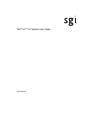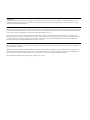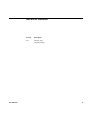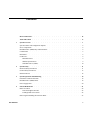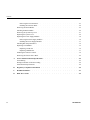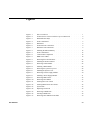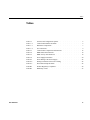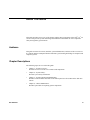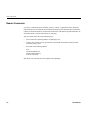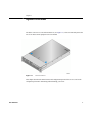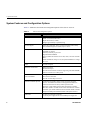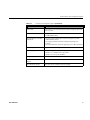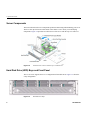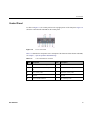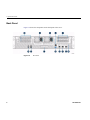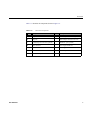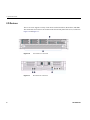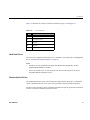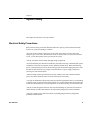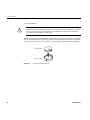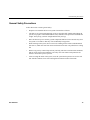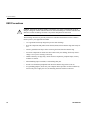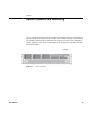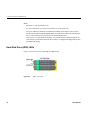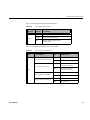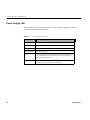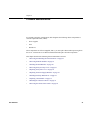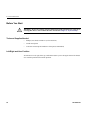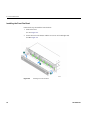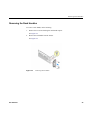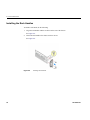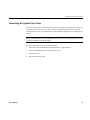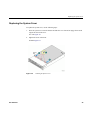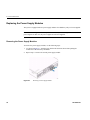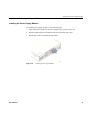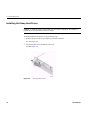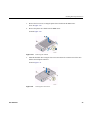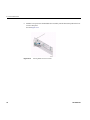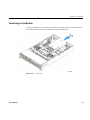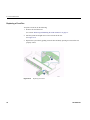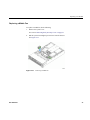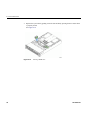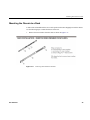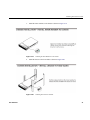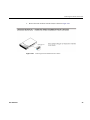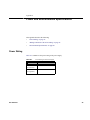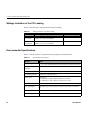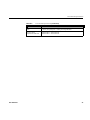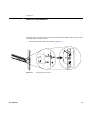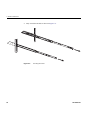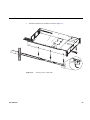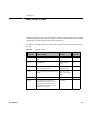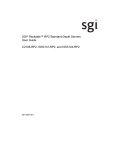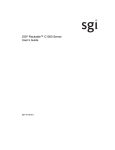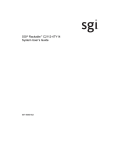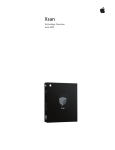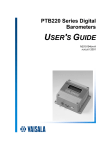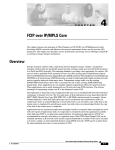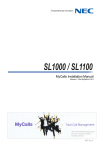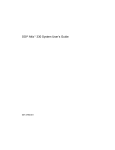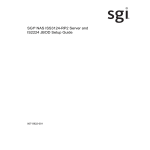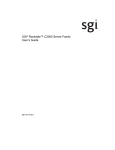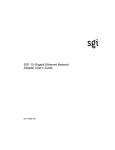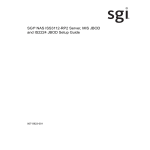Download SGI UV 20 User guide
Transcript
SGI® UV™ 20 System User Guide 007-5900-001 COPYRIGHT © 2013 Silicon Graphics International Corp. All rights reserved; provided portions may be copyright in third parties, as indicated elsewhere herein. No permission is granted to copy, distribute, or create derivative works from the contents of this electronic documentation in any manner, in whole or in part, without the prior written permission of SGI. LIMITED RIGHTS LEGEND The software described in this document is “commercial computer software” provided with restricted rights (except as to included open/free source) as specified in the FAR 52.227-19 and/or the DFAR 227.7202, or successive sections. Use beyond license provisions is a violation of worldwide intellectual property laws, treaties and conventions. This document is provided with limited rights as defined in 52.227-14. The electronic (software) version of this document was developed at private expense; if acquired under an agreement with the USA government or any contractor thereto, it is acquired as “commercial computer software” subject to the provisions of its applicable license agreement, as specified in (a) 48 CFR 12.212 of the FAR; or, if acquired for Department of Defense units, (b) 48 CFR 227-7202 of the DoD FAR Supplement; or sections succeeding thereto. Contractor/manufacturer is SGI, 46600 Landing Parkway, Fremont, CA 94538. TRADEMARKS AND ATTRIBUTIONS Silicon Graphics, SGI, and the SGI logo, and SGI UV are trademarks or registered trademarks of Silicon Graphics International Corp. in the United States and/or other countries worldwide. InfiniBand is a registered trademark of the InfiniBand Trade Association. Intel and Xeon are trademarks or registered trademarks of Intel Corporation or its subsidiaries in the United States and other countries. Linux is a registered trademark of Linus Torvalds, used with permission by SGI. MegaRAID and LSI Logic are trademarks or registered trademarks of LSI Logic Corporation. PCIe and PCI-X are registered trademarks of PCI SIG. All other trademarks mentioned herein are the property of their respective owners. Adaptec, HostRAID, and the Adaptec logo are registered trademarks of Adaptec Inc. Record of Revision 007-5900-001 Version Description 001 February 2013 Original printing. iii Contents 1 2 3 4 007-5900-001 Record of Revision . . . . . . . . . . . . . . . . . . . . . . . iii About This Guide . . . . . . . . . . . . . . . . . . . . . . . xi System Overview . . . . . . . . . . . . . . . . . . . . . . . System Features and Configuration Options . . . . . . . . . . . . . . . . 2 Server Components . . . . . . . . . . . . . . . . . 4 Hard Disk Drive (HDD) Bays and Front Panel . . . . . . . . . . . . . . . . 4 Control Panel . . . . . . . . . . . . . . . . . . . . . . . . 5 Back Panel . . . . . . . . . . . . . . . . . . . . . . . . . 6 I/O Devices . . . . . . . . . . . . . . . . . . . . . . . . . 8 Hard Disk Drives . . . . . . . . . . . . . . . . . . . . . . 9 Slimline Optical Drives. . . . . . . . . . . . . . . . . . . . . 9 Solid-State Drives (SSDs) . . . . . . . . . . . . . . . . . . . . 10 System Safety . . . . . . . . . . . . . . . . . . . . . . . . . . . . 11 Electrical Safety Precautions . . . . . . . . . . . . . . . . . . . . 11 General Safety Precautions . . . . . . . . . . . . . . . . . . . . . 13 ESD Precautions. . . . . . . . . . . . . . . . . . . . . 14 System Operation and Monitoring . . . . . . . . . . . . . . . . . . 15 . . . 1 . . Front Panel Controls and LEDs . . . . . . . . . . . . . . . . . . . . 16 Hard Disk Drive (HDD) LEDs . . . . . . . . . . . . . . . . . . . . 18 Power Supply LED . . . . . . . . . . . . . . . . . . . . . . . 20 Chassis Maintenance . . . . . . . . . . . . . . . . . . . . . . 21 Before You Start. . . . . . . . . . . . . . . . . . . . . . 22 Tools and Supplies Needed . . . . . . . . . . . . . . . . . . . . 22 Left-Right and User Position . . . . . . . . . . . . . . . . . . . 22 Removing and Installing the Front Fan Bezel . . . . . . . . . . . . . . . . 23 . . v Contents A vi Removing the Front Fan Bezel . . . . . . . . . . . . . . . . . . . 23 Installing the Front Fan Bezel . . . . . . . . . . . . . . . . . . . 24 . 25 Removing the Rack Handles . . . . . . . . . . . . . . . . . . . . Installing the Rack Handles . . . . . . . . . . . . . . . . . . . . . 26 Removing the System Top Cover . . . . . . . . . . . . . . . . . . . 27 Replacing the System Cover . . . . . . . . . . . . . . . . . . . . 29 Replacing the Power Supply Modules . . . . . . . . . . . . . . . . . . 30 . Removing the Power Supply Modules . . . . . . . . . . . . . . . . . 30 Installing the Power Supply Modules . . . . . . . . . . . . . . . . . 31 Installing Hot-Swap Hard Drives . . . . . . . . . . . . . . . . . . . 32 Replacing a Fan Module . . . . . . . . . . . . . . . . . . . . 35 . . Replacing a Front Fan . . . . . . . . . . . . . . . . . . . . . 36 Replacing a Middle Fan . . . . . . . . . . . . . . . . . . . . . 37 Mounting the Chassis to a Rack . . . . . . . . . . . . . . . . . . . . 39 Removing the Chassis from a Rack . . . . . . . . . . . . . . . . . . . 42 Power and Environmental Specifications . . . . . . . . . . . . . . . . . 45 Power Rating . . . . . . . . . . . . . . . . . . . 45 Wattage Limitation of the PCI Loading . . . . . . . . . . . . . . . . . . . . . . . 46 Environmental Specifications . . . . . . . . . . . . . . . . . . 46 B Regulatory Compliance Information . . . . . . . . . . . . . . . . . . 49 C Rail Kit Installation . . . . . . . . . . . . . . . . . . . . . . . 51 D BMC Error Codes . . . . . . . . . . . . . . . . . . . . . . . 55 . . . 007-5900-001 Figures 007-5900-001 Figure 1-1 SGI UV 20 Server . . . . . . 1 Figure 1-2 Overhead View of Server with the Top Cover Removed . . . . . 4 Figure 1-3 Hard Disk Drive Bays . . . . . . . . . . . . . . 4 Figure 1-4 Front Control Panel . . . . . . . . . . . . . . . 5 Figure 1-5 Back Panel . . . . . . . . . . . . . . 6 Figure 1-6 Front Panel I/O Connections . . . . . . . . . . . . . 8 Figure 1-7 Back Panel I/O Connections . . . . . . . . . . . . . 8 Figure 2-1 Installing the Onboard Battery . . . . . . . . . . . . 12 . . . . . . . . . . . Figure 3-1 Front Control Panel . . . . . . . . . . . . . . 15 Figure 3-2 Control Panel Components . . . . . . . . . . . . . 16 Figure 3-3 HDD Carrier LEDs . . . . . . . . . . . . . 18 Figure 4-1 Removing the Front Fan Bezel . . . . . . . . . . . . 23 Figure 4-2 Installing the Front Fan Bezel . . . . . . . . . . . . 24 Figure 4-3 Removing a Rack Handle . . . . . . . . . . . . . 25 Figure 4-4 Installing a Rack Handle . . . . . . . . . . . . . . 26 Figure 4-5 Removing the System Top Cover . . . . . . . . . . . 28 Figure 4-6 Installing the System Cover . . . . . . . . . . . . 29 Figure 4-7 Removing a Power Supply Module . . . . . . . . . . . 30 Figure 4-8 Installing a Power Supply Module . . . . . . . . . . . 31 Figure 4-9 Removing HDD Carrier . . . . . . . . . . . . . . 32 Figure 4-10 Removing Drive Blank . . . . . . . . . . . . . . 33 Figure 4-11 Inserting Drive into Carrier . . . . . . . . . . . . . 33 Figure 4-12 Inserting HDD Carrier into Chassis . . . . . . . . . . . 34 Figure 4-13 System Fans . . . . . . . . . . . . . 35 Figure 4-14 Replacing a Front Fan . . . . . . . . . . . . . . 36 Figure 4-15 Removing a Middle Fan . . . . . . . . . . . . . . 37 Figure 4-16 Inserting a Middle Fan . . . . . . . . . . . . . 38 Figure 4-17 Removing Inner Member from Slides . . . . . . . . . . 39 . . . . . . . . . . vii Figures viii Figure 4-18 Attaching Slides to the Rack . . . . . . . . . . 40 Figure 4-19 Installing the Inner Members to the Chassis . . . . . . . . . 41 Figure 4-20 Installing the Chassis in the Rack . . . . . . . . . . . 41 Figure 4-21 Extending Slides to Remove the Chassis . . . . . . . . . . 42 Figure 4-22 Removing the Inner Member from the Chassis . . . . . . . . 43 Figure C-1 Attaching Rail Slides to Rack . . . . . . . . . . . . . 51 Figure C-2 Extending Rail Slides . . . . . . . . . . . . . 52 Figure C-3 Attaching Chassis to Rail Slides . . . . . . . . . . . . 53 Figure C-4 Rail Slide Release Tab . . . . . . . . . . . 54 . . . . . . . . . 007-5900-001 Tables Tables 007-5900-001 Table 1-1 Features and Configuration Options . . . . . . . . . . . 2 Table 1-2 Control Panel Buttons and LEDs. . . . . . . . . . . 5 Table 1-3 Back Panel Components . . . . . . . . . . . . . . 7 Table 1-4 I/O Connections . . . . . . . . . . . . . . 9 Table 3-1 Control Panel Components and Functions . . . . . . . . . 16 Table 3-2 HDD Status LED Functions . . . . . . . . . 19 Table 3-3 HDD Activity LED Functions . . . . . . . . . . . . 19 Table 3-4 Power Supply LED States . . . . . . . . . . . . 20 Table A-1 Power Rating of the Power Supply . . . . . . . . . . . 45 Table A-2 Wattage Limitation of the PCIe Loading . . . . . . . . . 46 Table A-3 Environmental Specifications . . . . . . . . . . . . 46 Table B-1 Product Regulatory Compliance . . . . . . . . . . . . 49 Table D-1 BMC Beep Codes . . . . . . . . . . . 55 . . . . . . . . . . . . ix About This Guide This guide provides an overview of the features and the major components of the SGI® UV™ 20 server. It also provides system monitoring and maintenance information as well as important safety and regulatory specifications. Audience This guide is written for owners, installers, system administrators, and users of the UV 20 server. It is written with the assumption that the reader has a good working knowledge of computers and computer systems. Chapter Descriptions The following topics are covered in this guide: 007-5900-001 • Chapter 1, “System Overview” Provides an overview of the server features and components. • Chapter 2, “System Safety” Provides system safety information. • Chapter 3, “System Operation and Monitoring” Describes control buttons and LEDs on the control panel as well as LEDs on the disk drive carriers. • Chapter 4, “Chassis Maintenance” Describes procedures for replacing system components. xi About This Guide • Appendix A, “Power and Environmental Specifications,” Lists input/output voltage specifications for the power supplies and also environmental specifications for operating the system. • Appendix B, “Regulatory Compliance Information,” Summarizes the product regulatory information. • Appendix C, “Rail Kit Installation,” Describes the steps to install the rail kit. • Appendix D, “BMC Error Codes,” Describes the BMC beep codes associated with failure conditions. Related Publications The following SGI and LSI documents are relevant to the UV 20 server: • MegaRAID® SAS Software User’s Guide, publication number, publication number 860-0488-xxx • SGI Foundation Software Start Here, publication number 007-5641-xxx • SGI Performance Suite Start Here, publication number 007-5680-xxx • SGI InfiniteStorage series documentation • Man pages (online) You can obtain SGI documentation (as well as the pertinent LSI books), release notes, or man pages in the following ways: xii • Refer to the SGI Technical Publications Library at http://docs.sgi.com. Various formats are available. This library contains the most recent and most comprehensive set of online books, release notes, man pages, and other information. • You can also view man pages by typing man <title> on a command line. 007-5900-001 About This Guide Conventions The following conventions are used throughout this document: Convention Meaning Command This fixed-space font denotes literal items such as commands, files, routines, path names, signals, messages, and programming language structures. variable The italic typeface denotes variable entries and words or concepts being defined. Italic typeface is also used for book titles. user input This bold fixed-space font denotes literal items that the user enters in interactive sessions. Output is shown in nonbold, fixed-space font. [] Brackets enclose optional portions of a command or directive line. ... Ellipses indicate that a preceding element can be repeated. man page(x) Man page section identifiers appear in parentheses after man page names. GUI element This font denotes the names of graphical user interface (GUI) elements such as windows, screens, dialog boxes, menus, toolbars, icons, buttons, boxes, fields, and lists. Product Support SGI provides a comprehensive product support and maintenance program for its products. SGI also offers services to implement and integrate Linux applications in your environment. 007-5900-001 • Refer to http://www.sgi.com/support/ • If you are in North America, contact the Technical Assistance Center at +1 800 800 4SGI or contact your authorized service provider. • If you are outside North America, contact the SGI subsidiary or authorized distributor in your country. xiii About This Guide Reader Comments If you have comments about the technical accuracy, content, or organization of this document, contact SGI. Be sure to include the title and document number of the manual with your comments. (Online, the document number is located in the front matter of the manual. In printed manuals, the document number is located at the bottom of each page.) You can contact SGI in any of the following ways: • Send e-mail to the following address: [email protected] • Contact your customer service representative and ask that an incident be filed in the SGI incident tracking system. • Send mail to the following address: SGI Technical Publications 46600 Landing Parkway Fremont, CA 94538 SGI values your comments and will respond to them promptly. xiv 007-5900-001 Chapter 1 1. System Overview The SGI UV 20 server is a 2U rackmount server (see Figure 1-1). It has two main subsystems: the 2U server chassis and a quad-processor serverboard. Figure 1-1 SGI UV 20 Server This chapter describes the main features and configuration options of the server as well as the components pertinent to monitoring and maintaining your server. 007-5900-001 1 1: System Overview System Features and Configuration Options Table 1-1 summarizes the features and configuration options of the SGI UV 20 server. Table 1-1 2 Features and Configuration Options Feature Description Dimensions – Height: 3.43 inches (87.3 mm) – Width: 17.24 inches (438.0 mm) – Depth: 28.0 inches (712 mm) – Weight: approximately 75 pounds (38 kg) Processor Support Supports up to four Intel® Xeon® processors E5-4600 product family with a Thermal Design Power (TDP) of up to 130 W. Memory – 48 DIMM slots – 3 DIMMs per channel – 4 Memory channels per processor – Registered DDR3 DIMMs – Memory DDR3 data transfer rates of 800, 1066, 1333 MT/s and 1600 MT/s – DDR3 standard I/O voltage of 1.5V (all speed) and DDR3 low voltage of 1.35V Chipset Intel C600-A chipset External I/O Connections – Video (back panel) – RJ-45 Serial-A port – 2 RJ-45 network interface connectors supporting 100/1000/10000Mb – USB 2.0 connectors (4 on back panel) Internal I/O Connectors/Headers – One Type-A USB 2.0 connector – One internal USB header – One DH-10 Serial-B port connector Available I/O Module Options The following I/O modules utilize a single proprietary on-board connector. An installed I/O module can be supported in addition to standard on-board features and any add-in expansion cards. – Quad-Port 1 GbE module based on Intel I350 Ethernet controller – Dual-Port 10GBase-T module based on Intel I350 Ethernet controller – Dual-SFP+ port 10GbE module based on Intel 82500 10GbE controller – Single-Port FDR-speed InfiniBand module with QSFP connector System Fans – 11 dual-rotor-managed system fans – 1 internal power supply fan for each installed power supply unit 007-5900-001 System Features and Configuration Options Table 1-1 007-5900-001 Features and Configuration Options (continued) Feature Description Riser Cards Support for two riser card slots. Each riser card slot supports three PCIe Gen 3 x16 slots. Video – Integrated 2D video controller – 16 MB DDR3 memory On-board Storage Controllers and Options – One low-profile eUSB 2x5 pin connector to support low-profile eUSB solid state devices – Two single-port SATA connectors capable of supporting up to 6 GB/sec – Two 4-port mini-SAS connectors supporting up to 3 GB/s SAS/SATA Server Management Integrated Baseboard Management Controller (IPMI 2.0 compliant) Power Supply Options Two power supplies with the following options: – 1600W (1+1), redundant, hot-swap capable – 1600W (1+0 or 2+ 0), not redundant Storage Bay Options 8 x 2.5” SATA/SAS hot-swap HDD bays Solid-State Drive (SSD) Support Up to two 2.5” internal SSDs are supported. Rack Mount Kit Options Basic slide rail kit, bundled with system package 3 1: System Overview Server Components This section describes the server components pertinent to monitoring and maintaining your server. There are also quick reference labels inside of the chassis cover to assist you in identifying components. Figure 1-2 provides an overhead view of the server with the top cover removed. Figure 1-2 Overhead View of Server with the Top Cover Removed Hard Disk Drive (HDD) Bays and Front Panel The UV 20 server supports the 8 x 2.5”configuration of hard disk drives. Figure 1-3 shows the 8-bay configuration. Figure 1-3 4 Hard Disk Drive Bays 007-5900-001 Control Panel Control Panel As shown in Figure 1-3, the control panel is in the top right portion of the front panel. Figure 1-4 shows the control buttons and LEDs on the control panel. Figure 1-4 Front Control Panel Table 1-2 identifies the components. For a description of the function of these buttons and LEDs, see Chapter 3, “System Operation and Monitoring.” Table 1-2 007-5900-001 Control Panel Buttons and LEDs Label Description Label Description A System ID Button with integrated LED F System Status LED B NMI Button (recessed, tool required for use) G Power Button with integrated LED C NIC-1 Activity LED H Hard Drive Activity LED D Not used I Not used E System Cold Reset Button J NIC-2 Activity LED 5 1: System Overview Back Panel Figure 1-5 shows the components on the back panel of the server. Figure 1-5 6 Back Panel 007-5900-001 Back Panel Table 1-3 identifies the components shown in Figure 1-5. Table 1-3 007-5900-001 Back Panel Components Label Description Label Description A USB ports H I/O module ports/connectors (optional) B USB ports I Add-in adapter slots from riser card C I/O module ports/connectors (optional) J RMM4 NIC port (optional) D Video connector K Power supply module #2 E NIC-1 L Power supply module #1 F NIC-2 M Add-in adapter slots from riser card G RJ-45 Serial-A port 7 1: System Overview I/O Devices The UV 20 server supports a variety of I/O devices such as hard drives, DVD drives, and SSDs. The connections for I/O devices are located on the front or back panel of the server, as shown in Figure 1-6 and Figure 1-7. 8 Figure 1-6 Front Panel I/O Connections Figure 1-7 Back Panel I/O Connections 007-5900-001 I/O Devices Table 1-4 identifies the various I/O connections shown in Figure 1-6 and Figure 1-7. Table 1-4 I/O Connections Label Description A Slimline optical drive bay B Hard disk drive bays C USB ports D USB ports E Video port Hard Disk Drives The UV 20 server supports a maximum of 8 x 2.5” hard drives. For instructions on installing hard drives, “Installing Hot-Swap Hard Drives” on page 32. Notes: • SAS drives are only supported when proper Intel RAID C600 Upgrade Key or Intel Integrated RAID Module is installed. • Drives can consume up to 17 watts of power each. Drives must be specified to run at a maximum ambient temperature of 45ºC. Slimline Optical Drives The slimline optical drive carrier can be used with a single slimline optical drive. One slimline carrier is included with your server system. The optical drive must be purchased separately. The drive in the optical drive carrier is NOT hot-swappable. The system power must be turned off to insert or remove the slimline optical drive carrier. 007-5900-001 9 1: System Overview Solid-State Drives (SSDs) The SSDs are mounted under a shelf behind the power supplies. The following items describe the UV 20 SSD support: 10 • Up to two internal 2.5” SSDs are supported. • Two types of SSDs are supported: – 160 GB, 3 GB/s SATA, MLC flash memory – 300 GB, 3 GB/s SATA, MLC flash memory • Each SSD requires one of the single-port, 6GB/s SATA ports. So does a DVD. If you have a DVD configured, the server then supports only one SSD. • The SSDs are not hot-swappable. 007-5900-001 Chapter 2 2. System Safety This chapter describes basic safety precautions. Electrical Safety Precautions Basic electrical safety precautions should be followed to protect yourself from harm and the SGI UV 20 system from damage, as follows: • Be aware of the locations of the power on/off switch on the chassis as well as the room's emergency power-off switch, disconnection switch or electrical outlet. If an electrical accident occurs, you can then quickly remove power from the system. • Do not work alone when working with high voltage components. • Power should always be disconnected from the system when removing or installing main system components, such as the serverboard, memory modules and disk drives. When disconnecting power, you should first power down the operating system first and then unplug the power cords. The unit has more than one power supply cord. Disconnect two power supply cords before servicing to avoid electrical shock. • When working around exposed electrical circuits, another person who is familiar with the power-off controls should be nearby to switch off the power if necessary. • Use only one hand when working with powered-on electrical equipment. This is to avoid making a complete circuit, which will cause electrical shock. Use extreme caution when using metal tools, which can easily damage any electrical components or circuit boards they come into contact with. • Do not use mats designed to decrease static electrical discharge as protection from electrical shock. Instead, use rubber mats that have been specifically designed as electrical insulators. • The power supply power cords must include a grounding plug and must be plugged into grounded electrical outlets. 007-5900-001 11 2: System Safety • Serverboard Battery ! Caution: There is a danger of explosion if the onboard battery is installed upside down, which will reverse its polarites (see Figure 2-1). This battery must be replaced only with the same or an equivalent type recommended by the manufacturer. Dispose of used batteries according to the manufacturer's instructions. • Mainboard replaceable soldered-in fuses: Self-resetting PTC (Positive Temperature Coefficient) fuses on the mainboard must be replaced by trained service technicians only. The new fuse must be the same or equivalent as the one replaced. Contact technical support for details and support. Lithium battery Battery holder Figure 2-1 12 Installing the Onboard Battery 007-5900-001 General Safety Precautions General Safety Precautions Follow these rules to ensure general safety: 007-5900-001 • Keep the area around the SGI UV 20 system clean and free of clutter. • The SGI UV 20 system might approach 75 lbs (38 kg) when fully loaded. When lifting the system, two people at either end should lift slowly with their feet spread out to distribute the weight. Always keep your back straight and lift with your legs. • Place the chassis top cover and any system components that have been removed away from the system or on a table so that they won't accidentally be stepped on. • While working on the system, do not wear loose clothing such as neckties and unbuttoned shirt sleeves, which can come into contact with electrical circuits or be pulled into a cooling fan. • Remove any jewelry or metal objects from your body, which are excellent metal conductors that can create short circuits and harm you if they come into contact with printed circuit boards or areas where power is present. • After accessing the inside of the system, close the system back up and secure it to the rack unit with the retention screws after ensuring that all connections have been made. 13 2: System Safety ESD Precautions ! Caution: Electrostatic discharge (ESD) is generated by two objects with different electrical charges coming into contact with each other. An electrical discharge is created to neutralize this difference, which can damage electronic com ponents and printed circuit boards. The following measures are generally sufficient to neutralize this difference before contact is made to protect your equipment from ESD: 14 • Use a grounded wrist strap designed to prevent static discharge. • Keep all components and printed circuit boards (PCBs) in their antistatic bags until ready for use. • Touch a grounded metal object before removing the board from the antistatic bag. • Do not let components or PCBs come into contact with your clothing, which may retain a charge even if you are wearing a wrist strap. • Handle a board by its edges only; do not touch its components, peripheral chips, memory modules or contacts. • When handling chips or modules, avoid touching their pins. • Put the serverboard and peripherals back into their antistatic bags when not in use. • For grounding purposes, make sure your computer chassis provides excellent conductivity between the power supply, the case, the mounting fasteners and the serverboard. 007-5900-001 Chapter 3 3. System Operation and Monitoring Figure 3-1 shows the control panel at the top right of the front panel. There are several LEDs on the control panel as well as others on the hard drive carriers and power supplies. The LEDs keep you constantly informed of the overall status of the system as well as the activity and health of specific components. There are also control buttons on the control panel. This chapter describes the buttons and LEDs. Figure 3-1 007-5900-001 Front Control Panel 15 3: System Operation and Monitoring Front Panel Controls and LEDs The control panel contains control buttons and status LEDs. Figure 3-2 shows the components of a control panel. Figure 3-2 Control Panel Components Table 3-1 describes the control panel components and their functions. Table 3-1 Control Panel Components and Functions Label Button/LED A System ID Blue Button with LED B NMI Button C,J Network Link/Activity LEDs D E 16 Color Condition Function On Highlights targeted system. Can be activated by the button or software. Used for diagnostics. Green On No access to LAN link. Blink LAN activity. Off No link. Not used. System Cold Reset Button When pressed, this button reboots and re-intializes the system. 007-5900-001 Front Panel Controls and LEDs Table 3-1 Label Control Panel Components and Functions (continued) Button/LED Color Condition Function On System ready/No alarm. Blink System ready, but degraded: – Redundancy lost such as the power supply or fan failure. – Non-critical temp/voltage threshold. – Battery failure. – Predictive power supply failure. On Critical Alarm: critical power modules failure, critical fans failure, voltage (power supply), critical temperature and voltage Blink Non-Critical Alarm: Redundant fan failure, redundant power module failure, non-critical temperature and voltage Off – Power off: System unplugged. – Power on: System powered off and in standby, no prior degraded\non-critical\critical state. On Power On/ACPI S0 state Blink Sleep/ACPI S1 state Off Power Off/ACPI S5 state Green F System Status LED Amber G H I 007-5900-001 System Power Green Button with LED Hard Drive Activity LED When lit, indicates drive activity from the on-board HDD controllers. Not used. 17 3: System Operation and Monitoring Notes: • Blink rate is ~1 Hz at 50% duty cycle. • It is also off when the system is powered off (S5) or in a sleep state (S1). • The power LED sleep indication is maintained on standby by the chipset. If the system is powered down without going through the BIOS, the LED state in effect at the time of power off is restored when the system is powered on until the BIOS clear it. • If the system is not powered down normally, it is possible the Power LED will blink at the same time the system status LED is off due to a failure or configuration change that prevents the BIOS from running. Hard Disk Drive (HDD) LEDs Figure 3-3 shows the location of the LEDs for HDD carriers. Figure 3-3 18 HDD Carrier LEDs 007-5900-001 Hard Disk Drive (HDD) LEDs Table 3-2 describes the functions of the Status LED. Table 3-2 LED Color Amber HDD Status LED Functions LED Behavior Drive Status Off No access and no fault. Solid On Hard drive fault has occurred. Blink – RAID rebuild in progress (1Hz). – Identify (2Hz). Table 3-3 describes the functions of the Activity LED. Table 3-3 LED Color HDD Activity LED Functions Drive Condition Drive Type LED Behavior SAS LED stays on. SATA LED stays off. SAS LED blinks off when processing a command. SATA LED blinks off when processing a command. SAS LED stays off. SATA LED stays off. SAS LED blinks. SATA LED stays off. Power on with no drive activity. Power on with drive activity. Green Power on and drive spun down. Power on and drive spinning up. 007-5900-001 19 3: System Operation and Monitoring Power Supply LED There is a single bi-color LED (green/amber) to indicate the power supply status. Table 3-4 describes the different states of the LED. Table 3-4 20 Power Supply LED States LED State Power Supply (PS) State Off No AC power to any PS. Green Output on and Ok. Green, 1Hz blink AC present (only 12VSB on). PS off or PS in cold redundant state. Green, 2Hz blink PS firmware updating. Amber – PS critical event causing a shutdown/failure (OCP, OVP, fan failure) – AC cord unplugged or AC power lost. A second power supply in parallel still has AC input power. Amber, 1Hz blink PS warning events where the power supply continues to operate (high temperature, high power, high current, slow fan). 007-5900-001 Chapter 4 4. Chassis Maintenance For warranty and safety considerations, SGI designates the following chassis components as customer-replaceable units (CRUs): • Power supplies • Fans • Disk drives These components are all hot-swappable; that is, you can replace them without powering down the server. A trained service technician should install and replace all other components. This chapter describes the following chassis maintenance activities: 007-5900-001 • “Removing and Installing the Front Fan Bezel” on page 23 • “Removing the Rack Handles” on page 25 • “Installing the Rack Handles” on page 26 • “Removing the System Top Cover” on page 27 • “Replacing the System Cover” on page 29 • “Replacing the Power Supply Modules” on page 30 • “Installing Hot-Swap Hard Drives” on page 32 • “Replacing a Fan Module” on page 35 • “Mounting the Chassis to a Rack” on page 39 • “Removing the Chassis from a Rack” on page 42 21 4: Chassis Maintenance Before You Start ! Warning: Review the warnings and precautions listed in this manual before setting up or servicing this chassis. These include the items described in Chapter 2, “System Safety.” Tools and Supplies Needed • Phillips (cross head) screwdriver (#1 bit and #2 bit) • Needle-nosed pliers • Anti-static wrist strap and conductive foam pad (recommended) Left-Right and User Position All references to left, right, front, top, and bottom assume you are facing the front of the chassis as it would be positioned for normal operation. 22 007-5900-001 Removing and Installing the Front Fan Bezel Removing and Installing the Front Fan Bezel As shown in Figure 4-1, 7 of the 11 system fans are located at the front of the chassis and are covered by a bezel. Removing the Front Fan Bezel Follow these steps to remove the front fan bezel: 1. Loosen the two screws on left and right ends. See A in Figure 4-1. 2. Remove the front fan bezel from the chassis. See B in Figure 4-1. Figure 4-1 007-5900-001 Removing the Front Fan Bezel 23 4: Chassis Maintenance Installing the Front Fan Bezel Follow these steps to install the front fan bezel: 1. Slide in the bezel. See A in Figure 4-2. 2. Secure the bezel to the chassis with the two screws on left and right ends. See B in Figure 4-2. Figure 4-2 24 Installing the Front Fan Bezel 007-5900-001 Removing the Rack Handles Removing the Rack Handles To remove a rack handle, do the following: 1. Remove the two screws holding the rack handle in place. See Figure 4-3. 2. Remove the rack handle from the chassis. See Figure 4-3. Figure 4-3 007-5900-001 Removing a Rack Handle 25 4: Chassis Maintenance Installing the Rack Handles To install a rack handle, do the following: 1. Align the rack handle with the two holes on the side of the chassis. See Figure 4-4. 2. Attach the rack handle to the chassis with two screws. See Figure 4-4. Figure 4-4 26 Installing a Rack Handle 007-5900-001 Removing the System Top Cover Removing the System Top Cover The server system must be operated with the system cover in place to ensure proper cooling. You will need to remove the top cover to add or replace components inside of the server. Before removing the top cover, power down the server and unplug all peripheral devices and the power cable(s). Note: A non-skid surface or a stop behind the server system may be needed to prevent the server system from sliding on your work surface. To remove the system cover, use the following steps: 1. Observe the safety and ESD precautions in Chapter 2, “System Safety.”. 2. Turn off all peripheral devices connected to the server. 3. Turn off the server. 4. Disconnect the power cord. 007-5900-001 27 4: Chassis Maintenance 5. Remove the screws. See A in Figure 4-5. 6. Depress the latches. See B in Figure 4-5. 7. Slide the cover back and lift upward. Figure 4-5 28 Removing the System Top Cover 007-5900-001 Replacing the System Cover Replacing the System Cover To replace the system cover, use the following steps: 1. Place the system cover onto the chassis and slide the cover forward to engage the recessed edge at the front of the cover. See A in Figure 4-6. 2. Tighten the screw at the front. See B in Figure 4-6. Figure 4-6 007-5900-001 Installing the System Cover 29 4: Chassis Maintenance Replacing the Power Supply Modules The system is equipped with two power supply modules for redundancy. They are hot-swappable. Note: A server configured with multiple GPGPU cards may not be configured with redundant power supplies. In this case, the power supplies are not hot-swappable. Removing the Power Supply Modules To remove the power supply modules, use the following steps: 1. As shown in Figure 4-7, push the green latch in the direction shown while pulling the module out of the chassis by the handle. 2. Repeat step 1 to remove the second power supply module. Figure 4-7 30 Removing a Power Supply Module 007-5900-001 Replacing the Power Supply Modules Installing the Power Supply Modules To install the power supply modules, use the following steps: 1. Align and slide the module into the power supply cage as shown in Figure 4-8. 2. Push the module along the rail until the latch locks in position with a click. 3. Repeat steps 1 and 2 to install the second module. Figure 4-8 007-5900-001 Installing a Power Supply Module 31 4: Chassis Maintenance Installing Hot-Swap Hard Drives Caution: To maintain proper system cooling, use drive carriers with plastic drive blanks to populate drive days that would be otherwise empty. To install a HDD into the chassis, use the following steps. 1. Remove the drive carrier by pressing the green latch to unlock it. See A in Figure 4-9. 2. Pull out the black lever and slide the carrier out. See B in Figure 4-9. Figure 4-9 32 Removing HDD Carrier 007-5900-001 Installing Hot-Swap Hard Drives 3. Remove the four screws securing the plastic drive blank from the HDD carrier. See C in Figure 4-10. 4. Remove the plastic drive blank from the HDD carrier. See D in Figure 4-10. Figure 4-10 Removing Drive Blank 5. Install the hard disk drive using the four screws and ensure the connector end of the drive matches the backplane connector. See E in Figure 4-11. Figure 4-11 007-5900-001 Inserting Drive into Carrier 33 4: Chassis Maintenance 6. With the lever open, insert the hard disk drive assembly into the chassis and push in the lever to lock it into place. See F in Figure 4-12. Figure 4-12 34 Inserting HDD Carrier into Chassis 007-5900-001 Replacing a Fan Module Replacing a Fan Module As shown in Figure 4-13, seven of the system fans are located at the front of the chassis (front fans). The other four fans are in the middle of the chassis (middle fans). Figure 4-13 007-5900-001 System Fans 35 4: Chassis Maintenance Replacing a Front Fan To replace a front fan, do the following: 1. Remove the front fan bezel. See section “Removing and Installing the Front Fan Bezel” on page 23. 2. Pull the system fan straight out to remove it from the fan slot. See Figure 4-14. 3. Replace the system fan by guiding it into the slot and firmly pressing in to ensure that it is properly seated. Figure 4-14 36 Replacing a Front Fan 007-5900-001 Replacing a Fan Module Replacing a Middle Fan To replace a middle fan, do the following: 1. Remove the system cover. See section “Removing the System Top Cover” on page 27. 2. Pull the system fan straight up to remove it from the fan slot. See Figure 4-15. Figure 4-15 007-5900-001 Removing a Middle Fan 37 4: Chassis Maintenance 3. Replace the system fan by guiding it into the slot and firmly pressing down to ensure that it is properly seated. See Figure 4-16. Figure 4-16 38 Inserting a Middle Fan 007-5900-001 Mounting the Chassis to a Rack Mounting the Chassis to a Rack A slide rail kit is bundled with the server and is packed in the same shipping box with the chassis. Use the following steps to install the chassis in the rack. 1. Remove the inner member from the slides as shown in Figure 4-17. Figure 4-17 007-5900-001 Removing Inner Member from Slides 39 4: Chassis Maintenance 2. Attach the slides to the rack as shown in Figure 4-18. Figure 4-18 40 Attaching Slides to the Rack 007-5900-001 Mounting the Chassis to a Rack 3. Install the inner members to the chassis as shown in Figure 4-19. Figure 4-19 Installing the Inner Members to the Chassis 4. Install the chassis to the fixed slides as shown in Figure 4-20. Figure 4-20 007-5900-001 Installing the Chassis in the Rack 41 4: Chassis Maintenance Removing the Chassis from a Rack To remove the chassis from a rack, use the following steps: 1. Extend the slides as shown in Figure 4-21. Figure 4-21 42 Extending Slides to Remove the Chassis 007-5900-001 Removing the Chassis from a Rack 2. Remove the inner members from the chassis as shown in Figure 4-22. Figure 4-22 007-5900-001 Removing the Inner Member from the Chassis 43 Appendix A A. Power and Environmental Specifications This appendix describes the following: • “Power Rating” on page 45 • “Wattage Limitation of the PCI Loading” on page 46 • “Environmental Specifications” on page 46 Power Rating Table A-1 summarizes the power rating of the power supply. Table A-1 007-5900-001 Power Rating of the Power Supply VIN Total Available Power 100~127VAC (AC low-line) 1120W 200~240VAC (AC high-line) 1600W 45 A: Power and Environmental Specifications Wattage Limitation of the PCI Loading Table A-2 summarizes the wattage limitation of the PCI loading. Table A-2 Wattage Limitation of the PCIe Loading VIN Power Supply Configuration Maximum PCI Loading 90–140VAC (AC low-line) 1600W (1+1) redundant, hot-swap capable 1600W (1+0 or 2+0) non-redundant 260W 180–264VAC (AC high-line) 1600W (1+1) redundant, hot-swap capable 1600W (1+0 or 2+0) non-redundant 450W Environmental Specifications Table A-3 lists the system-level operation and non-operating environmental limits. 46 Table A-3 Environmental Specifications Attribute Limits Operating temperature +10ºC to +35ºC with the maximum rate of change not to exceed 10ºC per hour Non-operating temperature -40ºC to +70ºC Operating humidity range 20%–80%, non-condensing Non-operating humidity 8%–80%, non-condensing at 35ºC Acoustic noise Sound power: – 3.5” HDD SKU: 6.9BA at idle and 7.4BA at active mode – 2.5” HDD SKU: 6.5BA at idle and 7.07BA at active mode. Shock, operating Half sine, 2 g peak, 11 milliseconds Shock, unpackaged Trapezoidal, 25 g, velocity change 136 inches/second (40 lbs to less than 80 lbs) Shock, packaged Non-palletized free fall in height 24 inches (40 lbs to less than 80 lbs) Vibration, unpackaged 5 Hz to 500 Hz, 2.20 g RMS random 007-5900-001 Environmental Specifications Table A-3 007-5900-001 Environmental Specifications (continued) Attribute Limits ESD +/-12 KV, except I/O port +/- 8 KV per test specification System cooling requirement in BTU/Hr 1200 Watt Max – 4095 BTU/hour 1600 Watt Max – 5459 BTU/hour 47 Appendix B B. Regulatory Compliance Information Table B-1summarizes the product regulatory compliance. Table B-1 Product Regulatory Compliance Category Compliance Information Electromagnetic Emissions FCC Class A, EN 55022 Class A, EN 61000-3-2/-3-3, CISPR 22 Class A Electromagnetic Immunity EN 55024/CISPR 24, (EN 61000-4-2, EN 61000-4-3, EN 61000-4-4, EN 61000-4-5, EN 61000-4-6, EN 61000-4-8, EN 61000-4-11) Safety CSA/EN/IEC/UL 60950-1 Compliant, UL or CSA Listed (USA and Canada), CE Marking (Europe) Perchlorate Materials California Best Management Practices Regulations for Perchlorate Materials: ”This Perchlorate warning applies only to products containing CR (Manganese Dioxide) Lithium coin cells. Special handling for perchlorate material may apply. See www.dtsc.ca.gov/hazardouswaste/perchlorate.” 007-5900-001 49 Appendix C C. Rail Kit Installation If the chassis for your server does not have pre-installed rail slides, SGI provides a rail kit. Use the following steps to install the rail kit. 1. Attach the slide rails to the racks as shown in Figure C-1. 1 2 3 Figure C-1 007-5900-001 Attaching Rail Slides to Rack 51 C: Rail Kit Installation 2. Fully extend the rail slides as shown in Figure C-2. Figure C-2 52 Extending Rail Slides 007-5900-001 3. Attach the chassis to the rail slides as shown in Figure C-3. Figure C-3 007-5900-001 Attaching Chassis to Rail Slides 53 C: Rail Kit Installation 4. Push the release tab and push the chassis into the rack as shown in Figure C-4. 2 1 Figure C-4 54 Rail Slide Release Tab 007-5900-001 Appendix D D. BMC Error Codes The BMC may generate beep codes upon detection of failure conditions. Beep codes are sounded each time the problem is discovered (for example, on each power-up attempt) but are not sounded continuously. Common supported codes are listed in Table D-1. In Table D-1, each digit in the code is represented by a sequence of beeps whose count is equal to the digit. Table D-1 007-5900-001 BMC Beep Codes Associated Sensors Supported No CPUs installed or first CPU socket is empty. CPU Missing sensor Yes 1-5-2-4 MSID Mismatch. MSID Mismatch sensor. Yes 1-5-4-2 Power fault: DC power is unexpectedly lost (power good dropout). Power unit—power unit failure offset. Yes 1-5-4-4 Power control fault (power good assertion timeout). Power unit—soft power control failure offset. Yes 1-5-1-2 VR Watchdog Timer sensor assertion VR Watchdog timer 1-5-1-4 The system does not power on or unexpectedly powers off and a power supply unit (PSU) is present that is an incompatible model with one or more other PSUs in the system. PSU status Beep Code Reason for Beep 1-5-2-1 55