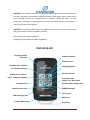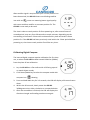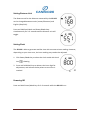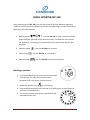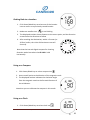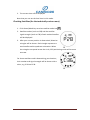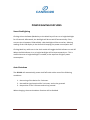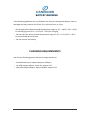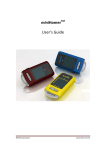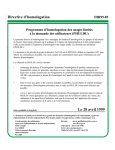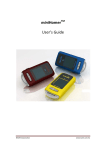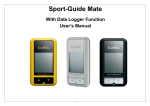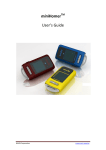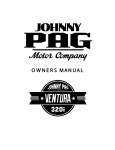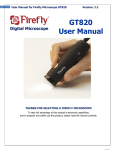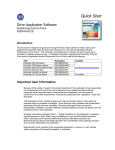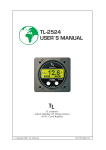Download Manual - canmore electronics co., ltd.
Transcript
GPORTER TM GP‐102 User’s Guide CANMORE ELECTRONICS CO., LTD. www.canmore.com.tw GPORTER is the world’s easiest to use personal GPS navigation device that helps you find your way back to previously marked locations. Never again worry about where you’ve parked your car at a shopping mall or stadium, finding way back to a hotel traveling in a foreign city, getting back to a camp site while hiking in the woods, or returning a favorite fishing spot... GPORTER is a keychain‐sized reverse navigation device that is accurate, easy to use, and gives peace of mind for outdoor activities. Never getting lost again outdoors! Finding your way back with 100% confidence! DISPLAY & KEY Charging Status Battery Indicator Indicator Distance Unit Satellite Icon, Position Heading Degree Fix Quality Indicator Direction Arrow Distance to Location / Time / Compass Heading Location Icons (Home, Car, Way Point, Favorite Spot, Restaurant) Compass Icon Satellite mode Icon AM/PM Indicator Clock Icon USB Charging Port Mark Key Power / Mode Key CANMORE ELECTRONICS CO., LTD. Key Ring www.canmore.com.tw BEFORE USE Checking Items The GP‐102 package contains following items: GP‐102 device User’s guide USB cable for charging Charging Battery It takes about 3 hours to fully charge the internal battery. First connect the USB cable mini‐USB connector to the USB port of the GP‐102. Then connect the other USB cable connector to USB port of a PC or laptop to provide charge power. While charging, the charging status indicator will light up. After the GP‐102 is fully charged, the charging status indicator will turn dark. The USB cable can then be removed. Powering On The GP‐102 is to be used outdoors; it will not work inside buildings. Press and hold Power/Mode key for 2~3 seconds. The backlight will turn on and full LCD screen will be displayed. Momentarily, direction arrow formed circle will blink twice, and then satellite icon will start blinking, with distance showing blank. At this stage the GP‐102 is trying to acquire satellite signal. CANMORE ELECTRONICS CO., LTD. www.canmore.com.tw After satellite signal is acquired and your current position has been determined, the GP‐102 shows non‐blinking satellite icon with arcs ; more arcs meaning better signal quality with more satellites used for an accurate position fix. The GP‐102 is now ready to be used. The time it takes to reach position fix from powering on, after several hours of unused period, may vary from 30 seconds to couple minutes, depending on the surrounding environment. Places with unobstructed sky view will result in faster position fix. If the GP‐102 had been previously used within the 2 hour period before powering on, the time to reach position fix will be very short. Calibrating Digital Compass The internal digital compass requires calibration for first time use, or when the GP‐102 has been moved 100miles (160km) from the place of last calibration. 1. Lay the GP‐102 on a flat surface with LCD facing up and no metal object nearby. 2. Click Power/Mode key to select the compass mode with compass icon showing. 3. Press and hold Mark key for 2~3 seconds, the LCD will display a 20 second count down. 4. Within the 20 seconds, slowly rotate the GP‐102 360degrees twice, either clockwise or counterclockwise. 5. After the countdown is finished, the LCD will display the direction triangle and heading number once again. CANMORE ELECTRONICS CO., LTD. www.canmore.com.tw Setting Distance Unit The distance unit for the distance measured by the GP‐102 can be changed between metric (meter/kilometer) and English (feet/mile). Press and hold both Mark and Power/Mode keys simultaneously for 2~3 seconds and the distance unit will toggle. Setting Clock The GP‐102 is able to generate satellite time with accurate minute reading. However, depending on your time zone, the hour reading may need to be adjusted. 1. Click Power/Mode key to select the clock mode with clock icon showing. 2. Press and hold Mark key to advance the hour digit for adjustment, and release the key when correct hour is reached. Powering Off Press and hold Power/Mode key for 2~3 seconds while the GP‐102 is on. CANMORE ELECTRONICS CO., LTD. www.canmore.com.tw USING GPORTER/GP‐102 After powering on the GP‐102, you can select one of the four different operating modes by clicking the Power/Mode key and the corresponding icons will show up on the display one after another. 1. Homing mode : Use the GP‐102 to mark 5 locations of your choice and later get back to the locations easily. Five different icons (Home, Car, Waypoint, Favorite Spot, and Restaurant) are used to help identify the locations. 2. Compass mode 3. Clock mode 4. Satellite mode : Use the GP‐102 as a compass. : Use the GP‐102 as a timepiece. : Use the GP‐102 to check the satellites. Marking a Location 1. Click Power/Mode key to select one of the location icons (Home, Car, Way Point, Favorite Spot, Restaurant) for storing the current location. 2. Make sure satellite icon is not blinking. 3. Press and hold Mark key, wait until the circle of direction arrows shows up and then release Mark key. 4. The current location coordinate is stored with the selected location icon. CANMORE ELECTRONICS CO., LTD. www.canmore.com.tw Getting Back to a Location 1. Click Power/Mode key to select one of the location icons to return to a previously stored location. 2. Make sure satellite icon is not blinking. 3. The displayed number shows distance to the return point, and the direction arrow shows the direction to follow. 4. After reaching the destination, within a 5 meter (or 20 feet) radius, the circle of direction arrows will show up. Note that the internal digital compass for showing direction works best when the GP‐102 is held horizontally. Using as a Compass 1. Click Power/Mode key to select compass icon . 2. An arrow will point to the direction of the magnetic north. 3. The displayed number indicates the clockwise angle from the magnetic north to the forward direction of the miniHomer. Note that you can calibrate the compass in this mode. Using as a Clock 1. Click Power/Mode key to select clock icon CANMORE ELECTRONICS CO., LTD. . www.canmore.com.tw 2. The current time will be displayed. Note that you can set the local time in this mode. Checking Satellites (for the technically curious users) 1. Click Power/Mode key to select satellite mode icon . 2. Satellite number (such as P28) and the satellite signal strength (such as C36) of each tracked satellite will be displayed. 3. After your current position is determined, direction triangles will be shown. Each triangle represents a used satellite and its quadrant orientation. When the triangles are spread across the circle, GPS positioning result will be more accurate. For those satellites used in determining your location, their number and signal strength will be shown with a colon, e.g. P:28 and C:36. CANMORE ELECTRONICS CO., LTD. www.canmore.com.tw POWER SAVING FEATURES Smart Backlighting Clicking either the Power/Mode key or the Mark key will turn on a bright backlight for 15 seconds. Afterwards, the backlight will be turned off automatically. If the current time is between 5PM to 6AM, a dim backlight will be turned on, allowing reading of the LCD display in the dark while keeping the power consumption low. Clicking Mark key while not in the clock mode will toggle the PM indicator on and off. When the PM indicator is on, a bright backlight will be kept constantly on. This is useful whenever a bright backlight is needed, at the expense of higher power consumption. Auto Shutdown The GP‐102 will automatically power itself off under either one of the following conditions: 1. No moving of the device for 2 minutes. 2. No satellite signal acquired for 2 minutes, and no key pressed. 3. No position fix for 5 minutes and no key pressed. When charging, the auto shutdown function will be disabled. CANMORE ELECTRONICS CO., LTD. www.canmore.com.tw BATTERY WARNING If the following guidelines are not followed, the internal rechargeable battery may be damaged and may present risk of leak, fire, chemical burn, or injury. ‧ Do not operate the device outside temperature range of ‐4°F ~ 140°F (‐20°C ~ 60°C) for discharging, and 32°F ~ 113°F (0°C ~ 45°C) for charging. ‧ Do not store the device outside temperature range of ‐4°F ~ 113°F (‐20°C ~ 45°C) for an extended period of time. ‧ Do not remove the battery. CHARGING REQUIREMENTS Use only the following power sources to charge the device: ‧ Standard desk‐top or laptop computer USB port ‧ Car USB charger adapter: Input 12V, output 5.0V ‧ Wall USB charger adapter: Input 110/220V, output 5.0V CANMORE ELECTRONICS CO., LTD. www.canmore.com.tw FAQ Q1: Why can’t my GP‐102 get a position fix? A1: Make sure the GP‐102 is operated outdoors with the LCD display facing upward and there is a good sky view with less obstruction. Q2: Why does the time to determine my location vary? A2: In an open sky environment, it will be very fast to get a position fix if the GP‐102 has recently been used (within 2 hours); otherwise it will take about 30 to 40 seconds. Under tree foliage or beside tall buildings where satellite signal is attenuated, it may take up to several minutes before the location can be determined. Q3: Why can’t my GP‐102 accurately point to the north in the compass mode? A3: Make sure the GP‐102 has been calibrated and there is no large metal object in the vicinity. The digital compass inside a GP‐102 includes a magnetic sensor, whose accuracy will be affected by nearby metallic objects. Q4: Why doesn’t the direction arrow of my GP‐102 work properly when used inside a slow moving car? A4: At speed below 10km/hr, the GP‐102 uses the internal digital compass to calculate direction to the return point; if you are inside a car, the metallic structure of the car will affect the accuracy of the digital compass so the direction may be wrong. When the speed is over 10km/hr, the GP‐102 will automatically switch to GPS to calculate direction; as long as you hold the GP‐102 in normal forward direction, the direction triangle will correctly point to the return point. Q5: What do those arcs of the satellite icon represent? A5: The arcs of the satellite icon indicate the quality of position fix. More arcs mean more satellite signals and better position accuracy. In a weak signal environment, you can try to wait a while longer to see if more arcs will show up before marking the location so the accuracy of the marking can be increased Q6: Will my GP‐102 remember the stored locations after powering off? A6: You can turn off your GP‐102 to save power and all the settings will be saved. Next time when it’s turned on, you will be in the last operating mode with all marked locations restored. The memory won’t be lost even if the battery is fully drained. CANMORE ELECTRONICS CO., LTD. www.canmore.com.tw CANMORE ELECTRONICS CO., LTD. www.canmore.com.tw ONE YEAR LIMITED WARRANTY The GPORTER/GP‐102 product is warranted to be free of defects in materials and workmanship for one year after the date of purchase. In the event of a defect under this warranty, we will, at our option, repair or replace the product, provided that the returned product is postage prepaid. This warranty does not cover damages caused by misuse, improper handling, installation, or maintenance provided by someone other than a NAVIN authorized service center. To obtain this limited warranty service, obtain a Return Materials Authorization (RMA) number prior to shipping by submitting a repair request through NAVIN’s web site at www.canmore.com.tw. Pack the product securely in a shipping container with the RMA number clearly written on the outside of the package. Send the product shipping‐charge‐prepaid to the authorized NAVIN service center address provided with the RMA number. Any return made under this warranty must be accompanied by the items listed below: 1. A check/money order in the amount of $20 to cover the cost of shipping and handling 2. Name and address for product return 3. An explanation of the defect 4. Receipt with the date of purchase or a dated bill of sale 5. Product should be well packed in a sturdy outside shipping carton, to prevent damage in transit, with return postage prepaid to the address below: CANMORE ELECTRONICS CO., LTD. (Hsinchu Branch) Attn: Repair Service No.40, Chenggong 5th St., Jhubei City, Hsinchu County 302, Taiwan If the sale receipt is not provided, is illegible, or incomplete, or if the product serial number is altered or removed, NAVIN reserves the right to charge for service. NAVIN is not responsible for any loss or damage to the product while it is in transit. The replacement or repaired product is warranted for 30 days from the date of the return shipment, or for the warranty day’s balance from the original date of purchase, whichever is longer. This limited warranty does not apply to damages caused by misuse, abuse, negligence, improper handling, accident, alteration or repair not authorized by NAVIN. Your exclusive remedy under this written limited warranty shall be limited to the repair or replacement, at NAVIN’s option, of any defective part covered by this limited warranty. In no event shall NAVIN be liable for any incidental, special, indirect or consequential damages, whether resulting from the use, misuse, or inability to use this product, or from defects in the product. In no event shall NAVIN’s responsibility exceed replacement of the product. The information provided is believed to be accurate and reliable. These materials are provided to customers and may be used for informational purposes only. No responsibility is assumed for errors or omissions in these materials, or for its use. Changes to specification can occur at any time without notice. These materials are provides “as is” without warranty of any kind, either expressed or implied, relating to sale and/or use including liability or warranties relating to fitness for a particular purpose, consequential or incidental damages, merchantability, or infringement of any patent, copyright or other intellectual property right. No warrant on the accuracy or completeness of the information, text, graphics or other items contained within these materials. No liability assumed for any special, indirect, incidental, or consequential damages, including without limitation, lost revenues or lost profits, which may result from the use of these materials. The product is not intended for use in medical, life-support devices, or applications involving potential risk of death, personal injury, or severe property damage in case of failure of the product. CANMORE ELECTRONICS CO., LTD. www.canmore.com.tw