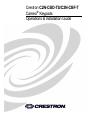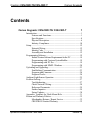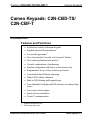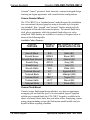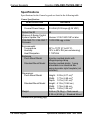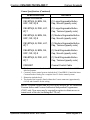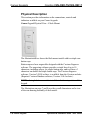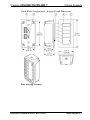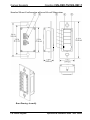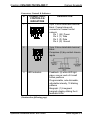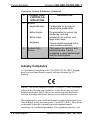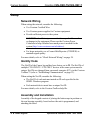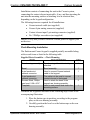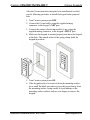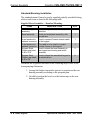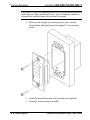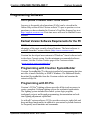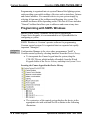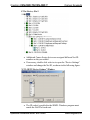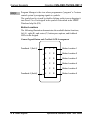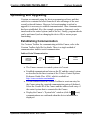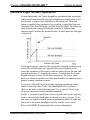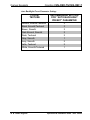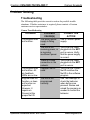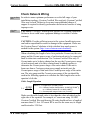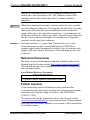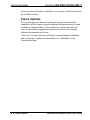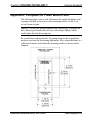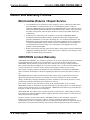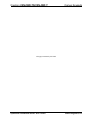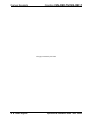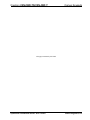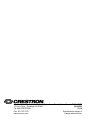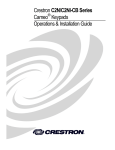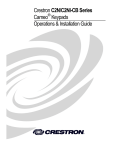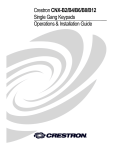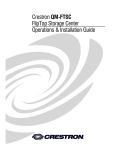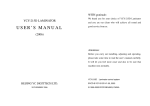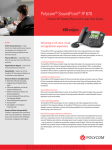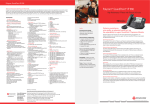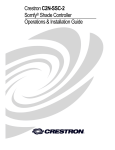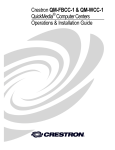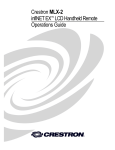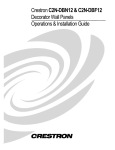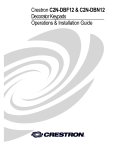Download Crestron C2N-CBD Installation guide
Transcript
Crestron C2N-CBD-TS/C2N-CBF-T ® Cameo Keypads Operations & Installation Guide This document was prepared and written by the Technical Documentation department at: Crestron Electronics, Inc. 15 Volvo Drive Rockleigh, NJ 07647 1-888-CRESTRON The specific patents that cover Crestron products are listed at patents.crestron.com. Crestron, the Crestron logo, Cameo, Cresnet, Crestron Toolbox, D3 Pro and SystemBuilder are either trademarks or registered trademarks of Crestron Electronics, Inc. in the United States and/or other countries. Lutron is a trademark or registered trademark of Lutron Electronics Company, Inc. Windows is a trademark or registered trademark of Microsoft Corporation in the United States and/or other countries. Other trademarks, registered trademarks, and trade names may be used in this document to refer to either the entities claiming the marks and names or their products. Crestron disclaims any proprietary interest in the marks and names of others. Crestron is not responsible for errors in typography or photography. This document was written by the Technical Publications department at Crestron. ©2014 Crestron Electronics, Inc. Crestron C2N-CBD-TS/C2N-CBF-T Cameo Keypads Contents Cameo Keypads: C2N-CBD-TS/ C2N-CBF-T 1 Introduction ...................................................................................... 1 Features and Functions .......................................................... 1 Specifications ......................................................................... 4 Physical Description .............................................................. 6 Industry Compliance............................................................ 10 Setup............................................................................................... 12 Network Wiring ................................................................... 12 Identity Code ....................................................................... 12 Assembly and Installation ................................................... 12 Programming Software .................................................................. 19 Earliest Version Software Requirements for the PC .................. 19 Programming with Crestron SystemBuilder ....................... 19 Programming with D3 Pro................................................... 19 Programming with SIMPL Windows .................................. 20 Uploading and Upgrading .............................................................. 23 Establishing Communication............................................... 23 Programs and Firmware....................................................... 24 Program Checks ................................................................... 24 Ambient Light Sensor Operation ................................................... 25 Problem Solving............................................................................. 27 Troubleshooting ................................................................... 27 Check Network Wiring ........................................................ 28 Reference Documents .......................................................... 29 Further Inquiries .................................................................. 29 Future Updates ..................................................................... 30 Appendix: Template for Flush Mount Hole .................................. 31 Return and Warranty Policies ........................................................ 32 Merchandise Returns / Repair Service ................................ 32 CRESTRON Limited Warranty .......................................... 32 Operations & Installation Guide - DOC. 6603D Contents i • Crestron C2N-CBD-TS/C2N-CBF-T Cameo Keypads Cameo Keypads: C2N-CBD-TS/ C2N-CBF-T Introduction Features and Functions • Stylish and versatile wall mount keypads • Standard electrical box installation1 • Low-profile appearance2 • New color-matched “smooth” and “textured” finishes • New refined pushbutton look and feel • Versatile combinations of pushbuttons • Installer-configurable with choice of three button sizes • Programmable for up to three functions per button • Customizable backlit button engraving • White LED feedback indicators • Built-in LED blinking and bargraph logic • Auto-dimmable backlight and LED intensity via ambient light sensor • Two contact-closure inputs • Quick and easy installation • Cresnet® communications 1 2 Standard mount units only Flush mount units only Operations & Installation Guide - DOC. 6603D Cameo Keypads • 1 Cameo Keypads Crestron C2N-CBD-TS/C2N-CBF-T Crestron® Cameo® presents a fresh, innovative concept in keypad design featuring an elegant appearance with versatile button configurations. Cameo Standard Mount The C2N-CBD-TS is a "standard mount" model designed for installation in a conventional electrical gang-box using a decorator style faceplate (not included). New “smooth” and “textured” finishes match perfectly with popular off-the-shelf decorator faceplates. The smooth finish has a slick, glossy appearance, while the textured finish achieves a softer, satiny look. Both finishes are available in a variety of designer colors as shown in the following table: Available Colors/Textures COLOR/ TEXTURE MODEL # SUFFIX MATCHING LUTRON® FACEPLATE COLOR Smooth Almond Smooth Black Smooth Brown Smooth Dark Almond Smooth Gray Smooth Ivory Smooth White Textured Almond Textured Black Textured Dusk Textured Latte Textured White A-S B-S BRN-S DA-S GRY-S IVR-S W-S A-T B-T DSK-T LAT-T W-T Light Almond (LA) Black (BL) Brown (BR) Almond (AL) Gray (GR) Ivory (IV) White (WH) Eggshell (ES) Midnight (MN) Taupe (TP) Biscuit (BI) Snow (SW) Cameo Flush Mount Cameo's unique flush mount design affords a very discreet appearance occupying just one-third the space of a conventional keypad. Supplied with the new textured finish, the C2N-CBF-T keypad is available in the choice of almond, black, dusk, latte, and white colors. Employing a smart spring clamp mounting system, the flush mount model installs easily in drywall without requiring a backbox. 2 • Cameo Keypads Operations & Installation Guide - DOC. 6603D Crestron C2N-CBD-TS/C2N-CBF-T Cameo Keypads Customizable Buttons Exquisitely simple yet highly customizable, a single Cameo keypad can be configured easily by the installer to provide an array of buttons. Each keypad is actually furnished with an assortment of engravable blank button caps in three different sizes to support a variety of physical layouts. Their smoothly rounded shape and refined pushbutton action give each button press a positive feel with subtle surface relief for an excellent tactile response. Through programming, each button can be configured to support up to three separate functions simply by tapping, double-tapping, or holding the button. “Shift key” functionality is even possible, allowing one button to be held while pressing another. Auto-Dimming Backlight Cameo’s new high-quality backlit laser engraving provides customizable button text that is easy to read under any lighting condition. A built-in light sensor can control the backlight intensity automatically to achieve a crisp, legible appearance in both darkened and fully lit rooms. Enhanced LED Feedback Six pinhead-sized white LED light pipes provide very elegant and versatile button feedback. Ten different built-in blink patterns enable all kinds of blinking LED feedback while simplifying programming and minimizing traffic on the Cresnet network. Built-in bargraph logic allows the feedback LEDs to function as a 6-segment bargraph display to provide a visible level indication when adjusting lighting and audio settings. The overall LED intensity is auto-dimmable, adjusting automatically for optimal visibility under varying lighting conditions. Contact-Closure Inputs Two sensing inputs are included on the rear of the keypad to provide a simple and convenient interface for low-voltage contact-closure devices such as occupancy sensors, door switches, and motion detectors. Ambient Light Sensor In addition to controlling Cameo’s backlight and LED intensity, the builtin light sensor can also be utilized by the control system to support daylight harvesting and other programmable functions. Refer to “Ambient Light Sensor Operation” on page 25 for more details. Operations & Installation Guide - DOC. 6603D Cameo Keypads • 3 Cameo Keypads Crestron C2N-CBD-TS/C2N-CBF-T Specifications Specifications for the Cameo keypads are listed in the following table. Cameo Specifications SPECIFICATION DETAILS Power Requirements Cresnet Power Usage Default Net ID Minimum 2-Series Control System Update File 1, 2 C2N-CBD-TS / C2N-CBF-T Firmware Environmental Temperature Humidity Heat Dissipation Enclosure Flush Mount Model Standard Mount Model Dimensions: Flush Mount Model 0.5 Watt (0.02 Amps @ 24 VDC) 25 Version 3.155.1240.CUZ or later 1.002.0005.upg or later 32º to 113ºF (0º to 45º C) 10% to 90% RH (non-condensing) 1.7 BTU/Hr Injection-molded plastic with integral spring-clamp Injection-molded plastic, 1-gang mountable in an electrical box using decorator style faceplate (not included) Height: 3.22 in (8.17 cm)3 Width: 1.77 in (4.49 cm)3 Depth: 1.27 in (3.21 cm)4 Height: 4.13 in (10.48 cm) Width: 1.75 in (4.44 cm) Depth: 1.20 in (3.05 cm)4 2.66 oz (74.34 g) – Flush mount 2.28 oz (63.84 g) – Standard Mount Standard Mount Model Weight (Continued on following page) 4 • Cameo Keypads Operations & Installation Guide - DOC. 6603D Crestron C2N-CBD-TS/C2N-CBF-T Cameo Keypads Cameo Specifications (Continued) SPECIFICATION Available Accessories CB2-BTN[A, B, BRN, DA, GRY, IVR, W]-S DETAILS (1) Large Engravable Button Cap, Smooth (specify color) CB2-BTN[A, B, DSK, LAT, W]-T (1) Large Engravable Button Cap, Textured (specify color) CB3-BTN[A, B, BRN, DA, GRY, IVR, W]-S (1) Medium Engravable Button Cap, Smooth (specify color) CB3-BTN[A, B, DSK, LAT, W]-T (1) Medium Engravable Button Cap, Textured (specify color) CB6-BTN[A, B, BRN, DA, GRY, IVR, W]-S (1) Small Engravable Button Cap, Smooth (specify color) CB6-BTN[A, B, DSK, LAT, W]-T (1) Small Engravable Button Cap, Textured (specify color) CRESNET Cresnet Control Cable 1. The latest versions can be obtained from the Crestron website. Refer to NOTE after last footnote. 2. Crestron 2-Series control systems include the AV2 and PRO2. Consult the latest Crestron Product Catalog for a complete list of 2-Series control systems. 3. Dimension includes bezel. 4. The depth of the keypad is listed without the Cresnet connector (approximately 0.45 in) and clearance for the wiring. NOTE: Crestron software and any files on the website are for Authorized Crestron dealers and Crestron Authorized Independent Programmers (CAIP) only. New users may be required to register to obtain access to certain areas of the site (including the FTP site). Operations & Installation Guide - DOC. 6603D Cameo Keypads • 5 Cameo Keypads Crestron C2N-CBD-TS/C2N-CBF-T Physical Description This section provides information on the connections, controls and indicators available on your Cameo keypads. Cameo Keypad Physical View – Flush Mount The illustration above shows the flush mount model with two triple-row button caps. Button caps are laser-engravable designed with the Crestron Engraver software. The engraving software provides a single line of up to 10 characters, including spaces, for single-button caps, and two lines of characters on double and triple-button caps. The Crestron Engraver software, Version 3.09.00 or later, is available from the Crestron website. (Requires Crestron Database software, Version 19.0.4 or later.) NOTE: A single button cannot be installed in the lowest position of the keypad. The illustrations on page 7 and 8 provide overall dimensions and a view of the rear housing assembly of each model. 6 • Cameo Keypads Operations & Installation Guide - DOC. 6603D Crestron C2N-CBD-TS/C2N-CBF-T Cameo Keypads Flush Mount Configuration – Keypad Overall Dimensions Rear Housing Assembly Operations & Installation Guide - DOC. 6603D Cameo Keypads • 7 Cameo Keypads Crestron C2N-CBD-TS/C2N-CBF-T Standard Mount Configuration − Keypad Overall Dimensions Rear Housing Assembly 8 • Cameo Keypads Operations & Installation Guide - DOC. 6603D Crestron C2N-CBD-TS/C2N-CBF-T Cameo Keypads Connectors, Controls & Indicators # CONNECTORS*, CONTROLS & INDICATORS DESCRIPTION 1 4-pin 3.5mm detachable terminal block. Cresnet slave port, connects to Cresnet control network Pin 1 (24) Power Pin 2 (Y) Data Pin 3 (Z) Data Pin 4 (G) Ground 2 3-pin 3.5mm detachable terminal block. Comprises (2) dry contact closure inputs 3 LED Indicators Feedback: (6) white LED light pipes, one per each of 6 small button positions Programmable, auto-dimmable, adjustable intensity, 10 blinking patterns Bargraph: (1) 6-segment bargraph display utilizing the 6 feedback LEDs (Continued on following page) Operations & Installation Guide - DOC. 6603D Cameo Keypads • 9 Crestron C2N-CBD-TS/C2N-CBF-T Cameo Keypads Connectors, Controls & Indicators (Continued) # 4 CONNECTORS*, CONTROLS & INDICATORS DESCRIPTION Buttons Keypad Buttons Configurable for an array of single-action pushbuttons Programmable for normal, tap, double-tap, and hold Includes small, medium, and large button caps Custom backlit engraved button caps available separately Photosensor for control of autodimming function. Can be configured to report ambient light level to control system. Button Events Button Caps Engraving 5 Ambient Light Sensor *Interface connectors for the NET and INPUT ports are provided with the unit. Industry Compliance As of the date of manufacture, the C2N-CBD-TS/C2N-CBF-T keypads have been tested and found to comply with specifications for CE marking. NOTE: This device complies with part 15 of the FCC rules. Operation is subject to the following two conditions: (1) this device may not cause harmful interference, and (2) this device must accept any interference received, including interference that may cause undesired operation. This equipment has been tested and found to comply with the limits for a Class B digital device, pursuant to part 15 of the FCC Rules. These limits are designed to provide reasonable protection against harmful interference in a residential installation. This equipment generates, uses 10 • Cameo Keypads Operations & Installation Guide - DOC. 6603D Crestron C2N-CBD-TS/C2N-CBF-T Cameo Keypads and can radiate radio frequency energy and if not installed and used in accordance with the instructions, may cause harmful interference to radio communications. However, there is no guarantee that interference will not occur in a particular installation. If this equipment does cause harmful interference to radio or television reception, which can be determined by turning the equipment off and on, the user is encouraged to try to correct the interference by one or more of the following measures: Reorient or relocate the receiving antenna. Increase the separation between the equipment and receiver. Connect the equipment into an outlet on a circuit different from that to which the receiver is connected. Consult the dealer or an experienced radio/TV technician for help. Operations & Installation Guide - DOC. 6603D Cameo Keypads • 11 Cameo Keypads Crestron C2N-CBD-TS/C2N-CBF-T Setup Network Wiring When wiring the network, consider the following: • Use Crestron Certified Wire. • Use Crestron power supplies for Crestron equipment. • Provide sufficient power to the system. CAUTION: Insufficient power can lead to unpredictable results or damage to the equipment. Please use the Crestron Power Calculator to help calculate how much power is needed for the system (http://www.crestron.com/calculators). • For larger networks, use a Cresnet Hub/Repeater (CNXHUB) to maintain signal quality. For more details, refer to “Check Network Wiring” on page 28. Identity Code The Net ID of the Cameo keypad has been factory set to 25. The Net IDs of multiple C2N-CBD-TS / C2N-CBF-T devices in the same system must be unique. Net IDs are changed from a personal computer (PC) via the Crestron Toolbox™ (refer to “Establishing Communication” on page 23). When setting the Net ID, consider the following: • The Net ID of each unit must match an ID code specified in the SIMPL Windows program. • Each network device must have a unique Net ID. For more details, refer to the Crestron Toolbox help file. Assembly and Installation Assembly of the keypad consists of placing the button caps in position on the rear housing assembly, based on how the unit is programmed, and attaching the bezel. 12 • Cameo Keypads Operations & Installation Guide - DOC. 6603D Crestron C2N-CBD-TS/C2N-CBF-T Cameo Keypads Installation consists of connecting the unit to the Cresnet system, connecting the contact closure input cable, if any, and then inserting the unit into the mounting surface or attaching it to an electrical box, depending on the keypad configuration. The following items are required for all installations: • Cresnet network cable (not supplied) • Cresnet 4-pin mating connector (supplied) • Contact closure input 3-pin mating connector (supplied) • No. 2 Phillips screwdriver (not supplied) NOTE: Verify that you have sufficient Cresnet power to support your net devices. Flush Mounting Installation The flush-mount Cameo keypad is supplied partially assembled along with several items as listed in the following table. Supplied Parts/Assemblies – Flush Mounting ITEM Rear housing assembly Bezel 4-pin female mini network connector 3-pin female mini network connector Screws, Black, Phillips pan head, 2-28 x 3/16” Template DESCRIPTION QTY Rear housing with switch circuitry attached Bezel assembly Used to connect Cresnet network cable to the keypad The cable is to be used to connect contact closure to the keypad Used to attach the bezel to the keypad rear housing assembly Used to mark correct hole size in the mounting surface 1 1 1 1 2 1 Assemble the keypad as described in the following steps. Refer to the accompanying illustration. 1. Place the button caps in position, according to the program plan, on the rear housing assembly. 2. Carefully position the bezel over the button caps on the rear housing assembly. Operations & Installation Guide - DOC. 6603D Cameo Keypads • 13 Cameo Keypads Crestron C2N-CBD-TS/C2N-CBF-T 3. Hold the bezel and rear housing together and install and tighten the two supplied Phillips pan head, 2-28 x 3/16” cover screws (black) into the rear housing assembly, as shown in the following illustration. 4. Press each button to be certain that you feel the press and release to ensure that the button caps move freely. 5. Use the supplied template to prepare the hole in the mounting surface. (Refer to the Appendix on page 31 for an illustration of the template.) NOTE: Be very careful when cutting the hole. There are no adjustments for alignment with the spring clamp. The optional MMK-CBF-T Mud Mount Kit (purchased separately) may be used if the cutout in the mounting surface is too large for the keypad. 14 • Cameo Keypads Operations & Installation Guide - DOC. 6603D Crestron C2N-CBD-TS/C2N-CBF-T Cameo Keypads After the Cresnet network wiring has been installed and verified, use the following procedure to install the keypad in the prepared hole. 1. Turn Cresnet system power OFF. 2. Connect the Cresnet cable, using the supplied mating connector, to the keypad’s NET port. 3. Connect the contact-closure input cable, if any, using the supplied mating connector, to the keypad’s INPUT port. 4. Make sure the keypad is oriented properly and insert the keypad in the hole. The natural action of the spring clamp holds the keypad in position. 5. Turn Cresnet system power ON. 6. If the keypad needs to be removed from the mounting surface, use a small flat blade screwdriver to pry the keypad away from the mounting surface, being careful to avoid damage to the mounting surface surface, and use your fingers to remove the keypad. Operations & Installation Guide - DOC. 6603D Cameo Keypads • 15 Cameo Keypads Crestron C2N-CBD-TS/C2N-CBF-T Standard Mounting Installation The standard-mount Cameo keypad is supplied partially assembled along with several items as listed in the following table. Supplied Parts/Assemblies – Standard Mounting ITEM Rear housing assembly Bezel assembly 4-pin female mini network connector 3-pin female mini network connector Screws, Black, Phillips pan head, 2-28 x 3/16” Screws, Steel, Phillips, pan head, 6-32 x 7/8” DESCRIPTION QTY Rear housing with switch circuitry attached Bezel and metal plate assembly, with ground wire Used to connect Cresnet network cable to the keypad The cable is to be used to connect contact closure to the keypad Used to attach the bezel assembly to the keypad rear housing and switch assembly Used to attach the assembled keypad to an electrical box 1 1 1 1 2 2 Assemble the keypad as described in the following steps. Refer to the accompanying illustration. 1. Arrange the button caps and/or spacers in position on the rear housing assembly according to the program plan. 2. Carefully position the bezel over the button caps on the rear housing assembly. 16 • Cameo Keypads Operations & Installation Guide - DOC. 6603D Crestron C2N-CBD-TS/C2N-CBF-T Cameo Keypads 3. Hold the bezel and rear housing together. 4. Install and tighten the two supplied Phillips pan head, 2-28 x 3/16” cover screws (black), as shown in the illustration. 5. Press each button to be certain that you feel the press and release to ensure that the button caps move freely. After the Cresnet network wiring has been installed and verified, use the following procedure to install the keypad in a standard, single-gang electrical box (not supplied). 1. Turn Cresnet system power OFF. 2. Connect the Cresnet cable to the keypad’s NET port, using the supplied mating connector. 3. Connect the contact-closure input cable, if any, using the supplied mating connector, to the keypad’s INPUT port. Operations & Installation Guide - DOC. 6603D Cameo Keypads • 17 Cameo Keypads Crestron C2N-CBD-TS/C2N-CBF-T CAUTION: Excess wire pinched between the keypad and electrical box could short out. Make sure that all excess wire is completely inside the electrical box and not between the box and the keypad. 4. Make sure the keypad is oriented properly, place it in the electrical box, and attach using the supplied 7/8 in. pan head screws. 5. Attach the desired decorator style faceplate (not supplied). 6. Turn the Cresnet system power ON. 18 • Cameo Keypads Operations & Installation Guide - DOC. 6603D Crestron C2N-CBD-TS/C2N-CBF-T Cameo Keypads Programming Software Have a question or comment about Crestron software? Answers to frequently asked questions (FAQs) can be viewed in the Online Help section of the Crestron website. To post a question or view questions you have submitted to Crestron’s True Blue Support, log in at http://support.crestron.com. First-time users will need to establish a user account. Earliest Version Software Requirements for the PC NOTE: Crestron recommends that you use the latest software to take advantage of the most recently released features. The latest software is available from the Crestron website (http://www.crestron.com/). Crestron has developed an assortment of Windows-based software tools to develop a Cresnet system. For the minimum recommended software versions, visit the Version Tracker page of the Crestron website (www.crestron.com/versiontracker). Programming with Crestron SystemBuilder Crestron SystemBuilder™ is the easiest method of programming but does not offer as much flexibility as SIMPL Windows. For additional details, download SystemBuilder from the Crestron website and examine the extensive help file. Programming with D3 Pro Crestron’s D3 Pro® lighting software provides all the tools necessary to create a complete Crestron lighting system for residential applications. The lighting system includes the control system logic program, touchpanel projects and keypad programming, documentation and realtime lighting adjustment capabilities. As with all Crestron software, D3 Pro provides extensive right-click and drag-and-drop functionality in addition to convenient keyboard shortcuts for frequently used functions and commands. Operations & Installation Guide - DOC. 6603D Cameo Keypads • 19 Cameo Keypads Crestron C2N-CBD-TS/C2N-CBF-T Programming is organized into six system Views of the lighting system, each providing a moveable toolbox of devices such as interfaces, fixtures and control modules. You can add a device to your system simply by selecting it from one of the toolboxes and dragging it to a room. The available toolboxes differ depending on the View but all Views include a "General" toolbox that allows you to add areas and rooms at any time. Programming with SIMPL Windows NOTE: While SIMPL Windows can be used to program the Cameo Series keypads, it is recommended to use SystemBuilder for configuring a system. SIMPL Windows is Crestron’s premier software for programming Crestron control systems. It is organized into two separate but equally important “Managers”. Configuration Manager Configuration Manager is the view where programmers “build” a Crestron control system by selecting hardware from the Device Library. • To incorporate the Cameo keypad into the system, drag the C2N-CB-TS icon, which includes all models, from the Wired Keypads folder of the Device Library and drop it in System Views. Locating the Cameo keypad in the Device Library • The system tree of the control system displays the device in the appropriate slot with a default Net ID as shown in the following illustration. 20 • Cameo Keypads Operations & Installation Guide - DOC. 6603D Crestron C2N-CBD-TS/C2N-CBF-T Cameo Keypads C2Net Device, Slot 9 • Additional Cameo Series devices are assigned different Net ID numbers as they are added. • If necessary, double click a device to open the “Device Settings” window and change the Net ID, as shown in the following figure. “C2N-CB-TS Device Settings” Window • The ID code(s) specified in the SIMPL Windows program must match the Net ID of each unit. Operations & Installation Guide - DOC. 6603D Cameo Keypads • 21 Cameo Keypads Program Manager Crestron C2N-CBD-TS/C2N-CBF-T Program Manager is the view where programmers “program” a Crestron control system by assigning signals to symbols. The symbol can be viewed by double-clicking on the icon or dragging it into Detail View. Each signal in the symbol is described in the SIMPL Windows help file (F1). Button Locations The following illustration demonstrates the available button locations, left (L), right (R), and center (C) button press options, and feedback LEDs on the keypad. Cameo Keypad Button and Feedback LED Arrangement Feedback 1 (fbck1) Feedback 6 (fbck6) 22 • Cameo Keypads L C R Button Location 1 L C R Button Location 2 L C R Button Location 3 L C R Button Location 4 L C R Button Location 5 L C R Button Location 6 Operations & Installation Guide - DOC. 6603D Crestron C2N-CBD-TS/C2N-CBF-T Cameo Keypads Uploading and Upgrading Crestron recommends using the latest programming software and that each device contains the latest firmware to take advantage of the most recently released features. However, before attempting to upload or upgrade it is necessary to establish communication. Once communication has been established, files (for example, programs or firmware) can be transferred to the control system (and/or device). Finally, program checks can be performed (such as changing the device ID) to ensure proper functioning. Establishing Communication Use Crestron Toolbox for communicating with the Cameo; refer to the Crestron Toolbox help file for details. There is a single method of communication: indirect serial communication. Indirect Serial Communication PC RUNNING CRESTRON TOOLBOX SERIAL, ETHERNET OR USB CONTROL SYSTEM CRESNET CAMEO KEYPAD • The Cameo connects to control system via Cresnet. • Establish communications between the PC and the control system as described in the latest version of the 2-Series Control Systems Reference Guide (Doc. 6256), which is available at http://www.crestron.com/manuals. • Use the Address Book in Crestron Toolbox to create an entry for the Cameo using the expected communication protocol (Indirect). Select the Cresnet ID of the Cameo and the address book entry of the control system that is connected to the Cameo. • Display the Cameo’s “System Info” window (click the icon); communications are confirmed when the device information is displayed. Operations & Installation Guide - DOC. 6603D Cameo Keypads • 23 Cameo Keypads Crestron C2N-CBD-TS/C2N-CBF-T Programs and Firmware Program or firmware files may be distributed from programmers to installers or from Crestron to dealers. Firmware upgrades are available from the Crestron website as new features are developed after product releases. One has the option to upload programs via the programming software or to upload and upgrade via the Crestron Toolbox. For details on uploading and upgrading, refer to the SIMPL Windows help file or the Crestron Toolbox help file. SIMPL Windows If a SIMPL Windows program is provided, it can be uploaded to the control system using SIMPL Windows or Crestron Toolbox. Firmware Check the Crestron website to find the latest firmware. (New users may be required to register to obtain access to certain areas of the site, including the FTP site.) Upgrade Cameo firmware via Crestron Toolbox. • Establish indirect serial communications with the Cameo keypad and display the “System Info” window. • Select Functions | Firmware… to upgrade the Cameo firmware. Program Checks Display the network device tree (Tools | Network Device Tree View) to show all network devices connected to the control system. Right-click on the C2N-CB-TS/C2N-CBF-T to display actions that can be performed on the keypad. 24 • Cameo Keypads Operations & Installation Guide - DOC. 6603D Crestron C2N-CBD-TS/C2N-CBF-T Cameo Keypads Ambient Light Sensor Operation As noted previously, the Cameo keypad has an ambient light sensor that can be used to automatically turn the backlight on in a dark room, or off in a lit room to improve the readability of the button text. When this feature is enabled, three parameters are available to adjust this behavior: Threshold, Max Auto Backlight, and Min Auto Backlight. The following chart illustrates the change in backlight intensity as ambient light increases until it reaches the threshold value, at which point the backlight is turned off. Choosing the proper values for these parameters depends on factors such as the color of the keypad, the type and placement of lighting in the room, the orientation of the room’s windows with respect to the sun, and personal preference. To simplify the process, Crestron ships the Cameo keypad with preset values for the three parameters. The preset values have been selected to produce an effect that should be acceptable to most people, in many common scenarios. To use one of the built-in preset settings, during programming simply choose a non-zero value for the "Auto Backlight Preset" parameter. (Refer to the table on the following page.) Use a value of (0) to forego the preset values and set the parameters manually. Finally, if you plan to install two or more keypads side-by-side, you may want to ensure that the backlights on all units are always in sync. To do this, there are signals available on the programming symbol to allow one unit to act as the master backlight controller, and the rest as slaves. Refer to the SIMPL Windows help file for more information. Operations & Installation Guide - DOC. 6603D Cameo Keypads • 25 Crestron C2N-CBD-TS/C2N-CBF-T Cameo Keypads Auto Backlight Preset Parameter Settings COLOR/ TEXTURE Almond, Smooth/Textured Black, Smooth/Textured Brown, Smooth Dark Almond, Smooth Dusk, Textured Gray, Smooth Ivory, Smooth Latte, Textured White, Smooth/Textured 26 • Cameo Keypads RECOMMENDED SETTING FOR “AUTO BACKLIGHT PRESET” PARAMETER 2 3 3 2 2 1 2 2 1 Operations & Installation Guide - DOC. 6603D Crestron C2N-CBD-TS/C2N-CBF-T Cameo Keypads Problem Solving Troubleshooting The following table provides corrective action for possible trouble situations. If further assistance is required, please contact a Crestron customer service representative. Cameo Troubleshooting TROUBLE POSSIBLE CAUSE(S) The keypad does not function. The wrong power supply is being used. The unit is not receiving power, or is receiving insufficient power. The keypad does not function. All six feedback LEDs are on low. Keypad does not function, or does not function as expected. However, it reports on Cresnet at the proper Net ID. There is a loose connection in the network. Improper Net ID used. The unit is not programmed correctly. Operations & Installation Guide - DOC. 6603D CORRECTIVE ACTION Use a Crestron power supply. Verify that the cable plugged into the NET port is secure. Verify that the power supply is correct. Verify that the cable plugged into the NET port is secure. Verify that the Cameo Net ID matches the Net ID in the software program. Use Test Manager to check the behavior when buttons are pressed. Revise and reload the program as needed to correct the behavior. Cameo Keypads • 27 Crestron C2N-CBD-TS/C2N-CBF-T Cameo Keypads Check Network Wiring Use the Right Wire In order to ensure optimum performance over the full range of your installation topology, Crestron Certified Wire and only Crestron Certified Wire may be used. Failure to do so may incur additional charges if support is required to identify performance deficiencies because of using improper wire. Calculate Power CAUTION: Use only Crestron power supplies for Crestron equipment. Failure to do so could cause equipment damage or void the Crestron warranty. CAUTION: Provide sufficient power to the system. Insufficient power can lead to unpredictable results or damage to the equipment. Please use the Crestron Power Calculator to help calculate how much power is needed for the system (http://www.crestron.com/calculators). When calculating the length of wire for a particular Cresnet run, the wire gauge and the Cresnet power usage of each network unit to be connected must be taken into consideration. Use Crestron Certified Wire only. If Cresnet units are to be daisy-chained on the run, the Cresnet power usage of each network unit to be daisy-chained must be added together to determine the Cresnet power usage of the entire chain. If the unit is home-run from a Crestron system power supply network port, the Cresnet power usage of that unit is the Cresnet power usage of the entire run. The wire gauge and the Cresnet power usage of the run should be used in the following equation to calculate the cable length value on the equation’s left side. Cable Length Equation 40,000 L< RxP Where: L = Length of run (or chain) in feet R = 6 Ohms (Crestron Certified Wire: 18 AWG (0.75 MM 2 )) or 1.6 Ohms (Cresnet HP: 12 AWG (4 MM 2 )) P = Cresnet power usage of entire run (or chain) Make sure the cable length value is less than the value calculated on the right side of the equation. For example, a Cresnet run using 18 AWG Crestron Certified Wire and drawing 20 watts should not have a length of run more than 333 feet. If Cresnet HP is used for the same run, its length could extend to 1250 feet. 28 • Cameo Keypads Operations & Installation Guide - DOC. 6603D Crestron C2N-CBD-TS/C2N-CBF-T Cameo Keypads NOTE: All Crestron certified Cresnet wiring must consist of two twisted pairs. One twisted pair is the +24V conductor and the GND conductor and the other twisted pair is the Y conductor and the Z conductor. Strip and Tin Wire When daisy-chaining Cresnet units, strip the ends of the wires carefully to avoid nicking the conductors. Twist together the ends of the wires that share a pin on the network connector and tin the twisted connection. Apply solder only to the ends of the twisted wires. Avoid tinning too far up the wires because the end becomes brittle. Insert the tinned connection into the Cresnet connector and tighten the retaining screw. Repeat the procedure for the other three conductors. Add Hubs For larger networks (i.e., greater than 28 network devices), it may become necessary to add a Cresnet Hub/Repeater (CNXHUB) to maintain signal quality throughout the network. Also, for networks with lengthy cable runs it may be necessary to add a Hub/Repeater after only 20 devices. Reference Documents The latest version of all documents mentioned within the guide can be obtained from the Crestron website (http://www.crestron.com/manuals). This link will provide a list of product manuals arranged in alphabetical order by model number. List of Related Reference Documents DOCUMENT TITLE 2-Series Control Systems Reference Guide Further Inquiries If you cannot locate specific information or have questions after reviewing this guide, please take advantage of Crestron's award winning customer service team by calling Crestron at 1-888-CRESTRON [1-888-273-7876]. You can also log onto the online help section of the Crestron website (www.crestron.com/onlinehelp) to ask questions about Crestron products. First-time users will need to establish a user account to fully benefit from all available features. Operations & Installation Guide - DOC. 6603D Cameo Keypads • 29 Cameo Keypads Crestron C2N-CBD-TS/C2N-CBF-T First-time users will need to establish a user account to fully benefit from all available features. Future Updates As Crestron improves functions, adds new features and extends the capabilities of the Cameo keypads, additional information may be made available as manual updates. These updates are solely electronic and serve as intermediary supplements prior to the release of a complete technical documentation revision. Check the Crestron website periodically for manual update availability and its relevance. Updates are identified as an “Addendum” in the Download column. 30 • Cameo Keypads Operations & Installation Guide - DOC. 6603D Crestron C2N-CBD-TS/C2N-CBF-T Cameo Keypads Appendix: Template for Flush Mount Hole The following figure (not to scale) illustrates the supplied template used to prepare the hole in the wall or other mounting surface for the flush mount Cameo keypad. NOTE: Use only the original template, not a photocopy, to prepare the hole. Photocopies usually alter the size of the image slightly, which would make the hole the wrong size. Be careful when cutting the hole, the spring clamp on the keypad does not have provision for positioning adjustment. Also, ensure that there is a sufficient clearance area behind the mounting surface as shown on the template. Operations & Installation Guide - DOC. 6603D Cameo Keypads • 31 Cameo Keypads Crestron C2N-CBD-TS/C2N-CBF-T Return and Warranty Policies Merchandise Returns / Repair Service 1. No merchandise may be returned for credit, exchange or service without prior authorization from CRESTRON. To obtain warranty service for CRESTRON products, contact an authorized CRESTRON dealer. Only authorized CRESTRON dealers may contact the factory and request an RMA (Return Merchandise Authorization) number. Enclose a note specifying the nature of the problem, name and phone number of contact person, RMA number and return address. 2. Products may be returned for credit, exchange or service with a CRESTRON Return Merchandise Authorization (RMA) number. Authorized returns must be shipped freight prepaid to CRESTRON, 6 Volvo Drive, Rockleigh, N.J. or its authorized subsidiaries, with RMA number clearly marked on the outside of all cartons. Shipments arriving freight collect or without an RMA number shall be subject to refusal. CRESTRON reserves the right in its sole and absolute discretion to charge a 15% restocking fee plus shipping costs on any products returned with an RMA. 3. Return freight charges following repair of items under warranty shall be paid by CRESTRON, shipping by standard ground carrier. In the event repairs are found to be non-warranty, return freight costs shall be paid by the purchaser. CRESTRON Limited Warranty CRESTRON ELECTRONICS, Inc. warrants its products to be free from manufacturing defects in materials and workmanship under normal use for a period of three (3) years from the date of purchase from CRESTRON, with the following exceptions: disk drives and any other moving or rotating mechanical parts, pan/tilt heads and power supplies are covered for a period of one (1) year; touch screen display and overlay components are covered for 90 days; batteries and incandescent lamps are not covered. This warranty extends to products purchased directly from CRESTRON or an authorized CRESTRON dealer. Purchasers should inquire of the dealer regarding the nature and extent of the dealer's warranty, if any. CRESTRON shall not be liable to honor the terms of this warranty if the product has been used in any application other than that for which it was intended or if it has been subjected to misuse, accidental damage, modification or improper installation procedures. Furthermore, this warranty does not cover any product that has had the serial number altered, defaced or removed. This warranty shall be the sole and exclusive remedy to the original purchaser. In no event shall CRESTRON be liable for incidental or consequential damages of any kind (property or economic damages inclusive) arising from the sale or use of this equipment. CRESTRON is not liable for any claim made by a third party or made by the purchaser for a third party. CRESTRON shall, at its option, repair or replace any product found defective, without charge for parts or labor. Repaired or replaced equipment and parts supplied under this warranty shall be covered only by the unexpired portion of the warranty. Except as expressly set forth in this warranty, CRESTRON makes no other warranties, expressed or implied, nor authorizes any other party to offer any warranty, including any implied warranties of merchantability or fitness for a particular purpose. Any implied warranties that may be imposed by law are limited to the terms of this limited warranty. This warranty statement supersedes all previous warranties. 32 • Cameo Keypads Operations & Installation Guide - DOC. 6603D Crestron C2N-CBD-TS/C2N-CBF-T Cameo Keypads This page intentionally left blank. Operations & Installation Guide - DOC. 6603D Cameo Keypads • 33 Cameo Keypads Crestron C2N-CBD-TS/C2N-CBF-T This page intentionally left blank. 34 • Cameo Keypads Operations & Installation Guide - DOC. 6603D Crestron C2N-CBD-TS/C2N-CBF-T Cameo Keypads This page intentionally left blank. Operations & Installation Guide - DOC. 6603D Cameo Keypads • 35 Crestron Electronics, Inc. Operations & Installation Guide - DOC. 6603D 15 Volvo Drive Rockleigh, NJ 07647 (2018490) Tel: 888.CRESTRON 03.14 Fax: 201.767.7576 Specifications subject to www.crestron.com change without notice.