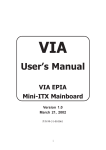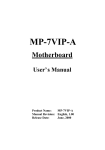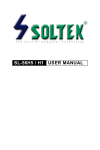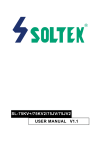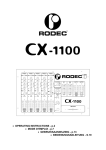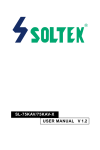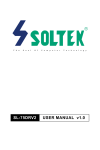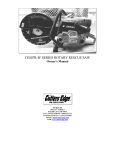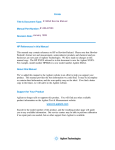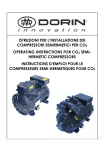Download Magic-Pro Computer MP-7VIP-A User`s manual
Transcript
MP-7VIP Motherboard User’s Manual Product Name: MP-7VIP Manual Revision: English, 1.00 Release Date: January, 2000 Federal Communications Commission Statement This device complies with FCC Rules Part 15. Operation is subject to the following two conditions: w This device may not cause harmful interference w This device must accept any interference received, including interference that may cause undesired operation. This equipment has been tested and found to comply with the limits for a Class B digital device, pursuant to Part 15 of the FCC Rules. These limits are designed to provide reasonable protection against harmful interference in a residential installation. This equipment generates, uses and can radiate radio frequency energy. If this equipment is not installed and used in accordance with the manufacturer's instructions, it may cause harmful interference to radio communications. However, there is no guarantee that interference will not occur in a particular installation. If this equipment does cause harmful interference to radio or television reception, which can be determined by turning the equipment off and on, the user is encouraged to try to correct the interference by one or more of the following measures: w Reorient or relocate the receiving antenna. w Increase the separation between the equipment and receiver. w Connect the equipment to an outlet on a circuit different from that to which the receiver is connected. w Consult the dealer or an experienced radio/TV technician for help. The use of shielded cables for connection of the monitor to the graphics card is required to assure compliance with FCC regulations. Changes or modifications to this unit not expressly approved by the party responsible for compliance could void the user's authority to operate this equipment. Canadian Department of Communications Statement This digital apparatus does not exceed the Class B limits for audio noise emissions from digital apparatusses set out in the Radio Interference Regulations of the Canadian Department of Communications. Manufacturer's Disclaimer Statement The information in this document is subject to change without notice and does not represent a commitment on the part of the vendor. No warranty or representation, either expressed or implied, is made with respect to the quality, accuracy or fitness for any particular purpose of this document. The manufacturer reserves the right to make changes to the content of this document and/or the products associated with it at any time without obligation to notify any person or organization of such changes. In no event will the manufacturer be liable for direct, indirect, special, incidental or consequential damages arising out of the use or inability to use this product or documentation, even if advised of the possibility of such damages. This document contains materials protected by copyright. All rights are reserved. No part of this manual may be reproduced or transmitted in any form, by any means or for any purpose without expressed written consent of it's authors. Product names appearing in this document are mentioned for identification purposes only. All trademarks, product names or brand names appearing in this document are registered property of their respective owners. Copyright Printed in Taiwan Magic-Pro Computer Co., LTD. All rights reserved Author : Raymond January 2000 POST-CONSUMER RECYCLED PAPER MAGIC-PRO MP-7VIP CONTENT Chapter 1: Introduction .......................... 4 1-1 CPU .................................................................................... 4 1-2 CHIPSET ............................................................................ 4 1-3 L1 / L2 CACHE ................................................................... 4 1-4 MAIN MEMORY .................................................................. 5 1-5 BIOS ................................................................................... 5 1-6 MULTI-I/O FUNCTION ........................................................ 5 1-7 AC97 CODEC FUNCTION ................................................ 5 1-8 MISCELLANOUS ............................................................... 6 1-9 MAINBOARD LAYOUT ....................................................... 7 1-10 MAINBOARD CHIPSETS DIAGRAM ............................... 8 1-11 SYSTEM MEMORY CONFIGURATION ........................... 8 Chapter 2: Hardware Setup .................... 9 2-1 CPU FSB SELECT ............................................................. 9 2-2 JUMP SETTINGS ..............................................................11 2-3 CONNECTORS ................................................................ 16 2-4 DRIVER INSTALLATION .................................................. 17 Chapter 3: BIOS Setup ......................... 19 3-1: INTRODUCE THE BIOS. ................................................ 19 3-2: WHAT IS SETUP ............................................................. 19 3-3: HOW TO RUN SETUP .................................................... 20 3-4: WHAT IS THE CMOS ...................................................... 20 2 MAGIC-PRO MP-7VIP 3-5: WHAT IS POST ............................................................... 20 3-6 STANDARD CMOS FEATURES ...................................... 22 3-7 ADVANCED BIOS FEATURES SETUP ........................... 25 3-8 ADVANCED CHIPSET FEATURES ................................. 30 3-9 INTEGRATED PERIPHERALS ........................................ 34 3-10 POWER MANAGEMENT SETUP .................................. 39 3-11 PnP/PCI CONFIGURATION SETUP .............................. 46 3-12 PC Health Status ........................................................... 50 3-13 FREQUENCY/VOLTAGE CONTROL ............................ 51 3-14 LOAD FAIL-SAFE DEFAULTS ....................................... 53 3-15 LOAD OPTIMIZED DEFAULTS ..................................... 53 3-16 SUPERVISOR/USER PASSWORD ............................... 54 3-17 SAVE & EXIT SETUP .................................................... 55 3-18 EXIT WITHOUT SAVING ................................................ 55 Appendix A Flash Memory Update Installation .......................... 56 Appendix B Driver installation ..................................................... 57 Appendix C The Usage of RT2 .................................................... 59 3 MAGIC-PRO MP-7VIP Chapter 1: Introduction 1-1 CPU Supports AMD Althon Slot-A 550/ 600/ 650/ 700/ 750/ 800MHz CPUs. Supports CPU voltage Auto-Detect circuit. 1-2 CHIPSET VIA KX133 chipset includes VT8371 system controller (North Bridge) and VT82C686A PCI to ISA bridge (South Bridge). Supports 32-bit PCI and 32-bit AGP interfaces. VIA VT82C686A includes UltraDMA-33/66, 4 USB ports, Integrated Super-I/O, AC97 / MC97 link, Hardware Monitoring, Power Management, and Keyboard / PS-2 Mouse Interfaces plus RTC / CMOS on chip. Supports separately powered 3.3V (5V tolerant) interface to system memory, AGP, and PCI bus. Modular power management and clock control for advanced system power management. 100MHz DDR (Double Data Rate) transfer on K7 CPU address and data buses. Supports 66MHz 1x, 2x and 4x modes for AD and SBA signaling. Pipelined split-transaction long-burst transfers up to 1GB/sec. Supports SideBand Addressing (SBA) mode. Windows 95 OSR-2 VxD and integrated Windows 98 / Windows 2000 miniport driver support. AGP v2.0 compliant. 1-3 L1 / L2 CACHE The AMD Athlon processor on-chip L1 cache is 128KB. The AMD Athlon processor on-chip L2 cache is 512KB. 4 MAGIC-PRO MP-7VIP 1-4 MAIN MEMORY Supports PC100 and PC133 MHz SDRAM, VCM SDRAM, and ESDRAM memory up to 3 DIMMs. Different DRAM timing for each bank. Supports mixed 1M/2M/4M/8M/16M/32MxN DRAMs. Supports up to 1.5GB memory space (256MB DRAM technology). Supports 3pcs 168pin DIMM sockets ( 64-bit data width and 3.3V DRAM interface with 5V-tolerant inputs). Two-bank interleaving for 16Mbit SDRAM support. Two-bank and four bank interleaving for 64Mbit SDRAM support. 1-5 BIOS Award BIOS. Supports Plug & Play (PnP). FLASH MEMORY for easy upgrade. Supports Advanced Power Management (APM) Rev 1.2 function. Supports Advanced Configuration Power Management Interface (ACPI) Rev 1.0 function. Year 2000 compliant. 1-6 MULTI-I/O FUNCTION One floppy port supports up to 2.88MB. 4x Built-in USB connectors. Ultra ATA33/66 bus master IDE supports up to 4 IDE devices. (Including ZIP / LS-120 floppy devices) 2x 16550A Built-in fast UART compatible serial port connectors. Built-in SPP / EPP / ECP parallel port connectors. Built-in standard IrDA TX / RX header. Peripherals boot function with ATX power. 1-7 AC97 CODEC FUNCTION SoundBlast Pro Hardware and Direct Sound Ready AC97 Digital Audio Controller. 5 MAGIC-PRO MP-7VIP 1-8 MISCELLANOUS ATX form factor. Mainboard size: 19mm X 30.5mm. Provides 5x PCI slots, 1x ISA slot, 1x AMR slot, 1x AGP slot and 3x DIMM sockets. AGP 2.0 interface with 1x 2x / 4x data transfer and 2x / 4x fast write capability. AGP Universal Connector supports via dual mode buffers. Supports SCSI, CD-ROM, ZIP, LS-120 boot up function. Supports Wake On LAN (WOL) boot up function. Supports keyboard power on function. Supports BIOS Writing Protection. Supports BIOS CPU Core Voltage setting. Provides DIP switch for easy setting. Supports Hardware Monitor function. NOTE: To use Wake On LAN (WOL) function, the ATX power supply must provide at least 5V/720mA standby current capacity. 6 MAGIC-PRO MP-7VIP 1-9 MAINBOARD LAYOUT 1 SW1 ON DIP 1 2 3 4 ZD1 SLOT A AMR IDE2 IDE1 DIMM1 DIMM2 DIMM3 4x AGP 4 CD_IN1 CD_IN2 4 JP2 1 Clock Generator VIA VT8371 GAME/MIDI PORT LINE OUT LINE IN MIC 1 100MHz CPU Clock. ATX POWER 3 TM FDD lower PS/2 K/B JP1 USB0 lower upper JFAN1 COM2 COM1 LPT1 USB1 PS/2 MOUSE upper Mainboard default setting: For AMD Athlon PCI 1 Li Battery AC'97 Codec PCI 4 JWOL1 PCI 5 3 RESET SPK ISA 1 PWR_LED SUSLED RT2 VIA 686A J3 FLASH BIOS JP9 3 FAN3 JBAT1 PCI 3 1 1 8 1 1 16 PCI 2 PWR SMI USB2 3 3 3 3 IR 9 1 1 1 1 3 JP3 3 JP4 J2HDD/LED JP5 1 JP6 1 JP7 JP8 NOTE: Under 100MHz / 133MHz FSB, the SDRAM spec must complaint PC-100 / PC133 spec. 7 MAGIC-PRO MP-7VIP CFWDRST PROCRDY CONNECT 1-10 MAINBOARD CHIPSETS DIAGRAM GCLK 3D Graphics Controller AGP Bus GCKRUN# PCKRUN# PCLK PCI Bus BIOS ROM ATA 33 / 66 USB Ports 0 - 3 AC97 Audio Codec Slot-A (AMD K7) Host CPU Address Out SYSCLK, SYSCLK# INTR, NMI, SMI#, STPCLK#, IGNNE#, FERR#, A20M#, PWROK, INIT#, RESET# Data In CKE Memory Bus KX133 VT8371 North Bridge 516 BGA MCLK PCLK SUSCLK, SUSST1# VT82C 686A Super South ISA Bus RTC Crystal Clock Buffer HCLK CPUSTP# PCISTP# South Bridge 352 BGA Clock Generator SMBus AC97 Link MC97 Modem Codec SDRAM Power Plane & Peripheral Control GPIO and ACPI Events Hardware Monitoring Inputs Keyboard / PS2 Mouse Serial Ports 1 and 2 Parallel Port Floppy Drive Interface MIDI / Game Ports KX133 System Block Diagram Using the VT82C686A South Bridge 1-11 SYSTEM MEMORY CONFIGURATION 6 his VIA KX133 (AMD K7) motherboard supports 168 pin DIMM of 4MB, 8MB, 16MB, 32MB, 64MB, 128MB or 256MB to form a memory size between 8MB to 1.5GB (SDRAM). VIA KX133 chipsets provide Table Free function. It means that users can install DRAM with any configuration and in any bank, and that is why the DRAM table is not needed but do remember that the DRAM must be 3.3V unbuffered, 4 clock type. 8 MAGIC-PRO MP-7VIP Chapter 2: Hardware Setup 2-1 CPU FSB SELECT SW1 ON FSB DIP 66MHz 1 2 ON 3 4 DIP 83MHz 1 2 ON 3 4 DIP 100MHz (default) 1 2 ON 3 4 DIP 110MHz 1 2 ON 3 4 DIP 115MHz 1 2 ON 3 4 DIP 124MHz 1 2 ON 3 4 DIP 129MHz 1 2 ON 3 4 DIP 133MHz 1 2 3 4 NOTE: Due to the Bus Ratio is internal inside the Athlon CPU, so that there is no any external jumper for user to set the Bus Ratio value. 9 MAGIC-PRO MP-7VIP WATCH OUT !!! 1. Please refer to your processor installation or other documentation attached with your CPU for detailed installing instruction. 2. Installing a heat sink and cooling fan is necessary for proper heat dissipation from your CPU. Uncorrected installation may result in overheating and damage of your CPU. 3. Before changing the setting of CPU Vcore from BIOS program, user SHOULD make sure of correct specification both of CPU CLOCK and RATIO. Uncorrected setting may cause damage to your CPU. 10 MAGIC-PRO MP-7VIP 2-2 JUMP SETTINGS JFAN#: Onboard FAN (12V) Connector. FAN# FUNCTION JFAN1 CPU FAN JFAN2 SYSTEM FAN JP1: Keyboard Power On Keyboard Power On JP1 Enabled 1 3 Normal (default) 1 3 JP3 / JP4: AC97 Codec Control AC97 Codec JP3 / JP4 Disabled JP3 JP4 1 1 3 3 Enabled (default) JP3 JP4 1 1 3 3 JP5 / JP6: USB Port Select (1) USB Port Select JP5 / JP6 Redirect USB port3 to USB2 connector (default) Redirect USB port3 to AMR 11 MAGIC-PRO MP-7VIP JP7 / JP8: USB Port Select (2) USB Port Select JP7 / JP8 Redirect USB port2 to USB2 connector (default) JP7 JP8 1 1 3 3 Redirect USB port2 to AGP JP7 JP8 1 1 3 3 JP9: Power Lost Resume This feature must work with BIOS. Please refer to the BIOS Power On After PWR-Fail sector. Power Lost Resume JP9 1 Normal (default) 3 1 Enabled 3 JBAT1: Clear CMOS Data Before you clear the CMOS data, its necessary to turn the power off first (including +5V standby power). Otherwise, the system may work abnormally or malfunction. CMOS Status JBAT1 1 Retain Data (default) 3 1 Clear CMOS Data 3 RT2: Thermal Sensor Connector a: Connect to RT2. b: Connect this thermal sensor to particular device which generates lots of heat such as Hard Disk, VGA chip, etc. When connected, user could observe the temperature change from the BIOS program. 12 MAGIC-PRO MP-7VIP CD_IN1/CD_IN2: CD-ROM Audio Connector PIN # CD_IN1 CD_IN2 PIN 1 Right Channel Left Channel PIN 2 GND GND PIN 3 GND Right Channel PIN 4 Left Channel GND GAME/MIDI Port: Connect joystick or MIDI to this connector. MIC :Microphone Jack Connect to microphone device. LINE IN: Audio In Jack Connect audio line in. LINE OUT/SPEAKER OUT: Audio Out Jack Connect audio line out or speaker out. ZD1: Display DIMM Module Power Status ON: DO NOT take out the DIMM module from DIMM socket when ZD1 is on, because the system is still in power on status (may be in suspend mode or STR mode). OFF: User can remove the DIMM module when ZD1 is off. JWOL1: Wake On LAN (WOL) Connector This connector is designed to boot up system via LAN. Connect the wake on signal form the LAN card to this connector. ***For support WOL, the ATX power supply has to have at least 5V/720mA standby current.*** 13 MAGIC-PRO MP-7VIP J2 HDD LED CONNECTOR N.C. INFRARED CONNECTOR N.C. ATX POWER SWITCH SMI CONNECTOR PIN SIGNAL DESCRIPTION 1 +5V 2 HDD LED SIGNAL 3 HDD LED SIGNAL 4 +5V 5 NO CONNECTION 6 INFRARED TRANSMIT SIGNAL 7 GND 8 INFRARED RECEIVE SIGNAL 9 NO CONNECTION 10 +5V 11 NO CONNECTION 12 GND 13 ATX POWER SWITCH 14 SMI Signal 15 GND PIN1~PIN4: HDD DISK LED CONNECTOR Connect cable from the chassiss H.D.D to this connector. PIN6~PIN10: IR (INFRARED) CONNECTOR Connect cable from the chassiss IR to this connector. PIN12~PIN13: ATX POWER SWITCH CONNECTOR Connect cable from the chassiss POWER to this connector. PIN14~PIN15: SMI CONNECTOR 14 MAGIC-PRO MP-7VIP J3 SPEAKER CONNECTOR RESET SWITCH N.C. POWER LED CONNECTOR N.C. SUSPEND LED PIN SIGNAL DESCRIPTION 1 SPEAKER SIGNAL 2 NO CONNECTION 3 GND 4 +5V 5 RESET SIGNAL 6 GND 7 NO CONNECTION 8 +5V 9 NO CONNECTION 10 GND 11 NO CONNECTION 12 GND 13 NO CONNECTION 14 +5V 15 SUSPEND LED PIN1~PIN4: SPEAKER CONNECTOR Connect cable from the chassiss SPEAKER to this connector. PIN5~PIN6: RESET SWITCH Connect cable from the chassiss RESET to this connector. User can use this function to make a hardware re-boot. Press and hold this switch at least one second to re-boot. PIN8~PIN10: POWER LED CONNECTOR Connect to Power LED. PIN14~PIN15: SUSPEND LED CONNECTOR Connect to Suspend LED. 15 MAGIC-PRO MP-7VIP 2-3 CONNECTORS J2, J3: A. J2 J3 B. 15 1 15 A. C. E. G. I. K. 16 F. G. : HDD LED : POWER SWITCH : SPEAKER : POWER LED : SUSPEND LED A. B. E. F. D. 1 E. A. C. E. G. I. C. B. D. F. H. H. : : : : I. INFRARED (IR) SMI RESET SWITCH NO CONNECTION C. D. G. : PS/2 MOUSE : LPT1 PORT : PS/2 KEYBOARD : COM1 : LINE/SPK OUT : MIC H. B. D. F. H. J. I. J. : USB 0 : GAME/MIDI PORT : USB 1 : COM2 : LINE IN K. MAGIC-PRO MP-7VIP 2-4 DRIVER INSTALLATION Onboard AC97 Audio Codec Controller Driver Installation for Windows95 / Windows98: 1. Go to CD-ROM driver, we suggest the CD-ROM title is D:\. 2. Find and run D:\MB\VIA\AUDIO\SETUP.EXE 3. Then the setup program will detect your O.S. to install relative files into your system. 4. Reboot your computer. NOTE 1: IF USER WANTS TO USE EXTERNAL SOUND CARD, USER MUST RUN BIOS PROGRAM TO DISABLE Onchip Sound option in the Chipset Feature Setup and Onboard Legacy Audio option in the Integrated Peripherals. NOTE 2: UNDER WINDOWS95, USER MUST INSTALL Direct X FOR AGP ENVIRONMENT. NOTE 3: User can also install 4in1 Driver from CD instead of the following drivers. (For avoid CD-ROM compalibility issue, user can ignore the IDE driver) 1. Put the CD into your CD-ROM. 2. There appears a welcome window. (If doesnt, it means that your CD-ROM auto-run function does not enable, but you still can browser the CD via Windows Explorer and change the directory to where your CD-ROM directory is. Then run the autorun.exe) Select MP-7VIP . Select VIA Service Pack 4 . Select Install 4in1 Driver. Then the program will automatically setup all drivers your system needs. 7. Finally, the system will re-boot. 3. 4. 5. 6. 17 MAGIC-PRO MP-7VIP SuperCops III Hardware Monitor Installation Windows95 / Windows98: 1. Go to CD-ROM driver, we suggest the CD-ROM title is D:\. 2. Find and run D:\SUPERCOP\SC3\SETUP.EXE 3. Select VIA Hardware Monitor , then it will automatically install this program. 18 MAGIC-PRO MP-7VIP Chapter 3: BIOS Setup 3-1: INTRODUCE THE BIOS. B IOS stands for Basic Input Output System. It is sometimes call the ROM BIOS because it is stored in a Read-Only Memory (ROM) chip on the motherboard. BISO is the first program to run when you turn on your computer. It performs the followin functions: initializing and testing hardware in your computer (a process called POST, for Power On Self Test) loading and running your operating system. managing SETUP for making changes in your computer. helping your operating system and application programs to manage your PC hardware by means of a set of routiness called BIOS RunTime Services. 3-2: WHAT IS SETUP S ETUP is an interactive BIOS program that you need to run when: Changing the hardware on your system. (for example: installing a new Hard Disk, etc.) Modifying the behavior of your computer. (for example: changing the system time or date, or turning special features on or off, etc.) Enhancing your computers behavior. (for example: speeding up performance by turning on shadowing or caching.) 19 MAGIC-PRO MP-7VIP 3-3: HOW TO RUN SETUP O ne way of running SETUP is to press a special function key or key combination during POST, before the operating system is loaded. During POST, the BIOS usually displays a prompt such as: Press DEL to enter SETUP 3-4: WHAT IS THE CMOS C MOS is a special kind of memory maintained by a battery after you turn your computer off. The BIOS uses CMOS to store the settings you selected in SETUP. The CMOS also maintains the intermal clock. Every time you turn on your computer, the BIOS looks in CMOS for the settings you selected and configures your computer accordingly. If the battery charge runs too low, the CMOS content will be lost and POST will issue a CMOS invalid or CMOS checksum invalid message. If this happens, you may have to replace the battery. After the battery is replaced, the proper settings will need to be stored in SETUP. 3-5: WHAT IS POST P OST is an acronym for Power On Self Test. It is a traditional name for the routines that the BIOS uses to test and initializes the devices on your system when the PC is powered on. Its meanings has grown to include anything the BIOS does before the operating system is started. Each of POST routines is assigned a POST code, an unique number which is sent to I/O port 080h before the routine is executed. 20 MAGIC-PRO MP-7VIP This VIA KX133 chipset comes with the AWARD BIOS from AWARD Software Inc. Enter the AWARD BIOS program Main Menu by: 1. Turn on or reboot the system. After a series of diagnostic checks, the following message will appear: PRESS <DEL> TO ENTER SETUP 2. Press the <DEL> key and the main program screen will appear as follows: CMOS Setup Utility - Copyright (C) 1984-2000 Award Software Standard CMOS Features Frequency/Voltage Control Advanced BIOS Features Load Fail-Safe Defaults Advanced Chipset Features Load Optimized Defaults Integrated Peripherals Set Supervisor Password Power Management Setup Set User Password PnP/PCI Configurations Save & Exit Setup PC Health Status Exit Without Saving Esc : Quit F10 : Save & Exit Setup : Select Item (Shift)F2 : Change Color 3. Using the arrows on your keyboard, select an option, and press <Enter>. Modify the system parameter to reflect the options installed in your system. 4. You may return to the Main Menu anytime be pressing <ESC>. 5. In the Main Menu, SAVE AND EXIT SETUP saves your changes and reboots the system, and EXIT WITHOUT SAVING ignores your changes and exits the program. 21 MAGIC-PRO MP-7VIP 3-6 STANDARD CMOS FEATURES Standard CMOS Features allows you to record some basic system hardware configuration and set the system clock and error handling. You only need to modify the configuration values of this option when you change your system hardware configuration or the configuration stored in the CMOS memory gets lost or damaged. Run the Standard CMOS Features as follows: 1. Choose STANDARD CMOS FEATURES from the Main Menu and a screen with a list of options will appear. 2. Use one of the arrow keys to move between options and modify the selected options by using PgUp/PgDn/+/- keys. CMOS Setup Utility - Copyright (C) 1984-2000 Award Software Standard CMOS Features Date (mm:dd:yy) Time (hh:mm:ss) Thu, Dec 30 1999 9 : 52 : 15 IDE IDE IDE IDE Press Press Press Press Primary Master Primary Slave Secondary Master Secondary Slave Enter Enter Enter Enter Item Help Menu Level 13022 MB None None None Drive A Drive B 1.44M, 3.5 in. None Video Halt On EGA/VGA All,But Keyboard Base Memory Extended Memory Total Memory 640K 31744K 32768K :Move Enter:Select +/-/PU/PD:Value F10:Save ESC:Exit F1:General Help F5:Previous Values F6:Fail-Safe Defaults F7:Optimized Defaults 22 MAGIC-PRO MP-7VIP Date (mm:dd:yy) Time (hh:mm:ss) IDE Primary Master/ Slave IDE Secondary Master/ Slave Set the current date and time. This field records the specification for all non-SCSI Hard Disk Drives installed in your system. Refer to the following screen to know how to set Hard Disk Drive. CMOS Setup Utility - Copyright (C) 1984-2000 Award Software IDE Primary Master IDE HDD Auto-Detection Press Enter IDE Primary Master Access Mode Auto Auto Capacity 13022 MB Cylinder Head Precomp Landing Zone Sector 25232 16 0 25231 63 Item Help Menu Level :Move Enter:Select +/-/PU/PD:Value F10:Save ESC:Exit F1:General Help F5:Previous Values F6:Fail-Safe Defaults F7:Optimized Defaults 23 MAGIC-PRO MP-7VIP Drive A / B Set the field to the type(s) of Floppy Disk drive(s) installed in your system. The choice: 360KB, 5.25in. 1.2MB, 5.25in. 720KB, 3.5in. 1.44MB, 3.5in. 2.88MB, 3.5in. Video Set the field to the type of video display card installed in your system. The choice: Monochrome, Color 40x25, EGA / VGA, (default) Color 80x25 Halt On Set this warning feature for the type of errors that will cause the system to halt. The choice: All, But Keyboard (defaults) All, But Diskette All, But Disk / Key All Errors No Errors 3. Press <ESC> and follow the screen instructions to save or disregard your setting. 24 MAGIC-PRO MP-7VIP 3-7 ADVANCED BIOS FEATURES SETUP Advanced BIOS Features Setup allows you to improve your system performance or set up system features according to your preference. Run the Advanced BIOS Features Setup as follows: 1. Choose ADVANCED BIOS FEATURES SETUP from the Main Menu and a screen with a list of options will appear. CMOS Setup Utility - Copyright (C) 1984-2000 Award Software Advanced BIOS Features Virus Warning CPU Internal Cache External Cache CPU L2 Cache ECC Checking Quick Power On Self Test First Boot Device Second Boot Device Third Boot Device Boot Other Device Swap Floppy Drive Boot Up Floppy Seek Boot Up NumLock Status Gate A20 Option Typematic Rate Setting Typematic Rate (Chars/Sec) Typematic Delay (Msec) Security Option OS Select For DRAM > 64MB Video BIOS Shadow C80000-CBFFF Shadow CC0000-CFFFF Shadow D00000-D3FFF Shadow D40000-D7FFF Shadow D80000-DBFFF Shadow DC0000-DFFFF Shadow Disabled Enabled Enabled Enabled Enabled Floppy HDD-0 LS/ZIP Enabled Disabled Disabled On Fast Disabled 6 250 Setup Non-OS2 Enabled Disabled Disabled Disabled Disabled Disabled Disabled Item Help Menu Level :Move Enter:Select +/-/PU/PD:Value F10:Save ESC:Exit F1:General Help F5:Previous Values F6:Fail-Safe Defaults F7:Optimized Defaults 25 MAGIC-PRO MP-7VIP 2. Use one of the arrow keys to move between options and modify the selected options by using PgUp/PgDn/+/- keys. An explanation of the <F>keys follows: <F1>: Help gives options available for each item. <Shift> + <F2>: Change BIOS screen color. <F5>: Get the previous values. These values are the values with the user started in the current session. <F6>: Load all options with the BIOS default values. <F7>: Load all options with the Setup default values. 26 MAGIC-PRO MP-7VIP Virus Warning Allows you to choose the virus warning feature for IDE Hard Disk boot sector protection. If this function is enabled and someone attempt to write data into this area, BIOS will show a warning message on screen and alarm beep. The choice: Enabled, Disabled (default) Note: Many diagnostic (or boot manager) programs which attempt to access the boot sector table can cause the above warning message. If you will be running such a program, we recommend that you disable the virus protection first. CPU Internal Cache Choose Enabled (default) or Disabled. This option allows user to enable or disable the CPU internal cache. External Cache Choose Enabled (default) or Disabled. This option allows user to enable or disable the external cache memory. CPU L2 Cache ECC Checking Choose Enabled (default) or Disabled. Quick Power On Self Test Choose Enabled (default) or Disabled. Allows the system to skip certain tests while booting. This will decrease the time needed to boot the system. First / Second / Third / Boot Other Device Select your boot device priority. The choice: Disabled, Floppy, LS/ZIP, SCSI, CDROM, LAN, HDD-0, HDD-1, HDD-2, HDD-3. Swap Floppy Drive If the system has two floppy devices, choose enable to assign physical drive B to logical drive A and vice-versa. The choice: Enabled, Disabled (default) 27 MAGIC-PRO MP-7VIP Boot Up Floppy Seek Boot Up NumLock Status Gate A20 Option On (default): Activate the NumLock function at boot up. Off: Close the NumLock function at boot up. Fast (default): Let chipset controls GateA20. Normal: A pin in the keyboard controller controls GateA20. Typematic Rate Setting Choose Enabled or Disabled (default): Keystrokes repeat at a rate determine by the keyboard controller. When enabled, the typematic rate and typematic delay can be selected. Typematic Rate (Char / Sec) The rate at which character repeats when you hold down a key. The choice: 6, 8 (default), 10, 12, 15, 20, 24, 30. Typematic Delay (Msec) 28 Enable tests floppy drives to determine whether they have 40 or 80 tracks. The choice: Enabled, Disabled (default). The delay before key strokes begin to repeat. The choice: 250 (default), 500, 750, 1000. Security Option Choose System or Setup (default). Select whether the password is required every time the system boots or only when you enter setup. OS Select for DRAM > 64MB Select OS2 only if you are running OS/2 operating system with greater than 64MB of RAM on the system. The choice: OS2, Non-OS2 (default) Video BIOS Shadow Enabled copies Video BIOS to shadow RAM for improving performance. The choice: Enabled (default), Disabled MAGIC-PRO MP-7VIP C8000-CBFFF to DC0000DFFFF Shadow These options are used to shadow other expansion card ROMs. 3. Press <ESC> and follow the screen instructions to save or disregard your setting. 29 MAGIC-PRO MP-7VIP 3-8 ADVANCED CHIPSET FEATURES Advanced Chipset Features changes the values of the chipset registers. These registers control the system options. Run the Advanced Chipset Features as follows: 1. Choose ADVANCED CHIPSET FEATURES from the Main Menu and a screen with a list of options will appear. 2. Use one of the arrow keys to move between options and modify the selected options by using PgUp/PgDn/+/- keys. CMOS Setup Utility - Copyright (C) 1984-2000 Award Software Advanced Chipset Features Bank 0/1 DRAM Timing Bank 2/3 DRAM Timing Bank 4/5 DRAM Timing SDRAM Cycle Length DRAM Clock Memory Hole P2C/C2P Concurrency Fast R-W Turn Around System BIOS Cacheable Video RAM Cacheable AGP Aperture Size AGP-4X Mode AGP Driving Control AGP Driving Value AGP Fast Write K7 CLK_CTL Select OnChip USB USB Keyboard support CPU to PCI Write Buffer PCI Dynamic Bursting PCI Master 0 WS Write PCI Delay Transaction PCI#2 Access #1 Retry AGP Master 1 WS Write AGP Master 1 WS Read Memory Parity/ECC Check SDRAM 10ns SDRAM 10ns SDRAM 10ns 3 Host Clk Disabled Enabled Disabled Disabled Disabled 64M Disabled Auto DA Disabled Optimal Enabled Disabled Enabled Enabled Enabled Enabled Enabled Disabled Disabled Disabled Item Help Menu Level :Move Enter:Select +/-/PU/PD:Value F10:Save ESC:Exit F1:General Help F5:Previous Values F6:Fail-Safe Defaults F7:Optimized Defaults 30 MAGIC-PRO MP-7VIP Bank 0/1 2/3 4/5 SDRAM Timing This item allows you to select the value in this field, depending on whether the board has paged SDRAMs . The choice: SDRAM 8ns, SDRAM 10ns (default), Normal, Fast, Turbo. SDRAM Cycle Length You can select CAS latency time in HCLKs of 2 or 3 (default). The system board designer should have set the values in this field, depending on the DRAM installed. Do not change the values in this field unless you change specifications of the installed DRAM or the installed CPU. DRAM CLOCK The setting of this item must depend on the spec of PC100/ PC133. For example, if user chooses HCLK + 33M, that means not only the motherboard but also the SDRAM needs to comply with PC-133 spec. Choice: Host CLK(default), HCLK-33M or HCLK+33M. Memory Hole Choose 15M-16M or Disabled (default). In order to improve performance, certain space in memory can be reserved for ISA cards. This memory must be mapped into the memorys space below 16MB. Enbable this option will cause memory only connect to 16MB. P2C / C2P Concurrency Use default setting. Fast R / W Turn Around When disabled, CPU bus will be occupied during the entire PCI operation period. The choice: Enabled, Disabled System BIOS Cacheable Choose Enabled or Disabled (default). When Enabled, the access to the system BIOS ROM addressed at F0000HFFFFFH is cached. Video RAM Cacheable Choose Enabled or Disabled (default). When enabled, the access to the VGA RAM addressed is cached. 31 MAGIC-PRO MP-7VIP AGP Aperture Size Choose 4, 8, 16, 32, 64 (default), 128 or 256MB. Memory map and graphics data structures can reside in a Graphics Aperture. This area is like a linear buffer. BIOS will automatically report the starting address of this buffer to the O.S. AGP-4X Mode This item allows user to enable / disable the AGP-4x (133MHz clock) mode. The choice: Enabled, Disabled (default). AGP Driving Control The choice: Auto (default), Manual. Auto: Let the chip auto-detect the optimal setting. Manual: Only use this option in the compatibility issue happened. AGP Driving Value Keep the default setting. If user wants to change this option, please contact your motherboard vender or manufacturer. AGP Fast Write The choice: Enabled, Disabled (default). Note: Dont enable this option unless the AGP card supports this function. Please refer to the AGP card manual before changes this option. K7 CLK_CTL Select The choice: Optimal, default. OnChip USB This should be enabled if your system has a USB installed on the system board and you wish to use it. Even when so equipped, if you add a higher performance controller, you will need to disable this feature. The choice: Enabled (default), Disabled. USB Keyboard Support Enabled: Enables function when the USB keyboard is being used. Disabled (default): When the AT keboard is being used. CPU to PCI Write Buffer The choice: Enabled (default), Disabled. PCI Dynamic Bursting The choice: Enabled (default), Disabled. 32 MAGIC-PRO MP-7VIP PCI Master 0 WS Write The choice: Enabled (default), Disabled. PCI Delay Transaction The choice: Enabled (default), Disabled. PCI #2 Access #1 Retry The choice: Enabled (default), Disabled. AGP Master 1 WS Write The choice: Enabled, Disabled (default). AGP Master 1 WS Read The choice: Enabled, Disabled (default). Memory Parity / ECC Check Enabled add a parity check to the boot-up memory tests. Select Enabled only if the system DRAM contains parity. The choice: Enabled, Disabled (default) Note: Wrong setting of CPU Vcore may cause damage to CPU. In consequence of such a potential risk, we strongly recommend user to leave DEFAULT setting unless user does comprehends how to set accurate CPU Vcore. 3. Press <ESC> and follow the screen instructions to save or disregard your setting. 33 MAGIC-PRO MP-7VIP 3-9 INTEGRATED PERIPHERALS Integrated Peripherals option changes the values of the chipset registers. These registers control system options in the computer. Run the Integrated Peripherals as follows: 1. Choose INTEGRATED PERIPHERALS from the Main Menu and a screen with a list of options will appear. 2. Use one of the arrow keys to move between options and modify the selected options by using PgUp/PgDn/+/- keys. 34 MAGIC-PRO MP-7VIP CMOS Setup Utility - Copyright (C) 1984-2000 Award Software Integrated Peripherals OnChip IDE Channel10 OnChip IDE Channel11 IDE Prefetch Mode Primary Master PIO Primary Slave PIO Secondary Master PIO Secondary Slave PIO Primary Master DMA Primary Slave DMA Secondary Master DMA Secondary Slave DMA Init Display First IDE HDD Block Mode Onboard FDC Controller Onboard Serial Port 1 Onboard Serial Port 2 UART 2 Mode IR Function Duplex TX, RX inverting enable Onboard Parallel Port Onboard Parallel Mode ECP Mode Use DMA Parallel Port EPP Type Onboard Legacy Audio Sound Blaster SB I/O Base Address SB IRQ Select SB DMA Select MPU-401 MPU-401 I/O Address Game Port (200-207H) Enabled Enabled Enabled Auto Auto Auto Auto Auto Auto Auto Auto PCI Slot Enabled Enabled 3F8/IRQ4 2F8/IRQ3 Normal Enabled Hi, Lo 378/IRQ7 ECP+EPP 3 EPP1.9 Enabled Disabled 220H IRQ5 DMA1 Disabled 330-333H Enabled Item Help Menu Level :Move Enter:Select +/-/PU/PD:Value F10:Save ESC:Exit F1:General Help F5:Previous Values F6:Fail-Safe Defaults F7:Optimized Defaults 35 MAGIC-PRO MP-7VIP OnChip IDE Channel 0/1 The chipset contains a PCI IDE interface with support from two IDE channels. Select Enabled to activate the first and/or the second IDE interface. Select Disabled to deactivate an interface, if you install a primary and/or second add-on IDE interface. The choice: Enabled(default), Disabled. Primary Master/Slave PIO Secondary Master/Slave PIO Choose Auto (default) or Mode 0~4. The BIOS will detect the HDD mode type automatically when you choose Auto. You need to set to a lower mode than Auto when your hard disk becomes unstable. Primary Master/Slave UDMA Secondary Master/Slave UDMA Init Display First IDE Prefetch Mode 36 Enabled (default): Turn on the onboard IDE function. Disabled: Turn off the onboard IDE function. This option allows you to decide to activate PCI Slot or AGP first. Choose PCI Slot(default), AGP. Choose Enable(default), Disabled. Onboard FDC Controller Choose Enabled (default) or Disabled. Choose Disabled when you use an ISA card with FDD function, or choose Enabled to use the onboard FDD connector. Onboard Serial Port1 Choose Auto (default), 3F8/IRQ4, 2F8/IRQ3, 3E8/IRQ4, 2E8/ IRQ3 or Disabled. Dont set port 1 & 2 to the same value, except when setting at Disabled. Onboard Serial Port2 Choose Auto (default), 3F8/IRQ4, 2F8/IRQ3, 3E8/IRQ4, 2E8/ IRQ3 or Disabled. UART 2 Mode Select Choose Standard (default), HPSIR or ASKIR. MAGIC-PRO MP-7VIP IR Transmission Delay TX, RX inverting enable Enabled: Enable delay when transferring data. Disabled (default): Disable delay when transferring data. Choose Lo,Lo (default) / Lo,Hi / Hi,Hi / Hi,Lo. Onboard Paralle Port Choose the printer I/O address: 378H/IRQ7 (default), 3BCH/ IRQ7, 278H/IRQ5 or Disabled. Onboard Parallel Mode Choose Normal (default), ECP/EPP, SPP mode. The mode depends on the external device connected to this port. Note: The above 2 options will not be displayed unless the EPP/ECP is selected. ECP Mode Use DMA Choose DMA3 (default) or DMA1. Most sound cards use DMA1. Check with your sound card configuration to make sure that there is no conflict with this function. Parallel Port EPP Type Choose EPP1.7 or EPP1.9 (default). EPP1.9 supports hardware handshake. This setting is dependent upon your EPP device. Onboard Legacy Audio The choice: Enabled (default), Disabled. Sound Blaster The choice: Enabled, Disabled (default). SB I/O Base Address SB IRQ Select The choice: 220H (default), 240H, 260H, 280H. The choice: IRQ5(default), IRQ9, IRQ10. 37 MAGIC-PRO MP-7VIP SB DMA Select MPU-401 The choice: DMA0, DMA1 (default), DMA2, DMA3. The choice: Enabled, Disabled (default). MPU-401 I/O Address The choice: 330-333H (default), 300-303H, 310-313H, 320323H. Game Port (200-207H) The choice: Enabled (default), Disabled. 3. Press <ESC> and follow the screen instructions to save or disregard your setting. 38 MAGIC-PRO MP-7VIP 3-10 POWER MANAGEMENT SETUP Power Management Setup changes the system power savings function. Run the Power Management Setup as follows: 1. Choose POWER MANAGEMENT SETUP from the Main Menu and a screen with a list of options will appear. 2. Use one of the arrow keys to move between options and modify the selected options by using PgUp/PgDn/+/- keys. CMOS Setup Utility - Copyright (C) 1984-2000 Award Software Power Management Setup ACPI function Power Management ACPI Suspend Type PM Control by APM Video Off Option Video Off Method MODEM Use IRQ Soft-Off by PWRBTN Wake Up Events Enabled Press Enter S1(POS) Yes Suspend -> Off V/H SYNC+Blank 3 Instant-Off Press Enter Item Help Menu Level :Move Enter:Select +/-/PU/PD:Value F10:Save ESC:Exit F1:General Help F5:Previous Values F6:Fail-Safe Defaults F7:Optimized Defaults 39 MAGIC-PRO MP-7VIP ACPI Function Power Management Enabled: Turn on ACPI function. Disabled (default): Turn off ACPI function. Press enter to next screen as following: The choice: User Define (default), Mix Saving or Max Saving. CMOS Setup Utility - Copyright (C) 1984-2000 Award Software Power Management Power Management HDD Power Down Suspend Mode User Define Disable Disable Item Help Menu Level :Move Enter:Select +/-/PU/PD:Value F10:Save ESC:Exit F1:General Help F5:Previous Values F6:Fail-Safe Defaults F7:Optimized Defaults 40 HDD Power Down Time is adjustable from 1 to 15 minutes. When the set time has elapsed, the BIOS sends a command to the HDD to power down which turns off the motor. Suspend Mode This option allows you to choose the mode for the different timer. The Suspend mode turns off the CPU and saves the energy of the system. MAGIC-PRO MP-7VIP ACPI Suspend Type The choice: S1(POS) (default) or S3 (STR). PM Control By APM Choose Yes (default) or No. You need to choose Yes when the operating system has the APM functions, otherwise choose No. Video Off Option The choice: Suspend -> Off (default), All Modes -> Off, Always On. Video Off Method Choose Blank Screen, DPMS Support or V/H Sync+Blank (default). You can choose either DPMS or V/H Sync+Blank when ther monitor has the Green function. You need to choose Blank when the monitor has neither the Green function. Modem Use IRQ Assign the IRQ number to the modem which is being used so that the ring signal can wake up the system. The default setting is 3 (COM2). Soft-Off By PWR-BTTN Instant-Off (default): Turn off the system power at once after pushing the power button. Delay 4 Sec: Turn off the system power 4 seconds after pushing the power button (to meet PC97/98 spec) 41 MAGIC-PRO MP-7VIP CMOS Setup Utility - Copyright (C) 1984-2000 Award Software Wake Up Events VGA LPT & COM HDD & FDD PCI Master Wake Up On LAN Modem Ring Resume RTC Alarm Resume Date (of Month) Resume Time (hh:mm:ss) IRQs Activity Monitoring OFF LPT/COM ON OFF Disabled Disabled Disabled 0 0 0 0 Press Enter Item Help Menu Level :Move Enter:Select +/-/PU/PD:Value F10:Save ESC:Exit F1:General Help F5:Previous Values F6:Fail-Safe Defaults F7:Optimized Defaults 42 VGA When On of VGA, any activity from one of the listed system peripheral devices or IRQs wakes up the system. Choice: On(default), Off. LPT & COM When On of LPT&COM, any activity from one of the listed system peripheral devices or IRQs wakes up the system. Choice: LPT/COM(default), NONE, LPT or COM. HDD & FDD When On of HDD&FDD, any activity from one of the listed system peripheral devices wakes up the system. Choice: On(default), Off. DMA / master When On, any activity from one of the listed system peripheral devices wakes up the system. Choice: On, Off(default). MAGIC-PRO MP-7VIP Wake On LAN Enabled: Wake on the system from the LAN card (LAN card must support wake on LAN function and the power supply must provide at least 5V/7750mA standby current) Disabled(default): Disable Wake On LAN function. Modem Ring Resume An input signal on the serial Ring Indicator (RI) Line (in other words, an incoming call on the modem) awakens the system from a soft off state. RTC Alarm Resume When Enabled, you can set the date and time at the which the RTC(Real Time Clock) alarm awakens the system from suspend mode. Choice: Disabled(default), Enabled. Date (of Month) Set a certain date when RTC Alarm Resume option is Enabled to awaken the system. This option is concurrent with Resume Time option. Resume Time (hh:mm: ss) Set a certain time when RTC Alarm Resume option is Enabled to awaken the system. This option is concurrent with Date option. 43 MAGIC-PRO MP-7VIP CMOS Setup Utility - Copyright (C) 1984-2000 Award Software IRQs Activity Monitoring Primary INTR IRQ3 (COM 2) IRQ4 (COM 1) IRQ5 (LPT 2) IRQ6 (Floppy Disk) IRQ7 (LPT 1) IRQ8 (RTC Alarm) IRQ9 (IRQ2 Redir) IRQ10 (Reserved) IRQ11 (Reserved) IRQ12 (PS/2 Mouse) IRQ13 (Coprocessor) IRQ14 (Hard Disk) IRQ15 (Reserved) ON Primary Primary Primary Primary Primary Disabled Secondary Secondary Secondary Primary Primary Primary Disabled Item Help Menu Level :Move Enter:Select +/-/PU/PD:Value F10:Save ESC:Exit F1:General Help F5:Previous Values F6:Fail-Safe Defaults F7:Optimized Defaults Primary INTR When set to On, any event occurring at will awaken a system which has been powered down. On(default): The system can not enter the power saving mode when I/O ports or IRQ# is activated. Off: The system still can enter the power saving mode when I/O ports or IRQ# is activated. The following is a list of IRQs(Interrupt ReQuests), which can be exempted much as the COM ports and LPT ports above can. When an I/O device wants to gain the attention of the operating system, it signals this by causing an IRQ to occur. When the operating system is ready to respond to the request, it interrupts itself and performs the service. When set On, activity will neither prevent the system from going into a power management mode nor awaken it. IRQ3 (COM2) IRQ4 (COM1) IRQ5 (LPT2) IRQ6 (Floppy Disk) IRQ7 (LPT1) IRQ8 (RTC Alarm) 44 MAGIC-PRO MP-7VIP 3. Press <ESC> and follow the screen instructions to save or disregard your setting. 45 MAGIC-PRO MP-7VIP 3-11 PnP/PCI CONFIGURATION SETUP PnP/PCI Configuration Setup defines PCI bus slots. Run the PnP/PCI Configuration Setup as follows: 1. Choose PnP/PCI CONFIGURATION SETUP from the Main Menu and a screen with a list of options will appear. 2. Use one of the arrow keys to move between options and modify the selected options by using PgUp/PgDn/+/- keys. CMOS Setup Utility - Copyright (C) 1984-2000 Award Software PnP/PCI Configurations PNP OS Installed Reset Configuration Data No Disabled Resources Controlled By IRQ Resources DMA Resources Auto(ESCD) Press Enter Press Enter PCI/VGA Palette Snoop Assign IRQ For VGA Assign IRQ For USB Disabled Enabled Enabled Item Help Menu Level :Move Enter:Select +/-/PU/PD:Value F10:Save ESC:Exit F1:General Help F5:Previous Values F6:Fail-Safe Defaults F7:Optimized Defaults 46 MAGIC-PRO MP-7VIP PNP OS Installed Yes: OS supportsss Plug and Play function. No (default): OS doesnt support Plug and Play function. Note: BIOS will automatically diable all PnP resources except the boot device card when you select Yes on NonPnP O.S. Reset Configuration Data Choose Enabled or Disabled (default). Disable retains Enabled PnP configuration data in BIOS and resets the PnP configuration data in the BIOS. Resources Controlled By Choose Manual or Auto (ESCD) (default) . The BIOS checks the IRQ/DMA channel number on the ISA and PCI card manually if you choose Manual. And th e IRQ/DMA channel number will be checked automatically if you choose Auto. CMOS Setup Utility - Copyright (C) 1984-2000 Award Software IRQ Resources IRQ-3 IRQ-4 IRQ-5 IRQ-7 IRQ-9 IRQ-10 IRQ-11 IRQ-12 IRQ-14 IRQ-15 assigned assigned assigned assigned assigned assigned assigned assigned assigned assigned to to to to to to to to to to PCI/ISA PCI/ISA PCI/ISA PCI/ISA PCI/ISA PCI/ISA PCI/ISA PCI/ISA PCI/ISA PCI/ISA PnP PnP PnP PnP PnP PnP PnP PnP PnP PnP Item Help Menu Level :Move Enter:Select +/-/PU/PD:Value F10:Save ESC:Exit F1:General Help F5:Previous Values F6:Fail-Safe Defaults F7:Optimized Defaults 47 MAGIC-PRO MP-7VIP CMOS Setup Utility - Copyright (C) 1984-2000 Award Software DMA Resources DMA-0 DMA-1 DMA-3 DMA-5 DMA-6 DMA-7 assigned assigned assigned assigned assigned assigned to to to to to to PCI/ISA PCI/ISA PCI/ISA PCI/ISA PCI/ISA PCI/ISA PnP PnP PnP PnP PnP PnP Item Help Menu Level :Move Enter:Select +/-/PU/PD:Value F10:Save ESC:Exit F1:General Help F5:Previous Values F6:Fail-Safe Defaults F7:Optimized Defaults IRQ-x assigned to DMA-x assigned to Legacy ISA: Manually assigns IRQ / DMA to device. PCI / ISA PnP: BIOS assigns IRQ / DMA to device automatically. Assign IRQ for VGA Enabled (default): Add one IRQ to VGA controller. Disabled: Remove IRQ from VGA controller. The system will have extra IRQ for other devices but the VGA controller will still not be disabled (only IRQ will be removed) Assign IRQ for USB Enabled (default): Add one IRQ to USB controller. Disabled: Remove IRQ from USB controller. The system will have extra IRQ for other devices but the USB controller will still not be diabled (only IRQ was removed) 3. Press <ESC> and follow the screen instructions to save or disregard your setting. 48 MAGIC-PRO MP-7VIP 3-12 PC Health Status PC Health Status option shows information about system temperature and fan speed when it is working. Run the PC Health Status as follows: 1. Choose PC Health Status from the Main Menu and a screen with a list of options will appear. 2. Use one of the arrow keys to move between options and modify the selected options by using PgUp/PgDn/+/- keys. CMOS Setup Utility - Copyright (C) 1984-2000 Award Software PC Health Status Current Current Current Current Vcore 2.5V 3.3V 5V 12V CPU Temp. System Temp. CPUFAN1 Speed CPUFAN2 Speed ˚C/˚F ˚C/˚F RPM RPM 1.16V 3.42V 3.42V 5.20V 12.54V Item Help Menu Level :Move Enter:Select +/-/PU/PD:Value F10:Save ESC:Exit F1:General Help F5:Previous Values F6:Fail-Safe Defaults F7:Optimized Defaults NOTE: PC Health Status option only appears the current state of those items above the table, user can not change any setting here but keep a eye on your system temperature information and so on. 3. Press <ESC> and follow the screen instructions to save or disregard your setting. 49 MAGIC-PRO MP-7VIP 3-13 FREQUENCY/VOLTAGE CONTROL Frequency/Voltage Control option allows user to adjust CPUs settings and retain some informations inside computer when it is working. Run the Frequency/Voltage Control as follows: 1. Choose FREQUENCY/VOLTAGE CONTROL from the Main Menu and a screen with a list of options will appear. 2. Use one of the arrow keys to move between options and modify the selected options by using PgUp/PgDn/+/- keys. CMOS Setup Utility - Copyright (C) 1984-2000 Award Software Frequency/Voltage Control Auto Detect DIMM/PCI Clk CPU Host Clock (CPU/PCI) Disabled Default Item Help Menu Level :Move Enter:Select +/-/PU/PD:Value F10:Save ESC:Exit F1:General Help F5:Previous Values F6:Fail-Safe Defaults F7:Optimized Defaults 50 MAGIC-PRO MP-7VIP Auto Detect DIMM/PCI clk Choose Disabled (default) or Enabled. The clock generator will turn off the DIMM clock if this slot is empty. CPU Host Clock (CPU/ PCI) Select the CPU Host Clock. The choice: default, 83/23MHz, 88/29MHz, 90/30MHz, 95/ 32MHz, 100/33MHz, 110/37MHz, 115/38MHz. 3. Press <ESC> and follow the screen instructions to save or disregard your setting. 51 MAGIC-PRO MP-7VIP 3-14 LOAD FAIL-SAFE DEFAULTS Load Fail-Safe Defaults option loads the default system values to the system configuration fields. If the CMOS is corrupted the defaults are loaded automatically. Choose this option and the following message will appear: Load Setup Defaults (Y/N)? N To use the Fail-Safe Defaults, change the prompt to Y and press <Enter>. 3-15 LOAD OPTIMIZED DEFAULTS Load Optimized Defaults option loads optimized system values to the system configuration fields. Choose this option and the following message will appear: Load Optimized Defaults (Y/N)? N To use the Optimized Defaults, change the prompt to Y and press <Enter>. 52 MAGIC-PRO MP-7VIP 3-16 SUPERVISOR/USER PASSWORD These two options allow you to set your system passwords. Normally, the supervisor has a higher ability to change the CMOS setup option than the user. The way to set up the passwords for both supervisor and user are as follows: 1. Choose CHANGE PASSWORD from the Main Menu and press <Enter>. The following message appears: Enter Password: 2. The first time you run this option, enter your own password up to 8 characters and press <Enter>. The screen doesnt display the entered characters. 3. After you entered the password, the following message appears prompting you to confirm the password: Confirm Password: 4. Enter the same password exactly as you just typed again to confirm the password and press <Enter>. 5. Move the cursor to Save & Exit Setup to save the password. 6. If you need to delete the password you entered before, choose the Supervisor Password and press <Enter>. It will delete the password that you had before. 7. Move the cursor to Save & Exit Setup to save the option you did, otherwise the old password will still be there the next time you turn your machine on. 8. Press <ESC> to exit to the Main Menu. Note: If you forget or lose the password, the only way to access the system is to clear the CMOS RAM by setting JBAT1. All setup information will be lost and back to default seting. You need to run the BIOS setup program and re-define all settings again. 53 MAGIC-PRO MP-7VIP 3-17 SAVE & EXIT SETUP Save & Exit Setup allows you to save all modifications you have specified into the CMOS memory. Highlight this option on the Main Menu and the following message appears: SAVE to CMOS and EXIT (Y/N)? Y Press <Enter> key to save the configuration changes. 3-18 EXIT WITHOUT SAVING Exit Without Saving allows you to exit the Setup utility without saving the modifications that you have specified. Highlight this option on the Main Menu and following message appears: Quit Without Saving (Y/N)? N You may change the prompt to Y and press the <Enter> key to leave this option. 54 Appendix A APPENDIX A FLASH MEMORY UPDATE INSTALLATION 1. Download BIOS files and flash utility from your board vendor. They are: awdflash.exe and .bin file. 2. Copy them to bootable diskette and boot from diskette. 3. The diskette cannot include memory manager e.g. emm386.exe,qemm and himem.sys, otherwise there will appear an error message insufficient memory. 4. Type awdflash filename(XXXX.bin). 5. Next screen will ask you save current bios to file or not? Depend on your diskette capacity, choose Y or N for this option. 6. Then screen ask you programming the flash memory now? type Y for this option. 7. Programming finish,utility will ask you reboot system. 8. Reset system and press DEL key enter bios setup screen. 9. Select LOAD SETUP DEFAULTS, press ENTER, press Y, press F10, press Y 10. Finish update procedure. 55 Appendix B APPENDIX B DRIVER INSTALLATION If you are using Windows 98 SE, you do not need to install the 4-in-1 driver as the IRQ Routing Driver and the ACPI Registry are already incorporated into the operating system. Users with Windows 98 SE may update the IDE Busmaster and AGP drivers by installing them individually. Installation : 1. Put the CD into your CD-ROM. 2. There appears a welcome window. (If doesnt, it means that your CD-ROM auto-run function does not enable, but you still can browser the CD via Windows Explorer and change the directory to where your CD-ROM directory is. Then run the autorun.exe) 3. Select MP-7VIP. 4. Select VIA Service Pack 4 . 5. Select Install 4in1 Driver. 6. Then the program will automatically setup all drivers your system needs. 7. Finally, the system will re-boot. VIA AC97 Audio Driver Installation Windows95/Windows98: 1. Go to the CD-ROM disk, we suggest the CD-ROM title is D:\. 2. Find and run D:\MB\VIA\AUDIO\SETUP.EXE 3. Select VIA AC97 Audio Driver , then it will automatically install this program. VIA USB Filter Driver For Windows98 Windows98: 1. Go to the CD-ROM disk, we suggest the CD-ROM title is D:\. 2. Find and run D:\MB\VIA\USB\SETUP.EXE 3. Select VIA USB Filter Driver then it will automatically install this program. 56 Appendix B SuperCops III Hardware Monitor Installation Windows95/Windows98: 1. Go to the CD-ROM disk, we suggest the CD-ROM title is D:\. 2. Find and run D:\SUPERCOP\SC3\SETUP.EXE 57 Appendix C APPENDIX C THE USAGE OF RT2 Thermal Sensor Connector a: Connect to RT2. b: Connect this thermal sensor to particular device which generates lots of heat such as Hard Disk, VGA chip, etc. When connected, user could observe the temperature change from the BIOS program. VIA Hardware Monitor Setup 1. Make sure that the CD is in the CD-ROM. 2. There will appear a welcome window, please use the mouse to choose Install Driver item. (If not, that means users CD-ROM autorun function is disabled, but user could still install the program via Windows Explorer. ) 3. Choose Install VIA Chipset Driver item, then choose Install VIA Hardware Monitor item. 4. The setup program will install Hardware Monitor software automatically. 58