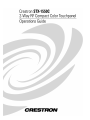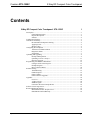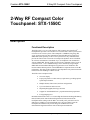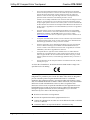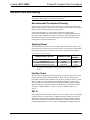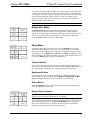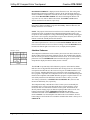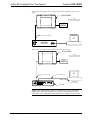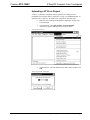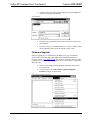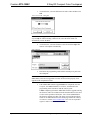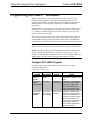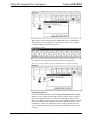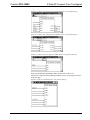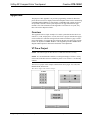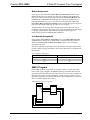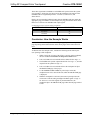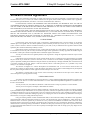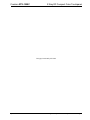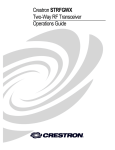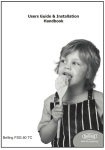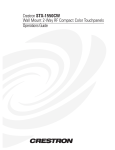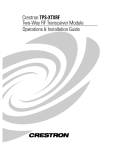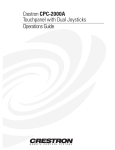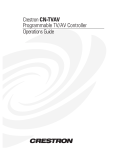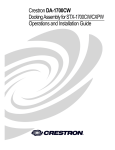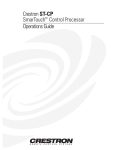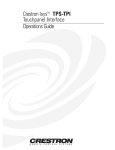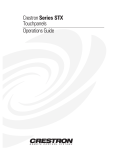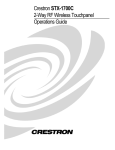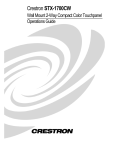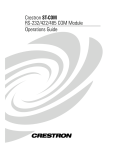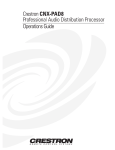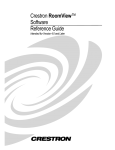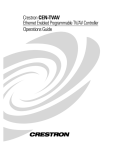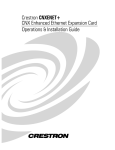Download Crestron STRFGWX Specifications
Transcript
This document was prepared and written by the Technical Documentation department at: Crestron Electronics, Inc. 15 Volvo Drive Rockleigh, NJ 07647 1-888-CRESTRON Crestron STX-1550C 2-Way RF Compact Color Touchpanel Contents 2-Way RF Compact Color Touchpanel: STX-1550C 1 Description................................................................................................................................. 1 Functional Description ................................................................................................ 1 Physical Description.................................................................................................... 2 Software ...................................................................................................................... 2 Leading Specifications............................................................................................................... 3 General Use and Safety.............................................................................................................. 5 Recommended Touchpanel Cleaning .......................................................................... 5 Applying Power........................................................................................................... 5 Identity Codes.............................................................................................................. 5 Configuring the Touchpanel ...................................................................................................... 6 Touchscreen Calibration Menu ................................................................................... 6 Diagnostics Menu........................................................................................................ 7 Setup Menu.................................................................................................................. 7 Uploading and Upgrading.......................................................................................................... 9 Hookup and Preparation .............................................................................................. 9 Uploading a VT Pro-e Project ................................................................................... 13 Firmware Upgrade..................................................................................................... 14 Programming with SIMPL™ Windows® ............................................................................... 16 Configure STX-1550C Program................................................................................ 16 Example Program ...................................................................................................... 17 Reserved Join Numbers............................................................................................. 20 Problem Solving ...................................................................................................................... 21 Troubleshooting......................................................................................................... 21 Further Inquiries ........................................................................................................ 23 Future Updates .......................................................................................................... 23 Future Firmware Upgrades........................................................................................ 23 Appendix ................................................................................................................................. 24 Overview ................................................................................................................... 24 VT Pro-e Project........................................................................................................ 24 SIMPL Program ........................................................................................................ 25 Conclusion: How the Example Works ...................................................................... 26 Software License Agreement................................................................................................... 27 Return and Warranty Policies .................................................................................................. 29 Merchandise Returns / Repair Service ...................................................................... 29 CRESTRON Limited Warranty................................................................................. 29 Operations Guide - DOC. 5812A Contents • i Crestron STX-1550C 2-Way RF Compact Color Touchpanel 2-Way RF Compact Color Touchpanel: STX-1550C Description Functional Description The STX-1550C is a 2-way radio frequency (RF) compact color SmarTouch™ touchpanel that provides a user interface to a Crestron remote control system (herein referred to as the Cresnet system). The touchpanel is a handheld, long range, RF, 2-way wireless transceiver that communicates through a RF gateway/transceiver, STRFGWX (sold separately) to the Cresnet system. The 2-way communications provide the control of the Cresnet devices and provide dynamic onscreen feedback for real-time confirmation of commands. Up to 15 touchpanels can communicate with one STRFGWX. The RF signals can travel from a minimum of three feet up to a maximum of 50 - 75 feet. Additional range can be obtained by using multiple STRFGWX units distributed throughout any particular area or installation. The location and the antenna position of the STRFGWX are important factors in the RF performance. The range of the touchpanel is also dependent on its placement and the construction of the building in which it is used. The STX-1550C touchpanel offers: • 256 color display • Pop-up sub panels to reduce memory requirements, providing optimal speed and performance • Multiple button, slider control, and icon configurations • Up to 999 functions and 96 screens • Imported photographs, drawings, and icons • Support for downloadable fonts - proportional and non-proportional • Foreign language text Included with the STX-1550C is a Crestron High Performance Rechargeable Battery Pack (ST-BTP) and a SmarTouch Docking Station (ST-DS) that docks the touchpanel and/or recharges the ST-BTP. An external power pack (PW-1215 for domestic use or PWI-1215 for international use) is also provided to power the touchpanel and simultaneously trickle-charge the ST-BTP. Refer to the documentation supplied with these items for descriptions and details. Operations Guide - DOC. 5812A 2-Way RF Compact Color Touchpanel: STX-1550C • 1 2-Way RF Compact Color Touchpanel Crestron STX-1550C Physical Description The touch-sensitive viewing screen is located on the top of each touchpanel. The electronic hardware is housed in a high impact, black molded plastic enclosure, shown below. Connectors to upload touchscreen projects via a personal computer (PC) and to power the unit using the external power pack are located on the left and right sides of the unit, respectively. Physical Views of STX-1550C 5.01 in (12.73 cm) REFERENCE 3.33 in (8.45 cm) 8.75 in (22.23 cm) 5.70 in (14.48 cm) UPLOAD CONNECTOR CRESTRON POWER CONNECTOR At the underside of the unit is the battery compartment that holds one ST-BTP. Contacts for the ST-DS are through the ST-BTP. There are also four rubber feet on the underside of the unit for stability and to prevent slippage. Software Have a comment about Crestron software? Direct software related suggestions and/or complaints to Crestron via email ([email protected]). Do not forward any queries to this address. Instead, refer to “Further Inquiries” on page 23 for assistance. When part of a SmarTouch system, the STX-1550C is supported by the VisionTools™ Pro-e (VT Pro-e) SmarTouch Wizard that automatically configures the entire system and the touchpanel pages. VT Pro-e, a design and programming Windows®-based software, permits the creation of unlimited control screen variations incorporating two and three-dimensional graphics and text. A set of pages which make up a project can be designed for each touchpanel application. Each page contains objects such as custom control graphics, two and three-dimensional buttons, sliders, and digital readouts which allow the user to interface with the Cresnet system. The project is uploaded to the touchpanel and programmed into the flash PROM. The touchpanel uses the programmed project until another set is uploaded from the PC. The PC may be disconnected from the rack or panel except during reprogramming. VT Pro-e also allows users the option to generate projects destined for web browsers rather than for physical touchpanels. For additional software information, refer to the help file provided with the software. A copy of the software can be obtained from the What’s New page (VisionTools Pro-e section) or Downloads page (TOUCHPNL Library) of Crestron’s website (www.crestron.com). New users are required to register in order to obtain access to the FTP site. A tutorial is provided as a guide for the novice programmer. 2 • 2-Way RF Compact Color Touchpanel: STX-1550C Operations Guide - DOC. 5812A Crestron STX-1550C 2-Way RF Compact Color Touchpanel Leading Specifications The table below provides a summary of leading specifications for the STX-1550C. Dimensions and weight are rounded to the nearest hundredth unit. Leading Specifications of the STX-1550C Touchpanel SPECIFICATION Power Source Options ST-BTP ST-DS Domestic External Power Pack or International External Power Pack RF Communications Operating Ranges Minimum Distance Maximum Distance Indoor Maximum Distance Outdoor Default NET ID Default RF ID SIMPL™ Windows® VisionTools™ Pro-e (VT Pro-e) Crestron Database Firmware Touchpanel STRFGWX CEN/CN-TVAV Update File CNMSX-AV/Pro Update File CNRACKX/-DP Update File ST-CP Update File Default Timeouts Touchpanel Dimensions & Weight Touchpanel Memory View Screen Dimensions Screen Viewing Angles View Screen Resolution View Screen Display View Screen Illumination View Screen Touchscreen Operations Guide - DOC. 5812A DETAILS Rechargeable NiCad battery pack. Docking station w/external power pack. PW-1215 or equivalent. PWI-1215 or equivalent. 2-Way, 418MHz, (Requires one STRFGWX per 15 touchpanels.) 3 ft 1 50 to 75 ft 1 150 ft 03 01 Version 1.30.01 or later 2 with the addition of smwlib70.exe and smwlib70.txt. 2 Version 2.1.8.2 or later 2 for SmarTouch Wizard support or version 2.1.8 or later 2 for regular support (use a CT-1600 model). Version 12.1.4 or later 2 for SmarTouch Wizard support or 12.1.3 later 2 for regular support (use a CT-1600 model). Version 5.077.0 or later. 3 & 4 Version 2.4.1 or later. 3 & 4 Version 51205V.UPZ or later. 5 Version 51020X.UPZ or later. 5 Version 51020W.UPZ or later. 5 Version 40104S.UPZ or later. 5 One (1) minute for standby, two (2) minutes for powerdown. Height: 5.70 in (14.48 cm) Width: 8.75 in (22.23 cm) Depth: 3.33 in (8.45 cm) Weight: 1.56 lb (0.71 kg) 6 768Kb flash memory for display. Height: 3.55 in (9.02 cm) Width: 4.70 in (11.94 cm) Diagonal: 5.70 in (14.50 cm) +/-50o for X dir, +40/-50o for Y dir 320 x 240 pixels Passive Matrix Color LCD Backlit fluorescent Resistive Membrane 2-Way RF Compact Color Touchpanel: STX-1550C • 3 2-Way RF Compact Color Touchpanel 1 Crestron STX-1550C The location of the STRFGWX and the orientation of the antenna are important factors in the RF performance. Locate the unit outside of any metal enclosures and position the antenna horizontally, pointing straight out of the unit. Adjust the antenna to achieve the best range. The range of the unit is also dependent on its placement and the construction of the building in which it is used. Installers can run multiple STRFGWX units which have built-in intelligence so that if both (or several) gateways receive a button press from the touchpanel, only the strongest signals produce an action in the control system. Crestron recommends that the latest firmware be loaded into the touchpanel and STRFGWX. If the firmware of the STX-1550C is upgraded, the associated STRFGWX(s) must also be upgraded at the same time. 2 The latest software version can be obtained from the What’s New page (SIMPL Windows, VisionTools Pro-e and Crestron Database sections) or Downloads page (SIMPLWIN, VTPRO-E, and CRESDB Libraries) of Crestron’s website (www.crestron.com). New users are required to register in order to obtain access to the FTP site. 3 Touchpanels and STRFGWXs with later versions of firmware may include features not mentioned in this guide. Newer versions of this guide can be obtained from the Downloads page (MANUAL Library) of Crestron’s website. 4 Firmware upgrade files can be obtained from the What’s New page (Touchpanels section) or the Downloads page (TOUCHPNL and UPGRADES Libraries) of Crestron’s website. If the firmware of the STX-1550C is upgraded, the associated STRFGWX(s) must also be upgraded at the same time. 5 CNX update files are required for either CNMSX-AV/Pro or CNRACKX/-DP. Filenames for CNX update files have a UPZ extension and ST-CP files are in one EXE or zipped UPZ file. All can be obtained from the What’s New page (Control Systems Update Files section) or Downloads page (OPSYS Library) of Crestron’s website. 6 The weight listed is for the touchpanel and does not include the ST-BTP, ST-DS, or external power pack. As of the date of manufacture, the unit has been tested and found to comply with specifications for CE marking. NOTE: Equipment has been tested and found to comply with the limits for a Class B digital device, pursuant to part 15 of the FCC Rules. These limits are designed to provide reasonable protection against harmful interference in a residential installation. The equipment generates, uses and can radiate radio frequency energy and, if not installed and used in accordance with the instructions, may cause harmful interference to radio communications. However, there is no guarantee that interference will not occur in a particular installation. If this equipment does cause harmful interference to radio or television reception, which can be determined by turning the equipment off and on, the user is encouraged to try to correct the interference by one or more of the following measures: Reorient or relocate the receiving antenna. Increase the separation between the equipment and receiver. Connect the equipment into an outlet on a circuit different from that to which the receiver is connected. Consult the dealer or an experienced radio/TV technician for help. 4 • 2-Way RF Compact Color Touchpanel: STX-1550C Operations Guide - DOC. 5812A Crestron STX-1550C 2-Way RF Compact Color Touchpanel General Use and Safety WARNING: To avoid shock hazard and possible damage to the unit, do not use touchpanel in rain or expose it to unnecessary moisture. Recommended Touchpanel Cleaning Keep the surface of the touchscreen free of dirt, dust, or other materials that could degrade optical properties. Long term contact with abrasive materials can scratch the surface which may detrimentally affect image quality. For best cleaning results, use a clean, damp, non-abrasive cloth with any commercially available non-ammonia glass cleaner. Surrounding plastic enclosure may not provide a complete water-tight seal. Therefore, apply cleaning solution to the cloth rather than the surface of the touchscreen. Wipe touchscreen clean and avoid ingress of moisture beneath panels. Applying Power The touchpanel can be powered via the ST-BTP, while docked in the ST-DS, or via the external power pack. Each of these items has their own Operations Guides which details proper usage. Refer to the table below for the required document number. STX-1550C Power Source Options * POWER SOURCE OPTION NOMENCLATURE DOCUMENT NUMBER * Battery Pack Docking Station Domestic External Power Pack or International External Power Pack ST-BTP ST-DS PW-1215 PWI-1215 5746 5738 5762 5763 The latest revision may have a revision letter after the document number (i.e., 5746A). Identity Codes The STX-1550C touchpanel uses three distinct types of identity (ID) codes: Cresnet identity (NET ID), RF ID, and RF CHANNEL. These codes are assigned to the touchpanel from the Interface Submenu when the unit is configured. Refer to “Setup Menu” on page 7. For the touchpanel to be identified within the Cresnet system, these assignments must match assignments made in the SIMPL Windows program. The RF CHANNEL assignment made for the STRFGWX is made in the Crestron Viewport via SIMPL Windows or VT Pro-e. Refer to “SIMPL Windows” on page 13. NET ID Every equipment and user interface within the Cresnet system requires a unique NET ID. These codes are recognized by a two-digit hexadecimal number from 03 to FE. The NET ID of the unit must match the NET ID specified in the SIMPL Windows program. The NET ID is used when the touchpanel is wired directly to the control system during uploading a VT Pro-e project or upgrading the touchpanel firmware. Operations Guide - DOC. 5812A 2-Way RF Compact Color Touchpanel: STX-1550C • 5 2-Way RF Compact Color Touchpanel Crestron STX-1550C RF CHANNEL Each STX-1550C touchpanel communicating to the STRFGWX transceiver must have a RF CHANNEL that matches the RF CHANNEL of the STRFGWX. There are 16 possible RF CHANNELS ranging from 0 to F (hexadecimal number). The RF CHANNEL of the touchpanel must match the RF CHANNEL assigned to the STRFGWX. NOTE: A single RF CHANNEL may be used by more than one STRFGWX when multiple transceivers are used to expand the roaming capabilities of a touchpanel. Refer to the latest revision of STRFGWX Operations Guide (Doc. 5811) for further information. The latest version can be obtained from the Downloads page (MANUAL Library) of Crestron’s website (www.crestron.com). New users are required to register in order to obtain access to the FTP site. RF ID Every STX-1550C touchpanel communicating with a Cresnet control system via a STRFGWX requires a unique RF ID to secure RF communications. There are 15 useable codes for multiple touchpanel(s) ranging from 01 to 0F (hexadecimal number). The RF ID of the unit must match the RF ID specified in the SIMPL Windows program. NOTE: Do not set the RF ID to “0”; it is not supported in SIMPL Windows. Configuring the Touchpanel To configure the touchpanel, it is necessary to access a series of setup screens prior to viewing run-time screens that are loaded into the touchpanel for normal operation. The Main Menu for configuring the touchpanel appears when a finger is held to the touchscreen as power is applied. Remove your finger when the message “SETUP MODE” appears on the touchscreen. Holding a finger to the touchscreen for five seconds after the “SETUP MODE” message is displayed sets the brightness to high. Main Menu Upon entering SETUP MODE, the Main Menu, shown to the left, displays four buttons: TOUCH SCREEN CALIBRATION, DIAGNOSTICS, SETUP, and SAVE SETUP AND RUN PROGRAM. The Save Setup and Run Program button, located at the upper right corner of the Main Menu, saves all of the setup information to EEPROM and displays the main page that has been programmed into the system. The remaining buttons on the Main Menu open other menus, which are discussed in subsequent paragraphs. Calibration Menu Touchscreen Calibration Menu Calibration of the touchscreen is required if the active touch area of a button does not coincide with the button’s image. Select the TOUCH SCREEN CALIBRATION button on the Main Menu to display the Calibration Menu, shown to the left. The Calibration Menu offers the choice to initiate calibration with the Perform Calibration button or return to the previous screen with the Return to Main Menu button. Choose an option by touching the correct button. 6 • 2-Way RF Compact Color Touchpanel: STX-1550C Operations Guide - DOC. 5812A Crestron STX-1550C 2-Way RF Compact Color Touchpanel If you proceed to calibrate the touchpanel, the screen prompts you with the message “Touch Screen Calibration Menu” nearly centered on the display. Another message, “Touch Upper Left Corner”, appears in the upper left corner. Touch the corner of the screen to initiate calibration. Another message, “Touch Lower Right Corner”, appears in the lower right corner. Touch the corner of the screen to return to the Main Menu and terminate calibration. NOTE: When touching the screen during calibration, be as accurate as possible. Diagnostics Menu Diagnostics Menu The DIAGNOSTICS button from the Main Menu should only be used under supervision from a Crestron customer service representative during telephone support. Most of the options available from the Diagnostics Menu, shown to the left, are numeric in nature and their interpretation is beyond the scope of this guide. Select the Return button to return to the Main Menu. Setup Menu Setup Menu To obtain the Setup Menu, shown to the left, select the SETUP button from the Main Menu. Many touchpanel options (i.e., contrast and brightness) are available directly from the Setup Menu and are explained in the following paragraphs. Other setup parameters (i.e., Manage Power, Interface, and Sound) use additional menus and are detailed in subsequent paragraphs as well. After setup parameters have been set, select the Return button to return to the Main Menu. Contrast Buttons Screen contrast may need to be altered because of ambient light conditions, panel temperature, or personal preference. Two contrast buttons, Cont << and Cont >>, on the Setup Menu may be held down for continuous adjustment of the screen. Brightness Buttons Screen brightness may need to be altered because of ambient light conditions or personal preference. Three brightness buttons, BRT LOW, BRT MED, and BRT HI, on the Setup Menu may be selected to assign the backlight setting. Return Button Select the RETURN button, located at the lower right corner of the Setup Menu, after setup parameters have been set. Timeout Screen Manage Power Submenu NOTE: Display backlight requires warm-up time. A display reaches 80% of its final level in five minutes and full brightness in 20 minutes. The touchpanel display hardware life can be lengthened by turning off the backlight when the touchpanel is inactive. The MANAGE POWER button on the Setup Menu reveals the Timeout screen, shown to the left. The length of touchpanel inactivity can be specified to minimize power utilization. Operations Guide - DOC. 5812A 2-Way RF Compact Color Touchpanel: STX-1550C • 7 2-Way RF Compact Color Touchpanel Crestron STX-1550C BACKLIGHT TIMEOUT is displayed on the Timeout screen. This setting turns the backlight off when the touchpanel is inactive for the specified time (shown in minutes). When the touchpanel is activated, the last screen to be displayed reappears. A two minute BACKLIGHT TIMEOUT is shown in the diagram. Minutes can vary from 0 to 120, where 0 disables the timeout. The DOWN and UP buttons decrease and increase the timeout, respectively. NOTE: Power Down Timeout should be set low to maximize battery life. However, Power Down Timeout should be set greater than Standby Timeout. Otherwise, the Standby Timeout is never reached. NOTE: The purpose of the Power Down Timeout is to maximize battery life. If the external power pack is attached to the touchpanel and plugged into an active AC receptacle or if the touchpanel is resting in the docking station (ST-DS) and plugged into an active AC receptacle, the panel does not power down when the power down timeout is achieved. Standby timeout still functions. After timeout parameters have been set, touch the SAVE TIMEOUTS button in the lower left corner of the screen to save the new settings. Touch the RETURN button, located in the bottom right corner of the screen, to display the Setup Menu. Interface Screen Interface Submenu The touchpanel communicates with a control system to activate other controls or to display feedback from components within the system. The communication interface must be correctly specified or communication will not occur. To set communication parameters select the INTERFACE button located in the upper left corner of the Setup Menu to display the Interface Menu, shown to the left. The NET ID is represented by # # for illustrative purposes on the Interface Menu. NET ID is the two-digit hexadecimal number that can range from 03 to FE and must correspond to the NET ID set in the Crestron Viewport via SIMPL Windows or VT Pro-e software. Matching NET IDs between the STX-1550C touchpanel and a VT Pro-e program is required if new touchpanel screens are to be loaded. Matching NET IDs between touchpanels and a SIMPL Windows program is required if data is to be successfully transferred. The NET ID of each STX-1550C is factory set to 03. Two side-by-side buttons, < CRESNET ID and CRESNET ID >, decrease and increase the NET ID by one, respectively. The touchpanel usually communicates with a Cresnet system. Occasionally the touchpanel can be used in a local demo mode where it merely displays various menus, but does not communicate with the Cresnet system. In local mode, the directory buttons change pages, but buttons requiring feedback do not work. Two buttons on the Interface Menu, CRESNET II and LOCAL, determine communication mode. Select CRESNET II for normal Cresnet communication mode or LOCAL to set the touchpanel into demo mode. Text within the selected button changes color from black to red and the communication mode is factory set to CRESNET II. 8 • 2-Way RF Compact Color Touchpanel: STX-1550C Operations Guide - DOC. 5812A Crestron STX-1550C RF Settings Screen 2-Way RF Compact Color Touchpanel NOTE: Do not set the RF ID to “0”; it is not supported in SIMPL Windows. The RF SETTINGS button opens the RF SETTINGS screen, shown to the left. The RF ID is displayed in the RF SETTINGS screen. The RF ID must match the identity code in the SIMPL Windows program and is identified by a hexadecimal number in the range from 0 to F. In the diagram, the RF ID is shown with a setting of “01”. The DOWN and UP buttons associated with the RF ID field decrease and increase the RF ID by one, respectively. NOTE: Due to network traffic, the STX-1550C may not respond to a network upload. To compensate, access the setup screens (refer to “Configuring the Touchpanel” on page 6) to provide exclusive upload communication between the touchpanel and the control system. The RF CHANNEL of the touchpanel must be identical to the RF CHANNEL of the STRFGWX(s) to which it communicates. The same channel may be used for more than one STRFGWX when used to expand the roaming capabilities of a touchpanel within any particular area(s) or installation. The RF CHANNEL is displayed in the RF SETTINGS screen. The RF CHANNEL is identified by a hexadecimal number in the range from 0 to F. In the diagram, the RF CHANNEL is shown with a setting of “F”. The DOWN and UP buttons associated with the RF ID field decrease and increase the RF ID by one, respectively. The TEST button should only be used under supervision from a Crestron customer service representative during telephone support. The options available from the TEST Menu are beyond the scope of this guide. Select the RETURN button after interface parameters have been set. Sound Screen Sound Submenu The SOUND button, located at the top right corner of the Setup Menu, is used to display the Sound Menu, shown to the left. Use this screen to activate audible key clicks. This feature is a useful feedback tool. Confirmation of a button press on a touchpanel is acknowledged by an audible click assuming this feature is enabled. To enable this feature, verify that the KEYCLICK ON button is active (red). An active KEYCLICK OFF button disables the feature. Volume of the audible click is controlled with the VOLUME UP and VOLUME DOWN buttons. The unit is factory set with the sound on. Uploading and Upgrading To upload a VT Pro-e project or upgrade the firmware of the STX-1550C, a local PC that contains the Crestron Viewport (available in SIMPL Windows or VT Pro-e) is required. Refer to the following sections. Hookup and Preparation To prepare the STX-1550C for uploading or upgrading, refer to the figures shown on the next page for typical connection diagrams. Complete the following steps provided to ensure proper connection to the system. NOTE: The components in the second figure on the next page are part of the SmarTouch Programming Kit (ST-PK). If available, use these components. Operations Guide - DOC. 5812A 2-Way RF Compact Color Touchpanel: STX-1550C • 9 2-Way RF Compact Color Touchpanel Crestron STX-1550C Typical Connection Diagram when Loading a Program from an MSX Generation Control System TOUCHPANEL NOTE: UNITS IN THIS ILLUSTRATION ARE NOT DRAWN TO SCALE. EXTERNAL POWER PACK (CRESTRON MODEL OR EQUIVALENT) CRESTRON ST-CBL (SOLD SEPARATELY) PC COMPUTER CONTROL SYSTEM NET 24 Y Z G SERIAL PORT Typical Connection Diagram when Loading a Program from the ST-CP TOUCHPANEL NOTE: UNITS IN THIS ILLUSTRATION ARE NOT DRAWN TO SCALE. EXTERNAL POWER PACK (CRESTRON MODEL OR EQUIVALENT) CRESTRON PC 15710 (PART OF ST-PK) 15717 (PART OF ST-PK) SERIAL PORT 12VDC .5A NET PC COMA COMB A IR OUT B C CRESTRON ELECTRONICS INC. N.J. 07626 D USE ADAPTER (PART OF ST-PK) RF ST-CP NOTE: If the control system in use has a 4-pin network connector rather than a modular (RJ11-type) NET connector, use a ST-CBL (sold separately) or make a cable. Refer to the “Programming Cable Specifications” diagram on the next page. 10 • 2-Way RF Compact Color Touchpanel: STX-1550C Operations Guide - DOC. 5812A Crestron STX-1550C 2-Way RF Compact Color Touchpanel Programming Cable Specifications 1. Before making any connections to the touchpanel, verify that control system is properly connected to the PC (using cable 15717 and adapter) and powered on. 2. Attach the stereo connector end of the programming cable, part number 15710, to the touchpanel. 3. Attach the RJ11 connector end of the programming cable, part number 15710, to the connector labeled NET on the control system. 4. Attach the appropriate external power pack or equivalent to touchpanel and plug into outlet. At the PC, make sure that no programs accessing the COM port of the PC are running. 5. Start SIMPL Windows or VT Pro-e. 6. From the SIMPL Windows or VT Pro-e menu bar, select Tools | Viewport to open the Crestron Viewport. NOTE: SIMPL Windows may open with an opening splash screen and may display the “What do you want to do?” dialog box. If so, close the dialog box and continue. 7. Operations Guide - DOC. 5812A Refer to figure on the next page. From the Viewport menu, select Setup | Communications settings (alternatively, depress Alt+D) to open the Port Settings dialog box. 2-Way RF Compact Color Touchpanel: STX-1550C • 11 2-Way RF Compact Color Touchpanel Crestron STX-1550C Accessing the Port Settings Dialog Box 8. Select the appropriate connection type. Verify that an available COM port (COM 1 is shown below) is selected. Set the baud rate to 38400, the parity to None, the data bits to Eight, and the stop bits to One. Refer to the dialog box shown for the remaining settings and click the OK button to save the settings and close the box. Port Settings Dialog Box 9. Proceed to “Uploading a VT Pro-e Project” on the next page or “Firmware Upgrade” that begins on page 14 as appropriate. 12 • 2-Way RF Compact Color Touchpanel: STX-1550C Operations Guide - DOC. 5812A Crestron STX-1550C 2-Way RF Compact Color Touchpanel Uploading a VT Pro-e Project VT Pro-e is a Windows compatible software package for creating Crestron touchpanel screen designs. Refer to “Software” on page 2 for additional details. To upload a VT Pro-e project to the STX-1550C, complete the following steps. 1. Make sure that “Hookup and Preparation” that begins on page 9 has been performed. 2. As shown below, select File Transfer | Send Touchpanel (alternatively, depress Alt+T) from the Viewport menu. Select Send Touchpanel 3. As shown below, select the NET ID of the STX-1550C and then click OK. “Select Network ID” Dialog Box Operations Guide - DOC. 5812A 2-Way RF Compact Color Touchpanel: STX-1550C • 13 2-Way RF Compact Color Touchpanel 4. Crestron STX-1550C As shown below, select the VT Pro-e (HEX) file and click Open. The transfer will complete automatically. Select HEX File 5. Disconnect the programming cable and the external power pack from the touchpanel. 6. Close the Viewport, exit SIMPL Windows or VT Pro-e, and disconnect the programming cable from the PC and the control system. Firmware Upgrade Firmware upgrade files are obtained from the What’s New page (Touchpanels section) or the Downloads page (TOUCHPNL and UPGRADES Libraries) of Crestron’s website (www.crestron.com). New users are required to register in order to obtain access to the FTP site. To upgrade the STX-1550C firmware, complete the following steps. 1. Make sure that “Hookup and Preparation” that begins on page 9 has been performed. 2. As shown below, select File Transfer | Update Touchpanel Firmware from the Viewport menu. Select Update Touchpanel Firmware 14 • 2-Way RF Compact Color Touchpanel: STX-1550C Operations Guide - DOC. 5812A Crestron STX-1550C 2-Way RF Compact Color Touchpanel 3. As shown below, select the NET ID of the STX-1550C and then click OK. “Select Network ID” Dialog Box NOTE: Firmware upgrades for touchpanels contain two files, xc[version]a file and xc[version]b file. When selecting a firmware file, select the a file which will automatically execute the b file. 4. As shown below, select the firmware (CSF) file and click Open. The transfer will complete automatically. Select CSF File 5. Disconnect the programming cable and the external power pack from the touchpanel. NOTE: When the firmware of the STX-1550C is upgraded, the associated STRFGWX(s) must also be upgraded. The units will not function properly if not upgraded with compatible firmware. 6. If the STRFGWX firmware upgrade HAS been completed, close the Viewport, exit SIMPL Windows or VT Pro-e, and disconnect the programming cable from the PC and the control system. If NOT completed, perform the STRFGWX firmware upgrade utilizing the firmware (UPG) file included with the download. Refer to the latest revision of the Operations Guide (Doc. 5811) for the STRFGWX for the firmware upgrade procedure. The latest version of the Operations Guide can be obtained from the Downloads page (MANUAL Library) of Crestron’s website (www.crestron.com). New users are required to register in order to obtain access to the FTP site. Operations Guide - DOC. 5812A 2-Way RF Compact Color Touchpanel: STX-1550C • 15 2-Way RF Compact Color Touchpanel Crestron STX-1550C Programming with SIMPL™ Windows® SIMPL (Symbol Intensive Master Programming Language) is an easy-to-use programming language that is completely integrated and compatible with all Crestron system hardware. The objects that are used in SIMPL are called symbols. SIMPL Windows offers drag and drop functionality in a familiar Windows® environment. SIMPL Windows is Crestron's software for programming Crestron control systems. It provides a well-designed graphical environment with a number of workspaces (i.e., windows) in which a programmer can select, configure, program, test, and monitor a Crestron control system. The next three sections describe a STX-1550C within SIMPL Windows. The first section provides initial configuration information, the second section describes an example SIMPL Windows program that utilizes a STX-1550C and a STRFGWX (sold separately), and the third section provides the location of the example program. NOTE: The following descriptions assume that the reader has knowledge of SIMPL Windows. If not, refer to the extensive help information provided with the software. NOTE: Although the STX-1550C and STRFGWX use RF formats different from an STX-1600 and CNRFGWX, they are programmed the same way. You may substitute an STX-1600 and CNRFGWX for an STX-1550C and STRFGWX in the SMW program. The units cannot be physically substituted for each other. Configure STX-1550C Program To create a program with a STX-1550C, refer to the table below for initial configuration information. Configure STX-1550C Program SYMBOL FOLDER SYMBOL REQUIRED DROP WHERE ADDITIONAL SETUP Device Library, Desired control System Views Refer to the documentation system supplied with the specific control Control system. Systems System Views, CHANGE NET ID (OPTIONAL) Device Library, STRFGWX Cresnet Units Double-click on STRFGWX (or Wireless single-click then right mouseReceivers (RF) click) on STRFGWX. Select Configure. Select NET ID then select desired hexidecimal ID. Device Library, STX-1550C System Views, CHANGE RF ID (OPTIONAL) (also used for STRFGWX Single-click on STRFGWX. In the Touchpanels STX-1550CW) System Views Detail Window, (Wireless) double-click (or single-click then right mouse-click, select Configure) on name of STX-1550C in STRF Address text window. Select Configure. Select RF ID then select desired ID. 16 • 2-Way RF Compact Color Touchpanel: STX-1550C Operations Guide - DOC. 5812A Crestron STX-1550C 2-Way RF Compact Color Touchpanel Example Program The STX-1550C or STX-1550CW touchpanel (sold separately) communicates to a STRFGWX that resides on the Cresnet system. The program is available from the Downloads page (EXAMPLES Library) of Crestron’s website (www.crestron.com). Search for STX1550C.SMW. New users are required to register in order to obtain access to the FTP site. How the Example Program Works The example STX-1550C SIMPL program is shown below in block diagram form. (The SIMPL Windows symbol for the STRFGWX is not shown.) For this example, the touchpanel in a volume control application where UP and DOWN presses ramp a slider to a volume/tone control module (ST-VC), with a time interval of five seconds. It also shows digital (signals A), analog (signals B), and serial (signal MSG$) feedback to the panel. When the touchpanel buttons are pressed, the buttons are highlighted and the bargraph on the touchpanel moves up or down. When MUTE is pressed, Channel A of the ST-VC is muted and the text “MUTED” is sent to the touchpanel. When the ST-VC is unmuted, a blank space is sent to the touchpanel. Block Diagram of STX-1550C Program How to Create the Example Program Configuration Manager Use the Configuration Manager workspace (Project | Configure System) in SIMPL Windows to select and configure all the devices that need to be included into the system. For this example, add a STRFGWX to the system then drop a STX-1550C onto the STRFGWX. Verify the NET ID as shown on the next page. CAUTION: The STX-1550C, SIMPL program, and the STRFGWX must be set to the same NET ID. If changing the default NET ID, do NOT set the NET ID of the STRFGWX to 1B or the unit will have to be returned to the factory. Operations Guide - DOC. 5812A 2-Way RF Compact Color Touchpanel: STX-1550C • 17 2-Way RF Compact Color Touchpanel Crestron STX-1550C System View of STRFGWX NET ID Assignment in SIMPL Windows’ Configuration Manager When the STX-1550C is dropped onto the STRFGWX, the first available RF ID default address (01 as shown below) is automatically assigned. Verify or drag to reassign the address in the Detail System View. “STRF Address” Window Next, add a ST-VC to the system and verify the NET ID as shown below. System View of ST-VC NET ID Assignment in SIMPL Windows’ Configuration Manager Programming Manager Use the Programming Manager workspace (Project | Program System) in SIMPL Windows to select symbols and assign their respective signals. For this example, a STX-1550C touchpanel and ST-VC symbol were added automatically when the devices were added to the system in the Configuration Manager workspace. Expand the Network Modules folder and double-click on the STRFGWX and then on the touchpanel for a detail view (alternatively CTRL+D or drag and drop into Detail View). Assign digital, analog, and serial signals to the touchpanel as shown on the next page. 18 • 2-Way RF Compact Color Touchpanel: STX-1550C Operations Guide - DOC. 5812A Crestron STX-1550C 2-Way RF Compact Color Touchpanel Detail View of STX-1550C Digital Signals in SIMPL Windows’ Programming Manager Detail View of STX-1550C Analog Signals in SIMPL Windows’ Programming Manager Detail View of STX-1550C Serial Signals in SIMPL Windows’ Programming Manager From the expanded Network Modules folder, double-click on the ST-VC (alternatively CTRL+D or drag and drop into Detail View). Assign signals as shown on the next page. Detail View of ST-VC in SIMPL Windows’ Programming Manager Operations Guide - DOC. 5812A 2-Way RF Compact Color Touchpanel: STX-1550C • 19 2-Way RF Compact Color Touchpanel Crestron STX-1550C Expand the Logic folder to display a number of symbols integrated into this program. View each of the four symbols in detail view (alternatively CTRL+D or drag and drop into Detail View). Assign signals as shown below. Detail View of an Analog Ramp (S-1) in SIMPL Windows’ Programming Manager Detail View of a Toggle (S-2) in SIMPL Windows’ Programming Manager Detail View of Serial Sends (S-3 and S-4) in SIMPL Windows’ Programming Manager Reserved Join Numbers A reserved join number is a feature of the software that enables a designer to create a button on a touchpanel page that either calls up the Preferences Menu, ramps contrast, adjusts brightness, etc. These numbers also allow the control system to trigger touchpanel functions (i.e., adjust brightness). The table shown on the next page provides a list of reserved join numbers available within the software. 20 • 2-Way RF Compact Color Touchpanel: STX-1550C Operations Guide - DOC. 5812A Crestron STX-1550C 2-Way RF Compact Color Touchpanel Reserve Join Numbers for STX-1550C JOIN NUMBER FUNCTION VALUE 1015 1016 1017 1018 1019 1023 1024 1035 1036 1120 - 1123 Power Stand by Brightness Brightness Brightness Contrast Contrast Reboots the System Discharges ST-BTP Digital Battery Bargraph Keyclick Volume Keyclick Volume Keyclick Keyclick Update Request Out of Range * Off On Low Medium High Up Down N/A N/A Gauge Bottom (1120) to Gauge Top (1123) Up Down On Off N/A N/A 1160 1161 1172 1173 1210 1213 * Touchpanel RF channel no longer communicating with STRFGWX. Problem Solving Troubleshooting The table below and continued on the next page provides corrective action for possible trouble situations. If further assistance is required, please contact a Crestron customer service representative. STX-1550C Troubleshooting TROUBLE Project can not be uploaded to touchpanel. Project can not be uploaded: 1. Screen is blank. 2. Checking communications error. Screens are wrong. Operations Guide - DOC. 5812A POSSIBLE CAUSE(S) CORRECTIVE ACTION Touchpanel has powered down. NET ID on touchpanel is improperly set. Power touchpanel with power pack when programming and uploading project. Verify that NET IDs match. Refer to the Interface Submenu of "Setup Menu" that begins on page 7 for details and NET ID parameters assigned in the program. Touchpanel is in standby or powered down. Incorrect COM port specified. Touch the touchpanel to display a screen. Verify that the panel has power supplied to it, either battery or power pack. Verify upload preferences is set to COM port being used. Verify upload preferences specifies RACK (not the PANEL) as target of the upload. Upload screens as described in the help files found in VT Pro-e. Screens were not uploaded. 2-Way RF Compact Color Touchpanel: STX-1550C • 21 2-Way RF Compact Color Touchpanel Crestron STX-1550C STX-1550C Troubleshooting (continued) TROUBLE Touchpanel exhibits slow operation. Touchpanel does not function. POSSIBLE CAUSE(S) Compressed graphics take time to decompress. No power to the touchpanel. Touchpanel is not calibrated. Touchpanel is not communicating to the control system. Touchpanel Screen brightness or display is too contrast is improperly set. dark or too light. Touchpanel RF signal may have been lost. graphics garbled. Touchpanel Touchpanel is out of operation range. appears unreliable. Touchpanel display is blank. Touchpanel does not function and SIG LED on STRFGWX illuminates, but Rx or Tx LEDs do not. CORRECTIVE ACTION If there are no memory problems, decompressed graphics decrease the drawing time of panel pages. Confirm that battery is installed or power pack is attached. Select the Calibration button from the Preferences and Settings Menu to enter "calibration mode". If the Calibration button cannot be reached, complete these steps. 1. Remove power (battery and/or power pack). 2. Reapply power while holding finger to the touchscreen for approximately 10 (During this short period, the words "SETUP MODE" appear as does the Opening Screen.) 3. Touch the Opening Screen and select the Calibration button from the Preferences and Settings Menu to enter "calibration mode". Poll the network (F4 in either VT Pro-e or SIMPL Windows) to verify communication. Hold a finger to the touchscreen for more than 10 seconds as power is applied. The display sets the brightness and contrast to a safe value. Press "Update Request" button (designed into users screen via VT Pro-e) to resynchronize logic with control system. Position touchpanel to within operating range. Refer to "Leading Specifications" on page 3 for details. Use reserved join number 1213 in SIMPL program to indicate when touchpanel becomes out of range. Install an additional STRFGWX near the area of use to accommodate roaming. Standby or power down Touch the screen to reactivate the timeout has elapsed. touchpanel. Power is not applied to Verify that power is properly applied and all the touchpanel. connections are made. Touchpanel RF ID is Verify that RF IDs match. Refer to the not set to match the RF Interface Submenu of "Setup Menu" that ID assigned in the begins on page 7 for details and RF ID control system parameters assigned in the program. program. 22 • 2-Way RF Compact Color Touchpanel: STX-1550C Operations Guide - DOC. 5812A Crestron STX-1550C 2-Way RF Compact Color Touchpanel Further Inquiries If after reviewing this Operations Guide, you cannot locate specific information or have questions, please take advantage of Crestron's award winning customer service team by calling: • In the US and Canada, call Crestron’s corporate headquarters at 1-888-CRESTRON [1-888-273-7876] or 1-201-767-3400. • In Europe, call Crestron International at +32-15-50-99-50. • In Asia, call Crestron Asia at +852-2341-2016. • In Latin America, call Crestron Latin America at +5255-5093-2160. • In Australia, call Crestron Pacific at +613-9480-2999. For local support from exclusive Crestron factory-trained personnel in New Zealand call Amber Technologies at +649-410-8382. Future Updates As Crestron improves functions, adds new features, and extends the capabilities of the STX-1550C, additional information and programming examples may be made available as manual updates. These updates are solely electronic and serve as intermediary supplements prior to the release of a complete technical documentation revision. The Downloads page of the Crestron website (www.crestron.com) directs the reader to the location and description of each update. Check the site periodically for update availability and its subjective value. Future Firmware Upgrades As Crestron improves functions, adds new features, and extends the capabilities of the STX-1550C, firmware upgrades may be made available. The upgrade files can be obtained from the What’s New page (Touchpanels section) or the Downloads page (TOUCHPNL and UPGRADES Libraries) of Crestron’s website. If the firmware of the STX-1550C is upgraded, the associated STRFGWX(s) must also be upgraded. Operations Guide - DOC. 5812A 2-Way RF Compact Color Touchpanel: STX-1550C • 23 2-Way RF Compact Color Touchpanel Crestron STX-1550C Appendix The purpose of this Appendix is to provide a programming solution for those that prefer the last screen to be displayed when the touchpanel turns on after encountering a POWER DOWN TIMEOUT. Stated simply, an INTERLOCK symbol needs to be incorporated so that the control system flips to the last page rather than the page marked as first. The information in this Appendix is not meant for everyone; only those who wish to adopt this feature. Overview This Appendix offers a simple example of a control system that has three devices to control: TV, VCR, and projector. As such, the VT Pro-e project includes three pages, one for each device. Particular settings must be made on each device page to ensure proper functionality. To support the goal of having the last page appear, the program needs to be adjusted via SIMPL Windows. This Appendix provides a SIMPL block diagram and description to characterize the details of the adjustment. VT Pro-e Project NOTE: The control logic for these devices is omitted for the sake of clarity. NOTE: It is assumed that the reader has a working knowledge of VT Pro-e. If any of the terms in this discussion are unfamiliar, please review VT Pro-e’s on-line help contents. The VT Pro-e project in this example contains three device pages: TV, VCR, and PROJECTOR, shown below. Three Device Pages in the VT Pro-e Project 24 • 2-Way RF Compact Color Touchpanel: STX-1550C Operations Guide - DOC. 5812A Crestron STX-1550C 2-Way RF Compact Color Touchpanel Button Assignment In this system, the buttons labeled Press Here for VCR Control on the TV and PROJECTOR pages are assigned a page flip to the VCR page and command the projector to switch to its first video input. The buttons labeled Press Here for TV Control on the VCR and PROJECTOR pages are assigned a page flip to the TV page and command the projector to switch to its second video input. The buttons labeled Press Here for Projector Control on the TV and VCR pages are assigned a page flip to the PROJECTOR page. No other action is assigned. All buttons on the device pages that cause page flips must be joined. This setting permits the control system to keep track of every page flip and determine which page is currently being displayed. That information is useful if the last page to be displayed appears after a POWER DOWN TIMEOUT. Join Number Assignment In this example, Press Here for TV Control (Join # 6) and Press Here for VCR Control (Join # 9) already have joined numbers assigned because they perform a function. Only Press Here for Projector Control requires a new join number assignment (Join # 22). Each device page that is a destination of a page flip must be assigned a join number. For this example, the page join numbers shown in the table below are assigned to the device pages. Page Join Number Assignments DEVICE PAGE NAME PAGE JOIN NUMBER PROJECTOR 23 VCR 24 TV 25 SIMPL Program In the SIMPL program, a signal must be assigned to Join # 22, so that the system knows when a page is flipped to the PROJECTOR page. The name PROJ-FLIP is assigned and placed on the button press side. There is no reason to have feedback on the button since it flips the page immediately. For this example, assume Join # 6 is assigned the signal name of TV-FLIP and Join # 9 has the signal name of VCR-FLIP. Refer to the block diagram shown below. SIMPL Block Diagram for the Example STTW RF ID: 0A press6 press9 press22 INTERLOCK TV-FLIP-F TV-FLIP VCR-FLIP-F VCR-FLIP PROJ-FLIP-F PROJ-FLIP S-1 fb23 fb24 fb25 STRFGWX NET ID:03 Operations Guide - DOC. 5812A 2-Way RF Compact Color Touchpanel: STX-1550C • 25 2-Way RF Compact Color Touchpanel Crestron STX-1550C These three signal names should drive an INTERLOCK symbol so that the system can “remember” which page was shown last on the touchpanel. The outputs of the INTERLOCK are assigned unique names: TV-FLIP-F, VCR-FLIP-F, and PROJ-FLIP-F. Finally, the corresponding feedback signals from the INTERLOCK must match the appropriate page join number. For this example, the page join numbers shown in the table below correlate to the INTERLOCK output signals. Feedback Signal Name with Join Number Assignments FEEDBACK SIGNAL NAME JOIN NUMBER PROJ-FLIP-F 23 VCR-FLIP-F 24 TV-FLIP-F 25 Conclusion: How the Example Works NOTE: Since the control system is controlling the page flips on the touchpanel, the page flip setting on the buttons shown on the device pages can be removed via VT Pro-e. To illustrate how the example works, consider the following actions taken by the user operating a STX touchpanel. 1. While viewing the TV page of the VT Pro-e project on the touchpanel, the user touches the Press Here for Projector Control button. 2. Join # 22 feedback is activated which forces PROJ-FLIP to logic “1”. 3. The INTERLOCK symbol outputs PROJ-FLIP-F as logic “1”; all other outputs from the symbol are logic “0”. 4. Join # 23 feedback is activated which forces the touchpanel to flip to the PROJECTOR page of the project. 5. Let the POWER DOWN TIMEOUT period expire so that the touchpanel turns off (or turn off the unit) while the PROJECTOR page is displayed. 6. When the touchpanel is reactivated, the control system provides the current state of all the analog and digital feedback signals. A logic “1” for Join # 23 is one of the signals resynced and therefore, the touchpanel flips to the PROJECTOR page rather than the page marked as first. 26 • 2-Way RF Compact Color Touchpanel: STX-1550C Operations Guide - DOC. 5812A Crestron STX-1550C 2-Way RF Compact Color Touchpanel Software License Agreement This License Agreement (“Agreement”) is a legal contract between you (either an individual or a single business entity) and Crestron Electronics, Inc. (“Crestron”) for software referenced in this guide, which includes computer software and, as applicable, associated media, printed materials, and “online” or electronic documentation (the “Software”). BY INSTALLING, COPYING, OR OTHERWISE USING THE SOFTWARE, YOU REPRESENT THAT YOU ARE AN AUTHORIZED DEALER OF CRESTRON PRODUCTS OR A CRESTRON AUTHORIZED INDEPENDENT PROGRAMMER AND YOU AGREE TO BE BOUND BY THE TERMS OF THIS AGREEMENT. IF YOU DO NOT AGREE TO THE TERMS OF THIS AGREEMENT, DO NOT INSTALL OR USE THE SOFTWARE. IF YOU HAVE PAID A FEE FOR THIS LICENSE AND DO NOT ACCEPT THE TERMS OF THIS AGREEMENT, CRESTRON WILL REFUND THE FEE TO YOU PROVIDED YOU (1) CLICK THE DO NOT ACCEPT BUTTON, (2) DO NOT INSTALL THE SOFTWARE AND (3) RETURN ALL SOFTWARE, MEDIA AND OTHER DOCUMENTATION AND MATERIALS PROVIDED WITH THE SOFTWARE TO CRESTRON AT: CRESTRON ELECTRONICS, INC., 15 VOLVO DRIVE, ROCKLEIGH, NEW JERSEY 07647, WITHIN 30 DAYS OF PAYMENT. LICENSE TERMS Crestron hereby grants You and You accept a nonexclusive, nontransferable license to use the Software (a) in machine readable object code together with the related explanatory written materials provided by Creston (b) on a central processing unit (“CPU”) owned or leased or otherwise controlled exclusively by You, and (c) only as authorized in this Agreement and the related explanatory files and written materials provided by Crestron. If this software requires payment for a license, you may make one backup copy of the Software, provided Your backup copy is not installed or used on any CPU. You may not transfer the rights of this Agreement to a backup copy unless the installed copy of the Software is destroyed or otherwise inoperable and You transfer all rights in the Software. You may not transfer the license granted pursuant to this Agreement or assign this Agreement without the express written consent of Crestron. If this software requires payment for a license, the total number of CPU’s on which all versions of the Software are installed may not exceed one per license fee (1) and no concurrent, server or network use of the Software (including any permitted back-up copies) is permitted, including but not limited to using the Software (a) either directly or through commands, data or instructions from or to another computer (b) for local, campus or wide area network, internet or web hosting services; or (c) pursuant to any rental, sharing or “service bureau” arrangement. The Software is designed as a software development and customization tool. As such Crestron cannot and does not guarantee any results of use of the Software or that the Software will operate error free and You acknowledge that any development that You perform using the Software or Host Application is done entirely at Your own risk. The Software is licensed and not sold. Crestron retains ownership of the Software and all copies of the Software and reserves all rights not expressly granted in writing. OTHER LIMITATIONS You must be an Authorized Dealer of Crestron products or a Crestron Authorized Independent Programmer to install or use the Software. If Your status as a Crestron Authorized Dealer or Crestron Authorized Independent Programmer is terminated, Your license is also terminated. You may not rent, lease, lend, sublicense, distribute or otherwise transfer or assign any interest in or to the Software. You may not reverse engineer, decompile, or disassemble the Software. You agree that the Software will not be shipped, transferred or exported into any country or used in any manner prohibited by the United States Export Administration Act or any other export laws, restrictions or regulations (“Export Laws”). By downloading or installing the Software You (a) are certifying that You are not a national of Cuba, Iran, Iraq, Libya, North Korea, Sudan, or Syria or any country to which the United States embargoes goods (b) are certifying that You are not otherwise prohibited from receiving the Software and (c) You agree to comply with the Export Laws. If any part of this Agreement is found void and unenforceable, it will not affect the validity of the balance of the Agreement, which shall remain valid and enforceable according to its terms. This Agreement may only be modified by a writing signed by an authorized officer of Crestron. Updates may be licensed to You by Crestron with additional or different terms. This is the entire agreement between Crestron and You relating to the Software and it supersedes any prior representations, discussions, undertakings, communications or advertising relating to the Software. The failure of either party to enforce any right or take any action in the event of a breach hereunder shall constitute a waiver unless expressly acknowledged and set forth in writing by the party alleged to have provided such waiver. Operations Guide - DOC. 5812A 2-Way RF Compact Color Touchpanel: STX-1550C • 27 2-Way RF Compact Color Touchpanel Crestron STX-1550C If You are a business or organization, You agree that upon request from Crestron or its authorized agent, You will within thirty (30) days fully document and certify that use of any and all Software at the time of the request is in conformity with Your valid licenses from Crestron of its authorized agent. Without prejudice to any other rights, Crestron may terminate this Agreement immediately upon notice if you fail to comply with the terms and conditions of this Agreement. In such event, you must destroy all copies of the Software and all of its component parts. PROPRIETARY RIGHTS Copyright. All title and copyrights in and to the Software (including, without limitation, any images, photographs, animations, video, audio, music, text, and “applets” incorporated into the Software), the accompanying media and printed materials, and any copies of the Software are owned by Crestron or its suppliers. The Software is protected by copyright laws and international treaty provisions. Therefore, you must treat the Software like any other copyrighted material, subject to the provisions of this Agreement. Submissions. Should you decide to transmit to Crestron’s website by any means or by any media any materials or other information (including, without limitation, ideas, concepts or techniques for new or improved services and products), whether as information, feedback, data, questions, comments, suggestions or the like, you agree such submissions are unrestricted and shall be deemed non-confidential and you automatically grant Crestron and its assigns a non-exclusive, royalty-tree, worldwide, perpetual, irrevocable license, with the right to sublicense, to use, copy, transmit, distribute, create derivative works of, display and perform the same. Trademarks. CRESTRON and the Swirl Logo are registered trademarks of Crestron Electronics, Inc. You shall not remove or conceal any trademark or proprietary notice of Crestron from the Software including any back-up copy. GOVERNING LAW This Agreement shall be governed by the laws of the State of New Jersey, without regard to conflicts of laws principles. Any disputes between the parties to the Agreement shall be brought in the state courts in Bergen County, New Jersey or the federal courts located in the District of New Jersey. The United Nations Convention on Contracts for the International Sale of Goods, shall not apply to this Agreement. CRESTRON LIMITED WARRANTY CRESTRON warrants that: (a) the Software will perform substantially in accordance with the published specifications for a period of ninety (90) days from the date of receipt, and (b) that any hardware accompanying the Software will be subject to its own limited warranty as stated in its accompanying written material. Crestron shall, at its option, repair or replace or refund the license fee for any Software found defective by Crestron if notified by you within the warranty period. The foregoing remedy shall be your exclusive remedy for any claim or loss arising from the Software. CRESTRON shall not be liable to honor warranty terms if the product has been used in any application other than that for which it was intended, or if it as been subjected to misuse, accidental damage, modification, or improper installation procedures. Furthermore, this warranty does not cover any product that has had the serial number or license code altered, defaced, improperly obtained, or removed. Notwithstanding any agreement to maintain or correct errors or defects Crestron, shall have no obligation to service or correct any error or defect that is not reproducible by Crestron or is deemed in Crestron’s reasonable discretion to have resulted from (1) accident; unusual stress; neglect; misuse; failure of electric power, operation of the Software with other media not meeting or not maintained in accordance with the manufacturer’s specifications; or causes other than ordinary use; (2) improper installation by anyone other than Crestron or its authorized agents of the Software that deviates from any operating procedures established by Crestron in the material and files provided to You by Crestron or its authorized agent; (3) use of the Software on unauthorized hardware; or (4) modification of, alteration of, or additions to the Software undertaken by persons other than Crestron or Crestron’s authorized agents. ANY LIABILITY OF CRESTRON FOR A DEFECTIVE COPY OF THE SOFTWARE WILL BE LIMITED EXCLUSIVELY TO REPAIR OR REPLACEMENT OF YOUR COPY OF THE SOFTWARE WITH ANOTHER COPY OR REFUND OF THE INITIAL LICENSE FEE CRESTRON RECEIVED FROM YOU FOR THE DEFECTIVE COPY OF THE PRODUCT. THIS WARRANTY SHALL BE THE SOLE AND EXCLUSIVE REMEDY TO YOU. IN NO EVENT SHALL CRESTRON BE LIABLE FOR INCIDENTAL, CONSEQUENTIAL, SPECIAL OR PUNITIVE DAMAGES OF ANY KIND (PROPERTY OR ECONOMIC DAMAGES INCLUSIVE), EVEN IF A CRESTRON REPRESENTATIVE HAS BEEN ADVISED OF THE POSSIBILITY OF SUCH DAMAGES OR OF ANY CLAIM BY ANY THIRD PARTY. CRESTRON MAKES NO WARRANTIES, EXPRESS OR IMPLIED, AS TO TITLE OR INFRINGEMENT OF THIRD-PARTY RIGHTS, MERCHANTABILITY OR FITNESS FOR ANY PARTICULAR PURPOSE, OR ANY OTHER WARRANTIES, NOR AUTHORIZES ANY OTHER PARTY TO OFFER ANY WARRANTIES, INCLUDING WARRANTIES OF MERCHANTABILITY FOR THIS PRODUCT. THIS WARRANTY STATEMENT SUPERSEDES ALL PREVIOUS WARRANTIES. 28 • 2-Way RF Compact Color Touchpanel: STX-1550C Operations Guide - DOC. 5812A Crestron STX-1550C 2-Way RF Compact Color Touchpanel Return and Warranty Policies Merchandise Returns / Repair Service 1. No merchandise may be returned for credit, exchange, or service without prior authorization from CRESTRON. To obtain warranty service for CRESTRON products, contact the factory and request an RMA (Return Merchandise Authorization) number. Enclose a note specifying the nature of the problem, name and phone number of contact person, RMA number, and return address. 2. Products may be returned for credit, exchange, or service with a CRESTRON Return Merchandise Authorization (RMA) number. Authorized returns must be shipped freight prepaid to CRESTRON, Cresskill, N.J., or its authorized subsidiaries, with RMA number clearly marked on the outside of all cartons. Shipments arriving freight collect or without an RMA number shall be subject to refusal. CRESTRON reserves the right in its sole and absolute discretion to charge a 15% restocking fee, plus shipping costs, on any products returned with an RMA. 3. Return freight charges following repair of items under warranty shall be paid by CRESTRON, shipping by standard ground carrier. In the event repairs are found to be non-warranty, return freight costs shall be paid by the purchaser. CRESTRON Limited Warranty CRESTRON ELECTRONICS, Inc. warrants its products to be free from manufacturing defects in materials and workmanship under normal use for a period of three (3) years from the date of purchase from CRESTRON, with the following exceptions: disk drives and any other moving or rotating mechanical parts, pan/tilt heads and power supplies are covered for a period of one (1) year; touchscreen display and overlay components are covered for 90 days; batteries and incandescent lamps are not covered. This warranty extends to products purchased directly from CRESTRON or an authorized CRESTRON dealer. Purchasers should inquire of the dealer regarding the nature and extent of the dealer's warranty, if any. CRESTRON shall not be liable to honor the terms of this warranty if the product has been used in any application other than that for which it was intended, or if it has been subjected to misuse, accidental damage, modification, or improper installation procedures. Furthermore, this warranty does not cover any product that has had the serial number altered, defaced, or removed. This warranty shall be the sole and exclusive remedy to the original purchaser. In no event shall CRESTRON be liable for incidental or consequential damages of any kind (property or economic damages inclusive) arising from the sale or use of this equipment. CRESTRON is not liable for any claim made by a third party or made by the purchaser for a third party. CRESTRON shall, at its option, repair or replace any product found defective, without charge for parts or labor. Repaired or replaced equipment and parts supplied under this warranty shall be covered only by the unexpired portion of the warranty. Except as expressly set forth in this warranty, CRESTRON makes no other warranties, expressed or implied, nor authorizes any other party to offer any other party to offer any warranty, including any implied warranties of merchantability or fitness for a particular purpose. Any implied warranties that may be imposed by law are limited to the terms of this limited warranty. This warranty statement supercedes all previous warranties. Trademark Information All brand names, product names, and trademarks are the sole property of their respective owners. Windows is a registered trademark of Microsoft Corporation. Windows95/98/Me/XP and WindowsNT/2000 are trademarks of Microsoft Corporation Operations Guide - DOC. 5812A 2-Way RF Compact Color Touchpanel: STX-1550C • 29 2-Way RF Compact Color Touchpanel Crestron STX-1550C This page intentionally left blank. 30 • 2-Way RF Compact Color Touchpanel: STX-1550C Operations Guide - DOC. 5812A Crestron STX-1550C 2-Way RF Compact Color Touchpanel This page intentionally left blank. Operations Guide - DOC. 5812A 2-Way RF Compact Color Touchpanel: STX-1550C • 31 Crestron Electronics, Inc. 15 Volvo Drive Rockleigh, NJ 07647 Tel: 888.CRESTRON Fax: 201.767.7576 www.crestron.com Operations Guide – DOC. 5812A 04.01 Specifications subject to change without notice.