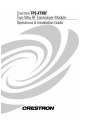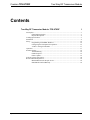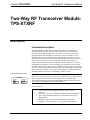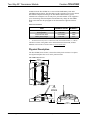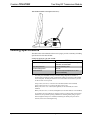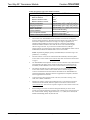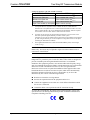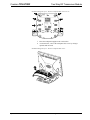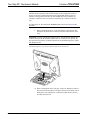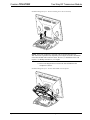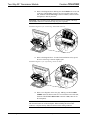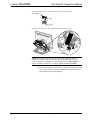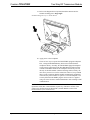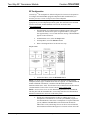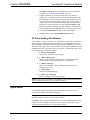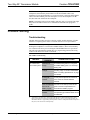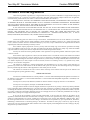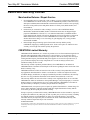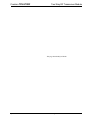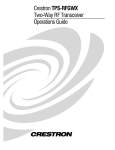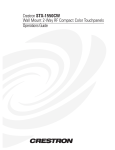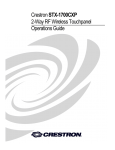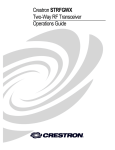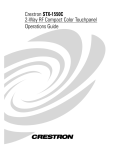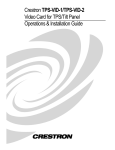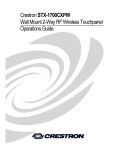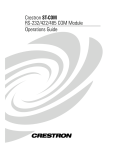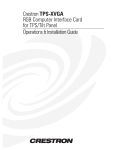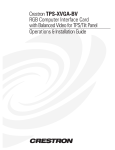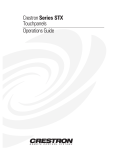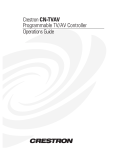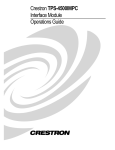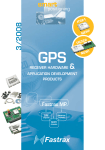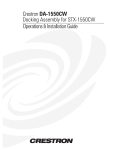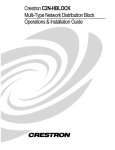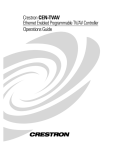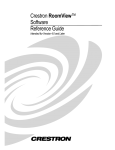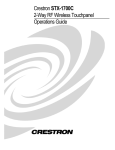Download Crestron TPS-XDS Specifications
Transcript
This document was prepared and written by the Technical Documentation department at: Crestron Electronics, Inc. 15 Volvo Drive Rockleigh, NJ 07647 1-888-CRESTRON Crestron TPS-XTXRF Two-Way RF Transceiver Module Contents Two-Way RF Transceiver Module: TPS-XTXRF 1 Description................................................................................................................................. 1 Functional Description ................................................................................................ 1 Physical Description.................................................................................................... 2 Leading Specifications............................................................................................................... 3 Installation ................................................................................................................................. 6 Setup ........................................................................................................................................ 14 Programming with SIMPL Windows........................................................................ 14 Configuring the Touchpanel for Operation ............................................................... 15 VT Pro-e Analog Join Number ................................................................................. 17 Operation ................................................................................................................................. 17 Problem Solving ...................................................................................................................... 18 Troubleshooting ........................................................................................................ 18 Further Inquiries........................................................................................................ 19 Future Updates .......................................................................................................... 19 Software License Agreement................................................................................................... 20 Return and Warranty Policies.................................................................................................. 22 Merchandise Returns / Repair Service ...................................................................... 22 CRESTRON Limited Warranty ................................................................................ 22 Operations & Installation Guide - DOC. 5844 Contents • i Crestron TPS-XTXRF Two-Way RF Transceiver Module Two-Way RF Transceiver Module: TPS-XTXRF Description Functional Description The TPS-XTXRF Two-Way radio frequency (RF) Transceiver Module is an optional feature designed for use with certain Crestron Isys™ tilt touchpanels (TPS-5000, TPS-6000, and TPS-4500 – refer to note on this page for this unit). Equipped with the TPS-XTXRF, the touchpanel is converted to an RF two-way wireless transceiver that communicates through an RF gateway/transceiver, TPSRFGWX (sold separately) to the Crestron remote control system (herein referred to as the Cresnet system). The two-way communications provide the control of Crestron-controlled devices and provide dynamic onscreen feedback for real-time confirmation of commands. Up to 15 touchpanels can communicate with one TPSRFGWX. The RF signals can travel from a minimum of three feet up to a maximum of 150 feet. The location and the antenna position of the TPS-RFGWX are important factors in the RF performance. The range of the touchpanel is also dependent on its placement and the construction of the building in which it is used. Crestron Identification Label TPS-4500 ZA11323 C000000 NOTE: The TPS-XTXRF can be installed onto most TPS-4500 tilt touchpanels. There is one version that cannot accept the two-way RF transceiver module. Refer to the barcode label on the underside of the touchpanel base for identification. TPS-4500 tilt touchpanels marked with number ZA11323 in the lower-left section of the label are not compatible with the TPS-XTXRF. Functional Summary • • • • Operations & Installation Guide - DOC. 5844 Converts an Isys tilt touchpanel to an RF two-way wireless transceiver RF range is 3 to 150 feet depending on location and the surroundings Up to 15 RF-enabled touchpanels can communicate with a single TPS-RFGWX Maintains sleek, ergonomic design and unique configuration capabilities of the Isys panel (i.e., video, graphics, and Ethernet) Two-Way RF Transceiver Module: TPS-XTXRF • 1 Crestron TPS-XTXRF Two-Way RF Transceiver Module Included with the TPS-XTXRF are a Crestron TPS-XBTP Battery Pack and a TPS-XDS Docking Station. The TPS-XDS provides operating power for the docked RF-enabled touchpanel and charges the TPS-XBTP when the battery pack is installed in the touchpanel. An external power pack PW-2420RU is also supplied to power the docking station/touchpanel and simultaneously charge the TPS-XBTP. Refer to the table after this paragraph for the documentation supplied with these items. Related Documentation * ITEM NOMENCLATURE DOCUMENT NUMBER * Battery Pack Docking Station External Power Pack TPS-XBTP TPS-XDS PW-2420RU 5845 5846 5892 Battery Pack Charger TPS-XBC 6017 The latest revision may have a revision letter after the document number (i.e., 5845A). The latest versions of the guides can be obtained from the Downloads | Product Manuals section of the Crestron website (www.crestron.com). Physical Description The TPS-XTXRF, shown below, is housed in a black plastic enclosure. It replaces the original touchpanel base cover on the panel enclosure. TPS-XTXRF Physical Views 8.41 in (21.36 cm) 7.78 in (19.76 cm) MAXIMUM 3.27 in (8.31 cm) 9.85 in (25.02 cm) 2 • Two-Way RF Transceiver Module: TPS-XTXRF Operations & Installation Guide - DOC. 5844 Crestron TPS-XTXRF Two-Way RF Transceiver Module TPS-XTXRF Installed on Touchpanel (Side View) Leading Specifications The table below and continued on the next two pages provides a summary of leading specifications for the TPS-XTXRF. Leading Specifications of the TPS- XTXRF SPECIFICATION DETAILS Compatible Touchpanels Use with TPS-4500 (except ZA11323), TPS-5000, and TPS-6000 Power Requirements RF Transmitting Power Communications TPS-XBTP battery pack1 100 mW Bidirectional Spread Spectrum 2.4 GHz (2400 to 2483 MHz) 1 The ability of a TPS-XBTP to charge and hold a charge depends on a number of variables such as which Isys panel is used and the number of expansion cards installed in the touchpanel. The data provided here are worst and best-case scenarios to provide an idea of what can be expected. Charge Time (worst case): 12 hours for the TPS-6000 (all three cards installed) Charge Time (best case): 3.5 hours for all units (power is off) Battery Life (worst case): 2 hours (full brightness) for the TPS-6000 (all 3 cards installed) Battery Life (best case): 3.5 hours (full brightness) for the TPS-4500 (no cards installed) In conclusion, the best condition for charging a battery is with the panel powered down. Furthermore, the optimum operating conditions for extending battery charge requires that the brightness be kept to a minimum, minimizing the standby and power down timeouts, and avoid overheating/freezing. Operations & Installation Guide - DOC. 5844 Two-Way RF Transceiver Module: TPS-XTXRF • 3 Two-Way RF Transceiver Module Crestron TPS-XTXRF Leading Specifications of the TPS- XTXRF (continued) SPECIFICATION DETAILS Operating Ranges (line of sight) Minimum Distance Maximum Distance Indoor Maximum Distance Outdoor Operating Temperature Charging Temperature Storage Temperature SIMPL™ Windows® Crestron Database IsysTM Touchpanel Firmware 2-Series Control System Update File 6 2 3 ft 2 150 ft 2 1000 ft Approximately +32o to +104oF (0o to 40oC) Approximately +50o to +95oF (10o to 35oC) Approximately -4o to +113oF (-20o to 45oC) Version 2.00.28 or later 3 Version 15.7.3 or later 3 Version 1.012.0 or later 4 & 5 Version C2-1008.CUZ or later 7 & 8 The location of the TPS-RFGWX and the orientation of the antenna are important factors in the RF performance. With the unit located outside of any metal enclosures, the antenna is adjusted to achieve the best range. The range is dependent on its placement and the building in which it is used. The construction of the building, obstructions and RF interference from other devices are factors determining the effective range of the unit. To prevent unit-to-unit RF interference, multiple gateway/transceivers operating at the same frequencies (TPS-RFGWXs and/or Crestron CNRFGWXs) should not be installed within 3-5 feet of each other. NOTE: Implementing multiple gateways (TPS-RFGWXs) to extend the range is not permitted (i.e., no roaming). 3 The latest software version can be obtained from the Downloads | Software Updates section of the Crestron website (www.crestron.com). Refer to NOTE after last footnote on page 5. 4 The TPS-RFGWX and touchpanels with later versions of firmware may include features not mentioned in this guide. Newer versions of this guide can be obtained from the Downloads | Product Manuals section of the Crestron website (www.crestron.com). 5 The firmware upgrade files can be obtained from the Downloads | Software Updates section of the Crestron website. Refer to NOTE after last footnote on page 5. Crestron recommends that the latest firmware be loaded into the TPS-RFGWX and associated touchpanel(s). When the firmware is upgraded, the touchpanel(s) firmware must be upgraded at the same time. 6 Crestron 2-Series control systems consist of the AV2, AV2 with Card Cage, CP2, CP2E, PAC2, PRO2, and RACK2 7 Filenames for 2-Series control system update files have a CUZ extension and can be obtained from the Downloads | Software Updates section of the Crestron website (www.crestron.com). New users are required to register in order to obtain access to the FTP site. 8 When loading VT Pro-e files or firmware through the RS-232 port of the control system, be sure that the baud rate is 57600 or lower. Otherwise, the Viewport may post the “Transfer Failed” message. Higher baud rates (i.e., 115,000) can be selected, but hardware handshaking (RTS/CTS) must be used. 4 • Two-Way RF Transceiver Module: TPS-XTXRF Operations & Installation Guide - DOC. 5844 Crestron TPS-XTXRF Two-Way RF Transceiver Module Leading Specifications of the TPS- XTXRF (continued) SPECIFICATION DETAILS CNMSX-AV/Pro Update File CNRACKX/-DP Update File CEN/CN-TVAV Update File ST-CP Update File Weight of TPS-XTXRF (no touchpanel) Version 51020X.UPZ or later 8 & 9 Version 51020W.UPZ or later 8 & 9 Version 51205V.UPZ or later 8 & 9 Version 40104S.UPZ or later 9 & 10 Weight: 15.40 oz (0.44 kg) 11 9 CNX update files are required for either CNMSX-AV/Pro or CNRACKX/-DP. Filenames for CNX update files have a UPZ extension and SmarTouch files are in one EXE or zipped UPZ file. All can be obtained from the Downloads | Software Updates section of the Crestron website. Refer to NOTE after last footnote. 10 Currently, the ST-CP does not support loading of firmware or VT Pro-e files to the TPS-series panels through the RS-232 port of the control system. Until there is a new ST-CP firmware release, these files can be loaded to the touchpanel by either using the RS-232 port on the touchpanel or using Ethernet direct to the panel (assuming the TPS-ENET is installed). 11 The weight listed DOES NOT include the TPS-XBTP Battery Pack, which weighs 2.2 lbs. (1.0 kg). NOTE: Crestron software and any files on the FTP site are for Authorized Crestron dealers only. New users may be required to register in order to obtain access to certain areas of the FTP site. NOTE: Equipment has been tested and found to comply with the limits for a Class B digital device, pursuant to part 15 of the FCC Rules. These limits are designed to provide reasonable protection against harmful interference in a residential installation. The equipment generates, uses and can radiate radio frequency energy and, if not installed and used in accordance with the instructions, may cause harmful interference to radio communications. However, there is no guarantee that interference will not occur in a particular installation. If this equipment does cause harmful interference to radio or television reception, which can be determined by turning the equipment off and on, the user is encouraged to try to correct the interference by one or more of the following measures: Reorient or relocate the receiving antenna. Increase the separation between the equipment and receiver. Connect the equipment into an outlet on a circuit different from that to which the receiver is connected. Consult the dealer or an experienced radio/TV technician for help. As of the date of manufacture, the unit has been tested and found to comply with specifications for CE marking and standards per EMC and Radiocommunications Compliance Labelling (N11785). Operations & Installation Guide - DOC. 5844 Two-Way RF Transceiver Module: TPS-XTXRF • 5 Two-Way RF Transceiver Module Crestron TPS-XTXRF Installation The only tools required for installation of the TPS-XTXRF onto an Isys™ tilt touchpanel are a #1 Phillips screwdriver and a grounding strap (or grounded workstation). CAUTION: The TPS-XTXRF and the touchpanel contain ESD sensitive devices. Perform the following procedure while wearing a grounding strap that is properly grounded or on a grounded work station to avoid damaging the card and/or the touchpanel. NOTE: If the angle of the touchscreen needs to be adjusted, consult latest revision of the appropriate IsysTM tilt touchpanel operations guide for instructions of how to use the touchpanel position lock buttons. The latest version of the operations guide can be obtained from the Downloads | Product Manuals section of the Crestron website (www.crestron.com). NOTE: The diagrams in this procedure show a TPS-6000 but the steps for installation of the previously listed TPS touchpanels are identical. NOTE: If the TPS touchpanel is equipped with an optional TPS-XVGA or TPS-XVGA-BV expansion card, temporarily removing the card makes installation of the TPS-XTXRF cable connectors easier. However, re-installation of the card requires a #1 Phillips screwdriver (1.5” length). 1. If the optional external power pack is utilized with the touchpanel, disconnect the power pack from the 24VDC 2.0A port on the rear of the touchpanel base. 2. Label and disconnect any cables attached to the ports on the rear of the touchpanel base. 3. If necessary, use the touchpanel position lock buttons to adjust the touchscreen to the maximum (most vertical/upright) angle. 4. To prevent scratching of the screen, place the touchpanel face-down onto a padded surface. 5. To prevent the touchpanel base cover from falling when the screws are removed, hold the cover in place by hand. 6. Refer to the diagram on the next page. Using a #1 Phillips screwdriver, loosen, remove and retain the eight screws that secure the touchpanel base cover. 6 • Two-Way RF Transceiver Module: TPS-XTXRF Operations & Installation Guide - DOC. 5844 Crestron TPS-XTXRF Two-Way RF Transceiver Module Installation Diagram 1 of 12 - Remove Touchpanel Base Cover Screws CLEAN PANEL WITH SOFT CLOTH ONLY ELECTRONICS, INC Rockleigh, NJ 07647 U.S.A. READ INSTRUCTION MANUAL BEFORE OPERATING NO USER SERVICABLE PARTS UNDER THIS COVER ELECTRONICS, INC Rockleigh, NJ 07647 U.S.A. FCC ID: EROTPS-6000 SEE MANUAL USE POWER PACK PW-2420RU TPS-6000 ZA***** C000000 7. Place the touchpanel upright on the work surface. 8. As shown below, remove the touchpanel base cover by raising it upwards and rearward. Installation Diagram 2 of 12 - Remove Touchpanel Base Cover Operations & Installation Guide - DOC. 5844 Two-Way RF Transceiver Module: TPS-XTXRF • 7 Two-Way RF Transceiver Module Crestron TPS-XTXRF NOTE: If the TPS touchpanel is equipped with an optional TPS-XVGA or TPS-XVGA-BV expansion card, the fan assembly on the card must be removed because it interferes with the placement of the TPS-XTXRF. Removal will not introduce cooling problems because the TPS-XTXRF has fans for adequate air circulation. Therefore, there is no need to re-install the fan. Continue to the next step. If a TPS-XVGA or TPS-XVGA-BV IS NOT installed, proceed to step 11 of this procedure. 9. Refer to the diagram below. At the TPS-XVGA or TPS-XVGA-BV, disconnect the fan electrical connector from the PCB connector of the card. CAUTION: An early generation the TPS-XVGA or TPS-XVGA-BV did not have a connector between the fan assembly and the card. If a connector is not present, the fan electrical wires must be cut flush to the PCB to avoid introducing a short, which can damage the unit. Installation Diagram 3 of 12 - Remove Fan Assembly Electrical Connector 10. Refer to the diagram on the next page. Using a #1 Phillips screwdriver, loosen and remove the two screws that secure the fan assembly (fan on metal plate) to the TPS-XVGA or TPS-XVGA-BV. Remove the fan assembly from the card. 8 • Two-Way RF Transceiver Module: TPS-XTXRF Operations & Installation Guide - DOC. 5844 Crestron TPS-XTXRF Two-Way RF Transceiver Module Installation Diagram 4 of 12 - Remove Mounting Screws & Fan Assembly NOTE: If the TPS touchpanel is equipped with an optional TPS-XVGA or TPS-XVGA-BV expansion card, temporarily removing the card makes installation of the TPS-XTXRF cable connectors easier. However, re-installation of the card requires a #1 Phillips screwdriver (1.5” length). 11. Refer to the diagram below. Position the TPS-XTXRF onto the touchpanel as shown. Installation Diagram 5 of 12 - Position TPS-XTXRF onto Touchpanel Operations & Installation Guide - DOC. 5844 Two-Way RF Transceiver Module: TPS-XTXRF • 9 Two-Way RF Transceiver Module Crestron TPS-XTXRF 12. Refer to the diagram below. Making sure that the RED wire at one end of the large TPS-XTXRF connector faces in toward the center of the unit, attach the TPS-XTXRF large connector to P11 (connector on the touchpanel) so that all pins mate. CAUTION: The touchpanel can be damaged when power is applied, if the large TPS-XTXRF connector is mated incorrectly (any pin is exposed). Installation Diagram 6 of 12 - Attach Large TPS-XTXRF Connector RED WIRE 13. Refer to the diagram below. To make final installation easier, spread the wires of the large connector slightly apart. Installation Diagram 7 of 12 - Spread Large Connector Wires 14. Refer to two diagrams on the next page. Making sure that the RED STRIPE end of the ribbon cable faces in toward the center of the unit, attach the TPS-XTXRF ribbon cable connector to P8 (connector on the touchpanel). NOTE: The TPS-XTXRF ribbon cable connector has a key to ensure a proper fit with the small connector of the touchpanel. When installing the ribbon cable connector, verify that the key slides into the slot of the mating connector. 10 • Two-Way RF Transceiver Module: TPS-XTXRF Operations & Installation Guide - DOC. 5844 Crestron TPS-XTXRF Two-Way RF Transceiver Module Installation Diagram 8 of 12 - TPS-XTXRF Ribbon Cable Connector Detail RED STRIPE KEY SLOT Installation Diagram 9 of 12 - Attach TPS-XTXRF Ribbon Cable Connector NOTE: If an optional TPS-XVGA or TPS-XVGA-BV expansion card was temporarily removed to make installation of the TPS-XTXRF cable connectors easier, re-install the card. Tighten the card mounting screws to finger-tight then using a #1 Phillips screwdriver (1.5” length), tighten an additional 1/8-turn. 15. Refer to the diagram on the next page. Align the TPS-XTXRF threaded screw inserts with the holes of the touchpanel base plate and lower the TPS-XTXRF onto the touchpanel base. Operations & Installation Guide - DOC. 5844 Two-Way RF Transceiver Module: TPS-XTXRF • 11 Crestron TPS-XTXRF Two-Way RF Transceiver Module Installation Diagram 10 of 12 - Lower TPS-XTXRF onto Touchpanel Base 16. Hold the TPS-XTXRF in place and position the touchpanel face-down onto a padded surface to prevent scratching of the screen. 17. Refer to the diagram below. Re-install the eight base cover screws to finger-tight then, using a #1 Phillips screwdriver, tighten an additional 1/8-turn. Installation Diagram 11 of 12 - Install TPS-XTXRF Mounting Screws CLEAN PANEL WITH SOFT CLOTH ONLY ELECTRONICS, INC Rockleigh, NJ 07647 U.S.A. READ INSTRUCTION MANUAL BEFORE OPERATING NO USER SERVICABLE PARTS UNDER THIS COVER ELECTRONICS, INC Rockleigh, NJ 07647 U.S.A. FCC ID: EROTPS-6000 SEE MANUAL USE POWER PACK PW-2420RU TPS-6000 ZA***** C000000 18. Place the touchpanel upright on the work surface. 12 • Two-Way RF Transceiver Module: TPS-XTXRF Operations & Installation Guide - DOC. 5844 Crestron TPS-XTXRF Two-Way RF Transceiver Module 19. Refer to the diagram below. By hand, thread the antenna onto the antenna mounting post to finger-tight. Installation Diagram 12 of 12 - Install Antenna 20. Apply power to the touchpanel. There are four ways to operate the TPS-XTXRF equipped touchpanel. First, a charged TPS-XBTP Battery Pack can be installed into the touchpanel directly. Secondly, the TPS-XTXRF equipped touchpanel can be properly positioned on the TPS-XDS Docking Station with or without a TPS-XBTP installed. The touchpanel can also be powered directly via the PW-2420RU (without a docking station). Finally, the unit can be powered via a Cresnet connection. However, keep in mind that a Cresnet connection disables the RF communication capabilities of the unit; the panel continues to operate as a wired touchpanel if it is correctly defined in the SIMPL program. Power must be re-applied using one of the first three mentioned methods to take advantage of RF communication. NOTE: For further information about the TPS-XBTP and TPS-XDS, consult their Operations Guide (Doc. 5845 and 5846, respectively). The latest versions of the guides can be obtained from the Downloads | Product Manuals section of the Crestron website (www.crestron.com). Operations & Installation Guide - DOC. 5844 Two-Way RF Transceiver Module: TPS-XTXRF • 13 Crestron TPS-XTXRF Two-Way RF Transceiver Module Setup Programming with SIMPL Windows SIMPL (Symbol Intensive Master Programming Language) is an easy-to-use programming language that is completely integrated and compatible with all Crestron system hardware. The objects that are used in SIMPL are called symbols. SIMPL Windows offers drag and drop functionality in a familiar Windows® environment. SIMPL Windows is Crestron's software for programming Crestron control systems. It provides a well-designed graphical environment with a number of workspaces (i.e., windows) in which a programmer can select, configure, program, test, and monitor a Crestron control system. The next two sections describe a TPS-XTXRF within SIMPL Windows. The first section provides initial configuration information and the second section provides the location of example programs. NOTE: The following descriptions assume that the reader has knowledge of SIMPL Windows. If not, refer to the extensive help information provided with the software. NOTE: To minimize system diagnostics and troubleshooting, Crestron recommends defining the touchpanel as a wired unit in SIMPL Windows, then test functionality as a wired network device prior to testing the TPS-XTXRF transceiver operations. This will help in determining whether there is a programming problem, RF setting conflict or RF interference in the environment. Configure TPS-XTXRF Equipped Touchpanel To create a program with a TPS-XTXRF, refer to the table below for initial configuration information. Configure TPS-XTXRF Program SYMBOL FOLDER SYMBOL REQUIRED DROP WHERE ADDITIONAL SETUP Device Library, Control Systems Desired control System Views Refer to the documentation system supplied with the specific control system for additional setup information. Device Library, TPS-RFGWX System Views, CHANGE NET ID (OPTIONAL) Wireless Cresnet Units Double-click on TPS-RFGWX (or Receivers, single-click then right mouseclick). Select Configure. Select Wireless NET ID then select desired Receivers (RF) hexadecimal ID. Device Library, Touchpanels, Touchpanels (Wireless TwoWay) TPS-4500 w/ System Views, TPS-XTXRF, TPS-RFGWX TPS-5000 w/ TPS-XTXRF, or TPS-6000 w/ TPS-XTXRF. 14 • Two-Way RF Transceiver Module: TPS-XTXRF CHANGE RF ID (OPTIONAL) Single-click on TPS-RFGWX. In the System Views Detail Window, double-click (or single-click then right mouse-click, select Configure) on name of touchpanel in TPSRF Address text window. Select Configure. Select RF ID then select desired hexadecimal ID. Operations & Installation Guide - DOC. 5844 Crestron TPS-XTXRF Two-Way RF Transceiver Module NOTE: Commenting out the Cresnet ID of the RF receiver in the SIMPL Windows program will allow only Cresnet (wired touchpanel) use of the TPS-XTXRF equipped touchpanel. To configure a TPS-RFGWX Two-Way RF Transceiver (sold separately), refer to the latest revision of the TPS-RFGWX Operations & Installation Guide (Doc. 5847). This document can be obtained from the Downloads | Product Manuals section of the Crestron website (www.crestron.com). Example Program The TPS-XTXRF equipped touchpanel communicates to a TPS-RFGWX Two-Way RF Transceiver (sold separately) that resides on the Cresnet system. The TPS-XTXRF equipped touchpanel and TPS-RFGWX may be programmed similar to (operating frequencies are not compatible) the STRFGWX Two-Way RF Transceiver and STX-1550C two-way wireless RF touchpanel. For an example program, refer to the program for the STX-1550C which is available from the Crestron FTP site (www.ftp.crestron.com). Select the Examples folder and search for STX1550C_*.SMW. Configuring the Touchpanel for Operation The touchpanel with the TPS-XTXRF installed can operate as a Cresnet or RF device. The operation of the touchpanel is determined by the attachment of the NET/VIDEO cable to the touchpanel. To use the touchpanel as a Cresnet wired unit, connect the NET/VIDEO cable to the NET/VIDEO port of the touchpanel. To use the touchpanel as an RF unit, disconnect the cable from the touchpanel. In summary, the RF-enabled touchpanel can only operate in one mode of operation at a time and the mode is determined by whether a connection is made at the NET/VIDEO port. NOTE: If the intent is to use the touchpanel in both modes, Crestron recommends that the programmer does not comment out the Cresnet ID of the touchpanel in the SIMPL Windows program. If the ID is commented out, the touchpanel will cease to operate when the NET/VIDEO cable is connected. Operation can resume when all power is disconnected and re-applied. To configure the unit, it may be necessary to access a series of setup screens prior to viewing run-time screens that are loaded into the touchpanel for normal Cresnet or RF operation. The next two sections provide details regarding configuration of the touchpanel for both modes of operation. Cresnet Configuration For configuration of the touchpanel with respect to Cresnet mode of operation, consult the appropriate IsysTM tilt touchpanel operations guide. This document can be obtained from the Downloads | Product Manuals section of the Crestron website (www.crestron.com). It provides details about setting the Cresnet ID of the touchpanel as well as setting up the touchpanel for Ethernet or RS-232 communication, displaying computer-generated video format (RGB) and video from up to two different sources, adjusting audio controls, and selecting personal setting for screen brightness and timeouts. Operations & Installation Guide - DOC. 5844 Two-Way RF Transceiver Module: TPS-XTXRF • 15 Two-Way RF Transceiver Module Crestron TPS-XTXRF RF Configuration Crestron IsysTM tilt touchpanel are default configured for Cresnet (wired) operation. To configure the TPS-XTXRF equipped touchpanel for RF communication, it is necessary to access a series of setup screens on the touchpanel. NOTE: For additional touchpanel configuration information, consult the appropriate IsysTM tilt touchpanel operations guide. This document can be obtained from the Downloads | Product Manuals section of the Crestron website (www.crestron.com). 1. The Main Menu for configuring the touchpanel appears when a finger is held to the touchscreen as power is applied. Remove your finger after approximately 3 to 5 seconds when the message “SETUP MODE” appears on the touchscreen. 2. On Main Menu screen, select the Setup button. 3. On Setup Menu, select the Interface button. 4. Refer to the diagram below for the next four steps. Interface Menu 5. On Interface Menu, select the RF Enable button. NOTE: To ensure communication between the TPS-RFGWX and RF-enabled touchpanel, distinct types of identification codes are required. . For additional RF ID and RF CHANNEL information, consult the TPS-RFGWX Operations & Installation Guide (Doc. 5847). This document can be obtained from the Downloads | Product Manuals section of the Crestron website (www.crestron.com). NOTE: An error occurs if two or more RF-enabled panels share the same RF ID. The first panel with the shared RF ID to successfully transmit to the TPS-RFGWX maintains communication, but locks out the other panels. 6. The RF ID is important because it allows a number (up to 15) of touchpanels to communicate to a Cresnet system/SIMPL program via one TPS-RFGWX. If more than 15 touchpanels are required within the system, additional TPS-RFGWXs with a different RF ID must be added. These codes, which range from 01 to 0F are selected from this menu and must match the ID assigned via Crestron software. Press RF 16 • Two-Way RF Transceiver Module: TPS-XTXRF Operations & Installation Guide - DOC. 5844 Crestron TPS-XTXRF Two-Way RF Transceiver Module ID DOWN or UP button to select the RF ID that was assigned to the touchpanel in “Programming with SIMPL Windows”. 7. The RF CHANNEL is important because it allows the radio in a touchpanel to communicate with the radio in the TPS-RFGWX. If the RF CHANNELs match, the RF-enabled panel can communicate to the system via the pre-defined frequency channel. These codes, which range from 0 to F are selected from this menu and must match the ID assigned via Crestron software. Press RF CHANNEL DOWN or UP button to set the RF CHANNEL. The RF CHANNEL must match the RF CHANNEL of the TPS-RFGWX that was assigned with Viewport. 8. Select the Save and Return button to return to Main Menu. 9. On Main Menu, select the Exit and Run Program button. VT Pro-e Analog Join Number A join number is a feature of the VT Pro-e that enables a designer to create a button, slider or gauge on a touchpanel page that completes a predetermined function. For the TPS-XTXRF equipped touchpanel, analog join number 17507 may be used for a TPS-BTP battery gauge. There is also another analog join number 17514 that is used to determine the state of the battery pack. The response is a number that ranges from 0 to 4 and each value is defined as follows. • 0 – Battery Not Installed: Battery is not installed or seated properly. • 1 – Battery Discharging Battery is detected, but no charging action is being taken. Battery powers the RF-enabled panel while battery is discharging. • 2 – Battery Charging: Battery is fast charging at the maximum possible current (up to approximately 1.5 A). • 3 – Battery Full Battery has finished charging. • 4 –Battery Slow Charging Battery is charging in slow charging mode. NOTE: Upon power up, the battery level and battery state gauges that utilize these analog join numbers may take up to one minute to update. Operation A TPS-XTXRF equipped touchpanel operates the same as a Cresnet (wired) touchpanel but with the following considerations. WARNING: To avoid shock hazard and possible damage to the unit, do not use touchpanel in rain or expose it to unnecessary moisture. CAUTION: The fans located within the sides of the TPS-XTXRF Module provide cooling air for the touchpanel. To prevent excessive internal temperature when operating the touchpanel, do not cover the side fan intakes. Operations & Installation Guide - DOC. 5844 Two-Way RF Transceiver Module: TPS-XTXRF • 17 Crestron TPS-XTXRF Two-Way RF Transceiver Module NOTE: Once configured for Cresnet and RF operation, the function of the touchpanel is determined by the attachment of the NET/VIDEO cable to the touchpanel. To use the touchpanel as a Cresnet wired unit, connect the NET/VIDEO cable to the NET/VIDEO port of the touchpanel. To use the touchpanel as an RF unit, disconnect the cable from the touchpanel. NOTE: Touchpanel wake-up from standby mode may take 2-5 seconds. This slight delay allows the radio transceivers to communicate and enables the program to update. Problem Solving Troubleshooting The table below provides corrective action for possible trouble situations. If further assistance is required, please contact a Crestron customer service representative. NOTE: To minimize system diagnostics and troubleshooting, Crestron recommends defining the touchpanel as a wired unit in SIMPL Windows, then test functionality as a wired network device prior to testing the TPS-XTXRF transceiver operations. This will help in determining whether there is a programming problem, RF setting conflict or RF interference in the environment. TPS-XTXRF Troubleshooting TROUBLE POSSIBLE CAUSE(S) CORRECTIVE ACTION Touchpanel(s) does TPS-XBTP battery Position the touchpanel onto the TPS-XDS docking station to charge the pack has low not communicate 1 charge. TPS-XBTP battery pack or to "hot swap" with control system. battery pack. Touchpanel is out Position the touchpanel to within of range. operating range or relocate TPS-RFGWX. Refer to "Leading Specifications" on page 3 for details. Touchpanel is set Refer to the "Setup" section of this guide to verify that touchpanel RF Channel is to wrong RF set to match the TPS-RFGWX RF Channel. Channel. Touchpanel RF ID Verify that the RF ID for the touchpanel does not match the then refer to the "Setup" section of this guide to set the touchpanel RF ID to RF ID of the match RF ID in SIMPL program. SIMPL program. Problem with TPS- Refer to the "Troubleshooting" section of RFGWX. the Operations & Installation Guide for the TPS-RFGWX. 2 1 To determine a possible cause, verify that the SIG LED on the TPS-RFGWX illuminates when a button is pressed on the touchscreen. Illumination indicates a power or range related problem. No illumination indicates a programming related problem. If there are multiple RF-enabled toucpanels in the system, each one must be tested separately. 18 • Two-Way RF Transceiver Module: TPS-XTXRF Operations & Installation Guide - DOC. 5844 Crestron TPS-XTXRF Two-Way RF Transceiver Module TPS-XTXRF Troubleshooting (continued) TROUBLE POSSIBLE CAUSE(S) CORRECTIVE ACTION TPS-XBTP battery Position the touchpanel onto the TPS-XDS docking station to charge the pack has low TPS-XBTP battery pack or to "hot swap" charge. battery pack. Touchpanel is in Verify that large amount of metal is not in vicinity of metal. vicinity of transmission. Touchpanel is too Position the touchpanel to within operating range. Refer to "Leading close to TPSSpecifications" on page 3 for details. RFGWX. Multiple touchpanels Multiple Refer to the "Setup" section of this guide only operate one at a touchpanels are to verify that touchpanel RF Channel is set to match the TPS-RFGWX RF set to same RF time. 3 Channel. Channel RF ID. Intermittent response from TPS-RFGWX during communication with touchpanel. Various. RF-enabled touchpanel 'locks up' or displays a black or white screen. Disconnect all power sources and remove battery. Reapply power. 2 The latest revision of the Operations & Installation Guide for the TPS-RFGWX Two-Way RF Transceiver (Doc. 5847) can be obtained from the Downloads | Product Manuals section of the Crestron website (www.crestron.com). 3 Additional symptoms of multiple touchpanels with the same RF Channel & RF ID would be the first touchpanel to transmit & receive is functional. The second or subsequent touchpanel(s) will not function unless the first touchpanel is out of operating range or powered-down. Further Inquiries If after reviewing this Operations & Installation Guide, you cannot locate specific information or have questions, please take advantage of Crestron's award winning customer service team by calling: • In the US and Canada, call Crestron’s corporate headquarters at 1-888-CRESTRON [1-888-273-7876] or 1-201-767-3400. • In Europe, call Crestron International at +32-15-50-99-50. • In Asia, call Crestron Asia at +852-2341-2016. • In Latin America, call Crestron Latin America at +5255-5093-2160. • In Australia and New Zealand, call Crestron Pacific at +613-9480-2999. Future Updates As Crestron improves functions, adds new features, and extends the capabilities of the TPS-XTXRF, additional information may be made available as manual updates. These updates are solely electronic and serve as intermediary supplements prior to the release of a complete technical documentation revision. The Downloads section of the Crestron website (www.crestron.com) directs the reader to the location and description of each update. Check the site periodically for update availability and its subjective value. Operations & Installation Guide - DOC. 5844 Two-Way RF Transceiver Module: TPS-XTXRF • 19 Two-Way RF Transceiver Module Crestron TPS-XTXRF Software License Agreement This License Agreement (“Agreement”) is a legal contract between you (either an individual or a single business entity) and Crestron Electronics, Inc. (“Crestron”) for software referenced in this guide, which includes computer software and, as applicable, associated media, printed materials, and “online” or electronic documentation (the “Software”). BY INSTALLING, COPYING, OR OTHERWISE USING THE SOFTWARE, YOU REPRESENT THAT YOU ARE AN AUTHORIZED DEALER OF CRESTRON PRODUCTS OR A CRESTRON AUTHORIZED INDEPENDENT PROGRAMMER AND YOU AGREE TO BE BOUND BY THE TERMS OF THIS AGREEMENT. IF YOU DO NOT AGREE TO THE TERMS OF THIS AGREEMENT, DO NOT INSTALL OR USE THE SOFTWARE. IF YOU HAVE PAID A FEE FOR THIS LICENSE AND DO NOT ACCEPT THE TERMS OF THIS AGREEMENT, CRESTRON WILL REFUND THE FEE TO YOU PROVIDED YOU (1) CLICK THE DO NOT ACCEPT BUTTON, (2) DO NOT INSTALL THE SOFTWARE AND (3) RETURN ALL SOFTWARE, MEDIA AND OTHER DOCUMENTATION AND MATERIALS PROVIDED WITH THE SOFTWARE TO CRESTRON AT: CRESTRON ELECTRONICS, INC., 15 VOLVO DRIVE, ROCKLEIGH, NEW JERSEY 07647, WITHIN 30 DAYS OF PAYMENT. LICENSE TERMS Crestron hereby grants You and You accept a nonexclusive, nontransferable license to use the Software (a) in machine readable object code together with the related explanatory written materials provided by Creston (b) on a central processing unit (“CPU”) owned or leased or otherwise controlled exclusively by You, and (c) only as authorized in this Agreement and the related explanatory files and written materials provided by Crestron. If this software requires payment for a license, you may make one backup copy of the Software, provided Your backup copy is not installed or used on any CPU. You may not transfer the rights of this Agreement to a backup copy unless the installed copy of the Software is destroyed or otherwise inoperable and You transfer all rights in the Software. You may not transfer the license granted pursuant to this Agreement or assign this Agreement without the express written consent of Crestron. If this software requires payment for a license, the total number of CPU’s on which all versions of the Software are installed may not exceed one per license fee (1) and no concurrent, server or network use of the Software (including any permitted back-up copies) is permitted, including but not limited to using the Software (a) either directly or through commands, data or instructions from or to another computer (b) for local, campus or wide area network, internet or web hosting services; or (c) pursuant to any rental, sharing or “service bureau” arrangement. The Software is designed as a software development and customization tool. As such Crestron cannot and does not guarantee any results of use of the Software or that the Software will operate error free and You acknowledge that any development that You perform using the Software or Host Application is done entirely at Your own risk. The Software is licensed and not sold. Crestron retains ownership of the Software and all copies of the Software and reserves all rights not expressly granted in writing. OTHER LIMITATIONS You must be an Authorized Dealer of Crestron products or a Crestron Authorized Independent Programmer to install or use the Software. If Your status as a Crestron Authorized Dealer or Crestron Authorized Independent Programmer is terminated, Your license is also terminated. You may not rent, lease, lend, sublicense, distribute or otherwise transfer or assign any interest in or to the Software. You may not reverse engineer, decompile, or disassemble the Software. You agree that the Software will not be shipped, transferred or exported into any country or used in any manner prohibited by the United States Export Administration Act or any other export laws, restrictions or regulations (“Export Laws”). By downloading or installing the Software You (a) are certifying that You are not a national of Cuba, Iran, Iraq, Libya, North Korea, Sudan, or Syria or any country to which the United States embargoes goods (b) are certifying that You are not otherwise prohibited from receiving the Software and (c) You agree to comply with the Export Laws. If any part of this Agreement is found void and unenforceable, it will not affect the validity of the balance of the Agreement, which shall remain valid and enforceable according to its terms. This Agreement may only be modified by a writing signed by an authorized officer of Crestron. Updates may be licensed to You by Crestron with additional or different terms. This is the entire agreement between Crestron and You relating to the Software and it supersedes any prior representations, discussions, undertakings, communications or advertising relating to the Software. The failure of either party to enforce any right or take any action in the event of a breach hereunder shall constitute a waiver unless expressly acknowledged and set forth in writing by the party alleged to have provided such waiver. 20 • Two-Way RF Transceiver Module: TPS-XTXRF Operations & Installation Guide - DOC. 5844 Crestron TPS-XTXRF Two-Way RF Transceiver Module If You are a business or organization, You agree that upon request from Crestron or its authorized agent, You will within thirty (30) days fully document and certify that use of any and all Software at the time of the request is in conformity with Your valid licenses from Crestron of its authorized agent. Without prejudice to any other rights, Crestron may terminate this Agreement immediately upon notice if you fail to comply with the terms and conditions of this Agreement. In such event, you must destroy all copies of the Software and all of its component parts. PROPRIETARY RIGHTS Copyright. All title and copyrights in and to the Software (including, without limitation, any images, photographs, animations, video, audio, music, text, and “applets” incorporated into the Software), the accompanying media and printed materials, and any copies of the Software are owned by Crestron or its suppliers. The Software is protected by copyright laws and international treaty provisions. Therefore, you must treat the Software like any other copyrighted material, subject to the provisions of this Agreement. Submissions. Should you decide to transmit to Crestron’s website by any means or by any media any materials or other information (including, without limitation, ideas, concepts or techniques for new or improved services and products), whether as information, feedback, data, questions, comments, suggestions or the like, you agree such submissions are unrestricted and shall be deemed non-confidential and you automatically grant Crestron and its assigns a non-exclusive, royalty-tree, worldwide, perpetual, irrevocable license, with the right to sublicense, to use, copy, transmit, distribute, create derivative works of, display and perform the same. Trademarks. CRESTRON and the Swirl Logo are registered trademarks of Crestron Electronics, Inc. You shall not remove or conceal any trademark or proprietary notice of Crestron from the Software including any back-up copy. GOVERNING LAW This Agreement shall be governed by the laws of the State of New Jersey, without regard to conflicts of laws principles. Any disputes between the parties to the Agreement shall be brought in the state courts in Bergen County, New Jersey or the federal courts located in the District of New Jersey. The United Nations Convention on Contracts for the International Sale of Goods, shall not apply to this Agreement. CRESTRON LIMITED WARRANTY CRESTRON warrants that: (a) the Software will perform substantially in accordance with the published specifications for a period of ninety (90) days from the date of receipt, and (b) that any hardware accompanying the Software will be subject to its own limited warranty as stated in its accompanying written material. Crestron shall, at its option, repair or replace or refund the license fee for any Software found defective by Crestron if notified by you within the warranty period. The foregoing remedy shall be your exclusive remedy for any claim or loss arising from the Software. CRESTRON shall not be liable to honor warranty terms if the product has been used in any application other than that for which it was intended, or if it as been subjected to misuse, accidental damage, modification, or improper installation procedures. Furthermore, this warranty does not cover any product that has had the serial number or license code altered, defaced, improperly obtained, or removed. Notwithstanding any agreement to maintain or correct errors or defects Crestron, shall have no obligation to service or correct any error or defect that is not reproducible by Crestron or is deemed in Crestron’s reasonable discretion to have resulted from (1) accident; unusual stress; neglect; misuse; failure of electric power, operation of the Software with other media not meeting or not maintained in accordance with the manufacturer’s specifications; or causes other than ordinary use; (2) improper installation by anyone other than Crestron or its authorized agents of the Software that deviates from any operating procedures established by Crestron in the material and files provided to You by Crestron or its authorized agent; (3) use of the Software on unauthorized hardware; or (4) modification of, alteration of, or additions to the Software undertaken by persons other than Crestron or Crestron’s authorized agents. ANY LIABILITY OF CRESTRON FOR A DEFECTIVE COPY OF THE SOFTWARE WILL BE LIMITED EXCLUSIVELY TO REPAIR OR REPLACEMENT OF YOUR COPY OF THE SOFTWARE WITH ANOTHER COPY OR REFUND OF THE INITIAL LICENSE FEE CRESTRON RECEIVED FROM YOU FOR THE DEFECTIVE COPY OF THE PRODUCT. THIS WARRANTY SHALL BE THE SOLE AND EXCLUSIVE REMEDY TO YOU. IN NO EVENT SHALL CRESTRON BE LIABLE FOR INCIDENTAL, CONSEQUENTIAL, SPECIAL OR PUNITIVE DAMAGES OF ANY KIND (PROPERTY OR ECONOMIC DAMAGES INCLUSIVE), EVEN IF A CRESTRON REPRESENTATIVE HAS BEEN ADVISED OF THE POSSIBILITY OF SUCH DAMAGES OR OF ANY CLAIM BY ANY THIRD PARTY. CRESTRON MAKES NO WARRANTIES, EXPRESS OR IMPLIED, AS TO TITLE OR INFRINGEMENT OF THIRD-PARTY RIGHTS, MERCHANTABILITY OR FITNESS FOR ANY PARTICULAR PURPOSE, OR ANY OTHER WARRANTIES, NOR AUTHORIZES ANY OTHER PARTY TO OFFER ANY WARRANTIES, INCLUDING WARRANTIES OF MERCHANTABILITY FOR THIS PRODUCT. THIS WARRANTY STATEMENT SUPERSEDES ALL PREVIOUS WARRANTIES. Operations & Installation Guide - DOC. 5844 Two-Way RF Transceiver Module: TPS-XTXRF • 21 Crestron TPS-XTXRF Two-Way RF Transceiver Module Return and Warranty Policies Merchandise Returns / Repair Service 1. No merchandise may be returned for credit, exchange, or service without prior authorization from CRESTRON. To obtain warranty service for CRESTRON products, contact the factory and request an RMA (Return Merchandise Authorization) number. Enclose a note specifying the nature of the problem, name and phone number of contact person, RMA number, and return address. 2. Products may be returned for credit, exchange, or service with a CRESTRON Return Merchandise Authorization (RMA) number. Authorized returns must be shipped freight prepaid to CRESTRON, Cresskill, N.J., or its authorized subsidiaries, with RMA number clearly marked on the outside of all cartons. Shipments arriving freight collect or without an RMA number shall be subject to refusal. CRESTRON reserves the right in its sole and absolute discretion to charge a 15% restocking fee, plus shipping costs, on any products returned with an RMA. 3. Return freight charges following repair of items under warranty shall be paid by CRESTRON, shipping by standard ground carrier. In the event repairs are found to be nonwarranty, return freight costs shall be paid by the purchaser. CRESTRON Limited Warranty CRESTRON ELECTRONICS, Inc. warrants its products to be free from manufacturing defects in materials and workmanship under normal use for a period of three (3) years from the date of purchase from CRESTRON, with the following exceptions: disk drives and any other moving or rotating mechanical parts, pan/tilt heads and power supplies are covered for a period of one (1) year; touchscreen display and overlay components are covered for 90 days; batteries and incandescent lamps are not covered. This warranty extends to products purchased directly from CRESTRON or an authorized CRESTRON dealer. Purchasers should inquire of the dealer regarding the nature and extent of the dealer's warranty, if any. CRESTRON shall not be liable to honor the terms of this warranty if the product has been used in any application other than that for which it was intended, or if it has been subjected to misuse, accidental damage, modification, or improper installation procedures. Furthermore, this warranty does not cover any product that has had the serial number altered, defaced, or removed. This warranty shall be the sole and exclusive remedy to the original purchaser. In no event shall CRESTRON be liable for incidental or consequential damages of any kind (property or economic damages inclusive) arising from the sale or use of this equipment. CRESTRON is not liable for any claim made by a third party or made by the purchaser for a third party. CRESTRON shall, at its option, repair or replace any product found defective, without charge for parts or labor. Repaired or replaced equipment and parts supplied under this warranty shall be covered only by the unexpired portion of the warranty. Except as expressly set forth in this warranty, CRESTRON makes no other warranties, expressed or implied, nor authorizes any other party to offer any other party to offer any warranty, including any implied warranties of merchantability or fitness for a particular purpose. Any implied warranties that may be imposed by law are limited to the terms of this limited warranty. This warranty statement supercedes all previous warranties. Trademark Information All brand names, product names, and trademarks are the sole property of their respective owners. Windows is a registered trademark of Microsoft Corporation. Windows95/98/Me/XP and WindowsNT/2000 are trademarks of Microsoft Corporation 22 • Two-Way RF Transceiver Module: TPS-XTXRF Operations & Installation Guide - DOC. 5844 Crestron TPS-XTXRF Two-Way RF Transceiver Module This page intentionally left blank. Operations & Installation Guide - DOC. 5844 Two-Way RF Transceiver Module: TPS-XTXRF • 23 Crestron Electronics, Inc. 15 Volvo Drive Rockleigh, NJ 07647 Tel: 888.CRESTRON Fax: 201.767.7576 www.crestron.com Operations & Installation Guide - DOC. 5844 03.02 Specifications subject to change without notice.