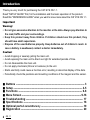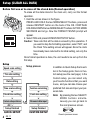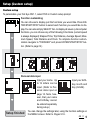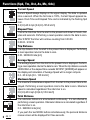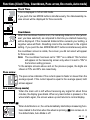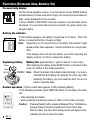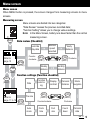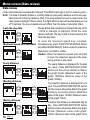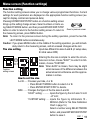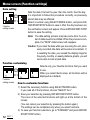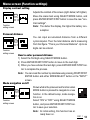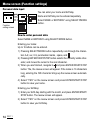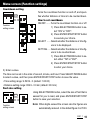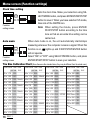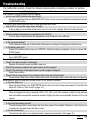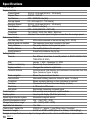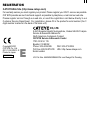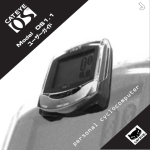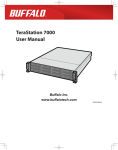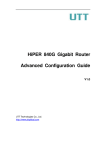Download Cateye OS1.0 Setup guide
Transcript
e p l n a ® o s r r e t u p m o c o l y c c M RE od FE e RE l NC OS E G 1. UI 1 DE E Introduction Thank you very much for purchasing the CAT EYE OS 1.1. Read "SETUP GUIDE" first, for the installation and the basic operation of the product. Read this "REFERENCE GUIDE" when you want to know more about the CAT EYE OS 1.1. Important Warning! • Do not give excessive attention to the monitor or the data. Always pay attention to the road, traffic and your surroundings. • Keep this product away from children. If children should use this product, they should have adult supervision. • Dispose of the used batteries properly. Keep batteries out of children's reach. In case a battery is swallowed, contact a doctor immediately. Caution! • Avoid dropping or severely jarring the main unit. • Avoid exposing the main unit to direct sun light for extended periods of time. • Do not disassemble the main unit. • Do not apply chemicals (thinner or benzene) to the unit. • Static electricity could cause a function error, resulting in abnormal display of the data. • Periodically check the positions and mounting conditions of the magnet and the sensor. ■ ■ ■ ■ ■ ■ ■ ■ Buttons ----------------------------------------------------------------------------------- 3 Setup ----------------------------------------------------------------------------------- 4-5 Functions ----------------------------------------------------------------------------- 6-8 Menu Screen ------------------------------------------------------------------------ 9-16 Troubleshooting --------------------------------------------------------------------- 17 Specifications ------------------------------------------------------------------------ 18 Optional parts/Limited Warranty ------------------------------------------------------------ 19 Registration --------------------------------------------------------------------------- 20 2 OS 1.1 Buttons MENU button RESTART button Measurement icons START/STOP button (ENTER) REV FWD MODE button (SELECT) See how the four buttons work in the various modes. 1 2 3 4 5 6 7 Elapsed Time icon Trip Distance icon Average Speed icon Maximum Speed icon Total Distance icon Current Speed icon Clock Time icon START/STOP button (ENTER) Normally this button starts and stops timer that effects the other functions like average speed, etc. When measuring, the speed scale icon flashes. While setting up the unit this button enters and completes each selection. MODE button (SELECT: FWD/REV) Normally this button switches the function of the lower display. In the setting mode this button forwards and reverses among options. The right button is FWD (forward) and the left button is REV (reverse). MENU button This button is used to bring up the MENU screen, where previously stored data can be reviewed or settings can be changed. RESTART button This button is used only after replacing the battery or when screen freezes or appears erratic. Reset operation (Resetting the screen data) Simultaneously press START/STOP/ENTER button and either MODE/SELECT button in order to reset the daily Trip Distance, Average Speed, and Elapsed Time to zero, and the Countdown data to its original setting. Total Distance (Odo) and Clock Time are not effected. Press simultaneously OS 1.1 3 Setup (CLEAR ALL DATA) Before first use or to erase all the stored data (Format operation) To erase all the data stored in the main unit, carry out the format operation. 1. Hold the unit as shown in the figure. PRESS AND HOLD the two MODE/SELECT buttons, press and release RESTART button on the back of the OS. CONTINUE HOLDING DOWN the two MODE/SELECT buttons for TWO MORE SECONDS and let go. Now the FORMAT YES/NO prompt will appear. 2. Select YES and press ENTER/START/STOP button. Caution: Take note that all the data is erased by this operation. If you want to stop the formatting operation, select "NO", and the Clock Time setting screen will appear. Since the clock has already been returned to its initial setting, set only the time. Once format operation is done, the unit needs to be set up from the first step. Setup Setup process In addition to Quick Setup that is writSpeed scale setting ten in the Setup guide, there is Custom setup (see the next page). In the Tire size setting Custom setup, you can select only Date setting your favorite functions that you want to use, and you can also choose your Time scale setting Function customizing preferred font size and input your personal data. Clock time setting Font size setting Note: By pressing the two SELECT/ MODE buttons simultaCustom setup entrance Personal data input neously you can go back to YES NO the next previous screen. Setup finished Setup finished QUICK SETUP CUSTOM SETUP 4 OS 1.1 Goes to previous screen Setup (Custom setup) Custom setup To personalize your Cat Eye OS1.1, select YES in Custom setup prompt. Function customizing You can choose to display just the functions you would like. Press ENTER/START/STOP button to select each function you would like to display. You can also simply SELECT ALL to display all seven cyclocomputer functions. you can choose any of the following 6 functions (current speed is always displayed): Elapsed Time, Trip Distance, Average Speed, Maximum Speed, Total Distance and Clock. To complete function customization navigate to "FINISHED" and press ENTER/START/STOP button. (Refer to page12.) Font size Choose a display percentage font size. 70:30(%) Setup 50:50(%) 30:70(%) 100(%) Personal data input Input your name. Up Input your birthto 16 letters can be day month and input. (Refer to Perday (mm/dd). sonal data input on page 14. Note, however, that your name and birthday cannot be entered separately during setup.) You can change the settings later, using the function settings on finished the MENU screen. Refer to Pages 9-16. OS 1.1 5 Functions (Spd, Tm, Dst, Av, Mx, Odo) Current Speed Current Speed always displays in the upper display. The data is updated once a second. When the font size is 100%, Current Speed appears between Clock Time and Elapsed Time and is indicated by the flashing Spd icon. 0.0(3.0)-65.9 mph [0.0(4.0)-105.9 km/h] Elapsed Time This is the ride time from the start to the present and shown in hours, minutes and seconds. Performing a reset operation returns the data to zero. After 9:59'59" the timer will continue counting from 0.00.00. 0.00.00 - 9.59.59 Trip Distance The trip distance from the start to the present time is displayed. Performing a reset operation returns the data to zero. 0.00 - 99999.99 mile [km] 6 OS 1.1 Average Speed The average speed from the start to the present time is displayed. Performing a reset operation returns the data to zero. When the trip distance exceeds 99999.99km or the elapsed time exceeds 99:59'59", [ERROR] will appear on the display and calculation of Average Speed will no longer compute. 0.0 - 65.9 mph [0.0 - 105.9 km/h] Maximum Speed The maximum instantaneous speed from the start to the present time is displayed. Performing a reset operation returns the data to zero. Maximum speed is calculated regardless if the ride timer is on. 0.0(3.0)-65.9 mph [0.0(4.0)-105.9 km/h] Total Distance The odometer distance is accumulated continuously. It is not effected by performing a reset operation. Odometer distance is calculated regardless if the ride timer is on. 0.0 - 999999.9 mile [km] If you push the two MODE buttons simultaneously, the personal distance review screen will be displayed for three seconds. Functions (Clock Time, Countdown, Pace arrow, Eco mode, Auto mode) Clock Time Time is displayed in 12h or 24h mode. If you push the two MODE buttons simultaneously, the date/weekday review screen will be displayed for three seconds. Countdown When the countdown function is on, the remaining distance or time (whichever you have selected), as compared to the time you started measuring, will be displayed. If the measured distance/time exceeds your setting, a negative value will flash. Resetting returns the countdown to the original setting. If you push the two MODE/SELECT buttons simultaneously while the countdown screen is visible, the screen you did not select will appear for three seconds. Note: The countdown has been set to "OFF" as a default. This function will appear on the measuring screen only when it is set to "ON" in the function setting process. *In the sample screens above and on the previous pages, the digits are shown at 70% and 30% size resectively. Pace arrow The pace arrow indicates if the current speed is faster or slower than the average speed. If the current speed is equal to the average speed, both arrows appear. Eco mode (Sleep mode) When the main unit is left without receiving any signal for about three minutes, the display goes blank. When any main button is pressed, or the wheel starts again, the screen wakes up and returns to normal display. Auto mode When Auto Mode is on, the unit automatically starts/stops measuring functions related to the timer when the wheel is spinning. icon comes on. In the default state, Auto Mode is off. OS 1.1 7 Functions (Personal data, Battery life) Personal data display On the normal operation screen, if you hold down the two MODE buttons simultaneously for three seconds or longer, the current personal data settings will be displayed for five seconds. If only a NAME or BIRTHDAY has been entered, only that data will be displayed. If no personal data has been entered, the space will be displayed in blank. Battery life indicator If this indicator appears, the battery is beginning to run down. When the battery is consumed further, it begins to flash. Note: Depending on the environment, the battery life indicator might appear earlier than expected. Use the indicator as a rough standard. If the display does not become darker even after adjusting the display contrast, it is time to replace the battery. Battery life: approximately 1 year (if used for 1 hour a day) After replacing the battery, press RESET button on the back of the main unit. (Refer to the restart operation.) CR2032 Note: When the battery life indicator starts blinking, it is recommended that the battery be replaced the same day. After replacing the battery, you must reset the time. You do not need to reset the date. Replacing battery Close Open RESTART Restart operation (1.When erratic data appears; 2.After replacing battery) In the following situations, press RESTART button on the back of the main unit. • after replacing the battery • when pushing the buttons produce no effect, or the screen is frozen. Caution: Pressing Restart button erases all Elapsed Time, Trip Distance, Average Speed, Maximum Speed and Clock Time data. After a restart, the clock time setting screen will appear automatically. Be sure to reset the times. 8 OS 1.1 Menu screen Menu screen When MENU button is pressed, the screen changes from measuring screens to menu screens. Measuring screen Menu screens are divided into two categories: "Data Review" reviews the previous recorded data; "Function Setting" allows you to change various settings. Note: In the Menu Screen, battery runs down faster than the normal measuring screen. MENU Data review (Checklist) Maximum speed recorded Last ride day data Refer to page 10 Counterclockwise ENTER (START/STOP) FWD Clockwise REV (SELECT) (SELECT) Weekly distance FWD Yearly distance Monthly distance (SELECT) Function settings (Function checklist) REV (SELECT) Refer to page 11 to 16 Date Tire size ENTER Function customizing Display contrast Personal distance REV FWD (SELECT) (SELECT) Counterclockwise Mode navigation Clockwise (START/STOP) Auto mode Clock time Font size Count down Personal data OS 1.1 9 Menu screen (Data review) Data review Checks and reviews the accumulated data of the past. Press MENU button again to return to measuring screen. Note: The data of weeklky distance, monthly distance and yearly distance are the accumulated amount of the trip distance (Dst). This accumulated amount is saved when the clock passes midnight. When saved, the digits after the second decimal place are cut off. Therefore, the accumulated amount differs from the data of odometer (Odo). Last ride day data Shows all the data measured in the last ride day (0:00 - 23:59 or midnight to midnight). When the clock passes midnight, the day's data is memorized as the "last ride day data". ENTER (START/STOP) Maximum speed ever recorded ENTER (START/STOP) Yearly distance ENTER ENTER (START/STOP) (START/STOP) Monthly distance ENTER ENTER (START/STOP) (START/STOP) Weekly distance 10 OS 1.1 ENTER ENTER (START/STOP) (START/STOP) To reset the maximum speed ever recorded, simultaneously press START/STOP/ENTER button and either MODE/SELECT button while the maximum speed ever recorded is visible. Caution: When the maximum speed ever recorded is reset, the maximum speed on the measuring screen is also reset. The yearly distance is displayed for the past six years. Press ENTER/START/STOP button and the screen shows the data in the graph format. (Maximum value of the graph: 12000km, Minimum value of the graph: 500km) The monthly distance is displayed for one year. Press ENTER/START/STOP button and the screen shows the data in the graph format by six months period. (Maximum value of the graph: 1200km, Minimum value of the graph: 50km) A week's trip distance is displayed day by day. Press ENTER/START/STOP button and the screen shows the data in the graph format. (Maximum value of the graph: 120km, Minimum value of the graph: 5km) Menu screen (Function settings) Function setting The function setting screens allow you to change various programmed functions. Current settings for each parameter are displayed on the appropriate function setting screen (except for display contrast and personal data). Pressing ENTER/START/STOP button on a function setting screen brings up the setting change screen. Select numbers or items using SELECT/MODE button, and then press ENTER/START/STOP Goes to previous screen button in order to return to the function setting screen. To return to the measuring screen, press MENU button. Note: To return to the previous screen during the setting operation, press the two SELECT/MODE buttons simultaneously. Caution: If you press MENU button in the middle of the setting operation, you will immediately return to the measuring screen, and all unsaved changes will be lost. Tire size setting Inputs two different tire sizes A and B. (A: setup value, B: initial value 2050) ENTER Entering the tire size is simple: to enter the circumference in inches, choose "EASY"; to enter it in millimeters, choose "CUSTOM". Note: When EASY is chosen, there may be slight errors because of the difference between the actual wheel circumference and the approximation in inches. How to set tire size A or B ..... Chooses your bike, A or B. • Press SELECT/MODE button to select A or B. • Press ENTER/START/STOP to decide. SIZE ...... Changes the figure of the tire sizes A and B. “EASY” setting: ........... inputs the figure by the inch size 14 inch - 27 inch; “CUSTOM” setting: ..... inputs the figure by millimeters 10 9999mm (Refer to Tire Size Calibration Chart in page 16.) Select a number using SELECT/MODE button, and press ENTER/START/STOP button to save it. OS 1.1 (START/STOP) Function setting screen 11 Menu screen (Function settings) Date setting ENTER (START/STOP) Function setting screen Sets the date. First set the year, then the month, then the day. It is important to follow this procedure correctly, as previously stored data may be affected. Select a number using SELECT/MODE button, and press ENTER/START/STOP button to save it. After the day has been set, the verification screen will appear. Press ENTER/START/STOP button to save the setting. Note: The date-setting process may take some time if a number of dates need to be shifted. When the process is complete, the "DATE" detail screen will reappear. Caution: If you reset the date while you are using the unit, previously recorded ride data will become inconsistent. If, in resetting the date, you exceed the display range for the yearly, monthly, or weekly distance graphs, you will not be able to look at past data. Function customizing ENTER (START/STOP) Function setting screen 12 OS 1.1 Selects only your favorite functions that you want to use. When you select Quick setup, all functions will be displayed as a default. How to customize functions 1) Select the necessary function using SELECT/MODE button. If you need all of the functions, choose "SELECT ALL". 2) Save your selection by pressing ENTER/START/STOP button. The icons of the selected functions will light up at the bottom of the screen. (You can cancel your selection by pressing the button again.) The settings can be completed only when you select functions. 3) To save your function selections, go to "FINISHED" and press ENTER/ START/STOP button. Menu screen (Function settings) Display contrast setting ENTER (START/STOP) Function setting screen Adjusts the contrast of the screen (right: darker, left: lighter). Move the scale mark using SELECT/MODE button, and press ENTER/START/STOP button to save the new "contrast settings". Note: The darker the display, the higher the battery consumption. Personal distance ENTER (START/STOP) Function setting screen You can input accumulated distance from a different cyclocomputer. Then the total distance starts measuring from that figure. "This is your Personal Distance". Up to six digits can be entered. How to enter personal distance 1) Select the first digit using SELECT/MODE button. 2) Press ENTER/START/STOP button to move to the next digit. 3) When you have entered the last digit, press ENTER/START/STOP button to complete the process. Note: You can reset the number by simultaneously pressing START/STOP/ ENTER button and either MODE/SELECT button on the "INPUT" screen. Mode navigation on/off Shows what is the previous/next function when ENTER MODE button is pressed to navigate to a new (START/STOP) function. In the default setup, mode navigation is on. Function Select "ON" or "OFF" using SELECT/MODE setting screen button, and press ENTER/START/STOP button to save your selection. Note: At initial setting, this function has already been on. OS 1.1 13 Menu screen (Function settings) Personal data input ENTER (START/STOP) Function setting screen You can enter your name and birthday. Name and birthday can be entered separetely. Select NAME or BIRTHDAY using SELECT/MODE button. How to enter personal data Select NAME or BIRTHDAY using SELECT/MODE button. Entering your name: Up to 16 letters can be entered. 1) Pressing SELECT/MODE button repeartedly runs through the characters A-Z, a-z, 0-9, punctuation marks, space, and . 2) Pressing ENTER/START/STOP button selects the currently visible character, and moves the cursor to the next character. 3) When you are finished, navigate to and press ENTER/START/STOP button. The, the review screen will appear. If the name is 16 characters long, entering the 16th character brings up the review screen automatically. 4) Select "YES" on the review screen and press ENTER/START/STOP button to save your name. Entering your birthday: 1) Enter your birth day starting with the month, and press ENTER/START/ STOP button. The review screen will appear. 2) Select "YES" on the review screen and press ENTER/START/STOP button to save your birthday. 14 OS 1.1 Menu screen (Function settings) Countdown setting ENTER (START/STOP) Function setting screen Turns the countdown function on and off, and specifies whether distance or time is to be counted down. How to set countdown ON/OFF ....... Turns the countdown function on or off. 1) Press SELECT/MODE button to select "ON" or "OFF". 2) Press ENTER/START/STOP button to execute your choice. SELECT ...... Selects whether the distance or time figure is to be displayed. SETTING ..... Selects whether the distance or time figure is to be counted down. 1) Press SELECT/MODE button to select either "TM" or "DST". 2) Press ENTER/START/STOP button to enter your choice. 3) Enter a value. The time can be set in the order of second, minute, and hour. Press SELECT/MODE button to select a value, and then press ENTER/START/STOP button to save the value. • Time setting range: 9.59.59 - 0 (default: 1.00.00) • Distance setting range: 999.9 - 0.0 km (default: 30.0 km) Font size setting Using SELECT/MODE button, select the size of font that is ENTER easiest for you to read, and press ENTER/START/STOP (START/STOP) button to save your selection. Function setting screen Note: When digits exceed the screen size the figures are automatically reduced. In the default figure it is 70:30. OS 1.1 15 Menu screen (Function settings) Clock time setting ENTER (START/STOP) Function setting screen Auto mode Sets the clock time. Make your selection using SELECT/MODE button, and press ENTER/START/STOP button to save it. When you have selected 12h mode, take note of the AM/PM icon. Note: When setting the minute, press ENTER/ START/STOP button according to the time tone so that an accurate time setting can be carried out. When Auto mode is on, the unit automatically starts/stops measuring whenever the computer receives a signal. When this ENTER lights up and START/STOP/ENTER button function is on, will not operate. Select "ON" or "OFF" using SELECT/MODE button, and press Function setting screen ENTER/START/STOP button to save your selection. Tire Size Calibration Chart (Since these are the standard sizes, they may be different from the actual ones.) (START/STOP) TIRE SIZE mm inch CUSTOM 12 x 1.75 14 x 1.50 14 x 1.75 16 x 1.50 16 x 1.75 18 x 1.50 18 x 1.75 20 x 1.75 20 x 1-3/8 22 x 1-3/8 22 x 1-1/2 24 x 1 24 x 3/4Tu 24 x 1-1/8 16 935 1020 1055 1185 1195 1340 1350 1515 1615 1770 1785 1753 1785 1795 OS 1.1 EASY 14inch 16inch 18inch 20inch 22inch TIRE SIZE mm inch CUSTOM EASY 24 x 1-1/4 1905 24 x 1.75 1890 24inch 24 x 2.00 1925 24 x 2.125 1965 26 x 7/8 1920 26 x 1(59) 1913 26 x 1(65) 1952 26 x 1.25 1953 26 x 1-1/8 1970 26 x 1-3/8 2068 26 x 1-1/2 2100 26/650 26 x 1.40 2005 26 x 1.50 2010 26 x 1.75 2023 TIRE SIZE mm inch CUSTOM EASY TIRE SIZE mm inch CUSTOM 26 x 1.95 2050 700 x 19C 26 x 2.00 2055 700 x 20C 26 x 2.10 2068 700 x 23C 26 x 2.125 2070 700 x 25C 26 x 2.35 2083 700 x 28C 26 x 3.00 2170 700 x 30C 27 x 1 700 x 32C 2145 27 x 1-1/8 2155 27/700 700CTubu 27 x 1-1/4 2161 700 x 35C 27 x 1-3/8 2169 700 x 38C 650 x 35A 2090 700 x 40C 650 x 38A 2125 650 x 38B 2105 700 x 18C 2070 2080 2086 2096 2105 2136 2170 2155 2130 2168 2180 2200 EASY Troubleshooting If a malfunction occurs, check the following items before contacting a dealer for service. Trouble Check items Remedy The FORMAT YES/NO prompt does not appear. Are the two MODE buttons held down firmly? Ensure to hold down the two MODE/SELECT button for two more seconds after pressing and releasing RESTART button. The liquid crystal screen appears dark or there are some dark spots. Was it left for a long time under direct sunlight? It will go back to normal after a few hours once it is out of the sunlight. Data will not be effected. Display response is slow. Was the ambient temperature too low [below 0°C (32°F)]? It will go back to normal when the temperature rises. Data will not be effected. No display Is the computer asleep? Push a button to wake up. Push Restart if buttons do not respond. Computer could be frozen. Is the battery worn out? Replace the battery with a new one (CR2032). After the battery is replaced, be sure to press RESTART button. Meaningless display appears. Press RESTART button. Current Speed is not working properly. Check if the wire is broken or damaged. Replace the bracket sensor set with a new one. Check the clearance between the speed sensor and the magnet. Check if the mark line of the speed sensor and the magnet is aligned. Adjust the positions. Check if there is any object on the contacts of the main unit or the bracket. Clean contact. Main unit is often stained with sweat. Periodically wash it with mild soap and wipe dry. Measurement does not stop even though START/STOP button is pressed. Is the Auto Mode on? When the Auto Mode is on, START/STOP button does not start or stop measurement. Turn the Auto Mode off. (Refer to "Auto mode" in page 16.) The size of the figures on the screen is reduced. When the bigger font size is selected (100%, 70%, 50%), and if the number of digits for trip distance and total distance exceed the maximum number of digits, the size is automatically reduced to fit on the screen. The last ride day data is not correct. Is the clock time setting correct? The last ride day data is saved when the clock time passes the midnight. Therefore, if your clock is not correctly set, the data shown will be incorrect. Is the unit measuring? The last ride day data is not updated unless it newly measures data. (See page 10.) OS 1.1 17 Specifications CAT EYE OS1.1 Display functions Current Speed 0.0(3.0) - 65.9 mph [0.0(4.0) - 105.9 km/h] Elapsed Time 0:00’00” - 9:59’59” Trip Distance 0.00 - 99999.99 mile [km] Average Speed 0.0 - 65.9 mph [0.0 - 105.9 km/h] Maximum Speed 0.0(3.0) - 65.9 mph [0.0(4.0) - 105.9 km/h] Total Distance 0.0 - 999999.9 mile [km] Clock Time 0:00 - 23:59 [AM12:00 - PM11:59] Countdown Tm: 9.59.59 - 59.59, Dst: 999.9 - 999.9 km Pace Arrow Indicates if the current speed is higher or lower than the average speed. Data review function Last Ride Day Data All the data measured in the last ride day (0:00 - 23:59) Maximum speed ever recorded The maximum speed ever recorded in the past Yearly distance The yearly distance for the past six years Monthly distance The monthly distance for one year Weekly distance A week's trip distance, day by day Setting function Tire size Two different sized tires, A and B (default: A: EASY=26/650; CUSTOM=2096; B: 2050) Date January 1, 2000 - December 31, 2099 Function customizing Selects only the preferred functions Display contrast Changes the contrast in eight levels Personal distance Inputs personal total distance and continues to accumulate from that figure (maximum figure: 6 digits) Mode navigation Shows the previous/next function Personal data Name and birthday (maximum letters for name: 16 letters) Countdown Shows remaining distance or time, whichever is selected. Font size Chooses the font size of the lower display (4 sizes) Clock time in 12h-mode or 24h-mode Auto mode Starts/stops measuring via speed signal Control system 8-bit one-chip microcomputer, crystal oscillator Display system Liquid crystal display (54x31dot plus icon) Speed signal detection system Noncontact magnetic sensor Operating temperature range 32°F - 104°F [0°C - 40°C] Storage temperature range –4°F - 122°F [–20°C - 50°C] Applicable fork diameter 11ø - 36ø Power supply / battery life CR2032 x 1 / approx. 1 year (When using 1 hour/day) Dimension / weight 2-7/18” x 1-27/32” x 23/32” [62 x 47 x 18 mm] / 1.34 oz [38 g] Designs and specifications are subject to change without notice, due to modifications or improvements. 18 OS 1.1 Optional parts 34 12 5 6 7 1 Bracket sensor kit [169-9650] 2 Bracket sensor kit (Long) [169-9651] 3 Speed sensor kit [169-9670] 4 Speed sensor kit (Long) [169-9671] 5 Bracket [169-9660] 6 Magnet [169-9690] 7 Screw set [169-9680] 8 Lithium battery [166-5150] 8 Limited Warranty 2-Year Warranty for Main Unit Only (Accessories/Attachments and Battery Consumption excluded) If the computer main unit is operating defectively from normal use, the part of the main unit will be repaired or replaced free of charge. The service must be performed by Cat Eye Co., Ltd. Please consult our troubleshooting page and then a retailer before returning the product to Cat Eye. Pack the main unit carefully with a detailed explanation of the problem and instruction for repair. Please include your name and address clearly on your correspondence. Insurance, handling and transportation charges to our service shall be borne by person desiring service. CO.,LTD. 2-8-25 Kuwazu Higashi Sumiyoshi-ku, Osaka 546-0041 Japan Service & Research Address for North American Customers Contact: CAT EYE Service & Research Center 1705 14 th St. 115 Boulder, CO 80302 Phone: 303-443-4595 FAX: 303-473-0006 Toll Free: 800-5CAT EYE URL: http://www.cateye.com OS 1.1 19 REGISTRATION CAT EYE Web Site (http://www.cateye.com) For warranty service you must register your product. Please register your OS1.1 as soon as possible. CAT EYE provides as much technical support as possible by telephone, e-mail and our web site. Please register on-line through our web site, or send the registration card below directly to our Customer Service Department. For registration, please fill in the product's serial number (the 7digits number marked on the back of the main unit). CO.,LTD. Copyright© 2001 CAT EYE Co., Ltd. OS1.1 UE-020515 2 Printed in Japan 066600141 E 2-8-25 Kuwazu Higashi Sumiyoshi-ku, Osaka 546-0041 Japan Service & Research Address for North American Customers Contact: CAT EYE Service & Research Center 1705 14 th St. 115 Boulder, CO 80302 Phone: 303-443-4595 FAX: 303-473-0006 Toll Free: 800-5CAT EYE URL: http://www.cateye.com Serial number U.S. Pat. Nos. 4642606/5904442/Pat. and Design Pat. Pending