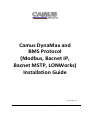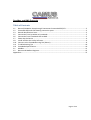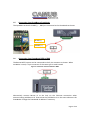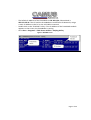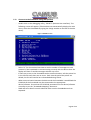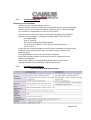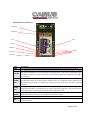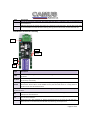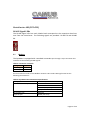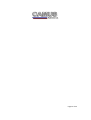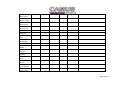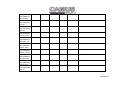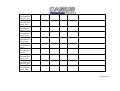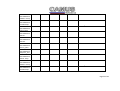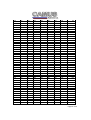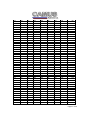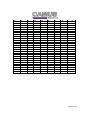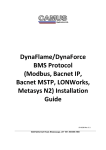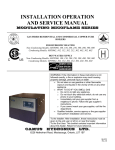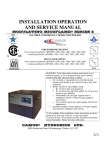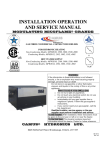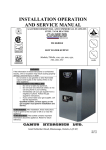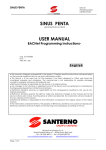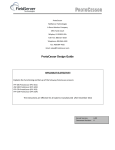Download Camus Hydronics DMC153 Installation guide
Transcript
Camus DynaMax and BMS Protocol (Modbus, Bacnet IP, Bacnet MSTP, LONWorks) Installation Guide 93-0237 Rev. 1.1 6226 Netherhart Road, Mississauga, L5T 1B7, 905-696-7800 DynaMax and BMS Protocols Table of Contents 1.1 Bacnet/LONWorks Setup through Protocessor Protonode RER/LER .............................................. 3 1.2 Protonode RER and LER showing connection ports ........................................................................ 3 1.3 Record Identification Data ............................................................................................................... 3 1.5 Connection from DynaMax to ProtoNode ....................................................................................... 5 1.6 Connection from ProtoNode RER to BMS........................................................................................ 5 1.7 Power Up the Device ....................................................................................................................... 6 1.8 Install and Run the Utility Software ................................................................................................. 6 1.10 Connect to the ProtoNode using RUI (Ruinet)................................................................................. 8 1.11 Troubleshooting Tips ..................................................................................................................... 10 1.12 ProtoNode Specifications .............................................................................................................. 10 2.1 Modbus .......................................................................................................................................... 11 2.2 Bacnet and Modbus Registers ....................................................................................................... 15 Appendix A ................................................................................................................................................ 27 Page 2 of 34 1.1 Bacnet/LONWorks Setup through Protocessor Protonode RER/LER Installation steps for the customer 1. Record the information about the unit See Section 2. Set the DIP switches (Bacnet MSTP and LonWorks ONLY) 3. Connect up the Field and Host cable 4. Connect the power 1.2 Protonode RER and LER showing connection ports Figure 1: Protonode Bacnet RER (left) and Lonworks (LER) 1.3 Record Identification Data Each ProtoNode has a unique part number located on the underside of the unit. The number format is FPC-N32-XXX-XXX-XXXX. This number should be recorded as it may be required for technical support. Page 3 of 34 1.4 Configure the DIP Switches 1.4.1 Setting the Node/ID Device Instance (Dipswitch A0 – A7) The DIP switches on the ProtoNode RER and LER allow users to set the Baud Rate, Node-ID and Mac address on the Field RS-485. Dip switches A0 – A7 can also be used to set the MAC Address for BACnet MSTP. Figure 2: A0 – A7 Dip Switches Please refer to Appendix A for the full range of addresses. 1.4.2 Setting the Baud Rate (Dipswitch B0 –B3) Setting the serial baud rate to match the baud rate provided by the BMS can be done through dipswitches B0 – B3. Table 1: Baud Rate Dip Switch Selection Baud 110 300 600 1200 2400 4800 9600 19200 20833 28800 38400 57600 76800 115200 B0 Off Off On Off On Off On Off On Off On Off On Off B1 Off On On Off Off On On Off Off On On Off Off On B2 Off Off Off On On On On Off Off Off Off On On On B3 Off Off Off Off Off Off Off On On On On On On On Page 4 of 34 1.5 Connection from DynaMax to ProtoNode The DynaMax terminals J3-MB2 (+, -, GND) are connected to the ProtoNode as shown. RS 485 (-) RS 485 (+) 1.6 Connection from ProtoNode RER to BMS The Bacnet MSTP system can be connected to the 3-pin connector as shown. When LonWorks is used, a 2-pin connector of the same type is used instead. Figure 3: Connection from ProtoNode to BMS Alternatively connect Bacnet IP to the hub via the Ethernet connection when communicating with Bacnet IP. Ensure that the field device is on the same subnet as the ProtoNode. Change the ProtoNode IP address if necessary. Page 5 of 34 1.7 Power Up the Device Apply power to the device. Ensure that the power supply used complies with the specifications provided in Appendix B. Ensure that the cable is grounded using the “Frame-GND” terminal. The ProtoNode is factory set for 24Vac. Figure 4: Supply Voltage to ProtoNode 1.8 Install and Run the Utility Software - 1.9 Download the RUINET Utilities from the Protocessor web site (under Utilities section – Install.zip) www.protocessor.com/downloads/ Run Install.zip and follow the installation instructions Once installed, the FieldServer Utilities can be located in the Windows Start menu as a desktop icon Connect the PC to the ProtoNode via the Ethernet port Figure 5: Ethernet port location of ProtoNode - Disable any wireless Ethernet adapters on the PC/Laptop Disable firewall and virus protection software Connect an Ethernet cross-over cable between the PC and ProtoNode and the PC to the Hub/Switch using a straight cat5 cable Page 6 of 34 - - The Default IP Address of the ProtoNode is 192.168.1.24, Subnet Mask is 255.255.255.0. If the PC and the ProtoNode are on different IP Networks, assign a static IP Address to the PC on the 192.168.1.0 network. Double click on the “RUIPING” Utility. If the IP Address of the ProtoNode module appears on the screen, the ProtoNode is running. Go to Start > Programs > Field Server Utilities > Ruiping Utility Figure 6: RUIPING screen Page 7 of 34 1.10 - Connect to the ProtoNode using RUI (Ruinet) Double click on the debugging utility, “RUINET” (Remote User Interface). The following screen will appear: (if Ruinet does not automatically display the main menu, select the ProtoNode by typing the 2-digit number to the left of the title name). Figure 7: RUINET screen - - - - Select “O” for Connection Overview to see the number of messages on each protocol. If the ProtoNode is communicating correctly with the device then the display will show Tx and Rx messages without any errors. If there are errors on the ProtoNode socket communications, edit the points list in the CSV file until there are no errors. Each time the points the points are edited, the CSV will need to be re-downloaded using Ruinet. When communication between the device and the ProtoNode is established the Field Side of the ProtoNode may be connected to the appropriate device/software. Ensure that the Field Side parameters on the device/software are setup as per the “ProtoNode Mapping” document. Read and write data from each side and make sure the ProtoNode works as expected. Page 8 of 34 1.10.1 Changing the Modbus Address o Change the Modbus Address on the DynaMax Go to [Configure] Go to System Identification & Access Change the Modbus address to the desired setpoint and press [OK] o Open up the .csv file that is available for download that is available through the Camus rep support site Locate cell Node ID located under Nodes and change it to the address that specified in the Honeywell Connect 24Vac to the ProtoNode Connect Ethernet Cable from computer to device Turn on device Go to > > Right-click on Local Area Connection > Properties Highlight > Select: Use the following IP address Click twice 1.10.2 Changing the IP address From the main menu, press “I” to enter the Edit IP Address Settings menu - Press “1” to modify the IP address of the Ethernet adapter Type in a new IP address in the format 192.168.2.X and press <Enter> If necessary, press “2” to and change the netmask Page 9 of 34 1.11 Troubleshooting Tips Connection to the ProtoNode - Confirm that the network cabling is correct - Confirm that the computer network card is operational and correctly configured - Confirm that there is an Ethernet adapter installed in the PC’s Device Manager List, and that it is configured to run the TCP/IP protocol. - Check that the IP netmask of the PC matches the ProtoNode. The Default IP Address of the ProtoNode is 192.168.1.24, Subnet Mask is 255.255.255.0 - Go to Start > Run - Type in “ipconfig” - The account settings should be displayed - Ensure that the IP address is 192.168.1.xxx and the netmask 255.255.255.0 - Ensure that the PC and ProtoNode are on the same IP Network, or assign a Static IP Address to the PC on the 192.168.1.0 network using the Remote User Interface Utility. - If Using Windows XP, ensure that the firewall is disabled - Ensure that all other Ethernet cards active on the PC, especially wireless adapters are disabled - Refer to the FieldServer Troubleshooting Guide which can be found at www/protocessor.com/downloads/ under documentation 1.12 ProtoNode Specifications Table 2: ProtoNode RER/LER Specifications Page 10 of 34 BacNet Protocol Gateway R1 RS485 TX R1 RS485 RX PWR RUN SYS ERR COMM ERR Config ERR UNUSED Node Offline Light PWR SYS ERR COMM ERR Config ERR Node Offline Unused RX Description This is the power light and should show steady green at all times when the FPC-FD2 is powered. The SYS ERR LED will go on solid 15 seconds after power up. It will turn off after 5 seconds. A steady red light will indicate there is a system error on the ProtoCessor. If this occurs, immediately report the related “system error” shown in the error screen of the RUI interface to FieldServer Technologies for evaluation. COMM ERR LED will go on solid 15 seconds after power up. It will turn off after 5 seconds. A steady red light will indicate the communications problem if there is a configured node connected to the ProtoCessor that is offline. To establish the cause of the error, go to the error screen of the RUI interface. Config ERR LED will go on solid 15 seconds after power up. It will turn off after 5 seconds. A steady amber light will indicate a configuration error exists in the active configuration. See the Error Screen in the Remote User Interface for a description of the configuration error. Node Offline LED will go on solid 15 seconds after power up. It will turn off after 5 seconds. If the Node Offline LED stays on solid, a node offline condition has occurred. 15 seconds after powering up the 4 unused LEDs will turn on solid for 5 seconds, then turn off. On normal operation of FPC-FD2, the RX LED will flash when a message is received on the field port of the ProtoCessor. Page 11 of 34 Light TX RUN Description On normal operation of FPC-FD2, the TX LED will flash when a message is sent on the field port of the ProtoCessor RUN LED will flash 20 seconds after power up, signifying normal operation. The FPC-FD2 will be able to access RUINET once this LED starts flashing. During the first 20 seconds, the LED should be off LonWorks Protocol Gateway LON PWR GP105 Rx Tx LA Light Description This is the power light and should show steady green at all times when the FFP-F04 is powered. Starts flashing about once per second to indicate that the PIC in the ProtoCessor has LA-PIC A powered up successfully Will go on solid within 45 – 60 seconds after power up, signifying normal operation. The GP105 ProtoCessor will be able to access RUINET shortly after this LED comes on. During the first 45-60 seconds the LED should be dark. Upon successful operation of GP105 the ProtoCessor will go through diagnostics of the field port communications. On normal operation of FFP-F04, the RX LED will flash when a message is received on the RX LON port of the ProtoCessor. On normal operation of FFP-F04,, the TX LED will flash when a message is sent on the LON TX port of the ProtoCessor When the unit is first powered up, before commissioning has occurred, this LED will flash. LON Once the unit is commissioned, the LED will stay off during normal operation PWR Page 12 of 34 ProtoCarrier 485 (FPC-CD2) RS-485 Signal LEDs The RS-485 Signal LEDS are each labeled and correspond to the respective data lines sent from the ProtoCessor. The following signals are provided. RS-485 TX and RS-485 RX. 2.1 Modbus The DynaMax is equipped with a standard ICP Modbus port through a 3-pin connector that interfaces to the following RS-485 signals: Table 3: Connection Terminals Signal Terminal Data + (a) 1 Data - (b) 2 Serial transmission mode on the Modbus network is RTU mode. Message format has the following characteristics: Table 4: DynaMax Data Transmission Specifications Coding system 8-bit binary Number of data bits per character 10 1 Start bit 8 data bits, no parity bit 1 stop bit Bit transfer rate 9600 bps Physical layer RS485 (two wire) Page 13 of 34 Page 14 of 34 2.2 Bacnet and Modbus Registers Table 5: Modbus and Bacnet IP/MSTP Register Addresses MN STATE Modbus Register (hex) 0x0000 AI 1 R MN STATUS 0x0000 AI 2 R Parameter Name Bacnet Data Type Bacnet Object ID LonWorks Object ID Read/Write Note 0 = Initializing 1 = Initializing 2 = Standby (waiting for demand) 3 = Safety On 4 = Safety Off 5= Pre Purge 6 = Pre Purge 1 7 = Ignit_0 8 = Ignit_1 9 = Burn_0 10 = Post Purge_0 11 = Post Purge_1 12 = Pump_CH_0 13 = Pump_CH_1 14 = Pump_HW_0 15 = Pump_HW_1 16 = Alarm 17 = Error_Check 18 = Burner_Boot 19 = Clear_E2Prom_Error 20 = Store_Block_Error 21 = Wait_A_Second 0 = Standby 10 = Alarm 14 = Block Page 15 of 34 MN Error Number 0x0002 AI 3 R 15 = Frost_Protect 16 = CH 17 = Reset_State 18 = Storage 19 = Tap 20 = Pre_Heat 21 = Store_Warm_Hold Manual Reset Errors 0 = E2Prom_Read_Error 1 = Ignition Error 5 = GV Relay Error 6 = Safety Relay Error 7 = Spare_Lock_Error_1A 8 = Fan_Error 9 = Ram_Error 10 = Wrong_EEProm_Signature 12 = E2Prom_Error 13 = State Error 14 = ROM_Error 16 = 15MS_XRL_Error 17 = Spare_Lock_Error 18 = T_Max_Lock_Error 19 = Stack Error 20 = Flame_Out_Too_Late_Error 21 = Flame_Error_1 22 = 20MS_XRL_Error 23 = 41MS_Error 24 = Too_Many_Flame_Failures 27 = Flag_Byte_Integrity_Error 28 = AD_HI_CPL_Error Page 16 of 34 29 = AD_LO_CPL_Error Automatic Reset Errors 31 = Refhi_Too_Lo_Error 32 = Refhi_Too_Hi_Error 33 = Reflo_Too_Lo_Error 34 = Reflo_Too_Lo_Error 36 = Flame_Error_2 40 = Return_Temp_Error 43 = WD_50_Hz_Error 44 = Phase_Error 45 = Net_Freq_Error 46 = Faulty_Earth_Error 47 = WD_Communication_Error 48 = Appliance_Selection_Error 51 = T_Supply_Error 52 = T_Return_Error 55 = T_DHW_Out_Open 56 = T_System_Open 57 = T_Flue_Open 59 = T_Supply_Shorted 60 = T_Return_Shorted 63 = T_DHW_Out_Shorted 54 = T_System_Shorted 65 = T_Flue_Shorted 66 = Blocked_Flue_Error 67 = Flow_Switch_Not_Open_Error 68 = Flow_Switch_Not_Closed_Error MN System Test 0x0002 AI 4 R Page 17 of 34 MN Flow_Temp MN Return_Temp MN DHW_Temp MN Flue_Temp MN Flags MN RAM CH Setpoint MN Appliance Type MN Control Config Byte MN CH Mode MN DHW Mode MN CH Setpoint MN DHW Setpoint RC Standalone State RC Standalone Status RC Standalone Error Number RC Standalone System Test 0x0004 AI 5 R -10 - 117oC 0x0004 AI 6 R -10 - 117oC 0x0006 AI 7 R -10 - 117oC 0x0006 AI 8 R -10 - 117oC 0x0008 0x0008 AI AI 9 10 R R -10 - 117oC -10 - 117oC 0x000A AI 11 R 0x000A AI 12 R 0x000C 0x000C AI AI 13 14 R R 0X000E AI 15 R 0x000E AI 16 R 0x0010 AI 17 R Refer to MN State 0x0010 AI 18 R Refer to MN Status 0x0012 AI 19 R Refer to MN Error Number 0x0012 AI 20 R Page 18 of 34 RC Standalone Flow Temp RC Standalone Return Temp RC Standalone DHW Temp RC Standalone Flue Temp RC CascadeMaster 1 State RC CascadeMaster 1 Status RC CascadeMaster 1 Error_Num RC CascadeMaster 1 System_Test RC CascadeMaster 1 Flow Temp RC CascadeMaster 1 Return Temp RC CascadeMaster 1 DHW Temp 0x0014 AI 21 R -10 - 117oC 0x0014 AI 22 R -10 - 117oC 0x0016 AI 23 R -10 - 117oC 0x0016 AI 24 R -10 - 117oC 0x0020 AI 25 R Refer to MN State 0x0020 AI 26 R Refer to MN Status 0x0022 AI 27 R Refer to MN Error Number 0x0022 AI 28 R 0x0024 AI 29 R -10 - 117oC 0x0024 AI 30 R -10 - 117oC 0x0026 AI 31 R -10 - 117oC Page 19 of 34 RC CascadeMaster 1 Flue Temp RC CascadeMaster 2 State RC CascadeMaster 2 Status RC CascadeMaster 2 Error_Num RC CascadeMaster 2 System_Test RC CascadeMaster 2 Flow Temp RC CascadeMaster 2 Return Temp RC CascadeMaster 2 DHW Temp RC CascadeMaster 2 Flue Temp RC CascadeMaster 3 State 0x0026 AI 32 R -10 - 117oC 0x0030 AI 33 R Refer to MN State 0x0030 AI 34 R Refer to MN Status 0x0032 AI 35 R Refer to MN Error Number 0x0032 AI 36 R 0x0034 AI 37 R -10 - 117oC 0x0034 AV 38 R -10 - 117oC 0x0036 AV 39 R -10 - 117oC 0x0036 AV 40 R -10 - 117oC 0x0040 AV 41 R Refer to MN State Page 20 of 34 RC CascadeMaster 3 Status RC CascadeMaster 3 Error_Num RC CascadeMaster 3 System_Test RC CascadeMaster 3 Flow Temp RC CascadeMaster 3 Return Temp RC CascadeMaster 3 DHW Temp RC CascadeMaster 3 Flue Temp RC CascadeMaster 4 State RC CascadeMaster 4 Status RC CascadeMaster 4 Error_Num 0x0040 AV 42 R Refer to MN Status 0x0042 AV 43 R Refer to MN Error Number 0x0042 AI 44 R 0x0044 AI 45 R -10 - 117oC 0x0044 AI 46 R -10 - 117oC 0x0046 AI 47 R -10 - 117oC 0x0046 AI 48 R -10 - 117oC 0x0050 AI 49 R Refer to MN State 0x0050 AI 50 R Refer to MN Status 0x0052 AI 51 R Refer to MN Error Number Page 21 of 34 RC CascadeMaster 4 System_Test RC CascadeMaster 4 Flow Temp RC CascadeMaster 4 Return Temp RC CascadeMaster 4 DHW Temp RC CascadeMaster 4 Flue Temp RC CascadeMaster 5 State RC CascadeMaster 5 Status RC CascadeMaster 5 Error_Num RC CascadeMaster 5 System_Test RC CascadeMaster 5 Flow Temp 0x0052 AI 52 R 0x0054 AV 53 R -10 - 117oC 0x0054 AV 54 R -10 - 117oC 0x0056 AV 55 R -10 - 117oC 0x0056 AV 56 R -10 - 117oC 0x0060 AV 57 R Refer to MN State 0x0060 AV 58 R Refer to MN Status 0x0062 AV 59 R Refer to MN Error Number 0x0062 AV 60 R 0x0064 AV 61 R -10 - 117oC Page 22 of 34 RC CascadeMaster 5 Return Temp RC CascadeMaster 5 DHW Temp RC CascadeMaster 5 Flue Temp RC CascadeMaster 6 State RC CascadeMaster 6 Status RC CascadeMaster 6 Error_Num RC CascadeMaster 6 System_Test RC CascadeMaster 6 Flow Temp RC CascadeMaster 6 Return Temp RC CascadeMaster 6 DHW Temp 0x0064 AV 62 R -10 - 117oC 0x0066 AV 63 R -10 - 117oC 0x0066 AV 64 R -10 - 117oC 0x0070 AV 65 R Refer to MN State 0x0070 AV 66 R Refer to MN Status 0x0072 AV 67 R Refer to MN Error Number 0x0072 AV 68 R 0x0074 AV 69 R -10 - 117oC 0x0074 AV 70 R -10 - 117oC 0x0076 AV 71 R -10 - 117oC Page 23 of 34 RC CascadeMaster 6 Flue Temp RC CascadeMaster 7 State RC CascadeMaster 7 Status RC CascadeMaster 7 Error_Num RC CascadeMaster 7 System_Test RC CascadeMaster 7 Flow Temp RC CascadeMaster 7 Return Temp RC CascadeMaster 7 DHW Temp RC CascadeMaster 7 Flue Temp RC CascadeMaster 8 State 0x0076 AV 72 R -10 - 117oC 0x0080 AV 73 R Refer to MN State 0x0080 AV 74 R Refer to MN Status 0x0082 AV 75 R Refer to MN Error Number 0x0082 AV 76 R 0x0084 AI 77 R -10 - 117oC 0x0084 AV 78 R/W -10 - 117oC 0x0086 AV 79 R/W -10 - 117oC 0x0086 AI 80 R -10 - 117oC 0x0090 AI 81 R Refer to MN State Page 24 of 34 RC CascadeMaster 8 Status RC CascadeMaster 8 Error_Num RC CascadeMaster 8 System_Test RC CascadeMaster 8 Flow Temp RC CascadeMaster 8 Return Temp RC CascadeMaster 8 DHW Temp RC CascadeMaster 8 Flue Temp MN Reset Bit CH Setpoint Write Enable DHW Setpoint Write Enable MN CH Setpoint MN DHW Setpoint 0x0090 AI 82 R Refer to MN Status 0x0092 AI 83 R Refer to MN Error Number 0x0092 AI 84 R 0x0094 AI 85 R -10 - 117oC 0x0094 AI 86 R -10 - 117oC 0x0096 AI 87 R -10 - 117oC 0x0096 AI 88 R -10 - 117oC 0x001A --- BV BV 1 2 R/W R/W --- BV 3 R/W 0x001A 0x001E 0x001A 0x001E AV 1 R/W AV 2 R/W A value of 1 must be written before adjusting the MN CH Setpoint A value of 1 must be written before adjusting the MN DHW Setpoint Page 25 of 34 MODBUS Write CH Setpoint 1) Issue a Modbus write single holding register command writing 0x0002 to the Reset & R/W control register located at 0x001A to switch from CH set point reading to writing 2) Calculate the scaled set point = (((x-32)/1.8)+10)*2*256 3) Issue a Modbus write single holding register command writing the scaled calculated set point to the 0x001E holding register MODBUS Write DHW Setpoint 1) Issue a Modbus write single holding register command writing 0x001 to the Reset & R/W Control register located at 0x001A to switch from DHW set point reading to writing 2) Calculate the scaled set point = ((x-32)/1.8)+10)*2 3) Issue a Modbus write single holding register command writing the scaled and calculated set point to the 0x001E holding register • NOTE Be advised that whenever the MN control is reset, it will revert back to the setpoints stored in the E2Prom. After every MN reset (automatic, through Modbus, via the IF External Reset Input or via the RC reset button) the Modbus controller must make sure that the error condition has been resolved (ERROR_NUMBER = 0xFF) and then re-write the desired setpoints through Modbus • If the Reset & R/W control register bit of a setpoint is set, the setpoint in the IF is communicated with the MN as long as it differs from the setpoint in the DynaMax Ignition Module. If the setpoint is then changed by means of the Display or LabVision it will again be different from the setpoint in the IF and thus, again be overwritten by the setpoint in the IF. As long as the Reset & R/W control register bit of the setpoint is set the IF overrules all other setpoint settings. Clear the bit in the Reset & R/W Control register to re-enable setting of the setpoint by RC or LabVision • When no Modbus communication (reading or writing) is sensed for more than 4.25 seconds the R/W control register bits will be reset. The R/W control register bits will be reset. The R/W control register bits will also be reset when undefined bits (ie. other than bits 0 and 1) are set. • In a cascade system only the setpoints of the MN board connected directly to the IF board can be controlled. Page 26 of 34 Appendix A A7 A6 A5 A4 A3 A2 A1 A0 Address Off Off Off Off Off Off Off Off Off Off Off Off Off Off Off Off Off Off Off Off Off Off Off Off Off Off Off Off Off Off Off Off Off Off Off Off Off Off Off Off Off Off Off Off Off Off Off Off Off Off Off Off Off Off Off Off Off Off Off Off Off Off Off Off Off Off Off Off Off Off Off Off Off Off Off Off Off Off Off Off Off Off Off Off Off Off Off Off Off Off Off Off Off Off Off Off Off Off Off Off Off Off Off Off Off Off Off Off Off Off Off Off Off Off Off Off Off Off On On On On On On On On On On On Off Off Off Off Off Off Off Off Off Off Off Off Off Off Off Off On On On On On On On On On On On On On On On On Off Off Off Off Off Off Off Off Off Off Off Off Off Off Off Off Off Off Off On On On On On On On On Off Off Off Off Off Off Off Off On On On On On On On On Off Off Off Off Off Off Off Off On On On Off Off Off Off On On On On Off Off Off Off On On On On Off Off Off Off On On On On Off Off Off Off On On On On Off Off Off Off On On On On Off Off Off Off Off On On Off Off On On Off Off On On Off Off On On Off Off On On Off Off On On Off Off On On Off Off On On Off Off On On Off Off On On Off Off On Off On Off On Off On Off On Off On Off On Off On Off On Off On Off On Off On Off On Off On Off On Off On Off On Off On Off On Off On Off On Off On Off 0 1 2 3 4 5 6 7 8 9 10 11 12 13 14 15 16 17 18 19 20 21 22 23 24 25 26 27 28 29 30 31 32 33 34 35 36 37 38 39 40 41 42 Page 27 of 34 Off Off Off Off Off Off Off Off Off Off Off Off Off Off Off Off Off Off Off Off Off Off Off Off Off Off Off Off Off Off Off Off Off Off Off Off Off Off Off Off Off Off Off Off Off Off Off Off Off Off Off Off Off Off Off Off Off Off Off Off Off Off Off Off Off Off Off On On On On On On On On On On On On On On On On On On On On On On On On On On On On On On On On On On On On On On On On On On On On On On Off Off Off Off Off Off Off Off Off Off Off Off Off Off Off Off Off Off Off Off Off Off Off Off Off Off Off Off Off Off On On On On On On On On On On On On On On On On Off Off Off Off Off Off Off Off Off Off Off Off Off Off Off Off On On On On On On On On On On On On On On Off Off Off Off Off Off Off Off On On On On On On On On Off Off Off Off Off Off Off Off On On On On On On On On Off Off Off Off Off Off Off Off On Off On On On On Off Off Off Off On On On On Off Off Off Off On On On On Off Off Off Off On On On On Off Off Off Off On On On On Off Off Off Off On On On On Off On Off Off On On Off Off On On Off Off On On Off Off On On Off Off On On Off Off On On Off Off On On Off Off On On Off Off On On Off Off On On Off Off On On Off On Off On Off On Off On Off On Off On Off On Off On Off On Off On Off On Off On Off On Off On Off On Off On Off On Off On Off On Off On Off On Off On Off On Off 43 44 45 46 47 48 49 50 51 52 53 54 55 56 57 58 59 60 61 62 63 64 65 66 67 68 69 70 71 72 73 74 75 76 77 78 79 80 81 82 83 84 85 86 87 88 Page 28 of 34 Off Off Off Off Off Off Off Off Off Off Off Off Off Off Off Off Off Off Off Off Off Off Off Off Off Off Off Off Off Off Off Off Off Off Off Off Off Off Off On On On On On On On On On On On On On On On On On On On On On On On On On On On On On On On On On On On On On On On On On On On On On On Off Off Off Off Off Off Off Off Off Off Off Off Off Off On On On On On On On On On On On On On On On On On On On On On On On On On On On On On On On On Off Off Off Off Off Off Off On On On On On On On Off Off Off Off Off Off Off Off Off Off Off Off Off Off Off Off On On On On On On On On On On On On On On On On Off Off Off Off Off Off Off On On On On On On On Off Off Off Off Off Off Off Off On On On On On On On On Off Off Off Off Off Off Off Off On On On On On On On On Off Off Off Off Off Off Off Off Off Off On On On On Off Off Off Off On On On On Off Off Off Off On On On On Off Off Off Off On On On On Off Off Off Off On On On On Off Off Off Off On On On Off On On Off Off On On Off Off On On Off Off On On Off Off On On Off Off On On Off Off On On Off Off On On Off Off On On Off Off On On Off Off On On Off Off On On Off On Off On Off On Off On Off On Off On Off On Off On Off On Off On Off On Off On Off On Off On Off On Off On Off On Off On Off On Off On Off On Off On Off 89 90 91 92 93 94 95 96 97 98 99 100 101 102 103 104 105 106 107 108 109 110 111 112 113 114 115 116 117 118 119 120 121 122 123 124 125 126 127 128 129 130 131 132 133 134 Page 29 of 34 On On On On On On On On On On On On On On On On On On On On On On On On On On On On On On On On On On On On On On On On On On On On On On Off Off Off Off Off Off Off Off Off Off Off Off Off Off Off Off Off Off Off Off Off Off Off Off Off Off Off Off Off Off Off Off Off Off Off Off Off Off Off Off Off Off Off Off Off Off Off Off Off Off Off Off Off Off Off Off Off Off Off Off Off Off Off Off Off Off Off Off Off Off Off On On On On On On On On On On On On On On On On On On On On On Off Off Off Off Off Off Off Off Off On On On On On On On On On On On On On On On On Off Off Off Off Off Off Off Off Off Off Off Off Off Off Off Off On On On On On Off On On On On On On On On Off Off Off Off Off Off Off Off On On On On On On On On Off Off Off Off Off Off Off Off On On On On On On On On Off Off Off Off Off On Off Off Off Off On On On On Off Off Off Off On On On On Off Off Off Off On On On On Off Off Off Off On On On On Off Off Off Off On On On On Off Off Off Off On On Off Off On On Off Off On On Off Off On On Off Off On On Off Off On On Off Off On On Off Off On On Off Off On On Off Off On On Off Off On On Off Off On On Off On Off On Off On Off On Off On Off On Off On Off On Off On Off On Off On Off On Off On Off On Off On Off On Off On Off On Off On Off On Off On Off On Off On Off 135 136 137 138 139 140 141 142 143 144 145 146 147 148 149 150 151 152 153 154 155 156 157 158 159 160 161 162 163 164 165 166 167 168 169 170 171 172 173 174 175 176 177 178 179 180 Page 30 of 34 On On On On On On On On On On On On On On On On On On On On On On On On On On On On On On On On On On On On On On On On On On On On On On Off Off Off Off Off Off Off Off Off Off Off On On On On On On On On On On On On On On On On On On On On On On On On On On On On On On On On On On On On On On On On On On On On On On Off Off Off Off Off Off Off Off Off Off Off Off Off Off Off Off Off Off Off Off Off Off Off Off Off Off Off Off Off Off Off Off On On On On On On On On On On On On On On Off Off Off Off Off Off Off Off Off Off Off Off Off Off Off Off On On On On On On On On On On On On On On On On Off Off Off Off Off Off On On On On On On On On Off Off Off Off Off Off Off Off On On On On On On On On Off Off Off Off Off Off Off Off On On On On On On On On Off Off Off On On On Off Off Off Off On On On On Off Off Off Off On On On On Off Off Off Off On On On On Off Off Off Off On On On On Off Off Off Off On On On On Off Off Off Off On On Off Off On On Off Off On On Off Off On On Off Off On On Off Off On On Off Off On On Off Off On On Off Off On On Off Off On On Off Off On On Off Off On On Off On Off On Off On Off On Off On Off On Off On Off On Off On Off On Off On Off On Off On Off On Off On Off On Off On Off On Off On Off On Off On Off On Off 181 182 183 184 185 186 187 188 189 190 191 192 193 194 195 196 197 198 199 200 201 202 203 204 205 206 207 208 209 210 211 212 213 214 215 216 217 218 219 220 221 222 223 224 225 226 Page 31 of 34 On On On On On On On On On On On On On On On On On On On On On On On On On On On On On On On On On On On On On On On On On On On On On On On On On On On On On On On On On On On On On On On On On On On On On On On On On On On On On On On On On On On On On On On Off Off Off Off Off Off Off Off Off Off Off Off Off On On On On On On On On On On On On On On On On Off Off Off Off Off On On On On On On On On Off Off Off Off Off Off Off Off On On On On On On On On Off On On On On Off Off Off Off On On On On Off Off Off Off On On On On Off Off Off Off On On On On On Off Off On On Off Off On On Off Off On On Off Off On On Off Off On On Off Off On On Off Off On On On Off On Off On Off On Off On Off On Off On Off On Off On Off On Off On Off On Off On Off On Off On 227 228 229 230 231 232 233 234 235 236 237 238 239 240 241 242 243 244 245 246 247 248 249 250 251 252 253 254 255 Page 32 of 34 Page 33 of 34 J5 J2 2 3 4 + - 10 9 8 7 6 5 4 3 2 1 1 4 2 3 J7 1 848IF INTERFACE MODULE NOTE: 1) Alarm contact must be powered externally with 24Vac or 115Vac. 2) Alarm can drive an external device such as a lamp, buzzer, PLC or Buidling Management System (BMS) EXTERNAL RESET 0-10Vdc EXTERNAL INPUT ALARM (24 VAC / 115 VAC) 3 6 1 5 J4 2 2 1 J1 4 3 DATA - DATA + MODBUS COMM. L KC DISPLAY GROUND N May-05-09 FIELD SUPPLY 115V 60Hz C 99-0134 1 DynaMax, Interface Module (848IF), Electrical Connection Diagram 1 00 Note: 1) If any of the original wire as supplied with the appliance must be replaced, it must be replaced with wiring having a temperature rating of at least 105C CONNECTION DIAGRAM ---- FIELD SUPPLIED ····· OPTIONAL EQUIPMENT BK - BLACK BL- BLUE BR - BROWN G - GREEN O - ORANGE P - PURPLE W - WHITE Y - YELLOW R - RED NOTES Page 34 of 34