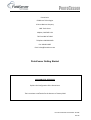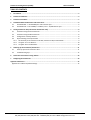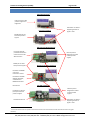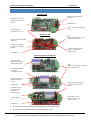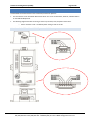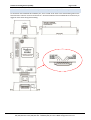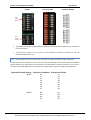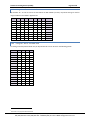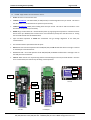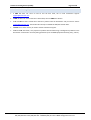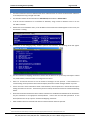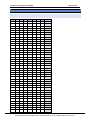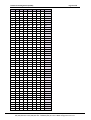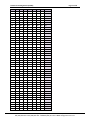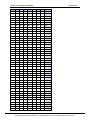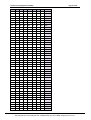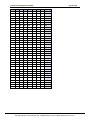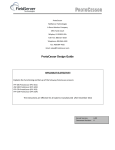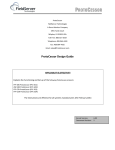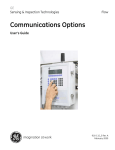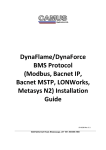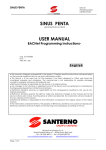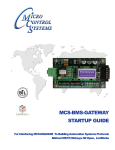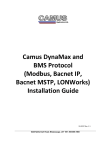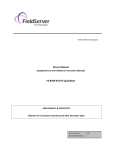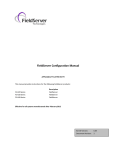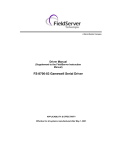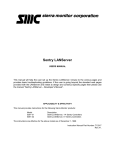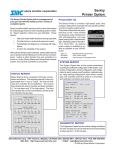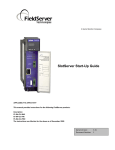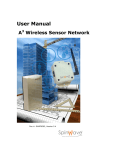Download ProtoCessor Getting Started
Transcript
ProtoCessor FieldServer Technologies A Sierra Monitor Company 1991 Tarob Court Milpitas, CA 95035 USA Toll Free: 800-317-8319 Telephone: 408-964-4433 Fax: 408-964-4425 Email: [email protected] ProtoCessor Getting Started APPLICABILITY & EFFECTIVITY Explains the Configuration of the ProtoCessor. The instructions are effective for the above as of January 2010 Instruction Manual Part Number: T17007 Rev.A3 ProtoCessor Getting Started (T17007) Table of Contents TABLE OF CONTENTS 1 Introduction ............................................................................................................................................ 3 2 ProtoCessor Hardware ............................................................................................................................. 4 3 ProtoCarrier Hardware ............................................................................................................................. 5 4 ProtoNode RER and LER Harware and Connections.................................................................................... 6 4.1 ProtoNode RER – 2 Serial RS485 ports and 1 Ethernet port. .......................................................................... 6 4.2 ProtoNode LER – 1 Serial RS485, 1 LonWorks, and 1 - 10/100 Ethernet port. .............................................. 7 4 Testing ProtoCessor FFP (Full Function ProtoCessor Unit): ......................................................................... 8 4.1 Connection using RS-232 ProtoCarrier ............................................................................................................. 8 4.2 Connection using RS-485 ProtoCarrier ............................................................................................................. 8 4.3 Configuration of the Dip Switches .................................................................................................................... 8 4.4 Physical Setting of the Dip Switches ................................................................................................................. 8 4.4.1 DIP Switches for the ProtoCessor FFP-485, ProtoCarrier 485, and ProtoNode. ........................................ 9 4.4.2 Using A0 – A7 to set Node ID...................................................................................................................... 10 4.4.3 Using B0 – B3 to set Baud Rate .................................................................................................................. 10 5 Powering up the ProtoCarrier/ProtoCessor. ............................................................................................. 11 5.1 Power up process of Processors’ LED’s: ......................................................................................................... 11 5.2 Troubleshooting Tips ....................................................................................................................................... 12 6 Connection to ProtoCessor using Utilities................................................................................................. 13 7 Configuring the ProtoCessor: ................................................................................................................... 14 Appendix A. Reference ................................................................................................................................... 15 Appendix A.1. Address Dip Switch Settings.................................................................................................................. 15 ProtoCessor 1991 Tarob Court Milpitas, California, 95035 USA Web: www.protocessor.com Tel: (408) 964 4433 Fax: (408) 964 4425 Toll Free: (800) 317 8319 email: [email protected] ProtoCessor Getting Started (T17007) 1 Page 3 of 20 INTRODUCTION The ProtoCessor Product line is comprised of 3 product families: ProtoCessor Embedded modules – TTL to Serial, Ethernet, and LonWorks ProtoCarrier Daughter cards – These cards are equipped with an RS485 or an RS232 port and a TTL ProtoCessor socket to support any of our ProtoCessor modules in Section 2. BACnet BTL certified. ProtoNode External Protocol Gateways – 2 Models o ProtoNode RER - 2 RS485 ports and 1 Ethernet port. BACnet BTL certified o ProtoNode LER - 1 RS485 port and 1 Ethernet port. BACnet International BTL certification is the highest level of BACnet conformance tests that a product can be subjected to. Our ProtoCessor family has been subjected to the BTL tests. The ProtoCessor FFP-485 is used in both the ProtoCarrier and the ProtoNode RER solutions. These 2 products received BACnet BTL certification. The FFP485 used by itself could not receive BTL certification because the data link communications differ on each OEM device from the ProtoCarrier or ProtoNode. When selling the modules separately to OEM customers, we use the same ProtoCessor and BTL certified code that is used in the ProtoCarrier and ProtoNode. ProtoCarrier-RS485 and FFP-485 and ProtoNode RER both are BTL certified and carry the BTL certification Logo. http://www.bacnetinternational.net/btl/ ProtoNode LER is pending BACnet BTL certification. To receive a free evaluation copy of Chipkin Automation’s (www.chipkin.com) BACnet CAS Explorer for testing, please contact [email protected] and request a copy. ProtoCessor 1991 Tarob Court Milpitas, California, 95035 USA Web: www.protocessor.com Tel: (408) 964 4433 Fax: (408) 964 4425 Toll Free: (800) 317 8319 email: [email protected] ProtoCessor Getting Started (T17007) 2 Page 4 of 20 PROTOCESSOR HARDWARE 1 FFP-ETH ProtoCessor Ethernet port for Field protocol support and Diagnostics FFP-232 ProtoCessor ProtoCessor TTL Socket Supporting RX and TX signals – 5Vdc RS-232 DB-9 port for Field serial protocol support Old Style FFP-485 ProtoCessor Inserting jumper J8 provides a termination resistor across the RS485 connection RS-485 port for Field serial protocol support Ethernet port for Diagnostics and Host or Field protocol support New Style FFP-485 ProtoCessor DIP switch sets RS485 end of line termination resistor DIP switches set MAC Address, Baud Rate, and Node ID for RS485 field Protocol Reset button LonWorks-FTT-10 port (2-wire) for Field Lon protocol support LonWorks Service Pin FFP-LON ProtoCessor Ethernet port for Diagnostics and Host or Field protocol support ProtoCessor TTL Socket Supporting RX and TX signals – 5Vdc 1 The FFP-ETH module needs to be placed in the ProtoCessor Socket in the same direction that the other field connectors face (green connectors). ProtoCessor 1991 Tarob Court Milpitas, California, 95035 USA Web: www.protocessor.com Tel: (408) 964 4433 Fax: (408) 964 4425 Toll Free: (800) 317 8319 email: [email protected] ProtoCessor Getting Started (T17007) 3 Page 5 of 20 PROTOCARRIER HARDWARE ProtoCarrier 232 ProtoCarrier 232 TX RX LEDs diagnostics ProtoCessor TTL Socket accepts any ProtoCessor Module DB-9 Serial Port Power +/- and FG 5Vdc, 9-30 Vac or Vdc Voltage selection 5Vdc, 9-30 Vac or Vdc ProtoCarrier 485 ProtoCarrier 485 TX RX LEDs diagnostics ProtoCessor TTL Socket accepts any ProtoCessor Module 6 Pin RS-485 +/- and G Power +/- and FG 5Vdc, 9-30 Vac or Vdc Connector (labeled at base). Power +/- and FG 5Vdc, 9-30 Vac or Vdc Dip switches ProtoCarrier 485 with ProtoCessors Ethernet port for Diagnostics and Host or Field Protocol support DIP switch sets RS485 end of line termination resistor RS-485 port for Host or Field serial protocol support Dip switches 6 Pin RS-485 +/- and G Power +/- and FG 5Vdc, 9-30 Vac or Vdc Ethernet port for Diagnostics and Host or Field Protocol support LonWorks FTT-10 2 wire port for Host or Field Lon protocol support LonWorks Service Pin 6 Pin RS-485 +/- and G Power +/- and FG 5Vdc, 9-30 Vac or Vdc Dip switches ProtoCessors need to be mounted to the ProtoCarriers, as they appear above. ProtoCarrier 232 and 485 power default setting is 9-30 Vac or Vdc. ProtoCessor 1991 Tarob Court Milpitas, California, 95035 USA Web: www.protocessor.com Tel: (408) 964 4433 Fax: (408) 964 4425 Toll Free: (800) 317 8319 email: [email protected] ProtoCessor Getting Started (T17007) 4 Page 6 of 20 PROTONODE RER AND LE R HARWARE AND CONNECTI ONS ProtoNode RER and LER are based on the ProtoCessor/ProtoCarrier platform. The DIP switches on the ProtoNode RER and LER allow users to set the Baud Rate, Node-ID, and MAC address on the Field RS-485 protocol. The following diagrams describe the wiring to connect up the Host, Field, and power connections. o 4.1 5Vdc or 9-30 Vac or Vdc. The default power setting is 9-30 Vac or Vdc. ProtoNode RER – 2 Serial RS485 ports and 1 Ethernet port. ProtoCessor 1991 Tarob Court Milpitas, California, 95035 USA Web: www.protocessor.com Tel: (408) 964 4433 Fax: (408) 964 4425 Toll Free: (800) 317 8319 email: [email protected] ProtoCessor Getting Started (T17007) 4.2 Page 7 of 20 ProtoNode LER – 1 Serial RS485, 1 LonWorks, and 1 - 10/100 Ethernet port. To commission the ProtoNode LER LonWorks port, insert a small screw driver in the commissioning hole on the face of the LER’s enclosure to access the Service Pin. See the illustration on the ProtoNode LER as to which way to toggle the screw driver during commissioning. ProtoCessor 1991 Tarob Court Milpitas, California, 95035 USA Web: www.protocessor.com Tel: (408) 964 4433 Fax: (408) 964 4425 Toll Free: (800) 317 8319 email: [email protected] ProtoCessor Getting Started (T17007) 4 Page 8 of 20 TESTING PROTOCESSOR FFP (FULL FUNCTION PROTOCESSOR UNIT): Download the FieldServer utilities from the Tech Support/Download section at www.protocessor.com. 4.1 Connection using RS-232 ProtoCarrier Refer to the ProtoCarrier Manual for the connections. Plug the ProtoCessor into the ProtoCessor socket on the ProtoCarrier board. The FFP’s Field Connection is placed on the opposite side of the DB9 connector (see below). The DB9 connector on the RS232 board connects to the serial port on a third party device. RS-485 + G DB9 Connector Power + - FG 4.2 Connection using RS-485 ProtoCarrier The ProtoCarrier-485’s 6 pin green connector, connects to the serial RS485 port on a third party device and Power. The pinouts for the 6 connector are located at the base of the 6 pin connector. Also see below for the pin-outs reguarding how to wire the serial RS485 port and Power. See below to wire up the serial RS485 port on the protocessor 4.3 Configuration of the Dip Switches The DIP switches for the ProtoCessor FFP-485, ProtoCarrier 485, and ProtoNode RER/LER are not enabled by default. They can be enabled before the unit ships out of the FieldServer Factory or they can be enabled in the field by editing the configuration file. Refer to ProtoCessor Configuration manual for information on how to do this. 4.4 Physical Sett ing of the Dip Switches Dip switches are numbered slightly differently on the different models as described below: ProtoCessor 1991 Tarob Court Milpitas, California, 95035 USA Web: www.protocessor.com Tel: (408) 964 4433 Fax: (408) 964 4425 Toll Free: (800) 317 8319 email: [email protected] ProtoCessor Getting Started (T17007) Page 9 of 20 FFP-485 ProtoCarrier 485 ProtoNode RER/LER DIP switch Bank A DIP switch Bank B The S bank of DIP switches on the ProtoCarrier 485 and ProtoNode are not functional and are reserved for future functionality. The DIP switch settings are set the same for the ProtoCessor FFP-485, the ProtoCarrier 485, and ProtoNode RER/LER (see 4.3.2). 4.4.1 DIP Switches for the ProtoCessor FFP -485, ProtoCarrier 485, and ProtoNode. The physical DIP switch settings are the same for the ProtoCessor FFP-485, the ProtoCarrier 485, and ProtoNode LER/LER. Setting of the dip switches for the ProtoCarrier and ProtoNode is described in Sections 4.4.2 and 4.4.3. The same results will be obtained on the ProtoCessor FFP-485 using the equivalent settings as depicted below. Physical DIP Switch Settings Bank A Bank B ProtoCarrier ProtoNode A0 A1 A2 A3 A4 A5 A6 A7 ProtoCessor FFP-485 A1 A2 A3 A4 A5 A6 A7 A8 B0 B1 B2 B3 B1 B2 B3 B4 ProtoCessor 1991 Tarob Court Milpitas, California, 95035 USA Web: www.protocessor.com Tel: (408) 964 4433 Fax: (408) 964 4425 Toll Free: (800) 317 8319 email: [email protected] ProtoCessor Getting Started (T17007) 4.4.2 Page 10 of 20 Using A0 – A7 to set Node ID Dip switches A0 – A7 can be used to set the Node ID or MAC Address (or both) Dip switch settings for the full range of addresses are tabled in Appendix A.1 A7 Off . . . On . . . On A6 Off . . . Off . . . On 4.4.3 A5 Off . . . Off . . . On A4 Off . . . Off . . . On A3 Off . . . Off . . . On A2 Off . . . Off . . . On A1 Off . . . Off . . . On A0 On . . . Off . . . On Address 1 128 255 Using B0 – B3 to set Baud Rate For setting serial field protocol baud rate, the dip switches B0 – B3 can be set for the following speeds. Baud 2 Auto 110 300 600 1200 2400 4800 9600 19200 20833 28800 38400 57600 76800 115200 2 B3 Off Off Off Off Off Off Off Off On On On On On On On B2 Off Off Off Off On On On On Off Off Off Off On On On B1 Off Off On On Off Off On On Off Off On On Off Off On B0 Off On Off On Off On Off On Off On Off On Off On Off Auto-baud is only supported for BACnet MSTP ProtoCessor 1991 Tarob Court Milpitas, California, 95035 USA Web: www.protocessor.com Tel: (408) 964 4433 Fax: (408) 964 4425 Toll Free: (800) 317 8319 email: [email protected] ProtoCessor Getting Started (T17007) 5 5.1 Page 11 of 20 POWERING UP THE PROTOCARRIER/PROTOCESSOR. Power up process of Processors’ LED’s: Power LED comes on and remains solid LA-PIC A (FFP485/232 , FFP-LON models) or RA0 (FFP-ETH) starts flashing about once per second. This tells us that PIC number 1 in the ProtoCessor has powered up successfully. LA-PIC B (FFP485/232 models) starts flashing about once per second. This tells us that PIC number 2 in the ProtoCessor has powered up successfully. GP105 will go on solid within 45 – 60 seconds after power up, signifying normal operation. ProtoCessor will be able to come up in RUINET (refer to Section 6 for more information) shortly after this LED comes on. During the first 45-60 seconds the LED should be dark. Upon successful operation of GP105 the ProtoCessor will go through diagnostics of the field port communications. The FFP-ETH module is operational after this point. RX Field Port LED: On normal operation of FFP-485/232/LON, the RX LED will flash when a message is received on the field port of the ProtoCessor. TX Field Port LED: On normal operation of FFP-485/232/LON, the TX LED will flash when a message is sent on the field port of the ProtoCessor. LON LED: When the unit is fi rst powered up, before commissioning has occurred, this LED will flash. Once the unit is commissioned, the LED will stay off during normal operations RA0 GP105 RA0 LON FFP-ETH PWR GP105 Rx Rx PWR Tx Tx GP105 LA LA FFP-LON LB FFP-485/232 ProtoCessor 1991 Tarob Court Milpitas, California, 95035 USA Web: www.protocessor.com Tel: (408) 964 4433 Fax: (408) 964 4425 Toll Free: (800) 317 8319 email: [email protected] ProtoCessor Getting Started (T17007) 5.2 Page 12 of 20 Troubleshooting Tips If PWR LED does not come on and LA and LB don’t flash, call or email ProtoCessor support [email protected]. If PWR LED does not come on but the LA and LB flash, then the PWR LED is broken. If LA and LB don’t start to flash there could be a problem with the ProtoCessor and you need to contact [email protected] . Remember FFP-LON only has LA and FFP-485/232 has both LED’s. If GP105 never comes on then you need to contact ProtoCessor support. If TX and or RX don’t flash, it may represent a problem with the field wiring or Configuration problems in the ProtoCessor on field side or incorrect polling parameters (such as COMM properties like baud, parity, and etc). ProtoCessor 1991 Tarob Court Milpitas, California, 95035 USA Web: www.protocessor.com Tel: (408) 964 4433 Fax: (408) 964 4425 Toll Free: (800) 317 8319 email: [email protected] ProtoCessor Getting Started (T17007) 6 Page 13 of 20 CONNECTION TO PROTOCESSOR USING UTILITIE S Connect an Ethernet cross-over cable between the PC and ProtoCessor or connect the ProtoCessor and the PC to the Hub/switch using a straight cat5 cable. The Default IP Address of the ProtoCessor is 192.168.1.24, Subnet Mask is 255.255.255.0. If the PC and the ProtoCessor are on different IP Networks, assign a Static IP Address to the PC on the 192.168.1.0 network. Double click on the “RUIPING” Utility. If the IP Address of the ProtoCessor module appears on the screen, the ProtoCessor is running. Double click on the debugging utility, “RUINET ” (Remote User Interface). The following screen will appear: See the “ProtoCessor Mapping” document to ensure that the device is set up correctly with respect to Baud rate, Node Address, and Points which are configured in the device. Select “O” for Connect Overview to see the number of messages on each protocol. If the ProtoCessor is communicating correctly with the device then the display will show Tx and Rx messages without any errors. If there are errors on the ProtoCessor socket communications, then the points list in the CSV file will require editing until there are no errors. Each time the points are edited, the CSV will need to be re-downloaded using Ruinet. When communication between the device and the ProtoCessor is established the Field Side of the ProtoCessor may be connected to the appropriate device/software. Ensure that the Field Side parameters on the device/software are set up as per the “ProtoCessor Mapping” document. Read and Write data from each side and make sure the ProtoCessor works as expected. 3 3 A user manual for the Ruinet Utility is available at the Tech Support/Download section at www.protocessor.com. ProtoCessor 1991 Tarob Court Milpitas, California, 95035 USA Web: www.protocessor.com Tel: (408) 964 4433 Fax: (408) 964 4425 Toll Free: (800) 317 8319 email: [email protected] ProtoCessor Getting Started (T17007) 7 Page 14 of 20 CONFIGURING THE PROTOCESSOR: The default driver configuration file (CONFIG.CSV) for any driver combination ordered is loaded into the ProtoCessor and can be retrieved using the Remote User Interface Utility (see the FieldServer Utilities Manual for more details). This file should be used as a template when editing configuration files to ensure that the edited file takes the correct form. Refer to the ProtoCessor Configuration Manual for further information on ProtoCessor configuration. This manual is available at the Tech Support/Download section at www.protocessor.com. ProtoCessor 1991 Tarob Court Milpitas, California, 95035 USA Web: www.protocessor.com Tel: (408) 964 4433 Fax: (408) 964 4425 Toll Free: (800) 317 8319 email: [email protected] ProtoCessor Getting Started (T17007) Page 15 of 20 Appendix A. Reference Appendix A.1. Address Dip Switch Settings B7 B6 B5 B4 B3 B2 B1 B0 Address Off Off Off Off Off Off Off Off Off Off Off Off Off Off Off Off Off Off Off Off Off Off Off Off Off Off Off Off Off Off Off Off Off Off Off Off Off Off Off Off Off Off Off Off Off Off Off Off Off Off Off Off Off Off Off Off Off Off Off Off Off Off Off Off Off Off Off Off Off Off Off Off Off Off Off Off Off Off Off Off Off Off Off Off Off Off Off Off Off Off Off Off Off Off Off Off Off Off Off Off Off Off Off Off Off Off Off Off Off Off Off Off Off Off On On On On On On On On On Off Off Off Off Off Off Off Off Off Off Off Off Off Off Off Off On On On On On On On On On On On On On On On On Off Off Off Off Off Off Off Off Off Off Off Off Off Off Off Off Off On On On On On On On On Off Off Off Off Off Off Off Off On On On On On On On On Off Off Off Off Off Off Off Off On Off Off Off Off On On On On Off Off Off Off On On On On Off Off Off Off On On On On Off Off Off Off On On On On Off Off Off Off On On On On Off Off Off On On Off Off On On Off Off On On Off Off On On Off Off On On Off Off On On Off Off On On Off Off On On Off Off On On Off Off On On Off Off On Off On Off On Off On Off On Off On Off On Off On Off On Off On Off On Off On Off On Off On Off On Off On Off On Off On Off On Off On Off 0 1 2 3 4 5 6 7 8 9 10 11 12 13 14 15 16 17 18 19 20 21 22 23 24 25 26 27 28 29 30 31 32 33 34 35 36 37 38 39 40 ProtoCessor 1991 Tarob Court Milpitas, California, 95035 USA Web: www.protocessor.com Tel: (408) 964 4433 Fax: (408) 964 4425 Toll Free: (800) 317 8319 email: [email protected] ProtoCessor Getting Started (T17007) Page 16 of 20 B7 B6 B5 B4 B3 B2 B1 B0 Address Off Off Off Off Off Off Off Off Off Off Off Off Off Off Off Off Off Off Off Off Off Off Off Off Off Off Off Off Off Off Off Off Off Off Off Off Off Off Off Off Off Off Off Off Off Off Off Off Off Off Off Off Off Off Off Off Off Off Off Off Off Off Off Off Off Off Off Off On On On On On On On On On On On On On On On On On On On On On On On On On On On On On On On On On On On On On On On On On On On On On Off Off Off Off Off Off Off Off Off Off Off Off Off Off Off Off Off Off Off Off Off Off Off Off Off Off Off Off Off On On On On On On On On On On On On On On On On Off Off Off Off Off Off Off Off Off Off Off Off Off Off Off Off On On On On On On On On On On On On On Off Off Off Off Off Off Off Off On On On On On On On On Off Off Off Off Off Off Off Off On On On On On On On On Off Off Off Off Off Off Off Off Off On On On On Off Off Off Off On On On On Off Off Off Off On On On On Off Off Off Off On On On On Off Off Off Off On On On On Off Off Off Off On On Off On On Off Off On On Off Off On On Off Off On On Off Off On On Off Off On On Off Off On On Off Off On On Off Off On On Off Off On On Off Off On On Off Off On Off On Off On Off On Off On Off On Off On Off On Off On Off On Off On Off On Off On Off On Off On Off On Off On Off On Off On Off On Off On Off On Off On 41 42 43 44 45 46 47 48 49 50 51 52 53 54 55 56 57 58 59 60 61 62 63 64 65 66 67 68 69 70 71 72 73 74 75 76 77 78 79 80 81 82 83 84 85 ProtoCessor 1991 Tarob Court Milpitas, California, 95035 USA Web: www.protocessor.com Tel: (408) 964 4433 Fax: (408) 964 4425 Toll Free: (800) 317 8319 email: [email protected] ProtoCessor Getting Started (T17007) Page 17 of 20 B7 B6 B5 B4 B3 B2 B1 B0 Address Off Off Off Off Off Off Off Off Off Off Off Off Off Off Off Off Off Off Off Off Off Off Off Off Off Off Off Off Off Off Off Off Off Off Off Off Off Off Off Off Off Off On On On On On On On On On On On On On On On On On On On On On On On On On On On On On On On On On On On On On On On On On On On On On Off Off Off Off Off Off Off Off Off Off Off Off Off On On On On On On On On On On On On On On On On On On On On On On On On On On On On On On On On Off Off Off On On On On On On On On On On Off Off Off Off Off Off Off Off Off Off Off Off Off Off Off Off On On On On On On On On On On On On On On On On Off Off Off Off Off On On On On On On On On Off Off Off Off Off Off Off Off On On On On On On On On Off Off Off Off Off Off Off Off On On On On On On On On Off Off Off On On Off Off Off Off On On On On Off Off Off Off On On On On Off Off Off Off On On On On Off Off Off Off On On On On Off Off Off Off On On On On Off Off Off On On Off Off On On Off Off On On Off Off On On Off Off On On Off Off On On Off Off On On Off Off On On Off Off On On Off Off On On Off Off On On Off Off On Off On Off On Off On Off On Off On Off On Off On Off On Off On Off On Off On Off On Off On Off On Off On Off On Off On Off On Off On Off On Off On Off On Off 86 87 88 89 90 91 92 93 94 95 96 97 98 99 100 101 102 103 104 105 106 107 108 109 110 111 112 113 114 115 116 117 118 119 120 121 122 123 124 125 126 127 128 129 130 ProtoCessor 1991 Tarob Court Milpitas, California, 95035 USA Web: www.protocessor.com Tel: (408) 964 4433 Fax: (408) 964 4425 Toll Free: (800) 317 8319 email: [email protected] ProtoCessor Getting Started (T17007) Page 18 of 20 B7 B6 B5 B4 B3 B2 B1 B0 Address On On On On On On On On On On On On On On On On On On On On On On On On On On On On On On On On On On On On On On On On On On On On On Off Off Off Off Off Off Off Off Off Off Off Off Off Off Off Off Off Off Off Off Off Off Off Off Off Off Off Off Off Off Off Off Off Off Off Off Off Off Off Off Off Off Off Off Off Off Off Off Off Off Off Off Off Off Off Off Off Off Off Off Off Off Off Off Off Off Off Off Off Off Off Off Off Off On On On On On On On On On On On On On On On On Off Off Off Off Off Off Off Off Off Off Off Off Off On On On On On On On On On On On On On On On On Off Off Off Off Off Off Off Off Off Off Off Off Off Off Off Off Off Off Off Off Off On On On On On On On On Off Off Off Off Off Off Off Off On On On On On On On On Off Off Off Off Off Off Off Off On On On On On On On On Off On On On On Off Off Off Off On On On On Off Off Off Off On On On On Off Off Off Off On On On On Off Off Off Off On On On On Off Off Off Off On On On On On Off Off On On Off Off On On Off Off On On Off Off On On Off Off On On Off Off On On Off Off On On Off Off On On Off Off On On Off Off On On Off Off On On On Off On Off On Off On Off On Off On Off On Off On Off On Off On Off On Off On Off On Off On Off On Off On Off On Off On Off On Off On Off On Off On Off On 131 132 133 134 135 136 137 138 139 140 141 142 143 144 145 146 147 148 149 150 151 152 153 154 155 156 157 158 159 160 161 162 163 164 165 166 167 168 169 170 171 172 173 174 175 ProtoCessor 1991 Tarob Court Milpitas, California, 95035 USA Web: www.protocessor.com Tel: (408) 964 4433 Fax: (408) 964 4425 Toll Free: (800) 317 8319 email: [email protected] ProtoCessor Getting Started (T17007) Page 19 of 20 B7 B6 B5 B4 B3 B2 B1 B0 Address On On On On On On On On On On On On On On On On On On On On On On On On On On On On On On On On On On On On On On On On On On On On On Off Off Off Off Off Off Off Off Off Off Off Off Off Off Off Off On On On On On On On On On On On On On On On On On On On On On On On On On On On On On On On On On On On On On On On On On On On On On Off Off Off Off Off Off Off Off Off Off Off Off Off Off Off Off Off Off Off Off Off Off Off Off Off Off Off Off Off On On On On On On On On On On On On On On On On Off Off Off Off Off Off Off Off Off Off Off Off Off Off Off Off On On On On On On On On On On On On On Off Off Off Off Off Off Off Off On On On On On On On On Off Off Off Off Off Off Off Off On On On On On On On On Off Off Off Off Off Off Off Off On On On On On Off Off Off Off On On On On Off Off Off Off On On On On Off Off Off Off On On On On Off Off Off Off On On On On Off Off Off Off On On On On Off Off Off Off On Off Off On On Off Off On On Off Off On On Off Off On On Off Off On On Off Off On On Off Off On On Off Off On On Off Off On On Off Off On On Off Off On On Off Off On Off On Off On Off On Off On Off On Off On Off On Off On Off On Off On Off On Off On Off On Off On Off On Off On Off On Off On Off On Off On Off On Off 176 177 178 179 180 181 182 183 184 185 186 187 188 189 190 191 192 193 194 195 196 197 198 199 200 201 202 203 204 205 206 207 208 209 210 211 212 213 214 215 216 217 218 219 220 ProtoCessor 1991 Tarob Court Milpitas, California, 95035 USA Web: www.protocessor.com Tel: (408) 964 4433 Fax: (408) 964 4425 Toll Free: (800) 317 8319 email: [email protected] ProtoCessor Getting Started (T17007) Page 20 of 20 B7 B6 B5 B4 B3 B2 B1 B0 Address On On On On On On On On On On On On On On On On On On On On On On On On On On On On On On On On On On On On On On On On On On On On On On On On On On On On On On On On On On On On On On On On On On On On On On Off Off Off On On On On On On On On On On On On On On On On On On On On On On On On On On On On On On On On On On On Off Off Off Off Off Off Off Off Off Off Off Off Off Off Off Off On On On On On On On On On On On On On On On On On On On Off Off Off Off Off Off Off Off On On On On On On On On Off Off Off Off Off Off Off Off On On On On On On On On On On On Off Off Off Off On On On On Off Off Off Off On On On On Off Off Off Off On On On On Off Off Off Off On On On On Off On On Off Off On On Off Off On On Off Off On On Off Off On On Off Off On On Off Off On On Off Off On On Off Off On On On Off On Off On Off On Off On Off On Off On Off On Off On Off On Off On Off On Off On Off On Off On Off On Off On Off On 221 222 223 224 225 226 227 228 229 230 231 232 233 234 235 236 237 238 239 240 241 242 243 244 245 246 247 248 249 250 251 252 253 254 255 ProtoCessor 1991 Tarob Court Milpitas, California, 95035 USA Web: www.protocessor.com Tel: (408) 964 4433 Fax: (408) 964 4425 Toll Free: (800) 317 8319 email: [email protected]