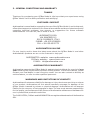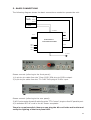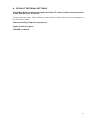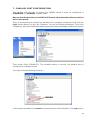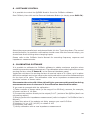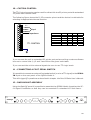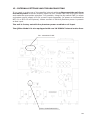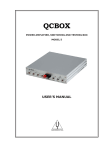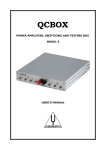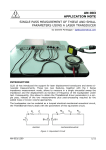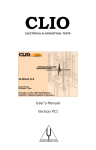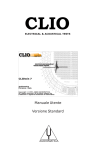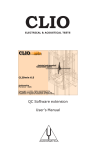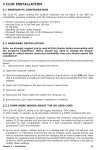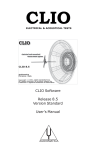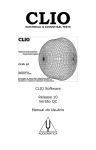Download Audiomatica 4 User`s manual
Transcript
QCBOX AMPLIFIER & SWITCH BOX MODEL 4 USER'S MANUAL AUDIOMATICA © Copyright 1991-2004 by AUDIOMATICA SRL All Rights Reserved Edition 5.0, January 2004 IBM is a registered trademark of International Business Machines Corporation. Windows is a registered trademark of Microsoft Corporation. 1 CONTENTS 1 - THE QCBOX MODEL 4 AMPLIFIER & SWITCH BOX.............................................. 3 2 - TECHNICAL SPECIFICATIONS ............................................................................... 3 3 - GENERAL CONDITIONS AND WARRANTY ............................................................ 4 4 - INTERNAL FUNCTIONAL DIAGRAM ....................................................................... 5 5 - BASIC CONNECTIONS ............................................................................................ 6 6 - DEFAULT INTERNAL SETTINGS ............................................................................ 7 7 - PARALLEL PORT CONFIGURATION ...................................................................... 8 8 - SOFTWARE CONTROL .......................................................................................... 10 9 - CALIBRATING SOFTWARE .................................................................................... 10 10 - CUSTOM CONTROL ............................................................................................. 11 11 - CONNECTING A FOOT PEDAL SWITCH ............................................................. 11 12 - RACK MOUNT ASSEMBLY .................................................................................. 11 13 - INTERNAL SETTINGS AND TROUBLESHOOTING ............................................ 12 2 1 - THE QCBOX MODEL 4 AMPLIFIER & SWITCH BOX The QCBOX Model 4 amplifier and switch box is of invaluable help in everyday laboratory use and when configuring an automatic or manual quality control setup. The QCBOX Model 4 has an ultraslim design, increased power (50W@8Ohm) with respect to its predecessors Model 1, 2 & 3 and wide range AC (90÷240V) power supply. Its main feature is the possibility of internal switching, under software control, that permits the measurement of the impedance and frequency response of the loudspeaker (or D.U.T.) connected to its output sockets without changing the loudspeaker (or D.U.T.) wiring; it is also possible to choose one among four inputs for the response measurements; the internal switching is controlled via the parallel port of the PC. A dedicated output, ISENSE, allows impedance measurements in constant voltage mode as well voice coil current distortion analysis. A dedicated input, PEDAL IN, permits an external foot pedal switch or TTL signal to be connected and trigger QC operations. 2 - TECHNICAL SPECIFICATIONS Inputs: Functions: Output power: THD (@1 kHz): Dimensions: Weight: AC: Four line/microphone inputs with selectable phantom power supply (8.2V) One TTL input for external trigger TTL controlled internal switches for impedance measurements 50W (8Ohm) with current sensing 0.004 % 23(w)x23(d)x4(h)cm 1.4kg 90÷240V 3 3 - GENERAL CONDITIONS AND WARRANTY THANKS Thankyou for purchasing your QCBox Model 4. We hope that your experiences using QCBox Model 4 will be both productive and satisfying. CUSTOMER SUPPORT Audiomatica is committed to supporting the use of the QCBox Model 4, and to that end, offers direct support to end users. Our users all around the world can contact us directly regarding technical problems, bug reports, or suggestions for future software enhancements. You can call, fax or write to us at: AUDIOMATICA SRL VIA MANFREDI 12 50136 FLORENCE, ITALY PHONE: +39-055-6599036 FAX: +39-055-6503772 AUDIOMATICA ON-LINE For any inquiry and to know the latest news about the QCBox Model 4 and other Audiomatica’s products we are on the Internet to help you: AUDIOMATICA website: www.audiomatica.com CLIOwin website: www.cliowin.com E-MAIL: [email protected] AUDIOMATICA’S WARRANTY Audiomatica warrants the QCBox Model 4 against physical defects for a period of one year following the original retail purchase of this product. In the first instance, please contact your local dealer in case of service needs. You can also contact us directly as outlined above, or refer to other qualified personnel. WARNINGS AND LIMITATIONS OF LIABILITY Audiomatica will not assume liability for damage or injury due to user servicing or misuse of our product. Audiomatica will not extend warranty coverage for damage of the QCBox Model 4 caused by misuse or physical damage. Audiomatica will not assume liability for the recovery of lost programs or data. The user must assume responsibility for the quality, performance and the fitness of Audiomatica software and hardware for use in professional production activities. The CLIO SYSTEM, CLIOwin and AUDIOMATICA are registered trademarks of Audiomatica SRL. 4 4 - INTERNAL FUNCTIONAL DIAGRAM The first diagram shows us the unit set for impedance measurements (in Internal Mode referring to CLIOwin software, see chapter 13 of the User's Manual); in this situation the power amplifier and inputs are disconnected while the speaker load is presented in parallel with CLIO's input and output; this method of impedance measurement relies on the precise knowledge of the analyzer's output impedance and stimulates the D.U.T with signals of small amplitude. Pedal In PC TTL control Input 1 Input 2 Input 3 Input 4 To CLIO From CLIO Speaker 20 dB I Sense Internal connections for impedance measurements (Internal Mode) The second diagram shows us the unit set for frequency response measurements; in this situation CLIO's output is fed to the power amplifier that drives the speaker under test while one among four inputs is directed to CLIO's input. Pedal In PC TTL control Input 1 Input 2 Input 3 Input 4 To CLIO From CLIO Speaker 20 dB I Sense Internal connections for frequency response measurements NOTE: when the unit is set for frequency response measurements it is possible to measure the current flowing in the D.U.T. through the ISENSE output; this permits impedance measurements stimulating the D.U.T. with signals of variable amplitude up to the amplifier's maximum power or voltage. Refer to chapter 13 of the CLIOwin User's Manual. 5 5 - BASIC CONNECTIONS The following diagram shows the basic connections needed to operate the unit. INPUT A INPUT B CLIO OUTPUT A OUTPUT B LPT PORT TTL CONTROL I SENSE BLACK RED FROM CLIO QCBOX MODEL 4 AMPLIFIER&SWITCHBOX INPUT 1 TO CLIO INPUT 2 INPUT 3 INPUT 4 AC POWER 90 - 240 VAC Please connect (referring to the front panel): 1) A pin-to-pin cable from the "From CLIO" RCA plug to CLIO's output. 2) A pin-to-pin cable from the "To CLIO" RCA plug to CLIO's input. Please connect (referring to the rear panel): 3) A 25-poles male-female D cable from the "TTL Control" plug to a free PC parallel port. 4) A standard IEC AC cord in the AC Power receptacle. There is no mains switch. Now you can plug the AC cord in the wall outlet and verify the lighting of the front panel LED. 6 6 - DEFAULT INTERNAL SETTINGS The QCBox Model 4 can be operated also if the TTL control cable is not connected to the parallel port of the PC. In this particular case, when software control doesn't take place, the unit operates in the following mode: Internal setting: frequency response. Input: enabled input 4. I SENSE: enabled. 7 7 - PARALLEL PORT CONFIGURATION The parallel port you use to control the QCBOX Model 4 must be configured in STANDARD (or NORMAL or AT) mode. Be sure that the parallel port is NOT in ECP mode otherwise the software control won't take place. There is a simple way to check if the parallel port is properly configured. Click with the right mouse button on the 'My Computer' icon on the Windows desktop. Then click 'Properties', select the 'Hardware' tab and press the 'Device Manager' button as in figure. Then select 'Ports (COM&LPT)'. The situation above is correct, the parallel port is configured in standard mode. You may find the following situation: In this case the parallel port must be reconfigured as outlined before. The only way to 8 do this is from within BIOS settings at the computer startup. This is usually accomplished pressing a particular key or sequence of keys while your PC is booting; the correct key to press normally shows up during the early booting of the computer: the most common is the ‘Del’ key but you may need to press ‘F2’ or a different one. When inside BIOS you should locate a menu like ‘INTEGRATED PERIPHERALS’ or 'PERIPHERALS SETUP' inside which there are listed the peripherals present and their settings. Locate the parallel port settings and change them from ECP to Normal. 9 8 - SOFTWARE CONTROL It is possible to control the QCBOX Model 4 from the CLIOwin software. Run CLIOwin, then click on the External Hardware Button (or simply press Shift-F4). Select the proper parallel port and choose Model 4 in the 'Type' drop down. The control should be active; an acoustic confirmation should come from the internal relays, you should hear them clicking when changing inputs. Please refer to the CLIOwin User's Manual for executing frequency response and impedance measurements. 9 - CALIBRATING SOFTWARE It is possible to calibrate the CLIOwin software to obtain maximum precision when executing current sensing measurement. The calibration relies on the input of the correct sensing resistor value (I Sense R) in the External Hardware panel. Inside the unit there is a sensing resistor of nominal value of 0.1 Ohm; as it is rather difficult to maintain such a low value under strict production control the software allows for the input of its value. The calibration relies on an impedance measurement of a precision resistor of known value. Please enter the value of 0.1 Ohm; this will give you reasonable precision during measurements even in absence of the calibration described hereafter. If you want to proceed with the calibration: 1) Take a resistor of known value (in the range 10 to 22 Ohm); assume, for example, a known resistor of 10 Ohm 2) Connect the resisitor directly to the output (D.U.T.) socket of the QCBox (don't use connecting cables) 3) Simply perform an impedance measurement (refer to chapter 13 of CLIOwin User's Manual) 4) Read the value of its modulus at 1kHz; assume you read 9.5 Ohm 5) Multiply 0.1 by 1.05 (10/9.5) to obtain 0.105 6) Input this new value 7) Verify calibration with a new impedance measurement 10 10 - CUSTOM CONTROL The TTL Control connector can be used for a direct link to a PC printer port with a standard 25 poles male-female cable. The following figure shows the D-25 connector pinout and the device's truth table for selecting its appropriate internal function. 1 14 2 15 3 16 4 17 5 18 6 19 7 20 8 21 9 22 10 23 11 24 12 25 13 BIT 0 BIT 1 Input BIT 2 BIT 3 Impedance FUNCTION INPUT 1 INPUT 2 INPUT 3 INPUT 4 IMPEDANCE I SENSE TTL CONTROL BIT 0 0 1 0 1 x x BIT 1 0 0 1 1 x x BIT 2 0 0 0 0 x x BIT 3 1 1 1 1 0 1 If you connect the unit to a standard PC printer port and are writing a custom software be sure to control bits 0,1,2 and 3 and follow the given truth table. If you connect the unit to external signals be sure to use TTL logic levels. 11 - CONNECTING A FOOT PEDAL SWITCH It is possible to connect an external foot pedal switch (or wire a TTL signal) to the PEDAL IN input on the rear panel of the QCBox Model 4. This will trigger QC operations as described in chapter 14 of the CLIOwin User's Manual. 12 - RACK MOUNT ASSEMBLY Using the Rack QC panel it is possible to assemble the QCBOX Model 4 together the SC01 Signal Conditioner so that they can be mounted in a standard 19” rack frame. CLIOQC OUT IN AUDIOMATICA D.U.T. 1 2 3 4 ISENSE TO CLIO FROM CLIO A B A B 11 13 - INTERNAL SETTINGS AND TROUBLESHOOTING If you want to make one of the possible internal settings disconnect the unit from the mains power and then carefully open the unit; locate SW2 from the figure below and make the appropriate selection. It is possible, using the dip switch SW2, to select a phantom power supply of 8.2V on each input separately (to power an Audiomatica MIC-01 or MIC-02 microphone). When a switch is ON the phantom power is present at that input. The unit is factory set with the phantom power enabled on all input. The QCBox Model 4 is also equipped with one 2A 250VAC internal mains fuse. FU1 - 2A 250VAC FUSE SW2 - PHANTOM SUPPLY 12