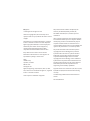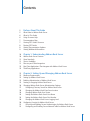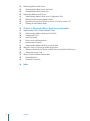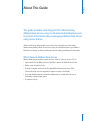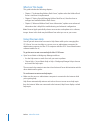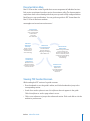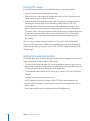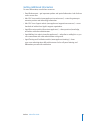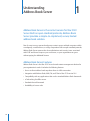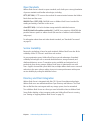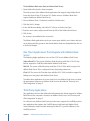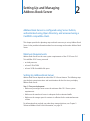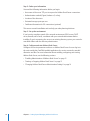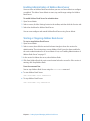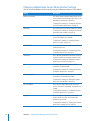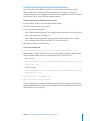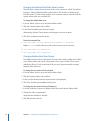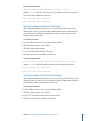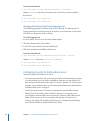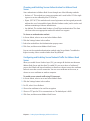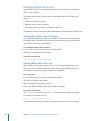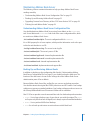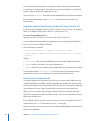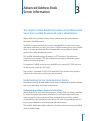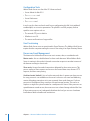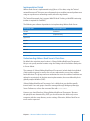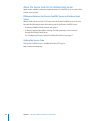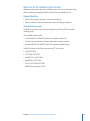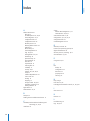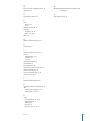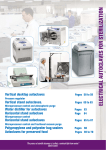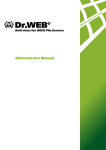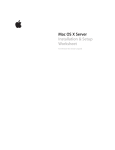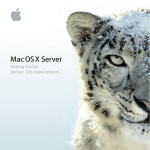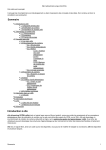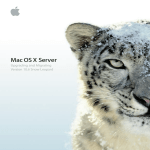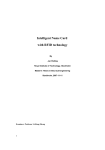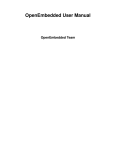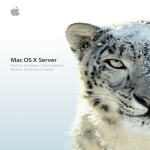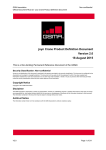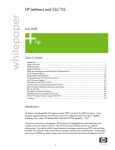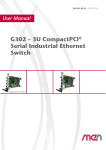Download Apple Xserve Up Mac OS X Server Specifications
Transcript
Mac OS X Server Address Book Server Administration Version 10.6 Snow Leopard KKApple Inc. © 2009 Apple Inc. All rights reserved. Under the copyright laws, this manual may not be copied, in whole or in part, without the written consent of Apple. The Apple logo is a trademark of Apple Inc., registered in the U.S. and other countries. Use of the “keyboard” Apple logo (Option-Shift-K) for commercial purposes without the prior written consent of Apple may constitute trademark infringement and unfair competition in violation of federal and state laws. This product includes software developed by the University of California, Berkeley, FreeBSD, Inc., The NetBSD Foundation, Inc., and their respective contributors. Other company and product names mentioned herein are trademarks of their respective companies. Mention of third-party products is for informational purposes only and constitutes neither an endorsement nor a recommendation. Apple assumes no responsibility with regard to the performance or use of these products. Apple 1 Infinite Loop Cupertino, CA 95014 408-996-1010 www.apple.com The product described in this manual incorporates copyright protection technology that is protected by method claims of certain U.S. patents and other intellectual property rights owned by Macrovision Corporation and other rights owners. Use of this copyright protection technology must be authorized by Macrovision Corporation and is intended for home and other limited viewing uses only unless otherwise authorized by Macrovision Corporation. Reverse engineering or disassembly is prohibited. Apple, the Apple logo, iCal, iChat, Mac, Mac OS, Safari, Xsan, and Xserve are trademarks of Apple Inc., registered in the U.S. and other countries. Apparatus Claims of U.S. Patent Nos. 4,631,603, 4,577,216, 4,819,098 and 4,907,093 licensed for limited viewing uses only. Snow Leopard is a trademark of Apple Inc. Simultaneously published in the United States and Canada. Every effort has been made to ensure that the information in this manual is accurate. Apple is not responsible for printing or clerical errors. 019-1403/2009-08-01 Contents 5 5 6 6 7 7 8 8 9 Preface: About This Guide 10 10 11 11 11 12 12 Chapter 1: Understanding Address Book Server 13 13 13 15 15 16 17 18 18 19 19 20 20 21 21 Chapter 2: Setting Up and Managing Address Book Server What’s New in Address Book Server What’s in This Guide Using Onscreen Help Documentation Map Viewing PDF Guides Onscreen Printing PDF Guides Getting Documentation Updates Getting Additional Information Address Book Server Features Open Standards Service Scalability Directory and Client Integration Mac Client Applications That Integrate with Address Book Server Third-Party Applications Minimum Requirements Setting Up Address Book Server Enabling Administration of Address Book Server Starting or Stopping Address Book Server Changing Address Book Server Administration Settings Configuring Directory Search for Address Book Server Changing the Address Book Data Store Location Changing Address Book User Quotas Setting the Address Book Server Host Name Setting the Address Book Server Port Number Changing the Address Book Server Logging Level Configuring Security for Address Book Server Choosing and Enabling Secure Authentication for Address Book Server Configuring and Enabling Secure Network Traffic for Address Book Server 3 22 22 22 23 23 23 24 24 Monitoring Address Book Server Viewing Address Book Server Vital Status Viewing Address Book Server Logs Maintaining Address Book Server Understanding Address Book Server Configuration Files Backing Up and Restoring Address Books Upgrading Contacts from Directory in Mac OS X Server Version 10.5 Deleting Unused Address Books 25 25 25 26 26 26 27 27 28 28 28 29 29 29 Chapter 3: Advanced Address Book Server Information 30 Index 4 Understanding Service Implementation Details Understanding Address Books and vCard Files Configuration Tools User Provisioning Process and Load Management Implementation Details Understanding Address Book Server’s Data Store About the Source Code for the Address Book Server Differences Between the Darwin CardDAV Server and Address Book Server Getting the Source Code Where to Go for Additional Information Related Web Sites Standards Documents Contents Preface About This Guide This guide provides a starting point for administering Address Book Server using its advanced administration tools. It contains information about managing Address Book Server using Server Admin. Address Book Server Administration may not be the only guide you need when administering Address Book Server, but it gives you the information to get Address Book Server running, as well as information about making modifications afterwards. What’s New in Address Book Server Address Book Server provides a new service in Mac OS X Server version 10.6. It: ÂÂ Implements the CardDAV protocol (CardDAV is based on WebDAV and vCard) ÂÂ Works using standard vCards ÂÂ Provides a simpler and more easily expandable infrastructure than LDAP (schema changes are not required to support custom vCard fields) ÂÂ Uses web-based protocols (network configuration is simpler with the use of frequently used and open ports) ÂÂ Is simple to set up 5 What’s in This Guide This guide includes the following chapters: ÂÂ Chapter 1, “Understanding Address Book Server,” explains what the Address Book Server is and how it’s implemented. ÂÂ Chapter 2, “Setting Up and Managing Address Book Server,” describes how to configure and maintain Address Book Server. ÂÂ Chapter 3, “Advanced Address Book Server Information,” explains more advanced information that is helpful for troubleshooting and advanced configuration. Note: Because Apple periodically releases new versions and updates to its software, images shown in this book may be different from what you see on your screen. Using Onscreen Help You can get task instructions onscreen in Help Viewer while you’re managing Mac OS X Server. You can view help on a server, or on an administrator computer. (An administrator computer is a Mac OS X computer with Mac OS X Server administrator software installed on it.) To get the most recent onscreen help for Mac OS X Server: mm Open Server Admin or Workgroup Manager and then: ÂÂ Use the Help menu to search for a task you want to perform. ÂÂ Choose Help > Server Admin Help or Help > Workgroup Manager Help to browse and search the help topics. The onscreen help contains instructions from Advanced Server Administration and the other administration guides. To see the most recent server help topics: mm Make sure the server or administrator computer is connected to the Internet while you’re getting help. Help Viewer automatically retrieves and caches the most recent server help topics from the Internet. When not connected to the Internet, Help Viewer displays cached help topics. 6 Preface About This Guide Documentation Map Mac OS X Server has a suite of guides that cover management of individual services. Each service may depend on other services for maximum utility. The documentation map below shows some related guides that you may need to fully configure Address Book Server to your specifications. You can get these guides in PDF format from the Mac OS X Server Resources website: www.apple.com/server/macosx/resources/ Getting Started Covers basic installation, setup, and management of Address Book service using Server Preferences. Information Technologies Dictionary Provides onscreen definitions of server and Address Book Server terminology. Address Book Server Administration Describes advanced options for setting up, configuring, and managing Address Book Server. Introduction to Command-Line Administration Explains how to use UNIX shell commands to configure and manage servers and services. Advanced Server Administration Describes using Server Admin to install, configure, and administer server software and services. Includes best practices and advice for system planning, security, backing up, and monitoring. Network Services Administration Explains how to set up DNS and firewall for use with Address Book Server. Viewing PDF Guides Onscreen While reading the PDF version of a guide onscreen: ÂÂ Show bookmarks to see the guide’s outline, and click a bookmark to jump to the corresponding section. ÂÂ Search for a word or phrase to see a list of places where it appears in the guide. Click a listed place to see the page where it occurs. ÂÂ Click a cross-reference to jump to the referenced section. Click a web link to visit the website in your browser. Preface About This Guide 7 Printing PDF Guides If you want to print a guide, you can take these steps to save paper and ink: ÂÂ Save ink or toner by not printing the cover page. ÂÂ Save color ink on a color printer by looking in the panes of the Print dialog for an option to print in grays or black and white. ÂÂ Reduce the bulk of the printed document and save paper by printing more than one page per sheet of paper. In the Print dialog, change Scale to 115% (155% for Getting Started). Then choose Layout from the untitled pop-up menu. If your printer supports two-sided (duplex) printing, select one of the Two-Sided options. Otherwise, choose 2 from the Pages per Sheet pop-up menu, and optionally choose Single Hairline from the Border menu. (If you’re using Mac OS X v10.4 or earlier, the Scale setting is in the Page Setup dialog and the Layout settings are in the Print dialog.) You may want to enlarge the printed pages even if you don’t print double sided, because the PDF page size is smaller than standard printer paper. In the Print dialog or Page Setup dialog, try changing Scale to 115% (155% for Getting Started, which has CD-size pages). Getting Documentation Updates Periodically, Apple posts revised help pages and new editions of guides. Some revised help pages update the latest editions of the guides. ÂÂ To view new onscreen help topics for a server application, make sure your server or administrator computer is connected to the Internet and click “Latest help topics” or “Staying current” in the main help page for the application. ÂÂ To download the latest guides in PDF format, go to the Mac OS X Server Resources website: www.apple.com/server/macosx/resources/ ÂÂ An RSS feed listing the latest updates to Mac OS X Server documentation and onscreen help is available. To view the feed, use an RSS reader application, such as Safari or Mail: feed://helposx.apple.com/rss/snowleopard/serverdocupdates.xml 8 Preface About This Guide Getting Additional Information For more information, consult these resources: ÂÂ Read Me documents—get important updates and special information. Look for them on the server discs. ÂÂ Mac OS X Server website (www.apple.com/server/macosx/)—enter the gateway to extensive product and technology information. ÂÂ Mac OS X Server Support website (www.apple.com/support/macosxserver/)—access hundreds of articles from Apple’s support organization. ÂÂ Apple Discussions website (discussions.apple.com/)—share questions, knowledge, and advice with other administrators. ÂÂ Apple Mailing Lists website (www.lists.apple.com/)—subscribe to mailing lists so you can communicate with other administrators using email. ÂÂ Apple Training and Certification website (www.apple.com/training/)—hone your server administration skills with instructor-led or self-paced training, and differentiate yourself with certification. Preface About This Guide 9 Understanding Address Book Server 1 Address Book Server is the contact service for Mac OS X Server. Built on open standard protocols, Address Book Server provides a simple–to–implement, secure, hosted address book solution. Now it’s easy to access personal and group contacts across multiple computers within a workgroup, a small business, or a large corporation. Built on open standard protocols, Address Book Server removes the schema limitations and security issues associated with LDAP and doesn’t impose a per-user license, so your organization can grow without paying for additional licenses. Address Book Server Features Address Book Server is the Mac OS X Server hosted contact management solution for your organization’s needs. It includes the following features: ÂÂ Access to client address books anywhere there is a Web connection ÂÂ Integration with Address Book, Mail, iCal, and iChat in Mac OS X version 10.6 ÂÂ Compatibility with any applications that use the standard Address Book framework ÂÂ vCard caching for offline access ÂÂ Standards-based framework ÂÂ Availability of source code 10 Open Standards Address Book Server is based on open standards, and is built upon a strong foundation of proven standards and familiar technologies, including: HTTP (RFC 2616): HTTP serves as the method of communication between the Address Book clients and the server. WebDAV Class 3 (RFC 4918): WebDAV serves as Address Book Server’s method for reading and writing vCard files on the server. vCard (RFC 2426): A vCard is the data storage model for individual contacts. CardDAV (draft-ietf-vcarddav-carddav-04): CardDAV is an extension of WebDAV that provides features specific to address books (like searches of address book individuals and groups). For information about these and other related standards, see “Standards Documents” on page 29. Service Scalability Because the technology is based on web standards, Address Book Server has all the scalability of Mac OS X Server’s world-class web services. As your organization grows, Address Book Server can take advantage of standard scalability technologies such as network load distributors, storage networks, and distributed directory servers. To maximize service scalability and minimize loss of productivity from service outages, Address Book Server is optimized for use with Xsan—Apple’s clustered file system. With Xsan, multiple address book servers can read and write to the same volume, making it easy to increase performance and improve service reliability by scaling for additional servers. Directory and Client Integration Address Book Server is integrated with Mac OS X Server’s foundation technologies. Address Book users are authenticated from Open Directory and Kerberos. The vCard files are flat files that can integrate with any storage system, local or networked. To use Address Book Server on a client, you need to bind the client to Address Book Server. Before binding a client computer, make sure Address Book Server is running (see “Starting or Stopping Address Book Server” on page 15). Chapter 1 Understanding Address Book Server 11 To bind Address Book on a client to Address Book Server: 1 Open Address Book on the client computer. The only versions of the Address Book application that support using Address Book Server are those in Mac OS X version 10.6. Earlier versions of Address Book don’t support binding to Address Book Server. 2 Choose Address Book > Preferences, and then click Accounts. 3 Click the Add (+) button. 4 In the Add Account dialog, select Mac OS X Server as the Account Type. 5 Enter the user’s name and password. Enter the URL of the Address Book Server. 6 Click Create. An account is now added to the account list. The Address Book application now shows a new group with the user’s name and your server designated. Any groups in the shared address book are displayed below this via a disclosure triangle. Mac Client Applications That Integrate with Address Book Server The following Apple applications can use Mac OS X Server’s Address Book Server. Address Book 5.0: The version of Address Book that ships with Mac OS X v10.6 has built-in support for CardDAV, and therefore Address Book Server. Mail 4.0: The version of Mail that ships with Mac OS X v10.6 has built-in support for Address Book Server. This is configured in the Composing preferences. iChat 5.0: The version of iChat that ships with Mac OS X v10.6 has built-in support for finding users and groups with Address Book Server. To enable these applications to access contacts in your Address Book Server, just bind the appropriate computers to Address Book Server as described in “Directory and Client Integration” on page 11. Third-Party Applications Any applications that use the Address Book framework also inherit support for Address Book Server if the computer is bound to an Address Book Server. See “Directory and Client Integration” on page 11. For a client to use Address Book Server, the client must support the CardDAV protocol. Any application that supports the CardDAV protocol will work with Address Book Server, although it might not take advantage of Mac OS X–specific additions to the CardDAV protocol. 12 Chapter 1 Understanding Address Book Server Setting Up and Managing Address Book Server 2 Address Book Server is configured using Server Admin, authenticated using Open Directory, and accessed using a CardDAV compatible client. This chapter provides the planning steps and tasks necessary to set up Address Book Server. It also provides information about how to manage and monitor Address Book Server. Minimum Requirements Address Book Server has the same system requirements as Mac OS X Server 10.6. To install Mac OS X Server, you need: ÂÂ an Intel processor ÂÂ at least 2 GB of RAM ÂÂ at least 10 GB of available disk space Setting Up Address Book Server Address Book Server depends on other Mac OS X Server features. The following steps give the basic setup instructions and considerations for the first time you deploy Address Book Server. Step 1: Plan your deployment ÂÂ Make sure your target server meets the minimum Mac OS X Server system requirements. ÂÂ Make sure the number of servers is adequate for the estimated traffic. ÂÂ Make sure the storage space for contacts is sufficient for the estimated amount of data. For information that can help you make these storage decisions, see Chapter 3 “Advanced Address Book Server Information,” on page 25. 13 Step 2: Gather your information You need the following information before you begin: ÂÂ Host name of the server TCP port to respond to Address Book Server connections ÂÂ Authentication method (Digest, Kerberos v5, or Any) ÂÂ Location of the data store ÂÂ Estimated storage quota per user ÂÂ Certificate information for SSL connections (optional) This ensures smooth installation and can help you make planning decisions. Step 3: Set up the environment If you’re not in complete control of the network environment (DNS servers, DHCP server, firewall, and so forth), coordinate with your network administrator before installing. If you’re connecting the server to an existing directory system, you must also coordinate efforts with the directory administrator. Step 4: Configure and start Address Book Server Configure the service parameters and turn on Address Book Server. As users log in to the service with their CardDAV-enabled applications, the service creates the needed directories and files. For more information about enabling, configuring, and starting Address Book Server, see the following sections: ÂÂ “Enabling Administration of Address Book Server” on page 15 ÂÂ “Starting or Stopping Address Book Server” on page 15 ÂÂ “Changing Address Book Server Administration Settings” on page 16 14 Chapter 2 Setting Up and Managing Address Book Server Enabling Administration of Address Book Server You must turn on Address Book Server before you can use Server Admin to configure or enable it. This allows Server Admin to start, stop, and change settings for Address Book Server. To enable Address Book Server for administration: 1 Open Server Admin. 2 Select a server, click the Settings button in the toolbar, and then click the Services tab. 3 Select the checkbox for Address Book Server. You can now configure and control Address Book Server using Server Admin. Starting or Stopping Address Book Server To start or stop Address Book Server: 1 Open Server Admin. 2 Select a server, then click the service disclosure triangle to show the services for administration. These instructions assume Address Book Server has been enabled in the service administration list of Server Admin. If not, see “Enabling Administration of Address Book Server” on page 15. 3 In the service list below the server, select Address Book. 4 Click Start Address Book, the service start button below the server list. If the service is running, click Stop Address Book. From the command line: Start or stop Address Book Server using the serveradmin command. mm To start Address Book Server: sudo serveradmin start addressbook mm To stop Address Book Server: sudo serveradmin stop addressbook Chapter 2 Setting Up and Managing Address Book Server 15 Changing Address Book Server Administration Settings You can customize Address Book Server by using the following settings in Server Admin. Setting Description Directory Searching This allows clients bound to Address Book Server to get contacts and groups from directory servers that Address Book Server is bound to. To change this setting, see “Configuring Directory Search for Address Book Server” on page 17. Data Store This is where the server stores all the users’ vCards. To change this setting, see “Changing the Address Book Data Store Location” on page 18. User Quota This is the total size of all the user’s collection of vCards. The default size is 100 MB. To change this setting, see “Changing Address Book User Quotas” on page 18. Authentication This is the authentication method required for address book access. To change this setting, see “Configuring Security for Address Book Server” on page 20. Host Name This is the fully qualified domain name in DNS. It should be in the reverse lookup domain as well. To change this setting, see “Setting the Address Book Server Host Name” on page 19. SSL This determines whether or not to use SSL encryption of network traffic. To change this setting, see “Configuring Security for Address Book Server” on page 20. HTTP Port Number This is the port that Address Book Server uses for connections. The default port is 8800. To change this setting, see “Setting the Address Book Server Port Number” on page 19. SSL Port Number This is the port that Address Book Server uses for SSL connections (if enabled). The default port is 8843. To change this setting, see “Configuring Security for Address Book Server” on page 20. Log Level This is the degree of granularity with which Address Book Server logs are recorded. The default log level is Info. To change this setting, see “Changing the Address Book Server Logging Level” on page 20. 16 Chapter 2 Setting Up and Managing Address Book Server Configuring Directory Search for Address Book Server Directory searching lets Address Book Server clients search the directory services Address Book Server is bound to. This can include Mac OS X Server version 10.5 implementations that are configured with the Directory application. It can also include any existing LDAP or Active Directory implementations. To allow searching of existing directory services: 1 In Server Admin, select a server and select Address Book. 2 Click the Settings button in the toolbar. 3 In the Directory Searching field: ÂÂ Select “Allow searching for users” if you want to allow searching of users in directory services that the server is bound to. ÂÂ Select “Allow searching for public contacts” if you want to allow access to public users configured with Directory on Mac OS X Server version 10.5. 4 Click Save, and then restart the service. 1 2 Enable either (or both) searching of user accounts available available to Address Book Server or public shared contacts (as designated in Mac OS X Server 10.5). From the command line: sudo serveradmin settings addressbook:EnableSearchAddressBook = true ÂÂ User accounts: sudo serveradmin settings addressbook:DirectoryAddressBook:params:query UserRecords = true ÂÂ Shared contacts: sudo serveradmin settings addressbook:DirectoryAddressBook:params:query PeopleRecords = true 3 sudo serveradmin stop addressbook 4 sudo serveradmin start addressbook To convert public users configured with Directory on Mac OS X Server version 10.5 to regular Address Book Server users, see “Upgrading Contacts from Directory in Mac OS X Server Version 10.5” on page 24. Chapter 2 Setting Up and Managing Address Book Server 17 Changing the Address Book Data Store Location The data store is where the server stores all the users’ contacts as vCards. The default location is /Library/AddressBookServer/Documents/. This location is relative to the local file system, so if the storage location is on a network volume, enter the local filesystem mount point, not a network URL. To change the default data store: 1 In Server Admin, select a server and select Address Book. 2 Click the Settings button in the toolbar. 3 In the Data Store field, enter the new location. Alternatively, click the Choose button and navigate to the new location. 4 Click Save, and then restart the service. 1 From the command line: sudo serveradmin settings addressbook:DocumentRoot = "pathname" Replace pathname with the directory path to the location of your data store. 2 sudo serveradmin stop addressbook 3 sudo serveradmin start addressbook Changing Address Book User Quotas Each Address Book user has a disk quota. This quota is the total possible size of all the user’s address books and vCards. Quotas aren’t set on a per-user basis. They are set globally for all users. Don’t let the total of all your users’ quotas exceed the storage capacity of the data store. To change the user quota in Server Admin: 1 In Server Admin, select a server and select Address Book. 2 Click the Settings button in the toolbar. 3 In the User Quota field, enter the quota amount (in megabytes). 4 Click Save, and then restart Address Book Server. To change the user quota in Server Preferences: 1 In Server Preferences, connect to Address Book Server and choose Address Book. 2 Change the value as appropriate. Verify that the checkbox is selected. 18 3 Click Off, and then click On. Chapter 2 Setting Up and Managing Address Book Server From the command line: 1 sudo serveradmin settings addressbook:UserQuota = QuotaSize Replace QuotaSize with the size in bytes. In Server Admin and Server Preferences, you set the size in megabytes, not bytes. 2 sudo serveradmin stop addressbook 3 sudo serveradmin start addressbook Setting the Address Book Server Host Name When setting up Address Book Server, you must specify the host name of the Address Book Server. It should be a fully qualified domain name matched with a reverse lookup record. Make the appropriate changes to your firewall, to allow network access to the server. To set the host name: 1 In Server Admin, select a server and select Address Book. 2 Click the Settings button in the toolbar. 3 Click the Authentication button. 4 In the Host Name field, enter the host name. 5 Click Save, and then restart Address Book Server. From the command line: 1 sudo serveradmin settings addressbook:ServerHostName = "Hostname" Replace Hostname with fully qualified domain name of Address Book Server. 2 sudo serveradmin stop addressbook 3 sudo serveradmin start addressbook Setting the Address Book Server Port Number When setting up Address Book Server, it is set to use TCP port 8800. If you want to change the port, you can do so in Server Admin. Make the appropriate changes to your firewall, to allow network access to the server. To set the port number: 1 In Server Admin, select a server and select Address Book. 2 Click the Settings button in the toolbar. 3 In the HTTP Port Number field, enter the port number. 4 Click Save, and then restart Address Book Server. Chapter 2 Setting Up and Managing Address Book Server 19 From the command line: 1 sudo serveradmin settings addressbook:HTTPPort = PortNumber Replace PortNumber with the port number clients will used to connect to Address Book Server. 2 sudo serveradmin stop addressbook 3 sudo serveradmin start addressbook Changing the Address Book Server Logging Level The default logging level for Address Book Server is Warning. The Warning level of logging provides the second–lowest level of detail. You can change this to the lowest level (Error) or a higher level (Info or Debug). To set the logging level: 1 In Server Admin, select a server and select Address Book. 2 Click the Settings button in the toolbar. 3 In the HTTP Log Level field, select the desired level. 4 Click Save, and then restart Address Book Server. 1 From the command line: sudo serveradmin settings addressbook:DefaultLogLevel = LogLevel Replace LogLevel with either error, warn, info, or debug. 2 sudo serveradmin stop addressbook 3 sudo serveradmin start addressbook Configuring Security for Address Book Server Security for Address Book Server consists of: ÂÂ Securing the authentication: This means using a method of authenticating users that is secure and doesn’t pass the login credentials in clear text over the network. The high-security authentication used in Mac OS X Server is Kerberos v5. To learn how to configure secure authentication, see “Choosing and Enabling Secure Authentication for Address Book Server” on page 21. ÂÂ Securing the data transport: This means encrypting the network traffic between Address Book Server and the clients. When the transport is encrypted, no one can analyze the network traffic and reconstruct the contents of the address book. Address Book Server uses SSL to encrypt the data transport. To learn how to configure and enable SSL for Address Book Server, see “Configuring and Enabling Secure Network Traffic for Address Book Server,” below. 20 Chapter 2 Setting Up and Managing Address Book Server Choosing and Enabling Secure Authentication for Address Book Server Users authenticate to Address Book Server through one of the following methods: ÂÂ Kerberos v.5: This method uses strong encryption and is used in Mac OS X for single sign-on to services offered by Mac OS X Server. ÂÂ Digest: (RFC 2617) This method sends secure login names and encrypted passwords without the use of a trusted third party (like the Kerberos realm), and is can be used without maintaining a Kerberos infrastructure. ÂÂ Any Method: This includes both Kerberos v.5 and Digest authentication. The client can choose the most appropriate method for what it can support. To choose an authentication method: 1 In Server Admin, select a server and select Address Book. 2 Click the Settings button in the toolbar. 3 Select the method from the Authentication pop-up menu. 4 Click Save, and then restart Address Book Server. You can set the required authentication method using Server Admin. To enable the highest security, choose a method other than “Any Method.” Configuring and Enabling Secure Network Traffic for Address Book Server When you enable Secure Sockets Layer (SSL), you encrypt all the data sent between Address Book Server and the client. To enable SSL, you must select a Certificate. If you use the Default self-signed certificate, a client must choose to trust the certificate before it can make a secure connection. You can use a certificate on the server, or choose to use a certificate on another computer. To enable secure network traffic using SSL transport: 1 In Server Admin, select a server and select Address Book. 2 Click the Settings button in the toolbar. 3 For SSL, select Use or Redirect. 4 Choose the certificate to be used for encryption. 5 Choose a TCP port for SSL to communicate on. The default port is 8443. 6 Click Save, and then restart Address Book Server. Chapter 2 Setting Up and Managing Address Book Server 21 Monitoring Address Book Server To keep Address Book Server operating smoothly, you must monitor service logs as well as current statistics. The Address Book Server Overview pane lets you keep track of the following vital statistics: ÂÂ Whether the service is running ÂÂ When the services started running ÂÂ How many requests are being responded to each hour The following sections contain more information about monitoring Address Book Server. Viewing Address Book Server Vital Status You can find information about the state of Address Book Server, including whether it’s running, when it started running, and how many requests are being made, using Server Admin or from the command line. To view Address Book Server statistics: 1 In Server Admin, select a server and select Address Book. 2 Click the Overview button in the toolbar. From the command line: sudo serveradmin status addressbook Viewing Address Book Server Logs Address Book Server keeps two logs: one for access (/var/log/carddavd/access.log) and one for errors (/var/log/carddavd/error.log). You can view and filter the logs to troubleshoot the service or monitor overall service reliability. To view the logs: 1 In Server Admin, select a server and select Address Book. 2 Click the Logs button in the toolbar. 3 Select a log from the View pop-up menu. 4 Use the text filter field to filter the log for specific text strings. From the command line: Use less or cat to view the logs, or use tail to actively watch changes to a log file. For example, to track the error log: tail -f /var/log/carddavd/error.log For more information about using these command-line tools, see their man pages. 22 Chapter 2 Setting Up and Managing Address Book Server Maintaining Address Book Server The following sections contain information to help you keep Address Book Server working smoothly: ÂÂ “Understanding Address Book Server Configuration Files” on page 23 ÂÂ “Backing Up and Restoring Address Books” on page 23 ÂÂ “Upgrading Contacts from Directory in Mac OS X Server Version 10.5” on page 24 ÂÂ “Deleting Unused Address Books” on page 24 Understanding Address Book Server Configuration Files You should administer Address Book Server using Server Admin or the serveradmin tool. Server Admin and serveradmin both look at the same configuration files, which are used to run Address Book Server: /etc/carddavd/carddavd.plist: The main configuration file for carddavd It’s an XML property list of server options, which provides information such as the port to bind to and whether to use SSL. /var/log/carddavd/access.log: The server’s main log file /var/run/carddavd.pid: The server’s process ID file /var/run/carddavd-pydir.sock: Internal implementation file /var/run/carddavd-stats.sock: Internal implementation file /var/run/carddavd.sock: Internal implementation file /usr/share/carddavd: Implementation and support files Backing Up and Restoring Address Books In addition to backing up the configuration files listed in “Understanding Address Book Server Configuration Files” on page 23, you should back up the data store. The location of the data store is shown in the Settings tab of the Address Book Server administration pane of Server Admin. Because Address Book Server files are flat files, you can use any backup procedure. You should maintain the original files’ POSIX permissions and ACL entries. Your backup solution must preserve extended attributes. Your backup software needs root access to the /Library/AddressBookServer/Documents/ folder and its subfolders. Mac OS X Server provides several command-line tools for data backup and restoration: ÂÂ rsync—Use to keep a backup copy of your data in sync with the original. The rsync tool copies only files that have changed, but it always copies all extended attributes. ÂÂ ditto—Use to perform full file-level backups. ÂÂ asr—Use to back up and restore an entire volume at disk block-level. Chapter 2 Setting Up and Managing Address Book Server 23 For more information about these commands, see their man pages and Introduction to Command-Line Administration. Time Machine isn’t recommended for server file and system backup of advanced configuration servers. You can use the launchdctl command to automate data backup using these commands. For more information about usinglaunchdctl, see Introduction to Command-Line Administration. Upgrading Contacts from Directory in Mac OS X Server Version 10.5 If you’ve been using shared contacts in Mac OS X Server version 10.5, you can upgrade these to use Address Book Server in Mac OS X Server version 10.6. To use the ContactsMigrator tool: 1 Upgrade your Mac OS X version 10.5 Server to Mac OS X version 10.6. For more information about the basic upgrade process, see Upgrading and Migrating. 2 Log in to your server and launch Terminal. 3 Run the following command: /usr/sbin/ContactsMigrator -s /LDAPv3/yourserverName -d http:// yourserverName:8800/addressbooks/groups/mygroup/addressbook/ -u username -p password Replace: ÂÂ yourserverName with the fully qualified domain name of the Address Book Server ÂÂ username with the user name of a system administrator ÂÂ password with the password of the system administrator whose user name you entered For information about ContactsMigrator, see its man page. For information about command-line tools use, see Introduction to Command-Line Administration. Deleting Unused Address Books For reasons related to security, privacy, or disk usage, you may need to delete unused contacts and address books. After vCard files and folders are created in the data store, they aren’t removed when a user is removed from the directory. This could cause unintended service behavior if a user is later created with the same name as the deleted one. When a user is no longer actively using the address book, you can easily delete the vCards that correspond to that users’ address books. To do so, manually delete the user folder from the data store. If you delete the files for security or privacy reasons, use a secure tool like the Mac OS X command-line tool srm. For information, see the srm man page. To delete the files, you need root access to the /Library/AddressBookServer/Documents/ folder and its subfolders. 24 Chapter 2 Setting Up and Managing Address Book Server Advanced Address Book Server Information 3 This chapter contains detailed information about Address Book Server that is suitable for advanced system administrators. Address Book Server provides contact sharing, collaboration, and synchronization through the CardDAV protocol. CardDAV is a standard for accessing contacts using WebDAV. It’s used to store, query, and retrieve collections of vCards (.vcfs) from a CardDAV-enabled server to any suitable client. It’s an open standard that allows interoperability among different software products from many development sources. The CardDAV architecture treats all contacts as HTTP resources. The contacts are transferred using standard HTTP, with additional functionality to handle the special needs of contact management. For example, a CardDAV server must use WebDAV access control (RFC 3744) and must be able to parse vCards files (RFC 2426). Each contact is a standard vCard (.vcf ) formatted file. These contacts are grouped in collections and indexed for searching and quick retrieval. Understanding Service Implementation Details The following sections describe Address Book Server implementation details, including tools, user provisioning, and process management. Understanding Address Books and vCard Files Address Book Server stores individual contacts in vCards. vCard is an industry standard for storing and exchanging contact information. A vCard is basically just a key and value property list stored as plain text. There are required keys as well as optional customized keys. One required key is the UID key. The value corresponding to the UID key is a unique identifier used to distinguish individual contacts. The CardDAV specification defines collections of vCards and presents these to CardDAV clients as address books. 25 Configuration Tools Address Book Server uses four Mac OS X front-end tools: ÂÂ Server Admin for Mac OS X ÂÂ The serveradmin tool ÂÂ Server Preferences ÂÂ The carddavd tool In each case, the front-end tools reads from a configuration plist file (/etc/carddavd/ carddavd.plist) to set service parameters. The plist file is an XML property list that specifies server options such as: ÂÂ The network TCP port to bind to ÂÂ Whether to use SSL ÂÂ The names and locations of support files User Provisioning Address Book Server users are provisioned in Open Directory. The Address Book Server requires that the computer running the server is also acting as an Open Directory Master. Process and Load Management The daemon for Address Book Server can run in master, slave, or combined mode. Master mode: Acts as a load balancer for slave mode daemons. When Address Book Server is running in this mode, it forwards connection requests to another instance of the daemon running in slave mode. Slave mode: Accepts forwarded connections delegated by the master process. This process replies to client requests and accesses the contact data store, answers HTTP requests, and does event parsing. Combined mode (default): Acts as both master and slave. It spawns one slave process for every processor core available on the server. It also acts as its own load-balancing master, delegating connections to its own spawned slave mode daemons. For these processes to be balanced, they must have a shared storage location. This can be as simple as a single file–system location for a multiprocessor Xserve. If the processes are spread between several servers, the servers must use a shared storage solution like Xsan. If the master processes can’t adequately distribute the load, you can use a hardware load balancer built to handle web connections. 26 Chapter 3 Advanced Address Book Server Information Implementation Details Address Book Server is implemented using Python v2.6 or later, using the Twisted network framework. This open source framework gives excellent network performance using an asynchronous networking model, without using threads. The Twisted framework does’t support WebDAV level 2 locking or WebDAV versioning (neither is required for CardDAV). The following are software dependencies in implementing Address Book Server: Third-party tools Apple-provided tools Twisted PyKerberos pyXML PyOpenDirectory pyOpenSSL pysqlite vobject xattr dateutil ZOPEInterface Understanding Address Book Server’s Data Store By default, the main data store location is /Library/AddressBookServer/Documents/, but you can specify another location using the Settings tab of the Address Book pane in Server Admin. The contents of /Library/AddressBookServer/Documents/ include both the individual vCards and their groups, as well as lists of users authorized to access these address book collections. The groups and users authorized to access the address book data are referred to as principals. In the data store implementation, these are defined by their globally unique identifier (GUID). /Library/AddressBookServer/Documents/ isn’t a folder that you should manually interact with. Users and groups should be managed through Workgroup Manager, Server Preferences, or from the command line with serveradmin. However, you should back up /Library/AddressBookServer/Documents/. Because the principals are determined by GUID, you should restore this folder only onto a computer with the same directory service settings. Otherwise, Address Book Server won’t work as expected. Chapter 3 Advanced Address Book Server Information 27 About the Source Code for the Address Book Server Apple makes available a reference implementation of a CardDAV server as a part of the Darwin Server project. Differences Between the Darwin CardDAV Server and Address Book Server Address Book Server in a Mac OS X Server uses the Darwin CardDAV server at its core, but adds the following features that aren’t a part of the Darwin CardDAV Server: ÂÂ Searching of Address Book contacts and groups ÂÂ A directory gateway that allows viewing of existing directory service contacts through the Address Book Server See “Configuring Directory Search for Address Book Server” on page 17. Getting the Source Code The Darwin CardDAV server is available from Mac OS Forge at: http://www.macosforge.org/ 28 Chapter 3 Advanced Address Book Server Information Where to Go for Additional Information Additional information about the CardDAV project, the Darwin Calendar Server, and the standards underlying Address Book Server are available online. Related Web Sites ÂÂ Open Source project site: http://www.macosforge.org/ ÂÂ Industry address book consortium:http://tools.ietf.org/wg/vcarddav/ Standards Documents CardDAV is a product of the Internet Engineering Task Force (IETF) Vcarddav working group. The CardDAV work includes: ÂÂ vCard Extensions to WebDAV (draft-ietf-vcarddav-carddav-04) ÂÂ vCard Format Specification Changes (draft-ietf-vcarddav-vcardrev) ÂÂ Extended MKCOL for WebDAV (draft-ietf-vcarddav-webdav-mkcol) CardDAV is based on the following existing IETF documents: ÂÂ vCard (RFC2426) ÂÂ HTTP, ETags (RFC2616) ÂÂ WebDAV Class 3 (RFC4918) ÂÂ WebDAV ACL (RFC3744) ÂÂ SSL/TLS (RFC2818 & RFC2246) ÂÂ WebDAV Versioning (RFC3253) Chapter 3 Advanced Address Book Server Information 29 A Address Book Server backup 23 CardDAV protocol 11, 25, 28 client integration 11, 12 configuration files 23 configuration tools 26 daemon process 26 deleting address books 24 enabling 15 file hierarchy 27 load management 26 logs 16, 20, 22 management of 23, 25 monitoring 22 Open Directory 26 open standards 11 overview 10 requirements 13 restoring files 23 scalability 11 security 20, 21 settings 16, 17, 18, 19, 20 setup 13 software dependencies 27 source code 28 starting 15 stopping 15 storage of data 16, 18, 27 upgrading contacts to 24 viewing statistics 22 applications 12 authentication 16, 21 B backups 23 binding clients to Address Book Server 11 C CardDAV (vCard Distributed Authoring and Versioning) 11, 25, 28 certificates 21 30 Index Index clients Address Book integration 11, 12 authentication 16, 20, 21 command-line tools 15, 23 configuration 11, 13, 16, 20, 21 configuration files 23 ContactsMigrator tool 24 D daemons, overview 26 Darwin (core operating system) 28 digest authentication 21 directory services, searching 16, 17 documentation 7, 8, 29 E encryption 20, 21 F files backup 23 configuration 23 data store 27 property list 26 restoring 23 H help, using 6 host name 16, 19 HTTP (Hypertext Transfer Protocol) 11, 16, 19, 25 I iChat service 12 K Kerberos 21 L load balancing 26 logs 16, 20, 22 M W O X Mac OS X Server, upgrading contacts 24 mail service 12 Open Directory master 26 WebDAV (Web-Based Distributed Authoring and Versioning) 11 XML property list file 26 P ports HTTP 16, 19 SSL 16 property list (plist) file 26 protocols CardDAV 11, 25, 28 HTTP 11, 16, 19, 25 Python 27 Q quotas, vCard data storage 16, 18 R requirements 13 S searching directory services 16, 17 security authentication 16, 21 certificates 21 SSL 16, 21 self-signed certificates 21 Server Admin 26 Server Preferences 26 single sign-on (SSO) authentication 21 software dependencies 27 source code, accessing 28 SSL (Secure Sockets Layer) 16, 21 storage, data 16, 18, 27 T Twisted network framework 27 U upgrading contacts to Address Book 24 users Address book integration 11, 12 authentication 16, 20, 21 V vCards CardDAV protocol 11, 25, 28 client integration 11 definition 11 overview 25 storage of data 16, 18, 27 Index 31