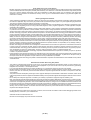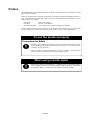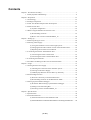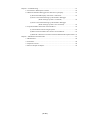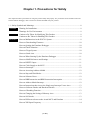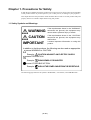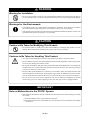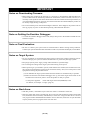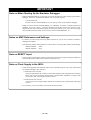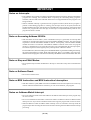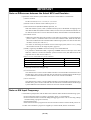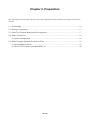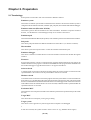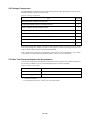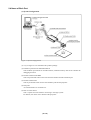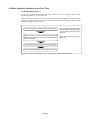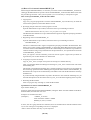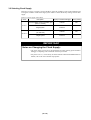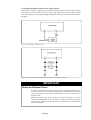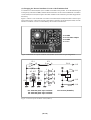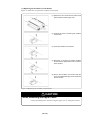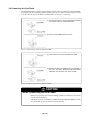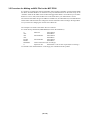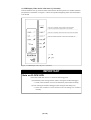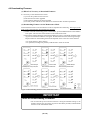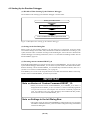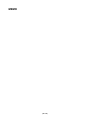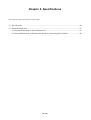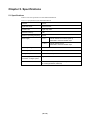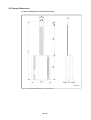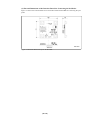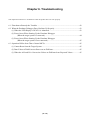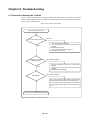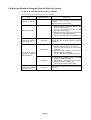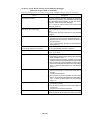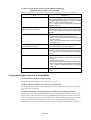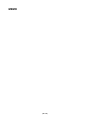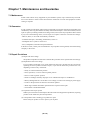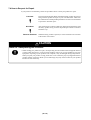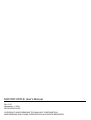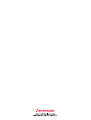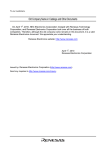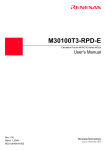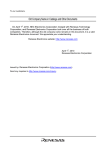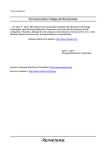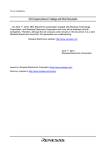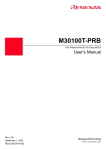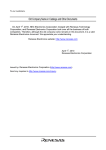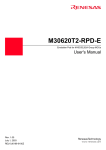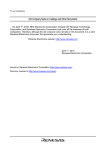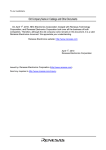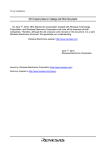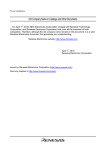Download Renesas Emulator Debugger M16C PC4701 User`s manual
Transcript
M30100T-RPD-E
Emulation Pod for M16C/10 Series MCUs
User's Manual
Rev.1.00
September 1, 2003
REJ10J0258-0100Z
Keep safety first in your circuit designs!
• Renesas Technology Corporation and Renesas Solutions Corporation put the maximum effort into making semiconductor products better
and more reliable, but there is always the possibility that trouble may occur with them. Trouble with semiconductors may lead to personal
injury, fire or property damage. Remember to give due consideration to safety when making your circuit designs, with appropriate
measures such as (i) placement of substitutive, auxiliary circuits, (ii) use of nonflammable material or (iii) prevention against any
malfunction or mishap.
Notes regarding these materials
• These materials are intended as a reference to assist our customers in the selection of the Renesas Technology product best suited to
the customer's application; they do not convey any license under any intellectual property rights, or any other rights, belonging to Renesas
Technology Corporation, Renesas Solutions Corporation or a third party.
• Renesas Technology Corporation and Renesas Solutions Corporation assume no responsibility for any damage, or infringement of any
third-party's rights, originating in the use of any product data, diagrams, charts, programs, algorithms, or circuit application examples
contained in these materials.
• All information contained in these materials, including product data, diagrams, charts, programs and algorithms represents information
on products at the time of publication of these materials, and are subject to change by Renesas Technology Corporation and Renesas
Solutions Corporation without notice due to product improvements or other reasons. It is therefore recommended that customers contact
Renesas Technology Corporation, Renesas Solutions Corporation or an authorized Renesas Technology product distributor for the latest
product information before purchasing a product listed herein. The information described here may contain technical inaccuracies or
typographical errors. Renesas Technology Corporation and Renesas Solutions Corporation assume no responsibility for any damage,
liability, or other loss rising from these inaccuracies or errors. Please also pay attention to information published by Renesas Technology
Corporation and Renesas Solutions Corporation by various means, including the Renesas home page (http://www.renesas.com).
• When using any or all of the information contained in these materials, including product data, diagrams, charts, programs, and algorithms,
please be sure to evaluate all information as a total system before making a final decision on the applicability of the information and
products. Renesas Technology Corporation and Renesas Solutions Corporation assume no responsibility for any damage, liability or
other loss resulting from the information contained herein.
• Renesas Technology semiconductors are not designed or manufactured for use in a device or system that is used under circumstances
in which human life is potentially at stake. Please contact Renesas Technology Corporation, Renesas Solutions Corporation or an
authorized Renesas Technology product distributor when considering the use of a product contained herein for any specific purposes,
such as apparatus or systems for transportation, vehicular, medical, aerospace, nuclear, or undersea repeater use.
• The prior written approval of Renesas Technology Corporation and Renesas Solutions Corporation is necessary to reprint or reproduce
in whole or in part these materials.
• If these products or technologies are subject to the Japanese export control restrictions, they must be exported under a license from the
Japanese government and cannot be imported into a country other than the approved destination. Any diversion or reexport contrary to
the export control laws and regulations of Japan and/or the country of destination is prohibited.
• Please contact Renesas Technology Corporation or Renesas Solutions Corporation for further details on these materials or the products
contained therein.
Precautions to be taken when using this product
• This product is a development supporting unit for use in your program development and evaluation stages. In mass-producing your
program you have finished developing, be sure to make a judgment on your own risk that it can be put to practical use by performing
integration test, evaluation, or some experiment else.
• In no event shall Renesas Solutions Corporation be liable for any consequence arising from the use of this product.
• Renesas Solutions Corporation strives to renovate or provide a workaround for product malfunction at some charge or without charge.
However, this does not necessarily mean that Renesas Solutions Corporation guarantees the renovation or the provision under any
circumstances.
• This product has been developed by assuming its use for program development and evaluation in laboratories. Therefore, it does not fall
under the application of Electrical Appliance and Material Safety Law and protection against electromagnetic interference when used in
Japan.
• Do not attempt to modify this equipment. If modified, your authority to operate this equipment might be voided by FCC.
Note: This equipment has been tested and found to comply with the limits for a Class A digital device, pursuant to part 15 of the FCC Rules.
These limits are designed to provide reasonable protection against harmful interference when the equipment is operated in a commercial
environment. This equipment generates, uses, and can radiate radio frequency energy and, if not installed and used in accordance with
the instruction manual, may cause harmful interference to radio communications. Operation of this equipment in a residential area is likely
to cause harmful interference in which case the user will be required to correct the interference at his own expense.
Warning: This is a Class A product. In a domestic environment this product may cause radio interference in which case the user may be
required to take adequate measures.
For inquiries about the contents of this document or product, fill in the text file the installer of the emulator debugger generates in the
following directory and email to your local distributor.
\SUPPORT\Product-name\SUPPORT.TXT
Renesas Tools Homepage http://www.renesas.com/en/tools
( 2 / 52 )
Preface
The M30100T-RPD-E is an emulation pod for the M16C/10 Series of Renesas 16-bit MCUs. It's used
with a PC4701 emulator.
This user's manual mainly describes specifications of emulation pod M30100T-RPD-E and how to
setup it. For details on the following products, which are used with the M30100T-RPD-E, refer to
each product's user's manual.
• Pod probe:
• Emulator:
• Emulator debugger:
Each User's Manual
PC4701 User's Manual
User's Manual of an emulator debugger for PC4701
All the components of this product are shown in "2.2 Package Components" (page 17) of this user's
manual. If there is any question or doubt about this product, contact your local distributor.
To use the product properly
Precautions for Safety
• In both this User's Manual and on the product itself, several icons are used to insure
proper handling of this product and also to prevent injuries to you or other persons,
or damage to your properties.
• The icons' graphic images and meanings are given in "Chapter 1. Precautions for
Safety". Be sure to read this chapter before using the product.
When using outside Japan
• When using in Europe, the United States, or Canada, be sure to use both the emulator
and the emulation pod which meet local standards. EMI standards are not met when
the M30100T-RPD-E is used with the PC4700H or PC4700L emulator.
( 3 / 52 )
Contents
Chapter 1. Precautions for Safety ........................................................................................... 7
1.1 Safety Symbols and Meanings .............................................................................. 8
Chapter 2. Preparation .......................................................................................................... 15
2.1 Terminology ........................................................................................................ 16
2.2 Package Components .......................................................................................... 17
2.3 Other Tool Products Required for Development ................................................ 17
2.4 Name of Each Part .............................................................................................. 18
(1) System Configuration ............................................................................... 18
2.5 When Using the Emulator for the First Time ...................................................... 19
(1) Downloading Firmware ........................................................................... 19
(2) How to Use Custom Command RESET_10 ............................................ 20
Chapter 3. Setting Up ........................................................................................................... 21
3.1 Removing the Upper Cover ................................................................................ 22
3.2 Selecting Clock Supply ....................................................................................... 23
(1) Using the Oscillator Circuit on the Target System .................................. 24
(2) Changing the Internal Oscillator Circuit of the Emulation Pod ............... 25
(3) Replacing the Oscillator Circuit Boards .................................................. 26
3.3 Connecting the PC4701 and Emulation Pod ....................................................... 27
(1) Connecting the Cable to the PC4701 ....................................................... 27
(2) Connecting the Cable to the Emulation Pod ............................................ 28
3.4 Connecting the Pod Probe ................................................................................... 29
3.5 Procedure for Making an MCU File for the M3T-PD30 .................................... 30
Chapter 4. Usage .................................................................................................................. 31
4.1 Turning On the Power Supply ............................................................................. 32
(1) Checking the Connection of the Emulator System .................................. 32
(2) Turning On the Power Supply .................................................................. 32
(3) LED Display When the PC4701 Starts Up Normally .............................. 33
4.2 Downloading Firmware ...................................................................................... 34
(1) When It is Necessary to Download Firmware ......................................... 34
(2) Downloading Firmware in the Maintenance Mode ................................. 34
4.3 Starting Up the Emulator Debugger .................................................................... 35
(1) Workflow When Starting Up the Emulator Debugger ............................. 35
(2) Settings in the Init Dialog Box ................................................................. 35
(3) Executing custom command RESET_10 ................................................. 35
Chapter 5. Specifications ...................................................................................................... 37
5.1 Specifications ...................................................................................................... 38
5.2 External Dimensions ........................................................................................... 39
(1) External Dimensions of the Emulation Pod ............................................. 39
(2) External Dimensions of the Interface Board for Connecting the Pod Probe ....... 40
( 4 / 52 )
Chapter 6. Troubleshooting .................................................................................................. 41
6.1 Flowchart to Remedy the Troubles ..................................................................... 42
6.2 When the Emulator Debugger Does Not Start Up Properly ............................... 43
(1) When the LED Display of PC4701 is Abnormal ..................................... 43
(2) Errors Occur When Starting Up the Emulator Debugger
(When the target system is connected) .................................... 44
(3) Errors Occur When Starting Up the Emulator Debugger
(When the target system is not connected) .............................45
6.3 Operation Differs from That of Actual MCUs .................................................... 45
(1) Cannot Reset from the Target System ..................................................... 45
(2) Data Values of RAM Area at Power-on are Different .............................45
(3) When the A-D and D-A Conversion Values are Different from Expected Values . 45
Chapter 7. Maintenance and Guarantee ................................................................................ 47
7.1 Maintenance ........................................................................................................ 48
7.2 Guarantee ............................................................................................................ 48
7.3 Repair Provisions ................................................................................................ 48
7.4 How to Request for Repair .................................................................................. 49
( 5 / 52 )
MEMO
( 6 / 52 )
Chapter 1. Precautions for Safety
This chapter describes precautions for using this product safely and properly. For precautions for the emulator main unit
and the emulator debugger, refer to each user's manual included with your product.
1.1 Safety Symbols and Meanings ..................................................................................................... 8
WARNING
Warning for Installation ............................................................................................... 9
Warnings for Use Environment ................................................................................... 9
CAUTION
Caution to Be Taken for Modifying This Product ....................................................... 9
Cautions to Be Taken for Handling This Product ........................................................ 9
IMPORTANT
Note on Malfunctions in the PC4701 System .............................................................. 9
Notes on Downloading Firmware .............................................................................. 10
Note on Quitting the Emulator Debugger .................................................................. 10
Note on Final Evaluation ........................................................................................... 10
Notes on Target System ............................................................................................. 10
Notes on Stack Area................................................................................................... 10
Note on When Starting Up the Emulator Debugger .................................................. 11
Notes on MAP References and Settings .................................................................... 11
Note on RESET* Input .............................................................................................. 11
Note on Clock Supply to the MCU ............................................................................ 11
Notes on Interrupts ..................................................................................................... 12
Note on Accessing Address 00000h .......................................................................... 12
Note on Stop and Wait Modes ................................................................................... 12
Note on Software Reset ............................................................................................. 12
Note on BRK Instruction and BRK Instruction Interruption ..................................... 12
Note on Address-Match Interrupt .............................................................................. 12
Note on Instructions that Access the Single-step Interrupt Vector Area ................... 13
Notes on Software Breaks and Hardware Breaks ...................................................... 13
Notes on Watchdog Function..................................................................................... 13
Note on Changing the Setting of Memory Area ........................................................ 13
Note on Self-checks ................................................................................................... 13
Note on Differences between the Actual MCU and Emulator .................................. 14
Note on XIN Input Frequency ................................................................................... 14
( 7 / 52 )
Chapter 1. Precautions for Safety
In both the User's Manual and on the product itself, several icons are used to insure proper handling
of this product and also to prevent injuries to you or other persons, or damage to your properties.
This chapter describes the precautions which should be taken in order to use this product safely and
properly. Be sure to read this chapter before using this product.
1.1 Safety Symbols and Meanings
WARNING
If the requirements shown in the "WARNING"
sentences are ignored, the equipment may
cause serious personal injury or death.
CAUTION
If the requirements shown in the "CAUTION"
sentences are ignored, the equipment may
malfunction.
IMPORTANT
It means important information on using this
product.
In addition to the three above, the following are also used as appropriate.
means WARNING or CAUTION.
Example:
CAUTION AGAINST AN ELECTRIC SHOCK
means PROHIBITION.
Example:
DISASSEMBLY PROHIBITED
means A FORCIBLE ACTION.
Example:
UNPLUG THE POWER CABLE FROM THE RECEPTACLE.
The following pages describe the symbols "WARNING", "CAUTION", and "IMPORTANT".
( 8 / 52 )
WARNING
Warning for Installation:
• Do not set this product in water or areas of high humidity. Make sure that the main unit does not
get wet. Spilling water or some other liquid into the main unit can cause an unrepairable damage.
Warnings for Use Environment:
• The emulation pod is air-cooled with the ventilation slot. Therefore, do not block the ventilation
slot. When heated to high temperatures, the emulation pod may not work properly.
• This equipment is to be used in an environment with a maximum ambient temperature of 35°C. Care
should be taken that this temperature is not exceeded.
CAUTION
Caution to Be Taken for Modifying This Product:
• Do not disassemble or modify this product. Disassembling or modifying this product can cause
damage. Disassembling and modifying the product will void your warranty.
Cautions to Be Taken for Handling This Product:
• Use caution when handling the main unit. Be careful not to apply a mechanical shock.
• Do not touch the connector pins of the emulator main unit and the target MCU connector pins. Static
electricity may damage the internal circuits.
• Do not pull the emulation pod main unit by the flexible cable (FLX120-RPD) for connecting to the
emulator main unit or the flexible cable (FLX64, FLX100 or FLX160) for connecting the target
system. The cable may cause a break.
• Flexible cable (FLX120-RPD) for connecting to the emulator main unit and the flexible cable
(FLX64, FLX100 or FLX160) for connecting the target system are different from earlier models.
The slits make them more flexible. However, excessive flexing or force may break conductors.
• Do not use inch-size screws for this equipment. The screws used in this equipment are all ISO
(meter-size) type screws. When replacing screws, use same type screws as equipped before.
IMPORTANT
Note on Malfunctions in the PC4701 System:
• If the emulator malfunctions because of interference like external noise, do the following to remedy
the trouble.
(1) Press the RESET button on the emulator front panel.
(2) If normal operation is not restored after step (1), shut OFF power to the emulator once and then
reactivate it.
( 9 / 52 )
IMPORTANT
Notes on Downloading Firmware:
• Before using this product for the first time, it is necessary to download the dedicated firmware
(control software for the emulation pod built into the PC4701). Please note that, to do this, it is
necessary to start up the PC4701 in the maintenance mode. For firmware download procedures, see
"4.2 Downloading Firmware" (page 34). Once the firmware has been downloaded, the product can
be used by simply turning on the power.
• Do not shut off the power while downloading the firmware. If this happens, the product will not
start up properly. If power is shut off unexpectedly, redownload the firmware.
Note on Quitting the Emulator Debugger:
• To restart the emulator debugger after it ends, always shut power to the emulator module off once
and then on again.
Note on Final Evaluation:
• Be sure to evaluate your system with an evaluation MCU. Before starting mask production,
evaluate your system and make final confirmation with a CS (Commercial Sample) version MCU.
Notes on Target System:
• Pin Vcc of emulator is connected to the target system to observe the voltage of the target system.
Therefore design your system so that the emulator MCU is powered by the target system.
• Keep target system power supply voltage within the MCU's specified range.
• Do not change the voltage of the target system after turning on the power.
• Before powering on your emulator system, check that the host machine, the emulator main unit,
the converter board and target system are all connected correctly. Next, turn on the power to each
equipment following the procedure below.
(1) Turn ON/OFF the target system and the PC4701 emulator as simultaneously as possible.
(2) When the PC4701 and emulator debugger start up, check the target status LEDs on the
emulator main unit's front panel to see if this product is ready to operate.
• Is the power supplied?
Check that target status LED (POWER) is ON.
For details, see "Chapter 4. Usage" (page 31).
Notes on Stack Area:
• With this product, a maximum 8 bytes of the user stack is consumed as work area.
• If the user stack does not have enough area, do not use areas which cannot be used as stack (SFR
area, RAM area which stores data, or ROM area) as work area. Using areas like this is a cause of
user program crashes and destabilized emulator control. Therefore, ensure the +8 byte maximum
capacity used by the user program as the user stack area.
( 10 / 52 )
IMPORTANT
Note on When Starting Up the Emulator Debugger:
• With the M30100T-RPD-E, it is necessary to execute the following when starting up the emulator
debugger. Otherwise, the M30100T-RPD-E may not operate properly.
Custom command
Execute custom command RESET_10 every time you start up the emulator debugger.
• When you execute custom command RESET_10, if "RESET_10 is done!" is displayed instead of
"RESET_10 (Ver.2) is done!", a custom command program file of a previous version is used.
Replace the old custom command program file reset_10.p with the "reset_10.p" file in the floppy
disc included with this product, and re-execute custom command RESET_10.
Notes on MAP References and Settings:
• For details on referencing and setting MAP information, see the user's manual of emulator
debugger M3T-PD30.
• The initial map settings of this product are as shown below. Use this product with the initial settings.
00000h--003FFh:
00400h--FFFFFh:
"EXT"
"INT"
Note on RESET* Input:
• The reset input from the target system is accepted only while a user program is being executed (only
while the RUN status LED on the PC4701's front panel is lit).
Note on Clock Supply to the MCU:
• Clock can be supplied to the evaluation MCU in one of the following two ways. This is determined
by emulator debugger clock selection.
(1) When Internal is selected:
The clock generated by the oscillation circuit in the emulation pod is supplied to the evaluation
MCU. The clock is continually supplied to the evaluation MCU regardless of "target system
clock status" and "user program execution status".
(2) When External is selected:
Clock supply to the evaluation MCU depends on oscillation status (oscillate/off) of the target
system.
• It is necessary to use an oscillation circuit board with this product.
( 11 / 52 )
IMPORTANT
Notes on Interrupts:
• Even while the user program is not being executed (when the user program is paused or while debug
programs are running), the evaluation MCU is operating for controlling debug programs.
Therefore, take note that timers and other functions are not stopped while the user program is not
being executed.
• When a maskable interrupt is generated in user program execution (when the user program is
paused or while debug programs are running), the interrupt cannot be accepted, because the
emulator disables interrupts. If an interrupt is requested while a user program is not being executed
and the user program allow the interrupt, the interrupt is accepted immediately after the user
program execution is started.
Note on Accessing Address 00000h:
• With the M16C/10 Series MCUs, when a maskable interrupt is generated, the interrupt data
(interrupt No. and interrupt request level) stored in address 00000h is read out. Also, the interrupt
request bit is cleared when address 00000h is read out. Consequently, when the address 00000h
readout instruction is executed or when address 00000h is read out in the cause of a program
runaway, a malfunction occurs in that the interrupt is not executed despite the interrupt request,
because the request bit of the highest priority interrupt factor enabled is cleared.
For this malfunction, when the reading out to the 00000h address is generated excluding the interrupt,
the yellow LED lights up to alarm. When this LED lights, there is a possibility of wrong access,
therefore check the program. This LED is turned off by the RESET switch of the emulator main unit.
Note on Stop and Wait Modes:
• Do not perform step execution at addresses in the stop or wait mode. It may cause communication
errors.
Note on Software Reset:
• Do not use a software reset.
Note on BRK Instruction and BRK Instruction Interruption:
• With this emulator system, BRK instructions and BRK instruction interruptions are exclusively
used for software break functions. Therefore, you can not use them for your program.
Notes on Address-Match Interrupt:
• Do not set software breaks at the same addresses as address-match interrupts as the program may
run out of control.
• Do not set a hardware break within 4 instructions before an address at which an address-match
interrupt occurs. If you do set a hardware break in this range, the program will run out of control.
• When an address at which an address-match interrupt occurs is executed in one-step mode, the
program stops after executing the first instruction after returning from the address-match interrupt
processing.
( 12 / 52 )
IMPORTANT
Note on Instructions that Access the Single-step Interrupt Vector Area:
• Do not perform the below debugging operations with the single step interrupt vector area (addresses
FFFECh--FFFEFh).
(1) Step execution of instructions that access the single step interrupt vector area
(2) Program execution from the instruction accessing the single step interrupt vector area when
a software breakpoint is set at the instruction
Notes on Software Breaks and Hardware Breaks:
• Software breaks generate BRK interrupts by substituting the proper instruction to the BRK
instruction. Therefore, when referencing the result of a trace in bus mode, "00h" is displayed for
the instruction fetch address where a software break is set, and when referencing in reverse
assemble mode, "BRK" instruction is displayed.
• It is not possible to use a software break and a hardware break at the same time. If doing so, it may
not operate normally.
• In the area where the MAP setting is EXTERNAL, software breaks cannot be used.
Notes on Watchdog Function:
• The MCU's watchdog timer can be used only while programs are being executed. To use it
otherwise, disable the timer.
• If the reset circuit of the target system has a watchdog timer, disable it when using the emulator.
Note on Changing the Setting of Memory Area:
• To debug an MCU whose memory size is different, be sure to change the setting of the memory area
(see 3.5 Procedure for Making an MCU File for the M3T-PD30 on page 30). For details on memory
maps of each MCU, refer to the user's manual of each MCU.
Note on Self-checks:
• With this product, the self-checks of the emulator main unit PC4701 does not work properly.
( 13 / 52 )
IMPORTANT
Note on Differences between the Actual MCU and Emulator:
• Operations of the emulator system differ from those of actual MCUs as listed below.
(1) Reset condition
Set the rise time (0.2 Vcc = 0.8 Vcc) to 1 µs or less.
(2) Initial values of internal resource data at power-on
(3) Internal memories (ROM and RAM) capacities, etc.
With this emulator system, "INT" (emulation memory ON) is the default for mapping areas
other than the SFR area (addresses 000h--3FFh). For this reason, the emulation memories can
be read and written into in an area other than the SFR, internal RAM or internal ROM area.
(4) Oscillator circuit
• Make note of the fact that in the oscillator circuit where an oscillator is connected between
pins XIN and XOUT, oscillation does not occur because a flexible cable, buffer IC and other
devices are used between the evaluation MCU and the target system. It is same for sub-clock
oscillator circuits (XCIN and XCOUT ).
• For notes on when using the oscillator circuit on the target system, refer to "3.2 (1) Using
the Oscillator Circuit on the Target System" (page 24).
(5) DBC, single-step and BRK instruction interrupt vector table addresses
It is possible to download to DBC, single-step and BRK instruction interrupt vector table
addresses. However, because the emulator system uses these areas, data different from the
expected value is read out (see Table 1.1).
Table 1.1 Vector table addresses for the emulator
Factor to interrupt
DBC*
Vector table addresses
1
Data for reading
FFFF4h--FFFF7h
Indefinite
Single-step*1
FFFECh--FFFEFh
Indefinite
BRK instruction
FFFE4h--FFFE7h
Indefinite
*1: Interrupts used for the debugger only
(6) A-D conversion
The characteristics of A-D converter differ from those of an actual MCU because there are a
flexible cable, pitch converter and other devices between the evaluation MCU and the target
system. Make the final evaluation of the A-D converter with the actual MCU.
(7) D-A conversion
The characteristics of D-A converter differ from those of an actual MCU because there are a
flexible cable, pitch converter and other devices between the evaluation MCU and the target
system. Make the final evaluation of the D-A converter with the actual MCU.
Note on XIN Input Frequency:
• The emulation pod operates with the XIN to the evaluation MCU divided in the following cycles.
• Some instructions before a program is stopped by "Stop" or "Event Break"
• Some instructions before a run-time debug (debugging operations such as executing a dump
command during a program execution)
• Stepped instructions
• Start instruction when a program starts from an instruction where a software break point is set.
In other cases and when a program is stopped by a software break, XIN is not divided.
( 14 / 52 )
Chapter 2. Preparation
This chapter describes the package components, the system configuration and the preparation for using this product for the
first time.
2.1 Terminology ............................................................................................................................... 16
2.2 Package Components.................................................................................................................. 17
2.3 Other Tool Products Required for Development........................................................................ 17
2.4 Name of Each Part ...................................................................................................................... 18
(1) System Configuration ........................................................................................................... 18
2.5 When Using the Emulator for the First Time ............................................................................. 19
(1) Downloading Firmware ........................................................................................................ 19
(2) How to Use Custom Command RESET_10 ......................................................................... 20
( 15 / 52 )
Chapter 2. Preparation
2.1 Terminology
Some specific words used in this user's manual are defined as follows:
Emulator system
This means an emulator system built around the PC4701 emulator. The PC4701 emulator system is
configured with an emulator main unit, emulation pod, pod probe, host machine and emulator debugger.
Emulator main unit (Hereafter PC4701)
This means a generic name for emulators for 8 and 16-bit MCUs. For details on specific models of
PC4701, visit the Renesas Tools Homepage at http://www.renesas.com/en/tools
Emulation pod
This means the M30100T-RPD-E (this product). This emulation pod is for the M16C/10 Series MCUs.
Pod probe
This means pod probe M301xxT-PRB for the M16C/10 Series MCUs ("x" denotes a number).
Host machine
This means a personal computer used to control the emulator and emulation pod.
Emulator debugger
This means a software tool M3T-PD30 to control the emulator from the host machine through an
interface.
Firmware
Program that analyzes contents of communication with the emulator debugger and controls the
emulator hardware. This program is installed in the EEPROM. This program is downloadable from
the emulator debugger to upgrade the firmware or to support other MCUs.
Software break
A software break is a function to break the program before the system executes an instruction at the
specified address. The instruction at the preset address will not be executed.
Hardware break
A hardware break is a function to break the program when the system detects a write/read of data to/
from memory or a rise/fall edge of the signal entered from the external trace cable. The former break
function is called data break; and the latter break function is called trigger break. While the instruction
at the address where the software break is set is not executed, a hardware break is performed after the
specified instruction is executed.
Evaluation MCU
This means the microcomputer mounted on the emulation pod which is operated in the specific mode
for tools.
Target MCU
This means the microcomputer you are going to debug.
Target system
This means a user's application system using the microcomputer to be debugged.
*
In this user's manual, this symbol is used to show active Low. (e.g. RESET*: Reset signal)
( 16 / 52 )
2.2 Package Components
The M30100T-RPD-E package consists of the following items. When unpacking, check to see if your
M30100T-RPD-E contains all of these items.
Table 2.1 Package components
Item
Quantity
M30100T-RPD-E emulation pod main unit
1
FLX120-RPD flexible cable for connecting PC4701
1
OSC-2 oscillator circuit board (bare-board)
1
Floppy disk (Custom command RESET_10)
1
Hardware tool user registration FAX sheet (English)
1
Hardware tool user registration FAX sheet (Japanese)
1
M30100T-RPD-E user's manual (this manual)
1
M30100T-RPD-E user's manual (Japanese)
1
Please keep the M30100T-RPD-E's packing box and cushion material in your place for reuse at a later
time when sending your product for repair or other purposes. Always use these packing box and
cushion material when transporting the M30100T-RPD-E.
If any of these items are missing or found faulty, please contact your local distributor. Also, if there
is any question or doubt about the packaged product, contact your local distributor.
2.3 Other Tool Products Required for Development
To bring forward programs development on the M16C/10 Series MCUs, the products listed below
are necessary in addition to those contained package above. Get them separately.
Table 2.2 Other tool products
Pod probe
M301xxT-PRB
Emulator main unit
PC4701
Emulator debugger
M3T-PD30
* "x" denotes a number.
* To purchase these products, contact your nearest distributer.
( 17 / 52 )
2.4 Name of Each Part
(1) System Configuration
Figure 2.1 System configuration
(1) to (3) in Figure 2.1 are included in this product package.
(1) Emulation pod main unit M30100T-RPD-E
This emulation pod contains an evaluation MCU, emulation memory and circuit to feature the
debugging functions.
(2) Flexible cable FLX120-RPD
This 120-pin flexible cable connects the PC4701 emulator and the emulation pod.
(3) Flexible cable FLX64
This 64-pin flexible cable connects the emulation pod and the pod probe.
(4) Pod probe
An evaluation MCU is mounted on it.
(5) Pitch converter board
This is a pitch converter board for connecting to the target system.
For details, refer to the user's manual of the pod probe.
( 18 / 52 )
2.5 When Using the Emulator for the First Time
(1) Downloading Firmware
If you have purchased this emulation pod newly, it is necessary to download the firmware. The
download procedure is given in Figure 2.2.
Before attempting to download the firmware, check the emulator debugger is installed and the
emulator is connected to the host machine. For more information, see each user's manual of the
emulator debugger and the PC4701.
Connect the PC4701 and this product and pod probe.
See "3.3 Connecting the PC4701
and Emulation Pod" (page 27) and
"3.4 Connecting the Pod Probe"
(page 29).
Within 2 seconds of turning the power ON, press the
RESET button of the PC4701 and check the maintenance
mode is accessed.
See "4.2 Downloading Firmware"
(page 34).
Download the firmware using the emulator debugger.
Quit the emulator debugger and shut down the PC4701.
Figure 2.2 Firmware download procedure when using the emulator for the first time
( 19 / 52 )
(2) How to Use Custom Command RESET_10
When using the M30100T-RPD-E, it is necessary to execute custom command RESET_10 whenever
starting up the M3T-PD30. Incorporate custom command RESET_10 into the M3T-PD30 in line with
the procedure given below. Once you incorporate it, it is not necessary to incorporate it again.
How to incorporate RESET_10 into the M3T-PD30
1. Copying files
Copy reset_10.p (the program file of custom command RESET_10) to the directory in which the
execution file (pd30.exe) of the M3T-PD30 is stored.
2. Specifying the pass where the custom program is stored
Open the M3T-PD30's script window, and execute the script command given below.
MacroPATH absolute directory where reset_10.p has been copied
The MacroPATH command is a script command used to register an argument-specifying command
in the M3T-PD30.
3. Registering custom command RESET_10
Open the M3T-PD30's script window, and execute the script command given below.
MACRO RESET_10
The macro command is used to register an argument-specifying command in the M3T-PD30. This
allows you to register custom command RESET_10 in the M3T-PD30. Henceforth it turns possible
to execute custom command RESET_10 from the command input area within the script window in
a manner similar to using a script command. For the input format etc., see "Specifications of custom
command RESET_10" below.
Once you register a custom command, you do not need to register it again until you delete its
registration by use of either delmacro or delmacroall.
4. Assigning a script file for startup
Copy ini_reset_10.scr (a sample of script file for startup) in a suitable directory.
Then, open the M3T-PD30's Init dialog box and assign ini_reset_10.scr to the Init File: area within
the Init dialog box.
The Init File: area within the Init dialog box is used for assigning a script file to be executed at the
time of starting up the M3T-PD30. Effecting this assignment causes custom command RESET_10
described in the script file to be automatically executed the next time the M3T-PD30 is started up
and afterward.
If you have already assigned another script file to the Init File: area within the Init dialog box, put
the same description line as the content of the ini_reset_10.scr file at the beginning of the script file.
5. Restarting the M3T-PD30
After carrying out steps 1 through 4, restart the M3T-PD30.
Specifications of custom command RESET_10
Input format: RESET_10
Functions: Initial settings of the M30100T-RPD-E, setting the Work Area Start Address of the M3TPD30 at 8000h, and execution of a reset.
Examples of command execution:
(Example 1)
> RESET_10 <Enter>
Work Area Start Address : 8000H
RESET_10 (Ver.2) is done!!
>
In cases, such as a typing mistake of a command, errors of communications with the emulator and so
on, an error message corresponding to the error is displayed.
<Enter> means to hit the enter key on your keyboard.
( 20 / 52 )
Chapter 3. Setting Up
This chapter describes switch settings required for using this product and how to connect this product to the PC4701 and
the target system.
3.1 Removing the Upper Cover ........................................................................................................ 22
3.2 Selecting Clock Supply .............................................................................................................. 23
(1) Using the Oscillator Circuit on the Target System ............................................................... 24
(2) Changing the Internal Oscillator Circuit of the Emulation Pod............................................ 25
(3) Replacing the Oscillator Circuit Boards ............................................................................... 26
3.3 Connecting the PC4701 and Emulation Pod .............................................................................. 27
(1) Connecting the Cable to the PC4701 .................................................................................... 27
(2) Connecting the Cable to the Emulation Pod ......................................................................... 28
3.4 Connecting the Pod Probe .......................................................................................................... 29
3.5 Procedure for Making an MCU File for the M3T-PD30 ............................................................ 30
( 21 / 52 )
Chapter 3. Setting Up
To use this emulation pod with your application system, it is necessary to make a setting as follows.
Change the setting after removing the upper cover.
• Change the oscillation frequency in the emulation pod.
3.1 Removing the Upper Cover
The procedure of removing the upper cover is shown below.
(1) Remove the four screws of both sides of this product and lift off the upper cover (see Figure 3.1).
(2) Change the oscillation frequency in the emulation pod as described in "3.2 Selecting Clock
Supply" on pages 23 to 26.
(3) Replace the upper cover and secure the four screws.
Figure 3.1 Removing the upper cover
CAUTION
When Removing the Upper Cover:
• Always shut OFF power when removing the upper cover or setting the switches.
• Do not touch the connector pins of the emulator main unit and pod probe. Static
electricity may damage the internal circuits.
( 22 / 52 )
3.2 Selecting Clock Supply
There are two ways to supply a clock to the MCU, using the oscillator circuit in the emulation pod
or using the oscillator circuit on the target system. Table 3.1 shows the factory-settings of each clock
supply.
Table 3.1 Clock supply to the MCU
Clock
Description
Display of emulator debugger Factory-setting
Internal oscillator circuit of emulation pod
(OSC-3: 16 MHz)
Internal
Yes
Target system
External
-
Internal oscillator circuit of emulation pod
(32.768 KHz)
Internal
Yes
Target system
External
-
XIN-XOUT
XCIN-XCOUT
IMPORTANT
Notes on Changing the Clock Supply:
• The clock supply can be set by the Init dialog box when starting up the emulator
debugger or inputting CLK command on the script window.
• For pins XCIN-XCOUT, it is necessary to set the switches on the FLX64-PRB board. For
details, refer to the user's manual of pod probe.
( 23 / 52 )
(1) Using the Oscillator Circuit on the Target System
When turning on the power supply, the internal clock of emulation pod is selected to supply the clock
to the MCU. To use the external clock on the target system, change the clock by the CLK command
or the Init dialog box on the emulator debugger. (For details, refer to the user's manual of the emulator
debugger.)
Figure 3.2 External oscillator circuit
Figure 3.3 Circuit in which oscillation does not occur (same for XCIN-XCOUT)
IMPORTANT
Notes on External Clock:
• To operate the emulation pod with an external clock, construct the oscillator circuit
as shown in Figure 3.2 in the target system and input the oscillator output at 50% duty
(within the operating range of the evaluation MCU) into pin XIN. And pin XOUT
should be open.
• Make note of the fact that in the oscillator circuit shown in Figure 3.3 where a
resonator is connected between pins XIN and XOUT, oscillation does not occur because
a flexible cable, buffer IC and other devices are used between the evaluation MCU
and the target system.
( 24 / 52 )
(2) Changing the Internal Oscillator Circuit of the Emulation Pod
An oscillator circuit board (OSC-3) for 16 MHz is mounted on this product. To use the emulation pod
at a frequency other than 16 MHz, build the desired oscillator circuit on the included OSC-2 oscillator
circuit board (bare board) and replace the board installed in the emulation pod when shipped from
the factory.
Figure 3.4 shows a view of the OSC-2 oscillator circuit board (bare board) and where connector pins
are located. Figure 3.5 shows the circuitry of the OSC-2 oscillator circuit board (bare board). Use the
number of oscillator circuits recommended by the oscillator manufacturer.
J1-4: GND
J1-3: Oscillator output
J1-2: GND
J1-1: Vcc
Figure 3.4 External view of the oscillator board (OSC-2) and connector pin assignments
IC1
11
IC1
10
CLK
8
9
J1-3
R1
*
*
X1 ,X 2
C2
X3*
Vcc
1
2
3
4
5
6
7
13
12
GND
R2
C1
IC1
* X1: 5.08-mm-pitch 2-pin oscillator
* X2: 2.54-mm-pitch 2-pin oscillator
* X3: 2.54-mm-pitch 3-pin oscillator
Figure 3.5 Circuit of the oscillator board (OSC-2)
( 25 / 52 )
C3
J1-1
14
IC1
J1-2
J1-4
GND
IC1: Inverter (Unbuffer)
(3) Replacing the Oscillator Circuit Boards
Figure 3.6 shows how to replace the oscillator circuit boards.
(1) Remove the four screws of both sides of this
product and lift off the upper cover.
(2) Unscrew the screw connecting the oscillator
circuit board.
(3) Lift off the oscillator circuit board.
(4) Attach the J1 connector of another oscillator
circuit board for replacement to the connector
of this product.
(5) Secure the oscillator circuit board with the
screw, and replace the upper cover and secure
the four screws.
Figure 3.6 Replacing the oscillator circuit boards
CAUTION
When Removing the Upper Cover:
• Always shut OFF power when removing the upper cover or setting the switches.
( 26 / 52 )
3.3 Connecting the PC4701 and Emulation Pod
To connect the emulation pod to the PC4701, use the FLX120-RPD 120-pin flexible cable included
in this product package.
(1) Connecting the Cable to the PC4701
Figure 3.7 shows how to connect the PC4701 and FLX120-RPD. To connect the FLX120-RPD, be
sure to hold the both sides of the PC4701 side connector horizontally with the "UPSIDE" facing up.
Then secure with screws.
Figure 3.7 Connecting the PC4701 and FLX120-RPD
CAUTION
Note on Connecting the Cable:
• Before connecting the FLX120-RPD, always shut OFF power before connecting the
cable. The power ON state could destroy internal circuits.
Note on Securing the Screws:
• After connecting the emulator main unit to the FLX120-RPD, be sure to secure the
screws.
( 27 / 52 )
(2) Connecting the Cable to the Emulation Pod
Figure 3.8 shows how to connect the FLX120-RPD and the emulation pod.
Figure 3.8 Connecting the emulation pod and FLX120-RPD
CAUTION
Note on Connecting the Cable:
• Always shut OFF power before connecting the cable. The power ON state could
destroy internal circuits.
Note on Securing the Screws:
• After connecting the emulation pod to the cable, be sure to secure the screws.
( 28 / 52 )
3.4 Connecting the Pod Probe
The emulation pod for the M16C/10 Series MCUs consists of the two products, the M30100T-RPDE emulation pod main unit and the M301xxT-PRB pod probe ("x" denotes number). Figures 3.9 and
3.10 show how to connect the M301xxT-PRB and how to remove it, respectively.
(1) Connect connectors J1 and J2 of the M301xxT-PRB to
connectors J3 and J4 of the FLX64-PRB.
(2) Fix the FLX64-PRB by the two screws.
Figure 3.9 Connecting pod probe M301xxT-PRB
(1) Unscrew the two screws of the M301xxT-PRB.
(2) Remove the M301xxT-PRB from the FLX64-PRB. In
this time, lift off the M301xxT-PRB horizontally.
Otherwise, the connector may cause a break.
Figure 3.10 Removing pod probe M301xxT-PRB
CAUTION
When Connecting the Pod Probe:
• Be sure to turn off the power before making connections. Otherwise, the internal
circuits may be damaged.
• The small connectors of the M301xxT-PRB (J1 and J2) and FLX64-PRB (J3 and J4)
are guaranteed for only 50 insertion/removal iterations.
( 29 / 52 )
3.5 Procedure for Making an MCU File for the M3T-PD30
It is necessary to change the contents of the MCU file according to the MCU to be developed. Make
the MCU file M30100.MCU for M30100 Group and M30102.MCU for M30102 Group in the
"mcufiles" folder in the folder where emulator debugger M3T-PD30 is stored. When you use M3TPD30 Ver.4.10 or older, make an MCU file in the folder where your M3T-PD30 is stored.
The contents of the MCU file give the addresses of SFR area, internal RAM area, internal ROM area
and the name of the firmware file. Change the contents of the MCU file according to the target MCU.
Use your editor for changing the contents of the MCU file.
The examples of contents of the MCU file are as follows:
For 30100 Group, 1KB RAM, 24KB ROM (file name: M30100.MCU)
0:
3FF:
400:
7FF:
FA000:
FFFFF:
M30620B:
0:
SFR area
Start address
End address
Internal RAM
Start address
End address
Internal ROM
Start address
End address
Name of firmware (Do not change.)
Expansion No.
M3T-PD30 V.4.00 or later required (Do not change.)
Use the MCU file "M30100.MCU" in the floppy disc included with this product.
( 30 / 52 )
Chapter 4. Usage
This chapter describes from turning on the power of this product to starting up the emulator debugger.
4.1 Turning On the Power Supply .................................................................................................... 32
(1) Checking the Connection of the Emulator System ............................................................... 32
(2) Turning On the Power Supply .............................................................................................. 32
(3) LED Display When the PC4701 Starts Up Normally........................................................... 33
4.2 Downloading Firmware .............................................................................................................. 34
(1) When It is Necessary to Download Firmware ...................................................................... 34
(2) Downloading Firmware in the Maintenance Mode .............................................................. 34
4.3 Starting Up the Emulator Debugger ............................................................................................ 35
(1) Workflow When Starting Up the Emulator Debugger ......................................................... 35
(2) Settings in the Init Dialog Box ............................................................................................. 35
(3) Executing custom command RESET_10 .............................................................................. 35
( 31 / 52 )
Chapter 4. Usage
4.1 Turning On the Power Supply
(1) Checking the Connection of the Emulator System
Before turning the power ON, check the connection of the host machine, PC4701, emulation pod,
converter board and target system.
(2) Turning On the Power Supply
Power ON/OFF the target system and the PC4701 as simultaneously as possible.
CAUTION
Notes on Power Supply:
• The emulator's pin VCC is connected to the target system in order to monitor target
system voltage. For this reason, the emulator cannot supply power to the target
system. Therefore, provide the target system with a separate power supply from that
of the emulator.
• Keep target system power supply voltage within the MCU's specified range (2.7 to
5.5 V).
• Do not change target system power supply voltage after power has been activated.
( 32 / 52 )
(3) LED Display When the PC4701 Starts Up Normally
After the emulator starts up, check the status of the LEDs on the front panel to see whether emulation
pod operation is enabled or not. Figure 4.1 shows front panel LED lighting status when the emulator
is turned ON.
Figure 4.1 LED display when the power turned on
IMPORTANT
Note on CLOCK LED:
• If CLOCK LED does not turn on, check the following points:
(1) Immediately after starting PC4701 (before starting the emulator debugger)
--> Check if the oscillation circuit in the emulation pod oscillates normally.
(2) After starting the emulator debugger (after setting the Init dialog box)
--> Check the oscillation circuit selected in the Init dialog box oscillates
normally.
( 33 / 52 )
4.2 Downloading Firmware
(1) When It is Necessary to Download Firmware
It is necessary to download firmware when:
(1) you use this product for the first time
(2) the firmware has been upgraded
(3) the emulator debugger has been upgraded
(4) use this product with the PC4701 which was used with other emulation pod before
(2) Downloading Firmware in the Maintenance Mode
Download the firmware in the maintenance mode as explained here following. The target system
must not be connected when downloading the firmware.
(1) Within 2 seconds of activating power to the emulator, press the RESET button on the emulator
front panel. This will switch the emulator to the maintenance mode.
(2) Start up the emulator debugger. When the Init dialog box setup is completed, the dialog which
urges to download the firmware will appear. Download the firmware following messages.
Required time for downloading the firmware depends on the connection of the interface.
• For serial interface: about minutes
• For parallel (including LPT parallel), USB interface: about 30 seconds
Figure 4.2 Downloading firmware in the maintenance mode
IMPORTANT
Note on Downloading Firmware:
• Do not shut OFF power while the firmware is being downloaded. Doing so, the
emulator will not start up properly. If power is shut OFF by mistake, redownload the
firmware in the maintenance mode.
( 34 / 52 )
4.3 Starting Up the Emulator Debugger
(1) Workflow When Starting Up the Emulator Debugger
The workflow when starting up the emulator debugger is shown below.
Starting up the M3T-PD30
Settings in the Init dialog box
Executing custom command RESET_10
End of workflow when starting up the M3T-PD30
Figure 4.3 Workflow when starting up the emulator debugger
(2) Settings in the Init Dialog Box
When starting up the emulator debugger, the Init dialog box is displayed. In the box make
environment settings such as MCU file, communication interface and firmware according to your
system, and click "OK". For details on settings in the Init dialog box, refer to the user's manual of the
emulator debugger. For making an MCU file, refer to "3.5 Procedure for Making an MCU File for
the M3T-PD30" (page 30).
(3) Executing custom command RESET_10
With the M30100T-RPD-E you need to execute custom command RESET_10 every time you start
up the emulator debugger. If the RESET_10 is set in the script file which is executed when the M3TPD30 is started up, custom command RESET_10 is automatically executed. For details, refer to "2.5
(2) How to Use Custom Command RESET_10" on page 20.
If the RESET_10 is not set in the script file which is executed when the M3T-PD30 is started up,
execute custom command RESET_10 in the script window.
IMPORTANT
Note on Version of Custom Command RESET_10:
• When you execute custom command RESET_10, if "RESET_10 is done!" is
displayed instead of "RESET_10 (Ver.2) is done!", a custom command program file
of a previous version is used. Replace the old custom command program file
reset_10.p with the "reset_10.p" file in the floppy disc included with this product,
and re-execute custom command RESET_10.
Note on Settings in the Init Dialog Box:
• The present version of custom command RESET_10 has a function to set a work area
start address at 8000h. Therefore, you do not need to change the setting of the address
with the Init dialog box.
( 35 / 52 )
MEMO
( 36 / 52 )
Chapter 5. Specifications
This chapter describes specifications of this product.
5.1 Specifications ............................................................................................................................. 38
5.2 External Dimensions .................................................................................................................. 39
(1) External Dimensions of the Emulation Pod .......................................................................... 39
(2) External Dimensions of the Interface Board for Connecting the Pod Probe ........................ 40
( 37 / 52 )
Chapter 5. Specifications
5.1 Specifications
Table 5.1 lists the specifications of the M30100T-RPD-E.
Table 5.1 Specifications of the M30100T-RPD-E
Emulator
PC4701
Applicable MCUs
M16C/10 Series
Usable mode
Single-chip mode
Emulation memory
1 MB
Maximum operating frequency 16 MHz
Clock supply
XIN-XOUT
Internal oscillator circuit board (OSC-3)
Switchable to external oscillator input
XCIN-XCOUT
Internal oscillator circuit
Switchable to external oscillator input
Operating voltage
2.7 to 5.5 V
Operating temperature
5 to 35°C (no dew)
Storage temperature
-10 to 60°C (no dew)
Power supply to emulation pod Supplied from PC4701
Connection to target system
Overseas standards
U.S. EMI standards (FCC part 15 Class A)
CE marking (EN55022, EN55024)
( 38 / 52 )
5.2 External Dimensions
(1) External Dimensions of the Emulation Pod
Unit: mm
Figure 5.1 External dimensions of the emulation pod
( 39 / 52 )
(2) External Dimensions of the Interface Board for Connecting the Pod Probe
Figure 5.2 shows the external dimensions of interface board FLX64-PRB for connecting the pod
probe.
Unit: mm
Figure 5.2 External dimensions of the FLX64-PRB
( 40 / 52 )
Chapter 6. Troubleshooting
This chapter describes how to troubleshoot when this product does not work properly.
6.1 Flowchart to Remedy the Troubles ............................................................................................ 42
6.2 When the Emulator Debugger Does Not Start Up Properly....................................................... 43
(1) When the LED Display of PC4701 is Abnormal .................................................................. 43
(2) Errors Occur When Starting Up the Emulator Debugger
(When the target system is connected) ........................................................................... 44
(3) Errors Occur When Starting Up the Emulator Debugger
(When the target system is not connected) ..................................................................... 45
6.3 Operation Differs from That of Actual MCUs ........................................................................... 45
(1) Cannot Reset from the Target System .................................................................................. 45
(2) Data Values of RAM Area at Power-on are Different.......................................................... 45
(3) When the A-D and D-A Conversion Values are Different from Expected Values .............. 45
( 41 / 52 )
Chapter 6. Troubleshooting
6.1 Flowchart to Remedy the Troubles
Figure 6.1 shows the flowchart to remedy the troubles from when power to the emulator is activated
until the emulator debugger starts up. Check this while the target system is disconnected. For the latest
FAQs, visit the following URL.
http://www.renesas.com/en/tools
Turning on the power of PC4701
Front panel LED of PC4701
Not normal
1. Check emulator system connections.
See, "3.3 Connecting the PC4701 and Emulation Pod"
(page 29).
Normal
2. Redownload the firmware.
See "4.2 Downloading Firmware" (page 34).
3. Restart the PC4701 system.
Init dialog box of emulator
debugger displayed
Not normal/Error displayed
1. Check the operating environment etc. of the emulator
debugger.
Normal
See the user's manual (online manual) of the emulator
debugger.
2. Reinstall the emulator debugger.
Error displayed
Not normal/Error displayed
See "6.2 (2) Errors Occur When Starting Up the Emulator
Debugger (When the target system is connected)" (page 44).
No
See "6.2 (3) Errors Occur When Starting Up the Emulator
Debugger (When the target system is not connected)" (page
45).
Program window of emulator debugger displayed
Figure 6.1 Flowchart to remedy the troubles
( 42 / 52 )
6.2 When the Emulator Debugger Does Not Start Up Properly
(1) When the LED Display of PC4701 is Abnormal
Table 6.1 LED's abnormal display and its checkpoints
Error
LEDs do not light up.
Connection to
the target system
Checkpoint
-
Recheck that the power cable is connected to the
PC4701.
See the PC4701 User's Manual.
(1) Recheck that the connection between the
PC4701 and this product.
All LEDs remain lit.
-
See "3.3 Connecting the PC4701 and
Emulation Pod" (page 27).
(2) Recheck that the connection between the
PC4701 and the M30100T-RPD-E.
See "3.4 Connecting the Pod Probe (page 29).
The POWER LED of
"STATUS OF TARGET"
does not light up.
Connected
Check that power is properly supplied to the target
system and that the target system is properly
grounded.
(1) Check that both the main and sub clocks of the
emulator debugger are not set to "EXT".
Disconnected
See the CLK command of the emulator
debugger.
(2) Check that the oscillation circuit in the
M30100T-RPD-E is oscillating.
The CLOCK LED of
"STATUS OF TARGET"
does not light up.
See "3.2 Selecting Clock Supply (page 23).
Connected
(1) Check that the oscillation circuit in the target
system is oscillating properly.
(2) Check that the switches of the pod probe
interface board are correctly set.
See the user's manual of pod probe.
The RESET LED of
"STATUS OF TARGET"
does not go out.
Connected
( 43 / 52 )
Check that the reset pin of the target system is
pulled up.
(2) Errors Occur When Starting Up the Emulator Debugger
(When the target system is connected)
Table 6.2 Checkpoints of errors when starting up the emulator debugger (target is connected)
Error
Checkpoint
Target MCU runaway.
Check that when the emulator debugger is started up,
custom command RESET_10 is executed and the second
line of the display shows "RESET_10 (Ver.2) is done!".
Otherwise, restart the emulator debugger.
See "1.1 Note on When Starting Up the Emulator
Debugger" (page 11).
Communication ERROR
Data is not sent to the target
Check that all emulator debugger settings, interface
cable connections and switches on the rear of the PC4701
match.
See the user's manuals of the PC4701 and emulator
debugger.
Target system is not constructed properly (1) Download the proper firmware.
See the user's manual of the emulator debugger.
(2) Recheck that the connection between the PC4701
and this product.
See "3.3 Connecting the PC4701 and Emulation
Pod" (page 27).
The version of M3T-PD30 and the firmware Download the proper firmware.
on the target system are not same
See "4.2 Downloading Firmware" (page 34).
Target MCU is reset state
Check that the reset pin of the target system has changed
from "L" to "H" level.
Target MCU cannot be reset
(1) Check that pin RESET* is "H" level.
(2) If the reset circuit of the target system has a watchdog
timer, disable the timer.
(3) Check that power is properly supplied to the target
system and that the target system is properly grounded.
(4) The program may be uncontrollable in areas where
memory is not allocated. Recheck that the map setting.
See "1.1 Notes on MAP References and Settings"
(page 11).
Target MCU is in "HOLD" state
(1) The MCU is either in the stop mode or wait mode.
Either reset the MCU or cancel the mode with an
interrupt.
See MCU specifications.
(2) The program may be uncontrollable in areas where
memory is not allocated. Recheck that the map setting.
See "1.1 Notes on MAP References and Settings"
(page 11).
Target clock is stopped
(1) Check that the oscillation circuit in the target system
is oscillating properly.
(2) Check that the switches of the FLX64-PRB are
correctly set.
See the user's manual of pod probe.
Target MCU is not receiving power
( 44 / 52 )
Check that power is properly supplied to the target
system and that the target system is properly grounded.
(3) Errors Occur When Starting Up the Emulator Debugger
(When the target system is not connected)
Table 6.3 Checkpoints of errors when starting up emulator debugger (target is not connected)
Error
Checkpoint
Target MCU runaway.
Check that when the emulator debugger is started up,
custom command RESET_10 is executed and the second
line of the display shows "RESET_10 (Ver.2) is done!".
Otherwise, restart the emulator debugger.
See "1.1 Note on When Starting Up the Emulator
Debugger" (page 11).
Check that all emulator debugger settings, interface cable
connections and switches on the rear of the PC4701 match.
Communication ERROR
Data is not sent to the target
See the user's manuals of the PC4701 and emulator
debugger.
Target system is not constructed properly (1) Download the proper firmware.
See "4.2 Downloading Firmware" (page 34).
(2) Recheck that the connection between the PC4701
and this product.
See "3.3 Connecting the PC4701 and Emulation
Pod" (page 27).
The version of M3T-PD30 and the firmware Download the proper firmware.
See "4.2 Downloading Firmware" (page 34).
on the target are not same
The program may be uncontrollable in areas where
memory is not allocated. Recheck that the map setting.
Target MCU cannot be reset
See "1.1 Notes on MAP References and Settings"
(page 11).
(1) The MCU is either in the stop mode or wait mode.
Either reset the MCU or cancel the mode with an
interrupt.
Target MCU is in "HOLD" state
See MCU specifications.
(2) The program may be uncontrollable in areas where
memory is not allocated. Recheck that the map setting.
See "1.1 Notes on MAP References and Settings"
(page 11).
Check the oscillator in the emulation pod is oscillating
properly.
Target clock is stopped
6.3 Operation Differs from That of Actual MCUs
(1) Cannot Reset from the Target System
Set the time for starting up (0.2 Vcc to 0.8 Vcc) 1 µs or less.
(2) Data Values of RAM Area at Power-on are Different
For this product, 04h is written into the RAM area at power-on. Therefore, the data values are different
from those of an actual MCU.
(3) The A-D and D-A Conversion Values are Different from Expected Values
Because a pitch converter board and other devices are used between the evaluation MCU and the
target system, some characteristics are slightly different from those of the actual MCU. Therefore,
be sure to evaluate your system with an evaluation MCU. Before starting mask production, evaluate
your system and make final confirmation with an CS (Commercial Sample) version MCU.
(For details, refer to "1.1 Note on Differences between the Actual MCU and Emulator" on page 14.)
( 45 / 52 )
MEMO
( 46 / 52 )
Chapter 7. Maintenance and Guarantee
This chapter describes how to maintenance, repair provisions and how to request for repair.
7.1 Maintenance ............................................................................................................................... 48
7.2 Guarantee .................................................................................................................................... 48
7.3 Repair Provisions........................................................................................................................ 48
7.4 How to Request for Repair ......................................................................................................... 49
( 47 / 52 )
Chapter 7. Maintenance and Guarantee
7.1 Maintenance
If dust or dirt collects on any equipment of your emulation system, wipe it off with a dry soft cloth.
Do not use thinner or other solvents because these chemicals can cause the equipment's surface
coating to separate.
7.2 Guarantee
If your product becomes faulty within twelve months after its purchase while being used under good
conditions by observing "Precautions for Safety" described in Chapter 1 of this user's manual, we will
repair or replace your faulty product free of charge. Note, however, that if your product's fault is raised
by any one of the following causes, we will repair it or replace it with new one with extra-charge:
• Misuse, abuse, or use under extraordinary conditions
• Unauthorized repair, remodeling, maintenance, and so on
• Inadequate user's system or misuse of it
• Fires, earthquakes, and other unexpected disasters
In the above cases, contact your local distributor. If your product is being leased, consult the leasing
company or the owner.
7.3 Repair Provisions
(1) Repair with extra-charge
The products elapsed more than twelve months after purchase can be repaired with extra-charge.
(2) Replacement with extra-charge
If your product's fault falls in any of the following categories, the fault will be corrected by
replacing the entire product instead of repair, or you will be advised to purchase new one,
depending on the severity of the fault.
• Faulty or broken mechanical portions
• Flaw, separation, or rust in coated or plated portions
• Flaw or cracks in plastic portions
• Faults or breakage caused by improper use or unauthorized repair or modification
• Heavily damaged electric circuits due to overvoltage, overcurrent or shorting of power supply
• Cracks in the printed circuit board or burnt-down patterns
• Wide range of faults that makes replacement less expensive than repair
• Unlocatable or unidentified faults
(3) Expiration of the repair period
When a period of twelve months elapses after the model was dropped from production, repairing
products of the model may become impossible.
(4) Transportation fees at sending your product for repair
Please send your product to us for repair at your expense.
( 48 / 52 )
7.4 How to Request for Repair
If your product is found faulty, follow the procedure below to send your product for repair.
Customer
Fill in the Repair Request Sheet included with this product, then send it
along with this product for repair to your local distributor. Make sure
that information in the Repair Request Sheet is written in as much detail
as possible to facilitate repair.
Distributor
After checking the contents of fault, the distributor should please send
the faulty product along with the Repair Request Sheet to Renesas
Solutions Corp.
Renesas Solutions
When the faulty product is repaired, it will be returned to the customer
at the earliest convenience.
CAUTION
Note on Transporting the Product:
• When sending your product for repair, use the packing box and cushion material supplied with this
product when delivered to you and specify handling caution for it to be handled as precision
equipment. If packing of your product is not complete, it may be damaged during transportation.
When you pack your product in a bag, make sure to use conductive polyvinyl supplied with this
product (usually a blue bag). When you use other bags, they may cause a trouble on your product
because of static electricity.
( 49 / 52 )
MEMO
( 50 / 52 )
M30100T-RPD-E User's Manual
Rev.1.00
September 1, 2003
REJ10J0258-0100Z
COPYRIGHT ©2003 RENESAS TECHNOLOGY CORPORATION
AND RENESAS SOLUTIONS CORPORATION ALL RIGHTS RESERVED