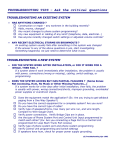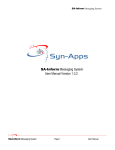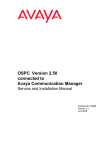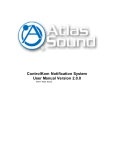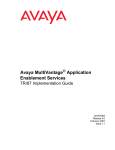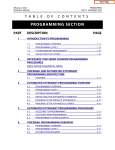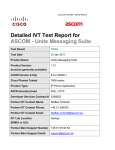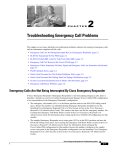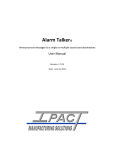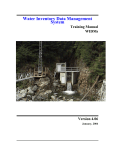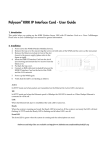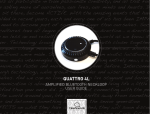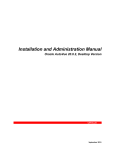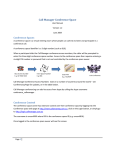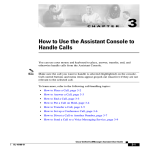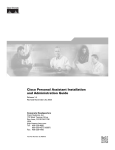Download SA-Announce Park-N-Page Paging System User Manual - Syn-Apps
Transcript
SA-Announce Park-N-Page Paging System SA-Announce Park-N-Page Paging System User Manual Version 1.0.17 SA-Announce Park-N-Page Paging System Page 1 User Manual SA-Announce Park-N-Page Paging System Table of Contents SA-Announce Park-N-Page: Overview ....................................................................................................................... 3 SA-Announce Park-N-Page: Features........................................................................................................................ 3 SA-Announce Park-N-Page: System Requirements................................................................................................... 3 SA-Announce Park-N-Page: Installation..................................................................................................................... 4 Installation: Java............................................................................................................................................ 4 Installation: Cepstral Voice ............................................................................................................................ 5 Installation: Application.................................................................................................................................. 6 SA-Announce Park-N-Page: Configuration............................................................................................................... 12 SA-Announce Park-N-Page: Configuring System Options ....................................................................................... 23 SA-Announce Park-N-Page: Managing Sites ........................................................................................................... 24 Managing Sites: Adding External Phones to Call ........................................................................................ 25 Managing Sites: Adding External Phones to Call ........................................................................................ 26 SA-Announce Park-N-Page: Managing Broadcast Audio ......................................................................................... 27 Broadcast Audio: Customizing Audio Descriptions...................................................................................... 28 Broadcast Audio: Transfer ........................................................................................................................... 29 SA-Announce Park-N-Page: Services ...................................................................................................................... 30 Services: Service Tab.................................................................................................................................. 30 Services: Settings Tab................................................................................................................................. 31 SA-Announce Park-N-Page: Troubleshooting .......................................................................................................... 32 Troubleshooting: Info................................................................................................................................... 32 Troubleshooting: Tests ................................................................................................................................ 33 Troubleshooting: Prepare Reports............................................................................................................... 34 Troubleshooting: Service log level............................................................................................................... 35 SA-Announce Park-N-Page: Help............................................................................................................................. 36 SA-Announce Park-N-Page Paging System Page 2 User Manual SA-Announce Park-N-Page Paging System SA-Announce Park-N-Page: Overview Park-N-Page is an automated paging attendant that will page phone users who do not answer their phone. Using advanced text to speech technology or customized prerecorded messages, Park-N-Page broadcasts to SA-Announce page groups and legacy overhead paging systems. After a selectable number of broadcasts the system will send the call directly to the destination user’s voicemail. An intuitive web interface allows for easy management of the system. SA-Announce Park-N-Page: Features • • • • • Automatically pages users who do not answer their phone Supports SA-Announce page groups and legacy overhead paging systems Configurable parameters: o Time to Ring o Number of Announcements o Number of Message Repeats o Delay Between Announcements o Park Cycle Time o Number of Park Cycles o Number of Virtual Phones Users can access the system from any phone on the network Syn-Apps delivers only superbly engineered products. They all feature: o Windows installer, with automated CallManager configuration o Support for CallManager versions 3.2, 3.3, 4.0 and 4.1 o Supported IP phones – 7905, 7912, 7920, 7940, 7960, 7970, and IP Communicator o SQL Server or MSDE databases o Built-in support features, enabling us to quickly detect and correct problems SA-Announce Park-N-Page: System Requirements Park-N-Page Application Server • Windows 2000 or 2003 Server • Microsoft .Net 1.1, Microsoft IIS • Syn-Apps Core Components • 1024 megabytes of system memory • 1 gigabyte of hard disk space Cisco CallManager Support • Cisco CallManager versions 3.2, 3.3, 4.0 and 4.1. • All servers must have the same CallManager version and Administrative ID and password. • If applicable, all back-up CallManager servers must use the same SQL SA ID and password. • Web Access to IP Phones can not be disabled in CallManager. SA-Announce Park-N-Page Paging System Page 3 User Manual SA-Announce Park-N-Page Paging System SA-Announce Park-N-Page: Installation *Note: Before beginning installation, you must first download Java and the Cepstral Voice. (See the Java and Cepstral Voice section of the manual for more information). Installation: Java Before installing the Park-N-Page application, you must download Java. This can be completed by visiting http://www.java.com/en/download/download_the_latest.jsp. SA-Announce Park-N-Page Paging System Page 4 User Manual SA-Announce Park-N-Page Paging System Installation: Cepstral Voice You must also install a Cepstral voice of your choice prior to installing the application. We recommend Cepstral voices David or Diane. You can purchase the voices from Cepstral at https://www.cepstral.com/cgi-bin/store/home. SA-Announce Park-N-Page Paging System Page 5 User Manual SA-Announce Park-N-Page Paging System Installation: Application To begin the application installation, place the Syn-Apps application CD into the drive. The SynApps Splash screen will start automatically. Select the Install Applications link, install the Core Components first. Once the Core Components install has completed, please make sure the MSSQL$SYNAPPS service is started on your machine. Next, click on the Install SA-Announce Park-N-Page link from the Syn-Apps application CD. If the Install Wizard does not start installation, manually begin installation by: o Click Start off of the Desktop o Select Run o Type in: E:\SA-Announce Park-N-Page\SA-Announce Park-N-Page.exe (where E: represents your CD drive) SA-Announce Park-N-Page Paging System Page 6 User Manual SA-Announce Park-N-Page Paging System SA-Announce Park-N-Page – License Agreement You will be prompted to read your License Agreement to use the Syn-Apps SA-Announce Park-NPage product. You may use your page down key to view by page. Once you agree with the terms, click Next to proceed. SA-Announce Park-N-Page Paging System Page 7 User Manual SA-Announce Park-N-Page Paging System SA-Announce Park-N-Page – Setup Information Click Next after you have reviewed and verified the software product and version requirements. SA-Announce Park-N-Page Paging System Page 8 User Manual SA-Announce Park-N-Page Paging System SA-Announce Park-N-Page – Ready to Install Click Install if you are ready to proceed with the SA-Announce Park-N-Page installation. SA-Announce Park-N-Page Paging System Page 9 User Manual SA-Announce Park-N-Page Paging System SA-Announce Park-N-Page – Installing *Please wait while Setup installs SA-Announce Park-N-Page on your computer. SA-Announce Park-N-Page Paging System Page 10 User Manual SA-Announce Park-N-Page Paging System SA-Announce Park-N-Page - Installing Once SA-Announce Park-N-Page has been successfully installed, this message will appear. Click Finish. SA-Announce Park-N-Page Paging System Page 11 User Manual SA-Announce Park-N-Page Paging System SA-Announce Park-N-Page: Configuration In order to use the SA-Announce Park-N-Page software, a valid license key must be obtained. You can register and obtain product licenses by visiting the Syn-Apps website at www.synapps.net. Once you have received a license file, save it to a known location. If you have already obtained your license key by mail, insert the Syn-Apps floppy disk into your computer. Click Browse to locate the license file. Once you have located the appropriate license key, select it and click Open. Click Next to proceed. SA-Announce Park-N-Page Paging System Page 12 User Manual SA-Announce Park-N-Page Paging System SA-Announce Park-N-Page – Configuring CallManager Addresses Type the IP address of your CallManager Server(s). You are allowed to input a maximum of five CallManager Servers. The first IP address field populated designates the primary CallManager server. In the event that you wish to designate a secondary CallManager for the SA-Announce Park-N-Page Paging System to rollover to in case of system failure, you may designate up to 4 back up CallManager servers. All servers are required to have the same administrator user ID and password designated and must be running the same version of CallManager. Additionally all backup CallManager servers must be using the same SQL SA password. Click Next to proceed. SA-Announce Park-N-Page Paging System Page 13 User Manual SA-Announce Park-N-Page Paging System SA-Announce Park-N-Page – Call Manager NT Authentication Enter the Windows user account name for the CallManager. (This user and password must be the same on all CallManager servers and the Syn-Apps application server.) Click Next SA-Announce Park-N-Page Paging System Page 14 User Manual SA-Announce Park-N-Page Paging System SA-Announce Park-N-Page – Application Database Server If you have installed the Syn-Apps Core Components (Required) please enter <localhost>\SynApps as your SQL Server name and SynApps as your Instance Name. Click Create DB to proceed. SA-Announce Park-N-Page Paging System Page 15 User Manual SA-Announce Park-N-Page Paging System SA-Announce Park-N-Page – Call Manager Authentication Enter the Windows user account name for the CallManager. (This user and password must be the same on all CallManager servers and the Syn-Apps application server.) Click Next SA-Announce Park-N-Page Paging System Page 16 User Manual SA-Announce Park-N-Page Paging System SA-Announce Park-N-Page – Sites The next step is to define sites. Choose the option you wish to define sites by: • • Device Pool: Calling Search Space: Select Next to continue. SA-Announce Park-N-Page Paging System Page 17 User Manual SA-Announce Park-N-Page Paging System SA-Announce Park-N-Page – Special Lines Here you will set the Main Line Prefix and Main Line Pattern so that a pattern is formed to match calls to Park-N-Page. Main Line Prefix is used to send a call to Park-N-Page. Main Line Pattern is the pattern to match after the prefix (i.e. for a deployment that uses 4 digit extensions enter XXXX). The Retrieve Line Prefix and Retrieve Line Pattern are set in order to form a pattern that enables calls to be retrieved by the user after the call has been parked. A retrieve line prefix of ## means users will dial ## followed by the retrieve line pattern (i.e. their extension number) to retrieve the call that has been parked. The Dialer Line Number is the line number for a virtual phone used to call the user directly. If the user answers the call, it will be transferred to him. If the user does not answer, the paging system will automatically start an announcement for the user. The Unparker Line Number is a line number used internally to park/unpark calls in order to make sure calls do not expire too quickly. For example, when a receptionist receives a call for extension 2000, the call is transferred to #2000. If the user at extension 2000 does not answer, a page informing the user of the call on hold will begin. In order for the user to answer the page, the user will dial ##2000 from any phone and the user will be transferred to the parked call. At this point, the page will end. Click Next to continue. SA-Announce Park-N-Page Paging System Page 18 User Manual SA-Announce Park-N-Page Paging System SA-Announce Park-N-Page – Special Lines Properties Here you select the Phone Device Pool, Calling Search Space, and Lines Partition which Park-N-Page will use to insert its special lines. Make sure the lines can be called from and can call all numbers within your organization, including your overhead paging system. Click the Create special phones and jtapi user with AXL box. *Note: The checkbox must be checked. Click Finish. SA-Announce Park-N-Page – Successful Configuration SA-Announce Park-N-Page Paging System Page 19 User Manual SA-Announce Park-N-Page Paging System After clicking the Finish button: You will see a series of windows and the status bar will be updated as steps are completed. When the application is configured you will see the following success window. Click OK to proceed. Click OK to proceed. SA-Announce Park-N-Page – Activation Type SA-Announce Park-N-Page Paging System Page 20 User Manual SA-Announce Park-N-Page Paging System You are now required to activate your copy of SA-Announce Park-N-Page. Select Activate online if your SA-Announce Park-N-Page server has access to the Internet. Select By Email if your SA-Announce Park-N-Page server does not have access to the Internet. Click Next to proceed. SA-Announce Park-N-Page – Online Activation SA-Announce Park-N-Page Paging System Page 21 User Manual SA-Announce Park-N-Page Paging System If you selected the Online option you will be presented with a success window once your application is activated. Click OK to continue. Once the Install Wizard has completed the installation you will see a shortcut on the desktop labeled SA-Announce Park-N-Page. This completes the SA-Announce Park-N-Page Installation Procedure. SA-Announce Park-N-Page Paging System Page 22 User Manual SA-Announce Park-N-Page Paging System SA-Announce Park-N-Page: Configuring System Options Once installation has been completed you are now ready to link the CallManager phones and extensions into the SA-Announce Park-N-Page Paging System and test connectivity. Double click on the SA-Announce Park-N-Page shortcut that was created on your desktop. You will be prompted to log into the application. The default user name and password is: User name: <localhost>\administrator Password: your administrator password Click Login. SA-Announce Park-N-Page Paging System Page 23 User Manual SA-Announce Park-N-Page Paging System SA-Announce Park-N-Page: Managing Sites First click on the Sites menu item. The sites page allows administrators to manage the paging sites that the Park-N-Page application is configured on. Within the sites drop down menu, you will find a list of available Calling Search Spaces or Device Pools (depending on how you configured the application). By selecting a Calling Search Space/Device pool, you will be able to assign external phones to each site. When an incoming call is parked to Park-N-Page, the application will broadcast to all external phones listed in the External Phones to Call section. The next section describes the process of adding external phones in detail. SA-Announce Park-N-Page Paging System Page 24 User Manual SA-Announce Park-N-Page Paging System Managing Sites: Adding External Phones to Call Once a site is selected, a list of member phone/lines will be shown at the bottom of the page under List of phones. For each site set the external phones that will be used to announce the parked calls under the External phones to call portion. External Phones can consist of: • Bogen Overhead paging systems • Valcom Overhead paging systems • Syn-Apps SA-Announce paging zones External phones to call: • Description or Name: Enter a description for the external phone in the provided field. • Number: Enter the number to dial in the provided field. • Zone Code: Enter the DTMF code in the provided field (used to select zones). Click Add. SA-Announce Park-N-Page Paging System Page 25 User Manual SA-Announce Park-N-Page Paging System Managing Sites: Adding External Phones to Call The newly created external phone devices will now be able to send out pages to the user. *Note: An external phone can also be removed or updated from this tab. In order to remove or update, select the external phone from the right hand field and press the Remove or Update buttons to make the desired changes. SA-Announce Park-N-Page Paging System Page 26 User Manual SA-Announce Park-N-Page Paging System SA-Announce Park-N-Page: Managing Broadcast Audio Under the Lines tab, you will be able to assign an Audio Description to each line number. By default, the application uses the Cepstral text to speech engine. By default, the paging system will announce “User with extension XXXX please call ##XXXX”). To assign custom audio broadcast messages follow the instructions in the next section, Customizing Audio Descriptions. The Filter tab can be used to quickly find line numbers by entering the desired line/extension and clicking Apply. SA-Announce Park-N-Page Paging System Page 27 User Manual SA-Announce Park-N-Page Paging System Broadcast Audio: Customizing Audio Descriptions Custom audio descriptions can be imported and saved per line. This will replace the automated text to speech announcement used for audio paging. Note: The custom recording can be recorded through Start>Programs>Accessories>Entertainment>Sound Recorder. The WAV files must be in CCITT u-Law 8.000 kHz, 8 Bit, Mono format. After the recording has been made in the proper format, click the Browse button located under the Audio Description heading. Find your custom recording, select it, click Open, and then click Add. To test the audio description, click on the Test button. The custom description can be deleted by clicking the Delete button in order to use the default mode. *The above example has added a custom audio description to line/extension 2825. SA-Announce Park-N-Page Paging System Page 28 User Manual SA-Announce Park-N-Page Paging System Broadcast Audio: Transfer If the user does not answer a call and does not un-park a call in Max time to ring destination (sec) (See Services: Settings page) the call will be transferred to the When line not available transfer to line. If no transfer line is set, the call will be transferred to the user’s voicemail. To set the transfer line, enter the desired transfer line number into the When line not available transfer to box. Click Save. *Note: The system defaults the When Line not available transfer setting to the Settings Tab Voicemail prefix + user’s extension. SA-Announce Park-N-Page Paging System Page 29 User Manual SA-Announce Park-N-Page Paging System SA-Announce Park-N-Page: Services Services: Service Tab The Service tab includes the Start, Stop, Restart, and Refresh Status buttons used to control the Park-NPage Broadcaster service. The Refresh Call Manager Data button obtains the latest information from Call Manager. This should be used when phones, lines, device pools or calling search spaces change. SA-Announce Park-N-Page Paging System Page 30 User Manual SA-Announce Park-N-Page Paging System Services: Settings Tab Under the Settings tab are the application’s configurable parameters. A detailed description for each parameter is given below. • Number of virtual phones used to call external zone is the number of simultaneous outgoing calls that the Park-N-Page application is allowed. • Max Park cycles is the number of overhead announcements for a call sent to Park-N-Page. • Park cycle length (sec) is the time span until the application forces the re-park of a call. Must be smaller than park expire time. • When Max time to ring destination (sec) elapses the application will un-park the call and will transfer it to the user extension (or the forward number specified for each line). • Max number of announcements per call is the maximum number of times an announcement will broadcast (per cycle) when a user is not answering the line. If the paging system is busy the actual number of announcements can be smaller. • Delay between announcements (sec) is the interval between two announcements for the same user. If the paging system is busy the actual delay can be larger. • Times to repeat message in an announcement is the number of times a message (audio description) is paged for a user during an announcement. • The delay between messages is set by Delay between messages in an announcement (sec). • Voicemail prefix is a prefix the application uses to transfer calls directly to voicemail. Park-N-Page adds this prefix to the user’s extension and transfers calls that are not picked up by the user to this number if you have not defined a value for the When line not available transfer to line setting on the Lines configuration. • Click Save to save changes and restart service to apply. SA-Announce Park-N-Page Paging System Page 31 User Manual SA-Announce Park-N-Page Paging System SA-Announce Park-N-Page: Troubleshooting Within the Troubleshooting tab, you will be able to view several options by using the Info, Tests, Prepare Report, and Service log level buttons. Troubleshooting: Info The Info tab, shown below, provides a list of the application settings. SA-Announce Park-N-Page Paging System Page 32 User Manual SA-Announce Park-N-Page Paging System Troubleshooting: Tests The Tests tab, shown below, provides a basic self test mechanism. If you click the Run all test button, the following report will be shown. SA-Announce Park-N-Page Paging System Page 33 User Manual SA-Announce Park-N-Page Paging System Troubleshooting: Prepare Reports As shown below, the Prepare Reports tab enables you to provide information in order to prepare a report for Syn-Apps. The information that is entered into the provided field should contain a description of the problem. Click the Prepare Report button. When the page stops loading, the report will be ready at: C:\Program Files\Syn-Apps\ParkNPage\Report\ [today’s date]. Zip the folder and send it to [email protected]. SA-Announce Park-N-Page Paging System Page 34 User Manual SA-Announce Park-N-Page Paging System Troubleshooting: Service log level The Service log level is for setting the log level for the Call Alert service. The default settings should be: • Console Minimum Error log level = None • File Minimum Error level log level = Significant • Output Debug Minimum error level = None SA-Announce Park-N-Page Paging System Page 35 User Manual SA-Announce Park-N-Page Paging System SA-Announce Park-N-Page: Help Below is a screen shot of the Help page. By clicking on the menu items listed under the Index (Sites, Lines, Services, and Troubleshooting) on the left hand side, additional information is given in order to assist you when help is needed. SA-Announce Park-N-Page Paging System Page 36 User Manual