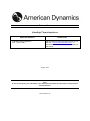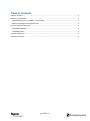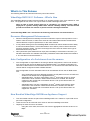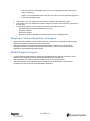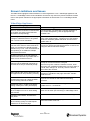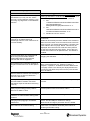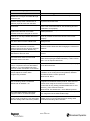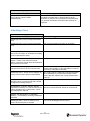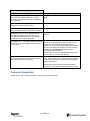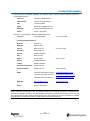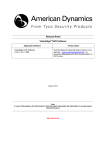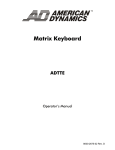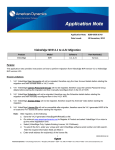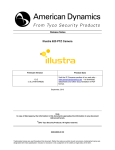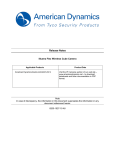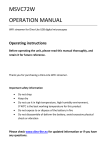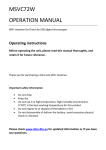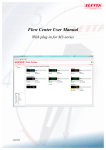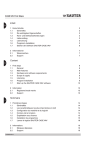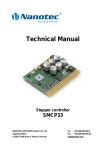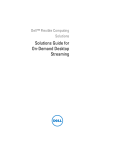Download American Dynamics VideoEdge Product data
Transcript
Release Notes VideoEdge® Hybrid Appliance Applicable Software VideoEdge Hybrid Appliance V4.5.1 (4.5.1.308) Product Data Visit the Network Video Recorders section of our web site – www.americandynamics.net – to download datasheets and other documentation in PDF format. August, 2014 Note In case of discrepancy, the information in this document supersedes the information in any document referenced herein. 8200-1095-03 A0 Table of Contents Table of Contents .................................................................................................................................... 2 What’s in This Release ........................................................................................................................... 3 VideoEdge NVR V4.5.1 Software – What’s New ................................................................................ 3 Resource Management Enhancements .............................................................................................. 3 Known Limitations and Issues ................................................................................................................ 5 VideoEdge Appliance .......................................................................................................................... 5 VideoEdge Client ................................................................................................................................. 8 Cameras Supported ................................................................................................................................ 9 Contact Information ............................................................................................................................... 10 2 8200-1095-03 A0 What’s in This Release The following features and enhancements are part of this release. VideoEdge NVR V4.5.1 Software – What’s New This VideoEdge Network Video Recorder (NVR) is an upgrade version of the V4.5 released in June 2014. The upgrade to this version can only be done from the VideoEdge NVR V4.5. Note: In order to avoid serious data loss or corruption, it is imperative that a UPS is deployed on systems utilizing RAID cards without a battery backup. The UPS should provide a minimum of 2 minutes of power to allow a managed shutdown. This Video Edge NVR V 4.5.1 release has the following new features and enhancements. Resource Management Enhancements • • • Resource management functionality has been enhanced to improve user experience over a WAN or LAN connection, to allow victor client to select transcoded streams instead native camera streams to improve performance on the client machine. A new palette offering from the VideoEdge NVR includes both native streams and the ability to offer transcoded streams. Transcoded streams are to offer a preserve frame rate and a preserve resolution stream. The user can through the victor client can select which type of transcoded stream they desire. New hybrid units (with Haswell CPUs chips) have the ability to transcoded 14 streams ( 10 hardware transcodes & 4 software transcodes). Otherwise transcoded streams are limited to 4. The new Micro units are limited to 1. Auto Configuration of a 2nd stream from the camera • Auto Configuration is responsible for ensuring a default configuration is set for both streams on a camera as the camera is added to the VideoEdge NVR. The default configuration for Cameras is H264 stream one and MJPEG Stream 2. For encoders with multi channels each channel will be configured for both available streams. Auto Configuration for each individual camera can be switched off from the VE NVR Admin GUI. - - Auto configuration will work differently between the VE platforms for the VE NVR and VE Micro. The differences are highlighted below : nd VideoEdge Micro: The auto configuration of the 2 stream will choose an option closest to the 2CIF resolution. When Motion Detection is enabled, this will auto configure to the closest and net resolution above 2 CIF (is the camera does not support 2CIF resolution. nd VideoEdge NVR: The auto configuration of the 2 stream will choose an option closest to the CIF resolution. When Motion Detection is enabled, this will auto configure to the closest and net resolution above 2 CIF (is the camera does not support CIF resolution. New Bundled VideoEdge NVR Micro Appliance Support • • • Two new bundler servers are part of the VideoEdge NVR 4.5.1 release. A 4-port POE and 8port POE configuration These servers can be used with victor client or with the VideoEdge local client Capacity for these servers is as follows: - Using the victor client, the servers can have an aggregate bit rate into the box of 40 Mbps 3 8200-1095-03 A0 - Using with the local VideoEdge client, the servers aggregate bit rate is reduced by half (i.e. 20 Mbps). NOTE: It is recommended when using the victor client, the user should be logged out if the local VideoEdge client. • • • This bundle server can support one POS (Point-of-Sale) IP text streaming option. This bundle server can support two Video Intelligence Analytics channels when connected to a victor client The following features are not supported with these new bundled servers. - No transcoding functionality available on the micro - No failover support - No archive support - No support of Video Intelligence Analytics with the local VideoEdge client MegaPower 3200 and MegaPower 28 Support • • Support has been added to control Analog Cameras connected to an MP3200 or MP48 Analog Matrix via VideoEdge Local Client camera control GUI. With the integration of the MP3200 camera handler all the quickset dome commands are supported from the keyboards to the MP3200 and MPCPU. These commands are listed in Appendix E of the M3200-CPU-admin-guide AD2089 Keyboard Support • • • A new keyboard handler added to support the AD2089 Keyboard. With the introduction of the AD2089, some deficiencies of the ADTTE Keyboard have been addressed. Both keyboards now support switching Auxiliary on/off on the Analog Domes. With the integration of the MP3200 camera handler all the quickset dome commands are supported from the keyboards to the MP3200 and MPCPU. 4 8200-1095-03 A0 Known Limitations and Issues The table below highlights known limitations or issues against the V4.5.1 VideoEdge Appliance and the V4.5.1 VideoEdge Client. Known limitations and issues may exist from previous releases. Please refer to the specific release for the appropriate information as well as the V4.5.1 VideoEdge release notes. VideoEdge Appliance VideoEdge Appliance Description Suggested Work-Around When a camera resolution is lowered from D1 to QCIF, the clarity of the OSD text decreases correspondingly. For best results, use OSD with a camera resolution of D1, a lower transparency, and an appropriate high contrast color. For analog cameras, you cannot directly configure a MJPEG stream to be greater than 12 FPS or 2CIF resolution. Set both streams to MJPEG, 12 fps and 2CIF and click apply. After clicking apply, configure one of the streams to have a resolution greater than 2CIF and an FPS of greater than 12. When changing the OSD font for analog cameras from ASCII to ASCII small when three or more items are already present, distortion may occur. This can manifest as the repeating of an OSD item multiple times down the screen. When changing the OSD font for analog cameras, proceed to remove the OSD item and then re-enter them using the desired character settings. Changing the time on the VE Appliance could cause cameras to go offline and no video can be viewed from them. Restart the recorder. When using a KVM, the Linux standard GUI may not be displayed upon boot up and then show only a command prompt. Press <Ctrl><Alt><F2> to access the command line prompt #. Proceed to edit the config file /etc/X11/xorg.conf. Under the “Monitor” section, lower the upper rant VertRefresh parameter to a lower value (if it is 85, then change it to 75 or 60). Save the file and then reboot the recorder. After changing the clock or time zone, the VE Appliance can stop behaving correctly. After modifying the date/time or time zone, go to the Advanced > Shutdown web page and select “Restart NVR Services”. Some combinations of OSD text and backgrounds colors can cause the OSD text for analog cameras to distort. Decrease the transparency for the background to improve the contrast on the OSD text for analog cameras. VideoEdge Client - update of ptz preset setting is delayed in video pane display Workaround is to wait until VideoEdge Client does an update done in ~ 30 seconds. VE Appliance - Inconsistent dwell times when multiple tours ran on local analog spot monitor Workaround is to only have a single tour included with a fixed view to either spot monitor(s) or VideoEdge Client. Panasonic WC CS385 - G726 doesn't play audio No known workaround. G726 audio codec not supported NVR 4.4 Bitrate changes i600 Minidome when lowering quality of CVBR reports bitrate error on web GUI page Ignore the error, move off the page and return and the lower rate bitrate will be set 5 8200-1095-03 A0 VideoEdge Appliance Description If you mount a Windows 7 share using Samba/CIFS you may run into “mount error(12): Cannot allocate memory” if you are using very large files on the Windows machine. Suggested Work-Around Refer to Microsoft technical details: Large Files are locking up Windows 7 32 bit and 64 bit. The solution is to make two registry edits and then restart a service: 1. Set “HKLM\SYSTEM\CurrentControlSet\Control\Ses sion Manager\Memory Management\LargeSystemCache” to “1″. 2. Set “HKLM\SYSTEM\CurrentControlSet\Services\La nmanServer\Parameters\Size” to “3”. 3. Restart the “server” service Pressing the menu icon in the PTZ controls for an Optima dome via VideoEdge Client or victor causes loss of PTZ functionality. Restart the Camera if the menu button pressed and PTZ control lost. Additional functionality has been added to this release to allow the menu button to be removed from the onscreen dome controls. An ‘Enable Camera Menu’ checkbox has been added to the PTZ page. NOTE: This will only be displayed when the PTZ Port is RS-422 & the protocol for the port has been set to be AD4xx.. Use to this turn off the menu button for all optima domes. The default is enabled. PTZ communication can sometimes fail when using the SensorNet Module (ADACSNETHAD) to control dome cameras with the VE Appliance. Reboot the Sensornet Module by unplugging and replugging the USB lead. New AD485 protocol handler required for simplex wired domes such as the Optima LT To enhance the dome communications of a simplex (2Wire) connected dome (e.g. Optima LT Dome), a ‘Simplex – Optima LT’ checkbox has been added to the PTZ page. NOTE: This will only be displayed when the PTZ Port is RS-422 & the protocol for the port has been set to be AD4xx. Camera firmware issue. No known workaround. Bosch AutoDome camera Ctrl: Clicking on the auto focus or auto iris causes the camera to Max Zoom Factory Recovery of VE Appliance with the ADACSNETH module connected sometimes stops the machine recovering correctly Remove the module before starting the factory recovery process. Analog Camera RS422 protocol does not allow program/calling presets-patterns Auto Iris for SDU1-2 &3-5 Sensornet camera protocol allow program/calling presets-patterns Auto Iris for SDU1-2 &3-5 Keyboard Control: Camera action continues on camera switch after joystick released Text Stream: on-board USB port numbers changing when plugging in an RS485USB device Limitation: Archive Storage require single CIF Folder for each NVR archiving Workaround is to call the camera again to that monitor Default Linux behavior, connecting a RS485 – USB device will call USB port numbers to change. Workaround reconfigure ports after device is added. Recommend best practice using a separate folder for each NVR. This will also allow best performance for archiving and media culling. 6 8200-1095-03 A0 VideoEdge Appliance Description Cameras that have been archiving, when deleted are no longer accessible through the device list. Auto discovery does not support IP address change if the cameras are on different physical LANs then the NVR NVR unable to resolve when added by Host name. VENVR: Device Replacement: Device replacement does not occur when password has been changed on camera VENVR: Device Replacement: Dry contacts do not stay enabled after device replacement victor is reporting 'Raid Degradation' on a unit which does not have a RAID card Suggested Work-Around Deleted archive cameras accessible through victor Vault Workaround is to have the cameras on the same physical LAN as the NVR, Workaround is to add the NVR by its IP address in victor. This insures the failover, text streaming and unit notification work properly. Replacing cameras only work if the camera is set to the default password. After replacing a device, check all settings on the device such dry contacts to insure the device is set to work properly. No known workaround. The alarm does indicate a storage issue. If a camera has its audio association still added to the device list it cannot be rediscovered (if the IP has been changed and the camera is now a different IP) Using Pelco D protocol to control an SDU8 dome does not work Workaround is to delete the camera's video & audio from the device-list & audio-list after changing the camera's IP address. VENVR Appliance 4.5.0.652 > Restarting the Video Driver service on the NVR created a Video Loss Alert On occasion when changing camera configuration a video alert maybe generated followed by a video normal alert. This is expected behaviour. victor 4.5 – Recorder push update attempt from 4.4 reported a success but failed to update to 4.5. Push updates only work from V4.4 Patch 2 and NOT V4.4 release. VE-Hybrid: 4.5.1 Analog Camera Handler: Cannot adjust Iris control when programming a Pattern. Workaround for V4.4 is to use the Software Update page of the NVR Web GUI. VE-Hybrid 4.5.1: MPCPU protocol: Issue with controlling camera on MPCPU RS422 with an address >10 VE-Hybrid OEM installer hangs when trying to install on a 15TB VE Hybrid Limitation: When using any recorder with MP3200 matrix integration and RS422 camera protocol, there are PTZ issues when using the recorder on screen camera control GUI for any Analog cameras addressed 11 and above e.g. Pan Left and Tilt Down Workaround: Use addresses 1-10 for RS422 protocol Preferred install method for Hybrid units is to the hybrid. .iso image and not the OEM install image. VE-Hybrid 4.5.1.178 > Device list > The analog audio channels are not associated with the analog video channels by default Sometimes when analog channels are deleted and then added, there is no association between analog audio channels and analog video channels. Workaround is to use the Pelco P protocol with SDU8 domes. Limitation: Cannot Adjust Iris control when programming a Pattern on an Analog Dome using RS422, MP3200 and MP48 Camera control protocols Workaround: None. 7 8200-1095-03 A0 VideoEdge Appliance Description VE-Hybrid Error attempting to play video using a Bosch VJR-811-IWCV (AutodomeJR). Suggested Work-Around The Bosch Autodome Jr will not stream video in a victor surveillance window 2x2 if it is transcoded in to the resolution of 416x240 and connected to a Haswell NVR box. All other resolutions and transcodes will work as expected. VideoEdge Client VideoEdge Client Description Suggested Work-Around VideoEdge Client: Only uncompressed audio work Only uncompressed sound files can be added VideoEdge Client: Only uncompressed audio work Only uncompressed sound files can be added VideoEdge Client: 4.3- Audio: Audio in live view on the VE Client, is not always accurately synchronised with the video. No known workaround VideoEdge Client > Surveillance screen > Set pattern > There is iris controls in the set pattern controls for the VE Client GUI Interface They perform no function. No known workaround SDU1 & SDU2 pressing flip button causes camera control to lock up for a few seconds Workaround is to insure that the check box for Enable Camera Menu on the Web Admin PTZ is set correctly for using flip functionality VideoEdge Client: Wrong camera triggers dry contact event if initial camera is deactivated Dry contact slots are reallocate, Care must be taken when allocating dry contacts and creating events. Ensure that dry contacts and events are allocated correctly VE-Appliance: PTZ: Removing a Preset or Sequence does not prompt user that a Preset or Sequence is being removed. No known workaround. VE-Appliance: 4.4.0.540: ADTTE: ADTTE expected functionality is to see the Camera ID # being displayed once called, fails if 2 ports are configured for ADTTE Ensure that the only port which is enabled with ADTTE is the port that the ADTTE is connected to. VENVR - Backup Restore of VideoEdge Settings - not all settings are being restored as expected Workaround is to restart the VideoEdge Client VideoEdge Client - does not retain tour on screen when the layout is changed A tour must be dragged into the layout 8 8200-1095-03 A0 VideoEdge Client Description Suggested Work-Around VideoEdge Client - RTSP Port set to value other than 554 causes video not to stream when client's preference are set to AutoStart and AutoLogin Workaround is to log out of veLocalClient and login again. VideoEdge Client - viewer3 cannot see camera previews in camera menu No known workaround ''Video Stream Loss' is populated in VE Client when Snapshot in Discovery feature is clicked. No known workaround VideoEdge Client on Micro Bundled Server has reduced streaming functionality on the new Micro bundled servers (i.e. 2x2 limited layout with lower stream resolution No workaround, limitations due to low-end hardware platform VE-Hybrid: 4.5.1: 4.5.1.152: AD2089: Pressing the F2 key does not change layout format on Local Client Limitation: The AD2089 does not change the layout format on Local Client when pressing the F2 key. This is due to a limitation of the Keyboard not sending out any F2 commands whilst the Keyboard Key is in the OPERATE position. The Key must be turned to the PROGRAM position for any F2 commands to be carried out Workaround: Turn Key to PROGRAM position and press F2 key to cycle through layouts. Limitation: When you do a backup, then a factory reset, then a restore your group names are restored on the local client but the cameras associated with the groups and not.. VideoEdge Local Client :Backup and restore recovers group names, but does not restore camera associations with groups Workaround: When executing a backup/restore operation, do not have the VideoEdge client running. Cameras Supported Please refer to the 4.5 Camera Release notes for supported cameras. 9 8200-1095-03 A0 Contact Information If you have any questions regarding this Release Notes, please contact American Dynamics Technical Services at: Toll Free 1-800-507-6268, Option 2 International 1-561-912-6259, Option 2 Fax 1-450-444-2029 Email [email protected] Web Site www.americandynamics.net Hours 08:00 – 20:00 EST In Europe, contact EMEA / APAC Technical Support at: Toll Free +800-2255 8926 +31 47 535 2722 Local Direct Dial Numbers: Bahrain 800 04127 Belgium 0800 76 452 France 0800 90 79 72 Germany 0800 1806 757 Greece 00800 31229453 Italy 0800 874 091 Spain 900 99 39 61 Russia 81080020521031 Turkey 00800 31923007 United Arab Emirates 800 03107123 United Kingdom 08081 013 753 08701 238 787 Email Technical Post-Sales Inquires [email protected] Technical Pre-Sales Inquires [email protected] Technical Training Inquires [email protected] Web Site www.tycoemea.com www.calltyco.com Hours 08:00 – 18:00 CET 04 72 79 14 83 900 10 19 45 Important Note: In case of discrepancy, the information in this document supersedes the information in any document referenced herein. Information furnished by American Dynamics is believed to be accurate and reliable. However, no responsibility is assumed by American Dynamics for its use, nor any infringements of other rights of third parties which may result from its use. No license is granted by implications or otherwise under any patent rights of American Dynamics. 10 8200-1095-03 A0