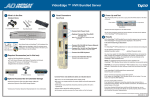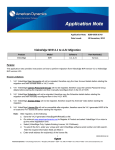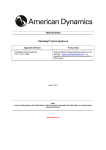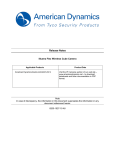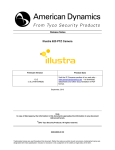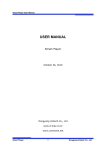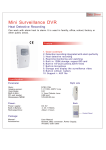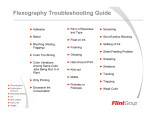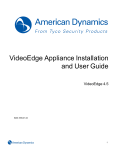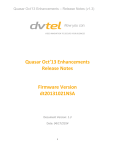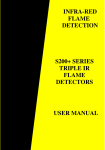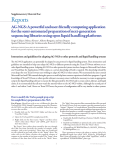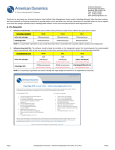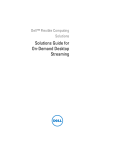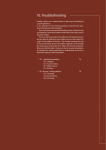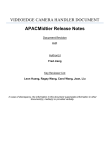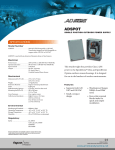Download VideoEdge NVR 4.5.1 Release Notes - External
Transcript
Release Notes VideoEdge® NVR Software Applicable Software VideoEdge NVR Software V4.5.0 (4.5.1.308) Product Data Visit the Network Video Recorders section of our web site – www.americandynamics.net – to download datasheets and other documentation in PDF format. August, 2014 Note In case of discrepancy, the information in this document supersedes the information in any document referenced herein. 8200-1094-03 A0 Table of Contents Table of Contents .................................................................................................................................... 2 What’s in This Release ........................................................................................................................... 3 VideoEdge NVR 4.5.1 Software – What’s New ................................................................................... 3 Resource Management Enhancements .............................................................................................. 3 Known Limitations and Issues ................................................................................................................ 4 VideoEdge NVR .................................................................................................................................. 4 Cameras Supported ................................................................................................................................ 7 Contact Information ................................................................................................................................. 8 2 8200-1094-03 A0 What’s in This Release The following features and enhancements are part of this release. VideoEdge NVR 4.5.1 Software – What’s New This VideoEdge Network Video Recorder (NVR) is an upgrade version of the V4.5 released in June 2014. The upgrade to this version can only be done from the VideoEdge NVR V4.5. Note: In order to avoid serious data loss or corruption, it is imperative that a UPS is deployed on systems utilizing RAID cards without a battery backup. The UPS should provide a minimum of 2 minutes of power to allow a managed shutdown. This Video Edge NVR V 4.5.1 release has the following new features and enhancements. Resource Management Enhancements • • • Resource management functionality has been enhanced to improve user experience over a WAN or LAN connection, to allow the victor client to select transcoded streams instead native camera streams to improve performance on the client machine A new palette offering from the VideoEdge NVR includes both native streams and the ability to offer transcoded streams. Transcoded streams are to offer a preserve frame rate and a preserve resolution stream. The user can through the victor client can select which type of transcoded stream they desire. New hybrid units (with Haswell CPUs chips) have the ability to transcoded 14 streams ( 10 hardware transcodes & 4 software transcodes). Otherwise transcoded streams are limited to 4. Auto Configuration of a 2nd stream from the camera • Auto Configuration is responsible for ensuring a default configuration is set for both streams on a camera as the camera is added to the VideoEdge NVR. The default configuration for Cameras is H264 stream one and MJPEG Stream 2. For encoders with multi channels each channel will be configured for both available streams. Auto Configuration for each individual camera can be switched off from the VE NVR Admin GUI. - Auto configuration will work differently between the VE platforms for the VE NVR and VE Micro. The differences are highlighted below : - VideoEdge Micro: The auto configuration of the 2nd stream will choose an option closest to the 2CIF resolution. When Motion Detection is enabled, this will auto configure to the closest and net resolution above 2 CIF (is the camera does not support 2CIF resolution. - VideoEdge NVR: The auto configuration of the 2nd stream will choose an option closest to the CIF resolution. When Motion Detection is enabled, this will auto configure to the closest and net resolution above 2 CIF (is the camera does not support CIF resolution. 3 8200-1094-03 A0 Known Limitations and Issues The table below highlights known new limitations or issues against the V4.5.1 release only. Known limitations and issues may exist from previous releases. Please refer to the specific release for the appropriate information. VideoEdge NVR VideoEdge NVR Description VE NVR: When the server only has a single physical hard drive for the operating system and VideoEdge application (additional media drives are not available), the NVR will not be able to execute the clip export function. VE NVR: Systems with RAID Controllers must have the Fstab Option NOBARRIER set in order to work efficiently. Note: if the RAID Controller does not have battery-back then a power loss could cause serious data loss or corruption. VE NVR: The VideoEdge NVR does not support booting in UEFI mode. Suggested Work-Around A clipexport directory must be created on the same drive as the OS because the NVR software requires a 100GB drive with a mount point of /var/opt/americandynamics/venvr/clipexport. Refer to the User Manual for further details. To avoid consequences as a result of a power loss, It is imperative that a UPS is deployed on such systems. The UPS should provide a minimum of 2 minutes of power to allow a managed shutdown VE NVR: If the server BIOS time and the OS times are not the same, then the system may malfunction at reboot. When setting up the VideoEdge NVR, it is important to go into the server BIOS to correctly setup the date/time, and then do the same thing for the OS system clock. Note: If the NVR is to use one or more NTP servers to synchronize time then BIOS clock and the OS system clock should be set to UTC time with OS UTC clock selection checked. VE NVR: Setting time back on the server may cause the system to not function properly Whenever, the date/time is changed on the server. The NVR Services should be restarted from AdvancedShutdown WEB page. VENVR: PTZ 'Return to Home' Dwell Timer is broken on IPSpeedDome. User must disable ‘Return to Home” via the IPSpeedDome’s web page in order to use the “Return to Home” feature within the NVR VENVR: User cannot edit the name of an alert after it has been created. Delete the alert and then recreate it. VENVR: Not closing down windows Remote Desktop Client properly will leave a high CPU process running on the NVR which affects performance. Log out properly from your Remote Desktop session and do NOT click the “X” on the dialog box. Default iSCSI timeouts are large, causing switching to another media folder to take upwards of 145 seconds. Changing the Overlap Slider has no affect when a selecting a full Region of Interest either in VideoEdge NVR or victor Client. During the installation process ensure that booting is set to BIOS mode. Modify the following settings in /etc/iscsi/iscsi.conf: node.session.timeo.replacement_timeout node.conn[0].timeo.noop_out_interval node.conn[0].timeo.noop_out_timeout No known workaround. 4 8200-1094-03 A0 VideoEdge NVR Description Suggested Work-Around VENVR: Dry Contacts: Dry contact alerts are being reported in the Journal in the order that they are enabled instead of the physical number of the alarm port Care must be taken when triggering dry contacts. The dry contact number in the journal corresponds to when in the Admin GUI it was set. VENVR: Linux GUI can become unusable / not load if machine is viewed through KVM If out or range message, press <Ctrl-Alt-F2>. Brings to a command line prompt #. Edit config file: /etc/X11/xorg.conf. Under “Monitor” section, lower upper range VertRefresh parameter to a lower value (if it's 85, drop it down to 75 or 60). Save File Reboot. When using the American Dynamics 8Channel Encoder (EIP8H), the VE NVR will lose video when you set the H264 stream to 1 FPS. Set the FPS to 2 or higher for H264 streams on the American Dynamics 8-Channel Encoder. Panasonic WC CS385 - G726 doesn't play audio No known workaround. G726 audio codec not supported NVR 4.4 Bitrate changes i600 Minidome when lowering quality of CVBR reports bitrate error on web GUI page Ignore the error, move off the page and return and the lower rate bitrate will be set If you mount a Windows 7 share using Samba/CIFS you may run into “mount error(12): Cannot allocate memory” if you are using very large files on the Windows machine. Refer to Microsoft technical details: Large Files are locking up Windows 7 32 bit and 64 bit. The solution is to make two registry edits and then restart a service: 1. Set “HKLM\SYSTEM\CurrentControlSet\Control\ Session Manager\Memory Management\LargeSystemCache” to “1″. 2. Set “HKLM\SYSTEM\CurrentControlSet\Service s\LanmanServer\Parameters\Size” to “3”. 3. Restart the “server” service Cameras that use the NVR as a DHCP server could get assigned a different IP address after a NVR has been restored Use either static IPs for cameras or a different DHCP server VideoEdge Hybrids - Units time are lagging by 7-8 minutes even with a NTP server added and enabled on them In current configuration, Windows XP machine with running Windows Time service is used as a NTP server. Unfortunately it looks like Microsoft (S)NTP implementation is not compatible with those used on Linux. Installed windows version of ntpd server (GNU) on windows (this disables Windows Time service) and all NVR clients synchronize properly. Removing video input from a device and not the audio input may cause an issue when attempting to add the video input back due to the device getting a different IP address Use static IPs for all devices. 5 8200-1094-03 A0 VideoEdge NVR Description Limitation: Archive Storage require single CIF Folder for each NVR archiving Cameras that have been archiving, when deleted are no longer accessible through the device list. VENVR: Archiving cause victor live streaming pause and burst NVR Archiving Limitation: CIF share requires user name and password for archiving VENVR: hybrid recovery without reindex causes storagedataculler corefiles VENVR: Active State of Dry Contacts is reversed on several cameras NVR unable to resolve when added by Host name. VENVR: Device Replacement: does not occur when password has been changed on camera VENVR: Device Replacement: Dry contacts do not stay enabled after device replacement Some Illustra cameras do not support IP change when they are on a different subnet from the NVR. If a camera has its audio association still added to the device list it cannot be rediscovered (if the IP has been changed and the camera is now a different IP) Auto discovery > Camera Discovery >Deleting a camera > The associated audio channels are only deleted unless they are enabled. VENVR hybrid 4.5.0.652 > Restarting the Video Driver service on the NVR created a Video Loss Alert victor 4.5 – Recorder push update attempt from 4.4 reported a success but failed to update to 4.5. Push updates only work from V4.4 Patch 2 and NOT V4.4 release. VENVR 4.5.1 Palette selections from fisheye cameras do not work for transcoded streams. Suggested Work-Around Recommend best practice using a separate folder for each NVR. This will also allow best performance for archiving and media culling. Deleted archive cameras accessible through victor Vault When using archiving, this will add network traffic that may interfere video streaming. Workaround is to lower the video quality setting for archiving or separate the archiving traffic onto a different NIC. Workaround insure that the CIF share used for archiving has a user name and password When attempting to recovery (reinstall) the software, if the video files are to be kept then a reindexing of the video needs to be executed, The Active State of Dry Contacts is backwards for several cameras. Illustra 610 Box, 400 Bullet, Panasonic WV-NS202A, Samsung SNP-3371. Setting up dry contact must take this into account. Workaround is to add the NVR by its IP address in victor. This insures the failover, text streaming and unit notification work properly. Replacing cameras only work if the camera is set to the default password. After replacing a device, check all settings on the device such dry contacts to insure the device is set to work properly. This is because the IP filtering in the camera is set to ON. It needs to be set to OFF. Workaround is to delete the camera's video & audio from the device-list & audio-list after changing the camera's IP address. IF the associated audio has not been enabled, then if the camera is deleted, the audio device remains until it is manually deleted. On occasion when changing camera configuration a video alert maybe generated followed by a video normal alert. Workaround for V4.4 is to use the Software Update page of the NVR Web GUI. Resource Management: Victor 4.5.1. will always choose the primary stream for fisheyes (AD i825, Axis and Vivotek) NVR Palette Stream choice/Transcode choice received from the NVR will be ignored. 6 8200-1094-03 A0 VideoEdge NVR Description VENVR 4.5.1: Analytics: Unable to enable motion detection metadata after face metadata has been disabled on camera web GUI. Suggested Work-Around Workaround: User needs to disable face metadata on NVR before disabling face detection on Camera. VENVR 4.5.1 Palette selections from fisheye cameras do not work for transcoded streams. Resource Management: Victor 4.5.1. will always choose the primary stream for fisheyes (AD i825, Axis and Vivotek) NVR Palette Stream choice/Transcode choice received from the NVR will be ignored. VENVR 4.5.1 When audio input is enabled it is not removed from NVR when device is deleted from video list Limitation: When a device has been added to NVR with both video input and audio channel, and the audio channel is enabled, removing the device may not remove the audio channel. Workaround: Manually remove the audio device if not removed. VENVR 4.5.1 When upgrading the NVR from 4.5.0.698 to 4.5.1, on victor, the videos did not resume automatically. Limitation: Sometimes video does not return automatically when an upgrade to VideoEdge NVR 4.5.1. is done Workaround: Re-establish the video stream from the client. VENVR 4.5.1 Victor 4.5.1 After video properties are changed the second stream is returned or the video goes black Limitation: Some cameras after a configuration change reboot causing stream changes or black video. Workaround: Re-establish the video stream from the client. Cameras Supported Please refer to the 4.5 Camera Release notes for supported cameras. 7 8200-1094-03 A0 Contact Information If you have any questions regarding this Release Notes, please contact American Dynamics Technical Services at: Toll Free 1-800-507-6268, Option 2 International 1-561-912-6259, Option 2 Fax 1-450-444-2029 Email [email protected] Web Site www.americandynamics.net Hours 08:00 – 20:00 EST In Europe, contact EMEA / APAC Technical Support at: Toll Free +800-2255 8926 +31 47 535 2722 Local Direct Dial Numbers: Bahrain 800 04127 Belgium 0800 76 452 France 0800 90 79 72 Germany 0800 1806 757 Greece 00800 31229453 Italy 0800 874 091 Spain 900 99 39 61 Russia 81080020521031 Turkey 00800 31923007 United Arab Emirates 800 03107123 United Kingdom 08081 013 753 08701 238 787 Email Technical Post-Sales Inquires [email protected] Technical Pre-Sales Inquires [email protected] Technical Training Inquires [email protected] Web Site www.tycoemea.com www.calltyco.com Hours 08:00 – 18:00 CET 04 72 79 14 83 900 10 19 45 Important Note: In case of discrepancy, the information in this document supersedes the information in any document referenced herein. Information furnished by American Dynamics is believed to be accurate and reliable. However, no responsibility is assumed by American Dynamics for its use, nor any infringements of other rights of third parties which may result from its use. No license is granted by implications or otherwise under any patent rights of American Dynamics. 8 8200-1094-03 A0