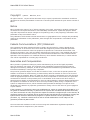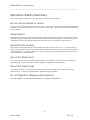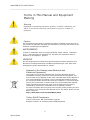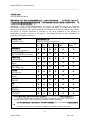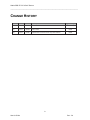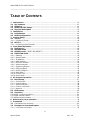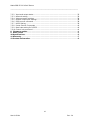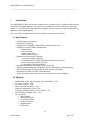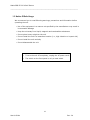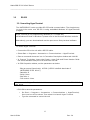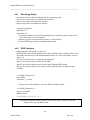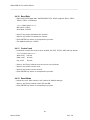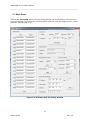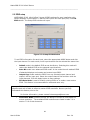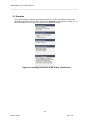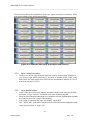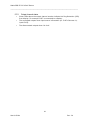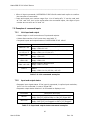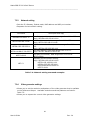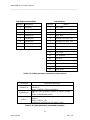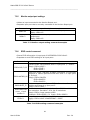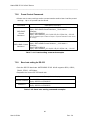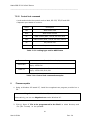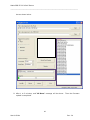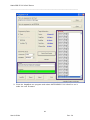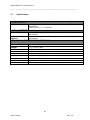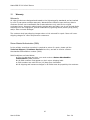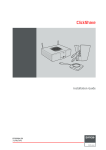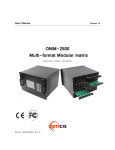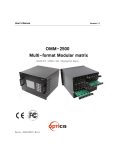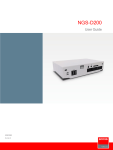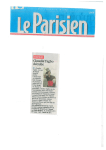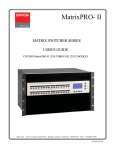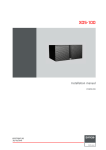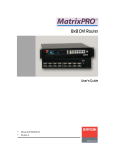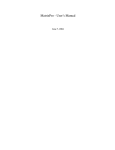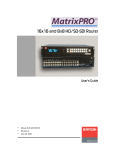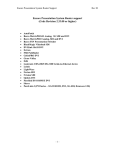Download Barco DVI16x16 User`s guide
Transcript
MatrixPRO-II DVI 16x16 Matrix Router User’s Guide _________________________________________________________ Manual #: 26-1302001-00 Revision: 04 MatrixPRO-II DVI 16x16 Router ________________________________________________________________________ Copyright © Barco. March 24, 2013 All rights reserved. No part of this document may be copied, reproduced or translated. It shall not otherwise be recorded, transmitted or stored in a retrieval system without the prior written consent of Barco. Notice Barco provides this manual “as is” without warranty of any kind, expressed or implied, including but not limited to the implied warranties or merchantability and fitness for a particular purpose. Barco may make improvements and/or changes to the product(s) and/ or the program(s) described in this publication at any time without notice. This publication could contain technical inaccuracies or typographical errors. Changes are periodically made to the information in this publication; these changes are incorporated in new editions of this publication. Federal Communications (FCC) Statement This equipment has been tested and found to comply with the limits for a class A digital device, pursuant to Part 15 of the FCC rules. These limits are designed to provide reasonable protection against harmful interference when the equipment is operated in a commercial environment. This equipment generates, uses, and can radiate radio frequency energy and, if not installed and used in accordance with the instruction manual, may cause harmful interference to radio communications. Operation of this equipment in a residential area may cause harmful interference, in which case the user will be responsible for correcting any interference. Guarantee and Compensation Barco provides a guarantee relating to perfect manufacturing as part of the legally stipulated terms of guarantee. On receipt, the purchaser must immediately inspect all delivered goods for damage incurred during transport, as well as for material and manufacturing faults Barco must be informed immediately in writing of any complaints. The period of guarantee begins on the date of transfer of risks, in the case of special systems and software on the date of commissioning, at latest 30 days after the transfer of risks. In the event of justified notice of compliant, Barco can repair the fault or provide a replacement at its own discretion within an appropriate period. If this measure proves to be impossible or unsuccessful, the purchaser can demand a reduction in the purchase price or cancellation of the contract. All other claims, in particular those relating to compensation for direct or indirect damage, and also damage attributed to the operation of software as well as to other services provided by Barco, being a component of the system or independent service, will be deemed invalid provided the damage is not proven to be attributed to the absence of properties guaranteed in writing or due to the intent or gross negligence or part of Barco. If the purchaser or a third party carries out modifications or repairs on goods delivered by Barco, or if the goods are handled incorrectly, in particular if the systems are commissioned operated incorrectly or if, after the transfer of risks, the goods are subject to influences not agreed upon in the contract, all guarantee claims of the purchaser will be rendered invalid. Not included in the guarantee coverage are system failures which are attributed to programs or special electronic circuitry provided by the purchaser, e.g. interfaces. Normal wear as well as normal maintenance are not subject to the guarantee provided by Barco either. The environmental conditions as well as the servicing and maintenance regulations specified in this manual must be complied to by the customer. 2 User’s Guide Rev. 04 MatrixPRO-II DVI 16x16 Router ________________________________________________________________________ Trademarks Brand and product names mentioned in this manual may be trademarks, registered trademarks or copyrights of their respective holders. All brand and product names mentioned in this manual serve as comments or examples and are not to be understood as advertising for the products or their manufactures. __________________________________________________________________ Company Address Barco, Inc. 3078 Prospect Park Drive Rancho Cordova, California 95670 USA Phone: (916) 859-2500 Fax: (916) 859-2515 Barco N.V. Noordlaan 5 8520 Kuurne BELGIUM Phone: +32 56.36.82.11 Fax: +32 56.35.16.51 Website: www.barco.com Technical Support Customer Service Portal — www.barco.com/esupport (866) 374-7878 — Events (24/7) (866) 469-8036 — Digital Cinema (24/7) 3 User’s Guide Rev. 04 MatrixPRO-II DVI 16x16 Router ________________________________________________________________________ Operators Safety Summary The general safety information in this summary is for operating personnel. Do not remove panels or covers There are no user-serviceable parts within the unit. Removal of the top cover will expose dangerous voltages. To avoid personal injury, do not remove the top cover. Do not operate the unit without the cover installed. Power Source This product is intended to operate from a power source that will not apply more than 230 volts rms between the supply conductors or between both supply conductor and ground. A protective ground connection by way of grounding conductor in the power cord is essential for safe operation. Grounding the Product This product is grounded through the grounding conductor of the power cord. To avoid electrical shock, plug the power cord into a properly wired receptacle before connecting to the product input or output terminals. A protective-ground connection by way of the grounding conductor in the power cord is essential for safe operation. Use of the Power Cord Use only the power cord and connector specified for your product. Use only a power cord that is in good condition. Refer cord and connector changes to qualified service personnel. Use of the Proper Fuse To avoid fire hazard, use only the fuse having identical type, voltage rating, and current rating characteristics. Refer fuse replacement to qualified service personnel. Do not Operate in Explosive Atmospheres To avoid explosion, do not operate this product in an explosive atmosphere. 4 User’s Guide Rev. 04 MatrixPRO-II DVI 16x16 Router ________________________________________________________________________ Terms in This Manual and Equipment Marking Warning Highlights an operating procedure, practice, condition, statement, etc., which, if not strictly observed, could result in injury to or death of personnel. Caution The exclamation point within an equilateral triangle is intended to alert the user to the presence of important operating and maintenance (servicing) instructions in the literature accompanying the appliance. AVETISSEMENT! Le point d´exclamation dans un triangle equilatéral signale à alerter l´utilisateur qu´il y a des instructions d´operation et d´entretien tres importantes dans la litérature qui accompagne l´appareil. VORSICHT Ein Ausrufungszeichen innerhalb eines gleichwinkeligen Dreiecks dient dazu, den Benutzer auf wichtige Bedienungs-und Wartungsanweisungen in der Dem Great beiliegenden Literatur aufmerksam zu machen. Disposal of the Product (wast Electrical and Electronic Equipment) This symbol on the product indicates that, under the European Directive 2002/96/EC governing waste from electrical and electronic equipment, this product must not be disposed of with other municipal waste. Please dispose of your waste equipment by handing it over to a designated collection point for the recycling of waste electrical and electronic equipment. To prevent possible harm to the environment or human health from uncontrolled waste disposal, please separate these items from other types of waste and recycle them responsibly to promote the sustainable reuse of material resources. For more information about recycling of this product, please contact your local city office or your municipal waste disposal service. For details, please visit the Barco website at: http://www.barco.com/en/AboutBarco/weee Turkey RoHS Compliance Türkiye Cumhuriyeti: EEE Yönetmeliğine Uygundur Republic of Turkey: In conformity with the EEE Regulation 5 User’s Guide Rev. 04 MatrixPRO-II DVI 16x16 Router ________________________________________________________________________ 中国大陆 RoHS Chinese Mainland RoHS 根据中国 根据中国大陆《电子信息产 子信息产品污染控制管理办 品污染控制管理办法》(也称为中 称为中国大陆RoHS), RoHS), 以下部分列出了Barco 以下部分列出了Barco产 Barco产品 中可能包含的有毒和/ 中可能包含的有毒和/或有害物质 或有害物质的名称 的名称和含量。 和含量。中国大陆RoHS指令包含在中 RoHS指令包含在中国 国 信息产业 信息 产业部 部 MCV标 MCV 标 准 :“电 指令包含在中 产业 子信息产 子信息产品中有毒物质 品中有毒物质的限量要求” 的限量要求”中。 According to the “China Administration on Control of Pollution Caused by Electronic Information Products” (Also called RoHS of Chinese Mainland), the table below lists the names and contents of toxic and/or hazardous substances that Barco’s product may contain. The RoHS of Chinese Mainland is included in the MCV standard of the Ministry of Information Industry of China, in the section “Limit Requirements of toxic substances in Electronic Information Products”. 零件项 零件项目( 称) 有毒有害物 有毒有害物质或元素 Component Name Hazardous Substances or Elements 印制电 印制电路配件 Printed Circuit Assemblies 插入式 插入式印制电 印制电路配件 Plug in Printed Circuit Assembly 外接电 外接电(线)缆 External Cables 底架 Chassis 电 源供 应器 Power Supply Unit 內部线 內部线路 Internal wiring 显示 (器) Display 散热片(器) Heatsinks 风扇 Fan 光盘说明 盘说明书 CD Manual 正面( )面板 面板 正面 Front panel 铅 汞 镉 (Pb) (Hg) (Cd) 六价铬 多溴联 多溴联苯 (Cr6+) (PBB) 多溴二苯醚 (PBDE) O O O O O O O O O O O O O O O O O O O O O O O O O O O O O O O O O O O O O O O O O O O O O O O O O O O O O O O O O O O O O O O O O O O: 表示 表示该 该有毒有害物质 有毒有害物质在该部件所有均质 部件所有均质材料中的含量均在 SJ/T 11363-2006 标准规定的限量要求以下. 定的限量要求以下. O: Indicates that this toxic or hazardous substance contained in all of the homogeneous materials for this part is below the limit requirement in SJ/T11363-2006. 表示该 表示该有毒有害物质 有毒有害物质至少在 至少在该部件的某一 部件的某一均质材料中的含量超出 SJ/T 11363-2006 标准规定的限量要 X: 求. X: Indicates that this toxic or hazardous substance contained in at least one of the 6 User’s Guide Rev. 04 MatrixPRO-II DVI 16x16 Router ________________________________________________________________________ homogeneous materials used for this part is above the limit requirement in SJ/T11363-2006. 在中国 在中国大陆销售的相 陆销售的相应电 售的相应电子信息 应电子信息产 子信息产品(EIP) EIP)都必须 都必须遵照中国 遵照中国大陆《电子信息产 子信息产品污染控制标识 品污染控制标识要求 标识要求》 要求》标准 贴上环保使用期限 保使用期限( 期限(EFUP) EFUP)标签。 标签。Barco产 Barco产品所采用的EFUP 品所采用的EFUP标签 EFUP标签( 标签(请参阅实例 请参阅实例,徽标内部的 标内部的编号 部的编号使用于制 编号使用于制 定产品)基于中国 基于中国大陆的《电子信息产 子信息产品环保使用期限通则 保使用期限通则》标准。 All Electronic Information Products (EIP) that are sold within Chinese Mainland must comply with the “Electronic Information Products Pollution Control Labeling Standard” of Chinese Mainland, marked with the Environmental Friendly Use Period (EFUP) logo. The number inside the EFUP logo that Barco uses (please refer to the photo) is based on the “Standard of Electronic Information Products Environmental Friendly Use Period” of Chinese Mainland. 7 User’s Guide Rev. 04 MatrixPRO-II DVI 16x16 Router ________________________________________________________________________ CHANGE HISTORY Rev Date ECP # Description Approved By 00 6/7/13 606947 User’s Guide GKOU 01 7/29/13 608395 User’s Guide MYRA 04 3/16/14 612461 Updated User’s Guide to include new product features MYRA 8 User’s Guide Rev. 04 MatrixPRO-II DVI 16x16 Router ________________________________________________________________________ TABLE OF CONTENTS 1 Introduction ..................................................................................................... 11 1.1 Key Features .................................................................................................. 11 1.2 Shipping ........................................................................................................ 11 1.3 Notice Of Safe Usage ..................................................................................... 12 1.4 Physical Description ...................................................................................... 13 2 Installation ...................................................................................................... 14 2.1 Initialization .................................................................................................. 14 2.2 EDID Configuration ........................................................................................ 14 3 Control Setup ................................................................................................... 16 3.1 TCP/IP ........................................................................................................... 16 3.1.1 Launching Telnet ............................................................................................ 16 3.2 RS-232 ........................................................................................................... 17 3.2.1 Launching HyperTerminal ................................................................................ 17 4 Front Panel Operation ...................................................................................... 18 4.1 LINK mode ..................................................................................................... 18 4.2 UNLINK mode ................................................................................................ 18 4.3 PRESET mode (“SHIFT ON PRESET”) ................................................................. 18 4.4 FUNCTION mode ............................................................................................ 19 4.4.1 Gateway ....................................................................................................... 19 4.4.2 Subnet Mask.................................................................................................. 20 4.4.3 IP Address ..................................................................................................... 20 4.4.4 MAC Address ................................................................................................. 20 4.4.5 UDP Port Number ........................................................................................... 20 4.4.6 Video Generator ............................................................................................. 21 4.4.7 Monitoring Output .......................................................................................... 22 4.4.8 EDID Configure .............................................................................................. 22 4.4.9 HDCP Configure ............................................................................................. 24 4.4.10 Baud Rate ..................................................................................................... 25 4.4.11 Control Lock .................................................................................................. 25 4.4.12 Reset Mode ................................................................................................... 25 5 PC Program Operation ...................................................................................... 26 5.1 Basic Setup .................................................................................................... 27 5.1.1 Connect Info .................................................................................................. 28 5.1.2 Channel Name ............................................................................................... 28 5.1.3 Video Generator ............................................................................................. 28 5.1.4 Control Lock Mode .......................................................................................... 28 5.1.5 Network ........................................................................................................ 28 5.2 EDID setup .................................................................................................... 29 5.3 Operation....................................................................................................... 30 5.3.1 Input / output connection .................................................................................. 31 5.3.2 Input channel status ......................................................................................... 31 5.3.3 Output channel status ....................................................................................... 32 6 Web control panel operation ............................................................................ 33 7 Commands ....................................................................................................... 34 7.1 Command input structure .................................................................................. 34 7.2 Examples of command inputs ........................................................................ 35 7.2.1 Link input and output ..................................................................................... 35 9 User’s Guide Rev. 04 MatrixPRO-II DVI 16x16 Router ________________________________________________________________________ 7.2.2 Input and output status .................................................................................. 35 7.2.3 Network setting ............................................................................................. 36 7.2.4 Video generator settings ................................................................................. 36 7.2.5 Monitor output port settings ............................................................................ 38 7.2.6 EDID control command ................................................................................... 38 7.2.7 HDCP Setting ................................................................................................. 39 7.2.8 Preset Control Commands ............................................................................... 40 7.2.9 Baud rate setting for RS-232 ........................................................................... 40 7.2.10 Control lock command .................................................................................... 41 8 Firmware update .............................................................................................. 41 9 HDCP notes ...................................................................................................... 45 10 Specifications ................................................................................................... 46 11 Warranty .......................................................................................................... 47 12 Contact Information ......................................................................................... 48 10 User’s Guide Rev. 04 MatrixPRO-II DVI 16x16 Router ________________________________________________________________________ 1 Introduction The MATRIXPRO-II DVI 16x16 router enables users to switch up to 16 different DVI sources to 16 different digital displays. Any input source, whether it‘s a HD-DVD player, Blue-Ray player or a computer with high-resolution graphics, can be routed to a DVI or HDMI (via an adaptor) output digital display. The unit is fully compliant with the HDCP digital copy protection interface. 1.1 Key Features ▪ ▪ ▪ ▪ ▪ ▪ ▪ ▪ ▪ 16 DVI inputs and outputs DDC/HDCP compliant Supports up to WUXGA (1920x1200) at 60Hz refresh rate Supports 4 types of EDID management: Default Mode Auto Mix Mode Output Copy Mode EDID Resolution Mode Supports various control methods: Front panel button operation Command input (Through RS-232 and Telnet connections) Built in web panel control (TCP/IP) PC program by RS-232 and UDP Supports entire family of Barco Encore Controllers Dual hot-swappable power supplies for power redundancy and load sharing (Redundant supply is optional, Barco part number R767420K) Diagnostic function for quick troubleshooting Video generator output and input monitoring port for easy installation 1.2 Shipping o o o o o o o o MATRIXPRO-II DVI 16X16, Router (p/n R9004691): 1 EA AC power cord US: 1 EA AC power cord EU: 1 EA Quick Start Guide (QSG) : 1 EA Customer Registration Card: 1 EA Firmware download cable (RJ11 to DB9): 1 EA RS-232 cable (Straight type): 1 EA CD containing: User’s Guide Quick Start Guide PC (GUI) Software Router Firmware Megaboot.exe EDID Editor 11 User’s Guide Rev. 04 MatrixPRO-II DVI 16x16 Router ________________________________________________________________________ 1.3 Notice Of Safe Usage We recommend you to read following warnings, precautions and information before operating the unit. ▪ Use of the equipment in a manner not specified by the manufacturer may result in irrecoverable damage ▪ Keep the unit away from liquid, magnetic and combustible substances ▪ Do not place heavy weight on the unit ▪ Do not install the unit in a hazardous location (i.e., high vibration or impact risk) ▪ Do not install the unit vertically ▪ Do not disassemble the unit • • To turn the unit off completely, unplug the AC power cords The switch on the front panel is only a reset switch 12 User’s Guide Rev. 04 MatrixPRO-II DVI 16x16 Router ________________________________________________________________________ 1.4 Physical Description The MATRIXPRO-II DVI 16 X 16 router chassis is mountable on a 19” standard rack. Key buttons, LCD display and reset switch are on the front panel as shown below. Figure 1-1: Front panel of MATRIXPRO-II DVI 16 X 16 All Input and output cards, interface ports and power supplies are placed on the rear panel as shown below. ▪ Input bay for 4 input cards (left side) ▪ Output bay for 4 output cards (right side) ▪ SERVICE, RJ-11 receptacle for firmware upgrades ▪ RS-232, Serial communication port ▪ LAN, RJ-45 receptacle for TCP/IP or UDP control ▪ REFERENCE OUTPUT provides an internal test pattern video source ▪ MONITORING OUTPUT provides an additional output to monitor input signals ▪ Power supplies (second power supply is optional, Barco p/n R767420K) Figure 1-2: Rear panel of MATRIXPRO-II DVI 16 X 16 13 User’s Guide Rev. 04 MatrixPRO-II DVI 16x16 Router ________________________________________________________________________ 2 Installation 2.1 Initialization ▪ Connect the provided AC power cord to AC power inlet and turn on the front panel switch ▪ The unit starts the initialization process. The message “Starting” will be shown on the LCD display. ▪ After 17~20 sec, ‘MATRIXPRO-II DVI 16x16 Booting complete’ message will be shown, along with hardware and firmware version information. ▪ The unit is now ready to receive commands from the user. Typically, the IP address of PC connected to the network is configured by a DHCP server. If the PC is connected directly to the router, the network server will not able to assign the IP address. In this case, network information for the PC should be set manually. The default IP address of MATRIXPRO-II DVI 16x16 is 192.168.0.246. Before connecting MATRIXPRO-II DVI 16x16 to your network, please verify the availability of IP address in your network. The IP address can be reconfigured by front panel key button, PC program or command lines over RS-232 or TCP/IP. 2.2 EDID Configuration ▪ EDID (Extended Display Identification Data) is an information set that is provided by a display to describe its capabilities to a graphic source. It enables a graphic source to identify the connected display. ▪ The information set includes: manufacturer, product type, phosphor or filter type, timings supported by the display, display size, luminance data and (for digital displays only) pixel mapping data. ▪ Once the graphic source reads the information set (usually during the booting process), the EDID conveys the optimal format for a connected display. ▪ The MATRIXPRO-II DVI supports storing EDID information to an EEPROM for each Input. ▪ The MATRIXPRO-II DVI has four methods to set EDID values 1) Default Mode: default EDID information from the factory is loaded to an input port 2) Output Copy Mode: read EDID from any target display and copy to an input port 14 User’s Guide Rev. 04 MatrixPRO-II DVI 16x16 Router ________________________________________________________________________ 3) Auto Mix Mode: (The most advanced method) read all EDID information from the attached input devices. An information set optimized for all inputs is created and used to avoid any compliance problems in the field. Displays OUTPUT 1~16 Sources INPUT 1~16 WRITE EDID EEPROM1 EDID EEPROM2 INTERFACE CONTROL EEPROM3 Read/Write . . . . . . . . EEPROM16 Figure 2-1: EDID operation As depicted in the Figure, once the EDID is configured, each EDID is stored in EEPROM in Input ports. As a result, the video sources can read the EDID information from the EEPROM during booting process. 4) EDID Resolution Mode: This mode allows the user to select a EDID resolution from a list using the front panel keys or by sending command codes using a Ethernet connection or serial connection. The router’s default EDID resolution is 1024x768 @ 60 Hz 15 User’s Guide Rev. 04 MatrixPRO-II DVI 16x16 Router ________________________________________________________________________ 3 Control Setup The MATRIXPRO-II DVI 16x16 router can be controlled in various ways such as command input (RS-232, TCP/IP), Web GUI control panel (TCP/IP), Windows application (RS-232, UDP) as well as key button on the front panel. To use a PC for control, the PC must be configured properly. 3.1 TCP/IP TCP/IP, the abbreviation of Transmission Control Protocol (TCP) and the Internet Protocol (IP) is commonly used protocol to control remote computers. To control MATRIXPRO-II DVI 16x16 over TCP/IP, set network properties of PC as below (Explained here is based on Win 7 OS). ▪ Open Control Panel. ▪ Select Network Status in Network and Internet menu. ▪ Select Adapter setting. ▪ Select Local Area Connection and right click to open property. ▪ Select Internet Protocol Version 4 (TCP/IPv4) ▪ Enter IP, Subnet mask, Gateway and DNS server address, compatible with the current network setting of MATRIXPRO-II DVI 16x16 ▪ Click OK to terminate IP setup session. The router’s default IP address is 192.168.0.246 Set the PC’s IP address in the same range as the routers address: 192.168.000.nnn; where ‘nnn’ is not conflicting with other devices on the network 3.1.1 Launching Telnet Telnet is a terminal program embedded in Window OS system to access remote computers using TCP/IP protocol. With the network setting of the PC as above, launch Telnet as below. ▪ Make sure that the PC and the router are connected by Ethernet. ▪ Click Start menu and select Run. ▪ Type CMD to open command window. ▪ Type ‘telnet 192.168.0.246’ (Type current IP address of the router) ▪ Press ENTER then, “==Welcome to MATRIXPRO-II DVI 16x16 ==” and “== TELNET control ==” messages will be shown. ▪ You can now type a command to control the router 16 User’s Guide Rev. 04 MatrixPRO-II DVI 16x16 Router ________________________________________________________________________ 3.2 RS-232 3.2.1 Launching HyperTerminal The MATRIXPRO-II router provides RS-232 serial communication. The simplest way to control the router over RS-232 is using embedded Windows XP HyperTerminal program. Hyper Terminal is only supported by Windows XP. To install and use Windows XP Mode in Windows 7 please refer to the Microsoft Windows web site Alternatively, you can download and use the open source Putty terminal software. To launch Hyper Terminal ▪ Connect the PC to the unit with a RS-232 cable. ▪ Select Start > Programs > Accessories > Communications > HyperTerminal. ▪ Enter a name and choose an icon in Connection Description window and click OK. ▪ In Connect To window, ignore the Country, Area Code and Phone Number fields but select available COM port of PC and then click OK. ▪ In COM Properties window, set the parameters as below: Bits per second (baud rate): 115200 (115200 is default baud rate of MATRIXPRO-II DVI 16x16 ) Data bits: 8 Parity: None Stop bits: 1 Flow control: None Bit per second of Hyper Terminal should be set as same as baud rate of MATRIXPRO-II DVI 16x16 ▪ Click OK to save the parameters. ▪ Go Start > Programs > Accessories > Communications > HyperTerminal, then new icon will be shown. Then select it to launch Hyper Terminal ▪ Type the command to control the unit 17 User’s Guide Rev. 04 MatrixPRO-II DVI 16x16 Router ________________________________________________________________________ 4 Front Panel Operation 4.1 LINK mode ▪ It configures input / output connections for cross-switching. 1) Press LINK key button. 2) Press an input key button - LCD will display current connected output. 3) Press single or multiple output key buttons to select desired outputs. 4) Outputs can be deselected by pressing the output key button again. 5) Press ENTER key button to save the configuration. 6) To configure next Input / output connection, repeat steps 1 to 5. 4.2 UNLINK mode • It unlinks input /output connection. 1) Press LINK key button. 2) Press SHIFT key button. “UnLINK” should now be displayed. 3) Press the input key button for the routing you would like to clear. 4) Press ENTER key button. 4.3 PRESET mode (“SHIFT ON PRESET”) • Provides the ability to save the current routings to a specified preset number. The preset routings can then be recalled at a later time. 1) Press SHIFT key then press FUNC key button. 2) The unit is now in Preset LOAD mode. 3) Pressing SHIFT key again will allow you to toggle between Preset Load and Preset Save. 4) Using inputs keys 3 & 4 will allow you to select a preset number 5) Pressing the input 1 key from the Preset Save screen will save your routings to the preset number that you have selected. 6) Pressing the FUNC key button will toggle to the Preset LOAD screen 7) Using input keys 3 & 4 will allow you to select the preset number you would like to load. 8) Pressing the input 1 key from the Preset Load screen will load the routings that you previously saved to that preset number. 9) Performing a Factory Reset will clear all previously saved Presets. *Default of preset is “unlink” of all inputs and outputs. If no routings were previously saved to a preset number and that preset number is loaded then all inputs and outputs will be unlinked. 18 User’s Guide Rev. 04 MatrixPRO-II DVI 16x16 Router ________________________________________________________________________ 4.4 FUNCTION mode ▪ This function enables the configuration of the unit allowing it to be controlled by commands input or from the PC windows program ▪ By pressing the FUNCTION button, the menu on the front panel display will cycle through the following features: 1. Monitoring Output 2. Video Generator 3. EDID Configure 4. HDCP Configure 5. Control Lock 6. Gateway 7. Subnet Mask 8. IP Address 9. MAC Address 10. UDP Port Number 11. Baud Rate 12. Reset Mode 4.4.1 Gateway ▪ The cursor shows that it is selected and activated. ▪ Input 3 key button decreases the number. ▪ Input 4 key button increases the number. ▪ Input 1 and 2 key buttons move the cursor left and right. ======Gate Way====== O: 192. 168. 000. 001 N: 192. 168. 000. 001 ▪ Modify the Gate way address to be used for your network. ▪ Press ENTER key button to complete the process. ▪ The default setting is 192.168.000.001 19 User’s Guide Rev. 04 MatrixPRO-II DVI 16x16 Router ________________________________________________________________________ 4.4.2 Subnet Mask ▪ The cursor shows that it is selected and activated. ▪ Input 3 key button decreases the number. ▪ Input 4 key button increases the number. ▪ Input 1 and 2 key buttons move the cursor left and right. ====Subnet Mask==== O: 255. 255. 255. 000 N: 255. 255. 255. 000 ▪ Modify the Subnet mask address to be used for your network. ▪ Press ENTER key button to complete the process. ▪ The default setting is 255.255.255.000. 4.4.3 IP Address ▪ The cursor shows that it is selected and activated. ▪ Input 3 key button decreases the number. ▪ Input 4 key button increases the number. ▪ Input 1 and 2 key buttons move the cursor left and right. =====IP Address===== O: 192. 168. 0. 246 N: 192. 168. 0. 246 ▪ Modify the IP address to be used for your network. ▪ Press ENTER key button to complete the process. ▪ The default setting is 192.168.0.246 4.4.4 MAC Address ▪ MAC Address of the unit is displayed. This is a fixed value and cannot be changed. 4.4.5 UDP Port Number ▪ This will display the UDP port number. ▪ The default UDP port number is 03000. using the front panel keys. The UDP port number cannot be changed Port number setting in this section is used for UDP with supplied PC program not TCP/IP with web browser or Telnet. For TCP/IP, port number 23 is fixed value. . 20 User’s Guide Rev. 04 MatrixPRO-II DVI 16x16 Router ________________________________________________________________________ 4.4.6 Video Generator ▪ The Video Generator (Reference Output) allows you to select the test pattern you would like to output on the Reference Output connector. ▪ Input 1 and 2 keys move the screen cursor up and down ▪ Input keys 3 and 4 allow you to select the resolution, test pattern, and to turn the On Screen Display (OSD) on or off. Test Pattern Resolutions Test Patterns Number Resolution Number 01 800x600 01 Vert. Bars 02 1024x768 02 Moving Vert. Bars 0.5s 03 1280x960 03 Moving Vert. Bars 1.0s 04 1280x1024 04 Horz. Bars 05 1600x1200 05 Moving Horz. Bars 0.5s 06 1920x1200 06 Moving Horz. Bars 1.0s 07 1280x720p 07 Full White 08 1920x1080p 08 Full Yellow 09 Full Cyan 10 Full Green 11 Full Magenta 12 Full Red 13 Full Blue 14 Full Gray 15 Cross Hatch 16 Gray Scale Pattern 21 User’s Guide Rev. 04 MatrixPRO-II DVI 16x16 Router ________________________________________________________________________ 4.4.7 Monitoring Output ▪ It allocates input to Monitor Output port for monitoring uses. ▪ The cursor shows that it is selected and activated. ▪ Input 3 key button decreases the number. ▪ Input 4 key button increases the number. =Monitoring Output= Old Input: 01 New Input: 01 1) Connect a display to the Monitoring Output port and any video sources to the DVI input ports on the real panel. 2) Select an input port by pressing input 3 or 4 key button. 3) Press ENTER key button to complete the process. 4.4.8 EDID Configure ▪ Sets the EDID information in input port. ▪ MATRIXPRO-II DVI 16x16 supports four types of EDID setting: Default Mode, Auto Mix Mode, Output Copy Mode and Resolution Mode. For more information, refer to Chap. 5.2. ▪ The cursor shows that it is selected and activated. ▪ Input 1 and 2 key buttons select YES and NO. ▪ Input 3 and 4 key buttons move left and right (Change EDID mode). ▪ Input 5 and 6 key buttons move down and up (Decrease and increase the port number). ===EDID Configure=== Entry EDID Configure? _1: Entry 1) Press input 1 key button to enter the EDID Configure Mode. ===EDID Configure=== Input: 01 Default Default Mode? 1: Y 2: N 3: << 4: >> 5: ∨ 6: ∧ The EDID configuration that is shown next to the input number on the LCD display is the current EDID mode 22 User’s Guide Rev. 04 MatrixPRO-II DVI 16x16 Router ________________________________________________________________________ 2) Select an input port by pressing input key 5 or 6. 3) Press input 3 or 4 key button to change EDID mode. 3-1) If you select Default Mode, default EDID will be restored for allocated inputs. ===EDID Configure=== Input: 01 Default Default Mode? 1: Y 2: N 3: << 4: >> 5: ∨ 6: ∧ Press input 1 key button then, the MATRIXPRO-II DVI 16x16 will recover the Default EDID to allocated input as below. ===EDID Configure=== EDID Copying…. EDID Reading…. 3-2) If you select Auto Mix Mode, mixed EDID of all attached displays will be saved in allocated input. 3-3) If you select Output Copy Mode, MATRIXPRO-II DVI 16x16 reads EDID from any target displays and copies it in allocated input. 3-4) If you select Resolution Mode, the EDID can be selected from a list of different resolutions. See table 7-9 for the available resolutions. New EDID can be created or existing EDID can be modified using the Edit Data Mode. This feature is recommended for advanced users only. ▪ ▪ ▪ Improper EDID setting can compromise the stability of the system Not all computer graphics cards will be able to output a custom EDID resolution. Be sure that you fully understand this feature prior to use. For further information, please contact [email protected] 23 User’s Guide Rev. 04 MatrixPRO-II DVI 16x16 Router ________________________________________________________________________ 4.4.9 HDCP Configure Disabling HDCP Compatibility By default, the MATRIXPRO-II DVI 16X16 is an HDCP compatible Video Router. HDCP protected content received on a DVI input connector from an input source such as a Blu-ray player is processed and output on the DVI output connector(s) to an HDCP compliant display device. Occasionally, an input source which is supplying video which is not meant to be protected may add HDCP protection to the content solely because it has detected that the MATRIXPRO-II DVI 16x16 is capable of processing HDCP protected content. In this case, if HDCP compatible display devices are not used, this content can not be processed and output by the MATRIXPRO-II DVI Router, and the content can not be displayed. This has occurred at times when outputting content from an Apple MacBook Pro via a mini-DisplayPort to a DVI-adapter. In order to allow the use of sources such as the MacBook Pro to display non-HDCP protected data (for example, the show graphics) with standard non-HDCP compliant displays, we have added the ability to disable HDCP compatibility in the MATRIXPRO-II DVI 16x16 Router. Please note that this new feature DOES NOT allow output of HDCP protected content to non-HDCP compliant devices. It simply allows the user to force the MATRIXPROII DVI to behave as a non-HDCP compatible device. HDCP CONFIGURE ▪ Allows you to turn the HDCP On or Off for any of the Inputs ▪ Input 1 and 2 key buttons select the Input number ▪ Input 3 and 4 key select HDCP On or Off ===HDCP Configure=== Input: 01 HDCP Compatible ON 1: ∨ 2: ∧ 3:ON 4:OFF Select the Input using the Input 1 and 2 keys To turn “ON” HDCP press the Input 3 key and to turn “OFF” HDCP press the 4 key Press ENTER key to complete the process Note: The MATRIXPRO-II DVI 16x16 Router will return to HDCP ON for all inputs after a “Factory Reset” 24 User’s Guide Rev. 04 MatrixPRO-II DVI 16x16 Router ________________________________________________________________________ 4.4.10 Baud Rate ▪ Sets the RS-232 Baud Rate. MATRIXPRO-II DVI 16x16 supports 9600, 19200, 38400, 57600, 115200bps. =====Baud rate===== Old baud: 115200 New baud: 115200 ▪ Input 3 key button decreases the number. ▪ Input 4 key button increases the number. ▪ Press ENTER key button to complete the process. ▪ The default setting is 115200 4.4.11 Control Lock ▪ Locks and unlocks the controls such as Web, RS-232, TCP/IP, UDP and key button ====Control Lock==== Web Lock? UnLock Data Lock? UnLock Key Lock? UnLock ▪ Input 1 and 2 key buttons move the cursor up and down. ▪ Input 3 key button moves Lock. ▪ Input 4 key button moves UnLock. ▪ Press ENTER key button to complete the process. 4.4.12 Reset Mode ▪ Resets the unit. After reboot it will restore all default settings. ▪ Input 1 and 2 key buttons select YES and NO. ▪ Press ENTER key button to complete the process. 25 User’s Guide Rev. 04 MatrixPRO-II DVI 16x16 Router ________________________________________________________________________ 5 PC Program Operation Run the setup.exe to install MATRIXPRO-II DVI 16x16 PC program. The Barco icon will be shown on the wallpaper. Double click it to launch PC program for MATRIXPRO-II DVI 16x16. The PC program provides a user-friendly graphic user interface (GUI) alternative to key button input and command input operation. Copy MPII-DVIsetup.exe file in any directories in your PC and double click it to run. The initial window of PC program for MATRIXPRO-II DVI 16x16 as shown below will appear. Figure 5-1: MP-II DVI 16x16 Software GUI 26 User’s Guide Rev. 04 MatrixPRO-II DVI 16x16 Router ________________________________________________________________________ 5.1 Basic Setup Click on the Set Config button. The Set Config window (as shown below) will then open. From this window you can set the communication method, input and output names, Video generator settings and so on. Figure 5-2: Software GUI Set Config window 27 User’s Guide Rev. 04 MatrixPRO-II DVI 16x16 Router ________________________________________________________________________ 5.1.1 Connect Info ▪ Select the connection method to be either RS-232 and Ethernet (UDP) by clicking the corresponding radio buttons. ▪ For RS-232 control, enter the COM port number of your PC and select baud rate. The baud rate of your PC should be the same as the MATRIXPRO-II DVI 16x16 baud rate. (115200 is default) ▪ For Ethernet control, enter the IP address of the MATRIXPRO-II DVI 16x16 and port number. 3000 is the default port number for the MATRIXPRO-II DVI 16x16. ▪ Click save button and close Set Config window then click Connect button on PC program of MATRIXPRO-II DVI 16x16 to start it. ▪ If the connection is properly made, current status of MATRIXPRO-II DVI 16x16 will be shown at the bottom side of PC program. 5.1.2 Channel Name ▪ User can create specific names for all inputs and outputs to distinguish them ▪ On Fig 5.2, The name of Camera #1 was assigned to Input CH05 and Wall display #3 for output CH07. ▪ Click the Save button to save your inputs. After savings, your inputs will be applied on the PC program as shown in Fig 5-1. 5.1.3 ▪ ▪ Video Generator Select the resolution and pattern of video generator. Click Apply button to save it. 5.1.4 Control Lock Mode ▪ Locks and unlocks the controls such as Web, Data control (RS-232, TCP/IP and UDP) and key button input. ▪ Click Apply button to save it. 5.1.5 ▪ ▪ Network Changes the network information of MATRIXPRO-II DVI 16x16 . Click Apply button to save it. 28 User’s Guide Rev. 04 MatrixPRO-II DVI 16x16 Router ________________________________________________________________________ 5.2 EDID setup MATRIXPRO-II DVI 16x16 offers 3 types of EDID settings for easy installation with various displays in the market. To set the EDID option for each input port, click Set EDID button. The Setup EDID window will open. Figure 5-3: Setup EDID Window To set EDID information for each input, select the appropriate MODE button and click the input channel. For each mode, multi-input channels can be selected the same time. ▪ ▪ ▪ ▪ Default mode is the default EDID as set the factory. Selecting this mode will restore the default EDID on the selected input channels. Auto Mix mode is an advanced EDID mode. In the mode the unit reads all EDID of attached displays and creates and custom input EDID. Output Copy mode reads the EDID from any selected output channel and copies it into an input port. Select the output channel first and then click the input channels. Click the Apply button to save settings. Edit Data Mode is used to modify existing EDIDs or to make a new custom EDID. This feature is recommended for advanced users only. Improper EDID setting can compromise the stability of the system. Not all computer graphics cards will be able to output a custom EDID resolution. Be sure you fully understand this feature prior to use. For further information, please contact [email protected] ▪ Resolution Mode provides the user the ability to choose an EDID based on screen resolution. The available EDID resolutions are listed in table 7-9 in section 7.2.6 of this document. 29 User’s Guide Rev. 04 MatrixPRO-II DVI 16x16 Router ________________________________________________________________________ 5.3 Operation The communication settings and system status are on the right side of the control application as shown below. After clicking the Connect button (Refer to Chap. 5.1.1), the MatrixPRO-II DVI is ready to receive commands from user. Figure 5-4: Setting parameters of MP-II DVI 16x16 Router 30 User’s Guide Rev. 04 MatrixPRO-II DVI 16x16 Router ________________________________________________________________________ The left side of the control application shows the signal connection, resolution, EDID, and routing status of the inputs and outputs. Figure 5-5: Software GUI Input and Output status screen 5.3.1 ▪ Input / output connection Click on one of the input channels and click on any of the output channels. If you click on input CH05 (Camera #1) and click on outputs CH05, CH06, CH07 and CH08, the input signal from CH05 will be connected to outputs 05, 06, 07 and 08 as shown in Fig 5-5. 5.3.2 ▪ ▪ ▪ ▪ Input channel status Green LEDs above the input channel numbers indicate that a signal has been detected. In fig 4-5 above, CH05 and CH10 have detected signals. When a signal has been detected, the resolution will also be displayed beneath the channel name (ex. CH05=1920x1080p). If no signal is detected the input will display ‘Signal OFF’. DEF., AUTO, OUT. and USER, indicate the current EDID mode assigned to that input channel (Refer to Chap. 5.2) 31 User’s Guide Rev. 04 MatrixPRO-II DVI 16x16 Router ________________________________________________________________________ 5.3.3 ▪ ▪ ▪ Output channel status Green LEDs above the output channel number indicate Hot Plug Detection (HPD) from display. For example CH07 is connected to a display. The connected outputs show input source information (ex. CH07=Camera #1, input CH05). The disconnected outputs show ‘No Link’. 32 User’s Guide Rev. 04 MatrixPRO-II DVI 16x16 Router ________________________________________________________________________ 6 Web control panel operation The Web control panel operation provides a user-friendly graphic interface and easy access to control the MATRIXPRO-II DVI 16x16. Some functions available from the PC GUI and front panel are not available from the Web control panel. • Microsoft Explorer is the recommended browser to run the Web control panel. • Before running the web, confirm the Network setting of MATRIXPRO-II DVI 16x16 and Ethernet connection of the PC (Refer to Chap 2 and Chap 3). Launch the web browser and enter the IP address of current MATRIXPRO-II DVI 16x16 into the URL address line. For example, 192.168.0.246 Figure 6-1: Web Control page Figure 6-1 shows structure of Web control panel. It controls input / output connection, video generator and informs simple input / output status. Reminder, after new input /output connection, user has to click LINK button and SEND button for new generator setting. 33 User’s Guide Rev. 04 MatrixPRO-II DVI 16x16 Router ________________________________________________________________________ 7 Commands The MATRIXPRO-II DVI 16x16 router can be operated with various interfaces such as key button inputs, command input through RS-232 and TCP/IP, Web control through TCP/IP and PC program through RS-232 and UDP. All functions are executed on a basis of a serial command input, but the graphic interfaces on the Web or the PC program are more efficient ways to operate the MATRIXPRO-II DVI 16x16 modular matrix. Command input operation is accomplished through RS-232 or TCP/IP. For setting procedures using those protocols, please refer to Chap 2 and Chap 3. 7.1 Command input structure The command inputs are composed of a string of ASCII codes and its basic structure is; Command + Delimiter (‘=’) + Data + Delimiter (‘^’ or ‘,’ or ‘_’) + Data + End (‘!’) Table 6.1 shows all commands and its brief descriptions Command Description LINK Input and Output connection IN Input signal status request OUT Output signal status request NET Network information request NETGW Gateway address setting NETSN Subnet mask address setting NETIP IP address setting NETPA MAC address setting NETPT UDP port number setting VID Video generator status request VIDRES Video generator resolution setting VIDIMG Video generator pattern setting MON Monitoring port setting and status request EDID EDID mode setting HDCP Enable/Disable HDCP PRE Preset Saving and Loading RS232 RS-232 Baud rate setting LOCK Lock/Unlock the control type Table 7-1: Commands set ▪ The command input allows executing only one command. Multiple command inputs require executing multiple strings having each command per a string. ▪ User can use capital letters and lower case letters for commands but cannot mix upper and lower case letters, like ‘Link’, it must either be as ‘link’ or ‘LINK’. 34 User’s Guide Rev. 04 MatrixPRO-II DVI 16x16 Router ________________________________________________________________________ ▪ After all input commands, MATRIXPRO-II DVI 16x16 sends back replies to conform the execution of commands. ▪ Input and output port number range from 1 to 16 and prefix, ‘0’ can be used such as ‘001’ and ‘010, but in the replies after the command inputs, the digits of port number are two such as ‘01’ and ‘10’. 7.2 Examples of command inputs 7.2.1 Link input and output ▪ Makes single or multi-connections of inputs and outputs. ▪ Makes disconnection of all inputs when used with ‘0’. ▪ Requests inputs and outputs status of MATRIXPRO-II DVI 16x16. Command LINK=01^10! LINK =1^03,04^7! LINK =05! LINK =00! LINK =00^06! Link=?! Description and reply Makes input 1 connected to output 10. Reply: LINK=01^10! Makes input 1 connected to output 3 and 4 to 7. Reply: LINK =01^03,04^07! Makes input 5 connected to all outputs. Reply: LINK=05! Makes all connections disconnected. Reply: LINK =00! Makes output 6 disconnected. Reply: LINK =00^06! Requests current inputs and outputs connections status. Reply: LINK =01^01,02^04,~16^13! Table 7-2: Link command examples 7.2.2 Input and output status ▪ Requests input signal status. If the input is connected, it replies input resolution, but if it is not connected, it returns ‘Signal Off’. ▪ Requests output status whether it is connected to display or not. Command IN=05! Description and reply Requests input 5 status. Reply: IN=[05] 1920x1200p! or IN=[05] Signal Off! OUT=12! Requests output 12 status. Reply: OUT=[12] Un Plugged! or OUT=[12] Plugged! Table 7-3: Input and output status command examples 35 User’s Guide Rev. 04 MatrixPRO-II DVI 16x16 Router ________________________________________________________________________ 7.2.3 Network setting ▪ Sets the IP, Gateway, Subnet mask, MAC address and UDP port number. ▪ Requests current network setting. Command Description and reply NETGW=192.168.1.1! NETIP=192.168.1.118! NETSN=255.255.255.0! NETPA=AA.BB.CC.DD.EE.FF! NETPT=3000! NET=?! Sets Gateway address, each data ranges from 000 to 255. Reply: NETGW=192.168.001.001! Sets IP address, each data ranges from 000 to 255. Reply: NETIP=192.168.001.118! Sets Subnet mask address, each data ranges from 000 to 255. Reply: NETSN=255.255.255.000! Sets MAC address, each data ranges from 00 to FF. Reply: NETPA= AA.BB.CC.DD.EE.FF! Sets UDP port number, data ranges from 0 to 65535. NETPT=3000! Requests current network setting. Reply: NETGW=192.168.001.001! NETIP=192.168.001.118! NETSN=255.255.255.000! NETPA=AA.BB.CC.DD.EE.FF! NETPT=3000! Table 7-4: Network setting command examples 7.2.4 Video generator settings ▪ Allows you to set the resolution and pattern of the video generator that is available on the Reference Output. Available resolutions and test patterns are listed in Table 7-5. ▪ Allows you to request the current video generator settings. 36 User’s Guide Rev. 04 MatrixPRO-II DVI 16x16 Router ________________________________________________________________________ Test Pattern Resolutions Number Test Patterns Resolution Number Pattern 1 800x600 1 Vert. Bars 2 1024x768 2 Moving Vert. Bars 0.5s 3 1280x960 3 Moving Vert. Bars 1.0s 4 1280x1024 4 Horz. Bars 5 1600x1200 5 Moving Horz. Bars 0.5s 6 1920x1200 6 Moving Horz. Bars 1.0s 7 1280x720p 7 Full White 8 1920x1080p 8 Full Yellow 9 Full Cyan 10 Full Green 11 Full Magenta 12 Full Red 13 Full Blue 14 Full Gray 15 Cross Hatch 16 Gray Scale Table 7-5: Video generator resolutions and patterns Command VIDRES=4! VIDIMG=16! VID=?! Description and reply Sets the video generator resolution to resolution number 4. Reply: VIDRES=1280x1024@60Hz! Sets the video generator pattern to pattern number 16. Reply: VIDIMG=GRAYSTEP! Requests the current video generator resolution and pattern. Reply: VID=04_16! (indicating resolution #4 and pattern #16) Table 7-6: Video generator command examples 37 User’s Guide Rev. 04 MatrixPRO-II DVI 16x16 Router ________________________________________________________________________ 7.2.5 Monitor output port settings ▪ Makes an input connected to the Monitor Output port. ▪ Requests input port that is currently connected to the Monitor Output port. Command Description and reply Makes input 13 connected to monitor output ports. Reply: MON=13! Requests current input port that connected to monitor output port. Reply: MON=13! MON=13! MON=?! Table 7-7: Monitor output setting command examples 7.2.6 EDID control command ▪ Stores EDID information in input port of MATRIXPRO-II DVI 16x16 . ▪ Requests current EDID setting for all input ports. Command Description and reply EDID=DE1,7,15! EDID=AUTO2,8,9! EDID=OUT3_5! EDID=RES<List num>_<input number>! EDID=?! Default mode: Saves default EDID in input ports 1, 7 and 15. Reply: EDID=01DEF.! EDID=07DEF.! EDID=15DEF.! Auto mix mode: Analyzes all EDID information of connected displays to makes optimized EDID then save it in input ports 2, 8 and 9. Reply: EDID=02AUTO! EDID=08AUTO! EDID=09AUTO! Output copy mode: Copies EDID information of output 3 display and stores it in input port 5. Reply: EDID=03OUT.! Resolution mode: Allows selection of an EDID from list based on resolution. See table 7-9 for list of resolutions. Reply: EDID=<input number>RES.! Example: EDID=RES02_13! Reply: EDID=13RES.! Requests current EDID setting for all inputs. Reply: EDID=01OUT.02AUTO03OUT.~16DEF .! Table 7-8: EDID setting command examples 38 User’s Guide Rev. 04 MatrixPRO-II DVI 16x16 Router ________________________________________________________________________ List Number 01 02 03 04 05 06 07 08 09 10 11 Horizontal 800 1024 1280 1366 1400 1440 1600 1680 1920 1920 2048 Vertical 600 768 720 768 1050 900 1200 1050 1080 1200 1080 Name SVGA XGA HD 720 WXGA SXGA+ WXGA+ UXGA WSXGA+ HD 1080 WUXGA 2K Aspect Ratio 4:3 4:3 16:9 16:9 4:3 16:10 4:3 16:10 16:9 16:10 17:9 Table 7-9: EDID List 7.2.7 HDCP Setting ▪ Allows the user to turn HDCP On or Off for any of the 16 input ports. Command HDCP=?! HDCP=9OFF! HDCP=12ON! Description and reply Retrieves HDCP setting for all Inputs Reply: HDCP=01OFF,02ON,03ON,04ON,05ON,06OFF, 07ON,08ON,09ON,10OFF,11ON,12OFF,13ON,14ON,15ON,16ON! Sets HDCP for Input 9 to OFF Reply: HDCP=[09]OFF! Sets HDCP for Input 12 to ON Reply: HDCP=[12]ON! Table 7-10: HDCP setting command examples 39 User’s Guide Rev. 04 MatrixPRO-II DVI 16x16 Router ________________________________________________________________________ 7.2.8 Preset Control Commands ▪ Allows user to save routings under a preset number and to later load the preset routings. Up to 10 presets can be saved. Command Description and reply PRE=SAVE <Preset Number>! Saves the current routings under the preset number selected. Reply: PRE=SAVE<Preset Number>_<link state>! Example: Send: PRE=SAVE01! Reply: PRE=SAVE01_00^01,00^02,00^03,04^04,...00^16 (04^04 indicates input 4 linked to output 4. Input 00 indicates no link set for the output) PRE=LOAD<Preset Number>! Loads the preset saved to this number Reply: PRE=LOAD<Preset Number>_<link state>! Example: Send: PRE=LOAD01! Reply: PRE=LOAD01_00^01,00^02,00^03,04^04,….00^16 Table 7-11: Preset setting command examples 7.2.9 Baud rate setting for RS-232 ▪ Sets the RS-232 baud rate. MATRIXPRO-II DVI 16x16 supports 9600, 19200, 38400, 57600, 115200bps. ▪ Requests the current RS-232 baud rate. Command Description and reply RS232=115200! Sets RS-232 baud rate. Reply: RS232=115200BPS! RS232=?! Requests current baud rate. Reply: RS232=115200BPS! Table 7-12: Baud rate setting command examples 40 User’s Guide Rev. 04 MatrixPRO-II DVI 16x16 Router ________________________________________________________________________ 7.2.10 Control lock command ▪ Locks and unlocks the controls such as Web, RS-232, TCP/IP and UDP. ▪ Requests open status of controls. ASCII Description WL Web control lock WUL Web control unlock DL Data control (UDP, TCP/IP, RS-232) lock DUL Data control (UDP, TCP/IP, RS-232) unlock KL Key control lock KUL Key control unlock Table 7-13: Locking type and its ASCII data Command LOCK=DL! LOCK=?! Description and reply Locks data control. Reply: LOCK=DL! Request current status of control method. Reply: LOCK=WUL,DUL,KUL! Table 7-14: Control lock command examples 8 Firmware update 1. Using a Windows XP based PC, install the megaboot.exe program provided on a CD. You can run Megaboot.exe with Windows 7, as an Administrator. Alternatively, you can run Megaboot.exe under Windows XP. 2. Click ①, Open of ‘File to be programmed in the Flash’ to select directory and file (hex. Format) to be uploaded. 41 User’s Guide Rev. 04 MatrixPRO-II DVI 16x16 Router ________________________________________________________________________ ① ② ③ 3. Connect the Service Port located on the rear panel of the MATRIXPRO-II DVI 16x 16 to a RS-232(Comm port) on a PC using the supplied download cable (RJ11 to D-Sub 9Pin cable). 4. Select ②, ‘Comm port’ to select communication port of PC for RS-232 communication with MATRIXPRO-II DVI 16x16. 5. To enable Comm port, Click ③ when it is shown as ‘Serial Port Enable’. 6. Power-On the MATRIXPRO-II DVI 16x16. 7. The firmware upload should then begin and the status will be shown in the message 42 User’s Guide Rev. 04 MatrixPRO-II DVI 16x16 Router ________________________________________________________________________ box as shown below. 8. After 1 to 2 minutes, and “All Done” message will be shown. upload is completed. Then the firmware 43 User’s Guide Rev. 04 MatrixPRO-II DVI 16x16 Router ________________________________________________________________________ 9. Close the MegaBoot.exe program and reboot MATRIXPRO-II DVI 16x16 to run it under the new firmware. 44 User’s Guide Rev. 04 MatrixPRO-II DVI 16x16 Router ________________________________________________________________________ 9 HDCP notes HDCP stands for High-Bandwidth Digital Content Protection, an industry-wide copy protection scheme that is used to prevent the potential interception of digital data between the source (e.g., a Blu-Ray player) and the target display (e.g., an HDCP compliant display or monitor). The HDCP format was designed by Intel®, and it uses an “authentication and key exchange” procedure to accomplish the required protection. For proper implementation, products that are compatible with the HDCP format require a secure connection to a compliant display, such as a projector or monitor. In applications in which the DVI router is used, when an HDCP compliant device is connected to the router, an HDCP “session” is created. In this session (which is transparent to the user), “keys” are exchanged between the source device (e.g., a Blu-Ray player) and the HDCP compliant display. The source device queries the display to ensure that the equipment is HDCP compliant before video is shown. Non-HDCP equipment such as PCs will work with any DVI compliant display, but HDCP compliant equipment only shows “protected” content on HDCP compliant displays. 45 User’s Guide Rev. 04 MatrixPRO-II DVI 16x16 Router ________________________________________________________________________ 10 Specifications Video INPUTS DVI ●All single-link DVI digital formats up to 165 Mhz, per DVI 1.0 specification ● EDID version 1 .3 compatible Video OUTPUTS DVI Reference and Monitor Formats: all single-link DVI digital formats up to 165 Mhz, per DVI 1.0 specification Formats: all single-link DVI digital formats up to 165 Mhz, per DVI 1.0 specification Physical and Electrical Specifications Control Height Width Depth Weight Input power Ethernet RJ-45, 10/100 Mbps autosense 7 in, 178 mm (4RU 17.32 in, 440 mm 14.96 in, 380 mm < 10 kg 100-240 VAC, 50-60 Hz, 800 watts max. (each supply) Environmental Temperature Warranty Humidity: 0-95% non-condensing 0-40° C Full three-year parts and labor warranty 46 User’s Guide Rev. 04 MatrixPRO-II DVI 16x16 Router ________________________________________________________________________ 11 Warranty Warranty All video products are designed and tested to the highest quality standards and are backed by a full 3-year parts and labor warranty. Warranties are effective upon delivery date to customer and are non-transferable. Barco warranties are only valid to the original purchaser/owner. Warranty related repairs include parts and labor, but do not include faults resulting from user negligence, special modifications, lightning strikes, abuse (drop/crush), and/or other unusual damages. The customer shall pay shipping charges when unit is returned for repair. Barco will cover shipping charges for return shipments to customers. Return Material Authorization (RMA) In the unlikely event that a product is required to return for repair, please call the Technical Support / Customer Service direct line, and ask to receive a Return Merchandise Authorization number (RMA). RMA Conditions are listed below: a. Prior to returning any item, you must receive a Return Merchandise Authorization (RMA) number. b. All RMA numbers must appear on their return-shipping label. c. RMA numbers are valid for ten (10) days from issue date. d. All shipping and insurance charges on all RMAs must be prepaid by the customer 47 User’s Guide Rev. 04 MatrixPRO-II DVI 16x16 Router ________________________________________________________________________ 12 Contact Information Barco Inc. 3078 Prospect Park Drive Rancho Cordova, California 95670 USA • Telephone: (916) 859-2500 • Fax: (916) 859-2515 • Website: www.barco.com Sales Contact • Direct: (916) 859-2505 • Toll Free: (888) 414-7226 • E-mail: [email protected] Barco N.V. Noordlaan 5 8520 Kuurne BELGIUM • Telephone: +32 56.36.82.11 • Fax: +32 56.35.16.51 • Website: www.barco.com Technical Support (USA) • Telephone: (866) 374-7878 — 6 a.m. to 10 p.m. (PST), 7 days per week • E-mail: [email protected] • Online: www.barco.com/esupport Technical Support (Europe, Middle East, Asia) Telephone: 0800900410 • Online: www.barco.com/support/eSupport.aspx 48 User’s Guide Rev. 04