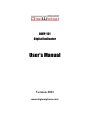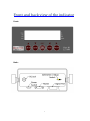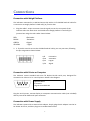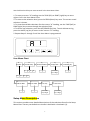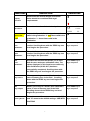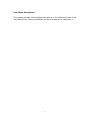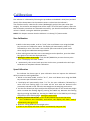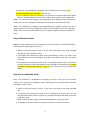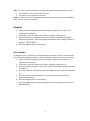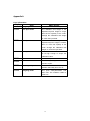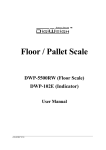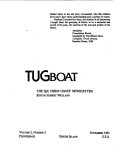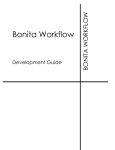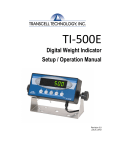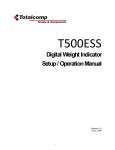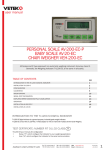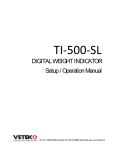Download DigiWeight DWP-10000R User`s manual
Transcript
DWP-101 Digital Indicator User’s Manual Version 2011 www.digiweighusa.com Front and back view of the indicator Front: Back: 1 Connections Connection with Weigh Platform The indicators mounted in an ABS enclosure ship with a 15 ft shielded load cell cable for a connection to weigh platform’s load cell(s) or junction box. 1. Plug the cable’s 14-pin connector into the signal port on the rear panel of the indicator. Wire the bare wires and shield to the weigh platform’s load cell(s) or junction box using the color codes shown below: RED: BLACK: GREEN: YELLOW: +Excitation - Excitation +Signal - Signal 2. 2. If you do not wish to use the shielded load cell cable, you may use own, following the pin assignments shown below: 1/8 3/10 5/12 7/14 +Excitation -Excitation +Signal -Signal Connection with Printer or Computer The indicator comes standard with one full duplex RS-232 serial port, designed for connection to either a PC or a serial printer. Below is the diagram: 2 Receive Data 3 Transmit 5 Signal Ground RS-232 Plug the serial printer, remote display or computer communication cable (not included) directly into the D-SUB9 serial port connector. Connection with Power Supply The indicator comes with an external AC adapter. Simply plug the AC adapter into the its DC Power Jack first, and then plug into a standard wall outlet. 2 Configuration The indicator contains two main setup menus: The Setup (“H”) menu, which configures the indicator to your weigh platform and the User (“A”) menu, which configures the serial communication port and enables some user options. The Setup and User menus consist of several menu selections, each with its own sub-menu of choices. To set up the indicator, you must first enter the appropriate menu mode. Once there, four of the front panel keys become directional navigators to move around in the menus, and one key is used to save or SET the selections. Set up H menu 1. Power off the indicator. 2. On the rear panel move the Calibration/Setup Switch to the opposite position. 3. Power on the indicator. The indicator shows ” H 1” to indicate that you are in Setup H menu mode. Use the directional keys to move around in the Setup Menu Chart. 1. To move to a new “H” heading, use the TARE (left) or PRINT (right) key to move right or left in the Setup Menu Chart. 2. To move to the selection level, press the ZERO (down) key once. The current saved selection is shown. 3. To view the available selections for the current “H” heading, use the TARE (left) or PRINT (right) key to move through the selection field. 4. To save a new selection, press the NET/GROSS (Set) key .To exit without saving, press the UNITS (up) key to return to the current “H” heading. 5. Repeat Steps 1 through 4 until the Setup Menu is programmed. 3 Setup Menu Chart The User (“A”) menu sub-menus appear when scrolling left or right from the “H” menu. Some selections shown are not available on some versions. Exiting the setup menu 1. Power off the indicator. 2. On the rear panel, move the Setup/Calibration Switch back to its original position. 3. Power on the indicator. The display will go through a digit check then go into Normal Operating mode. All front panel keys will now return to their normal mode of operation. USER (“A”) MENU 1. Enter the Setup (“H”) menu. 2. Use the right or left directional keys to move right or left in the Setup (“H”) menu until the indicator shows ” A 1”. 4 Use the directional keys to move around in the User Menu Chart. 1. To move to a new “A” heading, use the TARE (left) or PRINT (right) key to move right or left in the User Menu Chart. 2. To move to the selection level, press the ZERO (down) key once. The current saved selection is shown. 3. To view the available selections for the current “A” heading, use the TARE (left) or PRINT(right) key to move through the selection field. 4. To save a new selection, press the NET/GROSS (Set) key .To exit without saving, press the UNITS (up) key to return to the current “A” heading. 5. Repeat Steps 2 through 5 until the User Menu is programmed. SET User Menu Chart A1 Baud Rate A2 Data Bits,Parity 8n 7O 7E A3 Transmission Mode 7N C d A4 Display Check Press ZERO key to begin A5 Enable lb/kg Key 0 1 1200 2400 4800 9600 A6 Serial Port Mode 0 1 A7 ID No. Enable 0 1 A8 ID No. Entry Press ZERO key to begin A9 No. of Line Feeds Press ZERO key to begin Setup Menu Descriptions This section provides more detailed descriptions of the selections found in the Setup Menu Chart. Factory-set defaults are shown in bold with a checkmark (√). 5 NAME/CODE DESCRIPTION CODE/VALUE H1 Graduation Specifies number of full-scale graduations. Value should be consistent with legal requirements and environmental limits on the useful system resolution. 500 1,000 1,500 2,000 2,500 3,000 4,000 5,000√ 6,000 8,000 10,000 12,000 20,000 30,000 40,000 50,000 H3 Zero Track Band Selects the range within which the scale will automatically zero. Note that the scale must be in standstill to automatically zero. Selections are in Display Divisions. 0d 0.5d √ 1d 3d 5d H4 Zero Range Selects the range which the scale may be zeroed. Note that the indicator must be in standstill to zero the scale. Sets the level at which motion is detected by H5 Motion Band comparing the present display update with the previous one. If motion is not detected for two seconds or more, scale is in standstill and can process a Print or Zero command. Maximum value varies depending on local regulations H6 Digital Filter 100% √ 1.90% o.25d 1d 3d√ 5d 10d Averages weight readings to produce higher stability. The higher the filter setting, the stability but the slower the indicator's response time. Choose SLO unless a very fast response is needed. Fast H7 Overload limit Selects the desire formula which determines the point at which the indicator shows overload. All selections are based on the primary unit selected in H8. "FS"=Full scale in primary units. FS FS+2%√ FS+1d FS+9d H8 Calib. Unit Selects the primary base unit to be used in the calibration process. Also the default unit for normal operation. 1√ 2 "1"=primary unit is lb. "2"=primary unit is kg 6 Nned slo√ NAME/CODE H9 Display Divisions DESCRIPTION Determines the desired weight increments. Value should be consistent with legal requirements. CODE/VALUE 1√ 2 3 5 H10 Decimal Pt. H15 Span Calib. Type 0 √ 0.00 0.0000 Selects the Span Calibration type. 1 -one time 1√ calib in the graduation. 2 - two times calib in the 2 graduation. 3 - three times calib in the 3 Determines location of the decimal point. 0.0 0.000 00 graduation. H16 Zero Calibration H17 Span Calibration H18 View Calibration H19 Key-in Zero H20 Key-in Span H21 Factory Reset Places indicator into the zero calibration routine. Scrolling down with the ZERO key one level begins the procedure. Press ZERO key to Places indicator into the span calibration routine. Scrolling down with the ZERO key one level begins the procedure. Press ZERO key to Actuates the function that allows you to view both the zero and span calibration value. The values displayed in this function are valid only after Calibration (H16 & H17) has been successfully completed. Scrolling down with the ZERO key one level begins the procedure. Press ZERO key to Allows you to key-in zero calibration value in case of memory loss in the field. Scrolling down with the ZERO key one level begins the procedure. Press ZERO key to Allows you to key-in a known span calibration value in case of memory loss in the field. Scrolling down with the ZERO key one level begins the procedure. Press ZERO key to begin sequence begin sequence begin sequence begin sequence begin sequence Press ZERO key to This sub-menu will reset parameters in the "H" and "A" menu to the default settings. USE WITH begin sequence CAUTION! 7 User Menu Descriptions This section provides more detailed descriptions of the selections found in the User Menu Chart. Factory-set defaults are shown in bold with a checkmark (√). 8 NAME/CODE DESCRIPTION CODE/VALUE A1 Baud Rate Selects the baud rate for data transmission through the serial port. 1200 2400 4800 9600√ 19200 A2 Data Bits and Parity Selects the number of data bits and parity of serial transmission. "8n"=8 data bits with no parity bit and one stop bit. "7O"=7 data bits with odd parity bit and one stop bit. "7E"=7 data bits with even parity bit and one stop bit. "7n"=7 data bits with no parity bit and two stop bits 8n√ 7O 7E 7n A3 Mode of Serial Transmission Selects when data will be sent out of the serial port to a printer or computer. "C" = Continuous mode; send data continuously "d" = Demand mode; send data when a PRINT command is issued from the printer, computer, or indicator. A4 Display Check Actuates the function that illuminates all digit segments, decimal points, and LCD annunciators in a test sequence. Pressing the ZERO key to scroll down one level begins the test sequence. Press ZERO key A5 Disable the lb/kg Key Allows the lb/kg key to be disabled so that an operator cannot accidentally press the key and change the display units. "0" = Disable the lb/kg key "1" = Enable the lb/kg key 0 1√ 9 C d√ to begin sequence NAME/CODE DESCRIPTION CODE/VALUE A6 Serial Port Mode Select the mode of the RS-232 serial port; "0" = Full Duplex Mode "1" = Print Ticket Mode 0 A7 ID No. Enable Allows the ID number to be disabled in the Print Ticket mode. Valid only when A6 is set to "1". "0" = Disable the ID No. "1" = Enable the ID No. 0√ 1 A8 ID No. Entry Actuates the function that allows entry of a new ID No. 0-9999994 Valid only when A6 is set to "1". Pressing the ZERO key 123456√ to scroll down one level begins the test sequence. A9 No. of Line Feeds Actuates the function that allows entry of number of line 0-99 feeds to be printed in Print Ticket Mode. Valid only when 8√ A6 is set to "1". Pressing the ZERO key to scroll down one level begins the test sequence. Enables hardware handshaking for Ticket Mode. Valid A10 Handshaking only when A6 is set to "1". "0" = Disable Handshaking "1" = Enable Enable 1√ 0√ 1 Handshaking A11 Print Header To print the header information. Valid only when A6 is set to "1". "0" = Disable the ID No. "1" = Enable the ID No. 0√ 1 10 Calibration The indicator is calibrated by following the procedures embedded in H16 (Zero) and H17 (Span) of the Setup Menu. Each procedure enters a value into the indicator's non-volatile memory -H16 the zero value (deadweight) and H17 the span value (test weight). The minimum test weight that can be used is 1% of full-scale capacity. After the two calibration procedures are executed successfully, you should record both calibration values in Table 6-1 using the H18 View procedure. NOTE: This chapter assumes that the indicator is in Setup (“H”) Menu mode. Zero Calibration 1 While in the Setup mode, scroll to "H 16", then scroll down once using the ZERO key to enter zero calibration menu. The display will momentarily show "C 0" followed by a value. This value is the internal A/D count and can prove useful when trying to troubleshoot setup problems. 2 After making sure that there are no test weights on the platform, press the ZERO key again to zero out the displayed value. 3 Waiting for about 30 seconds. Press the NET/GROSS key to save the zero point value. The display will show "EndC0" 4 momentarily, then revert back up to H16. At this time, proceed to the H17 span calibration to complete indicator calibration. Span Calibration The indicator has three types in span calibration that can improve the indicator’s ability to meet the multi-graduation . 1. While in the Setup mode, scroll to "H 17", then scroll down once using the ZERO key to enter span calibration menu. 2. The display will momentarily show "C 1" for the span calibration, followed by a value with one flashing digit. This value will be zero with the Decimal Point parameter selected in H10. Place the test weight on the weighing mechanism. 3. Use the four directional keys to adjust the displayed value to the actual test weight value. Increase the flashing digit by pressing the UNITS key. Decrease the flashing digit by pressing the ZERO key. Pressing the PRINT key or the TARE key will change the position of the flashing digit. Setting the exact value 4. Waiting for about 30 seconds., press the NET/GROSS key to save the value. 5. If the calibration was successful, and H15=2, the display will show "EndC1" momentarily, then go to “C2” 6. Repeat 2-4 using different test weight value . 7. If H15=3, the display will show “EndC2” momentarily, the go to “C3”. 11 8. Repeat 2-4 using different test weight value and End C3 then revert to H17. 9. If the calibration was successful, revert to H17. 10. If the calibration was not successful, one of the error messages below will appear. Take the indicated action to correct the problem then perform a new calibration. "Err0" -The calibration test weight or the adjusted keyed-in weight is larger than the full capacity of the scale. Change the calibration test weight or check the input data. "Err1" -The calibration test weight or the adjusted keyed-in weight is smaller than 1% of the full capacity of the scale. Change the calibration test weight or check the input data. "Err2" -The internal resolution of the scale is not high enough to accept the calibration value. View calibration values Note: The values displayed in this procedure are valid only after a successful calibration has been performed using H16 and H17. 1. While in the Setup mode, scroll to "H 18", then scroll down once using the ZERO key to enter view calibration menu. 2. The display will momentarily show "CAL 0" followed by a value. This value is the zero calibration value and should be recorded in the table below. Press any key to continue. 3. The display will momentarily show "CAL 1" followed by another value. This value is the span calibration value and should also be recorded in the table below. if H15=2 or H15=3,it can also show “CAL 2” or “CAL 3”. Press any key to return to upper level (H18). Key-in zero calibration value Note: This procedure is intended for emergency use only in the case of non-volatile memory loss. A valid zero calibration value, obtained from a successful H16 calibration procedure, must be used. 1. While in the Setup mode, scroll to "H 19" then scroll down once using the ZERO key. 2. The display will momentarily show "CAL 0", followed by a flashing zero. Use the four directional keys (shown in Figure 6-1) to adjust the displayed value to the zero calibration value. 3. After setting the exact value, press the NET/GROSS key to save the value. 4. The display will show "E CAL 0" momentarily then revert back up to H19. 12 Key-in span calibration value Note: This procedure is intended for emergency use only in the case of non-volatile memory loss. A valid span calibration value, obtained from a successful H17 calibration procedure, must be used. 1. While in the Setup mode, scroll to "H 20", then scroll down once using the ZERO key. 2. The display will momentarily show "CAL 1", followed by a flashing zero. Use the four directional keys (shown in Figure 6-1) to adjust the displayed value to the span calibration value. 3. After setting the exact value, press the NET/GROSS key to save the value. If H15=2 or H15=3, the display will also show “CAL 2” or “CAL 3”, the two parameters can be set too. 4. If the entered value is greater than zero, the display will show "E CAL 1" momentarily then revert back up to H20. If a value of zero is entered, the indicator will briefly show "Err 5" then revert back to the screen described above in Step # 2. 13 Operation Display Display Details Keyboard Units – This key toggles the indicator among the available weight units if enabled in the User (“A”) menu. Available weight units include lb and kg. Zero -This key sets the indicator to display zero provided the following conditions are met: 1 The indicator is displaying Gross weight. 2 The displayed weight is within the zero reset range that is programmed in H4 of the Setup (“H”) Menu. 3 The scale is not in motion or in overload. Net/Gross -This key toggles the indicator between Gross weight and Net weight only if a Tare has been established. 14 Tare -This key is used to establish a Tare provided the following conditions are met: 1 The indicator is not at or below Gross zero. 2 The scale is not in motion or overload. Print -This key is used to send weight information out to the serial port provided the scale is not in motion or overload. Weighing 1 2 3 4 Select the desired weighing unit by pressing the lb/kg key until that unit is indicated on the display. If necessary, press the ZERO key to obtain a weight reading of zero. Place the object to be weighed on the scale’s platter and allow the weight indication to Stabilize. If the item weight exceeds the scale’s weight capacity, it displays “❐❐❐❐❐❐”. Read the weight shown on the display. Tare Function To weigh an item in a container, the weight of that container must first be subtracted from the overall weight to obtain an accurate weight reading. This is known as taring. 1 Select the desired weighing unit by pressing the lb/kg key until that unit is indicated on the display. 2 If necessary, press the ZERO key to obtain a weight reading of zero. 3 Place the empty container on the scale’s platter and allow the weight indication to stabilize. 4 Press the TARE key. The display shows zero weight and turns the NET indication on. 5 Place the material to be weighed in the container and allow the weight indication to stabilize. 6 Read the weight shown on the display. 7 You may toggle between the gross weight and the net weight by pressing the NET/GROSS key. 15 Appendix A Error information: display mode description □□□□□□ weighing mode overload or without ADC input ERR0 H17 Span Calib. The calibration test weight or the adjusted keyed-in weight is larger than the full capacity of the scale. Change the calibration test weight or check the input data. ERR1 H17 Span Calib. The calibration test weight or the adjusted keyed-in weight is smaller than 1% of the full capacity of the scale. Change the calibration test weight or check the input data. ERR2 H17 Span Calib. The internal resolution of the scale is not high enough to accept the calibration value. ERR3 ERR4 all modes One or more parameters had lost. all modes Rom writing wrong. The indicator needs to repair. ERR5 H20 Key-in Span Calib. If a value of zero is entered, the indicator will briefly show "Err 5". ERR9 weighing mode The span calib.parameters had been lost. The indicator needs to reset H17. 16