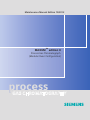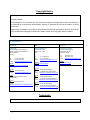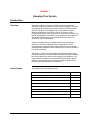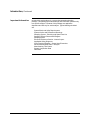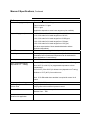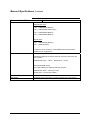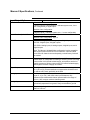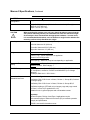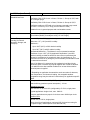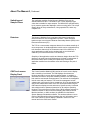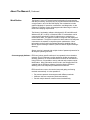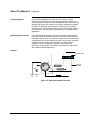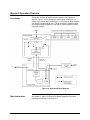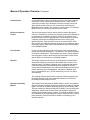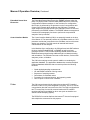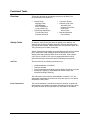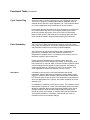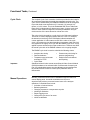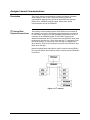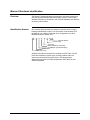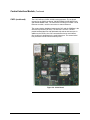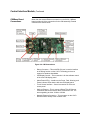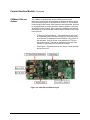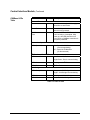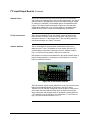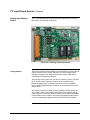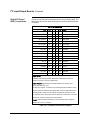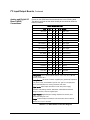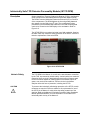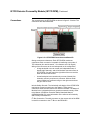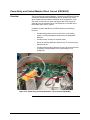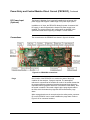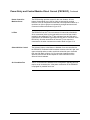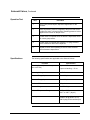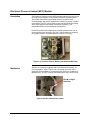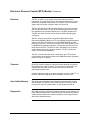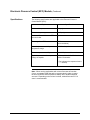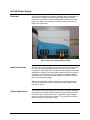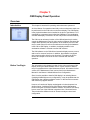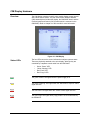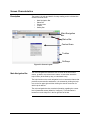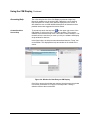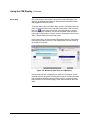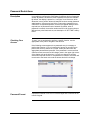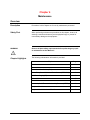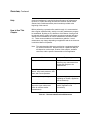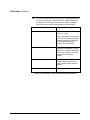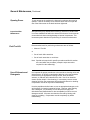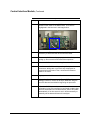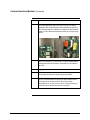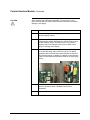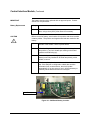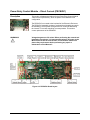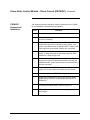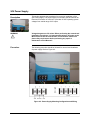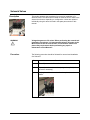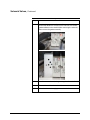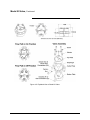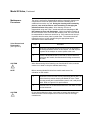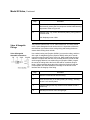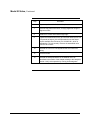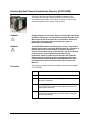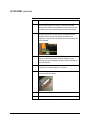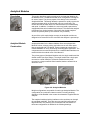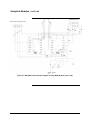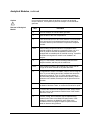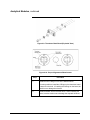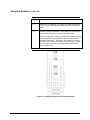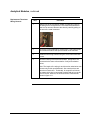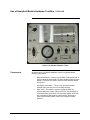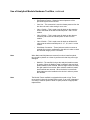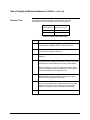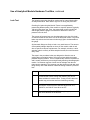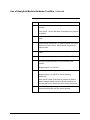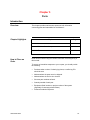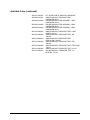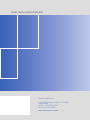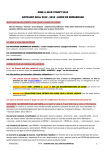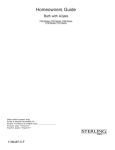Download Simplicity 1693407 Specifications
Transcript
Maintenance Manual Edition 10/2012 MAXUMTM edition II Process Gas Chromatograph (Modular Oven Configuration) pro ces s p GAS CHROMATOGRAPHY Maxum edition II Process Gas Chromatograph (Modular Oven Configuration) Copyright Notice © 2012 by Siemens All rights reserved. This publication is for information only. The contents are subject to change without notice and should not be construed as a commitment, representation, warranty, or guarantee of any method, product, or device by Siemens. Reproduction or translation of any part of this publication beyond that permitted by Sections 107 and 109 of the United States Copyright Act without the written consent of the copyright owner is unlawful. To Contact Us: International USA Singapore Siemens AG I IA SC PA PM Process Analytics Oestliche Rheinbrueckenstrasse 50 76187 Karlsruhe Germany Siemens Industry Inc. 7101 Hollister Road Houston, TX 77040 USA Siemens Pte. Limited I IA SC Process Analytics 9 Woodlands Terrace Singapore 738434 Tel: Fax: E-mail: +49 721 595 4802 +49 721 595 5211 [email protected] Website www.siemens.com/processanalytics Training Tel: +49 721 595 4035 E-mail: [email protected] Spares Contact your local Siemens sales representative. Support Tel: +49 721 595 7216 E-mail: [email protected] Tel: Fax: E-mail: +1 713 939 7400 +1 713 939 9050 [email protected] Website www.usa.siemens.com/pa Tel: Fax: E-mail: +65 6309 1700 +65 6309 1710 [email protected] Website www.siemens.com.sg Training Tel: +1 800 448 8224 (USA) Tel. +1 918 662 7030 (International) E-mail: [email protected] Spares Tel: +1 800 448 8224 (USA) Tel: +1 918 662 7030 (International) E-mail: [email protected] Support Tel: Tel: E-mail: +1 800 448 8224 (USA) +1 918 662 7030 (International) [email protected] Trademarks Maxum and Maxum edition II are trademarks of Siemens ii • A5E31405710001 A5E31405710001 Safety Practices and Precautions Safety First This product has been designed and tested in accordance with IEC Publication 1010-1, Safety Requirements for Electronic Measuring Apparatus, and has been supplied in a safe condition. This manual contains information and warnings which have to be followed by the user to ensure safe operation and to retain the product in a safe condition. Terms in This Manual WARNING statements identify conditions or practices that could result in personal injury or loss of life. CAUTION statements identify conditions or practices that could result in damage to the equipment or other property. Terms as Marked on Equipment DANGER indicates a personal injury hazard immediately accessible as one reads the markings. CAUTION indicates a personal injury hazard not immediately accessible as one reads the markings, or a hazard to property, including the equipment itself. Symbols in This Manual This symbol indicates where applicable cautionary or other information is to be found. This HOT symbol warns the user of a hot surface and potential injury if touched. Symbols Marked on Equipment DANGER - High voltage Protective ground (earth) terminal ATTENTION - Refer to Manual This HOT symbol warns the user of a hot surface and potential injury if touched. Safety Practices and Precautions, Continued Grounding the Product A grounding conductor should be connected to the grounding terminal before any other connections are made. Correct Operating Voltage Before switching on the power, check that the operating voltage listed on the equipment agrees with the available line voltage. Danger Arising From Loss of Ground Any interruption of the grounding conductor inside or outside the equipment or loose connection of the grounding conductor can result in a dangerous unit. Intentional interruption of the grounding conductor is not permitted. Safe Equipment If it is determined that the equipment cannot be operated safely, it should be taken out of operation and secured against unintentional usage. Use the Proper Fuse Safety Guidelines To avoid fire hazard, use only a fuse of the correct type, voltage rating and current rating as specified in the parts list for your product. Use of repaired fuses or short circuiting of the fuse switch is not permitted. DO NOT open the equipment to perform any adjustments, measurements, maintenance, parts replacement or repairs until all power supplies have been disconnected. Only a properly trained technician should work on any equipment with power still applied. When opening covers or removing parts, exercise extreme care "live parts or connections can be exposed". Capacitors in the equipment can still be charged even after the unit has been disconnected from all power supplies. CAUTION Caution should be taken when touching the outside surfaces of the analyzer when installed in ambient conditions above 40°C. Chapter 1 Knowing Your System Introduction Overview The Maxum edition II © system, hereafter referred to as Maxum II, represents a significant advance in process chromatography. This was accomplished by combining the best of the Siemens Advance Maxum and PGC 302 gas chromatographs into a single platform analyzer. Multiple configurations of the Maxum II exist, and each of these configurations may be further customized to meet customer needs. This manual is applicable to the Modular Oven configuration of the Maxum II. The Maxum II Modular Oven has simplified electronics and is fully modular for ease of maintenance. A Maxum II Modular Oven is equipped with Thermal Conductivity detectors. The Maxum II Modular Oven is designed so it can be equipped with two independently heated isothermal ovens for parallel chromatography applications. Each modular oven can accommodate up to 8 detector channels. The Maxum II CIM touch screen display panel provides maintenance personnel with access to all maintenance functions and data. In addition, the CIM will display both real time and archived chromatograms. A PC based network workstation incorporates EZChrom© industry specific software. This laboratory quality application builder includes custom features designed particularly for the Maxum II. In this chapter This chapter covers the following topics: Topic A5E31405710001 Page Introduction 1-1 Maxum II Specifications 1-3 About the Maxum II Modular Oven 1-12 Maxum II Operation Overview 1-19 Functional Tasks 1-23 Analyzer Internal Communications 1-26 Maxum II Hardware Identification 1-27 Advance Communication System 1-28 1-1 Introduction, Continued Important Information Included with each analyzer is a custom documentation-drawing package. This package provides drawings and information pertinent only to a specific analyzer. Contents of this package are application dependent and will vary for each analyzer. Typical drawings included are: System Block and Utility Requirements System Outline and Dimensional Drawings Sampling System - Plumbing and Spare Parts List Sampling System Dimensional Diagram Sampling Probe Electronic Enclosure Section - Internal Layout Applicable Wiring Diagrams Oven Plumbing Diagram - Sensor Near Electronics Recommended Spare Parts - Analyzer Manufacturing Test Charts Stream Composition Data Data Base 1-2 A5E31405710001 Maxum II Specifications Configuration Oven Single isothermal airbath oven or split airbath oven with 2 independent isothermal zones or split airbath oven with one side isothermal and one side programmed temperature. or Single or dual independent airless ovens. Dual version has two distinct oven compartments for complete operating independence. or Modular Oven configuration consisting of any combination of up to two large or small analytical oven units. Note: Any isothermal dual-configuration of airbath or airless oven is rated for up to a maximum temperature differential of 100°C. The modular oven configuration does not have a temperature differential limitation across its operating range. Detector Modules Thermal Conductivity, Flame Ionization, Flame Photometric, and Pulse Discharge Detector (in Helium Ionization, Photoionization, or Electron Capture Mode). Note: Modular Oven only supports Thermal Conductivity. Number of Detector Modules Airbath/Airless Oven: 1, 2, or 3 in any combination of detector module types for air bath oven (except restricted to a single pulse discharge detector). 1 or 2 in any combination of detector module types for airless oven (except restricted to a single pulse discharge detector). Detector combinations can total up to 18 channels. Modular Oven: 1 4-cell TCD for small modular oven, 1 or 2 4-cell TCDs for large modular oven. Sample/Column Valves Pneumatic-driven diaphragm, diaphragm-plunger, heated liquid injection, rotating, or linear transport. Note: Modular Oven configuration only supports Model 50 pneumaticdriven diaphragm valve. Valveless Option "Live" Switching (not available for modular oven configuration) Columns Packed, micro-packed, or capillary (application dependent) Gas Supply Regulation Airbath/Airless Oven: Up to 8 electronic pressure controls and Up to 8 mechanical pressure controls Modular Oven: Up to 6 electronic pressure controls and Up to 4 mechanical pressure controls A5E31405710001 1-3 Maxum II Specifications, Continued Performance Minimum Range (general)* Thermal Conductivity: 0-500 ppm Flame Ionization: 0-1 ppm FPD: 0-1 ppm (application dependent: some lower ranges may be available) Repeatability (general)* ± 0.5% of full scale for full scale ranges from 2-100%; ± 1% of full scale for full scale ranges from 0.05-2%; ± 2% of full scale for full scale ranges from 50-500 ppm; ± 3% of full scale for full scale ranges from 5-50 ppm; ± 5% of full scale for full scale ranges from 0.5-5 ppm; (All values expressed at 2 times standard deviation and are application dependent.) Cycle Time 30 seconds to 3 hours (application dependent) Sensitivity* Varies by component and with application. Specific Minimum Detectable Level of measured components can be estimated for some applications. Consult factory. Linearity* ± 2% of full scale Oven Temperature Range (Dependent on T – Rating) 40 to 440°F (5 to 225°C) for airbath oven (dependent on T-rating) 40 to 625°F (5 to 330 ºC) for programmed temperature column compartment 122 to 535°F (50 to 260°C) for airless oven (dependent on T-rating) Ambient to 176°F (80°C) for modular oven Note: 10°C differential above ambient is required for control in all cases. Temperature Control ± 0.05°F (± 0.02°C) Ambient Temperature Effect on Column Flow Negligible with electronic pressure control Varying effect with mechanical pressure control Vibration Effect Airbath/Airless Oven – Not specified Modular Oven – TBD *Confirm with application 1-4 A5E31405710001 Maxum II Specifications, Continued Communication Options Serial Output RS232, RS485 Airbath/Airless Oven: Port 1 – RS232/RS485 (Modbus) Port 2 – RS232/RS485 (Serial Printer) Port 3 – RS232/RS485 (Modbus) Port 4 – RS232/RS485 (Modbus) Modular Oven: Port 1 – RS232/RS485 (Modbus) Port 2 – RS485 (Modbus) In addition to serial connections, network Modbus and network printers supported on all configurations. Ethernet Standard: 10/100BaseT Ethernet connections with RJ45 connectors auto-sense and auto-negotiate. Airbath/Airless Ovens – 4 RJ45 Modular Oven – 2 RJ45 Optional (with ESBF board): Fiber Optic 100Base FX multimode with ST® connector Airbath/Airless Ovens – 3 RJ45 plus 1 fiber Modular Oven – Not currently available Redundant Ethernet Siemens Scalance high speed TCP/IP communication network optional Data Hiway Proprietary serial communication network (redundant pair cable) optional A5E31405710001 1-5 Maxum II Specifications, Continued Input/Output Options Standard I/O Airbath/Airless Oven Configuration: 2 analog outputs; 4 digital outputs (1 indicates system error, 3 are user configurable); 4 digital inputs Modular Oven Configuration: 2 digital outputs (1 indicates system error, 1 is user configurable) Board Slots for Optional I/O Airbath/Airless Oven Configuration: Up to 2 Modular Oven Configuration: Up to 2 2 I C I/O Boards I2C AIO:8 analog inputs, 8 analog outputs, 2 digital inputs I2C DIO: 6 digital inputs, 8 digital outputs I2C ADIO:4 analog inputs, 4 analog outputs, 4 digital inputs, and 4 digital outputs Note: The Maxum II Airbath/Airless configuration is also compatible with original version CAN bus I/O from Siemens. CAN I/O boards have lower I/O channel count and capacity; consult factory for detail as needed. Digital Inputs Optically coupled with a common for all inputs. Self powered floating contact input, or configurable for sinking or sourcing current. Sourcing current mode: 24V internal isolated supply, with positive terminal of supply at common. Sinking current mode: 5V internal isolated supply, with negative terminal of supply at common. Digital Outputs Floating double-throw contacts, maximum contact load rating 1 A at 30 V (AC or DC). External diode shunt suppression should be used for inductive DC loads, preferably at the load Analog Inputs Each input configurable for current or voltage; -20 to +20 mA into 50 ohms or -10 to +10 V with 100K. ohm input resistance, fully differential. Each differential channel operates within the range of 100 to +100V common mode to chassis ground. Analog Outputs 0/4 to 20 mA into 750 ohms maximum, common negative pole, galvanically separated from ground, freely connectable to ground Termination Terminal strip for braided or solid cable with maximum section of 18 AWG or 0.82 mm2 1-6 A5E31405710001 Maxum II Specifications, Continued Gas Sample Requirements Sample Flow 50-200 cc/min (application dependent) Sample Filtration 0.1 micron Minimum Sample Pressure 5 psig (35 kPa), lower pressure optional Maximum Sample Pressure 75 psig (517 kPa), standard; higher pressure optional for airbath/airless oven Maximum Sample Temperature 250°F (121°C) standard for airbath/airless oven; higher temperature optional 176°F (80°C) for modular oven (Application dependent: not higher than oven temperature) Material in Contact with Sample Stainless steel, Teflon©, and polyamide; other material optional Liquid Sample Requirements Sample Flow 5-20 cc/min (application dependent) Sample Filtration 0.3-5 micron (sample valve dependent) Minimum Sample Pressure 5 psig (35 kPa), lower pressure optional Maximum Sample Pressure 300 psig (2070 kPa) standard; higher pressure optional Maximum Sample Temperature 250°F (121°C) standard; higher temperature optional Material in Contact with Sample Stainless steel and Teflon©, other material optional A5E31405710001 1-7 Maxum II Specifications, Continued Installation Configuration Single unit with multiple enclosures Dimensions Height39 3/4" (1010 mm) [ Modular Oven - 24 11/16 (627 mm) ] Width:26 1/16" (662 mm) Depth: 16 3/16" (411 mm) CAUTION When mounting the analyzer on a wall, care should be taken to ensure that the wall (vertical mounting surface) can withstand four times the minimum weight of the analyzer when mounted with the appropriate hardware. In some cases, it is recommended that brackets, such as Unistrut or angle iron be added to the mounting surface to help distribute the weight. Mounting Wall mount: center to center 44" (1120 mm) Left side clearance:18" (460 mm) Front side clearance:25 3/4" (654 mm) Right side clearance: 18" (460 mm) Weight Airbath/Airless Oven Configuration: 170 lb (77 kg) – typical, dependent on application Modular Oven Configuration: 150 lb (68 kg) – Maximum, may be less depending on application Electronics Enclosure Rating Airbath/Airless: NEMA 3, IP44 Category 2 Modular: NEMA 3, IP54 Category 1 EMI/RFI Rating CE Compliance; certified to 89/336/EC and 2004/108/EC (EMC directive) CE Compliance; certified to 73/23/EC and 2006/95/EC (Low Voltage directive) Tested per EN 61010-1 / IEC 61010-1 Hazardous Class Airbath/Airless Oven Standard Configurations: Certified by CSA C/US for use in Class I, Division 1, Groups B,C,D with air or nitrogen purge Certified by CSA C/US for use in Class I, Division 2, Groups B,C,D Certified according to ATEX with air or nitrogen purge and purge control for Zone 1 or Zone 2 (Ex pyedmib IIB + H2) Suitable for use in general purpose and non-hazardous areas. Important: General Purpose, Division 2 and Zone 2 applications require environmental purge of Electronic Enclosure (EC) to maintain operation integrity and performance PDHID is not rated for hazardous areas 1-8 A5E31405710001 Installation (continued) Hazardous Class Airbath/Airless Oven Standard Configurations: Certified by CSA C/US for use in Class I, Division 1, Groups A, B,C,D with air or nitrogen purge Certified by CSA C/US for use in Class I, Division 2, Groups A, B,C,D Certified according to ATEX with air or nitrogen purge and purge control for Zone 1 or Zone 2 (II 2 G c Ex py nA nC ib IIB+H2 T4 Gb) Suitable for use in general purpose and non-hazardous areas. Altitude Up to 2000m (6561 ft) for analyzers using 230 VAC Supply Up to 3000m (9842 ft) for analyzers using 115 VAC Supply Ambient Temperature and Humidity (for Normal Operation, Storage, and Transport) 0 to 122 °F (-18 to 50°C) (application dependent**) Minimums - 0°F (-18°C) and 0% humidity Maximums Up to 104°F (40°C) at 50% relative humidity Up to 86°F (30°C) at 80% relative humidity Operational Maximums – The Maxum II may be operated at ambient conditions of up to 122°F (50°C) (application dependent**) and 95% relative humidity provided the electronic doors are not opened and the electronics compartment is purged with clean, dry instrument air. The instrument air must be dry enough to prevent humidity condensation inside the electronics enclosure. Note: If the Maxum II is exposed to high condensing humidity with the electronics open or without dry purge air applied, then it must be allowed to re-stabilize at the above stated conditions for at least 8 hours before electrical power is applied. ** Depending on application characteristics such as number of detectors, oven temperature, and electronic loading, the acceptable ambient temperature range may be reduced. Consult factory for application-specific detail. AC Power Wiring should be rated for 80°C (176°F) or higher. Mains buffering (maximum power interruption): >20 ms Airbath/Airless Oven: 100-130 VAC or 187-264 VAC (configurable); 47-63 Hz, single phase Typical applications: single circuit, max. 1800 VA Complex applications may require 2 circuits at max. 1800VA per circuit. Modular Oven: 85-264 VAC; 47-63 Hz, single phase Single circuit for all applications, maximum 655 VA (maximum rating for the power supply, nominal power is less than 280 VA) A5E31405710001 1-9 Maxum II Specifications, Continued Installation (continued) DC Power (optional) Modular Oven Configuration Only: 24VDC +/-10%, 10A minimum, with 32V over voltage protection limit (from power source). Power must be regulated, with 100mV max, pk-pk, noise/ripple measured with 20MHZ bandwidth. The power must be limited to 20A by short circuit protection, fusing or circuit breaker. External 24V must be accepting of the negative terminal being grounded to earth potential. Instrument Air 50 psig (345kPa) minimum for units using Model 11 or Valco valves 120 psig (828 kPa) minimum for units using Model 50 valves 25 psig (173 kPa) minimum for air bath oven; 3 scfm (85 liters/minute)/oven No instrument air for airless oven or modular oven heating (electronics compartment purge still required with airless oven). 100 psig (690 kPa) minimum for units using Vortex tubes; at dewpoint -40°F (-40°C) 15 scfm (85 liters/minute) Configuration Single unit with multiple compartments. Indoor mounting with protection from weather and corrosive or dirty atmosphere is strongly recommended to enhance life and improve maintainability. Carrier Gas Cylinder nitrogen, helium, or argon at 99.998% purity, or hydrogen at 99.999% purity depending on application Typical consumption – 180 scf/month/detector module (5100 liters/month/detector module) Flame Fuel Hydrogen at 99.999% purity with no more than 0.5 ppm total hydrocarbons Typical consumption – 70 scf/month/detector module (2000 liters/month/detector module) (Not applicable to Modular Oven) Flame Air Zero grade air (< 1ppm THC, O2 content 20-21%). Supplied from instrument air with catalytic purifier (optional). Typical consumption – 900 scf/month (26,000 liters/month) (Not applicable to Modular Oven) Corrosion Protection Dry air purge to protect electronics (Airbath/Airless oven configurations only) Stainless steel oven protection Painted steel exterior (epoxy powder coat) 1-10 A5E31405710001 Maxum II Specifications, Continued Calibration Type Manual or automatic Zero Automatic baseline correction Span Standard sample cylinder Notes: Dimensions are shown as millimeters Recommended Clearance Left Side - 460 (18”) Right Side – 460 (18”) Front Side – 654 (25 ¾”) Center to Center – 1120 (44”) A5E31405710001 1-11 About The Maxum II Modular oven Description The Maxum II GC is completely enclosed in an air-purgable, metal cabinet with hinged doors. Mounted above the isothermal oven is the electronics enclosure and regulator panel. The analyzer may be mounted on a wall, in a rack or on a floor stand. Figure 1-1: Maxum II Modular Oven Process Gas Chromatograph Electronics Enclosure The Electronics Enclosure houses all the electronics and pneumatic modules required for performing all temperature, valve control and analysis functions. The Electronics Enclosure modules are interconnected using simple cable connections made to each module. All modules can be easily removed and replaced. The Maxum II software recognizes each Maxum II’s application, hardware components and network configurations. Figure 1-2: Maxum II Modular Oven Electronics Enclosure 1-12 A5E31405710001 About The Maxum II, Continued Regulator Panel The regulator tower contains space for six gauges and regulators. The base Maxum II Modular Oven includes an electronics enclosure fast purge gauge and regulators to support the configuration. See the custom documentation drawing package that was shipped with the analyzer to see which gauges and regulators are mounted on the analyzer. Isothermal Oven The Maxum ll has a wide variety of oven configurations. These include the modular oven, air bath ovens (both single and split), and airless ovens. Airbath and airless configurations are described in the Maintenance Manual for those configurations (2000596-001). The isothermal modular oven is described below. Oven Configurations Two different isothermal modular ovens are available, large and small. The Maxum II Modular Oven compartment may contain up to two individual isothermal modular ovens in any configuration (two large, two small, or a large and small). The large oven may be equipped with either a double application module or up to 2 single application modules. The small oven may be equipped with a single application module. Application modules are self-contained analytical configurations, which are available in either single or double sizes. Each size may be equipped with a varying configuration of Model 50 valves, thermistor beads, and columns plumbed in various ways. Refer to the site specific application drawings to determine the configuration and plumbing relevant for a specific analyzer. The application modules are designed to be easily removed and inserted in the modular oven for ease of maintenance. This is achieved through the use of a manifold in the modular oven that provides all electrical and plumbing connections. A5E31405710001 1-13 About The Maxum II, Continued Switching and Sample Valves The application modules for the Maxum II Modular Oven use the Siemens Model 50 valve. The Model 50 is a 10-port diaphragm type valve that is suitable for vapor samples. The Model 50 is operated solely by air pressure against the diaphragm, with no moving parts. This unique design allows for easy maintenance, a long operation life, and a very compact size. Detectors The Maxum II Modular Oven is equipped with thermal conductivity detector beads built into the application modules. These thermistor beads connect to an electronic Detector Personality Module (DPM) in the Electronics Enclosure (EC). The TCD is a concentration response detector for moderate sensitivity of most components. A double application module can be equipped with up to 8 thermistor channels (6 for measurement and 2 for reference). A single application module can be equipped with up to 4 thermistor channels (3 for measurement and 1 for reference). Simplicity of the application module and detector design allows the TCD detector to be easily serviced. Maintenance is limited to replacement of thermistor beads, which is easily accomplished by removing the application module from the modular oven and inserting a new pair of beads. CIM Touch screen Display Panel 1-14 The Control Interface Module (CIM) consists of a touch screen display and a controlling circuit board. The CIM displays all maintenance functions and data in a menu driven graphical display. In addition, it eliminates the need for strip-chart recorder because it can also display both real-time and stored chromatograms. The real-time chromatograms include zoom and pan features. The stored chromatograms include voltages and cycle times for future comparison. All of the operational and daily routine maintenance tasks of the GC can be performed using the CIM interactive display screens and menus. System security is assured with multiple levels of password protection for all analyzer-operating functions. The touch screen function of the CIM is pressure activated. A software emulator for the touch screen display (also called a Human Machine Interface, or HMI, emulator) is available from the Maxum System Manager Workstation software. This emulator allows a user to perform CIM tasks without being located at the unit. Information on the use of the CIM touch screen display is detailed in section 3 of this manual and in the CIM User’s manual. A5E31405710001 About The Maxum II, Continued Work Station The Maxum II uses a PC based network workstation for programming and data processing. Analyzers can be programmed and monitored from a single location, and, like the CIM Display, the workstation includes graphical displays for operation, maintenance, and diagnostics. It also supports PC printers to print chromatograms and alarm logs in order to meet record keeping requirements. The Maxum II workstation software is designed for PCs with Microsoft Windows XP (SP1 or SP2) or Windows 2000. PC workstations can be connected through existing LANs for wide access to monitoring or maintenance tasks. The graphical interface recognizes and displays all network hardware. The system monitors the alarm status of all analyzers connected to the network to centralize system maintenance. More information can be found in the Release Notes file supplied with the Maxum System Manager Software (under the Maxum System Manager directory). System security is assured with multiple levels of password protection for all analyzer-operating functions. Chromatography Software EZChrom industry specific software is incorporated in the workstation program. This is a laboratory quality application builder developed by Scientific Software, Inc. and includes custom features for the Maxum II. Using EZChrom, it is possible to set up methods and component peak identification. More information can be found in the Release Notes file supplied with the EZChrom software (under the Maxum EZChrom directory) and in the help files provided with that software. EZChrom allows a user to choose the best peak gating and basing methods automatically. It is also possible to: • • • A5E31405710001 Re-process captured chromatograms with different methods Measure unknown component peaks automatically Record multiple detector measurements simultaneously. 1-15 About The Maxum II, Continued Terms The following are new terms that are used in this manual. Application refers to the supporting hardware and software required to perform the analysis. Supporting hardware consists of hardware channels: detector channel (AI), Solenoid Valve Control Module channel (AO), Electronic Pressure Control channel (DI), Temperature Controller (DO). Streams are defined to applications. If there are 3 or 4 simultaneous streams, they are defined as a single group called a Method. Applications can run only one Method at a time. Two applications can run if there are two cycle clocks in the Maxum II. Method is the part of the application that contains the parameters for controlling the hardware. Methods control the hardware associated with an Application. The method tells the hardware what to do, and includes all cycle clock timed events. Methods are defined to streams. That is, several stream sequences can make up one Method. Methods also control the integration and calculations of the chromatogram. There is one cycle clock per method. Parallel Chromatography With the Maxum II hardware and software, it is possible to take a complex single-train chromatograph analysis and break it into multiple simple trains. Each simple train is then run simultaneously – in parallel. Not only does this procedure simplify the overall analysis, but also it is performed faster and more reliably. Standard Configurations Since the chromatography is broken into parallel operating modules, it is possible to use standard configurations for common applications. For example, 95% of the vapor thermal conductivity detector applications in a typical olefins plant can be done with various combinations of fewer than 12 standard mini-applications. Many of these measurements can be performed in less than two minutes. Standard application modules and methods can be taken off-the-shelf and installed in the modular oven analyzer. These application modules can be configured alone or in any combination of parallel groups, depending on the measurement requirements. By using parallel chromatography and application modules, it is possible to significantly reduce application development. 1-16 A5E31405710001 About The Maxum II, Continued Duplicate Modules Parallel Chromatography can reduce the cycle time for complex applications and also increase chromatograph analysis frequency by running duplicate modules in parallel at staggered times. Since times are staggered the system will provide more frequent measurement updates. If similar measurements are performed on different streams, parallel modules can be used for each stream instead of switching the stream to a single module. This will reduce overall cycle time on multiple stream applications. Redundant Measurements Use of parallel chromatography can reduce calibration requirements by running two identical modules in parallel on the same stream to obtain redundant measurements. As long as the results remain the same within a predefined error limit, the analysis is known to be accurate. Deviations outside the error limit can trigger notification or activate analyzer calibration. Overall, the Maxum II calibration requirements are significantly lower because of the parallel measurement configurations and standard modular applications. Example Detector Vents S S S R 2 1 3 10 4 9 SSO Column 1 Carrier In from EPC 5 8 6 Column 2 7 Sample Sample Out In Fixed Restrictor Figure 1-3: Applications Module Example A5E31405710001 1-17 About The Maxum II, Continued Intended Use The Maxum edition II gas chromatograph is primarily used in all branches of the fine chemicals, refining and hydrocarbon processing industries. It performs chemical composition analysis of gases and liquids that are present in all phases of production. The Maxum II is built for installation in harsh environments either directly or nearby in at-line process measurement laboratories. Its application flexibility allows it to analyze samples of feedstock, partially processed streams, final products and process byproducts including wastes and environmental hazards. This product is intended to be used only in conjunction with other devices and components which have been recommended and approved by Siemens. Appropriate safety standards were used in the development, manufacture, testing, and documentation of the Maxum II. Under normal operation, this product is safe for use providing that all safety and handling guidelines are observed with respect to configuration, assembly, approved use, and maintenance. This device has been designed such that safe isolation is guaranteed between high and low voltage circuits. Low voltages which are connected must also be generated using safe isolation. If any part of the Maxum II is opened, certain parts of the device are accessible which may carry dangerous voltages. Therefore, only suitably qualified personnel may work on this device as indicated below in the section titled “Qualified Personnel”. Qualified Personnel Only suitably qualified personnel may operate or perform maintenance on the Maxum II. For the purposes of safety, qualified personnel are defined as follows: 1. Those who have been appropriately trained for the tasks which they are performing (for example, commissioning, maintenance, or operation). 2. Those who have been appropriately trained in the operation of automation technology equipment and are sufficiently acquainted with Maxum II documentation. 3. Those who are familiar with the safety concepts of automation technology and are sufficiently acquainted with Maxum II documentation. 4. Those who are authorized to energize, ground and tag circuits and devices in accordance with established safety practices may perform the tasks for which they are trained. WARNING 1-18 Operation or Maintenance of the Maxum II by unqualified personnel or failure to observe the warnings in this manual or on the device may lead to severe personal injury and/or extensive property damage. A5E31405710001 Maxum II Operation Overview Description This section provides an overview of the operation of the Maxum II analyzer. Figure 1-4 is an operational block diagram showing how a sample is processed within the analyzer. For simplicity the block diagram only depicts a single modular oven. The accompanying narrative traces the sample through the Maxum II and how the various modules interact during the analysis. Figure 1-4: Operational Block Diagram More Information A5E31405710001 See Chapter 2, Maxum II Modules for additional detailed information regarding the hardware in the Maxum II. 1-19 Maxum II Operation Overview, Continued Analyzer Operation Refer to Figure 1-4 for the following narrative. Power On The Power Entry Control Module-Direct Current (PECM-DC), in response to commands on the internal bus, accepts system primary power and provides switching and control of AC power for oven heaters and other AC powered devices. Sample Conditioning Before being piped to the analyzer, the sample from the process is sent to a sample conditioning system. The sample conditioning system ensures that the process sample is compatible with the requirements of the analyzer. That is, it assures that the phase, pressure, temperature and flow rate to the analyzer are suitable, that the sample is filtered, that condensates are removed and other treatments are carried out. The resultant conditioned sample is piped via stainless steel tubing to the sample valve(s) located at the bottom of the Maxum II Modular Oven. One sample stream is allowed per oven. Sample Shutoff and Sample Valves The Sample Shutoff Valve (SSO), mounted in the modular oven, is used to turn off the sample flow at the appropriate time in the cycle. The Model 50 valve is used as a sample valve. The Model 50 is a 10-port valve that is designed for vapor sample only. All valves are controlled by a Solenoid Valve Control Module located in the electronic enclosure section of the Maxum II. Solenoid Valve Control Module The Solenoid Valve Control Module (SVCM), which is not shown in figure 1-4, provides pneumatic on/off control for both sampling and oven systems functions. Each SVCM consists of a group of solenoids with 2 control electronics that receives commands from the internal I C bus. Solenoid commands are received from the Embedded Sensor Near Electronics (EMSNE) control. Solenoid relay status is read back to the control software to indicate whether a selected solenoid is to be deactivated or activated. Timing is controlled by the processor timing. There is no time base on the SVCM. Commands from the I2C bus control the deactivation or activation of solenoid valves. If fault or warning conditions have occurred, pressure control and SVCM status information is returned to the database. Columns 1-20 The sample is injected by the sample valve(s) into the chromatograph columns where the sample is separated into individual components. Many different types of columns may be used and are dependent on the requirements of the application. A5E31405710001 Maxum II Operation Overview, Continued Column Valves In most applications, there are multiple columns in use that are typically switched by column valves located in between them. These column valves are not shown in the illustration, but like the sample valves and SSOs described above they are also controlled by the SVCM and EMSNE software located in the electronics control section. The Siemens Model 50 valve is used for any required column valves. Electronic Pressure Control The carrier gas pressure that is used to push the sample through the columns is controlled by an Electronic Pressure Control (EPC) Module(s) (or optionally by mechanical regulators). All EPCs are mounted on a manifold located on the EC right-side wall. The pneumatics for the EPC is digitally controlled by the EMSNE software on the CIM (Control Interface Module). Up to three EPCs can be mounted in an EC. Each EPC contains two channels, and each channel can use a different gas at a different pressure. Each EPC communicates the actual pressure back to the EMSNE software. Oven Heaters For the columns and detectors to work correctly, they must usually be operated at elevated temperatures. The Maxum II uses electrical heaters to elevate the temperature. These heaters (not shown in block diagram) are connected to relays in the Electronic Enclosure and, like the valves and the EPCs, are controlled by the EMSNE software. Detector The sample eluted from the columns is transported to the associated detector that senses the presence of the sample and converts it to an electrical signal. The Maxum II Modular Oven is equipped with thermal conductivity detectors. These detectors sense changes in heat flow across detector beads relative to a reference as sample flows across the beads. Depending upon the application, the Maxum II Modular Oven may be equipped with up to 16 TCD channels (8 per oven, 2 of which are reference). The resulting electrical signal from the detector is then transmitted from the beads (which are part of the Application Module) to the Detector Personality Module located in the EC. Detector Personality Module A5E31405710001 The Detector Personality Module (DPM) resides in the EC and amplifies and then converts the analog signal from the detector beads into a digital signal. The DPM in the Maxum II Modular Oven is the Intrinsically Safe Thermal Conductivity Detector DPM (ISTCD-DPM). The intrinsically safe designation indicates that the device has been designed such that it cannot ignite flammable vapors or gases. This allows the DPM to control the TCD beads in the oven without the need for explosion-proof or flameproof protection. Each ISTCD-DPM is capable of controlling up to 8 detector channels. 1-21 Maxum II Operation Overview, Continued Embedded Sensor Near Electronics The Embedded Sensor Near Electronics (EMSNE) software takes the place of a physical SNE Controller board (SNECON) that is used many configurations of Maxum analyzer. In the modular oven configuration, this function is performed by the processor on the Communication and Control (CAC3) board, which resides on the CIM board. The digital signal output from the DPM is sent to the CIM board via the I2C bus and processed by the EMSNE software. The EMSNE software manages and controls all chromatography functions to perform the compositional analysis of the input stream. Control Interface Module The Control Interface Module (CIM) is an assembly located on the door of the Maxum II. The assembly consists of a CIM-Base module, a CAC3 processor module that is mounted on the CIM-Base, and a touch screen display user interface. The CIM controls all external and internal communication for the analyzer. In the Modular Oven configuration, the CIM performs both SNE software functions (called Embedded SNE, or EMSNE) as well as primary processor functions. This includes combining all data results from the EMSNE software and performing additional high level data processing and calculations. The CIM also connects to other devices, such as other analyzers, printer, or Modbus. . The CIM is the analyzer control system in addition to containing the application database. The application database also contains analytical hardware database definitions that are used to perform the following functions: • • • • • • 2 I C Bus Obtain desired sampling measurements I/O and EMSNE schedule of timing events Sequence of sampling streams Calculations of calculated values Formatting of results and location, and outputting results How to report or correct error conditions The CIM communicates with the electronics enclosure (EC) installed modules via the I2C bus (Inter-Integrated Circuit bus). The I2C is a serial communication bus that is sourced in the CIM. The CIM is equipped with two I2C buses. Bus A is used for communication with EC installed modules and Bus B is available for other uses (such as interface to a Siemens Smart Sampling System). The PECM-DC is used to distribute the internal I2C bus and is equipped with multiple bus connectors for this purpose. 1-22 A5E31405710001 Functional Tasks Overview This section provides an operational overview of the Real-Time functional tasks of the Maxum II. • • Startup Tasks Startup Tasks Applying Power Valid Database Oven Temperature Cycle Control Flag Timed Event Scheduling Time-Of-Day Clock Schedule of Events • • • Frequency Events Analysis Cycle Clock Accessing CIM Analysis Cycle Clock Cycle Clock Valve Events Manual Operations User Interface On start-up, when primary AC power is applied to the analyzer, the analyzer first processes whatever electronic self-tests and diagnostics are required (for example, PROM, RAM, A/D, communication ports, etc.). The processing occurs within 5 seconds. System related initial messages are generated and output to the network ports. Appropriate initial messages are then displayed on the CIM display panel and completed within 20 to 25 seconds. If the analyzer cycle clock is in RUN or CAL mode, an appropriate alarm may be generated during this internal test and the following startup period. Self Test After the self-test, the following conditions occur: • • • • Installed hardware is initialized Interrupts enabled Oven temperatures and carrier pressure default set points are output Analog input system(s), associated with detector inputs, are initialized and begin scanning. The CIM checks to be certain a valid database is resident. If it is, the appropriate temperature and carrier set points are output. If not, default set points are left in place. Oven Temperature A5E31405710001 The oven temperature is monitored to check for being at set point and stable before automatically proceeding. Depending on how long primary AC power has been off, this may take from 2 seconds to 45 minutes. 1-23 Functional Tasks, Continued Cycle Control Flag A check is made to see if the analyzer is to run a diagnostic type cycle. This is for the purpose of validating the analytical hardware, such as solenoid valves, detectors, carrier regulators, etc. This is optional based on a custom application being initiated per the power fail alarm. Cycle control flags are checked to see if any analyzer cycle clocks are to be in RUN mode. If they are not, the analyzer remains in the HOLD mode until operator intervention. If the cycle clock is in RUN mode, based on having been in that mode prior to powering down, then that mode should be started in progress without waiting for intervention. Event Scheduling The TOD (Time of Day) clock schedules events on a second, minute, hourly, daily or weekly basis. The clock is maintained on the CAC3 board and schedules events from the residing SYSCON database. The TOD clock has one-second resolution that is maintained and generated by a hardware device that maintains accurate time independent of analyzer power. This allows a power recovery event to determine duration of power down state. Certain events are scheduled on a frequency basis, which are independent of the TOD or analysis cycle clocks. The frequency clock has a resolution of 1 second, which is used to schedule repetitive events, such as reading DI and AI signals for alarm purposes. Scheduling of events typically occur at a frequency of every 5 or 10 seconds. They occur regardless of whether the analyzer is in Run or Hold. Description A schedule event can be for instrument calibration and special calibrations. Special calibrations include daily or shift averages, report logging to a printer or Host computer. When these tasks are scheduled by TOD clock, they are put on queue. This allows them to be performed at the next appropriate time. Typically, this is after completion of current analysis cycle. If a calibration is scheduled, it will be put in queue. The calibration is then initiated after completion of current cycle and appropriate time has been allotted for calibration blend to flow through the sampling valve. If shift average reports are to be calculated and printed, the report should include all cycles, which started, or sampled, during the specified shift. To have data available for calculation, a wait period may occur for completion of the current sample analysis. 1-24 A5E31405710001 Functional Tasks, Continued Cycle Clock The Analysis Cycle Clock is another clock that provides the time base for all events associated with the actual chromatograph analysis cycle. The cycle clock is maintained by the EMSNE software and can be configured to provide timed event resolutions of 0.1 second, 0.01 second, 0.01 minute, or 0.001 minute. This is the Embedded SNE Event Table Scan Rate, which is independent of detector scan rates. A unique cycle clock exists for each method configured in the analyzer database. All cycle clocks must be of the same second or minute time units. The cycle clock is mirrored by a cycle clock in the CIM control software. This mirror is used in displaying results status to a user. For example, the status timer at the top of the CIM display indicates whether the current application is in Run status as well as the value of the cycle clock. It is important to note that depending on processor load, this clock may appear to be slightly out of sync with the EMSNE cycle clock. It may appear to pause at times and run fast at other times. This does not affect the actual cycle clock of the EMSNE software or the ongoing analysis. The EMSNE cycle clock is used to schedule the following events. • • • • Analysis valve timing Detector balances Temperature set points start and stop for PTGC Cycle Reset • • Pressure set point timing for pressure programming Analysis result calculations and reporting Important Scheduled solenoid valve events cause Solenoid Valve Control Module (SVCM) hardware to be activated within 5 milliseconds of stated cycle time. Any scheduled pressure set point adjustments are transferred to the actual Electronic Pressure Control (EPC) hardware within 5 milliseconds. Manual Operations Manually controlled functions can be initiated through the CIM touch screen display panel. A manual controlled event can occur asynchronously with any event and control some of the analyzer operations. Controlled items include: • • • • • • • A5E31405710001 Activation of solenoid valves Balancing detectors Changing a pressure or temperature set point Initiating a calculation Report logging event Change the cycle time of an event Initiate a calibration 1-25 Analyzer Internal Communications Description The primary internal communication link within the Maxum II Modular Oven analyzer is the I2C bus. This bus is used to provide the communication paths from the CIM to the internal devices including DPMs, EPCs, PECM-DC and I/O boards. Note that the SVCM communications are via the PECM-DC. I2C Internal Bus Physical Connections The Advance Communication System (ACS) Ethernet is accessed via the 10BaseT port on the CAC3 board. Internal boards are accessed via I2C bus cables. I2C Bus A from the CIM-Base board connects to an I2C connector on the PECM-DC board. The PECM-DC acts as a bus distribution board with other I2C connectors on the PECM-DC being used to connect to other devices. There are a total of 6 I2C connectors on the PECM-DC board (1 for connection to the CIM and 5 for distribution to other devices). Three of the connectors on the left of the PECM-DC and three are on the right. Note that a single daisy chain cable is used to connect from the PECMDC to the I/O boards, and another is used to connect from the PECM-DC to the EPCs. Figure 1-6: I2C Internal 1-26 A5E31405710001 Maxum II Hardware Identification Overview The Maxum II modules located in the electronic enclosure section have their own physical address and communicate via the I2C Internal Bus. Address information is contained in the SYSCON database and identifies modules by their location. Identification Number ALL modules within the Maxum II electronic enclosure have a unique hardware identification number. The first section of the hardware ID is the SNE ID. In the Maxum II Modular Oven configuration, the ID for EMSNE software is always zero. 11:1-1.1-1.1.129 Channel Number Channel Type PIC Index Module Number (Location I/D) Sub Module Type & Description) Module Type SNE ID (I2C ID) Address information is located in the analyzer local I/O Table. The I/O points are identified by module type, mounting location within the electronic enclosure and channel number. This allows module addressing from either the SYSCON database, SNE Tables or from Advance Database. A5E31405710001 1-27 Advance Communication System Network Connectivity The Advance Communication System (ACS) uses industry standard protocols and provides high-speed communication among all devices. The ACS can function alone or may be connected to a Distributed Control System (DCS) or plant-wide Local Area Network (LAN). As with other Siemens systems, the network has complete backward compatibility with existing Advance Data Hiway systems. The network supports the following Advance products (note that some products may be legacy products no longer offered): • Flexible high speed peer-to-peer communication • Open TCP/IP connectivity to industry standard networks for large, open systems. • Single Ethernet (100 MB fiber or 10BaseT) or redundant DataNET implement in any combination. • Interconnection to Advance Data Hiway and Advance Optichrom Chromatographs for backward compatibility. • Maintenance Panel availability • Remote Maintenance Panel access (optional) to any GC attached to the ACS • Slots for optional analog and digital I/O boards which can be used by any GC attached to the ACS • Multiple units can be attached anywhere in one ACS CAN Extension (CEU) • Additional I/O board slots allows for expansion of I/O capability Hub • Redundant version of ACS DataNET • Twisted pair wire or fiber optics • True message confirmation • Hazardous area hardware ratings Advance Network Gateway (ANG) • Interface high speed Ethernet or DataNET to existing Advance Data Hiway for backwards compatibility Work Station • User interface for maintenance • Programming interface for engineering changes • Real time network status monitoring Maxum II and Optichrom GCs Network Access Unit 1-28 A5E31405710001 Chapter 2 Maxum II Modules Overview Description This chapter provides a functional description for each replaceable module installed within the Maxum II Gas Chromatograph Modular Oven configuration. Learning Hint Please read the System Overview section of this manual for a basic understanding of the overall operation of the Maxum II. Chapter Highlights In this Chapter the following information is provided: Topic Overview 2-1 Control Interface Module (CIM) 2-2 2 A5E31405710001 Page I C Input Output Boards 2-11 ISTCD Detector Personality Module (DPM) 2-20 Power Entry and Control Module–Direct Current (PECM-DC) 2-22 Solenoid Valves 2-26 Electronic Pressure Control (EPC) Module 2-29 24V Power Supply 2-33 2-1 Control Interface Module (CIM) Description The Control Interface Module (CIM) is a multipurpose assembly capable of functioning as the control processor, motherboard, peripheral interface, and user interface for the Maxum II analyzer. It may be used in both the Modular Oven and Airbath/Airless Oven configurations of the Maxum analyzer. This section is related to the use of the CIM in the Maxum II Modular Oven configuration. In the Maxum II Modular Oven, the CIM functions as the primary processor, receiving data and performing analytical calculations, storing the analyzer application database, communicating and controlling other installed electronic hardware, as well as controlling external communications (including network, serial, and I2C communications to external devices). The CIM also includes a user interface for onsite access to the analyzer. Figure 2-1: CIM Assembly in the Maxum Analyzer Mechanical The CIM assembly consists of a base hardware module (CIMBase), a processor module (CAC3) mounted on the CIM-Base, a color display panel, and a touch screen interface mounted over the color display panel. The combination of CIMBase with CAC3 installed is called the CIMBoard. The entire assembly of CIMBoard, display, and touch screen are called the CIM assembly, or simply CIM. The functions performed by the CIM depend on the analyzer configuration. In the Maxum II Modular Oven configuration, the CIM functions as primary processor for the analyzer and also provides interface, software, and control for the enhanced color touch screen display unit mounted on the analyzer The CIM may also be installed in a Maxum Airbath/Airless oven configuration. This function is described in the Maintenance Manual for the Airbath Airless Configuration Maxum II (part number 2000596-001). The functional versatility of the CIM allows one set of hardware for multiple functions, allowing for simplified maintenance and reduced spare parts requirements. The CIM is housed on the door of the Maxum or Maxum II. The circuit boards are mounted on the inside of the door while the display is mounted in the door, facing out for exterior user access. External connections are via connectors on the CIM-Board. 2-2 A5E31405710001 Control Interface Module, Continued CIM Operation Below is a summary of the basic functions performed by the CIM assembly • Memory storage for the application database, analytical results, programs, etc. • Running Embedded Sensor Near Electronics (EMSNE) software to control the sample analysis, acquire and process data from detectors and control and monitor the analytical operating environment. • Performing data processing and calculations. • Storing and executing MaxBasic programs. • Providing a local user interface via the CIM Display. • Communication via I2C bus to control internal hardware (PECMDC, EPC, DPM, I /O boards) and sending/receiving data. • Optional control of Siemens Smart Sampling System components via second I2C bus. • Interface to external Ethernet and other network communications. • Interface via Serial ports (printer and Modbus). Color Display and Touch Screen The CIM display is a 10.4” color display with backlight manufactured by Mitsubishi. It is controlled by software on the CIMBoard. Overlaid on top of the display is the touch screen interface, also interfaced to the CIMBoard. The touch screen is an 8-wire resistive custom touch screen panel manufactured by Dawar. The touch screen is pressure sensitive, meaning that it can be operated while wearing gloves or using an appropriate stylus. Use of the display is described in Chapter 3 of this manual. CAC3 The Communication and Control board (CAC) is a standardized, singleboard central processing unit for intended for use in Siemens products. For the Maxum family of products the third generation of the CAC board (CAC3) is used, see figure 2-2. In the Maxum II Modular Oven configuration, the CAC3 is mounted on the CIMBase board. The CAC3 contains the processor and memory functions for the CIM as well as control of external Ethernet communications. The RJ-45 Ethernet connection connects directly to the customer LAN. With the exception of external Ethernet, the CIMBase contains all other interfaces provided by the CIM assembly. A5E31405710001 2-3 Control Interface Module, Continued CAC3 (continued) The CAC3 utilizes a 32-Bit, 240 MHz microprocessor. The on-board memory for the CAC3 consists of 128 MB SDRAM, 64 MB NOR Flash, and 256 MB NAND Flash. The CAC3 also includes an on-board 10/100 Ethernet controller, used for connection to external Ethernet. The communication backbone between the CAC and the CIMBase is the General Purpose Bus (GP Bus). The GP Bus is a 32 bit, 120 MHz parallel address/data bus with dedicated chip selects and interrupts. In addition to the GP Bus, the CAC communicates via two serial buses. One serial bus is dedicated to the serial debug port. The second serial bus provides the serial communications ports. Figure 2-2: CAC3 Board 2-4 A5E31405710001 Control Interface Module, Continued LED indicators for the CAC3 are as shown in figure 2-3 and table 2-1 CAC3 LEDs Figure 2-3: LEDs on the CAC3 Board LED LED1 LED2 Description Debug LED1 Debug LED2 LED3 LED4 Power Good Maintenance LED5 LED7 Fault Ethernet Speed Green LED on RJ-45 Link Status Yellow LED on RJ-45 Link Acknowledge Color / Meaning Green – On during normal operation. Green – On during normal operation. Off during bootload Green – Power to CAC3 is functional Yellow – Off during normal operation. On during bootload. On – Maintenance fault or bootload Red – CAC3 Board fault Green – On – Speed is 100 Mbits/sec (or auto-negotiating) Off – Speed is 10 Mbits/sec (or disconnected) Green – LED is green when link is in full duplex mode. Yellow – LED is on when link is active. Will flash off for transmit or receive activity. Table 2-1: CAC3 LEDs A5E31405710001 2-5 Control Interface Module, Continued CIMBase Board Connections Other than the external Ethernet connection on the CAC3, CIMBase board provides all of the connections for the CIM assembly, External connectors are shown below. Figure 2-4: CIM Connections 2-6 • Debug Connector – This serial RS-232 port is used to interface to the debug function on the CAC3. The debug port has no support for hardware handshake. • CIM Display Control – This connection is for the software control of the color CIM display panel. • Alarm/Power LEDs – Interface to the Purge, Fault, Warning, and Power indicator LEDs that are built into the display panel. • Touch Screen Interface – Control connection for the touch screen panel. • Walk-up Ethernet – This is a spare 10BaseT RJ-45 Ethernet connection that can be used for direct connection to PC. It is auto-negotiating to either 10 Mb or 100 Mb. • Network Ethernet Connection – This connector on the CAC3 board connects directly to the customer LAN. A5E31405710001 Control Interface Module, Continued CIMBase Board Connections (continued) • Reset Switch – This pushbutton switch initiates a hard reset of the CIM (same as initial power up). • CIM Display Backlight – Power/Control connector for the backlight of the color display. • I2C Bus – The I2C connectors are shown on the left side of figure 2-4. Two I2C buses are equipped on the CIM. These are labeled I2C Bus A and I2C Bus B. o I2C Bus A includes the two connectors on the top as shown in figure 2-4. o I2C Bus B includes the three I2C connectors on the bottom figure 2-4. I2C Bus B is intended for use to support extra hardware such as Siemens Smart Sampling System Initiative (SSSI) components. Digital Outputs - The CIM has two on-board Digital Outputs (DOs) configured. The pin layout of this connector is printed on the CIMBase board as shown below. • Figure 2-5: CIM CO Connector Pin Layout • CAUTION A5E31405710001 Serial Ports 1 and 2 – The SYSCON2 is equipped with two serial ports, each ground isolated. Serial Port 1 is configurable via the Maxum software for RS-232 or RS-485. Serial Port 2 is hardcoded for RS-485. Both ports support RTS/CTS hardware handshake. Maximum supported data rate on the serial ports is 115200 bits/second. Mixing RS-485 and RS-232 cabling/devices could possibly damage a serial device. Because of this, always verify the port settings in software prior to plugging any cable into CIM serial port 1, and do not connect an RS-232 cable/device to CIM serial port 2. 2-7 Control Interface Module, Continued Note: RS-485 serial ports are designed to comply with the Profibus standard. The pin layout is below. DB-9 Pin# 1 2 3 4 5 6 7 8 9 RS-232 RX TX GND RTS CTS - RS-485 Modbus 5 V Pwr Line B (RxD+/TxD+) Common Line A (RxD–/TxD–) - Table 2-2: Serial Port Pin Layouts for CIM • CAUTION 2-8 Intrinsic Safety Grounds – The touch screen display is designed as an intrinsically safe device. This means that it is designed such that it cannot be a source of ignition for flammable vapors or gases, even when a fault exists. This protection requires two ground connections to the chassis. These ground connections must also terminate to two different terminals. The Maxum II Modular Oven is shipped with these grounds connected correctly. Refer to the Maxum II Explosion Protection Safety Standards Manual (A5E02220442001) for more information on the safe use of intrinsically safe circuitry in the Maxum II. The intrinsically safe (IS) design for IS devices in the Maxum II (e.g. CIM Display and ISTCD) requite two (2) connections to ground. Disconnecting of either ground violates this protection. Refer to the Maxum II Explosion Protection Safety Standards Manual (A5E02220442001) for more information on the safe use of intrinsically safe circuitry in the Maxum II. • Purge –The purge detect signal is received from the PECM-DC and distributed to the CIM Display (purge fault LED) without software intervention (purge fault causes LED to light whether software is running or not. In addition, the signal is also handled by the software as a digital input to generate a purge alarm. • 24V Power Connection – This connection is the power for the entire CIM assembly supplied from the PECM-DC (orange connectors on the upper left corner of the PECM-DC). Although two connectors exist, only one is currently required. A5E31405710001 Control Interface Module, Continued CIMBase LEDs and Options The CIMBase is equipped with several LEDs that relate useful information regarding the operating status of different interfaces. These LEDs are shown in figure 2-6 and described in table 2-3. The CIMBase is also equipped with certain option switches, described below, that must be set appropriately for proper operation. Before installation, verify that all switches are set correctly. When replacing a CIMBase verify that the switch settings on the new board match the switch settings on the board being removed. • I2C Bus Pull-Up Dip Switches – These switches are set to OFF for a particular CIM I2C Bus when that bus is connected directly to the internal I2C distribution on the PECM-DC. They are set to ON otherwise. There is one set of two switches for I2C Bus A and another set for I2C Bus B (as marked on the board). Both switches for a particular bus must be set the same. • CPLD Spare – These switches are not used in normal operation, and are set to OFF. Figure 2-6: CIM LEDs and Switch Layout A5E31405710001 2-9 Control Interface Module, Continued CIMBase LEDs Table Name Color Description Power Green Is connected directly to 3.3V supply. Should be on at all times. Power Fault Red Power is faulty or hardware reset switch is being pressed. CAC Connection Fault Red Connection from the CIMBase to the CAC3 is faulty or incomplete. After power up, this LED should turn off once CAC3 to CIMBase connection is completely initialized. Green On – Speed is 100 Mbits/sec (or auto-negotiating) Power LEDs Connection Speed LED1 Speed/Conn Off – Speed is 10 Mbits/sec (or disconnected) I2C Bus A and Bus B LEDs LED2 Norm/Comm Green Dim Green – I2C Bus is normal. Bright Green - Bus is communicating LED3 Warn Yellow Warning on the I2C Bus LED4 Fault Red I2C Bus Fault LED8 Ready/Comm Green Dim green – CAN Bridge Normal Bright – CAN Bridge Communicating LED9 Warn Red Warning on I2C CAN Bridge LED10 Fault Yellow Fault on I2C CAN Bridge CAN Bridge Table 2-3: LEDs for CIM 2-10 A5E31405710001 I2C Input/Output Boards Description The Maxum II Modular Oven supports three different types of I/O circuit boards that communicate via the I2C bus. The available I2C I/O boards are as follows: • AIO - Eight Analog Input channels; Eight Analog Output channels; Two Digital Input channels • DIO - Eight Digital Output channels; Six Digital Input channels • ADIO - Four Analog Inputs; Four Digital Inputs; Four Analog Outputs; Four Digital Outputs The I2C I/O boards are designed to plug into Maxum II Modular Oven I/O Cage installed on the inside ceiling of the electronics enclosure as shown below Figure 2-7: I2C I/O Board Cage I/O Boards General Characteristics The following characteristics are the same for all configurations of the I2C I/O boards. Status LEDs Three status LEDs have been included on each I2C I/O board. These LEDs are visible on the top front of the board. The LEDs follow the Maxum standard as follows: A5E31405710001 • LED1 (Fault) - When lit, the bottom (red) LED indicates that the board has a fault. • LED2 (Warn) - When lit, the middle (yellow) LED indicates that there is a warning status for the board. • LED3 (Norm) - The bottom (green) LED indicates that the board is powered when lit. When this is the only LED illuminated, then the board is operating normally. 2-11 I2C Input/Output Boards, Continued DI Mode Switch Switch SW1 located at the top of the board near the front (connector end) controls the mode setting for the on-board digital inputs. The switch sets the mode for all digital input circuits on the board (mixing of modes on a board is not allowed). The available options are Default/Sink and Legacy. The Legacy option is designed to adjust for a non-standard configuration that may be in use on some systems. The Mode switch should be set to Mode 2 unless instructed differently by Siemens. I2C Bus Connections There are two standard I2C bus connections on the top of the board. Either of these connections may be used as either a bus input or bus extension connection. In this manner the I2C bus can daisy-chain from one board to another or to other I2C devices. Address Switches The I2C I/O boards use an 8-bit board identification number as an address on the I2C bus. The address is a hex number from 00 to FF, corresponding to a decimal number from 0 to 255. Address numbers from 1 to 254 are used (numbers 0 and 255 are reserved). DIP switches are used to set the address for the physical board. When a board is being replaced it is necessary to set the switches on the new board to match the old board. Figure 2-8: I2C I/O Address Switches The DIP switches used to set the address are on the top back part of the board and are labeled BOARD ID as shown in the figure above. Together, the DIP switches correspond to an 8 bit binary number that is set to match the board address. Each switch is labeled for the binary digit it represents, and setting a switch is equivalent to setting that bit to 1. For example, in figure 2-8 above, the switches for 1, 2 and 4 are set high. Thus, the board ID would be 1+2+4 = 7. 2-12 A5E31405710001 I2C Input/Output Boards, Continued Analog Input/Output Board The I2C AIO board makes available 8 Analog Outputs (AOs), 8 Analog Inputs (AIs), and 2 Digital Inputs (DIs). Figure 2-9: I2C Analog Input/Output Board Analog Outputs There are eight AO circuits available on the AIO board. The AO is able to output currents from 0 to 25mA, although a 4 to 20mA range can be selected in software. The range above 20mA is used to meet Namur compliant out-of-range fault readings. Two pins are used for each AO. One pin is a common ground. The other pin is the AO current output pin. Each AO current output pin has protection against high overvoltage using diode circuitry. In addition, there is 400V isolation between the AO on the connector and the rest of the I/O board. AOs can be modified for voltage output by adding a resistor across the AO terminal. Value of the resistor is dependant on the desired voltage range, subject to Ohm's law (V=IR). Accuracy of the output is dependant on the tolerance of the resistor. The maximum supported voltage output is 23V, corresponding to approximately a maximum 920 ohm resistor. A5E31405710001 2-13 I2C Input/Output Boards, Continued Analog Inputs There are eight AI circuits available on the AIO board. Analog inputs may be either voltage or current based. The I2C I/O boards use two pins for AI circuits. Setting for either voltage or current is accomplished using jumper settings on the board, one jumper per circuit so that AIs on the same board can be set differently. Shorting the jumper across the left two pins engages a 50 ohm resistor across the inputs. This allows a 0 to 20mA input current to be measured. Diagrams on the board indicate which jumpers correspond to which AIs. Jumpers count from bottom to top and left to right (bottom left is AI1; top left is AI4; bottom right is AI5; top right is AI8). Diagrams on the board also indicate correct jumper settings for either current or voltage (install jumper on right two pins for voltage, and left two pins for current). Digital Inputs There are two DI circuits available on the AIO board. DI circuits consist of a +5V Signal lead and a Common lead. There is a 500V isolation between the DI on the connector and the rest of the AIO board. There is a DI mode switch on the AIO board. This switch is described in the General Board Characteristics section for the I/O boards earlier in this chapter. 2-14 A5E31405710001 I2C Input/Output Boards, Continued Analog I/O Board (AIO) Connections Circuits on the AIO board are wired as shown in the following table. The table is the view as seen when looking at the connector while the board is installed. AIO I2C Wire Side View Lead Pin Pin Lead AI8 -10V 2 ∎ ∎ 1 AI8 +10V AI7 -10V 4 ∎ ∎ 3 AI7 +10V AI6 -10V 6 ∎ ∎ 5 AI6 +10V AI5 -10V 8 ∎ ∎ 7 AI5 +10V AI4 -10V 10 ∎ ∎ 9 AI4 +10V AI3 -10V 12 ∎ ∎ 11 AI3 +10V AI2 -10V 14 ∎ ∎ 13 AI2 +10V AI1 -10V 16 ∎ ∎ 15 AI1 +10V AO_GND 18 ∎ ∎ 17 AO8 Current AO_GND 20 ∎ ∎ 19 AO7 Current AO_GND 22 ∎ ∎ 21 AO6 Current AO_GND 24 ∎ ∎ 23 AO5 Current AO_GND 26 ∎ ∎ 25 AO4 Current AO_GND 28 ∎ ∎ 27 AO3 Current AO_GND 30 ∎ ∎ 29 AO2 Current AO_GND 32 ∎ ∎ 31 AO1 Current DI Common 34 ∎ ∎ 33 DI2 Signal DI Common 36 ∎ ∎ 35 DI1 Signal Analog Inputs: -20 to +20 mA into 50 ohms or -10 to +10V, R10=1 M-ohm, mutually isolated 10 V Analog Outputs: 0/4-20 mA. Common negative pole galvanically separated from ground, freely connectable to ground, max. gain vs. local protective ground potential 50B, max. working resistance 750 ohms. Digital Inputs: Optocoupler with internal 12-24 VDC power supply, switchable with floating contacts; alternative: switchable with external voltage 12-24 VDC, common negative pole. Design: Terminal strips for braided or solid conductors with a maximum diameter of 1.5 mm or 16 AWG. Table 2-4: I2C AIO Board Connection Diagram A5E31405710001 2-15 I2C Input/Output Boards, Continued Digital Input/Output Board The I2C DIO board makes available 8 Digital Outputs (DOs) and 6 Digital Inputs (DIs). Figure 2-10: I2C Digital Input/Output Board Digital Outputs There are eight DO circuits available on the DIO board. The DO consists of three pins connected to a relay; Normally Open (NO), Normally Closed (NC), and Common (C). When the relay is not activated (DO has value of zero) then NO is open and NC is connected to C. When the relay is activated (DO has a value of one) then NO connects to C, and NC is open. There is 500V isolation between the three pins of the DO on the connector and the rest of the I/O board. Digital Inputs There are six DI circuits available on the DIO board. DI circuits consist of a +5V Signal lead and a Common lead. There is a 500V isolation between the DI on the connector and the rest of the DIO board. There is a DI mode switch on the DIO board. This switch is described in the General Board Characteristics section for the I/O boards earlier in this chapter. 2-16 A5E31405710001 I2C Input/Output Boards, Continued Digital I/O Board (DIO) Connections Circuits on the DIO board are wired as shown in the following table. The table is the view as seen when looking at the connector while the board is installed. DIO I2C Wire Side View Lead Pin Pin Lead DI Common 2 ∎ ∎ 1 DI6 Signal DI Common 4 ∎ ∎ 3 DI5 Signal DI Common 6 ∎ ∎ 5 DI4 Signal DI Common 8 ∎ ∎ 7 DI3 Signal DI Common 10 ∎ ∎ 9 DI2 Signal DI Common 12 ∎ ∎ 11 DI1 Signal DO8 C 14 ∎ ∎ 13 DO8 NC DO7 NC 16 ∎ ∎ 15 DO8 NO DO7 NO 18 ∎ ∎ 17 DO7 C DO6 C 20 ∎ ∎ 19 DO6 NC DO5 NC 22 ∎ ∎ 21 DO6 NO DO5 NO 24 ∎ ∎ 23 DO5 C DO4 C 26 ∎ ∎ 25 DO4 NC DO3 NC 28 ∎ ∎ 27 DO4 NO DO3 NO 30 ∎ ∎ 29 DO3 C DO2 C 32 ∎ ∎ 31 DO2 NC DO1 NC 34 ∎ ∎ 33 DO2 NO DO1 NO 36 ∎ ∎ 35 DO1 C Digital Inputs: Optocoupler with internal 12-24 VDC power supply, switchable with floating contacts; alternative: switchable with external voltage 12-24 VDC, common negative pole. Digital Outputs: Digital Outputs: Floating double-throw contacts, max. contact load rating 30 V/1A The DOs are rated for 1A resistive load. Inductive loads are different. A DO should not drive an inductive load greater than 0.5A. The typical block and bleed application, which uses two parallel solenoids at 0.4A each, should use separate DOs to drive each solenoid. Each DO connected to a solenoid should have a diode to suppress the solenoid load. Design: Terminal strips for braided or solid conductors with a maximum diameter of 1.5 mm or 16 AWG. Table 2-5: I2C DIO Board Connection Diagram A5E31405710001 2-17 I2C Input/Output Boards, Continued Analog and Digital Input/Output Board The I2C ADIO board makes available 4 Digital Outputs (DOs), 4 Digital Inputs (DIs), 4 Analog Outputs (AOs), and 4 Analog Inputs (AIs). Figure 2-11: I2C Analog and Digital Input/Output Board Digital Outputs There are four DO circuits available on the ADIO board. DOs are described in the previous section for the DIO board. Digital Inputs There are four DI circuits available on the ADIO board. DIs are described in the previous section for the DIO board. There is a DI mode switch on the ADIO board. This switch is described in the General Board Characteristics section for the I/O boards earlier in this chapter. Analog Outputs There are four AO circuits available on the ADIO board. AOs are described in the previous section for the AIO board. Analog Inputs There are four AI circuits available on the ADIO board. AIs are described in the previous section for the AIO board. 2-18 A5E31405710001 I2C Input/Output Boards, Continued Analog and Digital I/O Board (ADIO) Connections Circuits on the ADIO board are wired as shown in the following table. The table is the view as seen when looking at the connector while the board is installed. ADIO I2C Wire Side View Lead Pin Pin Lead AI4 -10V 2 ∎ ∎ 1 AI4 +10V AI3 -10V 4 ∎ ∎ 3 AI3 +10V AI2 -10V 6 ∎ ∎ 5 AI2 +10V AI1 -10V 8 ∎ ∎ 7 AI1 +10V DI Common 10 ∎ ∎ 9 DI4 Signal DI Common 12 ∎ ∎ 11 DI3 Signal DI Common 14 ∎ ∎ 13 DI2 Signal DI Common 16 ∎ ∎ 15 DI1 Signal AO_GND 18 ∎ ∎ 17 AO4 Current AO_GND 20 ∎ ∎ 19 AO3 Current AO_GND 22 ∎ ∎ 21 AO2 Current AO_GND 24 ∎ ∎ 23 AO1 Current DO4 C 26 ∎ ∎ 25 DO4 NC DO3 NC 28 ∎ ∎ 27 DO4 NO DO3 NO 30 ∎ ∎ 29 DO3 C DO2 C 32 ∎ ∎ 31 DO2 NC DO1 NC 34 ∎ ∎ 33 DO2 NO DO1 NO 36 ∎ ∎ 35 DO1 C Analog Inputs: -20 to +20 mA into 50 ohms or -10 to +10V, R10=1 M-ohm, mutually isolated 10 V Analog Outputs: 0/4-20 mA. Common negative pole, galvanically separated from ground, freely connectable to ground, max. gain vs. local protective ground potential 50B, max. working resistance 750 ohms. Digital Inputs: Optocoupler with internal 12-24 VDC power supply, switchable with floating contacts; alternative: switchable with external voltage 12-24 VDC, common negative pole. Digital Outputs: Digital Outputs: Floating double-throw contacts, max. contact load rating 30 V/1A Design: Terminal strips for braided or solid conductors with a maximum diameter of 1.5 mm or 16 AWG. Table 2-6: I2C ADIO Board Connection Diagram A5E31405710001 2-19 Intrinsically Safe TCD Detector Personality Module (ISTCD DPM) Description Output signals from Thermal Conductivity Detector (TCD) in the Modular Oven are input to the associated Detector Personality Module (DPM). The DPM is mounted inside the Electronics Enclosure (EC) on the floor of the compartment. The DPM digitizes the incoming analog data and then passes it to the CIM via an I2C port. The resulting data is then processed by the Embedded SNE software in the CIM. Resulting data can then be viewed on the CIM Display or the workstation. Refer to Figure 2-12. The ISTCD DPM is an enclosed unit that is not field repairable. Opening the black case may violate the safety protection of the device. Service is limited to replacement of the entire DPM. Figure 2-12: ISTCD DPM Intrinsic Safety CAUTION 2-20 The TCD DPM in the Maxum II, as well as the actual detector controlled by the TCD, is protected by intrinsic safety. Intrinsic safety is a method of protection where a circuit is designed such that it will not create a spark or other condition capable of causing ignition of flammable vapors or gases, even under fault conditions. Various circuits in the Maxum analyzer utilize this form of protection, including the IS-TCD. To preserve the intrinsically safe design protection of the ISTCD, certain measures are required. Failure to adhere to all requirements for use of the ISTCD in the Maxum II could violate the safety protections of the analyzer. Refer to the Maxum II Explosion Protection Safety Standards Manual (A5E02220442001) for more information on the safe use of intrinsically safe circuitry in the Maxum II. A5E31405710001 ISTCD Detector Personality Module (ISTCD DPM), Continued Connections The connections to the ISTCD DPM are shown in figure 2-13 below. The connections are described below. Figure 2-13: ISTCD DPM Connections and Board ID Orange connectors to detectors: Each ISTCD DPM consist two connections. Each connection is capable of interfacing to two pairs of TCD elements (four total channels, 1 for reference and 3 for signal). Wiring of the connectors to the ovens depends on the configuration. • A large analytical oven can contain two independent sets of beads (eight channels), and will utilize both connectors from an ISTCD DPM. One will control the right side of the oven and the other will control the left side. • A small analytical oven contains only one set of beads (four channels), and only requires one connector. With two small ovens installed one connector will go to the right oven and one will go to the left oven. Intrinsic Safety Grounds: The intrinsically safe design of the ISTCD DPM requires two ground connections to the chassis. These ground connections must also terminate to two different terminals. The Maxum II Modular Oven is shipped with these grounds connected correctly. Refer to the Maxum II Explosion Protection Safety Standards Manual (A5E02220442001) for more information on the safe use of intrinsically safe circuitry in the Maxum II. I2C Bus Connection: The white connector on the reverse side of the DPM is used for connection to the I2C Bus on the PECM-DC. A5E31405710001 2-21 ISTCD Detector Personality Module (ISTCD DPM), Continued Board ID Switch The Board ID switch shown in figure 2-13 indicates the board number for the I2C bus. A diagram of how to set the switch is shown on the board. Each equipped DPM must have a unique board ID Reference Select Switches A Detector Personality Module is designed to process the signals for two sets of four thermistor beads. The usual configuration of a TCD in the Maxum analyzer is to have sets of four thermistor beads, one of which acts as a reference for the other three. However, in certain situations it may be desirable to have more than three beads use a single reference. In other situations only one bead may be needed for a reference. Occasionally, this could lead to needing additional detector and DPM hardware. The ISTCD is designed to allow the user to partially configure which reference to use for a particular thermistor bead. This allows for greater flexibility and reduced hardware costs in some situations. Either or both of two different beads from the Left/Upper TCD may be configured to use the reference for the Right/Lower TCD (see figure 2-13 for connector locations). By setting the Reference Select switches, the Left/Upper beads 1 and 3 may be configured to either Left/Upper or Right/Lower reference. Note that Left/Upper bead 2 is hard wired to the Left/Upper reference (bead 2 is selected because it is mounted closest to the Reference bead in an analytical module). The diagram on the ISTCD board shows how the switches are set. Rotating a switch to the right connects that bead to the Left/Upper reference (the traditional configuration). Rotating the switch to the left connects the bead to the other reference, Right/Lower. Note: Rotation of the switch is identified by the small point on the switch, not the line used to insert a screwdriver to turn the switch. See below. Rotated Left (Right/Lower Ref) Rotated Right (Left/Upper Ref) Figure 2-14: ISTCD DPM Connections and Board ID 2-22 A5E31405710001 Power Entry and Control Module–Direct Current (PECM-DC) The Power Entry and Control Module – Direct Current (PECM-DC) board contains the electronics that distributes 24V DC power to the various other components in the Maxum II Modular Oven configuration. Input 24V power is received from either the internal 24V Power supply or optionally from an external source. The PECM-DC is mounted on the back inside wall of the EC cabinet. Overview In addition to power distribution, the PECM performs the following functions: • Provides temperature control circuits for the oven heating system, including temperature sense and over temperature detection. • Provides control circuitry for solenoid valves. • Serves as a wiring distribution board for the I2C bus and for the Solenoid Valves. • Provides purge pressure detection circuitry (when the enclosure is purged), or purge disable circuitry (when purge is not configured). Figure 2-15: Power Entry and Control Module – Direct Current (PECM-DC) A5E31405710001 2-23 Power Entry and Control Module–Direct Current (PECM-DC), Continued DC Power Input (Optional) The Maxum II Modular Oven is typically installed with an internal 24V power supply that supports a wide range of AC power input options. In addition to AC input, the PECM-DC allows for power via external 24V DC supply. In this configuration the internal DC power supply is not installed. The requirements for this configuration are detailed in the specification table at the beginning of Chapter 1 of this manual. Connections The connections to the PECM-DC are shown in figure 2-16 below. Figure 2-16: PECM-DC Connections Purge One function of the PECM-DC is to monitor the state of the purge condition for the analyzer, if purge is required. The atmospheric reference is connected to the outside via a tube. If the switch detects that the pressure difference between internal and external drops below the required threshold (pressure difference of at least 05 inches water), then the switch is enabled. This sends a signal via the purge signal cable to the CIM, which illuminates the purge fault LED and creates a purge alarm. When a purged enclosure is not required per the safety codes, connector IP1 on the PECM-DC can be used to disable the purge alarm. Refer to Figure 2-16 for connector locations. 2-24 A5E31405710001 Power Entry and Control Module–Direct Current (PECM-DC), Continued Heater Control for Modular Ovens The PECM design provides control for the oven heaters. All oven heaters for a modular oven (left for right) are powered by a single harness. RTDs for temperature sense and over temperature sense for a modular oven (left or right) are connected by a single harness as well. Connector locations are shown in figure 2-16. I2C Bus The PECM-DC has six I2C bus connectors for internal bus distribution. All six connectors (three on the right and three on the left are wired in parallel for the same bus. The I2C bus originates from the CIM and is connected to the PECM-DC (typically on the far left I2C connector of the PECM-DC). All other connections for internal I2C bus control are connected to the other connectors as needed. Refer to figure 2-16. Solenoid Valve Control The Solenoid Valves in the Maxum II Modular Oven are controlled via the PECM-DC. Dedicated cable harnesses connect to the left, right, and upper solenoids and are used to switch the solenoids upon command from the CIM. Refer to figure 2-16 for connector locations and the Solenoid Valve section of this chapter for more information on the Solenoid Valve hardware. Air Circulation Fan The EC for the Maxum II Modular Oven Configuration typically does not require an air circulation fan. A fan power connection on the PECM-DC is equipped for possible future use. A5E31405710001 2-25 Solenoid Valves Description The Solenoid Valves provide pneumatic interface to control flow to the oven sampling and column valves as well as optional control for external devices. Solenoid Valves are suitable for air, nitrogen and helium on the pressure side and vacuum on the vent side. The electronic enclosure for the Maxum II Modular Oven configuration has space for three modules, one for the left oven, one for the right oven and one for external devices. Three Types There are three configurations of solenoid valves for the Maxum II Modular Oven. There is a version equipped with 2 solenoid valves (2 Station), a version equipped with 4 solenoid valves (4 Station), and a version equipped with 8 solenoid valves (8 Station). Each is used for a different function. • 2 Station: Used for valve control of small analytical oven. This device is installed on the floor of the electronics enclosure on either the left or right side, depending on configuration. • 4 Station: Used for valve control of the large analytical oven. This device is installed on the floor of the electronics enclosure on either the left or right side, depending on configuration. • 8 Station: Used for valve control of external devices, such as sampling systems. This device is installed on the back right side wall of the electronics enclosure. The solenoid valves are actuated via circuitry on the PECM-DC. The PECM-DC circuitry receives commands from the Embedded Sensor Near Electronics software on the CIM board (via the internal bus). Pulse timing is controlled from the electronics. 8 Station 4 Station 2 Station Figure 2-17: Solenoid Valves in the Modular Oven 2-26 A5E31405710001 Solenoid Valves, Continued Mechanical The SMC brand solenoid valves used in the Modular Oven are 4-port valves that can optionally be used in 3-port operation. Each type of configuration utilizes both 4-port and 3-port operation via the pre-configured manifold block. • 2 Station: Viewed from front as installed, the left solenoid valve is configured as 4-port and the right solenoid valve is configured as 3-port. • 4 Station: Viewed from front as installed, the left three solenoid valves are configured as 4-port and the far right solenoid valve is configured as 3-port. • 8 Station: Viewed from front as installed, the top four solenoid valves are configured as 4-port and the bottom four solenoid valves are configured as 3-port. Manifold in/out tubing connections incorporate one touch push type tubing connectors. Installed on Floor of EC – For Oven Installed on Back of EC – for External Figure 2-18: Solenoid Manifold Installed A5E31405710001 2-27 Solenoid Valves, Continued Operation Test Specifications Step Procedure 1. Using a fine pointed object, depress orange button on the solenoid. 2. When depressed, pressure is applied to the piston that moves to either the open or closed position. Resulting pressure is then applied to the column or sample valve. 3. If piston does not operate when the button is depressed, check for correct gas pressure. 4. If piston does not operate and pressure is 75 psig, Solenoid Valve is defective and must be replaced. 5. Repeat for each valve operating on and off. Allow at least 1 second between depressions. The following specifications are applicable to the Solenoid Valves. Function 2-28 Specification Switching Speed (Maximum response time on/off ms) 4-port – 15 ms Operating Voltage 24 VDC Pressure Range, 3-port 25 to 100 psi Pressure Range, 4-port 25 to 100 psi Maximum PSI 100 psi Vacuum Range 0 to 27" of Hg Ambient Temperature Range -18°C to 65°C -0.4°F to 149°F (dry air) Leakage Not greater than 50 micro Liter/min, air @ 69.8°F (21°C) with 50 psig on the common port. 3-port non latching – 15 ms A5E31405710001 Electronic Pressure Control (EPC) Module Description The Electronic Pressure Control (EPC) Module reduces oven set-up time by using precise pressure control without restrictors or needle valves. This module also allows programmed pressure control for faster chromatography and modern applications. It allows for precise resetting of pressures. The EPC can be used for both carrier and fuel gas supply, which eliminates the less reliable mechanical regulation. Four independent EPCs can be installed in one Maxum II. Each EPC provides two independently regulated pressures for use on carrier and flame fuel sources in the oven. Gas connection is located in the regulator section. Regulated pressure range is 5-100 psig. Figure 2-19: Pressure Control Module (with Attached Manifold) Mechanical The EPC is mounted to right side wall of the Electronic Enclosure. For mounting location, refer to Figure 2-20. Up to three (a total of 6 EPC channels) can be installed in a single Electronic Enclosure for Maxum II Modular Oven. The EPC is easily field replaceable using common tools. EPCM on Right Side Wall Figure 2-20: EPC Component Location A5E31405710001 2-29 Electronic Pressure Control (EPC) Module, Continued Electrical The EPC is made up of a printed circuit board with two pressure transducers, two proportional valves with associated electronic circuitry, manifold for pneumatic connections, PC connector for communication signals and a DC power connector. Refer to Figure 2-20. The EPC provides electrically controlled pressure for helium, hydrogen and nitrogen carriers etc., as well as low flow and low pressure (<100 psi) applications such as flame detector fuel. The EPC operates from +24VDC at 4 watts. Electrical connections are made using plug type connectors. The EPC receives commands from the Embedded Sensor Near Electronics (EMSNE) software via I2C bus regarding timing and pressure setpoint. The timing of messages from the EMSNE software controls timing within the EPC. There is no time base in the EPC. Module control is established by sending parameters, such as setpoint pressures and ramp rates to the EPC. The EPC is used in the Maxum II to control the carriers and/or fuels for the detector modules. The EPC can also be used in field-mounted installations. The EPC communicates with other components via the I2C bus and communicates actual pressure back to the EMSNE software. Regulated pressure range is 5-100 psig. Channels Each EPC channel consists of a pressure sensor amplifier and analog filter followed by an A/D Converter. The converter is read by the local controller that calculates a new control value used to control the proportional solenoid valve. Control parameters, such as set-point pressures are sent, via the I2C, to the EPC. Status and diagnostic data is available via the I2C bus. Non-Volatile Memory The initial control parameters and calibration parameters are stored in CIM On-Board non-volatile memory. With this type of memory, data is not lost in the event of a power failure or turning system power off. Diagnostics EPC diagnostics are read-back of setpoint pressure via the software, DC power within operating limits, monitoring of line and short-term pressure variations with respect to the setpoint regulation, out of range pressure alarm and a diagnostic failure. 2-30 A5E31405710001 Electronic Pressure Control (EPC) Module, Continued Location ID Switch Settings As shown in the figure below, the EPC has a set of four DIP switches. These are used to set the unique location ID for the specific EPC, which is used in software as part of the hardware ID string. The location ID is set using a binary counting of the switches from right to left (as numbered on the board and not on the actual switches). Location IDs for installed EPC boards count from the bottom up, with ID#1 on the bottom and ID#4 on the top. Figure 2-21: DIP Switches on the EPC Location ID #1 1st switch set (binary 1) Location ID #2 Second switch (binary 2) Location ID #3 1st & 2nd switch set (binary 3) Location ID #4 3rd switch set (binary 4) Table 2-7: DIP Switches on the EPC A5E31405710001 2-31 Electronic Pressure Control (EPC) Module, Continued Specifications The following specifications are applicable to the Electronic Pressure Control Module (EPC): Topic Specification Maximum inlet pressure 120 psig Pressure output range 5-100 psig Minimum differential between EPC inlet and outlet 5 psi Flow range from EPC 5-500 sccm (see note below) Controlled pressure stability over temperature range +/-0.5% of setpoint Short-term pressure stability +/-0.0005 psi over 30 seconds Typical response time for step change in setpoint. Stable to within 0.1% of final value within 0.5 seconds* * (For hydrogen the response time is ~ 1 second). Note: When running applications with column flow rates of less than 5 sccm, a separate bleed flow path is recommended in order to reduce the time required to achieve pressure stability when variable setpoints are used. Depending on the volume involved, a bleed flow rate of 5-10 sccm is recommended. 2-32 A5E31405710001 24 Volt Power Supply Overview The 24V Power Supply for the Maxum II Modular Oven configuration is comprised of a 110/230 VAC power supply manufactured by Delta Electronics. It provides 24 VDC operating system voltages from a wide range of AC inputs. It is mounted on a DIN rail on the back of the EC. Refer to the figure below. Figure 2-22: Power System Module (PSM) Input Connections The 24V power supply functions over a wide range of AC inputs to allow for nearly universal compatibility throughout the world with no extra configuration. Specifications for AC input power are detailed in the power specifications sections of the specifications table found at the beginning of chapter 1 of this manual. Refer to the Maxum II Installation Manual (2000595-001) for information regarding proper connection of external power to the 24V power supply. Although the 24V power supply is equipped with an internal fuse, this fuse is not replaceable in the field. The device must be replaced and returned for service. Output Connections A5E31405710001 The right side connections supply the 24V output. The power supply has short circuit and overload protection and over voltage protection limited to 35VDC. Output is factory set for 24V. Adjustment using the access point on the front should not be necessary. The green DC OK LED is lit when the output is functioning correctly. 2-33 Chapter 3 CIM Display Panel Operation Overview Introduction This chapter is intended for operating and maintenance personnel. All of the Maxum II’s operational and daily routine maintenance tasks can be performed from the CIM color touch screen display. The CIM Display is the physical hardware that is installed in the door of the Maxum II. It is controlled by a processor board called the CIM Board. The combination of board and display is referred to as the CIM (Control Interface Module). The CIM runs an enhanced version of the HMI software that is used to control the Maintenance Panel in older versions of Maxum. Because this chapter deals primarily with the operation of the software, the term HMI may be used at times to refer to the software even though the hardware is the CIM or CIM Display. In addition, the display emulator in the workstation software is referred to as the HMI emulator. The HMI software on the CIM utilizes interactive display screens, menus, and icons for common functions. In addition, the software is equipped with context sensitive help for most functions. This makes the device intuitive and simple to use once the user is familiar with the basic operation. Before You Begin The information in this chapter is written for the color touch screen CIM Display running the latest software version. Some versions of Maxum may be equipped with the older Maintenance Panel. Information for that version of the Maintenance Panel can be found in the Maintenance Manual for the Maxum II Airbath/Airless Oven Configuration. Since it is also possible to install a CIM display in an existing Maxum (including Airbath/Airless oven configuration), it may be possible that the CIM Display has a different software version. In this case some screens and menus may appear different. However, all versions of display are designed to look and operate in a similar manner, including both the CIM Display and the Maintenance Panel running the most recent software versions. All versions 4.0 and up have a menu tree of the HMI that is organized into 3 functional levels. These levels allow different levels of access to analyzer control and configuration. A5E31405710001 3-1 Overview, Continued Emulator A PC-based graphical simulation of the physical CIM Display, known as the HMI emulator, is available using the PC based workstation software. This emulator is capable of performing all of the functions that are available with the physical unit. The emulator is a graphical representation of the physical display. Because of this, some aspects of the emulator appear slightly different than they appear on the physical unit. Chapter Highlights Topic Overview 3-1 Introduction 3-1 Before You Begin 3-1 Emulator 3-2 CIM Display Hardware 3-3 Overview 3-3 Status LEDs 3-3 Screen Characteristics 3-4 Description 3-4 Main Navigation Bar 3-4 Status Bar 3-5 Content Area 3-5 Toolbar 3-5 Softkey Bar 3-5 Using the CIM Display 3-6 Navigating the Menus 3-6 Entry of Data 3-7 Accessing Help 3-8 Password Restrictions 3-2 Page 3-10 Description 3-10 Checking Your Access 3-10 Password Format 3-10 Obtaining/Changing a Password 3-11 Privilege 3-11 A5E31405710001 CIM Display Hardware Overview The CIM display contains a back-lit color graphic display screen layered with a touch screen sensor. It is part of the Control Interface Module (CIM) assembly that includes the display, the CIM-BASE board, and the Communication and Control (CAC3) board (which is mounted on the CIM-BASE). Refer to chapter 2 of this manual for more information. Figure 3-1: CIM Display Status LEDs The four LEDs next to the screen indicate the analyzer systems status. These are physically attached to the color display, although they are controlled by a separate control cable from the CIM Board. • • • • Green “Power” LED Yellow “Warning” LED Red “Fault” LED Red “Purge” LED The green "Power" LED lights when the power supply is on. The yellow "Warning" LED lights when the "Maintenance request" status signal is active. The red "Fault" LED lights when the "Failure" status signal is active. The red "Purge" LED lights when purge pressure is lost as detected by the PECM-DC. A5E31405710001 3-3 Screen Characteristics Description The screen is in color and back-lit for easy reading, and it is divided into several functional areas: • • • • • Main Navigation Bar Status Bar Content Area Toolbar Softkey Bar Main Navigation Bar Status Bar Content Area Toolbar Softkeys Figure 3-2: Screen Layout Main Navigation Bar The main navigation bar allows the user to return to the home menu screen, go back to a previous menu screen, or launch the interactive help function (all denoted by easy to understand icons). The help function on the main navigation bar is an interactive feature that provides context sensitive assistance. It is accessed by clicking the help icon on the far upper right and then clicking the area of the screen for which help is desired. The main navigation bar also contains information regarding the current level of password access (default is “configure”). This information is located next to the help icon in the far right side of the bar. 3-4 A5E31405710001 Screen Characteristics, Continued Status Bar The status bar shows various data about the analyzer, including the name, date and time, and run/hold status. It also shows information about the current application, stream, method, and cycle clock. In addition, the status bar contains gray buttons that permit the user to change the run/hold status or to select the current analyzer, stream, application, and method. Content Area The middle part of the screen is the general content area. It contains menu lists or parameters with the applicable values, as well as alarm messages and operator hints. The content area is where the primary information for a selected screen is displayed. The top left of the content area is usually a general name or description of the screen. Toolbar The toolbar allows the user to navigate directly to commonly used screens. This includes access to the alarm screen as well as settings for valves, temperature, pressure and streams. It also allows the user to navigate to the different menu levels (monitor, maintenance, and configure). The Softkey Bar The softkey bar appears at the lower edge of the screen. Its gray background distinguishes it from the content area. The softkey bar associates different actions with the softkeys located below the screen. The actions vary depending on the screen shown. A5E31405710001 3-5 Using the CIM Display Navigating the Menus As mentioned previously, the menu tree of the CIM Display is organized into three functional levels. This structure is used to allow different levels of access to analyzer control and configuration operations. The three functional menu levels are as follows. • Monitor Menu – This menu level allows minimal control of the analyzer and viewing of analyzer status with minimal control of analyzer function. This level is intended for operations personnel. All password levels have access to the Monitor Menu; however, higher access is necessary for some functions. • Maintenance Menu – This menu level allows detailed application and stream control and is intended for engineering personnel. A password with “Maintain” level access is needed to access the Maintenance Menu and all of its functions. • Configure Menu – This menu level allows system configuration control and is intended for use of system administrators and engineers. A password with “Configure” level access is needed to access the Maintenance Menu. Higher (“Super”) access is needed to access user and password functions. These different menu levels can be selected using the tool bar icons. The three options show up anytime any one of the main three menus is displayed. Select the Home icon in the far upper right corner of the CIM Display in order to display the default menu, which will display the menu icons. The Toolbar The Softkey Bar The toolbar allows the user to navigate directly to commonly used screens. In addition to selections described above, this includes access to the alarm screen as well as settings for valves, temperature, pressure and streams. To navigate to a screen using the toolbar, simply tap on the desired icon (or click if using the HMI emulator). At the bottom of the screen, below the content area, is the softkey bar. When a menu is displayed, a series of softkeys appears on the softkey bar. As the user navigates through the different screens, the softkeys that appear will depend on the particular screen being displayed. The function of each softkey is identified by a label on the softkey. To operate a softkey, simply touch it on the display screen (or click on it if using the HMI emulator). 3-6 A5E31405710001 Using the CIM Display, Continued Entry of Data The original Maintenance Panel for Maxum was equipped with a numeric keypad for data entry. The touch screen function of the CIM Display eliminates the need for this. When data entry is required on the physical CIM Display, a pop-up window with numeric keypad appears on the screen as shown below. Figure 3-3: Window for Data Entry on CIM Display When the HMI emulator is used, the data entry window does not appear because the numeric keys on the computer keyboard can be used. A5E31405710001 3-7 Using the CIM Display, Continued Accessing Help The online help function of the CIM Display represents a large leap forward in usability over the original HMI. It allows the user to obtain a help description for virtually every element displayed on the screen. It also allows the user to obtain detailed descriptions of alarms as well as possible causes and suggested corrective actions. Context Sensitive Screen Help To access help touch the help icon ( ) on the upper right corner of the CIM display (or click on the icon if using the emulator). This puts the software in an interactive help mode. This mode is context sensitive. This means that for the next item you touch (or click), the software will display a help window for that item. In the figure below, the help icon was selected and then the “Temp” icon on the toolbar. This displayed the help text window in the middle of the screen. Figure 3-4: Window for Data Entry on CIM Display Click OK to remove the window and continue. Note that once the window is removed, the software is no longer in the help mode. Clicking a selection will have the normal effect. 3-8 A5E31405710001 Using the CIM Display, Continued Alarm Help One useful feature of the online help function of the CIM display is the ability to get detailed descriptions of alarms as well as possible causes and suggested corrective actions. To access alarm help, first load the alarm screen by selecting it from the menu or from the toolbar on the right side of the screen. Next, touch the help icon ( ) on the upper right corner of the CIM display (or click on the icon if using the emulator). This puts the software in the interactive help mode. To see help for an alarm, click the “Description” field for that alarm. This will display the alarm help screen. In the figure below, the help icon was selected and then the “Description” field for the first alarm on the list. This displayed the help text window in the middle of the screen. Figure 3-4: Window for Data Entry on CIM Display Note that this help box is displayed only when the “Description” field is selected while in help mode. Selecting other fields for the alarm provides help information describing what the field is used for (context sensitive help described on the previous page), rather than information about the alarm. A5E31405710001 3-9 Password Restrictions Description It is possible to configure the CIM Display for different levels of password access. By default, six different levels of password access are available. By default, the display is preset for a “configure” level of access, which allows the user to perform almost all analyzer functions except password administration. If the access level of the current active password is not sufficient for a requested operation, a screen will appear stating that the required level of password must be entered. By default, when a password is entered, the session remains active for 60 minutes unless a different time period has been set; see description of “SET TIME” softkey below. Checking Your Access To see if you are authorized to perform a specific function, use the appropriate menu path to navigate to that function. If the following screen appears, then password entry is necessary to perform that function (i.e. the current level of access is not sufficient to perform the function). Select the “LOGIN” softkey and then enter the appropriate password and press OK. If the password is correct and has sufficient access, access level will change (seen in the upper right corner of the display next to the help icon). You are now logged on and can execute the required function. If the password is incorrect, the screen will revert back to the home menu and the access level will not change. Password Format 3-10 A password consists of one to six numerical digits and is entered via the numeric keypad. A5E31405710001 Password Restrictions, Continued Obtaining/Changing a Password Passwords can be modified from the User’s Passwords screen on the Configure menu. To change a password you must be logged on with “Super” level access. To change a password, select the table entry for the user and then tap (click) the “SELECT” softkey. This will display a window to modify the password. Privilege If your password is accepted you can modify any menu items or parameters assigned to your user level (or lower user levels). There are six predefined user levels (levels 0-4 and 99). The items that can be modified at these user levels are predefined and cannot be changed by the user. By default six users are defined. These are “public”, “operate”, “calibrate”, “maintain”, “configure”, and “super”. The default access level for each of these users matches their names. In addition, multiple individual users may be defined. These users must have unique names and they can be created with either “operate”, “calibrate”, “maintain”, or “configure” access levels. Creation and deletion of users must be performed using the workstation software. (Refer to the System Manager chapter of this manual for instructions on creating and deleting users). The change privilege remains in effect if the user presses any key before the timeout limit (default 60 minutes). In this manner the user does not have to re-enter a password repeatedly while browsing through menu screens. However, the analyzer automatically logs out (back to the default user), if the user has not pressed a key within the timeout limit. A5E31405710001 3-11 Chapter 4 Maintenance Overview Description Procedures in this Chapter are for use by maintenance personnel. Safety First When performing maintenance procedures in this chapter, observe all warnings, cautions and notes to prevent physical injury to yourself or unnecessary damage to the equipment. WARNING Observe all plant safety requirements before performing any repair or maintenance on the Maxum II. Chapter Highlights The following maintenance information is provided: Topic A5E31405710001 Page Overview 4-1 General Maintenance 4-4 Control Interface Module (CIM) 4-6 Power Entry Control Module – Direct Current (PECM-DC) 4-13 24V Power Supply (PS) 4-15 Solenoid Valves 4-17 Model 50 Valve 4-19 Intrinsically Safe Thermal Conductivity Detector (IS-TCD) 4-26 Analytical Modules 4-28 Analytical Module Hardware Test Box 4-36 4-1 Overview, Continued Help If technical assistance is required during performance of maintenance functions, or if parts are being returned, the customer should contact Siemens at the addresses and/or phone numbers provided at the beginning of this manual. How to Use This Chapter Before performing a procedure first read it through. It is recommended that a regular scheduled daily, weekly or monthly maintenance program be established. By doing so, the downtime of the Maxum II analyzer will be reduced and the system will operate at optimum analytical efficiency. Siemens recommendations for routine maintenance are listed in table 4-1. These recommendations are intended as a guideline. Actual maintenance may change depending on application and the environment in which the Maxum II operates. Note: The tasks described below are provided as a suggested guideline for routine maintenance. Requirements for a particular analyzer will depend on environment, location of the analyzer, available resources, and the specific characteristics of the application. Task Frequency Backup of database Weekly as well as before performing any maintenance that requires the analyzer to be powered down. Status Check – Includes checking alarms, utility bottle pressures, flow rates, and oven temperature. Daily. Visual Inspection (walk by) Daily or weekly (may vary depending on location, application and. environment) Interior Electronic Enclosure Visual Inspection (open cabinet and check for moisture and/or contamination) Monthly (may vary depending on location, application and environment) Table 4-1: Recommended Routine Maintenance 4-2 A5E31405710001 Overview, Continued Note: The tasks described below are provided as a suggested guidleine for routine maintenance. Requirements for a particular analyzer will depend on environment, location of the analyzer, available resources, and the specific characteristics of the application. Task Valve Inspection Frequency Gas Samples – Model 50 – Yearly Routine maintenance schedule for valves will vary greatly depending on sample properties, application (including temperature and pressure) and environment. Verification of Calibration Monthly (may vary greatly depending on application). When validation is included automatically as part of the method, the results should be checked daily if possible. Sample Transport Filters Replace as necessary. Note that wet/dirty samples require more frequent attention than dry/clean samples. Lithium Battery on SYSCON Replace every 5 years Table 4-1 (Continued): Recommended Routine Maintenance A5E31405710001 4-3 General Maintenance Scheduled Maintenance It is important that a preventative maintenance schedule be established to examine the Maxum II for internal and external cleanliness, damage, and proper operation. Refer to Table 4-1 for suggestions regarding maintenance intervals. However, maintenance schedules for a particular analyzer will depend on the application, operating environment, maintenance resources, and geographical location of the analyzer. Even though the Maxum II is tightly sealed against moisture and foreign contamination, it is recommended that the electronic enclosure door be opened periodically and internal components examined for moisture and/or contamination. If contamination is found, the system should be shutdown and corrective procedures performed. If such contamination is not removed, it could render the Maxum II inoperable. Component Interface Cabling and Connectors Modular components within the Maxum II are interfaced together via miniature ribbon cables, miniature wiring and connectors. It is therefore important that maintenance personnel follow the information presented in the following sections to prevent their damage. Removing Connectors Internal components and modules are interfaced together using miniature wiring and associated connectors. It is therefore important that when a module and/or component is to be removed and replaced, that the connector be grasped and gently rocked, back and forth. DO NOT REMOVE A CONNECTOR BY PULLING ON ASSOCIATED CONNECTOR WIRING. Nut and Bolt Mounting Hardware With very few exceptions, nut and bolt hardware used to secure modules and/or components in their mounting locations are in metric. WARNING Observe all plant safety requirements before performing any repair or maintenance on the Maxum II. 4-4 A5E31405710001 General Maintenance, Continued Opening Doors To gain access to the modules, the electronic enclosure door must be opened. It will be necessary to use a #4mm Allen wrench to open the door if the Allen screw on the latch has been tightened. Inspection After Maintenance After performing any maintenance function(s), check to be certain there is no loose hardware left within the electronic enclosure. Such items can create electrical shorts causing damage to internal components. This increases system downtime for performing of corrective maintenance. Field Tool Kit Recommended tools for performing maintenance are as follows: • Maxum II Tool Kit or • Set of metric Allen wrenches • Set of metric wrenches or nut drivers Note: Special tools required for specific procedures within this section are noted within the procedure (example: torque wrenches required for valve assembly). Use of Solvents and Detergents It is important for proper procedures to be used when cleaning valve and detector parts. All foreign contamination adhering to the part should be removed using an appropriate cleaning solvent, such as hexane, acetone, or methanol and a dust/lint free cloth. Use of an ultrasonic cleaner is often helpful. After cleaning, it is necessary remove excess cleaning fluid from the components by blowing with clean air or shaking. Components must be air dry before reassembling. It is also possible and often better to use an appropriate detergent, such as Alconox®, for cleaning instead of solvent. However, after cleaning with a detergent, it is necessary to rinse the part thoroughly with deionized water (distilled water is also acceptable) in order to remove detergent residue. All water must then be removed by blowing with clean air or shaking. Components must be completely dry before reassembling. A5E31405710001 4-5 Control Interface Module (CIM) Description This section presents the procedures for removal and installation of Maxum II door mounted Control Interface Module (CIM). This includes the CAC3 board, the CIM-Base Board, and the CIM Display. Three procedures are presented in this section: • • • • CAC3 Removal and Installation CIM-Base Board Removal and Installation CIM Display/Touchscreen Removal and Installation Battery Replacement WARNING Voltage dangerous to life exists. Before performing the removal and installation procedures, it is important that primary AC power to the Maxum II be turned off from the main circuit breaker. Observe all plant safety requirements before performing any repair or maintenance on the Maxum II. CAUTION When the components of the CIM Display are removed from their mounting location, they must be placed on a clean dirt free work surface. This is to prevent scratching of panel viewing surface. Interface ribbon cable must not be bent or crimped when disconnecting from connectors. CAUTION The CIM hardware contains intrinsically safe circuits. It is important that these circuits not be compromised during operation or maintenance. Black covers used to enclose intrinsically safe circuits must not be opened. Refer to the Explosion Protection Safety Standards Manual (A5E02220442001) for more information on Intrinsically Safe Circuits. Procedures The following procedures should be followed for removal and installation of CIM related hardware. CAC3 Removal and Installation 4-6 Step Procedure 1. Before beginning replacement, if possible, save the current Maxum .amd database file to be reloaded after the CAC3 board is replaced. Note that if the CAC3 is faulty, backup may not function. In this case it will be necessary to use the most recent backup file. 2. Once the database is saved, power off the Maxum. 3. Open electronic enclosure door, using a 4mm (5/32”) Allen wrench if necessary. A5E31405710001 Control Interface Module, Continued Step Note: A5E31405710001 Procedure The CAC3 is mounted on the CIM-Base board, which is located on the inside of the Maxum door. The CAC3 is highlighted in the blue box in the image below. 4. Disconnect the Ethernet cable from the CAC3 board. It is not necessary to disconnect the other end of this cable. 5. Remove the CAC3 board by grasping both sides firmly and pulling up. Do not touch board mounted components. 6. Place the CAC3 in an anti-static bag for return to Siemens. 7. Install the new CAC3 board by pressing it firmly into the connectors, taking care not to touch any components or connections on the board. Then, reconnect the Ethernet cable to the CAC3. 8. Apply power to the Maxum and allow it to boot. 9. Using either Gas Chromatograph Portal (GCP) or System Manager software, restore the analyzer database using the .amd file that was saved before beginning the procedure. 10. When the CAC3 is removed, current date and time information is lost. If the analyzer is configured to obtain date and time information from a central server, then it will update automatically. If no time server is set, it will be necessary to manually set the date and time on the analyzer. 4-7 Control Interface Module, Continued CIM-Base Removal and Installation 4-8 Step Procedure 1. Before beginning replacement, if possible, save the current Maxum .amd database file to be reloaded after the CAC3 board is replaced. Note that if the CAC3 is faulty, backup may not function. In this case it will be necessary to use the most recent backup file. 2. Once the database is saved, power off the Maxum. 3. Open electronic enclosure door (using a 4mm (5/32”) Allen wrench if necessary). 4. Label and disconnect all cables from the CIM-Base and the CAC3 mounted on the CIM-Base. This includes all cables running to other devices in the Electronics Enclosure as well as cables connecting to the CIM Display assembly. 5. Using a 5.5 mm wrench or nut driver, remove the 8 nuts that secure the CIM-Base to the metal plate. These are located around the edge of the board. Carefully remove the flat washers from each stud as well. 6. Remove the CIM board from the plate. Verify that all switch settings from the old CIM-Base and new CIM-Base match. 7. If the CAC3 is to be moved from the old board to the new board, do so at this time. Install the CAC3 board on the new CIM-Base by pressing it firmly into the connectors, taking care not to touch any components or connections on the board. A5E31405710001 Control Interface Module, Continued Step A5E31405710001 Procedure Note: Cable Routing: When replacing the cables on the CIM-Base in the following step, take note of the routing. The display backlight cable runs behind the board standoff as shown on the left image below. In addition, the display control interface cable is routed behind the board as shown in the right image below. 8. Install the new CIM-Base back onto the door by repeating the previous steps in reverse order, including reinstallation of flat washers and nuts and then reconnection of all cables to the CIM. 9. Apply power to the Maxum and allow it to boot. 10. If necessary, restore the analyzer database using the .amd file that was saved before beginning this procedure. 11. If the CAC3 is unplugged, current date and time information is lost. If the analyzer is configured to obtain date and time information from a central server, then it will update automatically. If no time server is set, it will be necessary to manually set the date and time on the analyzer. 4-9 Control Interface Module, Continued CIM Display/Touch Screen Removal and Installation 4-10 Step Procedure Note: Although the CIM color display and the touch screen are separate parts, they are shipped as one assembly attached to a metal mounting plate. Due to the need for special tools to correctly align the two devices, the display and touch screen should NOT be disassembled on-site. This procedure describes the steps to remove and replace the entire CIM Display assembly. 1. Because this procedure involves removing the CIM-Board, save the current Maxum .amd database file before beginning. Once the database is saved, power off the Maxum. 2. Open electronic enclosure door (using a 4mm (5/32”) Allen wrench if necessary). 3. Remove the CIM-Board (combination of CIM-Base and CAC3) as described previously in the procedure titled, CIM-Base Removal and Installation. 4. Using a 7 mm nut driver or wrench, remove the six nuts that secure the display assembly to the door. Note: There are several nuts on the surface of the metal mounting plate. Only the 7 mm nuts secure the assembly to the door. 5. Carefully remove the display assembly from the door. In order to break the seal, it may be necessary to carefully pull the edges of the display away from the door. 6. Remove the cables from the old display and plug them into the new display. Note: The display control interface cable should be secured to the mounting plate using a tie-wrap as shown below. This must be cut and the cable secured to the new display using a similar tie-wrap. A5E31405710001 Control Interface Module, Continued CAUTION When installing the CIM Display assembly, it is necessary to use a torque wrench ensure a proper seal while at the same time preventing damage to the display. Step A5E31405710001 Procedure 7. Before installing the new display, remove the protective film from the display surface. 8. Install the new display on the door. Using a torque wrench (Siemens part number A5Exxxxxxxx), tighten the six nuts to a value between 0.34 to 0.56 NM (3 to 5 in lb). Failure to properly torque the fasteners could result in either loss of purge or damage to the display. Note: Cable Routing: When replacing the cables on the CIM-Base in the following step, take note of the routing. The display backlight cable runs behind the board standoff as shown on the left image below. In addition, the display control interface cable is routed behind the board as shown in the right image below. 9. Reinstall the CIM-Board hardware, referring back to the previous procedure titled, CIM-Base Removal and Installation. 10. Close the door to the Maxum and reapply power. 4-11 Control Interface Module, Continued The battery should only be replaced with an approved spare. Contact Siemens for a replacement. IMPORTANT Battery Replacement Step 1. Procedure Power off the Maxum and then open electronic enclosure door, using a 4mm (5/32”) Allen wrench if necessary. Before removal of battery, note location of its positive end when installed in battery holder. The positive and negative terminals are marked on the battery. CAUTION 2. Remove the battery from its mounting bracket located on the left side of the module. Refer to picture below. 3. When installing the new Lithium Battery in its holder, place the positive (+) end so it installs per marking on the board (positive terminal facing up). 4. Before closing door and reapplying AC power, be certain the battery is securely installed in its holder and polarity, within holder, is correct. 5. After battery is replaced, current date and time information is lost. If the analyzer is configured to obtain date and time information from a central server, then it will update automatically. If no time server is set, it will be necessary to manually set the date and time on the analyzer. Battery Figure 4-1: CIM Board Battery Location 4-12 A5E31405710001 Power Entry Control Module – Direct Current (PECM-DC) Description This section references procedures for the Power Entry Control Module –Direct Current (PECM-DC), which is specific to the Modular Oven configuration. The PECM-DC is mounted to the back wall of the Electronic Enclosure. The PECM-DC assembly consists of a printed circuit board that controls the distribution of 24V power throughout the EC as well as distributing the internal I2C bus and controlling oven temperature. This section covers replacement of the PECM-DC. WARNINGS Voltage dangerous to life exists. Before performing the removal and installation procedures, it is important that primary AC power to the Maxum II be turned off from the main circuit breaker. Observe all plant safety requirements before performing any repair or maintenance on the Maxum II. Figure 4-2: PECM-DC Board Layout A5E31405710001 4-13 Power Entry Control Module – Direct Current (PECM-DC), Continued PECM-DC Removal and Installation 4-14 The following procedure should be used for replacement of the PECMDC in the Maxum II Modular Oven configuration. Step Procedure 1. Turn off power to the Maxum II at the main circuit breaker. 2. Open electronic enclosure door (using a 4mm (5/32”) Allen wrench if necessary). 3. Remove all other cables connected to PECM-DC. These include 24V input power, CIM power, purge control, oven power, oven heater control, solenoids, and I2C cables. Label each cable with its connection location as it is removed. 4. Unplug the atmospheric reference tube from the purge switch. (Tubing connection on the bottom right side of the PECM-DC). Refer to Figure 4-2. 5. Remove the 8 screws that secure the board to the EC, and remove the board. Note that solenoid tubes run behind the PECM-DC board. These should remain in the same location with the new board. 6. On the replacement PECM-DC verify that the Purge Disable jumper JP2 is set to match the board that was removed. 7. Install the replacement PECM-DC using the 8 screws. 8. Reattach the atmospheric reference tube from the purge switch (tubing connection on the bottom right side of the PECM-DC). 9. Reattach all cables to the PECM-DC. Make sure that plug in locations and labels match. Refer to Figure 4-2. 10. After verifying all connections are correct, apply power to the analyzer. A5E31405710001 24V Power Supply Description This section presents the procedures for removal or installation of the 24V Power Supply. This power supply is mounted to the back wall of the Electronic Enclosure on a DIN rail. It provides 24 VDC operating system voltages from a wide range of AC inputs. WARNING Voltage dangerous to life exists. Before performing the removal and installation procedures, it is important that primary AC power to the Maxum II be turned off from the main circuit breaker. Observe all plant safety requirements before performing any repair or maintenance on the Maxum II. Procedure The following procedure should be followed for removal and installation of power supply. Refer to Figure 4-3. Figure 4-3: Power Supply Mounting Configuration and Wiring A5E31405710001 4-15 Power Supply, Continued Power Supply Removal and Installation 4-16 Step Procedure 1. Turn off power to the Maxum II at the main circuit breaker. 2. Open electronic enclosure door (using a 4mm (5/32”) Allen wrench if necessary). 3. Label and disconnect any cables that run from the power supply to other devices. This includes the internal power to the PECM-DC, the internal chassis ground, and the external power from the main. It also includes any other device that may be connected. Wires are disconnected by loosening, but not removing, the bus screws. 4. The power supply is mounted on a DIN rail using a quick disconnect bracket. To release the bracket, insert a flat head screwdriver into the tab at the back bottom of the power supply and push the tab down. As you do this, pull the bottom of the power supply forward. See below. 5. After the bottom of the power supply is pulled forward, it can be lifted off the DIN rail by pulling it straight up. 6. Install the new power supply by reversing the process used to remove the old power supply. Hook the top of the power supply’s bracket over the top of the DIN rail, with the bottom out. Then, snap the bottom into place. 7. Reconnect wires, using caution to make sure that all connections are secure and in their proper locations. 8. Before closing electronic enclosure door and reapplying AC power, be certain all interface cables are correctly connected from the power supply to other modules within the analyzer. A5E31405710001 Solenoid Valves Description This section presents the procedures for removal or installation of a Solenoid Valve. The valves are mounted on either the floor or back of the electronic enclosure, depending on configuration. Valves are replaced individually using the valve kit noted in the spare parts section of this manual. WARNING Voltage dangerous to life exists. Before performing the removal and installation procedures, it is important that primary AC power to the Maxum II be turned off from the main circuit breaker. Observe all plant safety requirements before performing any repair or maintenance on the Maxum II. Procedure The following procedure should be followed for removal and installation of a Solenoid. Step A5E31405710001 Procedure 1. Turn off power to the Maxum II at the main circuit breaker. 2. Open electronic enclosure door (using a 4mm (5/32”) Allen wrench if necessary). 3. Unplug the cable to the solenoid to be replaced, as shown below. 4-17 Solenoid Valves, Continued Step 4-18 Procedure 4. As show below, use a small screwdriver to remove the two screws that fasten the solenoid to the manifold. If the black gasket adheres to the manifold after removing the solenoid, then remove the gasket manually. 5. Install the new solenoid, using a new gasket from the kit. 6. Reattach the cable to the solenoid. 7. Close the door and reapply power to the device. A5E31405710001 Model 50 Valve Description This section provides maintenance instructions for the Model 50 Valve. The Model 50 is a pneumatically operated diaphragm valve specifically designed for process gas chromatography. It uses pressure-ondiaphragm activation with no other moving parts. The valve can inject vapor samples and switches columns simultaneously. It is capable of switching gasses up to 75 psig (515 kPa). The Model 50 valve is equipped as part of the Analytical Module that installs in a Modular Oven. Depending on configuration, multiple Model 50 valves may be equipped on a Module. This section describes the Model 50 valve and its detailed maintenance instructions. For information regarding the overall Analytical Module, refer to the section relating to the Analytical Module later in this chapter. Figure 4-4: Model 50 Valve Repair Kits & Fixtures The following equipment is required to repair the Model 50 Valve: • • • Preventing Port to Port Leaks Model 50 Repair Kit: Siemens PN 2020164-001 (includes 10 diaphragms, 10 screws with washers, and 12 Valco fittings). Valve Assembly Fixture: Siemens PN 2020281-001 Torque screwdriver with Allen head bit: Siemens PN 1631005-003 Particulates introduced to the valve either from the sample or from the columns can prevent the diaphragms from sealing against the center plate of the valve. Also, to insure proper sealing of the diaphragms, the actuation pressure should be 25 psig higher than the carrier gas or sample gas pressure. To help prevent leaks always turn the Sample and Carrier Gas off before the Actuation Gas is turned off. Without Actuation Gas the Model 50 Valve is in an undefined state and the flow path of the carrier or sample cannot be controlled. Leaks in the Actuation Gas lines could result in a lower Actuation Gas pressure which could result in port to port leaks. The symptoms can include small peaks, repeatability problems, contaminated columns and noise on the detector. A5E31405710001 4-19 Model 50 Valve, Continued Figure 4-5: Exploded View of Model 50 Valve 4-20 A5E31405710001 Model 50 Valve, Continued Maintenance Personnel If customer maintenance personnel are not technically trained to repair the Model 50 Valve on site, it is recommended that the valve be returned to Siemens for repair or direct replacement. Direct Valve Replacement If it is determined that the problem is directly related to the Model 50 Valve system performance, the customer must make a determination if the valve can be repaired on site or if it should be returned to Siemens for repair or replacement. Repair of Valve To repair the Model 50 Valve on site, the customer must have the necessary maintenance tools and replacement parts. Recommended valve spare parts can be obtained from Siemens. Maintenance Facility When cleaning the Model 50 Valve and associated components, it is imperative that the maintenance be performed in a clean and contaminant free facility. Components should be placed on a lint free cloth to prevent impurities from contaminating the valve and its components. Hands should be clean and free of contaminants. If Model 50 Valve maintenance is to be performed on site, the area must be clean and free of foreign contaminants. Presence of any foreign contamination can cause additional valve problems after reinstallation. All foreign contamination adhering to valve must be removed using cleaning solvent, such as hexane, acetone, or methanol and a dust/lint free cloth. After cleaning Model 50 Valve components, shake or blow with clean air the excess cleaning fluid from the individual components. Ensure that the components are air dry before reassembling. CAUTION Do not allow Model 50 Valve polished surfaces to rest on any surface other than a lint free cloth. Clean sample flow openings in top plate, center plate, bottom plate and Valco fitting nuts using a syringe filled with cleaning solvent such as hexane, acetone, or methanol. Removal of Analytical Module To repair the Model 50 Valve on site the Analytical Module must be removed from the Modular Oven. Note that for ease of maintenance it is possible to remove and install an Analytical Module while the device is powered up. This should not damage the components on the module. A5E31405710001 4-21 Model 50 Valve, Continued Maintenance Procedures Valve Removal and Disassembly (see Figure 4-5) The valve is serviced by disassembling and then thoroughly cleaning the components to remove all particulates. Ultrasonic cleansing with a suitable solvent works very well. During the cleaning and re-assembly process, care must be taken to avoid scratching or damaging the polished surfaces of the valve. After cleaning, the valve is reassembled using new Teflon® coated stainless steel diaphragms. DO NOT attempt to reuse old diaphragms. Notice the alignment marks on the three sections of the valve near the actuation ports. The valve should be reassembled so that these marks line up. If the marks do not line up it is possible that the center plate is upside down. The screws should be tightened evenly to 6-8 inch pounds using the appropriate torque screwdriver with an Allen head bit. Step Procedure 1. Remove the Analytical Module from the Oven as described in the Analytical Module section of this chapter. It is not required to power off the analyzer or remove power to the oven. 2. Once the Analytical Module is removed, to remove Model 50 Valve from the module, first disconnect all tubing connected to the valve. CAUTION When disconnecting Valco fastening nuts from Model 50 Valve, exercise caution not to bend or crimp the stainless steel tubing. NOTE Before removing Model 50 Valve from module make note of its orientation on the module. CAUTION 4-22 3. Remove the valve from the oven by unscrewing the two M3 x 35 socket head cap screws securing the Model 50 Valve. These mounting screws are located between ports 2 and 3 and ports 8 and 9. Refer to Figure 4-5 for port locations. 4. Place the valve on a clean dust and lint free cloth within a clean work environment. Do not place polished top plate, center plate or bottom plate against any abrasive surface. Place components on a lint free cloth free of foreign contaminants. A5E31405710001 Model 50 Valve, Continued Step Procedure 5. Place the valve bottom plate on a lint free cloth. Using a 2.5 mm Allen wrench, remove the five component socket head fastening cap screws. Refer to Figure 4-5. 6. Separate valve Top, Center and Bottom plates, placing them on a lint-free cloth. Both diaphragms are visible. Valco & Swagelok Fittings The ports are machined for a 1/16” Valco internal nut. The Valco ferrule or the 2-piece Swagelok ferrule can be used. It is important to follow the manufacturer’s procedures when cutting tubing and seating ferrules to ensure that the fitting does not leak. Valco & Swagelok Assembly Instructions Use a wheel-cutting tool (Supelco 58692-U) to score the tubing, and then with a pair of straightening pliers (Supelco 58646) and a pair of needle nose pliers snap the tubing at the score line. Make certain that all tubing ends are cut square with the tube axis, and that both the ID and the OD are thoroughly deburred, use a deburring tool (Supelco 58804). Inspect the end of the tubing where the ferrule will seat for scratches along its length. Visible scratches along the tubing where the ferrule will seat are not acceptable, but those behind the front edge of the ferrule will not interfere with the integrity of the fitting. Step A5E31405710001 Procedure 1. Slide the nut and ferrule onto the tubing. 2. Insert this assembly in the fitting detail (valve body), screwing the nut 2 or 3 turns by hand. 3. Push the tubing all the way forward into the details so that it seats firmly. 4. Manually turn the nut until it is finger tight. 4-23 Model 50 Valve, Continued Step Replacing Diaphragms 5. Turn the nut ¼ turn (90 degrees) past the point where the ferrule first starts to grab the tubing. 6. Remove the fitting and inspect it. The ferrule may be free to spin axially on the tubing but should have no lateral movement along the tubing. If it does, reinstall the fitting and tighten it another 1/8 turn past finger tight. Remove, re-inspect and repeat if necessary. Use the Valve Assembly Fixture, Siemens PN 2020281-001, properly align the Diaphragms when rebuilding the Model 50 Valve. The fixture consists of a base (1), 2 guide pins (2) and a diaphragm placement disc (3). This fixture will allow the user to place the diaphragm in the center of the valve. If the diaphragm is not in the center it may leak. Step 4-24 Procedure Procedure 1. Remove the old diaphragms from the plates. DO NOT attempt to reuse the old diaphragms. 2. With the pins installed in the fixture base, place the bottom plate of the valve on the base. The pins should fit in the mounting holes on the bottom plate and hold it in place. 3. Position the placement disc on the bottom plate and set the diaphragm in place. 4. Carefully remove the placement disc without moving the diaphragm. Inspect the diaphragm for proper alignment.. If the diaphragm is not in the center of the plate, repeat the placement procedure using the placement disc. 5. Place the middle plate on the valve taking care to use the correct holes. Check the alignment mark on the side of the plate. It should align with the mark on the bottom plate. If not, the middle plate is upside down and must be removed, turned over, and reinstalled correctly. A5E31405710001 Model 50 Valve, Continued Step A5E31405710001 Procedure 6. Repeat steps 3 and 4 with the middle plate. 7. Place the top plate on the valve, verifying alignment using the alignment marks. 8. Install the 5 screws and washers finger tight. 9. Tighten the screws down evenly (2.5mm Allen wrench) to 6 to 8 inch-pounds of torque. (It is recommended to use the torque wrench available from Siemens, PN 1631005-001, which is calibrated at 7.2 inch pounds). Remove the assembled valve from the valve fixture. 10. Reinstall the valve in the Analytical Module and connect all tubing. 11. Check for leaks. 12. Reinstall the Analytical Module in the Modular Oven as described in the section of this chapter relating to the Analytical Module. Verify valve operation by running chromatograms. 4-25 Intrinsically Safe Thermal Conductivity Detector (ISTCD DPM) Description This section provides removal and installation procedure for the Intrinsically Safe Thermal Conductivity Detector (ISTCD) Detector Personality Module (DPM). This board is mounted on the floor of the electronics enclosure in the center of the enclosure. WARNING Voltage dangerous to life exists. Before performing the removal and installation procedures, it is important that primary AC power to the Maxum II be turned off from the main circuit breaker. Observe all plant safety requirements before performing any repair or maintenance on the Maxum II. WARNING The ISTCD DPM contains intrinsically safe circuitry. The ground to the board must remain connected while the board is in operation. In addition, the board is sealed in black casing that must not be opened. The board cannot be serviced on site. It must be returned to the factory for service. Maintenance is limited only to replacement. Failure to follow these instructions will violate the safety protection of the device. Refer to the Maxum II Explosion Protection Safety Standards Manual (A5E02220442001) for more information on the safe use of intrinsically safe circuitry in the Maxum II. Procedure The following procedure should be followed for removal and installation of ISTCD DPM. Step 4-26 Procedure 1. Turn off power to the Maxum II at the main circuit breaker. 2. Open electronic enclosure door (using a 4mm (5/32”) Allen wrench if necessary). 3. Note the plug in location for each of the oven cables running to the DPM. Then, disconnect the cables as well as the I2C cable (white connector). 4. Use a 2.5 MM Allen wrench to disconnect the screw for the ground wire. Note that the ground wire screw is equipped with a metal standoff A5E31405710001 ISTCD DPM, continued Step A5E31405710001 Procedure 5. Remove DPM, along with its mounting bracket, using an 8 mm socket wrench or nut driver. There are two nuts securing the metal mounting bracket to the enclosure. One is visible in the front and one is at the back of the module. 6. If required, the DPM board can be removed from the bracket by removing the two screws that mount the board to the bracket (not the screws that connect the black cover together). If required, the new DPM can be mounted on the same bracket. 7. Verify that all external switch settings on the new board match the old board exactly. Refer to chapter 2 of this manual for further information relating to switch settings on the ISTCD DPM. 8. Install the new board into the analyzer. Secure both nuts using an 8 mm socket wrench or nut driver. 9. Connect the ground wire, taking care to reinstall the standoff correctly as shown below. 10. Reconnect the I2C and Oven cables. 11. Close the door and reapply power to the device. 4-27 Analytical Modules Description This section describes repair procedures for the Analytical Modules for the Modular Oven. The Maxum Modular Oven configuration is designed for ease of repair. The primary aspect of this design is the removable Analytical Module. This design allows the operator to quickly remove the analytics package which is secured with only one or two bolts. The module can then be taken back to a central location for troubleshooting and repair. In addition, if available, the user may install a spare that is equipped with the same hardware and columns. This allows the analyzer to be down for a minimal amount of time while the original analytical module is repaired (either by the customer or by Siemens). As part of the quick repair design concept, the analytical modules are designed to be removed from the oven while the analyzer is powered up. Analytical Module Construction Analytical Modules for the Maxum Modular Oven are equipped with Model 50 valves, columns, tubing, and either one or two center posts that are equipped with TCD beads. These components comprise the needed hardware for a fully functioning chromatographic application. The components are mounted and plumbed on a manifold that interfaces to a manifold within the modular oven of the Maxum II. Two primary types of Analytical Modules exist, the single module and the double module (see figure below). The single module has a single post mounted on a small manifold. The double module has two posts mounted on a larger manifold. When installed, both are encased in an aluminum cover. Double Module Single Module Figure 4-6: Analytical Modules Multiple configurations are possible for each type Analytical Module. The configuration for a particular customer module, including plumbing diagrams, will be detailed in the custom documentation supplied with the analyzer. The analytical module plumbing interfaces to the modular oven through the equipped manifolds. There are two oven manifold configurations, large and small. The plumbing of the manifolds and connections for these two configurations is detailed in the following drawings. 4-28 A5E31405710001 Analytical Modules, continued Figure 4-7: Manifold and Pneumatic Diagram of Large Modular Oven (rear view) A5E31405710001 4-29 Analytical Modules, continued Figure 4-8: Manifold and Pneumatic Diagram of Small Modular Oven (rear view) 4-30 A5E31405710001 Analytical Modules, continued Caution Removal of Analytical Module A5E31405710001 It is not required to power down the analyzer to remove an analytical module. However, it is important to place the analyzer in Hold and block gas flows. Step Procedure 1. Place the analyzer in Hold and block gas flows. 2. Open the door to the oven compartment. 3. There will be either one or two ovens installed. For the desired oven, remove the four thumbscrews that secure the interior oven door and then pull out the door to expose the analytical modules. Note: When handling analytical modules it is important that the manifold surfaces not get dirty or scratched. Place only on a clean dry surface. Note that uninstalled modules may be equipped with a reusable peel off manifold covering. If possible, reuse this covering when a module is not installed in an analyzer. 4. Using a 17 mm wrench, remove the bolt(s) that secure the analytical module, and then pull the module out. Note: When replacing module in the following step, ensure that all o-rings on the oven manifold are in place and intact. 5. If a replacement module is available, install it. Secure using the bolts. To prevent leaking around the manifold bolts should be tightened to a range of 7.8 to 11.0 ft lbs. A torque wrench is recommended (Siemens part number A5E31368510). After a replacement is installed, the analyzer can be placed back into operation. 6. The removed module can now be repaired on-site, tested using the Module Hardware Tester, or returned to Siemens for repair. 7. To remove the cover from an analytical module, simply loosen (but don’t remove) the screws around the base of the module and lift the cover off. 8. Columns, tubing, and connectors may be replaced using standard tools. Refer to the Model 50 repair section of this chapter for repairs to the Model 50 valve. Refer to the procedures on the next page for steps to replace detector beads or detector wiring harness 4-31 Analytical Modules, continued Replacement of Thermistor Board Step Procedure 1. Making note of the connection location for each wire, remove the wiring that is connected to the Thermistor/Filament Board that is to be removed. Remove the wires by carefully pulling on the end of the metal connector. 2. Remove the Thermistor Board by removing the Button Head Hex Screw, the Lockwasher, and the Flat Washer as shown in figure 4-9. 3. Discard O-rings (13). Do not attempt to reuse old O-rings. 4. Remove the two metal inserts. These CAN be reused. 5. Before installing new board, examine the mounting surface and the holes for the Thermistors to verify there is no contamination or scratches on the machined surface. If there is contamination on the surface, clean it using lint free cloth and a cleaning solvent such as acetone or hexane. If the surface is scratched it may be necessary to replace the complete assembly. CAUTION: The elements on the board are exposed and are very delicate. Handle the board only by its edges. Hands and tools must be clean. 6. 4-32 Install the metal inserts in the detector block. These inserts should be installed with the groove perpendicular to the tube holes in the block (so that air cannot flow in a straight path between the holes). Refer to Figure 4.10 A5E31405710001 Analytical Modules, continued Figure 4-9: Thermistor Bead Board (Exploded View) Figure 4-10: Proper Alignment of Metal Inserts Step 7. Procedure Install the new O-Rings in hole in the Detector Block. It is also possible to install the O-Rings on the thermistor board instead of in the hole. If installing the O-Rings on the board, be careful not to damage the element. 8. A5E31405710001 Install the Board into the Detector Block. When installing the board, exercise caution not to damage the exposed elements. 4-33 Analytical Modules, continued Step Procedure 9. Reinstall the Flat Washer, Lock Washer, and Button Head Hex Screw. Do not over tighten the screw as this can damage the Board. 10. Reconnect wiring to the board. Wiring MUST be connected to the same cells as before. Verify all termination points. Note: The length of the wiring is such that color coded wires can connect only to their specified bead. Also note that there are two wires of each color. Technically, for a specific cell it does not matter which wire is connected to which lead as long as the color is correct. However, the wires should be connected as shown in figure 4-11. Figure 4-11: Wiring Connections to Thermistor Boards 4-34 A5E31405710001 Analytical Modules, continued Replacement Thermistor Wiring Harness Step Procedure 1. Making note of the connection location for each wire, remove the wiring that is connected to the Thermistor/Filament Board that is to be removed. Remove the wires by carefully pulling on the end of the metal connector. 2. Remove the wiring harness by removing the 2 mm button head hex screws that secure the 9-pin connector to the manifold. 3. Install the new wiring harness using the 2 mm button head hex screws. 4. Reconnect wiring to the thermistor boards. Wiring MUST be connected to the same cells as before. Verify all termination points. Note: The length of the wiring is such that color coded wires can connect only to their specified bead. Also note that there are two wires of each color. Technically, for a specific cell it does not matter which wire is connected to which lead as long as the color is correct. However, the wires should be connected as shown in figure 4-11. A5E31405710001 4-35 Use of Analytical Module Hardware Test Box Description This section provides describes the Module Hardware Tester device and its use for troubleshooting Modular Oven Analytical Modules. The Module Hardware Tester is used to check for leaks in a module and to test the electrical characteristics of the Thermal Conductivity Detector beads. Requirements for Use The Module Hardware Tester is encased in a hard plastic carrying case for mobility. It requires no outside power source. Requirements for proper use of the device are as follows. • • • • • Tool kit need to secure Analytical Module to the tester and to fix any problems that may be found. To prevent leaks at the manifold, a torque wrench is recommended (Siemens part number A5E31368510) Clean, dry, and well ventilated area to use the device. Test meter (ohm meter or multimeter) for connecting to the TCD bead test points. Gas supply, such as helium, capable of supplying up to 100 psi (690 kPa). Method of detecting leaks, such as a gas detecting instrument (such as GOW-MAC®) or liquid detector (such as Snoop®). Warning Exercise caution with gas supply, as failure to use in a properly vented area could deplete oxygen supply. Important When removing materials from the analyzer, all items must be placed on a clean, non-abrasive surface. Use a clean lint-free cloth. Storage The Module Hardware Tester should be stored with the MAIN VALVE set to VENT and with both supplied blank manifold plates installed using the M10 x 25 mm bolts supplied with the Tester. 4-36 A5E31405710001 Use of Analytical Module Hardware Test Box, continued Figure 4-12: Module Hardware Tester Components A5E31405710001 As shown above, the Module Hardware Tester is equipped with the following components: • Bead Select Switch – Used to choose which TCD bead to test. A single module will have beads 1-4 and a double module will have beads 1-8. Position 9 is used to check for short between beads and ground. • Gas Supply Connection – This is a 1/8” port that connects external gas to the device for use for leak checking. • Main Valve – This switch is used to regulate whether the pressure within the system. When set to Inlet, the gas supply is connected. When set to Block, the pneumatic system of the test box is isolated so that pressure cannot escape. When set to Vent, the pneumatic system of the box is vented to release pressure. 4-37 Use of Analytical Module Hardware Test Box, continued Note • Gas Pressure Gauge – Shows the internal pressure of the pneumatic system of the test box. • Vent Line – This connection is used to release pressure from the box when the main valve setting is set to vent. • Valve 1 Switch – This is used to test for leaks on the actuation lines of the Model 50 as well as manifold ports 1 and 2 on the module. • Valve 2 Switch – This is used to test for leaks on the detector reference path as well as manifold ports 10 and 12 on the module. • Valve 3 Switch – This is used to test for leaks on all Model 50 valve ports as well as manifold ports 3, 4, 7, 8, 9, and 11 on the module. • Ohm Meter Connection – These jacks are used to connect an external Ohm meter or multimeter to the device in order to check the electrical integrity of the TCD beads. When blank manifold plates are removed in order to install a module, they should be placed on a clean dry surface such that they will not get damaged. • Note 4-38 Manifold – The manifold is where the analytical module mounts for testing. When the Module Tester is shipped it has two blank plates installed on the manifold. When a single module is tested, the right manifold is removed. When a double module is tested, both manifolds are removed. When the device is stored both blank plates are to be installed on the device in order to protect the manifold. The Module Tester manifold is equipped with several o-rings. These must remain in place for the leak check to work. If an o-ring is damaged or missing it must be replaced. Refer to spare parts list for appropriate replacements. A5E31405710001 Use of Analytical Module Hardware Test Box, continued Setup of Hardware Tester The following procedure should be used to set up the device for use. Refer back to figure 4-12. Step Procedure 1. Place the test box in a clean dry area that is well ventilated. 2. Set the switches labeled VALVE 1, VALVE 2, and VALVE 3 to OFF. Set switch labeled MAIN VALVE to VENT. 3. For leak checking, connect 1/8” gas supply line to the port labeled GAS SUPPLY. Turn on gas at supply end. 4. If using a test instrument to detect for leaks, such as a GOW-MAC, then the vent line on the Module Tester must be extended away from the box to avoid contamination of the area being leak checked. The vent line is connected to a Teflon®) tube that can extend approximately 2 feet away from the box. 5. If testing TCD beads, connect a test meter (ohm meter or multimeter set to check resistance) to the jacks labeled OHM METER. 6. If testing a “single” analytical module (smaller module configured with one post), then remove the right side blank plate from the device by removing the M10 x 25 mm bolt. If testing a “double” analytical module (larger module configured with two posts), then remove both blank plates. Notes: To prevent manifold leaks when attaching the Analytical Module in the following step, ensure that all o-rings are in place before attaching the module. In addition, torque the module bolts to between 7.8 and 11.0 ft-lbs. 7. Attach the Analytical Module to the test box using the M10 x 120 mm bolts supplied with the module. If testing a single module, verify that the blank manifold plate is properly secured and with proper torque to prevent leaks. 8. A5E31405710001 The device is now prepared for testing. 4-39 Use of Analytical Module Hardware Test Box, continued Electrical Test The following procedure should be used to test the electrical characteristics of the TCD beads. Refer back to figure 4-12. Bead Select Switch Setting Expected Resistance at 25°C 1-8 27-33 kΩ 9 > 2 MΩ Table 4-2: Module Hardware Tester Step Procedure 1. With the external test meter connected as previously described, set the BEAD SELECT switch to position 1. 2. Read the measurement on the meter. Verify that the value is within the range shown in table 4-2. 3. Repeat for 2-8 (for double module) or 2-5 (for single module). Note: If an out of range reading is found, then the selected bead is suspected faulty. Replace the bead pair using the procedure described in the Analytical Module section of this chapter. Note that positions 1-2 and 5-6 relate to the bottom bead pair on the respective post and positions 3-4 and 7-8 relate to the top bead pair on the respective post. 4-40 4. Set external test meter to its highest range and then set BEAD SELECT switch to position 9. Verify that an open circuit is measured (greater than 2 MΩ). Note: A value less than 2 MΩ found on position 9 indicates that there is a short between the metal hardware of the module and the TCD beads. This could be due to a faulty wiring harness or some other fault. Troubleshoot as needed. 5. After electrical test, the external meter can be disconnected. A5E31405710001 Use of Analytical Module Hardware Test Box, continued Leak Test The following procedure should be used to test for internal leaks within an analytical module. Refer back to figure 4-12 during this procedure. Checking for leaks using the Module Tester is accomplished by pressurizing different parts of the module to a specific pressure (typically 100 psig) using input gas. Then, the pressurized volume is sealed off and the gas pressure gauge is monitored to determine if there is a pressure loss over time. The amount of pressure loss over time depends on the size of the leak or leaks that exist as well as the size of the analytical module. Very small leaks may take several minutes to leak enough gas to be detectable on the gauge. All pneumatic fittings are likely to leak a very small amount. The amount of acceptable leakage depends on where on the module a leak is and also on specific customer requirements. For example, a leak on a valve actuation tube is not likely to affect analytical results, but could increase utility costs. The steps in the procedure below are designed to allow the user to quickly detect cumulative leaks of 0.5 ml per minute within the largest possible analytical module. This is considered the minimum requirement and is usually sufficient to prevent significantly affecting chromatographic results. If a customer requires a lower level of leakage, then the test times can be extended. The customer may also choose to leak test each fitting directly with a leak detector instead of waiting to detect a pressure loss. Step A5E31405710001 Procedure Note: Leak checking is accomplished using the VALVE switches on the Module Tester. During leak checking only one of these switches is used at a time. Turning on more than one switch may prevent the test from functioning correctly. 1. Verify that the test box is set up as described previously in this section. Ensure that the switches labeled VALVE 1, VALVE 2, and VALVE 3 are all set to OFF. 2. Turn MAIN VALVE to INLET. This supplies gas pressure to the valve switches on the test box. 4-41 Use of Analytical Module Hardware Test Box, continued Step 3. Procedure VALVE 1 pressurizes the control ports for the Model 50 valve(s). Turn VALVE 1 to ON. Wait about 5 seconds for the pressure to stabilize. 4. Set MAIN VALVE to BLOCK. This isolates the pressurized ports. 5. Allow the test to sit for about 1 minute. There should be no pressure drop over this time. If a leak is present, use a leak detector to find the source. Note that there may be more than one leak. 6. After VALVE 1 leak test is complete, turn MAIN VALVE to VENT. 7. When pressure has dissipated, turn VALVE 1 to OFF. 8. VALVE 2 pressurizes the reference path(s) for the module, which are already blocked off on the vent side of the module. Repeat steps 2-7 for VALVE 2. 9. VALVE 3 pressurizes all ports in the Model 50 valve. Repeat steps 2-7 for VALVE 3, with the following differences. With VALVE 3 allow 30 seconds for pressure to stabilize before setting the MAIN VALVE to BLOCK and allow 3-5 minutes wait time to determine if there is any pressure loss. 10. 4-42 After leak test, the gas supply can be shut off and disconnected and the vent line can be retracted. A5E31405710001 Chapter 5 Parts Introduction Overview This chapter provides maintenance personnel with information concerning parts and assemblies for the Maxum II. Chapter Highlights How to Place an Order Topic Page Introduction 5-1 Maxum II Modular Oven Acronyms 5-2 Available Parts 5-3 Parts can be ordered using the contact information at the beginning of this manual: To ensure an immediate response to your request, you should provide the following: A5E31405710001 • Purchase order number. If ordering by phone, a confirming P.O. should be sent. • Address where the parts are to be shipped. • Address where the invoice is to be sent. • Siemens part numbers as listed. • Quantity needed of each part. • Equipment Serial number or project number of the system (especially for warranty related orders). • Preferred method of shipment. 5-1 Introduction, Continued Maxum II Acronyms Modular Oven ADIO AIO CAC3 CIM DIO DPM EC EPC EmSNE GC NAU PECM-DC SVCM ISTCD 5-2 I2C Combined Analog/Digital Input Output Board I2C Analog Input Output Board Communication and Analytical Control board Version 3 (processor board of SYSCON2, mounts on SIB) Control Interface Module assembly, consisting of CIMBASE, CIMBOARD (CIMBASE + CAC3), and CIM Display (color display with touchscreen interface) I2C Digital Input Output Board Detector Personality Module; amplifies and digitizes detector signals Electronics Enclosure Electronic Pressure Control Module Embedded Sensor Near Electronics Gas Chromatograph Network Access Unit Power Entry and Control Module – Direct Current Solenoid Valve Control Module Intrinsically Safe Thermal Conductivity Detector A5E31405710001 Available Parts Description Part Number 1671004-103 2015946-002 2020164-001 2020165-001 2020166-001 2020176-001 2021185-001 2022021-001 A5E03251957001 A5E03467866001 A5E03467983001 A5E03660721001 A5E03660722001 A5E03660723001 A5E03881071001 A5E03896485001 A5E03896485002 A5E03896485003 A5E03919676001 A5E30174254 A5E30366979 S81804 A5E03959533001 A5E03989070001 A5E03989098001 A5E03989426001 A5E03989448001 A5E03989451001 A5E03989574001 A5E03989577001 A5E03990228001 A5E03990569001 A5E03990579001 A5E03990581001 A5E03990587001 A5E03990594001 A5E03990603001 A5E03990607001 A5E03990609001 A5E03990615001 A5E03990623001 A5E03990623002 A5E31405710001 Description Sample Shut-off Valve (replacement) GASKET, SVCM, 1/16" NEOPRENE MODEL 50 REPAIR KIT KIT, EPC MODULE REPLACMENT, MODULAR OVEN SVCM MODULE W/O-RINGS TCD-2, THERMISTOR BEAD KIT MANIFOLD, TUBING, SVCM #3 KIT, SOLENOID VALVE, MAX II ASSEMBLY, PCBA, CIMBASE, CONT, I/F THERMISTOR, DPM V3, NORMAL POWER ENTRY CONTROL MODULE, DC (PECMDC) KIT, I2C ADIO BOARD KIT, I2C AIO BOARD KIT, I2C DIO BOARD PLUG, HEATER TERMINATION, MODULAR REGULATOR ASSEMBLY, PURGE REGULATOR ASSEMBLY, VALVE GAS REGULATOR ASSEMBLY, REGULATED AIR CAC3 (programmed f/ Beta) POWER SUPPLY, for SiSSI POWER SUPPLY, PRIMARY SWITCHED MODE SWITCH PRES 100 PSI N.O. Module Hardware Tester KIT, SPARE, AIR INLET MANIFOLD KIT, SPARE, I/O BRACKET KIT, SPARE, LARGE OVEN DOOR KIT, SPARE, SMALL OVEN DOOR KIT, SPARE, SINGLE MODULE COVER KIT, SPARE, DOUBLE MODULE COVER KIT, SPARE, CIM REPLACEMENT CABLES KIT, SPARE, TOUCH SCREEN ASSEMBLY KIT, SPARE, DOOR ASSEMBLY W/ CIM KIT, SPARE, 2-STATION SVCM, SMALL OVEN KIT, SPARE, 4-STATION SVCM, LARGE OVEN KIT, SPARE, DIN RAIL KIT, POWER & GROUND CABLES, MODULAR OVEN KIT, HEATER REPLACEMENT, SM MODULAR OVEN KIT, HEATER REPLACEMENT, LG MODULAR OVEN KIT, RTD REPLACEMENT, MODULAR OVEN KIT, SAMPLE IN/OUT BRACKET ASSEMBLY KIT, ISTCD BEAD WIRE HARNESS (NON-FLOAT) KIT, ISTCD BEAD WIRE HARNESS (FLOAT) 5-3 Available Parts (continued) A5E31277202001 A5E03607125001 A5E03607139002 A5E03607149002 A5E03607150002 A5E31273922001 A5E31273922002 A5E31273922003 A5E31273922004 A5E31273922005 A5E31273922006 A5E31273924001 5-4 KIT, SPARE PARTS, MODULE HARDWARE SINGLE MODULE, PRESSURE TEST, HARDWARE ONLY DOUBLE MODULE REPLACEMENT, 1 M50, HARDWARE ONLY DOUBLE MODULE REPLACEMENT, 2 M50, HARDWARE ONLY DOUBLE MODULE REPLACEMENT, 3 M50, HARDWARE ONLY SINGLE MODULE, PRESSURE TEST, LIGHT GASES 101/102 SINGLE MODULE, PRESSURE TEST, AIR, 104/105 SINGLE MODULE, PRESSURE TEST, PROPYLENE, 106/107 SINGLE MODULE, PRESSURE TEST, BTU, 108/109 SINGLE MODULE, PRESSURE TEST, ETHYLENE, 110/111 SINGLE MODULE, PRESSURE TEST, H2 103 DOUBLE MODULE, PRESSURE TEST, C4 OLEFINS, 112/113 A5E31405710001 10/2012 Edition A5E31405710001 Siemens Industry Inc. 7101 Hollister Road, Houston, TX 77040 United States Phone +1 (713) 939-7400 Fax +1 (713) 939-9050 www.usa.siemens.com/ia