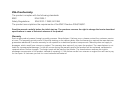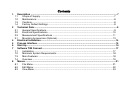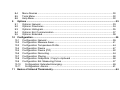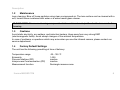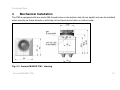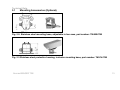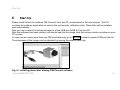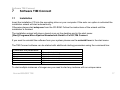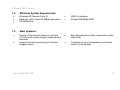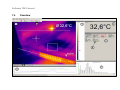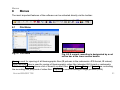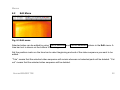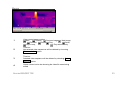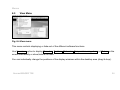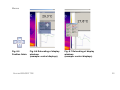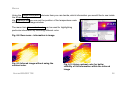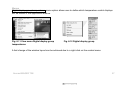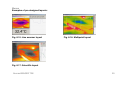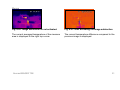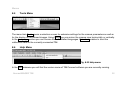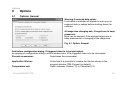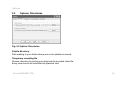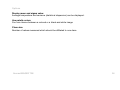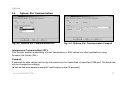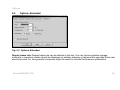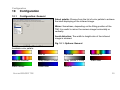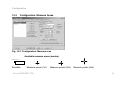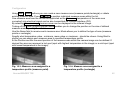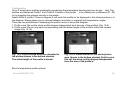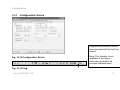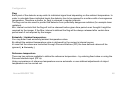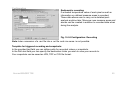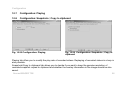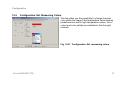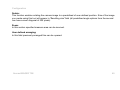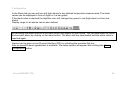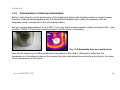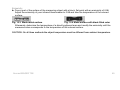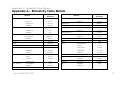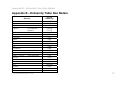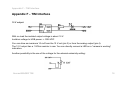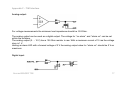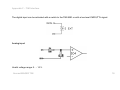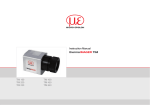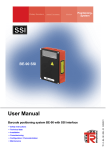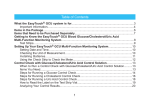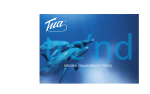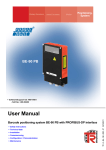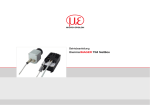Download MICRO-EPSILON TIM 160 Specifications
Transcript
Infrared camera Operators manual thermoIMAGER TIM 160 CE-Conformity The product complies with the following standards: EMC: Safety Regulations: EN 61326-1 EN 61010-1:1993/ A2:1995 The product accomplishes the requirements of the EMC Directive 2004/108/EC. Read the manual carefully before the initial start-up. The producer reserves the right to change the herein described specifications in case of technical advance of the product. Warranty Each single product passes through a quality process. Nevertheless, if failures occur, please contact the customer service at once. The warranty period covers 24 months starting on the delivery date. After the warranty is expired the manufacturer guarantees additional 6 months warranty for all repaired or substituted product components. Warranty does not apply to damages, which result from misuse or neglect. The warranty also expires if you open the product. The manufacturer is not liable for consequential damage. If a failure occurs during the warranty period the product will be replaced, calibrated or repaired without further charges. The freight costs will be paid by the sender. The manufacturer reserves the right to exchange components of the product instead of repairing it. If the failure results from misuse or neglect the use has to pay for the repair. In that case you ask for a cost estimate beforehand. Contents 1. 2 4 5 6 7 8 Description .................................................................................................................................7 1.1 Scope of Supply .................................................................................................................. 7 1.2 Maintenance......................................................................................................................... 8 1.3 Cautions ...............................................................................................................................8 1.4 Factory Default Settings ...................................................................................................... 8 Technical Data ............................................................................................................................9 2.1 General Specifications......................................................................................................... 9 2.2 Electrical Specifications..................................................................................................... 10 2.3 Measurement Specifications ............................................................................................. 11 3.1 Mounting Accessories (Optional) ...................................................................................... 13 Electrical Installation................................................................................................................14 Process Interface .....................................................................................................................15 Start Up .....................................................................................................................................16 Software TIM Connect..............................................................................................................17 7.1 Installation .......................................................................................................................... 17 7.2 Minimum System Requirements: ...................................................................................... 18 7.3 Main Features: ................................................................................................................... 18 7.4 Overview............................................................................................................................. 19 Menus .......................................................................................................................................21 8.1 File Menu............................................................................................................................ 21 8.2 Edit Menu ........................................................................................................................... 22 8.3 View Menu.......................................................................................................................... 24 8.4 Menu Devices .................................................................................................................... 30 8.5 Tools Menu ........................................................................................................................ 32 8.6 Help Menu.......................................................................................................................... 32 9 Options .....................................................................................................................................33 9.1 Options: General................................................................................................................ 33 9.2 Options: Directories ........................................................................................................... 34 9.3 Options: Histogram............................................................................................................ 35 9.4 Options: Ext. Communication ........................................................................................... 37 9.5 Options: Extended ............................................................................................................. 38 10 Configuration............................................................................................................................39 10.1 Configuration: General ...................................................................................................... 39 10.2 Configuration: Measure Areas........................................................................................... 41 10.3 Configuration: Temperature Profile ................................................................................... 44 10.4 Configuration: Device ........................................................................................................ 47 10.5 Configuration: Device (PIF) ............................................................................................... 52 10.6 Configuration: Recording .................................................................................................. 54 10.7 Configuration: Playing ....................................................................................................... 56 10.8 Configuration: Snapshots / Copy to clipboard ................................................................. 56 10.9 Configuration: Ext. Measuring Colors ............................................................................... 57 10.10 Configuration: Extended Arranging............................................................................... 59 10.11 Configuration: Alarms .................................................................................................... 61 11 Basics of Infrared Thermometry..............................................................................................64 12 Emissivity..................................................................................................................................66 12.1 Definition ............................................................................................................................ 66 12.2 Determination of Unknown Emissivities ............................................................................ 68 12.3 Characteristic Emissivities ................................................................................................. 70 Appendix A – Emissivity Table Metals ............................................................................................71 Appendix B – Emissivity Table Non Metals ....................................................................................72 Appendix C - Serial Communication via Comport of the thermoIMAGER TIM Connect Software (a Brief Overview) ............................................................................................................73 Appendix D – Interprocess Communication (IPC) of the thermoIMAGER TIM Connect Software............................................................................................................................................74 Init procedure...................................................................................................................................74 Appendix E – thermoIMAGER TIM Connect Resource Translator ................................................75 Introduction ......................................................................................................................................75 Appendix F – TIM Interface..............................................................................................................76 Description 1. Description The thermoIMAGER TIM calculates the surface temperature based on the emitted infrared energy of objects [► Basics of Infrared Thermometry]. The two-dimensional detector (FPA - focal plain array) allows a measurement of 160 x 120 pixels and will be shown as thermographic image using standardized palettes. The radiometric processing of the picture data enables the user to do a comfortable detailed analysis with the software TIM Connect. The thermo IMAGER is a precise instrument and contains a sensitive infrared detector and a highquality lens. The alignment of the camera to intensive energy sources (high power laser or reflexions of such equipment, e.g.) can have effect on the accuracy of the measurement or can cause an irreparable defect of the infrared detector. The mounting should be made only via the mounting threads or tripod connection the housing is providing. 1.1 • • • Scope of Supply thermo IMAGER TIM inclusive one lens USB cable (1 m) Process interface cable thermoIMAGER TIM • • • Table tripod Thermo graphic software TIM Connect Operators manual 7 Description 1.2 Maintenance Lens cleaning: Blow off loose particles using clean compressed air. The lens surface can be cleaned with a soft, humid tissue moistened with water or a water based glass cleaner. PLEASE NOTE: Never use cleaning compounds which contain solvents (neither for the lens nor for the housing 1.3 Cautions Avoid static electricity, arc welders, and induction heaters. Keep away from very strong EMF (electromagnetic fields). Avoid abrupt changes of the ambient temperature. In case of problems or questions which may arise when you use the infrared camera, please contact our service department. 1.4 Factory Default Settings The unit has the following presetting at time of delivery: Temperature range Emissivity Process interface (PIF) Interprocess Communication (IPC) Measurement function thermoIMAGER TIM -20...100 °C 1.000 inactive inactive Rectangle measure area 8 Technical Data 2 Technical Data 2.1 General Specifications Environmental Environmental rating Ambient temperature Storage temperature Relative humidity IP 67 (NEMA-4) 0...50 °C -20...70 °C 10...95 %, non condensing Material (housing) Dimensions Weight aluminum, anodized 45 mm x 45 mm x 65 mm 250 g (inclusive lens and 1 m USB cable) Cable length (USB 2.0) 1 m (Standard), 5 m, 20 m Vibration Shock EMC IEC 68-2-6: 3 g, 11 – 200 Hz, any axis IEC 68-2-27: 50 g, 11 ms, any axis EMC Directive 2004/108/EC thermoIMAGER TIM 9 Technical Data 2.2 Electrical Specifications Power Supply Current draw 5 VDC (powered via USB 2.0 interface) max. 500 mA Output Process Interface (PIF out) 0-10 V (TObj, TInt, Flag status or Alarm status ) Input Process Interface (PIF in) Digital Input Process Interface 0-10 V (Emissivity grad, ambient temperature, reference temperature, Flag control, triggered video or triggered snapshots Flag control, triggered video or triggered snapshots Digital interface USB 2.0 thermoIMAGER TIM [► TIM Interface] 10 Technical Data 2.3 Measurement Specifications Temperature ranges -20...100 °C 0...250 °C 120...900 °C Spectral range Lenses System accuracy 1) Temperature resolution (NETD) Frame rate 7.5...13 μm 64 ° x 50 °/31 ° x 23 °/ 9 ° x 7 ° ±2 °C or ±2 % 0.1 K at 31 ° and 64 ° FOV / 0.3 K at 9 °FOV TIM 160: 100 Hz TIM 160/9: ≤ 9 Hz (export version) Warm-up time Emissivity Measurement functions 10 min 0.100…1.000 (adjustable via software) Measure points (1x1, 3x3 or 5x5 pixels); free adjustable location Measurement rectangle; Size scalable; free adjustable location Both of these functions can be combined with the signal processing features: Average, MAX, MIN value. TIM Connect Software 1) at ambient temperature 23 ±5 °C; whichever is greater thermoIMAGER TIM 11 Technical Data 3 Mechanical Installation The TIM is equipped with two metric M4 thread holes on the bottom side (6 mm depth) and can be installed either directly via these threads or with help of the tripod mount (also on bottom side). Fig. 2.1: thermo IMAGER TIM – drawing thermoIMAGER TIM 12 Technical Data 3.1 Mounting Accessories (Optional) Fig. 2.2: Stainless steel mounting base, adjustable in two axes, part number: TM-MB-TIM Fig. 2.3 Stainless steel protective housing, inclusive mounting base, part number: TM-PH-TIM thermoIMAGER TIM 13 Electrical Installation 4 Electrical Installation At the back side of the TIM you will find two connector plugs. Please connect the supplied USB cable with the right plug. The left connector plug is only used for the process interface. Fig. 4.1 Backside of camera with connectors thermoIMAGER TIM 14 Process Interface 5 Process Interface The TIM is equipped with a process interface, which can be programmed via the software as analog input (PIF IN), and digital input (DIG IN) (to control the camera) or as analog output (PIF out). PIF in PIF out PIF (digital input) Emissivity Ambient temperature Reference temperature Flag control Triggered recording Triggered snapshots Main area temperature Internal temperature Flag status Alarm Flag control Triggered recording Triggered snapshots The signal level is always 0-10 V. Pin configuration Process Interface (PIF) (outside view) 1 DIGITAL IN 2 10 V OUT 3 GND 4 OUT 5 IN [►TIM Interface] thermoIMAGER TIM 15 Start Up 6 Start Up Please install at first the software TIM Connect from the CD, as described in the next chapter. The CD contains the software application as well as the unit specific calibration data. These data will be installed also automatically. Now you can connect the infrared imager to a free USB port (USB 2.0) of your PC. After the software has been started, you should see the live image from the camera inside a window on your PC screen. In case you are using more than one TIM simultaneously go to Devices to select required TIM from the list. The sharpness of the image can be adjusted by turning the exterior lens ring. Fig. 6.1 Initiating phase after starting TIM Connect software thermoIMAGER TIM 16 Software TIM Connect 7 Software TIM Connect 7.1 Installation Insert the installation CD into the according drive on your computer. If the auto run option is activated the installation wizard will start automatically. Otherwise please start setup.exe from the CD-ROM. Follow the instructions of the wizard until the installation is finished. The installation wizard will place a launch icon on the desktop and in the start menu: [Start]\Programs\Micro-Epsilon Messtechnik GmbH u Co KG\TIM Connect. If you want to uninstall the software from your system please use the uninstall icon in the start menu. The TIM Connect software can be started with additional starting parameters using the command line: Command the parameters /? /Minimized /Maximized /FullScreen /Invisible /Name=Instancename Opens this help dialog Application starts minimized Application starts maximized Application starts in full screen mode Application starts invisible Application starts with an instance name To start multiple instances of imager.exe you need to start any instance with an unique name. thermoIMAGER TIM 17 Software TIM Connect 7.2 • • • 7.3 • • Minimum System Requirements: Windows XP (Service Pack 3) Hard disc with at least 30 MByte free space CD-ROM-drive • • USB 2.0-interface At least 256 MByte RAM • Recording function (video, radiometric video, snap shot) • Complete set up of parameters and remote control of the camera Main Features: Display of the thermal image in real time (100 Hz) with a wide range of measurement functions Analysis and post processing of infrared images/ videos thermoIMAGER TIM 18 Software TIM Connect 7.4 Overview 9 8 thermoIMAGER TIM 19 Software TIM Connect 1 2 3 4 5 6 7 8 9 IR-Live picture from the camera Temperature profile: Shows the temperatures along max. 2 lines, which can have any size and position inside the picture. Reference bar: Shows the scaling of the palette. Temperature of measure Shows the temperature according to the selected measurement area: function (example in the picture: average temperature in the measure points area. This value is shown also inside the IR picture (right top corner) Control displays: Enables displaying of all temperature values in the defined measure areas, Cool Spots, Hot Spots, temperature at cursor, internal temperature and chip temperature Alarm displays: Diagram of defined temperature scale showing low alarm value (blue arrow) and high alarm value (red arrow). The color changes to red (when temperature above the high alarm value) and to blue (when temperature below the low alarm value). Histogram: Shows the statistic distribution of single temperature values. </> : Min, Max 1 σ: 1 Sigma 3 σ: 3 Sigma Automatic/ Manual scaling of displayed temperature range: Icon enabling switching between palette colors thermoIMAGER TIM 20 Menus 8 Menus The most important features of the software can be activated directly via the toolbar: 8.1 File Menu Fig. 8.1 File menu Fig. 8.2 A current recording is designated by a red notice bar at the lower screen border. Open is used for opening of all thermographic files (IR pictures in the radiometric JPG format, IR videos). Save captured video is used for saving of thermographic video files (standard AVI format or radiometric RAVI format). Reopen shows a list of recently opened files. Play, Pause, Stop and Record are controlling the recording and play back of video files. Snapshot is used for saving of single pictures (JPG). thermoIMAGER TIM 21 Menus 8.2 Edit Menu Fig. 8.3 Edit menu Selected video can be edited by using Trim to selection and Cut out selection options in the Edit menu. A time bar tool is shown on the bottom of the image. Set the position marks on the time bar to select beginning and end of the video sequence you want to be edited. “Trim” means that the selected video sequence will remain whereas not selected parts will be deleted. “Cut out” means that the selected video sequence will be deleted. thermoIMAGER TIM 22 Menus 1 2 3 2 4 1 Video control pane contains: Start, R Rewind, Previous image, Next image, Forward, End, Play, Pause, Play in loop, Play selection only 2 Time bar: Not selected video sequences will be deleted by choosing Trim to selection option 3 Time bar: Selected video sequence will be deleted by choosing Cut out selection option 4 Green colored notice bar showing the video file name being edited thermoIMAGER TIM 23 Menus 8.3 View Menu Fig. 8.4 View menu This menu controls displaying or fade-out of the different software functions. Use View bars option to display Menu bar, Tool bar, Status bar, Temperature range bar and Rulers on the screen individually or show/hide all of them. You can individually change the positions of the display windows within the desktop area (drag & drop). thermoIMAGER TIM 24 Menus Fig. 8.5 Position fields Fig. 8.6 Relocating of display windows (example: control displays) thermoIMAGER TIM Fig. 8.7 Relocating of display windows (example: control displays) 25 Menus Using the Image Information submenu item you can decide, which information you would like to see inside the infrared image window. Via Reference bar you can set the position of the temperature scale within the infrared image window. The menu item Use contrast color can be used for highlighting particular information by choosing different color. Fig. 8.8 View menu – information in image Fig. 8.9 Infrared image without using the contrast color thermoIMAGER TIM Fig. 8.10 Using contrast color for better visibility of the information within the infrared image 26 Menus Digital display group temperatures menu option allows user to define which temperature control displays will be shown in the application window. Fig. 8.11 View menu Digital display group temperatures Fig. 8.12 Digital display group A fast change of the window layout can be achieved due to a right click on the context menu. thermoIMAGER TIM 27 Menus In the menu item Layouts you can manage the pre-designed or your own image layouts. You can save these layouts under user-defined names or delete existing layouts. Fig. 8.13 Menu view - layouts thermoIMAGER TIM Fig. 8.14 Pre-designed layouts help the user to select ideal visualization for his application 28 Menus Examples of pre-designed layouts: Fig. 8.15: Line scanner layout Fig. 8.16: Multipoint layout Fig. 8.17: Scientific layout thermoIMAGER TIM 29 Menus 8.4 Menu Devices Fig. 8.18: Devices menu Fig. 8.19: Subtraction button on the toolbar In the Devices menu option the Flag (Shutter) can be refreshed. Once the Image Image subtraction function is on an image is saved in the background and temperature difference is calculated and displayed for all the following images. You can also load a previously saved image (.jpg or .tiff) to be used as a template for the image subtraction. thermoIMAGER TIM 30 Menus Fig. 8.20: Image subtraction is not activated. Fig. 8.21: After activating the image subtraction The current averaged temperature of the measure area is displayed in the right top corner. The current temperature difference compared to the previous image is displayed. thermoIMAGER TIM 31 Menus 8.5 Tools Menu Fig. 8.22 Tools menu The menu item Tools opens a selection screen for extensive settings for the camera parameters as well as for the display of the infrared images. Using Mirror you can mirror the camera view horizontally or vertically. In the Language section you can choose from all installed languages. Extended enables to boot the calibration data for the currently connected TIM. 8.6 Help Menu Fig. 8.23 Help menu In the Info submenu you will find the version name of TIM Connect software you are currently running. thermoIMAGER TIM 32 Options 9 Options 9.1 Options: General Warning if unsaved data exists: If activated a reminder will appear to warn you on unsaved data or setups before shutting down the software. At image size changing ask, if targets are to keep preserved: Here can be decided, if the applied targets are to keep preserved at a changing of the image size. Fig. 9.1 Option: General Ask before configuration dialog, if triggered video is to be interrupted: At opening of configuration dialog a notice window asks, if the triggered video is to be interrupted. Prevent screensaver: Deactivates the screensaver Application title bar: In this field it is possible to rename the title bar shown in the program window (TIM Connect by default). Option between Celsius (°C) or Fahrenheit (°F) Temperature unit: thermoIMAGER TIM 33 Options 9.2 Options: Directories Fig. 9.2 Option: Directories Palette directory: Path leading to your folder where your color pallets are saved. Temporary recording file Choose directory for saving your temporarily recorded video file. Every new record will overwrite the previous one! thermoIMAGER TIM 34 Options 9.3 Options: Histogram Fig. 9.3 Option: Histogram Fig. 9.4 Histogram Temperature range /Quantity range: The given temperature range and frequency range can be generated by the software or by the user by defining the minimum/maximum temperature value respectively minimum/maximum frequency. Display the actual temperature: If activated red line showing the current temperature will appear in the graph. thermoIMAGER TIM 35 Options Display mean and sigma value: Average temperature and variance (statistical dispersion) can be displayed. Use palette colors: You can choose between a colored or a black-and-white image. Class size: Number of values measured which should be affiliated to one class. thermoIMAGER TIM 36 Options 9.4 Options: Ext. Communication Fig. 9.5: Options: Ext. Communication IPC Fig. 9.6: Options: Ext. Communication Comport Interprocess Communication (IPC): This function enables embedding of color, temperature or ADU values into other applications using Dynamic-link Library (DLL). Comport: If selected the data values sent out by the camera can be transmitted via specified COM-port. The baud rate can be changed accordingly. [►You will find more details on using IPC und Comport on the CD provided] thermoIMAGER TIM 37 Options 9.5 Options: Extended Fig. 9.7: Options: Extended Display frame rate: Display frame rate can be defined in this tab. You can choose whether average, minimum or maximum values should be displayed or whether skipping of values within specified frame rate should be used. For less powerful computers might be useful to choose Performance optimization. thermoIMAGER TIM 38 Configuration 10 Configuration 10.1 Configuration: General Select palette: Choose from the list of color pallets to achieve the ideal displaying of the infrared image. Mirror: Sometimes, depending on the fitting position of the TIM, it is useful to mirror the camera image horizontally or vertically. Avoid distortion: The width-to-height-ratio of the infrared image is retained. Fig. 10.1: Options: General Available color pallets: Iron Iron Hi Rainbow Rainbow HI Rainbow Medical Gray (Black = Cold) Gray (White = Cold) Alarm Red Alarm Green Alarm Blue Blue Hi thermoIMAGER TIM 39 Configuration Examples of various color pallets: Palette Iron Palette Rainbow Palette Blue Hi Palette Rainbow Hi Palette Rainbow Medical Palette Gray (Black = Cold) Using this tool bar button you can easily switch from one color palette to another. thermoIMAGER TIM 40 Configuration 10.2 Configuration: Measure Areas Fig. 10.2: Configuration: Measure area Available measure areas (modes) Position (X, Y) Rectable Measure points (1x1) thermoIMAGER TIM Measure points (3x3) Measure points (3x3) 41 Configuration Using New / Delete buttons you can create a new measure area (measure points/rectangle) or delete existing measure area. Press Up/Down to position individual measure areas within the list. One measure area from the list can be appointed as the Main area (temperature of the main area converted) into electrical signal can be also transmitted via Process Interface (PIF). By selecting Show in image measure areas can be displayed in the infrared image. Ticking off the Show grippers/gripper labels enables you to change the position or the size of defined measure areas by using the mouse. Use the Name field to rename each measure area. Mode allows you to define the type of area (measure points or rectangle). Specify what temperature value - minimum, mean value or maximum - should be shown. Using Bind to profile you can assign each measure area to specified temperature profile. In the Position section the exact position of the measure area within the camera image can be defined. If desired the area can represent a hot spot (spot with highest temperature in the image) or a cold spot (spot with lowest temperature in the image). Fig. 10.3: Measure area assigned to a temperature profile (measure point) thermoIMAGER TIM Fig. 10.4: Measure area assigned to a temperature profile (rectangle) 42 Configuration Add or edit excluded areas Hot or Cold spots button: Fig. 10.5: Example of an excluded area In case that you are using the Cold spots or Hot spots search function here you can define areas which will be from the search excluded. This means that in here defined area/areas will not be searched for Cold or Hot spots. These areas can be positioned anywhere within the camera image. thermoIMAGER TIM 43 Configuration 10.3 Configuration: Temperature Profile Fig. 10.6: Configuration: Temperature profile Fig. 10.7: Temperature profile Fig. 10.8: Coordinate designation thermoIMAGER TIM 44 Configuration Up to 2 temperature profiles graphically reproducing the temperature development can be generated. The P2 P1 profiles are labeled as Profile 1 and Profile 2. Position of the profiles can be defined via coordinates (P1, P2) or by dragging the grippers directly in the image. Select Show in picture / Show in diagram if you want the profiles to be displayed in the infrared picture or in the diagram. Range allows you to choose between automatic or manually set temperature ranges. There are two possibilities of displaying the profile curves in the profile diagram: 1. Profile curve fills out the whole profile diagram independent from the size of the profile/s (Fig. 10.9). 2. Profile curve fills out only parts corresponding with the actual length of the profile/s within the camera image (Fig. 10.10). 1 Fig. 10.9: Profile curves which are allocated to the picture (shown in the bottom window) The actual length of the profile is shown. 2 Fig. 10.10: Profile curves for the whole picture area (shown in the bottom window) Profile curve fills out the whole profile diagram independent from the size of the profile/s. Bind to temperature profile options: thermoIMAGER TIM 45 Configuration Fig. 10.11: Bind to temperature profile options Fig. 10.12: 5 measure areas (rectangles) assigned to temperature profile Fig. 10.13: 5 measure areas (rectangles) assigned to temperature profile Use Bind to temperature profile to assign various measure areas to the temperature profile Number of areas as well as the mode (measure area type) can be defined by the user. You may also specify the width and height of the areas. Save the settings by pressing the Create button. thermoIMAGER TIM 46 Configuration 10.4 Configuration: Device Flag function (shutter) can be also operated with the tool bar button. Fig. 10.14 Configuration: Device Note: This function is not available, if the flag is externally controlled via process interface input. Fig. 10.15 Flag thermoIMAGER TIM 47 Configuration Flag: Each pixel of the detector array emits its individual signal level depending on the ambient temperature. In order to calculate these individual levels the detector has to be exposed to a surface with a homogenous temperature. Therefore a shutter (or flag) is released in regular intervals. The flag can be also used to protect the detector from potentially dangerous radiation (for example laser radiation). Min. interval controls that the flag will not be released before given time period even thought it might be required by the imager. If the Max. interval is defined the flag will be always released after certain time period even if not required by the imager. Emissivity / Ambient temperature: You may enter fixed emissivity/ambient temperature value. By default the ambient temperature value is delivered by the camera’s internal sensor In case that the values are controlled through Process Interface (PIF) the here defined values will be ignored. [ ► Emissivity ] Reference temperature There are two options available to define the reference temperature – by entering fixed value or using the Process Interface input (PIF in). Using comparisons of reference temperature source automatic or user-defined adjustments of object temperature can be carried out. thermoIMAGER TIM 48 Configuration Temperature range Temperature range from 20 °C to 100 °C, from 0 °C to 250 °C or from150 °C to 900 °C are available. Lenses According you your requirements the TIM camera can be supplied with 64 °, 31 ° or 9 ° lens/lenses. thermoIMAGER TIM 49 Configuration Tab. 10.1: Optical parameters of the lenses thermoIMAGER TIM 50 Configuration 31 ° lens 9 ° lens Fig. 10.16 Lenses The wide-angle-lens has a macro adjustment allowing thermo graphic analysis in close-up ranges combined with an excellent detailed resolution. Fig. 10.17 Wide-angle-lens (31 ° x 23 °) with macro adjustments thermoIMAGER TIM 51 Configuration 10.5 Configuration: Device (PIF) Fig. 10.18 Configuration: Device (PIF in) Fig. 10.19 Configuration: Device (PIF out) The TIM is equipped with a process interface, which can be programmed via the software as Input [PIF in] (to control the camera) or as Output [PIF out] (to control the process). Process interface (PIF in): Programming of the PIF as input (0-10 V) to control the emissivity setting, ambient temperature value, reference temperature value or flag remotely. Moreover recording and snapshots can be triggered using this input. Process interface (PIF out): Programming of the PIF output (0-10 V) in order to supply measured values (temperature of main area, internal camera temperature, flag state and alarm statuses). thermoIMAGER TIM 52 Configuration Fig. 10.20 Configuration: Device (digital input) Process interface (digital input): Process Interface can be also defined as a digital input. Via this input (low or high level can be specified) flag function, recordings or snapshots can be controlled remotely. thermoIMAGER TIM 53 Configuration 10.6 Configuration: Recording Fig. 10.21: Configuration: Recording Fig. 10.22 Recording frame rate of 4 Hz Fig. 10.23 Recording frame rate referring to 1 pixel Recording frame rate: Mode defines which values should be recorded within particular frame rate. Should you select the Extended averaging option averaging time can be set additionally. Recording time limit: Definition of fixed recording time (in seconds) thermoIMAGER TIM 54 Configuration Radiometric recording: If activated temperature value of each pixel as well as information on defined measure areas is recorded. These data allows user to carry out a detailed postanalysis anytime later. Moreover new measure areas and alarms can be created in addition to recorded data when doing the analysis. Fig. 10.24 Configuration: Recording Note: Later conversion of a .ravi file into a .avi file -and vice versa- is not possible. Template for triggered recording and snapshots: In the provided text field you can define prefix for recorded videos or snapshots. In the Path text field you can specify the destination folder you wish to save your records to. Your snapshots can be saved as JPG, TIFF or CSV file format. thermoIMAGER TIM 55 Configuration 10.7 Configuration: Playing 10.8 Configuration: Snapshots / Copy to clipboard Fig. 10.25 Configuration: Playing Fig. 10.26 Configuration: Snapshots / Copy to clipboard Playing tab offers you to modify the play rate of recorded videos. Replaying of recorded videos in a loop is also possible. Snapshots/Copy to clipboard tab allows you to decide if you want to keep the genuine resolution of recorded snapshot copied to clipboard and whether the overlay information in the image should be also saved. thermoIMAGER TIM 56 Configuration 10.9 Configuration: Ext. Measuring Colors This tab offers you the possibility to change the pixel color within the image if the temperature value reaches predefined low and/or high temperature values. List of colors and color pallets are available to find the right contrast. Fig. 10.27 Configuration: Ext. measuring colors thermoIMAGER TIM 57 Configuration Fig. 10.28: Camera image using Iron color pallet option. High alarm set on 75 °C so that pixels showing higher temperature will appear red. thermoIMAGER TIM Fig. 10.29: Camera image using Gray color pallet option. High alarm set on 75 °C so that pixels showing higher temperature will appear red. 58 Configuration 10.10 Configuration: Extended Arranging Fig. 10.30: Configuration: Extended Arranging Fig. 10.31: Rotating and zooming of a rectangle measure area thermoIMAGER TIM 59 Configuration Rotate: This function enables rotating the camera image to a predefined of user-defined position. Size of the image you create using this tool will appear in "Resulting size" field (all predefined angle options from the second row have screen diagonal of 200 pixels). Zoom: In this section specified measure area can be zoomed. User defined arranging: In this field previously arranged files can be opened. thermoIMAGER TIM 60 Configuration 10.11 Configuration: Alarms Fig. 10.32: Configuration: Alarms Fig. 10.33 Displayed alarm values as digits and in a bar graph Fig. 10.34 The display background color will turn red after reaching or exceeding the set alarm value. thermoIMAGER TIM 61 Configuration In the Alarm tab you can set low and high alarms to any defined temperature measure area. The alarm values can be displayed in form of digits or in a bar graph. If the alarm value is reached the digit/bar color will change from green to red (high alarm) or blue (low alarm). Display range for all alarms can be also defined. By activating the alarm function a red alarm button will appear on the toolbar. You can deactivate the visual and acoustic alarm by clicking on the alarm button. The alarm will stay deactivated until the alarm value is reached again. Alarms can be given out via Process Interface (PIF) by activating the provided tick box. Also an acoustic alarm signalization is available. The setup options will appear after clicking the Alarm configuration button: thermoIMAGER TIM 62 Configuration An acoustic alarm signalization can be repeated in defined intervals. You can select any available .wav file to be defined as your alarm sound. If you activate the Recording on alarm you can define delay and recording time in the fields provided. Optionally you can tick off that recording should be stopped automatically if the alarm condition no longer applies. Taking (and saving) a snapshot image automatically every time that the alarm is activated is also possible. Fig. 10.35 Alarm configuration thermoIMAGER TIM 63 Basics of Infrared Thermometry 11 Basics of Infrared Thermometry Depending on the temperature each object emits a certain amount of infrared radiation. A change in the temperature of the object is accompanied by a change in the intensity of the radiation. For the measurement of “thermal radiation” infrared thermometry uses a wave-length ranging between 1 μ and 20 μm. The intensity of the emitted radiation depends on the material. This material contingent constant is described with the help of the emissivity which is a known value for most materials (see enclosed table emissivity). Fig. 11.1 The electromagnetic spectrum with for pyrometers used infrared area thermoIMAGER TIM 64 Basics of Infrared Thermometry Infrared thermometers are optoelectronic sensors. They calculate the surface temperature on the basis of the emitted infrared radiation from an object. The most important feature of infrared thermometers is that they enable the user to measure objects contactless. Consequently, these products help to measure the temperature of inaccessible or moving objects without difficulties. Infrared thermometers basically consist of the following components: lens spectral filter detector electronics (amplifier/ linearization/ signal processing) The specifications of the lens decisively determine the optical path of the infrared thermometer, which is characterized by the ratio Distance to Spot size. The spectral filter selects the wavelength range, which is relevant for the temperature measurement. The detector in cooperation with the processing electronics transforms the emitted infrared radiation into electrical signals. thermoIMAGER TIM 65 Emissivity 12 Emissivity 12.1 Definition The intensity of infrared radiation, which is emitted by each body, depends on the temperature as well as on the radiation features of the surface material of the measuring object. The emissivity (ε – Epsilon) is used as a material constant factor to describe the ability of the body to emit infrared energy. It can range between 0 and 100 %. A “blackbody” is the ideal radiation source with an emissivity of 1.0 whereas a mirror shows an emissivity of 0.1. If the emissivity chosen is too high, the infrared thermometer may display a temperature value which is much lower than the real temperature – assuming the measuring object is warmer than its surroundings. A low emissivity (reflective surfaces) carries the risk of inaccurate measuring results by interfering infrared radiation emitted by background objects (flames, heating systems, chamottes). To minimize measuring errors in such cases, the handling should be performed very carefully and the unit should be protected against reflecting radiation sources. thermoIMAGER TIM 66 Emissivity Fig. 12.1 Radiation ability of a target thermoIMAGER TIM 67 Emissivity 12.2 Determination of Unknown Emissivities ►First, determine the actual temperature of the measuring object with a thermocouple or contact sensor. Second, measure the temperature with the infrared thermometer and modify the emissivity until the displayed result corresponds to the actual temperature. ►If you monitor temperatures of up to 380 °C you may place a special plastic sticker (emissivity dots – part number: TM-ED-CT) onto the measuring object, which covers it completely. Fig. 12.2 Emissivity dots on a metal drum Now set the emissivity to 0.95 and take the temperature of the sticker. Afterwards, determine the temperature of the adjacent area on the measuring object and adjust the emissivity according to the value of the temperature of the sticker. thermoIMAGER TIM 68 Emissivity ► Cove a part of the surface of the measuring object with a black, flat paint with an emissivity of 0.98. Adjust the emissivity of your infrared thermometer to 0.98 and take the temperature of the colored surface. Fig. 12.3 Blank metal surface Fig. 12.4 Metal surface with black filled color Afterwards, determine the temperature of a directly adjacent area and modify the emissivity until the measured value corresponds to the temperature of the colored surface. CAUTION: On all three methods the object temperature must be different from ambient temperature. thermoIMAGER TIM 69 Emissivity 12.3 Characteristic Emissivities In case none of the methods mentioned above help to determine the emissivity you may use the emissivity tables ►Appendix A and B. These are average values, only. The actual emissivity of a material depends on the following factors: • temperature • measuring angle • geometry of the surface • thickness of the material • constitution of the surface (polished, oxidized, rough, sandblast) • spectral range of the measurement • transmissivity (e.g. with thin films) Fig. 12.5 Setting of the emissivity in the software TIM Connect under the menu configuration (device) thermoIMAGER TIM 70 Appendix A – Emissivity Table Metals Appendix A – Emissivity Table Metals Material Aluminum Brass 0.02-0.1 0.02-0.1 roughened 0.1-0.3 Magnesium 0.02-0.1 oxidized 0.2-0.4 Mercury 0.05-0.15 polished 0.01-.05 Molybdenum 0.3 non oxidized oxidized oxidized 0.5 Monel (Ni-Cu) 0.03 Nickel electrolytic black roughened 0.05-0.1 oxidized 0.4-0.8 Platinum 0.02-0.2 Silver 0.01-0.1 Steel Haynes alloy Inconel electro polished 0.1 0.2-0.6 0.1-0.14 oxidized 0.3-0.8 0.4 0.2-0.6 0.05-0.15 0.2-0.5 0.9 0.02 polished plate 0.1 rustless 0.1-0.8 0.15 heavy plate 0.4-0.6 sandblast 0.3-0.6 cold-rolled 0.7-0.9 oxidized 0.7-0.95 oxidized 0.7-0.9 non oxidized 0.05-0.2 Tin non oxidized rusted 0.5-0.7 Titanium polished oxidized 0.5-0.9 oxidized 0.5-0.6 0.9 Wolfram polished 0.03-0.1 0.2 Zinc polished 0.02 oxidized 0.1 forged, blunt Lead roughened oxidized polished Gold Iron, casted Lead typical Emissivity non oxidized Chrome Iron Material polished roughened Copper typical Emissivity non oxidized oxidized 0.6-0.95 polished 0.05-0.1 thermoIMAGER TIM 0.05 0.05-0.2 71 Appendix B – Emissivity Table Non Metals Appendix B – Emissivity Table Non Metals Material Asbestos Asphalt Basalt Carbon Carborundum Ceramic Concrete Glass Grit Gypsum Ice Limestone Paint Paper Plastic >50 μm Rubber Sand Snow Soil Textiles Water Wood non oxidized graphite non alkaline any color non transparent natural thermoIMAGER TIM typical Emissivity 0.95 0.95 0.7 0.8-0.9 0.7-0.8 0.9 0.95 0.95 0.85 0.95 0.8-0.95 0.98 0.98 0.9-0.95 0.95 0.95 0.95 0.9 0.9 0.9-0.98 0.95 0.93 0.9-0.95 72 Appendix C - Serial Communication via Comport of the thermoIMAGER TIM Connect Software (a Brief Overview) Appendix C - Serial Communication via Comport of the thermoIMAGER TIM Connect Software (a Brief Overview) Introduction One of the features of the thermoIMAGER TIM Connect software is he ability to communicate via a serial comport interface. This can be a physical comport or a Virtual Comport (VCP). It must be available on the computer where the TIM connect software is installed. Setup of the interface To enable the software for the serial communication open the Options dialog and enter the tab “Extended Communication”. Choose the mode “Comport” and select the port you want to use. Also select the baud rate that matches the baud rate of the other communication device. The other interface parameters are 8 data bits, no parity and one stop bit (8N1). This is mostly used on other communication devices too. The other station must support 8 bit data. Now you have to connect the computer with your other communication device. If this is a computer too you will have to use a null modem cable. Command list You will find the command list on the CD provided. thermoIMAGER TIM 73 Appendix D – Interprocess Communication (IPC) of the thermoIMAGER TIM Connect Software Appendix D – Interprocess Communication (IPC) of the thermoIMAGER TIM Connect Software The communication to the process imager device is handled by the thermoIMAGER TIM Connect software (Imager.exe) only. Micro-Epsilon supplies a dynamic link library (ImagerIPC.dll) that serves the interprocess communication (IPC) for other attached processes. The DLL can be dynamically linked into the secondary application. Or it can be done static by a lib file too. Both Imager.exe and ImagerIPC.dll are designed for Windows XP/Vista only. The application must support call-back functions. The ImagerIPC.dll will export a bunch of functions that are responsible for initiating the communication, retrieving data and setting some control parameters. Init procedure The description of the init procedure as well as the necessary command list you will find on the CD provided. thermoIMAGER TIM 74 Appendix E – thermoIMAGER TIM Connect Resource Translator Appendix E – thermoIMAGER TIM Connect Resource Translator Introduction thermoIMAGER TIM Connect is a .Net Application. Therefore it is ready for localization. Localization as a Microsoft idiom means the complete adaption of resources to a given culture. If you want to learn more about the internationalization topics please consult Microsoft’s developer documentation (e.g.: http://msdn.microsoft.com/en-us/goglobal/bb688096.aspx). If needed the localization process can be very detailed. Also the resizing of buttons or other visible resources and the support of right-to-left-languages is supported. This can be a huge effort and should be done by experts who have the appropriate tools. To limit this effort and to enable anybody to translate the resources of the TIM Connect application Micro-Epsilon has developed the small tool “Resource Translator”. This tool helps to translate any visible text within the thermoIMAGER TIM Connect application. Step by step tutorial You will find a detailed tutorial on the CD provided. thermoIMAGER TIM 75 Appendix F – TIM Interface Appendix F – TIM Interface 12 V output: With no load the isolated output voltage is about 12 V. Isolation voltage to USB power: >1000 VDC You can drive as maximum 10 mA from the 12 V out (pin 2) or from the analog output (pin 4). The 12 V output has a 1 KOhm resistor in raw. You can directly connect a LED as a “camera is working” indication. Another possibility is the use of the voltage for the external emissivity setting: thermoIMAGER TIM 76 Appendix F – TIM Interface Analog output: For voltage measurements the minimum load impedance should be 10 KOhm. The analog output can be used as a digital output. The voltage for “no alarm” and “alarm on” can be set within the software. The analog output (0 … 10 V) has a 100 Ohm resistor in raw. With a maximum current of 10 ma the voltage drop is 1 V. Having an alarm LED with a forward voltage of 2 V the analog output value for “alarm on” should be 3 V as maximum Digital input: thermoIMAGER TIM 77 Appendix F – TIM Interface The digital input can be activated with a switch to the TIM GND or with a low level CMOS/TTL signal. Analog input: Useful voltage range: 0 … 10 V. thermoIMAGER TIM 78 MICRO-EPSILON MESSTECHNIK GmbH & Co. KG Königbacher Str. 15 · 94496 Ortenburg / Deutschland Tel. +49 (0) 8542 / 168-0 · Fax +49 (0) 8542 / 168-90 [email protected] · www.micro-epsilon.de X9751206-B011020HDR *X9751206-B01*