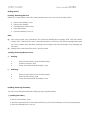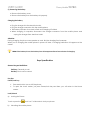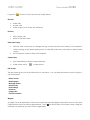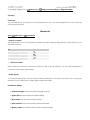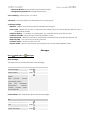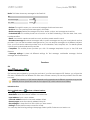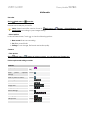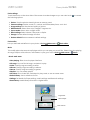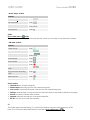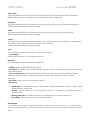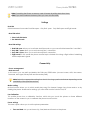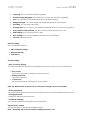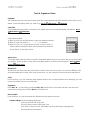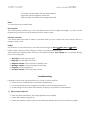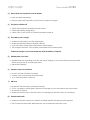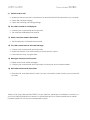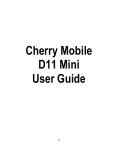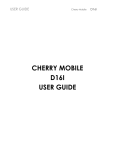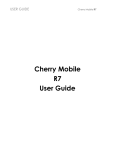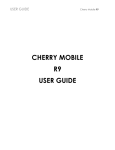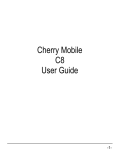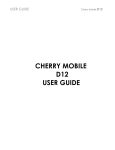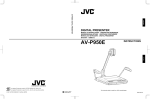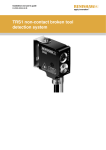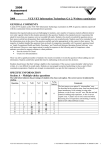Download Cherry T8 PRO User guide
Transcript
USER GUIDE Cherry Mobile T8 CHERRY MOBILE T8 PRO USER MANUAL PRO USER GUIDE Cherry Mobile T8 PRO Brief Introduction Thank you for choosing the Cherry Mobile T8 PRO GSM Dual-SIM Mobile Phone. This guide will help you fully understand the use of your T8 PRO and enjoy all its functions. The Cherry Mobile T8 PRO is designed to use with GSM/GPRS Network. This handset is designed with a touch screen interface and it does not only provide you with basic calling functions, but also with features such as Phonebook, MP3 Player, Video Player, Digital Camera, FM Radio and SMS Scheduler among others to satisfy all your needs. The Cherry Mobile T8 PRO meets the GSM/GPRS technical criteria, and is certified by both local and international authorities. Cherry Mobile reserves the right to modify any content in this User’s Manual without any prior notice. General Precautions Use only approved accessories and batteries. Use of incompatible batteries and accessories may cause overheating, battery leak or fire. Do not put the battery, phone and charger into a microwave or high-pressure container it may result to short-circuit or can cause fire. Do not use the mobile phone near flammable and explosive materials to prevent explosion and fire. Keep the phone out of children’s reach. Phone Please turn off your mobile phone inside aircrafts, hospitals and other locations the use of mobile phones is restricted. Using your handset in prohibited areas may cause interference and danger in the operation of electrical and medical equipment. Do not disassemble or remodel your phone. Doing this may damage your mobile phone or void the warranty. Pointing the keys with sharp objects may damage the phone. Do not use the mobile phone if it has a damaged antenna, as it may cause injury to the user. Keep the device dry. Battery Keep in a cool, dry place. Dispose the battery properly. The mobile phone is provided with reusable and rechargeable battery. The optimum performance of a new battery can only be achieved after two or three charge and discharge cycles. Remove the charger when the charger is not in use. Do not overcharge the battery. Unused battery can discharge fast. USER GUIDE Cherry Mobile T8 PRO Do not use a damaged battery or charger. Never expose batteries to temperatures below -10°C (14°F) or above 45°C (113°F). It is normal for batteries to gradually wear down and require longer charging times. If battery power becomes noticeably shorter than usual, it is time to replace your battery with a new one. Do not let the batteries experience short-circuit. When metal objects (such as: coins, etc.) are directly connected to the battery anode and the cathode (with the metal side), short-circuit will occur. Be careful in carrying a spare battery in your pocket or in your handbag to avoid short circuit or further damage to your mobile phone. Please deal with the waste batteries according to the relevant provisions. While the mobile phone is being charged, keep it out of children’s reach. If the power cord is damaged, please do not use the charger, or it may cause fire or electric shock. Immediately unplug the charger in case of contact with water or any other liquid to prevent the phone from overheating, malfunction or explosion. Cleaning and Maintenance The battery and charger are not water resistant. Keep in a cool dry place. Use a soft, dry cloth to clean the mobile phone, battery and charger. Please do not use alcohol, thinner, benzene or other solvents to wipe the mobile phone. Your phone The important keys & connectors USER GUIDE Cherry Mobile T8 PRO Getting started Inserting/ Removing SIM card Before you install or Remove the SIM card, please make sure to turn off the mobile phone. Remove the battery cover. Remove the battery. Insert/Remove the SIM card. Insert the battery Place the battery cover on. Note: (a) SIM card contains your phonebook, PIN (Personal Identification Number), PIN2, PUK (PIN Unlock Code), PUK2(PIN2 Unlock Code), network information, call history, SMS (Short Message) data and etc. So be careful when handling, inserting or removing the SIM card, bending it may damage the SIM card. (b) Keep the SIM card away from static, dust and water. Inserting/ Removing Memory Card a) Inserting: b) Remove the battery cover and the battery. Insert the memory card. Place the battery and the battery cover, Removing: Remove the battery cover and the battery. Remove the memory card. Place the battery and the battery cover. Installing/ Removing the Battery Turn off your mobile phone before installing or removing the battery. 1) Installing the battery Remove the battery cover. Aim the metal terminals of the battery and then push down the battery until it is placed properly. Place the battery back cover on. USER GUIDE Cherry Mobile T8 PRO 2) Removing the battery Remove the battery cover. Remove the battery from the battery slot properly. Charging the Battery Plug the charger into the electrical outlet. Plug the charger connector into the mobile phone The battery indicator icon starts to flash until charging is finished. When charging is complete, disconnect the charger connector from the mobile phone and unplug the charger from electrical outlet. Attention: During charging, the phone can operate as usual. But the charging time increases. When you’re charging the mobile phone in power off state, a charging indication will appear on the screen. Note: If the battery is low, the battery icon will reappear after a few minutes of charging. Keys Specification General keypad definitions: Call key: Generally to call. End Key: End a call or cancel. Key tips: Power/Lock key Press and hold to turn on/off the phone; To open the touch screen, just press Power/Lock key and then, you will return to the Home screen. Lock/Unlock a) Locking the Phone: Touch or press the b) “lock icon” in idle state to lock your phone. Unlocking the mobile phone: USER GUIDE Long press Cherry Mobile T8 PRO “lock icon” key to unlock your mobile phone. Dial key Make calls; Answer calls; In idle screen, touch to see the call history. End Key End or reject calls; Return to the idle screen. Side volume keys Press the side volume keys to change the ring volume (on the home screen) or the earpiece volume (during a call). When playing music or video files, press the volume keys to adjust media volume Scroll submenus, entries or items in list interface. Camera key Press Camera key to enter Camera interface; In idle screen touch to take photos. Idle screen The Idle screen gives you all the information in one place. You can slide the screen from left to right to see more panels. • Home screen • Media player • Message viewer • Recent calls • Shell settings • Shortcuts • Image view • Favorite contacts Widgets A widget is a small application in the home screen that typically displays information such as Clock and Calendar that shows upcoming appointments. Touch on the left side of the home screen, drag the selected icon and then you can use this widget easily. USER GUIDE Cherry Mobile T8 To manage widgets, Go to Main menu > PRO Settings > Phone settings > Widget manager. Text entry Keyboard You can slide down your phone to use the keyboard, or you can use the keyboard on your screen by touching the text field. Phonebook Go to: Main menu > Phonebook. • Search a contact This feature allows you to store phone numbers and their corresponding names in the memory of your SIM card or phone. To Call Touch . Write message Touch . Edit Touch . Add new contact Select Add new contact to add a new entry into SIM or Phone memory. You can edit information of contacts such as name and number. • Caller groups You can add new groups such as Friends, Family and Business. This option also allows you to set group settings such as caller picture, caller ringtone and caller video. Phonebook settings Preferred storage: Select the default storage location. Speed dial: Set the numbers for speed dialing. My number: Edit and send owners number. Extra numbers: Edit owner numbers and set fixed dial. Memory status: the memory status of SIM card and Mobile USER GUIDE Cherry Mobile T8 PRO Copy contacts: Copy the contacts from the phone memory to SIM memory or vice-versa. Move contacts: Move the contacts from the phone memory to SIM memory or vice-versa. Delete all contacts: Delete all contacts from the phone memory or SIM memory. Call Center Go to: Main menu > Call center. • Call history In this menu, you can view all calls, missed, dialed, and received calls. To Call Touch . Write message Touch . Select a call log, and touch Options, you can also save selected contact to phonebook, add to blacklist and view advanced information such as Call timers, Call cost, Text msg. counter and GPRS counter. • Call settings You can customize the following features as per your preference. SIM1/2 call settings Caller ID Set by network: Send the owner’s number or during a call. Hide ID: The recipient will not see the calling number. (need the support of local network provider) -Send ID: The recipient will see the calling number. - Call Waiting: You can activate it to be notified of incoming calls while you have a call in progress. Call Divert : You can activate it to be notified of incoming calls while you have a call in progress. Call Barring: To restrict calls - Outgoing Calls: Restrict outgoing calls. - Incoming Calls: Restrict the Incoming of calls - Activate all: Activate all barred function. USER GUIDE Cherry Mobile T8 PRO - Cancel all diverts: cancel all the active barred function. - Change barring password: change the password Line switching - Switch to Line 1 or Line 2. Group list - Several numbers can be listed to form a user group. Advance settings Blacklist – Rejects the incoming call in the blacklist incoming list Auto redial - When this function is activated, the mobile phone will automatically redial a busy or unreachable number. Call time display – To monitor your calling time, you can also switch on/off this function. Call time reminder- allow the user to limit the duration of call. Auto quick end – When this function is activated, the mobile phone will automatically end call. Reject by SMS - You can set on/off for this function. Connect notice - Set this function on or off. Answer mode – Select Cover answer, Any key and Auto answer when headset mode. Messages Go to: Main menu > Messages. Write message This menu lets you create and send a text message. To Send message Touch . Add recipient Touch . Add pictures, sounds and videos; Take pictures, record sounds and videos; Insert text template, attachment, contact number, contact name and bookmark; Touch . Conversations: This folder stores all the received messages. To Reply to messages Touch . Call Touch . Delete message Touch . USER GUIDE Cherry Mobile T8 PRO Drafts: This folder stores any messages in the Drafts list To Send message Touch . Re - edit Touch . • Outbox: Through this menu you can read all messages that have been sent. • Archive: You can save important messages in this folder. • Delete messages: Delete all messages from inbox, drafts, outbox, sent message and archive. • Scheduled SMS: This mobile phone has a function of an SMS Scheduling, it sets the date, time, note, number and SIM. • Email: You need to create an email account, and then create email to send. • Broadcast message: Broadcast messages refer to public messages sent by your local network service provider. If you use the broadcast message service, you can receive messages on all different subjects from your local service network provider such as: the Weather, Taxis, Hospitals, etc. For details please contact your local network service provider. • Templates: This mobile phone provides you with 10 message templates for you to Use, Edit and Remove • Message settings: It stores all different settings for Text message, Multimedia message, Service message and Conversations. Services STK Go to: Main menu > STK. STK features are provided by your service provider. If your SIM card supports STK feature, you will see the STK menu. Different STK has different STK main menu. Please contact your service provider if the STK does not work. Note: The submenus of this feature depends on the operator and different operators may provide different services (some SIM cards do not support STK), which cannot be modified. Internet service Go to: Main menu > Services > Internet service. • Homepage: browse the homepage. • Bookmarks: enter the network address set advanced. • Input address: input a new address. • Last web address: enter the last web address visited. • Recent pages: enter the network address history list. • Stored pages: It stores the list of URLs which you have saved. • Settings: set the WAP browser connection mode You can vary the following settings: Homepage, Select profile, Data account and so on. USER GUIDE Cherry Mobile T8 PRO Multimedia Recorder Go to: Main menu > Recorder. Record sound and play sound file. Note: Saved sound files can be found in Main menu > Audio folder according to your storage setting. • Select options In the recorder screen, Touch Memory > Phone/Memory card > , to view the following options: New record: Start new recording. List: Enter sound file list. Settings: To set storage, file format and audio quality. Camera • Take photos. Go to: Main menu > Camera or in Home screen, you can also press Camera key. Photo capture and settings controls Controls Capture photo Enter photo settings Touch key. capture / Press Camera Touch . Back to previous menu Touch . EV settings Touch Zoom in/out Touch Image size Touch Image quality Touch Effect settings Touch White balance Touch LED highlight Touch Delay timer Touch . Cont. shot Touch . . . . . . . . USER GUIDE Cherry Mobile T8 PRO Photo settings Touch the button on the down side of the screen to make changes or you can also touch the following options: to access Photos: View the photos stored in phone or memory card. Camera settings: Shutter sound, EV, contrast, anti-flicker,delay timer, cont. shot Image settings: Set the size and quality of photos. White balance: Select from Auto, Daylight, Tungsten, etc. Scene mode: Select Auto or Night mode. Effect settings: Select Normal, Grayscale, or Sepia. Storage: Set the default storage location. Restore default: Restore camera’s default settings. Photo editor Lets you edit and add effects to your photos. Go to: Main menu > Photo editor. Music This mobile phone has a smart mp3 player which you can play your music files. Select from Now playing, all songs, Playlists, Artists, Albums, and Genres, to play your music. Go to: Main menu > • Music main menu Now playing: Enter to music player interface. All songs: You can find all songs, and select to play. Artists: Classify songs according to artists Albums: Classify songs according to albums. Genres: Classify songs according to genres. Playlists: You can create playlist. All videos: Show video files, and select to play, send, or use as screen saver. Refresh library: Use to refresh music file. Settings: Set details for Player settings, Audio settings and Bluetooth settings. Reset library: Media library will revert to original status. Artist and song details Progress bar Volume adjust Music controls Music. USER GUIDE Cherry Mobile T8 PRO • Music player controls Controls Play/Pause Touch / . Previous/next Touch / . Volume adjust Touch Press volume keys. Enter options Touch the side Radio Go to: Main menu > Radio. This mobile phone has a built in FM radio function which you can listen to any FM radio channels. • FM radio controls Controls Power on/off Touch Switch frequency Touch Adjust volume Touch volume keys. Enter settings Touch . Quick search Touch . Record radio Touch . Pause/Resume recording radio Touch Stop and save recording radio Touch Select options Touch . Back to previous menu Touch . . . or press . . Select options Channel list: List of Radio channels Manual input: Manually input the FM channel frequency. Auto search: Automatically search and save the FM channel frequency. Settings: Under settings, you have options for Record format, Audio quality and Record storage. Record: record the current radio channel Append: add new recording to a saved recorded file. File list: view the list of radio recorded file. TV This mobile phone has an analog TV, watch local channel whenever and wherever you like. Note: The TV function drains the battery much faster. Go to: Main menu > TV. USER GUIDE Cherry Mobile T8 Set region: Set your default country that you are in Input channel: Manual input of your local TV channels Program list: list of your local TV channel Auto scan: auto scan the channel reception of your country area. Full screen: Switch to full screen mode. Storage: set the default message storage, shone or SIM card. PRO Video Go to: Main menu > Video. • Video record settings This mobile phone has a built in video recorder function for you to use. Camcorder settings: include EV, Night mode and Banding. Video settings: set the video quality, size limit, time limit and Record audio. Effect settings: select several effects you can use. Storage: set the default storage location. Restore default: reset the parameter of camera to its default settings. Photos Go to: Main menu > Photos. This mobile phone function lets you display the list of photos save or captured. Image Viewer options: View: View the selected file. Edit: You can edit by auto resize the selected file. Browse style: Display images in List style or Matrix style. Send: Send the image file via MMS or Bluetooth. Use as: Set the photo as wallpaper, screen saver and caller picture. Rename: Rename the image file name Delete: To delete the selected file. Sort by: Arrange the files by name, type, time,size, or none. Delete all files: Delete all the image files. Storage: Set the photos default storage path to phone or memory card. Games & applications Games This function has built-in games and Java application for you to play and enjoy. Go to: Main menu > Games. Cherry Zone This function lets you connect easily to our website and also has games for you to enjoy. USER GUIDE Cherry Mobile T8 PRO Cherry Shop This Cherry Mobile T8 PRO has a Cherry Shop launcher to let you download wall papers, games etc. (GPRS connection may be charge and some application have certain fees) Facebook This Cherry Mobile T8 PRO has a Facebook launcher to let you connect to the Facebook mobile site. (GPRS connection charges may be charged) Twitter This Cherry Mobile T8 PRO has a Twitter launcher to let you connect to the Twitter mobile site. (GPRS connection charges may be charged) Yahoo! This Cherry Mobile has pre-installed launchers for Yahoo! Services that can be used when connected to the internet. These are Mail, Front Page, Search, News, & Flicker (GPRS connection charges may be charged) Java You can enjoy Java applications that you have downloaded. • Java settings Select to set Java audio, Java vibration and so on. Bluetooth This mobile phone supports Bluetooth connectivity. • Visibility: Set the Visibility of Bluetooth On/Off. • My device: This menu will list all the Bluetooth Device that you’ve inquired and you can bond with other mobile phone. • Search audio device: Search the Bluetooth audio Device within the scope automatically. Please make sure that the function of the Bluetooth Device need to be searched is turned on before searching. • My name: Edit the name of your Bluetooth device. • Advanced: Audio path -Set whether the audio to be forward to Bluetooth headset or leave in phone while Bluetooth audio connected. Storage – Select where you would locate files, photos etc. whether on the phone memory or memory card. Sharing permission - Set Sharing permission of the Bluetooth Full control or Read only. My address - Show the address of your Bluetooth device. File Manager You can use File manager to organize your files in folders in the memory card. You can also check or view the storage capacity of your phone memory or memory card as well as the total space and free space. USER GUIDE Cherry Mobile T8 PRO Note: Formatting the Phone or Memory card will erase all existing data from them. Note: If you have inserted a Memory card, you can view files here. Settings Dual SIM Switch between four modes: Dual SIM open、Only SIM1 open、Only SIM2 open and Flight mode. • Dual SIM switch Select with SIM status Use default mode • Dual SIM settings Dual SIM open: Allow you to activate dual SIM mode, so you can switch between SIM 1 and SIM 2 Only SIM 1 open: Allow you to activate only SIM 1 connection. Only SIM 2 open: Allow you to activate only SIM 2 connection. Flight mode: In this mode the phone can be kept switched ON during a flight without interfering with the airplane’s signals. Connectivity • Conn. management • Data account In this menu, you can edit and delete the GSM and GPRS data: (Account name, APN, User name, Password, Auth type, Primary DNS and Secondary DNS). Note: Select the appropriate setting from the list for using a particular feature depending on the availability of the operator services. Motion setting Motion function allows you to switch audio play song, FM channel, image view picture and so on by shaking the phone. Under Motion settings, you can switch motion function On/Off. Pen Calibration This mobile phone has a calibration function, which lets you touch the phone on three different locations on the screen for you to calibrate the phone touch function. Phone settings This menu option allows you to set the phone parameters. Time and date: Let you set home city, time/date and format on the phone. USER GUIDE Cherry Mobile T8 PRO Language: Set your phone’s display language. Preferred writing language: This enables you to select the text input language. Font: You can select Fuzzy setting and Pinyin candidate setting. Widget manager: You can manage the widget displayed on home screen. Encoding: You can select encoding. Greeting text: Let you set your own greeting message when you power on the phone. Auto update of date and time: Set auto update of date and time on or off. UART settings: You can select SIM1 or SIM2. Misc. settings: You can set brightness and time of LCD backlight. Font size: Sets the font size. Network settings Set your preferred network. SIM1/2 Network settings Network selection Preferences Security settings • SIM 1/2 security settings: This menu contains SIM1/SIM2 security settings and security function for your mobile phone. SIM 1/2 lock: This function prevents an illegal use of your SIM card. Change password: Set a new password • Phone lock: This function prevents the illegal use of your phone. Note: The default value of phone lock is 1122; please change it as soon as possible. • Auto keypad lock Activate the Auto keypad lock function and set the time in which the keypad should be lock. • Change password Change the default phone password. • Certificate manager You can view authority certificate and user certificate. Restore factory settings This function lets you restore the initialized settings. Note : The default value of restore factory setting password is 1122. USER GUIDE Cherry Mobile T8 PRO Tools & Organizer & Extra Calendar The Calendar function can let you keep track the current date/month and add important notes of your desire. Touch the specify date you want to go. Go to: Main menu > Calendar Calculator Your mobile phone provides a calculator with 4 basic functions to facilitate simple calculations. Go to: Main menu > Calculator. Calculator functions: 1) Press or touch the numerical key to input the desired numbers. 2) Press or touch the symbol “+、-、×、÷”, to operate. 3) Press or touch “ok” to get the result. Press or touch “clear” to clean screen information. When all the character is cleaned, touch “back” to exit the function. Alarm clock This mobile phone has an alarm clock with 5 separate alarms that you can set to alert you at the time(s) you specify. To set an alarm clock, select one alarm and touch time to enter the time. Go to: Main menu > Alarm clock. World clock World clock can be used to know the time in various cities across the world. You can see different cities and immediate time in those cities using world clock. You can add city and set time and date format. Tasks In this function, you can schedule and organize events such as appointments and meetings; you can set time and date for you to remind tasks. Stopwatch Press Start “►” to start timing, and press Split / Lap continuously to record more than one time. And view previous timing record. Press Done to save the time. Ebook reader In this function, you can read and view Electronic books and documents. Global settings: Set the reading parameter. Font size: the font size of the font. Scroll by: select scroll mode: Page, Line. Auto scroll: if set auto scroll, the reader can automatically scroll page/line. Scroll speed: set scroll speed. USER GUIDE Cherry Mobile T8 PRO Full screen: set the reader with full screen display. Alignment: set the alignment of the text. Select storage: set default the storage parameter. Notes You can add, view and edit notes. Unit converter This mobile phone provides you a unit converter function for the weight and length, you can convert kilogram into pound or ounce, kilometer into mile, meter or yard. Currency converter Your mobile phone provides a currency converter which you can convert the local currency rate to a foreign currency rate. Profiles Use this menu to customize various call tones for incoming call. Go to: Main menu > Profiles. Profiles options: General, Silent, Meeting, Outdoor, My style and Save power. These profiles are already preset. User can customize the settings Tone settings: lets you specify the ring tone for incoming calls. Alert type: set the ring tone type. Ring type: set the ring tone mode. Ringtone Volume: set the volume of the Ring tone. Message Volume: set the message volume type. Keypad: set the keypad tone. Key tone Volume: set the key tone volume. Troubleshooting If problems occur when using the phone, try to find a solution here first. Switch off your mobile phone to optimize its performance. It is recommended to fully charge your battery to get a better performance. Avoid storing too much data in the phone, as doing so may affect its performance. 1) Phone cannot switch on Press and hold the end key until image appears on the display. Check the battery charge level. Check the battery contacts. Remove and insert the battery and switch your phone on again. USER GUIDE 2) Cherry Mobile T8 PRO Phone does not respond for several minutes Press and hold the end key. Remove and insert the battery, and switch your phone on again. 3) The phone switches off Check if the keypad is locked when left unused. Check the battery charge level. Check if the “Auto Power Off” feature has been turned on. 4) The battery won’t charge Make sure the battery is not fully discharged. Make sure that the battery is inserted correctly. Only use Cherry mobile approved batteries and chargers. The charger connector is not properly connected to the mobile phone. *Note that charger can be connected only after the battery is inserted. 5) Standby time is too short Standby time has something to do with the system settings of your local network service provider. Switch your phone off in weak signal area. Replace the battery. 6) Cannot connect to a network Move in an area of better coverage. Contact your local network service provider. Try to manually select a network. 7) SIM error 8) Make sure that SIM card is positioned correctly. Out of coverage or weak signal. Check the coverage of your local network service provider. Move near a window. Make sure that the chip in the SIM card is not damaged or the SIM card is not scratched. Cannot make calls Make sure that the number you dialed is available and the dial key has been pressed. Use full national area code. When abroad, use an international access code. USER GUIDE 9) Cherry Mobile T8 PRO Cannot receive calls Make sure that your phone is connected to a network (Check if the network is busy or invalid). Check the call divert settings. Check the incoming call barring settings. 10) The caller’s number is not displayed Contact your local network service provider. The caller has withheld his/her number. 11) Entries cannot be made in Phonebook. The Phonebook is full. Delete some records. 12) The caller cannot leave a voicemail message Contact your local network service provider Make sure that the voice mail number you have saved is correct. If the network is busy, try again later. 13) Messages cannot be sent/received Delete some old or saved messages. Contact your local network service provider to check your service center number. 14) PIN is entered incorrectly three times Enter the PUK code (PIN Unlock Code). If you do not have this code, contact your local service provider. Thank you for using Cherry Mobile T8 PRO. For any questions, please do not hesitate to contact us or your local Cherry Mobile Service Centers. For information about our Cherry Mobile Service center numbers, Please visit our site www.cherrymobile.com.ph