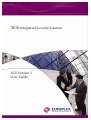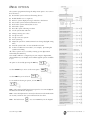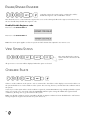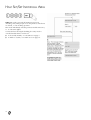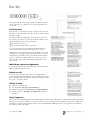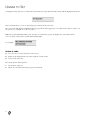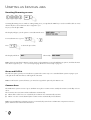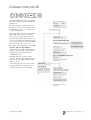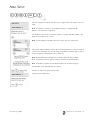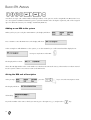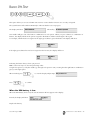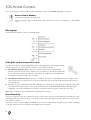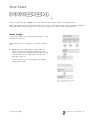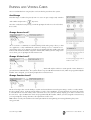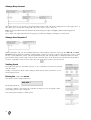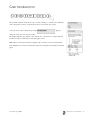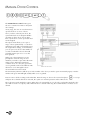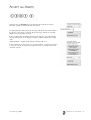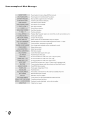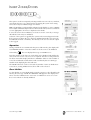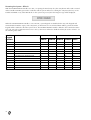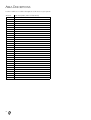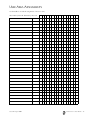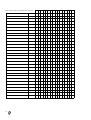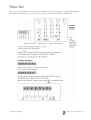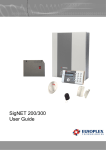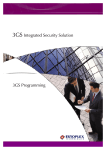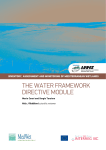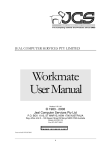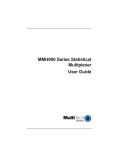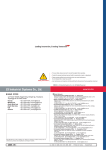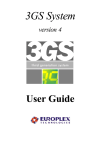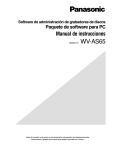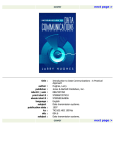Download Europlex 3GS User guide
Transcript
3GS Integrated Security Solution 3GS Version 5 User Guide EUROPLEX TECHNOLOGIES Company Web Site address: www.europlex.ie Europlex Technologies [Ireland] Ltd. Europlex Technologies [UK] Ltd. Clonshaugh Business and Technology Park, Clonshaugh, Dublin 17, Ireland. Tel: +353 - 1 - 2500500 Fax: +353 - 1 - 2500590 e-mail: [email protected] Technical Support: e-mail [email protected] Ground Floor, Trent House, University Way, Cranfield Technology Park, Bedford MK43 0AN, England. Tel: +44 - 1234 - 757100 Fax: +44 - 845 - 3307240 e-mail: [email protected] Technical Support: e-mail [email protected] Warning While this system is an advanced design integrated security system, it does not offer guaranteed protection against burglary, fire or other emergency. Any alarm system, whether commercial or domestic, is subject to compromise or failure to warn for a variety of reasons. Therefore, good installation practices, thorough testing and regular maintenance by the installation company and frequent testing by the user are essential to ensure continuous satisfactory operation of the system. It is recommended that the installation company offer a maintenance program and instruct the user with the correct procedure for use and testing of the system. Disclaimer Europlex make no representations or warranties with respect to the contents hereof and specifically disclaim any implied warranties of merchantability or fitness for any particular purpose. Further Europlex reserve the right to revise this publication and to make changes from time to time in the contents hereof without the obligation of Europlex to notify any person of any such revision. Copyright Europlex Technologies [Ireland] Ltd. (hereafter referred to as Europlex) 2004. All rights reserved. No part of this publication may be reproduced, transmitted, stored in a retrieval system, or translated into any language or computer language in any form or by any means electronic, mechanical, magnetic, optical, chemical, manual or otherwise without the prior written permission of Europlex. All products or services mentioned in this manual are covered by the trademarks, service marks or product names as designated by the companies who market those products. 3GS Version 5 User Guide - Issue 4, Manual Code 6086, August 2004. 3GS VERSION 5 USER GUIDE CONTENTS ■ Introduction.................................................5 ■ 3GS System Keypad/Display ........................ 6 ■ Menu options .............................................. 7 ■ Navigating the Help Menu........................... 8 ■ Unset/Reset .................................................9 ■ Enable/Disable Engineer............................10 ■ View System Status ....................................10 ■ Over-ride Faults ........................................10 ■ Part Set/Unset Individual Area ...................11 ■ Half Set/Set Individual Area .......................12 ■ Full Set ......................................................13 ■ Unable to Set ............................................ 14 ■ Setting an Individual Area..........................15 ■ Unsetting an Individual area ...................... 16 ■ Coded Reset .............................................. 17 ■ Set Date & Time......................................... 18 ■ Change your own ID.................................. 19 ■ User Setup ................................................ 20 ■ Area Setup ................................................ 23 ■ Radio PA Assign ......................................... 24 ■ System Logs...............................................26 ■ Radio PA Test .............................................27 ■ 3GS Access Control ...................................28 ■ Setup Cards...............................................29 ■ Passing and Voiding Cards......................... 31 ■ Card Information....................................... 33 ■ Manual Door Control.................................34 ■ Hour Adjust ...............................................35 ■ Edit Time Commands.................................36 ■ Accept all Alerts......................................... 37 ■ Inhibit Zones/Doors ...................................39 ■ Program ACE .............................................40 ■ User Option Assignments........................... 43 ■ Area Descriptions ......................................44 ■ User Area Assignments .............................. 45 ■ Typing Text.................................................47 INTRODUCTION This manual is intended as a quick reference User Guide for the 3GS System. This manual was designed for use with the Europlex 3GS Version 5 Integrated Security Alarm System. It explains how to arm and disarm the system and details all user functionality. Note In compliance with EN50131-1:1997 and EN50131-6:1998, all codes are now 6 digits in length. User Menu The User Menu, by which the user programs the system, is accessed via the keypad by keying in your 6 digit User Code – which is unique to each user – plus the option key Help. This will allow you to choose one of the menu options available. Display The 3GS system has a two line by 24 character LCD display e.g. When you are navigating through the Help menu: ● The first line shows the option ● The second line shows how to directly select the option without using the Help function. Alert Messages When in normal operation, the system will display the day, date and time on the first line of the display. The second line will flash any recent system events or information (such as a fault with one of the fuses or battery, or an alarm condition). If the condition continues, e.g. Battery Problem, the message displays steadily instead of flashing. This message will continue to display until you remove the message [See page 37: Accept all Alerts]. If the system is in Full Set/Full Arm mode [See page 13: Full Set], there is no alert message indication on the display, the bells will trigger as required and the system dials out. Pressing 001020 SHIFT SHIFT PART will give information on the areas/zones affected. These messages can be removed from the display (and the buzzer silenced) using the Alert Accept procedure. Keypad Private Mode The 3GS is designed to allow only one user at a time to operate the system. If the display shows: when you attempt to use the keypad, this means that a user is operating the system at another keypad. Wait until the system is free before attempting to use the keypad again. Alarm Duress Code 3GS has an in-built Alarm Duress Code feature, which allow you to trigger a silent Duress alarm by simply keying in the first 5 digits of your code, and then the sixth digit plus 1. For example, if your code is 001234, then by keying in 001235 you will trigger a Duress alarm, which will not display on the panel and will not sound an alarm, but will send a trigger directly to your central security station. EN50131-1:1997 ● The 3GS system is Security Grade 3 Environmental Class II compliant. ● The 3GS system is also compatible with SEAP Class IV Systems. Issue 04 August 2004 3GS Version 5 User Guide 5 3GS SYSTEM KEYPAD/DISPLAY 6 MENU OPTIONS The system is programmed using the Help menu options. You can use these menus to: ● Disarm the system and reset all warning devices ● Enable/disable User 1 (engineer) ● Remove system display messages and silence the buzzer ● Part set the system and Unset/Disarm an area ● Half set the system and Set/Arm an area ● Full set the system ● Reset the system following an alarm ● Set the system date and time ● Change existing user codes ● Set up new users ● Set up a new area system ● View system log ● Adjust the system for summer/winter hour change (daylight saving time) ● Overide system faults on remote/timed FULL SET. ● Isolate a troublesome zone that is, for example, preventing the system from arming All of these options are accessed by entering your 6 digit CODE followed by the HELP key. Your installer will have configured your own unique 6 digit CODE, which will allow you to display and scroll through the options available to you. An option is selected by pressing the YES key . Use the UNSET key to move to the next option Use the PART key to move back To exit without selecting an option, use the NO key Note Only options which have been assigned to a user are displayed. The Master user will have all options. Note Once the help routine is entered, a selection must be made within 90 seconds, otherwise the system will exit from this menu. Note The hash button Issue 04 August 2004 acts as an ENTER key for the keypad. 3GS Version 5 User Guide 7 NAVIGATING THE HELP MENU To navigate the Help menu options use the UNSET, PART, YES, NO, Their functions are explained below. 8 keys. UNSET/RESET Unsetting/Disarming the System Select the Unset/Reset option to disarm the system when you enter the premises, or to cancel alarms, bells etc. after an alarm activation. This will put the 3GS into Unset/Disarm mode (i.e. normal daytime operation). The system alarm outputs (buzzers etc.) which had been activated are reset to normal. After an Alarm Activation After an alarm activation proceed directly to the control panel enter the code and press Unset. The display will show: Followed by: followed by the cause of the alarm, i.e. which zone has been opened. Example: Alarm alert message: Zone alert message: These messages will be flashing. To clear flashing (Alert) messages follow "Accept All Alerts" Issue 04 August 2004 3GS Version 5 User Guide 9 ENABLE/DISABLE ENGINEER Using this option, the system can be configured to enable/ disable the engineer code for EN50131-1:1997. This allows the user to control when the engineer has access to the alarm pad. When the engineer is finished on site, the user should always disable the engineer code. Enable/Disable Engineer code. Enter user code 001020 SHIFT # Enter user code 001020 SHIFT # Note This menu option applies to Class IV systems and all software that supersedes 3GS version 5.50. VIEW SYSTEM STATUS This option displays the current status of all zones and areas in the system. All open zones or set areas will be displayed when this option is selected. OVER-RIDE FAULTS If there is a fault condition on the system – such as a mains fault – this flashes on the display. Users won’t be able to set the system while there is a fault condition on the system. The user may, however, over-ride this fault condition and set the system. If users try to set the system when a fault condition is registered, a NOT SELECTED message is displayed and the system fails to set. In such cases, users must select the OVER-RIDE FAULTS option. Doing this inhibits the registered fault condition(s), allowing users to go ahead and set the system. Note Not all fault conditions can be over-ridden. All fault or tamper conditions that are disabled with a "Call Service" message require an engineer reset before the system can be set. 10 PART SET/UNSET INDIVIDUAL AREA Your system will be set up as either: ● a standard alarm system with one alarm area, or ● a multi-area system, with up to 30 separate alarm areas within one. A standard alarm system is set/armed using the Part, Half, and Full procedures. The Part and Half keys are used to unset/disarm and set/arm individual areas within the multi-area system. Part Set With a standard alarm system, you can isolate particular areas of the premises and set/arm these areas independently of the rest of the system. Part Set allows you to protect the perimeter of a premises while allowing free movement through the exit and access area (e.g. from door, hall). This would typically apply to the day or evening operation of the system when people are on the premises and using the common exit. There is free access to the areas being used while the rest of the building is armed. There are no entry or exit times associated with this mode and protection is applied instantly. The display remains blank and will only change to show alert and warning messages. If selected while entering the building while the entry timer is running, the entry mode is cancelled and the buzzer is silenced. ● If selected by mistake refer to “Unset/Reset”. ● If unable to set/arm refer to “Unable to Set”. Issue 04 August 2004 3GS Version 5 User Guide 11 HALF SET/SET INDIVIDUAL AREA HALF Set is used to provide full perimeter protection (including exits) when people are on the premises and all exits are locked, i.e. late working operation. This mode immediately arms the perimeter and the Exit zones, i.e. no exit timer applies. If selected when entering the building, the entry mode is cancelled and the buzzer is silenced. ● If selected by mistake, see Unset/Reset on page 9. ● If unable to set/arm, see Unable to Set on page 14. 12 FULL SET This option will set/arm the entire system. Ensure that all zones (doors, windows, etc.) which are not on the exit/entry route are closed. Exit Sequence Enter your user code and press FULL. Leave via the exit route. The buzzer will stop at the end of the exit time and the system will fully set/arm. The buzzer will sound during the exit routine. At the end of the exit time, if all zones are closed, the buzzer will stop. The system will then become Fully Set/Armed if: 햲 the exit time expires, or 햳 the ‘exit terminator’ button is pressed. If a zone is still open, the system will wait indefinitely for a clear condition, then set/arm when the zone is closed. During the exit period the buzzer will sound with one of two possible tones, a long beep indicates that all zones are closed and that the system will set/arm correctly when the exit time expires; a short beep indicates that one or more zones are open and the system will not SET/ARM until all these zones have closed. Multi-Area system configuration In a multi-area system, Full Set has the effect of setting/arming all areas plus the Common Area. Alarm on exit If the user strays from the exit route, a local alarm will be generated, tripping internal bells. The system will dial out after the local indicator has operated for 30 seconds. This is to allow the user to clear false alarms. Action to take: ● Return to control panel. ● Select ‘UNSET’ [See page 9: Unset/Reset]. ● Remove alert messages [See page 37: Accept all Alerts]. ● Reselect “Full Set” [See page 13: Full Set] and exit the premises. Entry Sequence When you enter the building, the system will be Fully Set/Armed. The entry buzzer sounds and the entry timer begins. This gives you a specific number of seconds in which to go to the keypad and Unset/Disarm the system. Otherwise a full alarm is generated along with the alert message CODE ENTRY TIMEOUT. In this case repeat the Unset/Disarm procedure to silence the alarm. Issue 04 August 2004 3GS Version 5 User Guide 13 UNABLE TO SET If attempts to Part, Half, Area or Full Set the system fail, the system buzzer briefly sounds and the display briefly shows: This is normally due to a zone or door being open away from the exit route. The 3GS system will display a FAILED TO SET message followed by suggestions as to what action to take in order to set the system – for example, close all zones/doors. Note The system will display which zones are open. In a multi-area system, the display does not indicate which zones are open until you press CODE SHIFT SHIFT PART. For example: Action to take: ● Go to the Area concerned and close the zone(s). ● Return to the keypad and reselect the required ‘set/arm’ mode. ● Leave via the exit route. The system buzzer will stop when: 1. The Exit time expires or 2. When the ‘exit terminator’ button is pressed (if fitted). 14 SETTING AN INDIVIDUAL AREA In a Multi-Area system, the whole premises may be divided into up to 30 separate alarm areas, which can be set/armed and unset/disarmed independently of each other. Note From Standard 3GS Software v5.80 onwards, all systems have 30 alarm areas. For previous versions, please reference the relevant documentation. Note Please ensure that the Master User has given you the Part/Area Unset and Half/Area Set options, and that the areas have been assigned to you [See page 37: Accept all Alerts]. Setting an area The installer or Master User will tell you which areas have been assigned to you, and you will be able to set/arm or unset/disarm these areas only. To set/arm an area, key in your Code plus HALF. The display will prompt you to set/arm the area you are now leaving Press Press or to set/arm this area. to abort the procedure. The display will show the exit buzzer begins and you can now leave the area. Multi-Area Setting Please consult your installer on setting more than one area. Issue 04 August 2004 3GS Version 5 User Guide 15 UNSETTING AN INDIVIDUAL AREA Unsetting/Disarming an area Unsetting/disarming areas is similar to setting/arming areas, except that the PART key is used. You will be able to unset/ disarm only those areas that have been assigned to you. Key in your Code plus PART. The display will give you the option to unset/disarm the area: To unset/disarm area 1, press Press or to abort the procedure. The display will show followed by Note Please ensure that the Master User has given you the Part/Area Unset and Half/Area Set options, and that the areas have been assigned to you – see User Setup on page 20 and see Area Setup on page 23. Areas and Full Set The Full Set option operates in an multi-area system in the same way as in a standard alarm system. Keying in your code plus FULL will arm all areas and begin the exit timer. Note To Full Set the system (all areas), you must be assigned the option by the Master User. Common Area The Multi-Area system consists of up to 30 Alarm areas plus a Common Area (usually the entrance/exit lobby or front door). The Common Area sets/arms and unsets/disarms automatically: ● When all the other areas are set/armed, the Common Area automatically sets/arms. ● When one area is unset/disarmed, the Common Area automatically unsets/disarms. Note From Standard 3GS Software version 5.80 onwards, all systems have 30 alarm areas. For previous versions, please reference the relevant documentation. 16 CODED RESET Under normal conditions, the system can only be re-armed (after an alarm activation) following a service/installation company visit. When an alarm has occurred the display will show a CALL SERVICE message and the user will not be able to re-arm the system. When enabled, the Coded Reset option allows you to re-arm the system, avoiding the need to call an installer to the site. When you have acknowledged an alarm, the keypad will continue to display the message: If you attempt to re-arm the system, the keypad will beep, and then briefly display the message: You should now contact the Security Control Station for a release code. If the Security Control Station is unable to give you a release code, contact your installer. User Reset Procedure Select Coded Reset. The display will show a random 4-digit number for standard system and a 6-digit number for Class IV. Contact the Control Security Station with this random number. The Central Station operator then converts this number to a 4-digit (6 digit) return code acceptable to the system. When you receive your return code from the Central Station operator, return to the keypad, and press the key. The display will prompt you to enter the return code: Key it in at the prompt. If the code is incorrect, the display will show: When you have keyed in the correct code, the display will show: You can now re-arm the system by selecting Full Set. Note All users who have the FULL SET option will automatically be assigned the Coded Reset option [See page 20: User Setup]. Issue 04 August 2004 3GS Version 5 User Guide 17 SET DATE & TIME The time is set in 24-hour clock notation. To adjust the time for the Summer/Winter hour change (Daylight Saving Time) – see Hour Adjust on page 35. 18 CHANGE YOUR OWN ID This option allows the user to change the ID code normally assigned to them by the Master User. When the option is selected, the user is prompted to enter a new 6 digit code. To avoid duplicate codes, a second choice of code is requested. Once both codes have been entered the system will either reject or accept the user’s choice. If rejected the user must repeat the procedure and enter two new codes. If accepted, the system will assign one of them (chosen at random) and will indicate which code is to be used. This option is cancelled after use so each user has only one opportunity to change their own code. The Master user may, of course, grant the option again if required. Once chosen the code is completely private. Remember the two codes you have entered! The one chosen by the system as your new code will be indicated by either ‘1’ or ‘2’. Once changed, test your code to ensure that the system has accepted it. In not, consult your Master User or installer. Issue 04 August 2004 3GS Version 5 User Guide 19 USER SETUP This menu is used to set up new users on the system, entering their names and assigning ID codes and options. Changing User ID Codes This option allows the Master User (user 2) to change individual ID codes for all other system users (1 - 250). Note User ID codes must be 6 digits in length. The new ID code is accepted and functioning as soon as you enter it. Press at the user number prompt to exit the ID codes menu when finished. You should now give the user the required options. 20 Changing User Options: The Master User can assign the following menu options to all users. Some options are linked to other functions, so that assigning an option to a user may automatically give the user other options as well. ● Unset/Reset ● Part Set / Area Unset/Disarm ● Half Set / Area Set/Arm ● Full Set (also Coded Reset) ● Set Date/Time ● Change ID ● User Setup (also Setup Areas and Radio PA Assign) ● System Log (also Test Radio PA, Setup Cards, Card Information and Manual Door Control) ● Hour Adjust (also Accept All Alerts) ● Edit Time Commands ● Inhibit Mode Any user can be assigned some or all of these options. The Master User has all of these options by default. Note By default, User 1 is the installer and User 2 is the Master User. Note The User Options menu also features Mode 5/6/7/8/9 options. These options are for installer use only and cannot be accessed. Issue 04 August 2004 3GS Version 5 User Guide 21 Changing User Names This feature is used to enter individual user names into the system. Text is entered via the keypad using the procedure described in Typing Text, but it is recommended that this be carried out by the installer. 22 AREA SETUP The Area Setup menu allows a Master User to assign areas to the system users (1 to 250). Note The option to set/arm or unset/disarm an area is configured by the Master User in the User Setup menu. The number of areas to be used in the system is configured by the installer, – the Master User assigns areas to users. Note User descriptions and PIN codes are set up in the User Setup menu. The system currently allows for up to 30 areas. The Master User enters the number of the user to whom the area is to be assigned, and then scrolls through each area in turn, assigning or denying that area to that user. Note From Standard 3GS Software v5.80 onwards, all systems have 30 alarm areas. For previous versions, please reference the relevant documentation. Note To be able to set/arm or unset/disarm an area, the user must be given: the Part/Area Unset and Half/Area Set options, and the Set and Unset option for that area, using the User Setup menu. Issue 04 August 2004 3GS Version 5 User Guide 23 RADIO PA ASSIGN 3GS allows for up to 126 3-button Radio Hold-Up handsets. This option is used to setup Radio PA (RPA) units for use on a 3GS system. Each RPA unit must be given a system ID number and a description (optional), and can be assigned up to five different functions, for example, SUSPICION, RAID etc. Adding a new RPA to the system When you key in your code plus SHIFT SHIFT *, the display will show: Press UNSET to enter the RPAs menu. The display will show: In this example we will add RPA 3 to the system, so use the UNSET key to scroll forward until the display shows: Now press any button on the RPA The display will now show: where the 10 digit number is the serial number encoded into the unit at the factory. This unit has now been entered into the system as RPA 3. Press NO to return to the RPA menu. Giving the RPA unit a Description At the prompt press the key to enter the Descriptions menu. The display will show followed by: Key in the number of the unit to which you want to give a description (e.g. 3) and press the 24 key. The display will show: The first character will be flashing, and you can now enter a description. When finished, press the key, ensuring that the cursor is in the vertical position as described in Typing Text. Setting the RPA Options The RPA unit has no options assigned by default, and so must be set up for use with the Radio HUA system. The unit can be assigned five different functions: ● RAID ● DELAYED RAID ● RAID CANCEL ● SUSPICION ● PHOTO ENTRY Each function will be explained by the installer and is activated by pressing a combination of the three buttons on the unit. The button combinations are also set up by the installer and will be explained by him. To assign options to the RPA Unit, press to enter the Options menu. The display will show: Enter the number of the RPA unit to which you want to assign options e.g. RPA 3, which now has the description ‘Security 1’. The display will show Assign the RAID option to this unit by pressing YES. Use the NO key to deny the option and the UNSET key to move to the next option. When finished assigning options, press the key to return you to the main RPA Number prompt. To return to the main menu, press When you press NO, again, you will be prompted If you have a printer connected to the 3GS controller you can now print off the RPA options you have just configured. Press to exit the menu and return to the normal display. Issue 04 August 2004 3GS Version 5 User Guide 25 SYSTEM LOGS The 3GS alarm log is a record of all system activity (keypad input, status alerts, alarm activations etc.) and this may be viewed or printed if a hard-copy is required. The detail and length of the log provides an invaluable record of the system operation for both fault finding and alarm analysis. The alarm log is 1000 events long (the Access Log is 3000 events) and each event is detailed with exact date and time to the nearest second. System events are displayed chronologically with the most recent events appearing first. The alarm log gives details of each event, which appears on the display in sequence: ● the date and time of the event; ● the user name or zone number (e.g. Master User); ● the user number or zone description (e.g. User 2 Selected); ● and the action taken (e.g. System Log) ● Only 3 events are logged from a single source when the system is set. All subsequent events are ignored. Alarm and Access Logs 3GS has two types of log: the standard Alarm Log, which displays all the system events; and the Access Log, which displays only Access Control-related events, such as Invalid Card Entry, Door Forced, and Time Zone Setup. The Access Log can also be viewed using 3GS+ Access Management Software Package. Printing the Alarm and Access Logs When the option "PRINT LOG?" is displayed, if a serial printer is connected and the serial port correctly configured, a print-out of the log can be generated by selecting the YES key. Otherwise, any other key should be pressed and the log will be displayed. Viewing the Alarm and Access Logs The log display can be stepped through quickly one line at a time by pressing the key. The "*" appears in the centre of the date & time display to make the log easily differentiable from the Stand-by/Unset/Disarm mode display. The date and time remain visible in the display until all information regarding that particular event has been shown. The PART SET key will ‘rewind’ one entry at a time to the first entry of the date currently being displayed, the UNSET key will skip to the next entry. To leave the system log at any point in the record, press the NO key. 26 RADIO PA TEST This option allows you to test each RPA unit in turn to ensure that the functions are correctly configured. The system buzzer will sound intermittently to indicate that the test is in progress. The display will show followed by Your installer will give a list of the button combinations for each option. When you press a button or combination of buttons, the display will show the option assigned to that button and the field strength of the signal. For example, if RAID has been assigned to the right (green) button, press this button. The display will show: If the right (green) button has not been assigned to this function, the display will show indicating the button that you have just pressed. Note Some units may not show the percentage value. Using the list given to you by the installer, go through each option in turn, ensuring that the right button combination gives you the right option. When finished, press Press to exit. The display will prompt: to confirm. When the RPA battery is low.. When the RPA battery level is low, the test information will not appear on the display. Instead, the display will show Replace the battery. Issue 04 August 2004 3GS Version 5 User Guide 27 3GS ACCESS CONTROL 3GS can control up to 64 doors with internal and external readers, and 10,000 cards/tokens per system. Access Control Readers A variety of reader types are supported: PIN code, magnetic stripe cards, proximity cards, ‘hands-free’ cards or a combination of card and PIN code. LED displays Card readers may display a variety of LED indications: Setting the system using access cards 3GS allows for cards to control setting/arming and unsetting/disarming of the complete alarm system, or parts of it (i.e. areas). Please consult your 3GS installer for details. ● Unset/Disarm inside the door: If the area is set/armed, then when a card with this function is presented to the entry reader, the user is granted access to the door. When the door is opened it will start the entry timer. This allows the cardholder to unset/disarm the system by presenting the card to the exit reader. ● Unset/Disarm outside the door: If the area is set/armed, then when a card with this function is swiped on the entry reader, the user is granted access to the door. When the door is opened it will unset/disarm the system or area immediately. ● Set: If the area is unset/disarmed, then the cardholder can set/arm the area/system by presenting the card to the exit reader and then presenting it to the entry reader during the FUNCTON ENABLE TIME. Alternatively the cardholder can use the SET button to set/arm the area/system after pressing the card to the exit reader. Note Please consult with your installer before operating these functions Asset Protection 3GS Access Control can also be configured to protect assets (such as PCs). By locating tokens placed inside the asset, and fitting ‘hands-free’ readers at doors. 3GS can be set up to report the illegal removal of the assets. Please consult your installer for details. 3GS allows for visitor cards, holidays, a multitude of access levels, anti-passback, car park control, roll call of building occupants and much more. Consult your 3GS installer for more details. 28 SETUP CARDS 3GS has a capacity of up to 10,000 access cards. This menu will set up the cards for use with the system. Note The 3GS panel menus for cards are similar to those of 3GS+ Software. The card settings entered into the panel can be uploaded to the PC and vice versa. Using 3GS+ to change access cards settings is recommended. Cards.. Assign To pass cards into the 3GS system, they must be given a card ID between 1 and 9999. This menu allows you to assign IDs to cards in the following way: ● Select. Batches of cards with pre-coded numbers of between 1 and 9999 can be passed directly into the system and given corresponding system IDs. The first card of the batch becomes Card ID 1, the second becomes Card ID 2, and so on. In effect, this gives you 1-to-1 mapping, automatically assigning IDs to cards. Issue 04 August 2004 3GS Version 5 User Guide 29 Cards.. Options The Options menu is used to assign a PIN code to one or a range of cards, and to restore the settings of cards that have been deleted from the system. When an invalid PIN code has been entered three times, the card to which the code is attached will be deleted from the system. The Restore menu will restore this card to the system without the need to set the card up again. See the menu below. 30 PASSING AND VOIDING CARDS Once a Card ID has been assigned, the card can then be passed into the system. Card Range Enter the range of cards to be passed, from 1 to 9999. To pass a single card, enter the card number and press the key twice. Once the card(s) has been passed, you will be prompted for the Access level for this/ these cards. Change Access Level? An Access level is a combination of a limited time period and a group of doors, so that once applied to a card, it will limit the card user to having access to certain doors at certain times only. Up to 250 Access levels are programmed by the installer, who will indicate which levels should be assigned to which cards. When you have assigned an Access level, you are prompted for the Visitor Level. Change Visitor Level? The Visitor Level is used to program temporary cards, which will only be valid for a certain period of time (between a given Start Date and End Date). The system allows for up to 250 different Visitor levels, which are programmed by the installer. Once assigned, you are then prompted for a Function level. Change Function Level? Function levels give the user the ability to set/arm and unset/disarm an Area by presenting a card to a reader outside the Area entrance door. A Function level will give a card 3 extra capabilities: to unset/disarm an area from the outside, to unset/disarm an area from inside, and to set/arm an area once you have left (by swiping your card at a reader near the exit door). Up to 250 Function levels are programmed by the installer. When you have assigned a function level, you are prompted to change the PIN code requirement for the card. Note Please consult your installer on the correct procedure for setting/arming or unsetting/disarming the system using your card. Issue 04 August 2004 3GS Version 5 User Guide 31 Change Requirement This option allows you to decide if a card should also require a PIN code before it will grant access through a door. It also allows you to change the existing PIN code for the card or create a new one. Note The user should be aware that the PIN code created using this option will apply to all the cards being passed at this stage Once a PIN code requirement has been assigned, you will be prompted to identify the card location. Change Card Location? When passing the card, you must establish where the card actually is at the time of passing. The Roll Call and AntiPassback functions allow the installer to identify which cards are in use in the system at any given time, and to control the use of cards within the system. This menu will identify the card as being inside or outside the alarm area when passed. When all the system cards can be located at any time, they can be tracked and controlled effectively. When you have assigned the card a location status, press the key to return to the main menu. Voiding Cards The Void Cards option is used when you have a set of cards that you want to be removed from the system. Voiding a card removes all the card’s settings from the system, from system ID to access/ function/visitor levels. Exiting the Setup Cards menu Press NO to exit the Setup Cards menu. The display will show: If you have a printer connected to the controller serial port, you can now print out the card settings you have just configured. Press YES to print and NO to exit the menu. 32 CARD INFORMATION The Card Information menu allows you to test the validity of a card and check that the card settings that you have configured have been entered into the system. Select the menu option. When the prompt appears, swipe the card or present it to the reader. The display will then give details of the card ID, site code (which is configured by the installer) and door at which the card is being presented. Note When a card is presented, the display may not always show the card number. If the display does not show any information about the card, present the card to the reader again. Issue 04 August 2004 3GS Version 5 User Guide 33 MANUAL DOOR CONTROL The Manual Door Control feature gives the user a manual over-ride on all system door settings. At any stage, the user can use this menu to open/lock a door or series of doors. Once you have selected your doors, the system will check for Lock/Open Inhibits operating on these doors. If none have been set, the doors can be opened/locked via the keypad. The Open menu allows you to open a range of doors permanently - i.e. the door will remain open until you manually restore the original door settings, or momentarily you can open one door for the number of seconds for which the door lock would normally remain open once access has been granted. When you select Permanent, you are prompted to enter the range of door numbers you wish to open. Enter the From and To ranges. When the Permanent condition is set on a door, the green LED (access granted) on the node will flash. This allows free access through the doors selected until restored or locked. The Momentary sub-menu will ask you for the number of the door you wish to open momentarily. Again, enter the number. The green LED will light steadily while access is granted. Restore restores all door settings to their defaults. Enter the range of doors to be restored and press to accept and quit. Once defaults have been restored, the system is in normal operation and no LEDs are lit. The Lock menu works similarly to Open. When the Lock is manually set on a door, the card reader attached to the door will not read or accept any cards. When the door is locked in this way, the red LED flashes to indicate access denied. 34 HOUR ADJUST This option adjusts the system clock to automatically take account of the Summer / Winter time change (Daylight Saving Time). It must be selected during the week prior to the Sunday on which the hour change is to occur at 2.00am. A warning message is displayed until the function is executed “Hour Change Sunday”. The system will automatically set the hour forward or back as appropriate. The option toggles on and off – you cancel the hour change by selecting it again. Note Hour Adjust should only be selected during March/April and October. Issue 04 August 2004 3GS Version 5 User Guide 35 EDIT TIME COMMANDS An automatic time command is a programmed command string which instructs the 3GS to execute a function at a pre-set time. For example, the system could be instructed to automatically Full set the premises at 18:00. Certain time commands are for installer use only, as indicated below. The other commands are for Master User use. This mode is a simplified "time command edit" function which allows the Master User to modify the TIME at which the action will occur without allowing alteration of the command. The new time must be valid (24-hour format) or the procedure will not continue. Note Enter "24:00" hrs to disable a time command. After adjustment is made the key should be pressed to program the new time into the system. Movement forward and backward through the time strings is provided by the UNSET and PART keys. SUNDAY HOUR Checks for Hour change on Sundays. Installer user only. LOG DUMP Sets dial-out variable for system to dial a remote PC/Printer. Installer user only. AREA 1 10M WARN to AREA 8 10M WARN Automatic arming commands for Areas 1 to 8. These commands (one for each block) start a 10-minute warning time (to inform people that they must leave the building) after which time the relevant area will arm. BATTERY TEST This command sets a time (1 per day) at which an automatic battery test will be carried out. Installer user only. FULL SET 10M WARN Automatic arming command for the full system. Works in the same way as the Area 10-minute Warning but in this case the full system will arm. Late working time commands These commands allow for late working on the premises. They will arm the system/ area if the first arming time command is cancelled. These are: L.W. AREA1 WARN to L.W. AREA32 WARN L.W. FULL SET WARN E.g. AREA1 10M WARN may be set to 7pm and the L.W. AREA1 WARN set to 9pm. Normally the first time command would arm the area 1 at 7pm. However, if the user cancels the first time command in order so that he/she may work late then the first time command is ignored and the system will be armed by the second time command at 9pm. SIA TEST CALL Sets a communication parameter. Installer use only. 36 ACCEPT ALL ALERTS Alert messages are flashing messages displayed to alert the user that a particular condition exists/existed on the system. Accepting the alert will remove the message and silence the buzzer. When the Alert accept option is selected, all alert messages which are currently displayed are accepted (removed). If the condition that caused the alert message still exists, a steady warning message will remain on the display until the condition indicated no longer exists. ALERT ACCEPT is logged along with the identity of the user. In the event that an alert message is accompanied by a call service message, to reset the system, an engineer is required on site to clear the alerts and check the system. Issue 04 August 2004 3GS Version 5 User Guide 37 Some examples of Alert Messages 38 INHIBIT ZONES/DOORS This option is used for temporarily isolating troublesome zones (doors, windows, movement detectors, etc.) which may be preventing the system from setting. Zones/doors may be inhibited singly or in blocks. Note The problem zone/door will be indicated on the display, e.g. Zone 3 Tamper, Door 4 Open. Inhibit Mode provides two identical sub-menus, for zones and doors. Use the appropriate sub-menu to implement the inhibit. If zones/doors have been inhibited, on selection of FULL set mode, a message will indicate how many are inhibited. Selection of this option is logged by the system and an asterisk appears beside the log entry to indicate the zone has been inhibited manually (zone may also be inhibited via literal commands). The identity of the user to select the option is also logged. Operation Having entered the user CODE and then pressed the NO key, the display will read "INHIBIT FROM 1". Enter the number of the first zone to be inhibited followed by . The next displayed message is "INHIBIT TO 1". Enter the number of the last zone in the block to be inhibited. This will be the same as the first zone if only one zone is required. After the second parameter has been entered the display will show "n INHIBITS" where n is the number of zones/doors inhibited) and the buzzer will sound briefly before returning to UNSET mode displaying the date and time. The INHIBIT function can be re-entered any number of times to inhibit more zones/doors, existing inhibited zones/doors will not be affected. Clear Inhibits To clear inhibits, re-enter Inhibit Mode using the engineer code followed by the NO key. The message "CLEAR ALL INHIBITS?" will appear in the display. Press YES to clear the inhibited zones. Press NO to inhibit more zones or to view those zones which are already inhibited. Issue 04 August 2004 3GS Version 5 User Guide 39 PORTABLE ACE Some models of the 3GS keypad are supplied with an in-built reader which can be used in place of the 6 digit user code to set and unset the system. This reader is called an ACE (Ancillary Control Equipment) reader and the card/ token/keypad is called a portable ACE. Program ACE The Europlex 3GS Portable ACE RKD consists of universal proximity read head assembly incorporated seamlessly within a standard 3GS RKD node. The 3GS RKD responds to proximity cards/devices when programmed to do so in an identical way to the programmed user entering his access code. In this way, user rights programmed as a standard 3GS feature are maintained as is the identification of the user in the 3GS database and system log. The 3GS Portable ACE RKD is only compatible with the latest EN50131-1:1997 3GS software versions released from March 2004 onwards. The 3GS Portable ACE RKD is also compatible with the latest release of DD243, which is incorporated in the latest EN50131-1:1997 3GS (version 5.7 or later). To ensure full DD243 compliance, a new DISABLE KEYPAD variable has been created which disables the RKD keys of all System RKD nodes when the Portable ACE is used as an entry method for DD243: 2002 compliance. See the 3GS Application Guides for more information. Functions The following functions are automatically ascribed to a Portable ACE cardholder: Function No. Description 1 UNSET 2 PART SET/AREA UNSET 3 HALF SET/AREA SET 4 FULL SET 5 SPARE 6 BELL ON 7 BELL OFF 8 SPARE 9 SPARE 10 SPARE Programming the Portable ACE User Before programming can commence, the new Portable ACE RKD Node must be installed on the 3GS Ringnet correctly and the keys tested for correct operation. On the Portable ACE keypad, enter: The display will show: Select FULL to select ASSIGN. N/A indicates features not currently available. The display will show: 40 Enter the portable ACE RKD Node number and press ENTER to accept. The display will show: Scroll down the user list using FULL and up the user list using UNSET until the correct User No is displayed, and press ENTER to select. The display will show (User No 4 as an example): Present the card/token for that user to the left hand side of the RKD as shown below: Once assigned, the display will show: The number displayed being the card reference number. If when assigning a Portable ACE user, a card already assigned is presented, the display will show: In such a case, select YES to reassign to a different user and NO to present a different card for assigning. Operation When used in non DD243 and DD2243 configuration, the card or token assigned to the user represents their 6 digit number. All ACE functions therefore can be accessed by presenting the card/token whereas previously, the user number would be entered. Set the System Present the card/token and select FULL. The system will full set. Unsetting the System - non DD243 With the DISABLE KEYPAD variable set to NO, on opening the initial entry door, the entry buzzer will sound as normal. At the Portable ACE RKD, present the card/token and select UNSET. During the entry time, the keys of the Portable ACE may also be used to unset the system in the normal way. Issue 04 August 2004 3GS Version 5 User Guide 41 Unsetting the System - DD243 With the DISABLE KEYPAD variable set to YES, on opening the initial entry door, the entry buzzer will sound as normal. At the Portable ACE RKD, present the card/token and the system will unset. If during the entry timer, the keys of the Portable ACE RKD or any other RKD Node on the system are pressed, the following message will be displayed: When the DISABLE KEYPAD variable is set to YES ALL, system keypads are disabled in this way. The keypads will remain disabled until the expiry of the entry timer, at which time an Unconfirmed Alarm will be generated and the keypad will be enabled to allow the system Unset. The DISABLE KEYPAD variable is linked to the Common/Premises area only. Once the Common/Premises area is unset, other areas will not be disabled and may be used as normal – see the following status table. Disable SYSTEM STATUS Keypad Variable STANDARD RKD Keys enabled Keys Keys disabled enabled Keys Card/Fob disabled Active NO UNSETTING ENTRY TIMER RUNNING YES NO YES NO YES NO UNSETTING ENTRY TIMER EXPIRED YES NO YES NO YES NO PREMISES UNSET AREAS SET YES NO YES NO YES NO UNSET YES NO YES NO YES NO UNSET DOING USER FUNCTIONS YES NO YES NO YES NO SETTING YES NO YES NO YES YES UNSETTING ENTRY TIMER RUNNING NO YES NO YES YES YES UNSETTING ENTRY TIMER EXPIRED YES NO YES NO YES YES PREMISES UNSET AREAS SET YES NO YES NO YES YES UNSET YES NO YES NO YES YES UNSET DOING USER FUNCTIONS YES NO YES NO YES YES SETTING YES NO YES NO YES 42 PORTABLE ACE RKD USER OPTION ASSIGNMENTS Use these tables to record the options that have been assigned to the system users. User User Name (max. 24 characters) No. Issue 04 August 2004 3GS Version 5 User Guide 43 AREA DESCRIPTIONS Use these tables to record the descriptions of the areas on your system. Area no. 1 2 3 4 5 6 7 8 9 10 11 12 13 14 15 16 17 18 19 20 21 22 23 24 26 27 28 29 30 31 32 44 Area Description (max. 24 characters) USER AREA ASSIGNMENTS Use this table to record the assignment of areas to users. User name (max. 24 characters) User no. Issue 04 August 2004 1 2 3 4 5 6 7 8 9 10 11 12 13 14 15 16 3GS Version 5 User Guide 45 User name (max. 24 characters) User no. 46 17 18 19 20 21 22 23 24 25 26 27 28 29 30 31 32 TYPING TEXT This is a function normally carried out by the 3GS Installer. Ensure your 3GS system is configured with full text descriptions for all alarm zones, areas, alarm users and access card holders before it is handed over. Issue 04 August 2004 3GS Version 5 User Guide 47 48 INDEX user ID codes 20 user names 22 user options 21 Numerics 32-Area system 23 32-area v. standard alarm system 11 3GS+ software 29 Clearing zone inhibits 39 A Common Area 16 Accept All Alerts how to 37 Coded Reset 17 D Access level 31 Default codes 21 Adding a new RPA to the system 24 Disable Engineer 10 Alarm on exit procedure 13 Alarm v. Access logs 26 Alert messages 5, 38 Area Descriptions 43, 44 Area Setup 23 Assigning IDs to cards 29 user options 21 Door control, manual 34 Door Open menu 34 Door, inhibiting a 39 E Edit Time Commands 36 Enable Engineer 10 Entry/Exit Sequence 13 Exit sequence 13 F B Battery for RPA unit 27 Full Set 13 Function level 31 H C Call Service display 10, 17, 37 Card Information 33 Cards access level 31 assign 29 function level 31 location 32 options 30 PIN code requirement 32 range 31 visitor level 31 voiding 32 Change ID 19 PIN code for a card 32 Issue 04 August 2004 Half Set 12 Help Menu 7 HOUR 36 Hour Adjust 35 I Inhibit Mode 39 L LCD display 5 Learn cards procedure 29 LED functions 6 Locating a card on the system 32 Lock/Open Inhibits 34 LOG 36 Log, system 26 Index the system 13 M Manual Door Control 34 Setup Cards 29 Menu options 7 Site code 33 Summer/Winter hour change 35 N System date and time 18 Navigating the Help menu 8 System Keypad 6 Not Selected 11, 12, 13 System Log 26 O T Over-ride Faults 10 Testing radio PA units 27 P Text entry 43, 47 Part Set 11 Typing Text 43, 47 Passing Cards 31 Perimeter protection 12 U Permanent/Momentary door open 34 Portable Ace 40 Unable to set the system 14 Unset/Reset 9 Printing the Log 26 Unsetting an area 16 the system 9 Program ACE functions 40 operation 41 User Area Assignments 43, 45 Program Ace 40 Programming portable ACE user User ID codes 20 40 User names 22 User Option Assignments 43 R Radio PA Assign 24 Radio PA Test 27 User reset procedure 17 User Setup 20 Radio PA Unit 24 V Removing alert messages 5 View System Status 10 Restore door menu 34 Viewing the log 26 RPA unit Visitor level 31 battery low 27 descritpions 24 options 25 Voiding Cards 32 Y Year 2000 19 S and 3GS systems 18 Setting all areas 16 areas 15 date and time 18 Index Z Zones inhibiting a 39