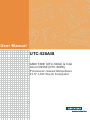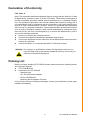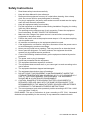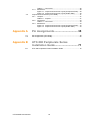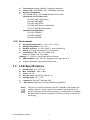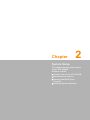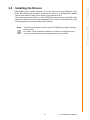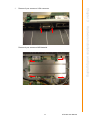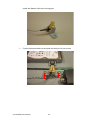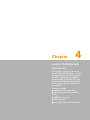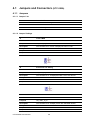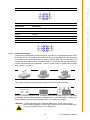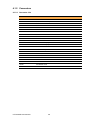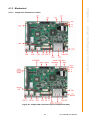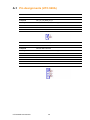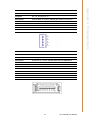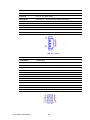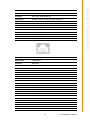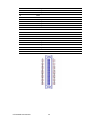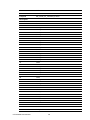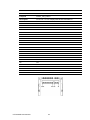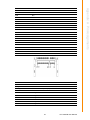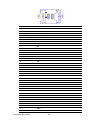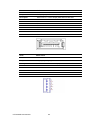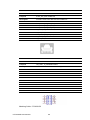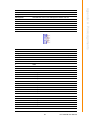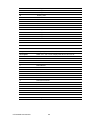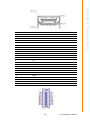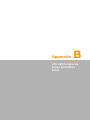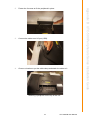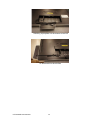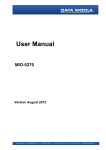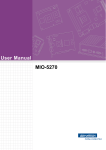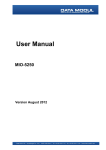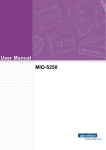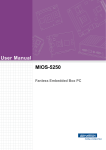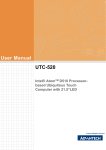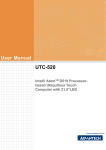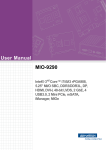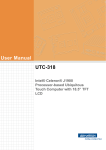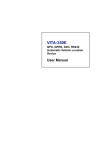Download Advantech UTC-520 User manual
Transcript
User Manual
UTC-520A/B
AMD T40E (UTC-520A) & Intel
Atom D2550 (UTC-520B)
Processor- based Ubiquitous
21.5” LCD Touch Computer
Copyright
The documentation and the software included with this product are copyrighted 2010
by Advantech Co., Ltd. All rights are reserved. Advantech Co., Ltd. reserves the right
to make improvements in the products described in this manual at any time without
notice. No part of this manual may be reproduced, copied, translated or transmitted
in any form or by any means without the prior written permission of Advantech Co.,
Ltd. Information provided in this manual is intended to be accurate and reliable. However, Advantech Co., Ltd. assumes no responsibility for its use, nor for any infringements of the rights of third parties, which may result from its use.
Acknowledgements
Award is a trademark of Award Software International, Inc. Intel and Celeron are
trademarks of Intel Corporation.
IBM, PC/AT, PS/2 and VGA are trademarks of International Business
Machines Corporation.
Intel and Pentium are trademarks of Intel Corporation.
Microsoft Windows is a registered trademark of Microsoft Corp. RTL is a trademark of
Realtek Semiconductor Co., Ltd.
All other product names or trademarks are properties of their respective owners.
For more information on this and other Advantech products, please visit our websites
at:
http://www.advantech.com
http://www.advantech.com/ppc
For technical support and service, please visit our support website at:
http://support.advantech.com
This manual is for the UTC-520A/B.
UTC-520A/B User Manual
Part No. 2008C52000
Edition 1
Printed in Taiwan
May 2012
ii
Declaration of Conformity
FCC Class A
Note: This equipment has been tested and found to comply with the limits for a Class
B digital device, pursuant to part 15 of the FCC Rules. These limits are designed to
provide reasonable protection against harmful interference in a residential installation. This equipment generates, uses and can radiate radio frequency energy and, if
not installed and used in accordance with the instructions, may cause harmful interference to radio communications. However, there is no guarantee that interference
will not occur in a particular installation. If this equipment does cause harmful interference to radio or television reception, which can be determined by turning the equipment off and on, the user is encouraged to try to correct the interference by one or
more of the following measures:
Reorient or relocate the receiving antenna.
Increase the separation between the equipment and receiver.
Connect the equipment into an outlet on a circuit different from that to which the
receiver is connected.
Consult the dealer or an experienced radio/TV technician for help.
Warning! Any changes or modifications made to the equipment which are not
expressly approved by the relevant standards authority could void your
authority to operate the equipment.
Packing List
Before you begin installing UTC-520A/B, please make sure that the following materials have been shipped:
UTC-520A/B series
Accessories for UTC-520A/B
– Warranty card
– DC 12V/ 60W power Adapter
– Driver CD-ROM disc
– Mounting kits and packet of screws
If any of these items are missing or damaged, contact your distributor or sales representative immediately.
iii
UTC-520A/B User Manual
Technical Support and Assistance
1.
2.
Visit the Advantech web site at http://support.advantech.com where you can find
the latest information about the product.
Contact your distributor, sales representative, or Advantech's customer service
center for technical support if you need additional assistance. Please have the
following information ready before you call:
– Product name and serial number
– Description of your peripheral attachments
– Description of your software (operating system, version, application software,
etc.)
– A complete description of the problem
– The exact wording of any error messages
Warning! Danger of explosion if battery is incorrectly replaced. Replace only with
the same or equiv- alent type recommended by the manufacturer. Dispose of used batteries according to the man- ufacturer's instructions.
Warning! 1.
2.
3.
4.
5.
Input voltage rated 12 V, 5 A
Use a 3 V @ 195 mA lithium battery
Packing: please carry the unit with both hands, handle with care
Maintenance: to properly maintain and clean the surfaces, use only
approved products or clean with a dry applicator
CompactFlash: Turn off power before insert- ing or removing CompactFlash storage card.
Contact information:
Our European representative: Advantech Europe GmbH Kolberger
Strafle 7
D-40599 Dβsseldorf, Germany
Tel: 49-211-97477350
Fax: 49-211-97477300
UTC-520A/B User Manual
iv
Safety Instructions
1.
2.
3.
Read these safety instructions carefully.
Keep this User Manual for later reference.
Disconnect this equipment from any AC outlet before cleaning. Use a damp
cloth. Do not use liquid or spray detergents for cleaning.
4. For plug-in equipment, the power outlet socket must be located near the equipment and must be easily accessible.
5. Keep this equipment away from humidity.
6. Put this equipment on a reliable surface during installation. Dropping it or letting
it fall may cause damage.
7. The openings on the enclosure are for air convection. Protect the equipment
from overheating. DO NOT COVER THE OPENINGS.
8. Make sure the voltage of the power source is correct before connecting the
equipment to the power outlet.
9. Position the power cord so that people cannot step on it. Do not place anything
over the power cord.
10. All cautions and warnings on the equipment should be noted.
11. If the equipment is not used for a long time, disconnect it from the power source
to avoid damage by transient overvoltage.
12. Never pour any liquid into an opening. This may cause fire or electrical shock.
13. Never open the equipment. For safety reasons, the equipment should be
opened only by qualified service personnel.
14. If one of the following situations arises, get the equipment checked by service
personnel:
15. The power cord or plug is damaged.
16. Liquid has penetrated into the equipment.
17. The equipment has been exposed to moisture.
18. The equipment does not work well, or you cannot get it to work according to the
user's manual.
19. The equipment has been dropped and damaged.
20. The equipment has obvious signs of breakage.
21. DO NOT LEAVE THIS EQUIPMENT IN AN ENVIRONMENT WHERE THE
STORAGE TEMPERATURE MAY GO BELOW -20° C (-4° F) OR ABOVE 60° C
(140° F). THIS COULD DAMAGE THE EQUIPMENT. THE EQUIPMENT
SHOULD BE IN A CONTROLLED ENVIRONMENT.
22. CAUTION: DANGER OF EXPLOSION IF BATTERY IS INCORRECTLY
REPLACED. REPLACE ONLY WITH THE SAME OR EQUIVALENT TYPE
RECOMMENDED BY THE MANUFACTURER, DISCARD USED BATTERIES
ACCORDING TO THE MANUFACTURER'S INSTRUCTIONS.
23. The sound pressure level at the operator's position according to IEC 704-1:1982
is no more than 70 dB (A).
DISCLAIMER: This set of instructions is given according to IEC 704-1. Advantech
disclaims all responsibility for the accuracy of any statements contained herein.
v
UTC-520A/B User Manual
UTC-520A/B User Manual
vi
Contents
Chapter
1
General Information ............................1
1.1
1.2
Introduction ............................................................................................... 2
General Specifications .............................................................................. 2
1.2.1 General ......................................................................................... 2
1.2.2 Standard PC functions .................................................................. 2
1.2.3 VGA Interface ............................................................................... 3
Table 1.1: Internal Graphics Features ......................................... 3
1.2.4 Audio Function .............................................................................. 3
1.2.5 LAN Function ................................................................................ 3
1.2.6 Touchscreen (Optional) ................................................................ 3
1.2.7 Optional Modules .......................................................................... 3
1.2.8 Environment.................................................................................. 4
LCD Specifications.................................................................................... 4
Dimensions ............................................................................................... 5
Figure 1.1 Dimensions of UTC-520A/B ....................................... 5
1.3
1.4
Chapter
2
System Setup .......................................7
2.1
A Quick Tour of the UTC-520A/B.............................................................. 8
Figure 2.1 Front view of UTC-520A/B.......................................... 8
Figure 2.2 Rear view of UTC-520A/B .......................................... 8
Installation Procedures.............................................................................. 9
2.2.1 Connecting the Power Cord.......................................................... 9
2.2.2 Connecting the Keyboard or Mouse ............................................. 9
2.2.3 Switching on the Power ................................................................ 9
Figure 2.3 Connect the power cord to the DC inlet...................... 9
Running the BIOS Setup Program .......................................................... 10
Installing System Software...................................................................... 10
2.4.1 Method 1: Ethernet ..................................................................... 10
2.4.2 Method 2: External USB CD-ROM.............................................. 10
Installing the Drivers................................................................................ 11
2.2
2.3
2.4
2.5
Chapter
3
Hardware Installation and Upgrading
.............................................................13
3.1
3.2
3.5
Introduction ............................................................................................. 14
Installing the 2.5" Hard Disk Drive (HDD) ............................................... 14
Figure 3.1 Installing primary 2.5" HDD ...................................... 14
Installing the CFAST ............................................................................... 15
Figure 3.2 Installing the Compact Flash card ............................ 15
Installing the Memory .............................................................................. 15
Figure 3.3 Installing the memory ............................................... 15
Installing the Wireless LAN Card ........................................................... 16
4
Jumper Settings and Connectors ...25
4.1
Jumpers and Connectors (UTC-520A).................................................... 26
4.1.1 Jumpers ...................................................................................... 26
4.1.2 Connectors.................................................................................. 28
3.3
3.4
Chapter
vii
UTC-520A/B User Manual
Table 4.1: Connectors ............................................................... 28
Mechanical.................................................................................. 29
Figure 4.1 Jumper and Connector Layout (Component Side)... 29
Figure 4.2 Jumper and Connector Layout (Solder Side) ........... 30
Jumpers and Connectors (UTC-520B) ................................................... 31
4.2.1 Jumpers ...................................................................................... 31
Table 4.2: Jumpers.................................................................... 31
4.2.2 Connectors ................................................................................. 33
Table 4.3: Connectors ............................................................... 33
4.2.3 Mechanical.................................................................................. 34
Figure 4.3 Jumper and Connector Layout (Component Side)... 34
Figure 4.4 Jumper and Connector Layout (Solder Side) ........... 34
4.1.3
4.2
Appendix A
Pin Assignments............................... 35
A.1
A.2
Pin Assignments (UTC-520A)................................................................. 36
Pin Assignments (UTC-520B)................................................................. 55
Appendix B
UTC-500 Peripherals Series
Installation Guide.............................. 71
B.1
UTC-500 Peripherals Series Installation Guide ...................................... 72
UTC-520A/B User Manual
viii
Chapter
1
1
General Information
This chapter gives background
information on the UTC-520A/B.
Sections include:
Introduction
GeneralSpecifications
LCD Specifications
Dimensions
1.1 Introduction
The UTC-520A/B is an Intel low-power AMD T40E &Intel Atom D2550 processor
computer that is designed to serve as a interactive self-service terminal and as a multimedia computer. It is a PC-based system with 21.5" TFT LCD display, on-board
PCIe Ethernet controller, 3 COM port and 1 VGA connector. With a built in internal
IDE connector (for CF card), one SATA connector for HDD and an mini PCIe expansion socket, the UTC-520A/B is a compact and user-friendly multi-function computer.
In addition, its “fit anywhere” design makes it very flexible and able to be used in
many different kinds of installations. It can be wall mounted or stood upright on a
desktop.
For system integrators, this simple, complete, compact and highly integrated multimedia system lets you easily build UTC-520A/B into your applications. Common
industrial applications include self-transaction & healthcare, information kiosk & interactive signage. UTC-520A/B is a reliable, cost-effective solution for your application
requirements.
1.2 General Specifications
1.2.1 General
Dimensions (W x H x D): 517.64 mm (L) x 313.51 mm (H) x 43.5 mm (D)
Weight: 6.5 kg
Power supply: ATX type Input Voltage: +12 VDC, 5A
Power adaptor: AC/DC (Standard Build in)
Input voltage:100 ~ 240 VAC
Output voltage: 12 V @ 5 A
Disk drive housing: Space for one 2.5" SATA HDD
Front panel: IP65/NEMA4 compliant
1.2.2 Standard PC functions
CPU:
– Onboard AMD G- Series T40E Dual-core 1.0 GHz (UTC-520A)
– Onboard Intel Atom Dual Core D2550 1.8 GHz (UTC-520B)
BIOS:
– AMI EFI 32-Mbit (UTC-520A)
– AMI EFI 16-Mbit (UTC-520B)
System chipset:
– AMD G-series + A50M FCH (UTC-520A)
– Intel Atom D2550 + NM10 (UTC-520B)
2nd level cache:
– 512 KB ( UTC-520A)
– 1 MB (UTC-520B)
System memory: SO-DIMM DDR3 up to 4 G
Serial ports: 3 x external COM
Universal serial bus (USB) port: Supports up to 4 x USB V2.0
Mini PCI-E bus expansion slot: Accepts one mini PCI-E device (Wire less
LAN card), UTC-520B with SIM Holder
Solid State Disk: Supports 1 x internal CFAST
Watchdog timer: Single chip Watchdog 255-level interval timer, setup by software
Power management: Full ACPI (Advanced Configuration andPower Interface)
UTC-520A/B User Manual
2
1.2.3 VGA Interface
Chipset: The GPU Contains a refresh of the third generation graphics core
Memory Size: Up to 512 MB of dynamic video memory allocation
Interface: VGA
Display mode:
– CRT: Analog RGB display output resolution up to 2048*1536 @ 60 Hz
UTC-520A
UTC-520B
DirectX® 11 graphics with UVD 3.0
Up to 2 Display Port/TMDS
Integrated VGA DAC
Displayport 1.1a
Integrated Graphics
Engine clock speed: 500 MHz or 280 MHz,
dependent
DirectX® 9 and OpenGL 3.0
Display Port 1.1, HDMI 1.3a
Supports HDCP 1.3
Intel Display Power saving technology 6.0
SGXS45 Power VR Core 400/640 MHz
1.2.4 Audio Function
Audio: High Definition Audio (HD), 3 W x 2 Speakers
1.2.5 LAN Function
Chipset:
– Realtek RTL8111E- VB-GR (UTC-520A)
– Intel 82583V (UTC-520B)
Speed: 1000 Mbps /Interface: 2 x RJ45
Wake-on-LAN: Supports Wake-on-LAN function with ATX power control
Supports LAN teaming (in Fault Tolerance)
1.2.6 Touchscreen (Optional)
Type
Analog Resistive 5 wires
Resolution
Continuous
Light Transmission
80%
90%
Controller
USB interface
USB interface
Power Consumption
< 5 V @ 60 mA
Software Driver
Supports Windows XP/ 7/ XPE
Durability
36 million
(Touches in a lifetime)
Projected Capacitive Touch
50,000 hours
1.2.7 Optional Modules
Memory: 1 x SO-DIMM DDR3 1066 up to 4 GB (Bulid in 2 G)
HDD: 2.5" SATA HDD
SSD: Supports 1 x internal CFAST
Operating System:
– Windows XP, Windows 7 (UTC-520A)
– Windows 7 (UTC-520B)
3
UTC-520A/B User Manual
General Information
Table 1.1: Internal Graphics Features
Chapter 1
2.0 Supports S0, S1, S3,S4, S5
Touchscreen: Analog Resistive, Projective Capacitive
Power cord: 1702002600 ( US) 1702002605 (Europe)
Wireless LAN Module:
UTC-520AB-WIFIE UTC-520AB Wireless LAN module
Peripherals for UTC-500 series
UTC-P01-A0E ( 2M Wecam)
UTC-P02-A0E (MSR)
UTC-P03-A0E (RFID)
UTC-P06-A0E (Smart Card Reader)
UTC-P07-A0E (Barcode reader)
Standard Floor Stand Kits
UTC-K01-STANDE
UTC-K02-STANDE
UTC-R01-STANDE
1.2.8 Environment
Operating temperature: 0 ~ 40° C (32 ~ 104° F)
Storage temperature: -20 ~ 60° C
Relative humidity: 10 ~ 95% @ 40° C (non-condensing)
Shock: 10 G peak acceleration (11 ms duration)
Certification: EMC: CE, FCC, BSMI, VCCI.
Safety: UL 60950, CB, CCC, BSMI
Vibration: 5 ~ 500 Hz 1 Grms RMS random vibration
VESA Support: 100 x 100 mm (Suggest screws type- M4 x 5)
Supports landscape and portrait screen mode
1.3 LCD Specifications
Display type: 21.5" TFT LCD
Max. resolution: 1920 x 1080
Colors: 16.7 M
Dot size (mm): 248.25(H) X 248.25 ( V)
Viewing angle: 178 ° / 178°
Luminance: 250 cd/m2 (Optional 400)
*VR control: Brightness could be modified through BIOS
Note!
The color LCD display installed in the UTC-520A/B is high-quality and
reliable. However, it may contain a few defective pixels which do not
always illuminate. With current technology, it is impossible to completely
eliminate defective pixels. Advantech is actively working to improve this
technology.
UTC-520A/B User Manual
4
Chapter 1
1.4 Dimensions
395.67
308.82
208.82
73.36
313.51
VESA Hole
M4 Depth=5mm
40
420
43.50
517.64
Figure 1.1 Dimensions of UTC-520A/B
5
UTC-520A/B User Manual
General Information
101.96
201.96
517.64
UTC-520A/B User Manual
6
Chapter
2
2
System Setup
This chapter details system setup
on the UTC-520A/B.
Sections include:
A Quick Tour of the UTC-520A/B
Installation procedures
Running the BIOS Setup
Program
Installing System Software
2.1 A Quick Tour of the UTC-520A/B
Before you start to set up the UTC-520A/B, take a moment to become familiar with
the locations and purposes of the controls, drives, connectors and ports, which are
illustrated in the figures below.
When you place the UTC-520A/B upright on the desktop, its front panel appears as
shown in Figure 2.1.
Figure 2.1 Front view of UTC-520A/B
When you turn the UTC-520A/B around and look at its rear cover, you will find the I/O
section as shown in Fig. 2.2. (The I/O section includes various I/O ports, including
serial ports, Ethernet ports, USB ports, the VGA, and CFAST/ HDMI/MIC-IN/LINEOUT slot so on.)
Figure 2.2 Rear view of UTC-520A/B
UTC-520A/B User Manual
8
D
E
F
G
H
I
J
L
M
K
System Setup
A. Antenna Port
B. Line-out
C. Min-in
D. COM3
E. COM2
F. COM1
G. USB 2.0 x 4
H. HDMI
I. VGA
J. LAN Ports x 2
K. CFast
L. DC Input
M. Power switch
2.2 Installation Procedures
2.2.1 Connecting the Power Cord
The UTC-520A/B can be powered by a DC electrical outlet. Be sure to always handle
the power cords by holding the plug ends only. Please follow the Figure 2.5 to connect the male plug of the power cord to the DC inlet of the UTC-520A/B.
2.2.2 Connecting the Keyboard or Mouse
Before you start the computer, please connect keyboard port on the I/O section of the
UTC-520A/B.
2.2.3 Switching on the Power
When you look at the rear side of the UTC-520A/B, you will see the power switch as
shown in Figure 2.2.
DC inlet
Power cord
AC/DC power adapter
Figure 2.3 Connect the power cord to the DC inlet
9
Chapter 2
A B C
UTC-520A/B User Manual
2.3 Running the BIOS Setup Program
Your UTC-520A/B is likely to have been properly set up and configured by your
dealer prior to delivery. You may still find it necessary to use the UTC-520A/B's BIOS
(Basic Input-Output System) setup program to change system configuration information, such as the current date and time or your type of hard drive. The setup program
is stored in read-only memory (ROM). It can be accessed either when you turn on or
reset the UTC-520A/B, by pressing the “Del” key on your keyboard immediately after
powering on the computer.
The settings you specify with the setup program are recorded in a special area of
memory called CMOS RAM. This memory is backed up by a battery so that it will not
be erased when you turn off or reset the system. Whenever you turn on the power,
the system reads the settings stored in CMOS RAM and compares them to the
equipment check conducted during the power on self-test (POST). If an error occurs,
an error message will be displayed on screen, and you will be prompted to run the
setup program.
2.4 Installing System Software
Recent releases of operating systems from major vendors include setup programs
which load automatically and guide you through hard disk preparation and operating
system installation. The guidelines below will help you determine the steps necessary
to install your operating system on the UTC-520A/B hard drive.
Note!
Some distributors and system integrators may have already preinstalled system software prior to shipment of your UTC-520A/B.
Installing software requires an installed HDD. Software can be loaded in the UTC520A/B using any of four methods:
2.4.1 Method 1: Ethernet
You can use the Ethernet port to download software to the HDD.
2.4.2 Method 2: External USB CD-ROM
If required, insert your operating system's installation or setup diskette into the diskette drive until the release button pops out.
The BIOS of UTC-520A/B supports system boot-up directly from the CD-ROM drive.
You may also insert your system installation CD-ROM into the CD-ROM drive.
Power on your UTC-520A/B or reset the system by pressing the “Ctrl+Alt+Del” keys
simultaneously. The UTC-520A/B will automatically load the operating system from
the diskette or CD-ROM.
If you are presented with the opening screen of a setup or installation program, follow
the instructions on screen. The setup program will guide you through preparation of
your hard drive, and installation of the operating system. If you are presented with an
operating system command prompt, such as A:\>, then you must partition and format
your hard drive, and manually copy the operating system files to it. Refer to your
operating system user manual for instructions on partitioning and formatting a hard
drive.
UTC-520A/B User Manual
10
After installing your system software, you will be able to set up the Ethernet, XGA,
audio, and touchscreen functions. All drivers are stored in a CD-ROM disc entitled
“Drivers and Utilities” which can be found in your accessory box.
The various drivers and utilities in the CD-ROM disc have their own text files which
helps users install the drivers and understand their functions. These files are a very
useful supplement to the information in this manual.
The drivers and utilities used for the UTC-520A/B are subject to change
without notice.
If in doubt, check Advantech's website or contact our application engineers for the latest information regarding drivers and utilities.
11
UTC-520A/B User Manual
System Setup
Note!
Chapter 2
2.5 Installing the Drivers
UTC-520A/B User Manual
12
Chapter
3
3
Hardware Installation
and Upgrading
This chapter details installing the
UTC-520A/B hardware.
Sections include:
Introduction
Installing the 2.5" Hard Disk
Drive (HDD)
Installing the CFAST
Installing the Memory
Installing the Wireless LAN Card
3.1 Introduction
The UTC-520A/B consists of a PC-based computer that is housed in an Aluminum
extrusion. You can install a HDD, DRAM, and Compact Flash by removing the rear
cover. Any maintenance or hardware upgrades can be easily completed after removing the rear cover.
Warning! Do not remove the rear cover until you have verified that no power is
flowing within the UTC-520A/B. Power must be switched off and the
power cord must be unplugged. Every time you service the UTC-520A/
B, you should be aware of this.
3.2 Installing the 2.5" Hard Disk Drive (HDD)
You can attach one Serial Advanced Technology Attachment (SATA) hard disk drive
to the UTC-520A/B's internal controller. The SATA controller supports faster data
transfer and allows the SATA hard drive to exceed 150 MB. The following are instructions for installation:
1. Detach and remove the rear cover.
2. Place the HDD in the metal bracket, and tighten the screws (see Figure 3.1).
3. The HDD cable (SATA 7P+1*5P-2.5/SATA(15+7)P) is next to the metal brace.
Connect the HDD cable to the motherboard. Plug the other end of the cable into
the SATA hard drive. 520A: CN6 (SATA signals) + CN4 (SATA power); 520B:
CN14 (SATA signals) + CN15 (SATA power).
4. Put the rear cover on and tighten the screws.
Figure 3.1 Installing primary 2.5" HDD
UTC-520A/B User Manual
14
1.
Please follow the CFAST Card assembly as in the following diagram.
(Please notice the direction of the CFAST)
3.4 Installing the Memory
1.
2.
3.
4.
Detach and remove the rear cover.
Remove the 4 pcs screws on the Heatsink.
Turn to bottom side and remove the 2 pcs screws.
Install DRAM in the SO-DIMM socket.
Figure 3.3 Installing the memory
15
UTC-520 User Manual
Hardware Installation and Upgrading
Figure 3.2 Installing the Compact Flash card
Chapter 3
3.3 Installing the CFAST
3.5
Installing the Wireless LAN Card
1.
Remove 21 pcs screws of back cover.
2.
Remove cable connectors on M/B top side.
UTC-520A/B User Manual
16
Remove 2 pcs screws on VGA connector.
Chapter 3
3.
Hardware Installation and Upgrading
Remove 4 pcs screws on M/B heatsink.
17
UTC-520 User Manual
4.
Remove cable connectors on M/B bottom side.
5.
Install the WLAN card on mini PCI-e slot (M/B bottom side).
UTC-520A/B User Manual
18
Put the M/B back and Ass'y back the cables on M/B bottom side.
UTC-520A
COM1/2 Cable pin1
On UTC-520A
19
COM3 Cable
pin 1
UTC-520 User Manual
Hardware Installation and Upgrading
6.
Chapter 3
Connect the coaxial cable to "ANT1" on the WLAN card
UTC-520B
COM3 Cable pin1
On UTC-520B
COM1/2 Cable pin1
on UTC-520B
7.
Ass'y back the cables on M/B top side.
Ass'y back the 4 pcs screws on M/B heatsink.
Ass'y back the 2 pcs screws on VGA connector.
8.
Coaxial cable & bracket.
UTC-520A/B User Manual
20
Chapter 3
Put the black rubber gasket in SMA side first
Hardware Installation and Upgrading
Put the bracket on SMA connector
21
UTC-520 User Manual
Install the Washer & Nut then turning tight.
9.
Put the Antenna bracket on the stand and Ass'y the 2 pcs screws
UTC-520A/B User Manual
22
Chapter 3
10. Remove the back cover "Hole cover" by Slotted Screwdriver.
Hardware Installation and Upgrading
11. Ass'y back the 21 pcs screws of back cover.
23
UTC-520 User Manual
12. Install the Antenna on SMA connector
UTC-520A/B User Manual
24
Chapter
4
4
Jumper Settings and
Connectors
This chapter tells how to set up
the UTC-520A/B hardware, including instructions on setting jumpers and connecting peripherals,
switches and indicators. Be sure
to read all the safety precautions
before you begin the installation
procedures.
Sections include:
Jumpers and Connectors
CMOS Clear for External RTC
(J5)
COM Port Interface
VGA Interface
Watchdog Timer Configuration
4.1 Jumpers and Connectors (UTC-520A)
4.1.1 Jumpers
4.1.1.1 Jumper List
J1
Clear CMOS
J2
Auto Power On Setting
J3
LCD Power
J5
COM2 Setting
4.1.1.2 Jumper Settings
J1
Clear CMOS
Part Number
1653003101
Footprint
HD_3x1P_79_D
Description
PIN HEADER 3x1P 2.0mm 180D(M) DIP 2000-13 WS
Setting
Function
(1-2)*
Normal
(2-3)
Clear COMS
J2
Auto Power On Setting
Part Number
1653002101
Footprint
HD_2x1P_79_D
Description
PIN HEADER 2*1P 180D(M)SQUARE 2.0mm DIP W/O Pb
Setting
Function
NC*
Power Button for Power On
(1-2)
Auto Power On
J3
LCD Power
Part Number
1653003201
Footprint
HD_3x2P_79_D
Description
PIN HEADER 3*2P 180D(M) 2.0mm DIP SQUARE WO/Pb
Setting
Function
(1-3)
+3.3V
(3-5)*
+5V
UTC-520A/B User Manual
26
Chapter 4
+12V
J5
COM2 Setting
Part Number
1653003260
Footprint
HD_3x2P_79
Description
PIN HEADER 3x2P 2.0mm 180D(M) SMD 21N22050
Setting
Function
(1-2)*
RS232
(3-4)
RS485
(5-6)
RS422
4.1.1.3 Jumper Description
Cards can be configured by setting jumpers. A jumper is a metal bridge used to close
an electric circuit. It consists of two metal pins and a small metal clip (often protected
by a plastic cover) that slides over the pins to connect them. To close a jumper, you
connect the pins with the clip. To open a jumper, you remove the clip. Sometimes a
jumper will have three pins, labeled 1, 2 and 3. In this case you would connect either
pins 1 and 2, or 2 and 3.
The jumper settings are schematically depicted in this manual as follows.
A pair of needle-nose pliers may be helpful when working with jumpers. If you have
any doubts about the best hardware configuration for your application, contact your
local distributor or sales representative before you make any changes.
Warning! To avoid damaging the computer, always turn off the power supply
before setting jumpers to clear CMOS. Before turning on the power supply, set the jumper back to 3.0 V Battery On.
27
UTC-520A/B User Manual
Jumper Settings and Connectors
(3-4)
4.1.2 Connectors
4.1.2.1 Connector List
Table 4.1: Connectors
CN1
Power Switch
CN2
Inverter Power Output
CN4
SATA Power
CN6
SATA 2
CN7
RS422/485
CN8
GPIO
CN10
DDR3 SODIMM Socket
CN12
Internal USB
CN13
SMBus
CN14
RJ45 Ethernet x 2
CN17
48 bits LVDS Panel
CN18
External USB (1/2)
CN19
External USB (3/4)
CN20
HDMI
CN22
12V Power Input
CN23
VGA
CN24
Audio
CN25
COM1/COM2
CN26
COM3/COM4
CN28
MIOe
CN29
PCIE Mini Card Holder
CN30
PCIE Mini Card
CN31
CFast
UTC-520A/B User Manual
28
Chapter 4
4.1.3 Mechanical
4.1.3.1 Jumper and Connector Location
Jumper Settings and Connectors
Figure 4.1 Jumper and Connector Layout (Component Side)
29
UTC-520A/B User Manual
CN24
CN8
J5
CN25
Audio
GPIO
J5
COM 1/2 COM 3/4
CN26
CN28
CN29
CN31
BIOS
MIOe
PCIe Mini
card
CFast
Socket
Figure 4.2 Jumper and Connector Layout (Solder Side)
UTC-520A/B User Manual
30
4.2.1 Jumpers
4.2.1.1 Jumper List
Table 4.2: Jumpers
Function
J2
48-bit LVDS2 Power
J3
Auto Power on setting
J4
COM2 Setting
J6
Clear CMOS
4.2.1.2 Jumper Settings
J2
48 bits LVDS2 Power
Part Number
1653003260
Footprint
HD_3x2P_79
Description
PIN HEADER 3x2P 2.0mm 180D(M) SMD 21N22050
Setting
Function
(1-3)
+3.3V
(3-5)*
+5V
(3-4)
+12V
J3
Auto Power On Setting
Part Number
1653002101
Footprint
HD_2x1P_79_D
Description
PIN HEADER 2*1P 180D(M)SQUARE 2.0mm DIP W/O Pb
Setting
Function
NC*
Power Button for Power On
(1-2)
Auto Power On
J4
COM2 Setting
Part Number
1653003260
Footprint
HD_3x2P_79
Description
PIN HEADER 3x2P 2.0mm 180D(M) SMD 21N22050
Setting
Function
31
UTC-520A/B User Manual
Jumper Settings and Connectors
Label
Chapter 4
4.2 Jumpers and Connectors (UTC-520B)
(1-2)*
RS232
(3-4)
RS485
(5-6)
RS422
J6
Clear CMOS
Part Number
1653003101
Footprint
HD_3x1P_79_D
Description
PIN HEADER 3x1P 2.0mm 180D(M) DIP 2000-13 WS
Setting
Function
(1-2)*
Normal
(2-3)
Clear COMS
4.2.1.3 Jumper Description
Cards can be configured by setting jumpers. A jumper is a metal bridge used to close
an electric circuit. It consists of two metal pins and a small metal clip (often protected
by a plastic cover) that slides over the pins to connect them. To close a jumper, you
connect the pins with the clip. To open a jumper, you remove the clip. Sometimes a
jumper will have three pins, labeled 1, 2 and 3. In this case you would connect either
pins 1 and 2, or 2 and 3.
The jumper settings are schematically depicted in this manual as follows.
A pair of needle-nose pliers may be helpful when working with jumpers. If you have
any doubts about the best hardware configuration for your application, contact your
local distributor or sales representative before you make any changes.
Warning! To avoid damaging the computer, always turn off the power supply
before setting jumpers to clear CMOS. Before turning on the power supply, set the jumper back to 3.0 V Battery On.
UTC-520A/B User Manual
32
Chapter 4
4.2.2 Connectors
4.2.2.1 Connector List
Table 4.3: Connectors
Function
CN2
DC JACK
CN3
DDR3 SO-DIMM
CN5
Power Switch
CN9
GPIO
CN10
VGA
CN11
CFast
CN12
SIM Holder
CN13
Full-size Mini PCIe
CN14
SATA
CN15
SATA Power
CN16
USB 3/4
CN17
Internal USB
CN18
USB 1/2
CN19
COM1/COM2 RS-232
CN20
RS422/485 1
CN22
RS422/485 2
CN24
COM3/COM4 RS-232
CN25
SMBus
CN28
LAN
CN30
Audio
CN34
LVDS2 Inverter Power
CN35
48 bits LVDS2 Panel
CN36
HDMI
CN38
LVDS1 Inverter Power
33
Jumper Settings and Connectors
Label
UTC-520A/B User Manual
4.2.3 Mechanical
4.2.3.1 Jumper and Connector Location
y
&1 &1 p
&1 - &1 &1 &1 & 1 &1 -
& 1 &1 & 1 -
-
&1 &1 &1 &1 &1 &1 &1 & 1 +'' 3: 5/('
Figure 4.3 Jumper and Connector Layout (Component Side)
CN11
CN12
CN31
CN19
CN24
J4
J5
CN13
CN30
Figure 4.4 Jumper and Connector Layout (Solder Side)
UTC-520A/B User Manual
34
Appendix
A
A
Pin Assignments
A.1 Pin Assignments (UTC-520A)
CN1
Power Switch
Part Number
1655302020
Footprint
WF_2P_79_BOX_R1_D
Description
WAFER BOX 2P 2.0mm 180D(M) DIP A2001WV2-2P
Pin
Pin Name
1
PSIN
2
GND
CN2
Inverter Power Output
Part Number
1655000453
Footprint
WHL5V-2M-24W1140
Description
WAFER BOX 2.0mm 5P 180D(M) DIP WO/Pb JIH VEI
Pin
Pin Name
1
+12V
2
GND
3
ENABKL
4
VBR
5
+5V
UTC-520A/B User Manual
36
SATA Power
Part Number
1655001154
Footprint
WF_4P_98_BOX_R1_D
Description
WAFER BOX 4P 2.50mm 180D(M) DIP 24W1170-04S10-01
Pin
Pin Name
1
+5V
2
GND
3
GND
4
+12V
CN6
SATA 2
Part Number
1654007578
Footprint
SATA_7P_WATF-07DBN6SB1U
Description
Serial ATA 7P 1.27mm 180D(M) SMD WATF-07DBN6SB1U
Pin
Pin Name
1
GND
2
TX+
3
TX-
4
GND
5
RX-
6
RX+
7
GND
37
UTC-520A/B User Manual
Appendix A Pin Assignments
CN4
CN7
RS422/485
Part Number
1655304032
Footprint
WF_5P_49_BOX_85205
Description
WAFER 5P 1.25mm 180D(M) SMD 85205-05701
Pin
Pin Name
1
422RX-
2
422RX+
3
422/485TX+
4
422/485TX-
5
GND
CN8
GPIO
Part Number
1653004099
Footprint
HD_5x2P_79_23N685B-10M10
Description
BOX HEADER 5x2P 2.00mm 180D(M) SMD 23N685B-10M10
Pin
Pin Name
1
+5V
2
GPIO4
3
GPIO0
4
GPIO5
5
GPIO1
6
GPIO6
7
GPIO2
8
GPIO7
9
GPIO3
10
GND
UTC-520A/B User Manual
38
DDR3 SODIMM Socket
Part Number
1651001648
Footprint
DDR3_204P_2-2013311-1
Description
DDR3 SODIMM H=9.2mm 204P SMD 2-2013311-1
Pin
Pin Name
39
UTC-520A/B User Manual
Appendix A Pin Assignments
CN10
CN12
Internal USB
Part Number
1653005260
Footprint
HD_5x2P_79_N10
Description
PIN HEADER 2x5P 2.0mm 180D(M) SMD 21N22050
Pin
Pin Name
1
+5V
2
+5V
3
A_D-
4
B_D-
5
A_D+
6
B_D+
7
GND
8
GND
9
GND
CN13
SMBus
Part Number
1655904020
Footprint
FPC4V-125M
Description
WAFER 4P 1.25mm 180D(M) SMD 85205-04001
Pin
Pin Name
1
GND
2
SMB_DAT
3
SMB_CLK
4
+5V
UTC-520A/B User Manual
40
LAN
Part Number
1652003274
Footprint
RJ45_28P_RTB-19GB9J1A
Description
PHONE JACK RJ45 28P DIP RTB-19GB9J1A
Pin
Pin Name
1
TX+(10/100),BI_DA+(GHz)
2
TX-(10/100),BI_DA-(GHz)
3
RX+(10/100),BI_DB+(GHz)
4
BI_DC+(GHz)
5
BI_DC-(GHz)
6
RX-(10/100),BI_DB-(GHz)
7
BI_DD+(GHz)
8
BI_DD-(GHz)
CN17
48 bits LVDS Panel
Part Number
1653920200
Footprint
SPH20X2
Description
B/B Conn. 40P 1.25mm 90D SMD DF13-40DP-1.25V
Pin
Pin Name
1
+3.3V, +5V or +12V
2
+3.3V, +5V or +12V
3
GND
4
GND
5
+3.3V, +5V or +12V
6
+3.3V, +5V or +12V
7
LVDS0_D0-
8
LVDS1_D0-
9
LVDS0_D0+
10
LVDS1_D0+
11
GND
12
GND
13
LVDS0_D1-
14
LVDS1_D1-
15
LVDS0_D1+
16
LVDS1_D1+
17
GND
18
GND
19
LVDS0_D2-
41
UTC-520A/B User Manual
Appendix A Pin Assignments
CN14
20
LVDS1_D2-
21
LVDS0_D2+
22
LVDS1_D2+
23
GND
24
GND
25
LVDS0_CLK-
26
LVDS1_CLK-
27
LVDS0_CLK+
28
LVDS1_CLK+
29
GND
30
GND
31
NC
32
NC
33
GND
34
GND
35
LVDS0_D3-
36
LVDS1_D3-
37
LVDS0_D3+
38
LVDS1_D3+
39
NC
40
NC
UTC-520A/B User Manual
42
External USB
Part Number
1654009513
Footprint
USB_8P_UB1112C-8FDE-4F
Appendix A Pin Assignments
CN18
Description
Pin
Pin Name
1
+5V
2
D-
3
D+
4
GND
CN19
External USB
Part Number
1654009513
Footprint
USB_8P_UB1112C-8FDE-4F
Description
Pin
Pin Name
1
+5V
2
D-
3
D+
4
GND
43
UTC-520A/B User Manual
CN20
HDMI
Part Number
1654009225
Footprint
HDMI_19P_QJ51193-FFD4-7F
Description
HDMI Conn 19P 0.5mm 90D(M) SMD QJ51193-FFB4-7F
Pin
Pin Name
1
TMDS Data2+
2
TMDS Data2 Shield
3
TMDS Data2®C
4
TMDS Data1+
5
TMDS Data1 Shield
6
TMDS Data1®C
7
TMDS Data0+
8
TMDS Data0 Shield
9
TMDS Data0®C
10
TMDS Clock+
11
TMDS Clock Shield
12
TMDS Clock®C
13
Reserved
14
Reserved
15
SCL
16
SDA
17
DDC Ground
18
+5V Power
19
Hot Plug Detect
UTC-520A/B User Manual
44
12V Power Input
Part Number
1655404090
Footprint
WF_2x2P_165_BOX_RA_D_740SP
Description
ATX PWR CONN. 2x2P 4.2mm 180D(M) DIP 24W4310-04S
Pin
Pin Name
1
GND
2
GND
3
+12V
4
+12V
CN23
VGA
Part Number
1654000055
Footprint
DBVGA-VF5MS
Description
D-SUB Conn. 15P 90D(F) DIP 070242FR015S200ZU
Pin
Pin Name
1
RED
2
GREEN
3
BLUE
4
NC
5
GND
6
GND
7
GND
8
GND
9
NC
10
GND
11
NC
12
DDAT
13
HSYNC
14
VSYNC
15
DCLK
45
UTC-520A/B User Manual
Appendix A Pin Assignments
CN22
CN24
Audio
Part Number
1653004099
Footprint
HD_5x2P_79_23N685B-10M10
Description
BOX HEADER 5x2P 2.00mm 180D(M) SMD 23N685B-10M10
Pin
Pin Name
1
LOUTR
2
LINR
3
GND
4
GND
5
LOUTL
6
LINL
7
GND
8
GND
9
MIC1R
10
MIC1L
CN25
COM1/COM2
Part Number
1653004793
Footprint
HD_10x2P_79_23N685B-20M10
Description
Pin
Pin Name
1
DCD1#
2
DSR1#
3
RXD1
4
RTS1#
5
TXD1
6
CTS1#
7
DTR1#
8
RI1#
9
GND
10
GND
11
DCD2#
12
DSR2#
13
RXD2
14
RTS2#
15
TXD2
16
CTS2#
17
DTR2#
18
RI2#
UTC-520A/B User Manual
46
GND
20
GND
CN26
COM3/COM4
Part Number
1653004793
Footprint
HD_10x2P_79_23N685B-20M10
Appendix A Pin Assignments
19
Description
Pin
Pin Name
1
DCD3#
2
DSR3#
3
RXD3
4
RTS3#
5
TXD3
6
CTS3#
7
DTR3#
8
RI3#
9
GND
10
GND
11
DCD4#
12
DSR4#
13
RXD4
14
RTS4#
15
TXD4
16
CTS4#
17
DTR4#
18
RI4#
19
GND
20
GND
47
UTC-520A/B User Manual
CN28
MIOe
Part Number
1654006235
Footprint
BB_40x2P_32_1625x285_2HOLD
Description
Pin
Pin Name
1
GND
2
GND
3
PCIE_RX0+
4
PCIE_TX0+
5
PCIE_RX0-
6
PCIE_TX0-
7
GND
8
GND
9
PCIE_RX1+
10
PCIE_TX1+
11
PCIE_RX1-
12
PCIE_TX1-
13
GND
14
GND
15
PCIE_RX2+
16
PCIE_TX2+
17
PCIE_RX2-
18
PCIE_TX2-
19
GND
20
GND
21
PCIE_RX3+
22
PCIE_TX3+
23
PCIE_RX3-
24
PCIE_TX3-
25
GND
26
GND
27
PCIE_CLK+
28
LOUTL
29
PCIE_CLK-
30
LOUTR
31
GND
32
AGND
33
SMB_CLK
34
NC
35
SMB_DAT
36
NC
37
PCIE_WAKE#
38
NC
39
RESET#
40
NC
41
SLP_S3#
UTC-520A/B User Manual
48
CLK33M
43
SLP_S5#
44
LPC_AD0
45
DDP_HPD
46
LPC_AD1
47
GND
48
LPC_AD2
Appendix A Pin Assignments
42
49
DDP_AUX+
50
LPC_AD3
51
DDP_AUX-
52
LPC_DRQ#0
53
GND
54
LPC_SERIRQ
55
DDP_D0+
56
LPC_FRAME#
57
DDP_D0-
58
GND
59
GND
60
USB0_D+
61
DDP_D1+
62
USB0_D-
63
DDP_D1-
64
GND
65
GND
66
USB1_D+/USB_SSTX+
67
DDP_D2+
68
USB1_D-/USB_SSTX-
69
DDP_D2-
70
GND
71
GND
72
USB2_D+/USB_SSRX+
73
DDP_D3+
74
USB2_D-/USB_SSRX-
75
DDP_D3-
76
GND
77
GND
78
USB_OC#
79
+12VSB
80
NC
83
GND
84
GND
85
GND
86
GND
87
+5VSB
88
+5VSB
89
+5VSB
90
+5VSB
49
UTC-520A/B User Manual
UTC-520A/B User Manual
50
PCIe Mini Card Holder
Part Number
1654002539
Footprint
FOX_AS0B226-S68K7F_HOLDER
Description
MINI PCI Express 52P 6.8mm 90D SMD AS0B226-S68K7
Pin
Pin Name
1
GND
2
GND
3
GND
4
GND
5
NC
6
NC
CN30
PCIe Mini Card
Part Number
1654002538
Footprint
FOX_AS0B226-S68K7F
Description
MINI PCI Express 52P 6.8mm 90D SMD AS0B226-S68N7
Pin
Pin Name
1
WAKE#
2
+3.3VSB
3
NC
4
GND
5
NC
6
+1.5V
7
NC
8
NC
9
GND
10
NC
11
REFCLK-
12
NC
13
REFCLK+
51
UTC-520A/B User Manual
Appendix A Pin Assignments
CN29
14
NC
15
GND
16
NC
17
NC
18
GND
19
NC
20
NC
21
GND
22
PERST#
23
PERn0
24
+3.3VSB
25
PERp0
26
GND
27
GND
28
+1.5V
29
GND
30
SMB_CLK
31
PETn0
32
SMB_DAT
33
PETp0
34
GND
35
GND
36
USB D-
37
GND
38
USB D+
39
+3.3VSB
40
GND
41
+3.3VSB
42
NC
43
GND
44
NC
45
NC
46
NC
47
NC
48
+1.5V
49
NC
50
GND
51
NC
52
+3.3VSB
53
NC
54
NC
55
GND
56
GND
UTC-520A/B User Manual
52
Appendix A Pin Assignments
UTC-520A/B User Manual
53
CN31
CFast
Part Number
1653004402
Footprint
CFAST_24P_N7E24
Description
CFast 24P 1.27mm 90D(M) SMD N7E24-M516RA-50
Pin
Pin Name
PC1
CDI
PC2
GND
PC3
NC
PC4
NC
PC5
NC
PC6
NC
PC7
GND
PC8
NC
PC9
NC
PC10
NC
PC11
NC
PC12
NC
PC13
+3.3V
PC14
+3.3V
PC15
GND
PC16
GND
PC17
CDO
S1
GND
S2
TX+
S3
TX-
S4
GND
S5
RX-
S6
RX+
S7
GND
UTC-520A/B User Manual
54
CN2
DC JACK
Part Number
1652005624
Footprint
PJ_2P_2DC-G213B200
Description
DC POWER JACK 2.5mm 90D(M) DIP 2DC-G213B200
Pin
Pin Name
1
+VIN
2
GND
CN3
SODIMMDDR3RVS_204
Part Number
1651001648
Footprint
DDR3_204P_2-2013311-1
Description
DDR3 SODIMM H=9.2mm 204P SMD 2-2013311-1
Pin
Pin Name
CN5
Power Switch
Part Number
1655302020
Footprint
WF_2P_79_BOX_R1_D
Description
WAFER BOX 2P 2.0mm 180D(M) DIP A2001WV2-2P
Pin
Pin Name
1
PSIN
2
GND
CN9
GPIO
Part Number
1653004099
Footprint
HD_5x2P_79_23N685B-10M10
Description
BOX HEADER 5x2P 2.00mm 180D(M) SMD 23N685B-10M10
Pin
Pin Name
1
+5V
2
GPIO4
3
GPIO0
4
GPIO5
5
GPIO1
6
GPIO6
55
UTC-520A/B User Manual
Appendix A Pin Assignments
A.2 Pin Assignments (UTC-520B)
7
GPIO2
8
GPIO7
9
GPIO3
10
GND
CN10
VGA
Part Number
1654000055
Footprint
DBVGA-VF5MS
Description
D-SUB Conn. 15P 90D(F) DIP 070242FR015S200ZU
Pin
Pin Name
1
RED
2
GREEN
3
BLUE
4
NC
5
GND
6
GND
7
GND
8
GND
9
NC
10
GND
11
NC
12
DDAT
13
HSYNC
14
VSYNC
15
DCLK
CN11
CFast
Part Number
1653004849
Footprint
CFAST_24P_N7G24
Description
CFast 24P 1.27mm 90D(M) SMD N7G24-A0B2RA-10-0HT-
Pin
Pin Name
PC1
CDI
PC2
GND
UTC-520A/B User Manual
56
NC
PC4
NC
PC5
NC
PC6
NC
PC7
GND
PC8
NC
PC9
NC
PC10
NC
PC11
NC
PC12
NC
PC13
+3.3V
PC14
+3.3V
PC15
GND
PC16
GND
PC17
CDO
S1
GND
S2
TX+
S3
TX-
S4
GND
S5
RX-
S6
RX+
S7
GND
Appendix A Pin Assignments
PC3
CN12
SIM
Part Number
1654000639
Footprint
SIM-WL608C
Description
SIM card conn 6p 90D(F)SMD WO/Pb WL608C3-M04-7F
Pin
Pin Name
1
UIM_PWR
2
UIM_RESET
3
UIM_CLK
4
GND
5
UIM_VPP
6
UIM_DATA
57
UTC-520A/B User Manual
CN13
Mini PCIE
Part Number
1654006715
Footprint
MINIPCI_52P_88911-5204M
Description
Pin
Pin Name
1
WAKE#
2
+3.3VSB
3
NC
4
GND
5
NC
6
+1.5V
7
NC
8
NC
9
GND
10
NC
11
REFCLK-
12
NC
13
REFCLK+
14
NC
15
GND
16
NC
17
NC
18
GND
19
NC
20
NC
21
GND
22
PERST#
23
PERn0
24
+3.3VSB
25
PERp0
26
GND
27
GND
28
+1.5V
29
GND
30
SMB_CLK
31
PETn0
32
SMB_DAT
33
PETp0
34
GND
35
GND
UTC-520A/B User Manual
58
USB D-
37
GND
38
USB D+
39
+3.3VSB
40
GND
41
+3.3VSB
42
NC
43
GND
44
NC
45
NC
46
NC
47
NC
48
+1.5V
49
NC
50
GND
51
NC
52
+3.3VSB
H3
GND
H4
GND
H5
NC
H6
NC
Appendix A Pin Assignments
36
59
UTC-520A/B User Manual
CN14
SATA
Part Number
1654004118
Footprint
SATA_7P_50_WATA-07DPLH4U
Description
Serial ATA 7P 1.27mm 90D(M) SMD WATA-07DPLH4U
Pin
Pin Name
1
GND
2
TX+
3
TX-
4
GND
5
RX-
6
RX+
7
GND
CN15
SATA Power
Part Number
1655001154
Footprint
WF_4P_98_BOX_R1_D
Description
WAFER BOX 4P 2.50mm 180D(M) DIP 24W1170-04S10-01
Pin
Pin Name
1
+5V
2
GND
3
GND
4
+12V
UTC-520A/B User Manual
60
USB3/4
Part Number
1654009513
Footprint
USB_8P_UB1112C-8FDE-4F
Description
USB CONN. 8P 2.0mm 90D DIP UB1112C-8FDE-4F
Pin
Pin Name
1
+5V
2
D-
3
D+
4
GND
CN17
Internal USB
Part Number
1653005260
Footprint
HD_5x2P_79_N10
Description
PIN HEADER 2x5P 2.0mm 180D(M) SMD 21N22050
Pin
Pin Name
1
+5V
2
+5V
3
A_D-
4
B_D-
5
A_D+
6
B_D+
7
GND
8
GND
9
GND
Matching Cable: 1703100260 1703100121
61
UTC-520A/B User Manual
Appendix A Pin Assignments
CN16
CN18
USB 1/2
Part Number
1654009513
Footprint
USB_8P_UB1112C-8FDE-4F
Description
USB CONN. 8P 2.0mm 90D DIP UB1112C-8FDE-4F
Pin
Pin Name
1
+5V
2
D-
3
D+
4
GND
CN19
COM1/COM2 RS-232
Part Number
1653004793
Footprint
HD_10x2P_79_23N685B-20M10
Description
BOX HEADER 10x2P 2.0mm 180D(M)SMD 23N685B-20M10B
Pin
Pin Name
1
DCD1#
2
DSR1#
3
RXD1
4
RTS1#
5
TXD1
6
CTS1#
7
DTR1#
8
RI1#
9
GND
10
GND
11
DCD2#
12
DSR2#
13
RXD2
14
RTS2#
15
TXD2
16
CTS2#
17
DTR2#
18
RI2#
19
GND
20
GND
UTC-520A/B User Manual
62
CN20
RS422/485 1
Part Number
1655304032
Footprint
WF_5P_49_BOX_85205
Description
WAFER 5P 1.25mm 180D(M) SMD 85205-05701
Pin
Pin Name
1
422RX-
2
422RX+
3
422/485TX+
4
422/485TX-
5
GND
63
UTC-520A/B User Manual
Appendix A Pin Assignments
Matching Cable: 1701200220
CN22
RS422/485 2
Part Number
1655304032
Footprint
WF_5P_49_BOX_85205
Description
WAFER 5P 1.25mm 180D(M) SMD 85205-05701
Pin
Pin Name
1
422RX-
2
422RX+
3
422/485TX+
4
422/485TX-
5
GND
CN24
COM3/COM4 RS-232
Part Number
1653004793
Footprint
HD_10x2P_79_23N685B-20M10
Description
BOX HEADER 10x2P 2.0mm 180D(M)SMD 23N685B-20M10B
Pin
Pin Name
1
DCD3#
2
DSR3#
3
RXD3
4
RTS3#
5
TXD3
6
CTS3#
7
DTR3#
8
RI3#
9
GND
10
GND
11
DCD4#
12
DSR4#
13
RXD4
14
RTS4#
15
TXD4
16
CTS4#
17
DTR4#
18
RI4#
19
GND
UTC-520A/B User Manual
64
GND
Matching Cable: 1701200220
CN25
SMBus
Part Number
1655904020
Footprint
FPC4V-125M
Description
WAFER 4P 1.25mm 180D(M) SMD 85205-04001
Pin
Pin Name
1
GND
2
SMB_DAT
3
SMB_CLK
4
+5V
65
UTC-520A/B User Manual
Appendix A Pin Assignments
20
CN14
LAN
Part Number
1652003274
Footprint
RJ45_28P_RTB-19GB9J1A
Description
PHONE JACK RJ45 28P DIP RTB-19GB9J1A
Pin
Pin Name
1
TX+(10/100), BI_DA+(GHz)
2
TX-(10/100), BI_DA-(GHz)
3
RX+(10/100), BI_DB+(GHz)
4
BI_DC+(GHz)
5
BI_DC-(GHz)
6
RX-(10/100), BI_DB-(GHz)
7
BI_DD+(GHz)
8
BI_DD-(GHz)
CN30
Audio
Part Number
1653004099
Footprint
HD_5x2P_79_23N685B-10M10
Description
BOX HEADER 5x2P 2.00mm 180D(M) SMD 23N685B-10M10
Pin
Pin Name
1
LOUTR
2
LINR
3
GND
4
GND
5
LOUTL
6
LINL
7
GND
8
GND
9
MIC1R
10
MIC1L
Matching Cable: 1703100152
UTC-520A/B User Manual
66
48 bits LVDS2 Inverter Power
Part Number
1655000453
Footprint
WHL5V-2M-24W1140
Description
WAFER BOX 2.0mm 5P 180D(M) DIP WO/Pb JIH VEI
Pin
Pin Name
1
+12V
2
GND
3
ENABKL
4
VBR
5
+5V
CN35
48 bits LVDS2 Panel
Part Number
1653920200
Footprint
SPH20X2
Description
B/B Conn. 40P 1.25mm 90D SMD DF13-40DP-1.25V(91)
Pin
Pin Name
1
+5V or +3.3V
2
+5V or +3.3V
3
GND
4
GND
5
+5V or +3.3V
6
+5V or +3.3V
7
LVDS0_D0-
8
LVDS1_D0-
9
LVDS0_D0+
10
LVDS1_D0+
11
GND
12
GND
13
LVDS0_D1-
14
LVDS1_D1-
15
LVDS0_D1+
16
LVDS1_D1+
17
GND
18
GND
19
LVDS0_D2-
20
LVDS1_D2-
21
LVDS0_D2+
22
LVDS1_D2+
23
GND
24
GND
67
UTC-520A/B User Manual
Appendix A Pin Assignments
CN34
25
LVDS0_CLK-
26
LVDS1_CLK-
27
LVDS0_CLK+
28
LVDS1_CLK+
29
GND
30
GND
31
NC
32
NC
33
GND
34
GND
35
LVDS0_D3-
36
LVDS1_D3-
37
LVDS0_D3+
38
LVDS1_D3+
39
NC
40
NC
CN36
HDMI
Part Number
1654009225
Footprint
HDMI_19P_QJ51193-FFD4-7F
Description
HDMI Conn 19P 0.5mm 90D(M) SMD QJ51193-FFB4-7F
Pin
Pin Name
1
TMDS Data2+
2
TMDS Data2 Shield
3
TMDS Data2®C
4
TMDS Data1+
5
TMDS Data1 Shield
6
TMDS Data1®C
7
TMDS Data0+
8
TMDS Data0 Shield
9
TMDS Data0®C
10
TMDS Clock+
11
TMDS Clock Shield
12
TMDS Clock®C
13
Reserved
14
Reserved
15
SCL
16
SDA
17
DDC Ground
18
+5V Power
19
Hot Plug Detect
UTC-520A/B User Manual
68
eDP
Part Number
1653910261
Footprint
SPH10X2
Description
B/B Conn 10x2P 1.25mm 180D(M)SMD DF13-20DP-1.25V
Pin
Pin Name
1
GND
2
GND
3
D0-
4
D3-
5
D0+
6
D3+
7
GND
8
NC
9
D1-
10
GND
11
D1+
12
SDAT
13
GND
14
SCLK
15
D2-
16
GND
17
D2+
18
Hot Plug Detect
19
+5V or +3.3V
20
+5V or +3.3V
69
UTC-520A/B User Manual
Appendix A Pin Assignments
CN37
CN38
24 bits LVDS1 Inverter Power
Part Number
1655000453
Footprint
WHL5V-2M-24W1140
Description
WAFER BOX 2.0mm 5P 180D(M) DIP WO/Pb JIH VEI
Pin
Pin Name
1
+12V
2
GND
3
ENABKL
4
VBR
5
+5V
UTC-520A/B User Manual
70
Appendix
B
B
UTC-500 Peripherals
Series Installation
Guide
B.1 UTC-500 Peripherals Series Installation Guide
Model
UTC-P01-A0E
UTC-P02-A0E
UTC-P03-A0E
UTC-P06-A0E
Description
2M Camera Module for UTC-500 Series
Magnetic Stripe Card Reader for UTC-500 Series
RFID Reader for UTC-500 Series
Smart Card Reader for UTC-500 Series
Packing List
UTC-PXX
CD-Driver
Cable Clamp x 2
Assemble the UTC-Peripherals
1. Attach the UTC-peripheral to the UTC 500 series side groove.
(The UTC-500's uniquely designed side groove creates an attachment area that
runs all around the frame; customer's can easily attach peripherals to it for their
applications.)
UTC-520A/B User Manual
72
Fasten the 2 screws to fix the peripheral in place.
3.
Connect the cable to an I/O port (USB).
4.
Choose a location to put the cable clamp and attach the cable to it.
Attaching a peripheral on the top of the unit
73
UTC-520A/B User Manual
Appendix B UTC-500 Peripherals Series Installation Guide
2.
Attaching a peripheral on the bottom of the unit
An attachment to the left side
UTC-520A/B User Manual
74
Appendix B UTC-500 Peripherals Series Installation Guide
UTC-520A/B User Manual
75
www.advantech.com
Please verify specifications before quoting. This guide is intended for reference
purposes only.
All product specifications are subject to change without notice.
No part of this publication may be reproduced in any form or by any means,
electronic, photocopying, recording or otherwise, without prior written permission of the publisher.
All brand and product names are trademarks or registered trademarks of their
respective companies.
© Advantech Co., Ltd. 2012
77
XXX-XXXX User Manual