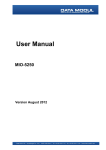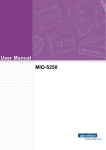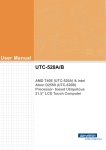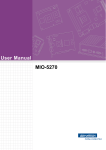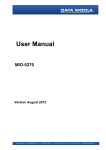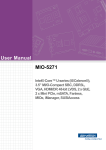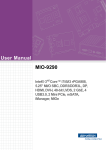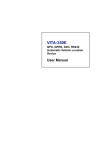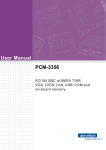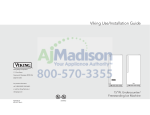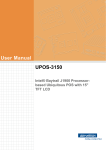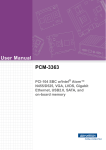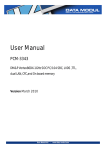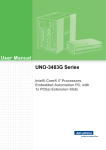Download User Manual MIOS-5250
Transcript
User Manual MIOS-5250 Fanless Embedded Box PC Attention! Please note: This package contains a hard-copy user manual in Chinese for China CCC certification purposes, and there is an English user manual included as a PDF file on the CD. Please disregard the Chinese hard copy user manual if the product is not to be sold and/or installed in China. MIOS-5250 User Manual ii Copyright The documentation and the software included with this product are copyrighted 2014 by Advantech Co., Ltd. All rights are reserved. Advantech Co., Ltd. reserves the right to make improvements in the products described in this manual at any time without notice. No part of this manual may be reproduced, copied, translated or transmitted in any form or by any means without the prior written permission of Advantech Co., Ltd. Information provided in this manual is intended to be accurate and reliable. However, Advantech Co., Ltd. assumes no responsibility for its use, nor for any infringements of the rights of third parties, which may result from its use. Acknowledgements Award is a trademark of Award Software International, Inc. VIA is a trademark of VIA Technologies, Inc. IBM, PC/AT, PS/2 and VGA are trademarks of International Business Machines Corporation. Intel® and Pentium® are trademarks of Intel Corporation. Microsoft Windows® is a registered trademark of Microsoft Corp. RTL is a trademark of Realtek Semi-Conductor Co., Ltd. ESS is a trademark of ESS Technology, Inc. UMC is a trademark of United Microelectronics Corporation. SMI is a trademark of Silicon Motion, Inc. Creative is a trademark of Creative Technology LTD. CHRONTEL is a trademark of Chrontel Inc. All other product names or trademarks are properties of their respective owners. For more information about this and other Advantech products, please visit our website at: http://www.advantech.com/ http://www.advantech.com/ePlatform/ For technical support and service, please visit our support website at: http://support.advantech.com.tw/support/ Part No. 2006S25020 Edition 1 Printed in China June 2014 iii MIOS-5250 User Manual Product Warranty (2 years) Advantech warrants to you, the original purchaser, that each of its products will be free from defects in materials and workmanship for two years from the date of purchase. This warranty does not apply to any products which have been repaired or altered by persons other than repair personnel authorized by Advantech, or which have been subject to misuse, abuse, accident or improper installation. Advantech assumes no liability under the terms of this warranty as a consequence of such events. Because of Advantech’s high quality-control standards and rigorous testing, most of our customers never need to use our repair service. If an Advantech product is defective, it will be repaired or replaced at no charge during the warranty period. For outof-warranty repairs, you will be billed according to the cost of replacement materials, service time and freight. Please consult your dealer for more details. If you think you have a defective product, follow these steps: 1. Collect all the information about the problem encountered. (For example, CPU speed, Advantech products used, other hardware and software used, etc.) Note anything abnormal and list any onscreen messages you get when the problem occurs. 2. Call your dealer and describe the problem. Please have your manual, product, and any helpful information readily available. 3. If your product is diagnosed as defective, obtain an RMA (return merchandise authorization) number from your dealer. This allows us to process your return more quickly. 4. Carefully pack the defective product, a fully-completed Repair and Replacement Order Card and a photocopy proof of purchase date (such as your sales receipt) in a shippable container. A product returned without proof of the purchase date is not eligible for warranty service. 5. Write the RMA number visibly on the outside of the package and ship it prepaid to your dealer. Declaration of Conformity FCC Class A Note: This equipment has been tested and found to comply with the limits for a Class A digital device, pursuant to part 15 of the FCC Rules. These limits are designed to provide reasonable protection against harmful interference when the equipment is operated in a commercial environment. This equipment generates, uses, and can radiate radio frequency energy and, if not installed and used in accordance with the instruction manual, may cause harmful interference to radio communications. Operation of this equipment in a residential area is likely to cause harmful interference in which case the user will be required to correct the interference at his own expense. MIOS-5250 User Manual iv Technical Support and Assistance 1. 2. Visit the Advantech web site at www.advantech.com/support where you can find the latest information about the product. Contact your distributor, sales representative, or Advantech's customer service center for technical support if you need additional assistance. Please have the following information ready before you call: – Product name and serial number – Description of your peripheral attachments – Description of your software (operating system, version, application software, etc.) – A complete description of the problem – The exact wording of any error messages Warnings, Cautions and Notes Warning! Warnings indicate conditions, which if not observed, can cause personal injury! Caution! Cautions are included to help you avoid damaging hardware or losing data. e.g. There is a danger of a new battery exploding if it is incorrectly installed. Do not attempt to recharge, force open, or heat the battery. Replace the battery only with the same or equivalent type recommended by the manufacturer. Discard used batteries according to the manufacturer's instructions. Note! Notes provide optional additional information. Packing List Before installation, please ensure the following items have been shipped: 1 x MIOS-5250 unit 1 x 2.5” HDD/SSD Assembly Kit 1 x Heatsink Thermal Pad Kit 1 x China RoHS 1 x Heatsink wrench 1 x Mini Jumper(10pcs package) 1 x Startup Manual 1 x Simplified Chinese user manual v MIOS-5250 User Manual Ordering Information Model Number Description MIOS-5250NS6-D0A1E Atom N2600 1.6GHz w/ HDMI+VGA+2*GbE+4*COM+6*USB MIOS-5250DS8-C0A1E Atom D2550 1.86GHz w/ HDMI+VGA+2*GbE+4*COM+6*USB, 12V DC Phoenix type Optional Accessories For MIOS-5250 Part Number Description 1757003659 AC-to-DC Adapter, DC19 V/3.42 A 65 W, with Phoenix Power Plug 1757003995 AC-to-DC Adapter, DC 12V/5A 60W 1757003996 AC-to-DC Adapter, DC12V/5A 60 W, with Phoenix Power Plug 1700001524 Power Cable 3-pin 180 cm, USA Type 170203183C Power Cable 3-pin 180 cm, Europe Type 170203180A Power Cable 3-pin 180 cm, UK Type 1700008921 Power Cable 3-pin 180 cm, PSE Mark MIOS-5250 User Manual vi Safety Instructions 1. 2. 3. 4. 5. 6. 7. 8. 9. 10. 11. 12. 13. 14. 15. 16. 17. 18. 19. 20. Please read these safety instructions carefully. Please keep this User’s Manual for later reference. Please disconnect this equipment from AC outlet before cleaning. Use a damp cloth. Don’t use liquid or sprayed detergent for cleaning. Use moisture sheet or clothe for cleaning. For pluggable equipment, the socket-outlet shall near the equipment and shall be easily accessible. Please keep this equipment from humidity. Lay this equipment on a reliable surface when install. A drop or fall could cause injury. The openings on the enclosure are for air convection hence protecting the equipment from overheating. DO NOT COVER THE OPENINGS. Make sure the voltage of the power source when connecting the equipment to the power outlet. Place the power cord such a way that people cannot step on it. Do not place anything over the power cord. All cautions and warnings on the equipment should be noted. If the equipment is not used for long time, disconnect the equipment from mains to avoid being damaged by transient over-voltage. Never pour any liquid into ventilation openings; this could cause fire or electrical shock. Never open the equipment. For safety reasons, only qualified service personnel should open the equipment. If one of the following situations arises, get the equipment checked by service personnel: The power cord or plug is damaged. Liquid has penetrated into the equipment. The equipment has been exposed to moisture. The equipment does not work well, or you cannot get it to work according to the user's manual. The equipment has been dropped and damaged. The equipment has obvious signs of breakage. Do not leave this equipment in an environment where the storage temperature may go below -40 °C (-40° F) or above 85 °C (185° F). This could damage the equipment. the equipment should be in a controlled environment. Caution: Danger of explosion if battery is incorrectly replaced. Replace only with the same or equivalent type recommended by the manufacturer, discard used batteries according to the manufacturer's instructions. Attention: Danger d'explosion en cas de remplacement incorrect de la pile. Remplacez-la exclusivement par une batterie identique ou par un type de batterie équivalent recommandé par le fabricant. La mise au rebut des batteries usagées doit se faire conformément aux indications du fabricant de ces batteries. The sound pressure level at the operator's position according to IEC 704-1:1982 is no more than 70 dB (A). RESTRICTED ACCESS AREA: The equipment should only be installed in a Restricted Access Area. DISCLAIMER: This set of instructions is given according to IEC 704-1. Advantech disclaims all responsibility for the accuracy of any statements contained herein. vii MIOS-5250 User Manual Battery Information Batteries, battery packs, and accumulators should not be disposed of as unsorted household waste. Please use the public collection system to return, recycle, or treat them in compliance with the local regulations. MIOS-5250 User Manual viii Contents Chapter 1 General Introduction ...........................1 1.1 1.2 Introduction ............................................................................................... 2 Product Features....................................................................................... 3 1.2.1 General ......................................................................................... 3 1.2.2 Display .......................................................................................... 3 1.2.3 Ethernet ........................................................................................ 3 Mechanical Specifications......................................................................... 4 1.3.1 Dimensions ................................................................................... 4 Figure 1.1 MIOS-5250 Mechanical dimension drawing ............... 4 1.3.2 Weight........................................................................................... 4 Power Requirement .................................................................................. 4 1.4.1 System Power............................................................................... 4 1.4.2 RTC Battery .................................................................................. 4 Environment Specification......................................................................... 5 1.5.1 Operating Temperature................................................................. 5 1.5.2 Relative Humidity .......................................................................... 5 1.5.3 Storage Temperature.................................................................... 5 1.5.4 Vibration during Operation ............................................................ 5 1.5.5 Shock during Operation ................................................................ 5 1.5.6 Safety............................................................................................ 5 1.5.7 EMC .............................................................................................. 5 1.3 1.4 1.5 Chapter 2 H/W Installation....................................7 2.1 Jumpers .................................................................................................... 8 2.1.1 Jumper Description ....................................................................... 8 2.1.2 Jumper List ................................................................................... 8 2.1.3 Jumper Settings ............................................................................ 9 Connectors.............................................................................................. 11 2.2.1 Connector List............................................................................. 11 Mechanical .............................................................................................. 12 2.3.1 Jumper and Connector Location................................................. 12 Figure 2.1 Jumper and Connector Layout (Top Side) ............... 12 Figure 2.2 Jumper and Connector Layout (Bottom Side) .......... 12 Connectors.............................................................................................. 13 2.4.1 MIOS-5250 External I/O Connectors .......................................... 13 Figure 2.3 MIOS-5250External Connector Locations (Front Side) .................................................................................. 13 Figure 2.4 MIOS-5250 External Connector Locations (Back Side) .................................................................................. 13 Figure 2.5 COM connector ........................................................ 13 Figure 2.6 Ethernet connector ................................................... 14 Figure 2.7 Audio connector........................................................ 15 Figure 2.8 DIO Connector (MIOS-5250).................................... 15 Figure 2.9 USB connector ......................................................... 16 Figure 2.10VGA Connector ........................................................ 16 Figure 2.11Power Input Connector............................................. 16 Figure 2.12Compatible dimension of DC Plug............................ 17 Figure 2.13Power Input Connector (MIOS-5250) ....................... 17 Figure 2.14LED Indicators .......................................................... 17 Installation ............................................................................................... 17 2.5.1 Memory and Thermal Pad Assembly.......................................... 17 Figure 2.15Tool and component list ........................................... 18 Figure 2.16Illustration for step 2 and step 4 ............................... 18 2.2 2.3 2.4 2.5 ix MIOS-5250 User Manual 2.5.2 Chapter Figure 2.17Illustration for step 3 ................................................. 19 2.5" HDD/SSD Assembly............................................................ 19 Figure 2.18Components list........................................................ 19 Figure 2.19Illustration for step 1 and step 4 ............................... 20 Figure 2.20Illustration for step 2 ................................................. 20 Figure 2.21Illustration for step 3 ................................................. 21 3 BIOS Settings .................................... 23 3.1 BIOS Setup ............................................................................................. 24 Figure 3.1 Setup program initial screen..................................... 24 Entering Setup ........................................................................................ 24 Main Setup.............................................................................................. 25 Figure 3.2 Main setup screen .................................................... 25 3.3.1 System date / System time ......................................................... 25 Advanced BIOS Features Setup............................................................. 26 Figure 3.3 Advanced BIOS features setup screen .................... 26 3.4.1 Advantech BIOS Update V1.3 .................................................... 26 3.4.2 ACPI Settings ............................................................................. 27 Figure 3.4 ACPI Setting............................................................. 27 3.4.3 TPM Configuration...................................................................... 28 Figure 3.5 TPM Configuration ................................................... 28 3.4.4 CPU Configuration...................................................................... 28 Figure 3.6 CPU Configuration ................................................... 28 3.4.5 SATA Configuration .................................................................... 29 Figure 3.7 SATA Configuration.................................................. 29 3.4.6 Intel Fast Flash Standby ............................................................. 30 Figure 3.8 Intel Fast Flash Standby........................................... 30 3.4.7 USB Configuration ...................................................................... 30 Figure 3.9 USB Configuration.................................................... 30 3.4.8 Embedded Controller Configuration ........................................... 31 Figure 3.10Embedded Controller Configuration ......................... 31 3.4.9 Super I/O Configuration .............................................................. 32 Figure 3.11Super IO Configuration............................................. 32 3.4.10 AOAC Configuration ................................................................... 33 Figure 3.12AOAC Configuration................................................. 33 3.4.11 PPM Configuration...................................................................... 33 Figure 3.13PPM Configuration ................................................... 33 Chipset Configuration ............................................................................. 34 Figure 3.14Chipset Setup........................................................... 34 3.5.1 Host Bridge/Intel IGD Configuration ........................................... 35 Figure 3.15Intel IGD Configuration............................................. 35 3.5.2 South Bridge ............................................................................... 36 Figure 3.16South Bridge............................................................. 36 Figure 3.17TPT Device............................................................... 37 Boot Settings........................................................................................... 38 Figure 3.18Boot Setup Utility...................................................... 38 Security Setup......................................................................................... 39 Figure 3.19Password Configuration ........................................... 39 Save & Exit ............................................................................................. 40 Figure 3.20Save & Exit............................................................... 40 3.8.1 Save Changes and Exit .............................................................. 40 3.8.2 Discard Changes and Exit .......................................................... 40 3.8.3 Save Changes and Reset........................................................... 40 3.8.4 Discard Changes and Reset....................................................... 40 3.8.5 Save Changes ............................................................................ 40 3.8.6 Discard Changes ........................................................................ 41 3.8.7 Restore Defaults ......................................................................... 41 3.8.8 Save User Defaults..................................................................... 41 3.2 3.3 3.4 3.5 3.6 3.7 3.8 MIOS-5250 User Manual x 3.8.9 Restore User Defaults................................................................. 41 3.8.10 Boot Override.............................................................................. 41 Appendix A Pin Assignments ...............................43 Appendix B System Assignments ........................65 B.1 B.2 B.3 B.4 System I/O Ports ..................................................................................... 66 DMA Channel assignments..................................................................... 66 1st MB memory map ............................................................................... 67 Interrupt assignments.............................................................................. 67 Appendix C Watchdog Timer Sample Code.........69 C.1 EC Watchdog Timer sample code .......................................................... 70 xi MIOS-5250 User Manual MIOS-5250 User Manual xii Chapter 1 1 General Introduction This chapter gives background information on MIOS-5250 series. 1.1 Introduction MIOS-5250, an intelligent, fanless embedded system powered by Intel® Atom™ N2600/D2550 Dual Core low power processor with multiple I/O interface. The new generation Intel® Atom™ processor brings 44% improvement on processing power and 90% on graphics performance than previous generation Intel® Atom™ processors. These low-power platforms provide energy-efficient and environmentally responsible solutions, and serve applications targeted at factory automation, machine automation, kiosks, and self-service applications; and they operate reliably in 0 ~ 45 °C environments! Multifunctional Design MIOS-5250 is powered by Intel® Atom™ N2600 1.6GHz/D2550 1.86GHz dual core processors in an Advantech, embedded box PC. All models are fanless, and highlight various quality features including wide-input power supplies from 12V to 24V, wide temperature range 0 ~ 45 °C, expandability options, and structural strengthening. It also provides rich I/O interfaces: up to 6 x USBs, 2 x GbEs, 4 x COMs, and more I/O via MI/O extension module, and also supports high capacity 2.5” HDD up to 1 TB. Multiple Display Support MIOS-5250 supports multiple display types: VGA, HDMI or LVDS display (by request). The graphic engine is DirectX 9, H/W format decode/Acceleration, MPEG2 (H/W acceleration), H.264/ VC1/ WMV9 (H/W Decode/Acceleration). MIOS-5250 supports dual independent display. Built in Intelligent Management Tools - Advantech iManager & SUSIAccess Advantech iManager provides a valuable suite of programmable APIs such as multilevel watchdog, hardware monitor, system restore, and other user-friendly interface. iManager is an intelligent self-management cross platform tool that monitors system status for problems and takes action if anything is abnormal. iManager offers a boot up guarantee in critical, low temperature environments. iManager makes the whole system more reliable and more intelligent. MIOS-5250 also supports Advantech’s own SUSIAccess, which provides easy remote management so users can monitor, configure, and control a large number of terminals to make maintenance and system recovery more simple. MIOS-5250 User Manual 2 1.2.1 General CPU: Intel® Atom™ Processor N2600 1.6GHz/D2550 1.86GHz System Chipset: Intel® Atom™N2600/D2550 + NM10 BIOS: AMI EFI 16-Mbit System Memory: One DDR3 SODIMM. DDR3 1066 MHz (D2550) or DDR3 800 MHZ (N2600) up to 4 GB Watchdog Timer: 255-level interval timer, by software setup I/O Interface: 2 x RS-232, 2 x RS-232/422/485 (default RS-232, RS-422/485 supported by request) USB: 6 x USB 2.0 compliant ports Audio: High Definition Audio (HD), Line-in, Line out, Mic-in DIO: 8 bits general purpose input/output Storage: 1 x 2.5” SATA HDD (up to 11.5mm height) and 1 x CFast (support by request) Expansion Interface: Supports 1 x Mini-PCIe with SIM holder and MIOe for MI/O extension module Software API: Advantech iManager and SUSIAccess 1.2.2 Display Controller: Intel® Atom™ N2600 / D2550 Resolution: – VGA: Supports up to 1920 x 1200 – HDMI: Supports up to 1920 x 1200,Supports HDMI 1.3, Max data rate up to 1.65Gb/s – LVDS (support by request): N2600: 24-bit LVDS1, resolution up to1366 x 768 D2550: 24-bit LVDS1, resolution up to 1440 x 900, 48-bit LVDS2, resolution up to 1920 x 1080 Dual Display: – VGA+HDMI, VGA+LVDS, HDMI+LVDS 1.2.3 Ethernet Chipset: – LAN1 Intel 82583V – LAN2 Intel 82583V Speed: 10/100/1000 Mbps Interface: 2 x RJ45 3 MIOS-5250 User Manual General Introduction Chapter 1 1.2 Product Features 1.3 Mechanical Specifications 1.3.1 Dimensions 284.6[11.2] x 151.6[5.96] x 74.5[2.9] Unit: mm [Inch] Figure 1.1 MIOS-5250 Mechanical dimension drawing 1.3.2 Weight 2.3 kg (5.07 lb) 1.4 Power Requirement 1.4.1 System Power Minimum power input: MIOS-5250: DC12 V 5A 1.4.2 RTC Battery Lithium 3 V/210 mAH MIOS-5250 User Manual 4 1.5.1 Operating Temperature With 2.5-inch hard disk 0 to 45 °C (32~113° F), with air flow, speed=0.7 m/sec 1.5.2 Relative Humidity 95% @ 40 °C (non-condensing) -40 ~ 85 °C (-40 ~ 185° F) 1.5.4 Vibration during Operation When system is equipped with SSD: 3Grms, IEC 60068-2-64, random, 5 ~ 500 Hz, 1hr/axis, x,y,z 3 axes. 1.5.5 Shock during Operation When system is equipped with SSD: 10G, IEC 60068-2-27, half sine, 11 ms duration. 1.5.6 Safety UL, CCC, CB 1.5.7 EMC CE, FCC, CCC 5 MIOS-5250 User Manual General Introduction 1.5.3 Storage Temperature Chapter 1 1.5 Environment Specification MIOS-5250 User Manual 6 Chapter 2 2 H/W Installation This chapter introduces external IO and the installation of MIOS5250 hardware. 2.1 Jumpers 2.1.1 Jumper Description Cards can be configured by setting jumpers. A jumper is a metal bridge used to close an electric circuit. It consists of two metal pins and a small metal clip (often protected by a plastic cover) that slides over the pins to connect them. To close a jumper, you connect the pins with the clip. To open a jumper, you remove the clip. Sometimes a jumper will have three pins, labeled 1, 2 and 3. In this case you would connect either pins 1 and 2, or 2 and 3. The jumper settings are schematically depicted in this manual as follows. A pair of needle-nose pliers may be helpful when working with jumpers. If you have any doubts about the best hardware configuration for your application, contact your local distributor or sales representative before you make any changes. Warning! To avoid damaging the computer, always turn off the power supply before setting jumpers to clear CMOS. Before turning on the power supply, set the jumper back to 3.0 V Battery On. 2.1.2 Jumper List Table 2.1: Jumpers Label Function J1 24-bit LVDS1 Power J2 48-bit LVDS2 Power J3 Auto Power on setting J4 COM2 Setting J5 COM3 setting J6 Clear CMOS MIOS-5250 User Manual 8 24 bits LVDS1 Power Part Number 1653003260 Footprint HD_3x2P_79 Description PIN HEADER 3x2P 2.0mm 180D(M) SMD 21N22050 Setting Function (1-3)* +3.3V (default) (3-5) +5V (3-4) +12V J2 48-bit LVDS2 Power Part Number 1653003260 Footprint HD_3x2P_79 Description PIN HEADER 3x2P 2.0mm 180D(M) SMD 21N22050 Setting Function H/W Installation J1 (1-3)* +3.3V (default) (3-5) +5V (3-4) +12V J3 Auto Power On Setting Part Number 1653002101 Footprint HD_2x1P_79_D Description PIN HEADER 2*1P 180D(M)SQUARE 2.0mm DIP W/O Pb Setting Function NC Power Button for Power On (1-2)* Auto Power On (default) 9 Chapter 2 2.1.3 Jumper Settings MIOS-5250 User Manual J4 COM2 Setting Part Number 1653003260 Footprint HD_3x2P_79 Description PIN HEADER 3x2P 2.0mm 180D(M) SMD 21N22050 Setting Function (1-2)* RS232 (default) (3-4) RS485 (5-6) RS422 J5 COM3 Setting Part Number 1653003260 Footprint HD_3x2P_79 Description PIN HEADER 3x2P 2.0mm 180D(M) SMD 21N22050 Setting Function (1-2)* RS232 (default) (3-4) RS485 (5-6) RS422 J6 Clear CMOS Part Number 1653003101 Footprint HD_3x1P_79_D Description PIN HEADER 3x1P 2.0mm 180D(M) DIP 2000-13 WS Setting Function (1-2)* Normal (default) (2-3) Clear COMS MIOS-5250 User Manual 10 Chapter 2 2.2 Connectors 2.2.1 Connector List Table 2.2: Connectors Function CN1 12V Power Input CN2 DC JACK CN3 DDR3 SO-DIMM CN5 Power Switch CN7 Reset CN9 GPIO CN10 VGA CN11 CFast CN12 SIM Holder CN13 Full-size Mini PCIe CN14 SATA CN15 SATA Power CN16 USB 3/4 CN17 Internal USB CN18 USB 1/2 CN19 COM1/COM2 RS-232 CN20 RS422/485 1 CN22 RS422/485 2 CN24 COM3/COM4 RS-232 CN25 SMBus CN26 System FAN CN28 LAN CN30 Audio CN31 MIOe CN33 24 bits LVDS1 Panel CN34 48 bits LVDS2 Inverter Power CN35 48 bits LVDS2 Panel CN36 HDMI CN38 LVDS1 Inverter Power 11 H/W Installation Label MIOS-5250 User Manual 2.3 Mechanical 2.3.1 Jumper and Connector Location y CN22 CN20 CN14 p J6 CN15 CN26 CN34 CN7 CN5 CN38 J3 CN3 CN17 CN9 J2 CN33 J1 CN35 CN25 CN18 CN16 CN36 CN10 CN28 CN2 HDD& PWR LED Figure 2.1 Jumper and Connector Layout (Top Side) CN11 CN12 CN31 CN19 CN24 J4 J5 CN13 CN30 Figure 2.2 Jumper and Connector Layout (Bottom Side) MIOS-5250 User Manual 12 Chapter 2 2.4 Connectors 2.4.1 MIOS-5250 External I/O Connectors Figure 2.4 MIOS-5250 External Connector Locations (Back Side) 2.4.1.1 COM Connector MIOS-5250 provides up to 4 D-SUB 9-pin connectors, which offers 2 RS-232 and 2 RS232/422/485 serial communication interface ports. Default setting is RS-232. The RS-422/485 mode of COM2 & COM3 can be supported via BIOS setting and cable. 1 2 3 4 5 6 7 8 9 Figure 2.5 COM connector 13 MIOS-5250 User Manual H/W Installation Figure 2.3 MIOS-5250External Connector Locations (Front Side) Table 2.3: COM Connector Pin Assignments RS-232 RS-422 (By request) RS-485 (By request) Pin Signal Name Signal Name Signal Name 1 DCD Tx- DATA- 2 RxD Tx+ DATA+ 3 TxD Rx+ NC 4 DTR Rx- NC 5 GND GND GND 6 DSR NC NC 7 RTS NC NC 8 CTS NC NC 9 RI NC NC Note! NC represents “No Connection”. 2.4.1.2 Ethernet Connector (LAN) MIOS-5250 is equipped with 2 Ethernet controllers that are fully compliant with IEEE 802.3u 10/100/1000 Mbps CSMA/CD standards. LAN1 and LAN2 are all equipped with Intel 82583V Ethernet controller. The Ethernet port provides a standard RJ-45 jack connector with LED indicators on the front side to show its Active/Link status (Green LED) and Speed status (Yellow LED). 8 1 Figure 2.6 Ethernet connector Table 2.4: Ethernet Connector Pin Assignments Pin 10/100/1000BaseT Signal Name 1 TX+ 2 TX- 3 RX+ 4 MDI2+ 5 MDI2- 6 RX- 7 MDI3+ 8 MDI3- 2.4.1.3 Audio Connector MIOS-5250 offers stereo audio ports by three phone jack connectors of Line_Out, Line_In, Mic_In. The audio chip is controlled by ALC892, and it’s compliant with Azalea standard. MIOS-5250 User Manual 14 Chapter 2 Figure 2.7 Audio connector Table 2.5: Audio Connector Pin Assignments Audio Signal Name 1 Line_Out 2 Line_In 3 MIC 2.4.1.4 DIO Connector MIOS-5250 provides one DSUB 9-pin female connectors, which offer Digital Input/ Output communication interface. If client wants to use DIO, please find the pin assignment as following. Figure 2.8 DIO Connector (MIOS-5250) Table 2.6: DIO Connector Pin Assignments (MIOS-5250L) Pin Signal Name 1 DIO bit0 2 DIO bit1 3 DIO bit2 4 DIO bit3 5 DIO bit4 6 DIO bit5 7 DIO bit6 8 DIO bit7 9 GND 2.4.1.5 USB Connector MIOS-5250 provides up to six USB interface connectors, which give complete Plug & Play and hot swapping function. The USB interface complies with USB UHCI, Rev. 2.0 compliant. The USB interface can be disabled in the system BIOS setup. Please refer to Table. 2.7 for its pin assignments. The USB connectors are used to connect any device that conforms to the USB interface. Most digital devices conform to this standard. The USB interface supports Plug and Play. 15 MIOS-5250 User Manual H/W Installation Pin Figure 2.9 USB connector Table 2.7: USB Connector Pin Signal name Pin Signal name 1 VCC 2 USB_data- 3 USB_data+ 4 GND 2.4.1.6 VGA Connector The MIOS-5250 provides a high resolution VGA interface connected by a D-SUB 15pin connector to support a VGA CRT monitor. It supports display resolutions of up to 1900 x 1200. Figure 2.10 VGA Connector Table 2.8: VGA Connector Pin Assignments Pin Signal Name Pin Signal Name 1 Red 2 Green 3 Blue 4 NC 5 GND 6 GND 7 GND 8 GND 9 NC 10 GND 11 NC 12 DDAT 13 H-SYNC 14 V-SYNC 15 DCLK 2.4.1.7 Power Input Connector MIOS-5250 comes with a lockable DC Jack that carries 12 VDC external power input or comes with a two pins header that carries 12 VDC or 24 VDC (supported by request) external power input. - + Figure 2.11 Power Input Connector MIOS-5250 User Manual 16 Chapter 2 Figure 2.12 Compatible dimension of DC Plug 1 Figure 2.13 Power Input Connector (MIOS-5250) Table 2.9: Power connector Pin Assignments (MIOS-5250) Pin Signal Name 1 +12~24 VDC 2 GND 2.4.1.8 LED Indicators There are two LEDs on MIOS-5250 front metal face plate for indicating system status: PWR LED is for power status; and HDD LED is for HDD & Cfast flash disk status. Figure 2.14 LED Indicators 2.5 Installation 2.5.1 Memory and Thermal Pad Assembly Note! 1. 2. If your system bundles memory, you can skip this procedure. Each thermal pad is for one-time only. As long as heatsink is removed, please paste new thermal pad when you assemble heatsink back. 17 MIOS-5250 User Manual H/W Installation 2 x1 x1 x1 x1 Figure 2.15 Tool and component list 1. 2. 3. 4. Unpack heatsink wrench and thermal pads from accessory pack. Unscrew the four screws on heatsink by using wrench. (Figure 2.16) Remove original thermal pads (to protect CPU/ South Bridge) and paste new thermal pads on heatsink. (Figure 2.17) Install memory on single board computer and screw back the heatsink. (Figure 2.16) x1 x1 x1 Figure 2.16 Illustration for step 2 and step 4 MIOS-5250 User Manual 18 x1 Chapter 2 x1 x1 x1 H/W Installation Figure 2.17 Illustration for step 3 2.5.2 2.5" HDD/SSD Assembly X4 X1 X1 X4 X4 Figure 2.18 Components list 1. 2. 3. 4. Unscrew the four screws on bottom cover. (Figure 2.19) Assembly 4 screws from both side of HDD bracket to fasten HDD/SSD and blue dampers and damper screws. (Figure 2.20) Paste HDD thermal pad on bottom cover, and assemble HDD with HDD bracket onto bottom cover. (Figure 2.21) Screw the four screws on bottom cover back. (Figure 2.19) 19 MIOS-5250 User Manual x4 x1 Figure 2.19 Illustration for step 1 and step 4 x4 x1 x4 x4 Figure 2.20 Illustration for step 2 MIOS-5250 User Manual 20 Chapter 2 x1 x1 H/W Installation x1 Figure 2.21 Illustration for step 3 21 MIOS-5250 User Manual MIOS-5250 User Manual 22 Chapter 3 BIOS Settings 3 3.1 BIOS Setup AMIBIOS has been integrated into many motherboards for over a decade. With the AMIBIOS setup program, you can modify BIOS settings and control the various system features. This chapter describes the basic navigation of the MIO-5250 BIOS setup screens. Figure 3.1 Setup program initial screen AMI's BIOS ROM has a built-in Setup program that allows users to modify the basic system configuration. This information is stored in flash ROM so it retains the Setup information when the power is turned off. 3.2 Entering Setup Turn on the computer and then press <F2> or <DEL> to enter the Setup menu. MIOS-5250 User Manual 24 When users first enter the BIOS Setup Utility, users will enter the Main setup screen. Users can always return to the Main setup screen by selecting the Main tab. There are two Main Setup options. They are described in this section. The Main BIOS Setup screen is shown below. Chapter 3 3.3 Main Setup BIOS Settings Figure 3.2 Main setup screen The Main BIOS setup screen has two main frames. The left frame displays all the options that can be configured. Grayed-out options cannot be configured; options in blue can. The right frame displays the key legend. Above the key legend is an area reserved for a text message. When an option is selected in the left frame, it is highlighted in white. Often a text message will accompany it. 3.3.1 System date / System time Use this option to change the system time and date. Highlight System Time or System Date using the <Arrow> keys. Enter new values through the keyboard. Press the <Tab> key or the <Arrow> keys to move between fields. The date must be entered in MM/DD/YY format. The time must be entered in HH:MM:SS format. 25 MIOS-5250 User Manual 3.4 Advanced BIOS Features Setup Select the Advanced tab from the MIO-5250 setup screen to enter the Advanced BIOS Setup screen. You can select any of the items in the left frame of the screen, such as CPU Configuration, to go to the sub menu for that item. You can display an Advanced BIOS Setup option by highlighting it using the <Arrow> keys. All Advanced BIOS Setup options are described in this section. The Advanced BIOS Setup screens are shown below. The sub menus are described on the following pages. Figure 3.3 Advanced BIOS features setup screen Launch PXE OpROM This item allows users to enable or disable launch PXE OpROM if available. Launch Storage OpROM This item allows users to enable or disable launch storage OpROM if available. 3.4.1 Advantech BIOS Update V1.3 This item allows users to flash BIOS. MIOS-5250 User Manual 26 Chapter 3 3.4.2 ACPI Settings BIOS Settings Figure 3.4 ACPI Setting Enable ACPI Auto Configuration This item allows users to enable or disable BIOS ACPI auto configuration. Enable Hibernation This item allows users to enable or disable hibernation. ACPI Sleep State This item allows users to set the ACPI sleep state. Lock Legacy Resources This item allows users to lock legacy devices' resources. S3 Video Report This item allows users to enable or disable S3 resume for VBIOS. 27 MIOS-5250 User Manual 3.4.3 TPM Configuration Figure 3.5 TPM Configuration TPM Support Disable/Enable TPM if available. 3.4.4 CPU Configuration Figure 3.6 CPU Configuration MIOS-5250 User Manual 28 Hyper Threading Technology This item allows users to enable or disable Intel Hyper Threading technology. Execute Disable Bit This item allows users to enable or disable the No-Execution page protection Limit CPUID Maximum This item allows users to enable or disable limit CPUID maximum for Windows XP. Chapter 3 3.4.5 SATA Configuration BIOS Settings Figure 3.7 SATA Configuration SATA Controller(s) This item allows users to enable or disable the SATA controller(s). SATA Mode Selection This item allows users to select mode of SATA controller(s). 29 MIOS-5250 User Manual 3.4.6 Intel Fast Flash Standby Figure 3.8 Intel Fast Flash Standby IFFS Support This item allows users to enable or disable iFFS. 3.4.7 USB Configuration Figure 3.9 USB Configuration MIOS-5250 User Manual 30 3.4.8 Embedded Controller Configuration Figure 3.10 Embedded Controller Configuration EC iManager WatchDog IRQ This item allows users to set the IRQ number of EC watchdog. EC Power Saving Mode This item allows users to set board's power saving mode when off. Backlight Enable Polarity This item allows users to set backlight enable polarity. Backlight Mode This item allows users to set backlight mode. Backlight Mode 1 This item allows users to set backlight mode 1. 31 MIOS-5250 User Manual BIOS Settings Legacy USB Support Enable support for legacy USB. Auto option disables legacy support if no USB devices are connected. EHCI Hand-Off This is a workaround for the OS without EHCI hand-off support. The EHCI ownership change should claim by EHCI driver. Port 60/64 Emulation Enable or disable I/O port 60h/64h emulation support. USB transfer time-out Set the time-out value for Control, Bulk, and Interrupt transfers. Device reset time-out Set USB mass storage device Start Unit command time-out value. Device power-up delay Sets the maximum time the device will take before it properly reports itself to the Host Controller. 'Auto' uses a default value: for a Root port it is 100 ms, for a Hub port the delay is taken from the Hub descriptor. Chapter 3 3.4.9 Super I/O Configuration Figure 3.11 Super IO Configuration Serial Port 0 Configuration This item allows users to configure serial port 0. Serial Port 1 Configuration This item allows users to configure serial port 1. Serial Port 2 Configuration This item allows users to configure serial port 2. Serial Port 3 Configuration This item allows users to configure serial port 3. MIOS-5250 User Manual 32 Chapter 3 3.4.10 AOAC Configuration BIOS Settings Figure 3.12 AOAC Configuration AOAC Configuration This item allows users to enable or disable AOAC function. 3.4.11 PPM Configuration Figure 3.13 PPM Configuration 33 MIOS-5250 User Manual EIST This item allows users to enable or disable Intel SpeedStep function. CPU C state Report This item allows users to enable or disable CPU C state report to OS. Enhanced C state This item allows users to enable or disable Enhanced CPU C state. CPU Hard C4E This item allows users to enable or disable CPU Hard C4E function. CPU C6 state This item allows users to enable or disable CPU C6 state. C4 Exit Timing This item allows users to control a programmable time for the CPU voltage to stabilize when exiting from a C4 state. C-state POPDOWN This item allows users to enable or disable Intel C-state POPDOWN function. C-state POPUP This item allows users to enable or disable Intel C-state POPUP function. 3.5 Chipset Configuration Select the Chipset tab from the MIO-5250 setup screen to enter the Chipset BIOS Setup screen. You can display a Chipset BIOS Setup option by highlighting it using the <Arrow> keys. All Plug and Play BIOS Setup options are described in this section. The Plug and Play BIOS Setup screen is shown below. Figure 3.14 Chipset Setup MIOS-5250 User Manual 34 Chapter 3 3.5.1 Host Bridge/Intel IGD Configuration BIOS Settings Figure 3.15 Intel IGD Configuration Auto Disable IGD This item allows users to auto disable IGD upon external GFX detected. IGFX - Boot Type* This item allows users to select which output device during POST. LCD Panel Type This item allows users to select LCD panel by internal graphic device. Panel Scaling This item allows users to select LCD panel scaling by internal graphic device. Active LFP* This item allows users to select the active LFP configuration. 2nd LVDS Backlight Control This item allows users to select 2nd backlight control. IGD Clock Source This item allows users to select IGD clock. Fixed Graphics Memory Size This item allows users to configure fixed graphic memory size. ALS Support This item allows users to select ASL support for ACPI. *Since Intel Cedar Trail platform has some limitation on Display Combination (Refer to Boot Display Configuration on Intel® AtomTM Processor D2000 and N2000 Series (Cedar Trail Platform), Application Note 513764), the following selection items need to match with below table as display device attached. 35 MIOS-5250 User Manual Boot type display Active_LFP CRT #No_LVDS NOTE LFP(LVDS1) #INT-LVDS EFP(HDMI) #No_LVDS It only supports Graphic Mode under DOS environment. EFP1(LVDS2) #LVDS 2 EFP1 will be item "built-in display" in driver device list CRT+LFP #INT-LVDS Dual Display is only supported with Graphic Mode under DOS environment. CRT+EFP #No_LVDS Dual Display is only supported with Graphic Mode under DOS environment. CRT+EFP1 #LVDS 2 Dual Display is only supported with Graphic Mode under DOS environment. LFP+EFP #INT-LVDS Dual Display is only supported with Graphic Mode under DOS environment. EFP+EFP1 #LVDS 2 In BIOS setup menu, it only has display on EFP1. Dual Display is only supported with Graphic Mode under DOS environment. 3.5.2 South Bridge Figure 3.16 South Bridge MIOS-5250 User Manual 36 Chapter 3 BIOS Settings Figure 3.17 TPT Device Azalia Controller Enables or disables the azalia controller. Select USB Mode Select USB mode by controllers or ports. SMBus Controller Enables or disables the onchip SMBus controller. SIRQ Logic Enables or disables the SIRQ logic. SIRQ Mode Set SIRQ mode. MSATA/PCIe Switch Enables for MSATA disables for PCIe. LAN1/LAN2 Controller This item allows users to enable or disable LAN device. PCI Express PME This item allows users to enable or disable PCIe PME function. PCI Express Root Port 0/1 This item allows users to config PCIe port 0/1 settings. DMI Link ASPM Control This item enable or disable control of active state power management on both NB and SB side of DMI link. High Precision Timer Enables or disables the high precision timer. SLP_S4 Assertion Width This item allows users to set a delay of sorts. Restore AC Power Loss 37 MIOS-5250 User Manual 3.6 Boot Settings Figure 3.18 Boot Setup Utility Setup Prompt Timeout This item allows users to select the number of seconds to wait for setup activation key. Bootup NumLock State Select the Power-on state for Numlock. Quiet Boot If this option is set to Disabled, the BIOS displays normal POST messages. If Enabled, an OEM Logo is shown instead of POST messages. Option ROM Message Set display mode for option ROM. Interrupt 19 Capture This item allows option ROMs to trap interrupt 19. 1st/2nd/3rd/4th/5th/6th/7th Boot This item allows users to set boot device priority. MIOS-5250 User Manual 38 Chapter 3 3.7 Security Setup BIOS Settings Figure 3.19 Password Configuration Select Security Setup from the MIO-5250 setup main BIOS setup menu. All Security Setup options, such as password protection is described in this section. To access the sub menu for the following items, select the item and press <Enter>: Change Administrator / User Password Select this option and press <ENTER> to access the sub menu, and then type in the password. 39 MIOS-5250 User Manual 3.8 Save & Exit Figure 3.20 Save & Exit 3.8.1 Save Changes and Exit When users have completed system configuration, select this option to save changes, exit BIOS setup menu and reboot the computer if necessary to take effect of all system configuration parameters. 3.8.2 Discard Changes and Exit Select this option to quit Setup without making any permanent changes to the system configuration. 3.8.3 Save Changes and Reset When users have completed system configuration, select this option to save changes, exit the BIOS setup menu and reboot the computer to take effect of all system configuration parameters. 3.8.4 Discard Changes and Reset Select this option to quit Setup without making any permanent changes to the system configuration and reboot the computer. 3.8.5 Save Changes When users have completed system configuration, select this option to save changes without exiting the BIOS setup menu. MIOS-5250 User Manual 40 Select this option to discard any current changes and load previous system configuration. 3.8.7 Restore Defaults 3.8.8 Save User Defaults When users have completed system configuration, select this option to save changes as user defaults without exit BIOS setup menu. 3.8.9 Restore User Defaults The users can select this option to restore user defaults. 3.8.10 Boot Override You select device you want to boot override. 41 MIOS-5250 User Manual BIOS Settings The MIO-5250 automatically configures all setup items to optimal settings when users select this option. Optimal Defaults are designed for maximum system performance, but may not work best for all computer applications. In particular, do not use the Optimal Defaults if the user's computer is experiencing system configuration problems. Chapter 3 3.8.6 Discard Changes MIOS-5250 User Manual 42 Appendix A A Pin Assignments CN1 12V Power Input Part Number 1655003865 Footprint WF_2x2P_165_BOX_RA_D_740SP Description Pin Pin Name 1 GND 2 GND 3 +12V 4 +12V CN2 DC JACK Part Number 1652005624 Footprint PJ_2P_2DC-G213B200 Description DC POWER JACK 2.5mm 90D(M) DIP 2DC-G213B200 Pin Pin Name 1 +VIN 2 GND CN3 SODIMMDDR3RVS_204 Part Number 1651001648 Footprint DDR3_204P_2-2013311-1 Description DDR3 SODIMM H=9.2mm 204P SMD 2-2013311-1 Pin Pin Name CN5 Power Switch Part Number 1655302020 Footprint WF_2P_79_BOX_R1_D Description WAFER BOX 2P 2.0mm 180D(M) DIP A2001WV2-2P Pin Pin Name 1 PSIN 2 GND MIOS-5250 User Manual 44 Reset Part Number 1655302020 Footprint WF_2P_79_BOX_R1_D Description WAFER BOX 2P 2.0mm 180D(M) DIP A2001WV2-2P Pin Pin Name 1 RESET# 2 GND CN9 GPIO Part Number 1653004099 Footprint HD_5x2P_79_23N685B-10M10 Description BOX HEADER 5x2P 2.00mm 180D(M) SMD 23N685B-10M10 Pin Pin Name 1 +5V 2 GPIO4 3 GPIO0 4 GPIO5 5 GPIO1 6 GPIO6 7 GPIO2 8 GPIO7 9 GPIO3 10 GND 45 MIOS-5250 User Manual Appendix A Pin Assignments CN7 CN10 VGA Part Number 1654000055 Footprint DBVGA-VF5MS Description D-SUB Conn. 15P 90D(F) DIP 070242FR015S200ZU Pin Pin Name 1 RED 2 GREEN 3 BLUE 4 NC 5 GND 6 GND 7 GND 8 GND 9 NC 10 GND 11 NC 12 DDAT 13 HSYNC 14 VSYNC 15 DCLK CN11 CFast Part Number 1653004849 Footprint CFAST_24P_N7G24 Description CFast 24P 1.27mm 90D(M) SMD N7G24-A0B2RA-10-0HT- Pin Pin Name PC1 CDI PC2 GND PC3 NC PC4 NC PC5 NC PC6 NC PC7 GND PC8 NC PC9 NC PC10 NC PC11 NC PC12 NC MIOS-5250 User Manual 46 +3.3V PC14 +3.3V PC15 GND PC16 GND PC17 CDO S1 GND S2 TX+ S3 TX- S4 GND S5 RX- S6 RX+ S7 GND Appendix A Pin Assignments PC13 CN12 SIM Part Number 1654000639 Footprint SIM-WL608C Description SIM card conn 6p 90D(F)SMD WO/Pb WL608C3-M04-7F Pin Pin Name 1 UIM_PWR 2 UIM_RESET 3 UIM_CLK 4 GND 5 UIM_VPP 6 UIM_DATA 47 MIOS-5250 User Manual CN13 Mini PCIE Part Number 1654006715 Footprint MINIPCI_52P_88911-5204M Description Pin Pin Name 1 WAKE# 2 +3.3VSB 3 NC 4 GND 5 NC 6 +1.5V 7 MINI_CLKREQ# 8 +VUIM_PWR 9 GND 10 UIM_DATA 11 REFCLK- 12 UIM_CLK 13 REFCLK+ 14 UIM_RESET 15 GND 16 +VUIM_VPP 17 NC 18 GND 19 NC 20 NC 21 GND 22 PERST# 23 PERn0 24 +3.3VSB 25 PERp0 26 GND 27 GND 28 +1.5V 29 GND 30 SMB_CLK 31 PETn0 32 SMB_DAT 33 PETp0 34 GND 35 GND 36 USB D- 37 GND 38 USB D+ 39 +3.3VSB 40 GND 41 +3.3VSB 42 NC 43 GND MIOS-5250 User Manual 48 NC 45 NC 46 NC 47 NC 48 +1.5V 49 NC 50 GND 51 NC 52 +3.3VSB H3 GND H4 GND H5 NC H6 NC Appendix A Pin Assignments 44 49 MIOS-5250 User Manual CN14 SATA Part Number 1654004118 Footprint SATA_7P_50_WATA-07DPLH4U Description Serial ATA 7P 1.27mm 90D(M) SMD WATA-07DPLH4U Pin Pin Name 1 GND 2 TX+ 3 TX- 4 GND 5 RX- 6 RX+ 7 GND CN15 SATA Power Part Number 1655001154 Footprint WF_4P_98_BOX_R1_D Description WAFER BOX 4P 2.50mm 180D(M) DIP 24W1170-04S10-01 Pin Pin Name 1 +5V 2 GND 3 GND 4 +12V MIOS-5250 User Manual 50 USB3/4 Part Number 1654009513 Footprint USB_8P_UB1112C-8FDE-4F Description USB CONN. 8P 2.0mm 90D DIP UB1112C-8FDE-4F Pin Pin Name 1 +5V 2 D- 3 D+ 4 GND CN17 Internal USB Part Number 1653005260 Footprint HD_5x2P_79_N10 Description PIN HEADER 2x5P 2.0mm 180D(M) SMD 21N22050 Pin Pin Name 1 +5V 2 +5V 3 A_D- 4 B_D- 5 A_D+ 6 B_D+ 7 GND 8 GND 9 GND Matching Cable: 1703100260 1703100121 51 MIOS-5250 User Manual Appendix A Pin Assignments CN16 CN18 USB 1/2 Part Number 1654009513 Footprint USB_8P_UB1112C-8FDE-4F Description USB CONN. 8P 2.0mm 90D DIP UB1112C-8FDE-4F Pin Pin Name 1 +5V 2 D- 3 D+ 4 GND CN19 COM1/COM2 RS-232 Part Number 1653004793 Footprint HD_10x2P_79_23N685B-20M10 Description BOX HEADER 10x2P 2.0mm 180D(M)SMD 23N685B-20M10B Pin Pin Name 1 DCD1# 2 DSR1# 3 RXD1 4 RTS1# 5 TXD1 6 CTS1# 7 DTR1# 8 RI1# 9 GND 10 GND 11 DCD2# 12 DSR2# 13 RXD2 14 RTS2# 15 TXD2 16 CTS2# 17 DTR2# 18 RI2# 19 GND 20 GND MIOS-5250 User Manual 52 CN20 RS422/485 1 Part Number 1655304032 Footprint WF_5P_49_BOX_85205 Description WAFER 5P 1.25mm 180D(M) SMD 85205-05701 Pin Pin Name 1 422RX- 2 422RX+ 3 422/485TX+ 4 422/485TX- 5 GND 53 MIOS-5250 User Manual Appendix A Pin Assignments Matching Cable: 1701200220 CN22 RS422/485 2 Part Number 1655304032 Footprint WF_5P_49_BOX_85205 Description WAFER 5P 1.25mm 180D(M) SMD 85205-05701 Pin Pin Name 1 422RX- 2 422RX+ 3 422/485TX+ 4 422/485TX- 5 GND CN24 COM3/COM4 RS-232 Part Number 1653004793 Footprint HD_10x2P_79_23N685B-20M10 Description BOX HEADER 10x2P 2.0mm 180D(M)SMD 23N685B-20M10B Pin Pin Name 1 DCD3# 2 DSR3# 3 RXD3 4 RTS3# 5 TXD3 6 CTS3# 7 DTR3# 8 RI3# 9 GND 10 GND 11 DCD4# 12 DSR4# 13 RXD4 14 RTS4# 15 TXD4 16 CTS4# 17 DTR4# 18 RI4# 19 GND MIOS-5250 User Manual 54 GND Matching Cable: 1701200220 CN25 SMBus Part Number 1655904020 Footprint FPC4V-125M Description WAFER 4P 1.25mm 180D(M) SMD 85205-04001 Pin Pin Name 1 GND 2 SMB_DAT 3 SMB_CLK 4 +5V CN26 System FAN Part Number 1655003010 Footprint WHP3VA Description Wafer 2.54mm 3P 180D(M) DIP W/LOCK 22-27-2031 Pin Pin Name 1 GND 2 +12V 3 Speed 55 MIOS-5250 User Manual Appendix A Pin Assignments 20 CN28 LAN Part Number 1652003274 Footprint RJ45_28P_RTB-19GB9J1A Description PHONE JACK RJ45 28P DIP RTB-19GB9J1A Pin Pin Name 1 TX+(10/100), BI_DA+(GHz) 2 TX-(10/100), BI_DA-(GHz) 3 RX+(10/100), BI_DB+(GHz) 4 BI_DC+(GHz) 5 BI_DC-(GHz) 6 RX-(10/100), BI_DB-(GHz) 7 BI_DD+(GHz) 8 BI_DD-(GHz) CN30 Audio Part Number 1653004099 Footprint HD_5x2P_79_23N685B-10M10 Description BOX HEADER 5x2P 2.00mm 180D(M) SMD 23N685B-10M10 Pin Pin Name 1 LOUTR 2 LINR 3 GND 4 GND 5 LOUTL 6 LINL 7 GND 8 GND 9 MIC1R 10 MIC1L Matching Cable: 1703100152 MIOS-5250 User Manual 56 MIOe Part Number 1654006235 Footprint BB_40x2P_32_1625x285_2HOLD Appendix A Pin Assignments CN31 Description Pin Pin Name 1 GND 2 GND 3 PCIE_RX0+ 4 PCIE_TX0+ 5 PCIE_RX0- 6 PCIE_TX0- 7 GND 8 GND 9 PCIE_RX1+ 10 PCIE_TX1+ 11 PCIE_RX1- 12 PCIE_TX1- 13 GND 14 GND 15 PCIE_RX2+ 16 PCIE_TX2+ 17 PCIE_RX2- 18 PCIE_TX2- 19 GND 20 GND 21 PCIE_RX3+ 22 PCIE_TX3+ 23 PCIE_RX3- 24 PCIE_TX3- 25 GND 26 GND 27 PCIE_CLK+ 28 LOUTL 29 PCIE_CLK- 30 LOUTR 31 GND 32 AGND 33 SMB_CLK 34 NC 35 SMB_DAT 36 NC 37 PCIE_WAKE# 38 NC 39 RESET# 40 NC 41 SLP_S3# 57 MIOS-5250 User Manual 42 CLK33M 43 SLP_S5# 44 LPC_AD0 45 DDP_HPD 46 LPC_AD1 47 GND 48 LPC_AD2 49 DDP_AUX+ 50 LPC_AD3 51 DDP_AUX- 52 LPC_DRQ#0 53 GND 54 LPC_SERIRQ 55 DDP_D0+ 56 LPC_FRAME# 57 DDP_D0- 58 GND 59 GND 60 USB0_D+ 61 DDP_D1+ 62 USB0_D- 63 DDP_D1- 64 GND 65 GND 66 USB1_D+/USB_SSTX+ 67 DDP_D2+ 68 USB1_D-/USB_SSTX- 69 DDP_D2- 70 GND 71 GND 72 USB2_D+/USB_SSRX+ 73 DDP_D3+ 74 USB2_D-/USB_SSRX- 75 DDP_D3- 76 GND 77 GND 78 USB_OC# 79 +12VSB 80 NC 83 GND 84 GND 85 GND 86 GND 87 +5VSB 88 +5VSB 89 +5VSB 90 +5VSB MIOS-5250 User Manual 58 Appendix A Pin Assignments CN33 24 bits LVDS1 Panel Part Number 1653910261 Footprint SPH10X2 Description B/B Conn 10x2P 1.25mm 180D(M)SMD DF13-20DP-1.25V Pin Pin Name 1 GND 2 GND 3 LVDS0_D0+ 4 NC 5 LVDS0_D0- 6 NC 7 LVDS0_D1+ 8 NC 9 LVDS0_D1- 10 NC 11 LVDS0_D2+ 59 MIOS-5250 User Manual 12 NC 13 LVDS0_D2- 14 NC 15 LVDS0_CLK+ 16 LVDS0_D3+ 17 LVDS0_CLK- 18 LVDS0_D3- 19 +5V or +3.3V 20 +5V or +3.3V CN34 48 bits LVDS2 Inverter Power Part Number 1655000453 Footprint WHL5V-2M-24W1140 Description WAFER BOX 2.0mm 5P 180D(M) DIP WO/Pb JIH VEI Pin Pin Name 1 +12V 2 GND 3 ENABKL 4 VBR 5 +5V MIOS-5250 User Manual 60 48 bits LVDS2 Panel Part Number 1653920200 Footprint SPH20X2 Description B/B Conn. 40P 1.25mm 90D SMD DF13-40DP-1.25V(91) Pin Pin Name 1 +5V or +3.3V 2 +5V or +3.3V 3 GND 4 GND 5 +5V or +3.3V 6 +5V or +3.3V 7 LVDS0_D0- 8 LVDS1_D0- 9 LVDS0_D0+ 10 LVDS1_D0+ 11 GND 12 GND 13 LVDS0_D1- 14 LVDS1_D1- 15 LVDS0_D1+ 16 LVDS1_D1+ 17 GND 18 GND 19 LVDS0_D2- 20 LVDS1_D2- 21 LVDS0_D2+ 22 LVDS1_D2+ 23 GND 24 GND 25 LVDS0_CLK- 26 LVDS1_CLK- 27 LVDS0_CLK+ 28 LVDS1_CLK+ 29 GND 30 GND 31 NC 32 NC 33 GND 34 GND 35 LVDS0_D3- 36 LVDS1_D3- 37 LVDS0_D3+ 38 LVDS1_D3+ 39 NC 40 NC 61 MIOS-5250 User Manual Appendix A Pin Assignments CN35 CN36 HDMI Part Number 1654009225 Footprint HDMI_19P_QJ51193-FFD4-7F Description HDMI Conn 19P 0.5mm 90D(M) SMD QJ51193-FFB4-7F Pin Pin Name 1 TMDS Data2+ 2 TMDS Data2 Shield 3 TMDS Data2®C 4 TMDS Data1+ 5 TMDS Data1 Shield 6 TMDS Data1®C 7 TMDS Data0+ 8 TMDS Data0 Shield 9 TMDS Data0®C 10 TMDS Clock+ 11 TMDS Clock Shield 12 TMDS Clock®C 13 Reserved 14 Reserved 15 SCL 16 SDA 17 DDC Ground 18 +5V Power 19 Hot Plug Detect MIOS-5250 User Manual 62 eDP Part Number 1653910261 Footprint SPH10X2 Description B/B Conn 10x2P 1.25mm 180D(M)SMD DF13-20DP-1.25V Pin Pin Name 1 GND 2 GND 3 D0- 4 D3- 5 D0+ 6 D3+ 7 GND 8 NC 9 D1- 10 GND 11 D1+ 12 SDAT 13 GND 14 SCLK 15 D2- 16 GND 17 D2+ 18 Hot Plug Detect 19 +5V or +3.3V 20 +5V or +3.3V 63 MIOS-5250 User Manual Appendix A Pin Assignments CN37 CN38 24 bits LVDS1 Inverter Power Part Number 1655000453 Footprint WHL5V-2M-24W1140 Description WAFER BOX 2.0mm 5P 180D(M) DIP WO/Pb JIH VEI Pin Pin Name 1 +12V 2 GND 3 ENABKL 4 VBR 5 +5V MIOS-5250 User Manual 64 Appendix B B System Assignments B.1 System I/O Ports Table B.1: System I/O Ports Addr. Range (Hex) Device 000-01F DMA Controller 20h-2Dh Interrupt Controller 50h-52h Timer/Counter 060-06F 8042 (keyboard controller) 070-07F Real-time clock, non-maskable interrupt (NMI)mask 080-09F DMA page register 0A0-0BF 0A0-0BF 0C0-0DF DMA controller 170h-177h IDE Controller 1F0h-1F7h IDE Controller 299h-29Ah EC HM Index port and Data port 29Ch-29Dh EC Index port and Data port 2E8-2EF Communications Port (COM4) 2F8-2FF Communications Port (COM2) 3E8-3EF Communications Port (COM3) 3F8-3FF Communications Port (COM1) 0400 - 04FF Motherboard resources 0500 - 053F Motherboard resources B.2 DMA Channel assignments Table B.2: DMA Channel assignments Channel Function 0 Available 1 Available 2 Available 3 Available 4 Direct memory access controller 5 Available 6 Available 7 Available MIOS-5250 User Manual 66 Table B.3: 1st MB memory map Addr. Range (Hex) Device E0000h - FFFFFh System board D0000h - DFFFFh PCI Bus C0000h - CFFFFh System board A0000h - BFFFFh PCI Bus A0000h - BFFFFh Intel® HD Graphic 00000h - 9FFFFh System board B.4 Interrupt assignments Table B.4: Interrupt assignments Interrupt# Interrupt source NMI Parity error detected IRQ0 System timer IRQ1 Standard 101/102-Key or Microsoft Natural PS/2 Keyboard IRQ2 Interrupt from controller 2 (cascade) IRQ3 Communications Port (COM2) IRQ4 Communications Port (COM1) IRQ5 EC Watch DOG IRQ6 Available IRQ7 Communications Port (COM3) IRQ8 System CMOS/real time clock IRQ9 Microsoft ACPI-Compliant System IRQ10 Available IRQ11 Communications Port (COM4) IRQ12 PS/2 Compatible Mouse IRQ13 Numeric data processor IRQ14 Primary IDE IRQ15 Secondary IDE 67 MIOS-5250 User Manual Appendix B System Assignments B.3 1st MB memory map MIOS-5250 User Manual 68 Appendix C Watchdog Timer Sample Code C C.1 EC Watchdog Timer sample code EC_Command_Port = 0x29Ah EC_Data_Port = 0x299h Write EC HW ram = 0x89 Watch dog event flag = 0x57 Watchdog reset delay time = 0x5E (high byte), 0x5F (low byte) Reset event = 0x04 Start WDT function = 0x28 Stop WDT function = 0x29 Reset WDT function = 0x2A ==================================================== .model small .486p .stack 256 .data .code org 100h .STARTup mov dx, EC_Command_Port mov al,89h ; Write EC HW ram. out dx,al mov dx, EC_Data_Port mov al, 5Fh ; Watchdog reset delay time low byte (5Eh is high byte) index, Timebase: 100ms out dx,al mov dx, EC_Data_Port mov al, 64h ;Set 10 seconds delay time. out dx,al mov dx, EC_Command_Port mov al,89h ; Write EC HW ram. out dx,al mov dx, EC_Data_Port mov al, 57h ; Watch dog event flag. out dx,al mov dx, EC_Data_Port mov al, 04h ; Reset event. out dx,al mov dx, EC_Command_Port mov al,28h ; start WDT function. (Stop: 0x29, Reset: 0x2A) out dx,al MIOS-5250 User Manual 70 Appendix C Watchdog Timer Sample Code .exit END MIOS-5250 User Manual 71 www.advantech.com Please verify specifications before quoting. This guide is intended for reference purposes only. All product specifications are subject to change without notice. No part of this publication may be reproduced in any form or by any means, electronic, photocopying, recording or otherwise, without prior written permission of the publisher. All brand and product names are trademarks or registered trademarks of their respective companies. © Advantech Co., Ltd. 2014