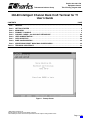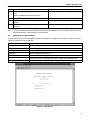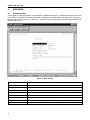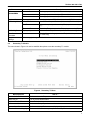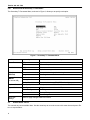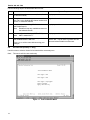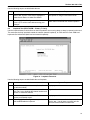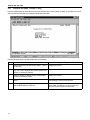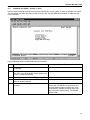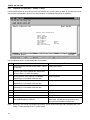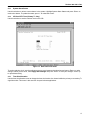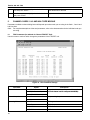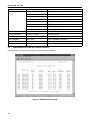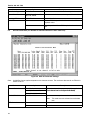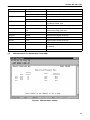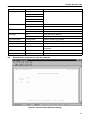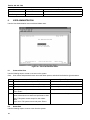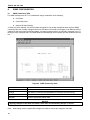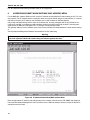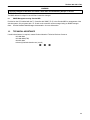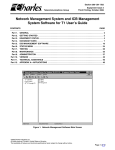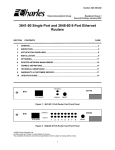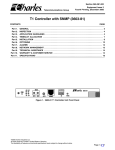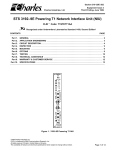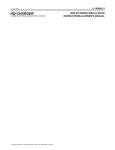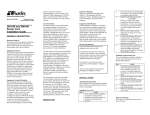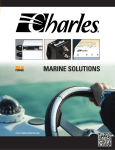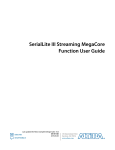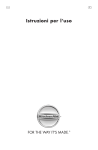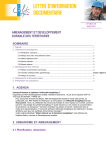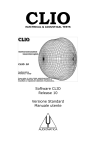Download Charles 3641-80 User`s guide
Transcript
Section 360−381−C02 Telecommunications Group Equipment Issue 2 Third Printing, August 2006 360-80 Intelligent Channel Bank Craft Terminal for T1 User’s Guide CONTENTS Part 1. Part 2. Part 3. Part 4. Part 5. Part 6. Part 7. Part 8. Part 9. Part 10. PAGE GENERAL . . . . . . . . . . . . . . . . . . . . . . . . . . . . . . . . . . . . . . . . . . . . . . . . . . . . . . . . . . . . . . . . . . . . . . . . . . . . . 2 GETTING STARTED . . . . . . . . . . . . . . . . . . . . . . . . . . . . . . . . . . . . . . . . . . . . . . . . . . . . . . . . . . . . . . . . . . . . 2 MAIN MENU . . . . . . . . . . . . . . . . . . . . . . . . . . . . . . . . . . . . . . . . . . . . . . . . . . . . . . . . . . . . . . . . . . . . . . . . . . . 4 PRIMARY T1 MODULE . . . . . . . . . . . . . . . . . . . . . . . . . . . . . . . . . . . . . . . . . . . . . . . . . . . . . . . . . . . . . . . . . . 5 CHANNEL CARDS 1 & 2 AND HALF SIZE MODULE . . . . . . . . . . . . . . . . . . . . . . . . . . . . . . . . . . . . . . 20 USER ADMINISTRATION . . . . . . . . . . . . . . . . . . . . . . . . . . . . . . . . . . . . . . . . . . . . . . . . . . . . . . . . . . . . . . . 28 CARD INVENTORY . . . . . . . . . . . . . . . . . . . . . . . . . . . . . . . . . . . . . . . . . . . . . . . . . . . . . . . . . . . . . . . . . . . . 29 SNMP CONFIGURATION . . . . . . . . . . . . . . . . . . . . . . . . . . . . . . . . . . . . . . . . . . . . . . . . . . . . . . . . . . . . . . . 30 ADDRESSING/SUBNET MASK/MAC ADDRESS MENU . . . . . . . . . . . . . . . . . . . . . . . . . . . . . . . . . . . . 32 TECHNICAL ASSISTANCE . . . . . . . . . . . . . . . . . . . . . . . . . . . . . . . . . . . . . . . . . . . . . . . . . . . . . . . . . . . . . 33 Figure 1. Startup Screen 2006 Charles Industries Ltd. All rights reserved. Printed in United States of America. The availability of features and technical specifications herein subject to change without notice. Page 1 of 33 Section 360−381−C02 1. GENERAL 1.1 Document Purpose This document describes how to use the Charles 360-80 Intelligent Channel Bank (ICB) Craft Terminal to monitor and provision a local system. Note: This document’s issue number follows the equipment issue number of the T1 controller unit with SNMP (T1-S). 1.2 Software Function Use this software to manage a single ICB shelf. This interface will not allow the user to communicate with any ICB system other than the one it is connected to. This interface uses standard VT-100 emulation software on a PC to provision, control and monitor the 360-80 ICB. 1.3 1.4 Features Provision all the cards in the local ICB through on-screen menus Performance monitoring data and testing capabilities Reference Documents Network Management System And ICB Management System Software User’s Guide (LT360-381-S02) 360−80 SNMP Network Node Manager (NNM) Setup Guide (LT360-381-N02) 3603−81 T1 Controller with SNMP (LT360-381-202) 3608−80 Secondary T1 Unit (LT360-880-202) 2. GETTING STARTED 2.1 Requirements 2.2 VT100 terminal or personal computer running communications software 9600 baud rate 8-bit, no parity, 1 stop bit RJ11 adaptor to PC terminal Connecting to the ICB Using a 9-pin to RJ11 adaptor (PN 03-200542-0), connect the ASCII terminal or PC serial port (COM1 or COM2) to the jack labeled MGMT on the front of the T1 controller. See the documentation for the T1-S card for instructions. 2.3 Terminal Emulation Communication Software When using terminal emulation communication software, such as Hyperterminal, the following settings should be established from the pull-down menu: 2.4 File Properties Settings Terminal Keys File Properties Settings Emulation ANSI Starting the Craft Terminal Interface Use the following steps to start the software and log in to the system: 2 Section 360−381−C02 Step Action System Response 1. If using a PC, open your terminal emulator software. If using an ASCII terminal, press <Enter> Opens the startup window (see Figure 1). 2. Press <Enter> Opens the login window (see Figure 2). 3. Type the default user name, piad and press <Enter> Password prompt is displayed. 4. Type the default password, 1234 and press <Enter> Opens the main menu (see Figure 3). Note: The user name and password should be changed from the default as soon as possible. See the User Administration section, in this document, for instructions. 2.5 Navigating Through the Menus To select a menu item, use the navigation keys (arrow up/down) to highlight the menu item you want; then press <Enter> to open the menu for that item. Use to... Key Arrow up ↑ Move the highlight bar up Arrow down ↓ Move the highlight bar down Arrow right → Move the highlight bar to the right Arrow left ← Move the highlight bar to the left <Enter> Select the currently-highlighted menu item <r> Reload the screen. This usually clears any currently-selected parameters <q> Quit out of the current screen without saving Figure 2. Login Screen 3 Section 360−381−C02 3. MAIN MENU 3.1 Equipment Status Once logged-in to the craft interface, communication is established with the T1-S allowing the status of the cards in the shelf to be displayed. The status information is displayed on the Main Menu screen as shown in Figure 3. if the user name used is defined as a “super user”, the system can be managed and the ICB card parameters modified from this screen. Figure 3. Main Screen Use to... Menu Selection Primary T1 Module Set parameters for the primary T1 module Half-size Module Set parameters for the half-size module (channels 25−30) Channel Card 1 Set parameters for channel card 1 (channels 1−12) Channel Card 2 Set parameters for channel card 2 (channels 13−24) User Administration Add, delete, and list users Card Inventory Data Obtain general information about any of the cards in the system SNMP Community Table Set parameter for SNMP Management Trap IP Table Set parameters for SNMP traps 4 Section 360−381−C02 Menu Selection Use to... IP Address/Subnet Mask/MAC Gateway Address Message Set IP address, subnet mask and gateway address Logout Log out of the system. 4. T1 MODULES 4.1 Primary T1 Modules Most settings can be found under the Primary T1 Module heading. T1 Card Menu (Primary) Retrieve and Set T1 Parameters Alarm Cut Off Loopback Test for T1 Performance Monitor System Reset 1 KHz 0dbn0 Test Tone Set Test Tone Loopback Test (FXO/FXS/EM) Loopback Test (Nx64) Loopback Test (ISDN) Loopback Test (DSU/OCU) System Alarm Status ICB Card RTC Time Time Slot Allocation Mapping Figure 4. Primary T1 Menu Menu Selection Use To... Retrieve & Set T1 Parameters Retrieve and set the T1 parameters Alarm Cut Off Turn off current audible alarm Loopback Test for T1 Run a T1 loopback test Performance Monitor Retrieve performance information System Reset Reset the system parameters either to default or to a previous setting 1 KHz 0dbm0 Test Tone Apply an internally-generated test tone to 1 or more channels (FXO/FXS/EM) Set Test Tone Apply an internally-generated momentary DTMF tone to a channel Loopback Test (FXO/FXS/EM) Loopback test menu for voice cards Loopback Test (Nx64) Loopback test menu for Nx64 data cards Loopback Test (ISDN) Loopback test menu for ISDN data cards Loopback Test (DSU/OCU) Loopback test menu for DSU/OCU data cards 5 Section 360−381−C02 Menu Selection Use To... System Alarm Status Retrieve system alarms (display only) ICB Card RTC Time Set the system real-time clock Time Slot Allocation Mapping Allocate an available circuit to the T1 time slot 4.1.1. Retrieve and Set T1 Parameters Use this menu item to display the current parameters and/or change the parameters of the primary T1 card. T1 Parameter Menu Frame Format Line Code Timing Source LBO Auto Detect Mode Remote Control Method CCA Process Mode Loopback State T1 Working Mode T1 Working Status Error Second Threshold Apply New Settings ESF B8ZS Loop 0 - 110 No Facility Data Link Normal Normal Normal T1 Figure 5. T1 Parameter Options Parameter Frame Format Option Description SF Superframe format ESF Extended Superframe format AMI Alternate mark inversion B8ZS Bipolar 8 zero suppression Loop Timing Internal clock synchronized to incoming T1 signal External Timing Internal clock synchronized to external clock terminals on rear panel Internal Timing Internal clock selected as master clock LBO (Line B ild O t) Build-Out) Short Haul: 0−660 ft. Pre-equalization of signal for line conditions Automatic Detect Mode No SF/ESF must be manually selected Yes Auto detection of SF/ESF mode, requires loop timing Remote Control Method (to remote ICB) None No communication to remote unit (non-Charles Industries unit) Occupy One Channel One channel is used for communication Facility Data Links Communication is over FDL (ESF mode only) Line Code Timing Source 6 Long Haul: 0 to 22.5 dB Receive gain control for line attenuation Section 360−381−C02 Parameter CGA Process Mode Option Description Normal Carrier group alarm response characteristics per 43801 CM2 Carrier group alarm mode 2 (see T1 controller documentation) CM3 Carrier group alarm mode 3 (see T1 controller documentation) Loopback State Display only. If the unit is in loopback, shows LPBK. Otherwise, shows NORMAL T1 Working Mode Normal T1 Normal T1 or Drop and Reinsert (if secondary T1 is installed) Dual T1 Independent primary and secondary T1s (requires secondary T1) Protection T1 Secondary T1 acts as protection T1 (requires secondary T1) T1 Working Status Display only Indicates active T1 (available in protection T1 mode only) Error Second Threshold 1-900 Threshold for switching to protection T1 (available in protection T1 mode only) Apply New Settings Select to apply changes made in this menu. 4.2 Secondary T1 Module The menu shown in Figure 6 is used to establish the options to use the secondary T1 module. Figure 6. Secondary T1 Menu Menu Selection Use To... Retrieve & Set T1 Parameters Retrieve and set the T1 parameters Alarm Cut Off Turn off current audible alarm Loopback Test for T1 Run a T1 loopback test Performance Monitor Retrieve secondary T1 performance information System Alarm Status Retrieve secondary T1 alarm status (display only) Time slot Allocation Mapping Allocate available circuits to primary and secondary T1 time slots. 7 Section 360−381−C02 4.2.1. Retrieve and Set Secondary T1 Parameters The Secondary T1 Parameter Menu, as shown in Figure 7, allows you to specify each option. Figure 7. Secondary T1 Parameter Menu Parameter Frame Format Option Description SF Superframe format ESF Extended Superframe format AMI Alternate mark inversion B8ZS Bipolar 8 zero suppression LBO (Line B ild O t) Build-Out) Short Haul: 0−660 ft. Pre-equalization of signal for line length Remote Control Method (to remote ICB) None No communication to remote unit Occupy One Channel One channel is used for remote communication Facility Data Links Communication is over FDL (ESF mode only) Loopback State Display only. If the unit is in loopback, shows LPBK. Otherwise, shows NORMAL Bypass Mode Auto Bypass T1 bypass on alarm or loss of ICB power Forced No Bypass No T1 bypass No Force no T1 bypass Yes Force T1 bypass Line Code Bypass Apply New Settings 4.3 Long Haul: 0 to 22.5 dB Receive gain control for line attenuation Select to apply changes made in this menu. Audible Alarm Cut-Off This cancels any current audible alarm. Use the arrow keys to move the cursor to this menu item and press <Enter> to stop the alarm. 8 Section 360−381−C02 4.4 Loopback Test for T1 Use the Loopback test to troubleshoot T1 line problems. Be aware that service will be affected by these tests. Step Action 1. Select the loopback state, location and type 2. To run the loopback, select Apply New Settings. Note: T1 loopbacks will not function if the ICB is in alarm. Near Line Figure 8. T1 Loopback Test menu Menu Item Loopback State Loopback Location Loopback Type Option Use to... Test Loopback Start loopback Release Loopback Stop loopback Near Loop local channels and send AIS to remote ICB Far Loop T1 at remote ICB toward near ICB Line Loop T1 (24 channels and overhead) (available in ESF mode only) Payload (not available for Near) Loop T1 (24 DS0 only) Apply New Settings Save the new parameter settings Quit Quit without saving Note: Far line loopbacks will block far end ICB remote management. 4.5 Performance Monitor The performance monitor displays a history of the line performance. Historical data is available by quarters (15-minute intervals, up to 96 quarters or 24 hours) and days (up to 30 days). 9 Section 360−381−C02 Figure 9. Performance Monitor screen with 15-Minute Performance Data 4.5.1. 15-Minute PM Data Use the following steps to look at 15 minutes of PM data: Step Action System Response 1. Select 15-min. and press <Enter>. (Figure 9 shows the third 15-minute segment) Asks you what 15 minute period you want to look at. Choices are 0 to 96, with 0 specifying the current 15 minutes, and 96 specifying 96 quarters (24 hours) prior. The actual date on which the data was gathered is also displayed 2. Select a 15-minute interval and press <Enter> Retrieved data (errored seconds, severe errored seconds and unavailable second count) is displayed at the bottom of the screen 3. Press <Enter> to look at more data (another 15-minute period or update current status), or <q> to quit. 4.5.2. One Day PM Data Use the following steps to look at one day of PM data: Step Action System Response 1. Select 1-day and press <Enter> Asks you what day you want to look at. Choices are 0 to 30, with 0 specifying the current day, and 30 specifying 30 days prior 2. Select a day interval and press <Enter> Retrieved data (errored seconds, severe errored seconds and unavailable second count) is displayed at the bottom of the screen. The actual date on which the data was gathered is also displayed. 3. Press <Enter> to look at more data (review current or previous day), or <q> to quit. 10 Section 360−381−C02 4.5.3. Reset PM Data Use to clear stored data. Select Now to reset data at the current time, or select Today to reset data from the start of the current day. 4.6 System Reset (Primary T1 Only) 4.6.1. Reset to Stored Values Performs a system reset using the T1 and card configuration at the time of the reset. 4.6.2. Reset to Factory Default Values Perform a system reset using the factory default T1 and card parameters. A system reset will clear all configuration information from the Community table and the Trap IP table. Refer to the documentation for each individual unit for default values. 4.7 1 KHz 0dbm0 Test Tone (Primary T1 Only) Applies a 1 KHz 0dbm0 test tone for channel setup procedures. Note: This test is valid for voice cards only. Figure 10. 1 KHz 0db Test Tone Menu 11 Section 360−381−C02 Use the following steps to enable/disable the tone test. Step Action System Response 1. Select which card you want to test (Card 1, Card 2 or half-size module) 2. Select the channel number you want to test. Use Flags the channel the <Tab> key to highlight the channel number and <Enter> to select the channel 3. Select the operation setting. Enable starts the test, Displays your choice and Disable stops it Note: 4. 5. 4.8 Disable will stop any enabled test tones on the selected channel. Select the direction of the test (XMT or RCV) Note: Displays your choice Displays your choice XMT is toward the T1. Select Apply New Settings to save your choices and enable/disable the test tone Press <q> to exit the menu without saving your changes If you have chosen to enable the tone test, this will start the test. You will have to go back into this menu and select Disable to end the test. Set Test Tone (Primary T1 Only) Use this screen to select a channel to be tested with a momentary tone. Note: This test is valid for voice cards only. Tone Parameters Menu Card Type = FXO Card Type = FXS Card Type = Unplugged Select Channel Apply New Setting Figure 11. Tone Parameters Menu 12 Section 360−381−C02 Use the following steps to enable/disable the test. Step Action System Response 1. Select the channel number(s) on any card you want to test. Use the <Tab> key to highlight the channel and <Enter> to select the channel Flags the channel you have selected. Only channels capable of using this test will be shown 2. Select Apply New Settings to enable the test. Press <q> to exit the menu without saving your changes The test tone is applied momentarily to the selected channel to validate the channel operation. 4.9 Loopback Test (FXO/FXS/EM − Primary T1 Only) Use the Loopback tests to check where on the line problems are occurring when an alarm is reported on the card. This test loops the drop input back toward the network (network loopback), for FXS and FXO cards. E&M card loopbacks are bidirectional (both local and network loopbacks). Figure 12. Loopback Test menu Use the following steps to enable/disable the card loopback. Step Action System Response 1. Select which card you want to test (Card 1, Card 2 or half size module) Displays your choice 2. Select the channel number you want to test. Use Flags the channel the <Tab> key to highlight the channel number and <Enter> to select the channel 3. Select to enable or disable the test. Enable starts the test, and Disable stops it Displays your choice 4. Select Apply New Settings to save your choices. and enable/disable the loopback If you have chosen to enable the loopback, this will start the test. You will have to go back into this menu and select Disable to end the test. 13 Section 360−381−C02 4.10 Loopback Test (Nx64 − Primary T1 Only) Use the Loopback test to check where on the line problems are occurring when an alarm is reported on the card. See the Nx64 documentation for additional loopback information. Use the following steps to enable/disable the card loopback. Step Action System Response 1. Select which card you want to test (Card 1, Card 2 or half size) 2. Select the channel number you want to test. Use Flags the channel the <Tab> key to highlight the channel number and <Enter> to select the channel 3. Select to enable or disable the test. Enable starts the test, and Disable stops it Displays your choice 4. Select the loopback mode (local, network or remote) Displays your choice. V.54 must be enabled on 64xN settings to use remote loopback 5. Select Apply New Settings to save your choices. and enable/disable the loopback If you have chosen to enable the loopback, this will start the test. You will have to go back into this menu and select Disable to end the test. 14 Displays your choice Section 360−381−C02 4.11 Loopback Test (ISDN − Primary T1 Only) Use the Loopback test to check where on the line problems are occurring when an alarm is reported on the card. This test applies only when the channel mode is set to LUNT. See the ISDN documentation for additional loopback information. Use the following steps to enable/disable the card loopback. Step Action System Response 1. Select which card you want to test (Card 1, Card 2 or half size) Displays your choice 2. Select the channel number you want to test. Use Flags the channel the <Tab> key to highlight the channel number and <Enter> to select the channel 3. Select the test pattern (NO or YES) Displays your choice (for future use) 4. Select the loopback type (local, LULT or NT1) or select to release loopback Displays your choice 5. Select Apply New Settings to enable/disable the loopback If you have chosen to enable the loopback, this will start the test. You will have to go back into this menu and select Disable to end the test. Verify that loopback is enabled by looking at the front panel of the card you are testing. The LB LED should be ON. 15 Section 360−381−C02 4.12 Loopback Test (DSU/OCU − Primary T1 Only) Use the Loopback test to check where on the line problems are occurring when an alarm is reported on the card. See the DSU documentation and the OCU documentation for additional information on loopbacks. Loopback Test OCU/DSU Menu Select Card Select Channel OCU Loopback CSU Loopback DSU Loopback Local LPBK Direction 2047 Pattern Apply New Settings Enable Near Disable Use the following steps to enable/disable the card loopback. Step Action System Response 1. Select which card you want to test (Card 1, Card 2 or half size) Displays your choice 2. Select the channel number to test. Use the <Tab> key to highlight the channel number and <Enter> to select the channel Flags the channel 3. OCU Loopback. Select latching or unlatching (unlatching is not available at the 64K rate) Displays selection 4. CSU Loopback. Select latching or unlatching (unlatching is not available at the 64K rate) Displays selection 5. DSU Loopback. Select latching or unlatching (unlatching is not available at the 64K rate) Displays selection 6. Local LPBK. Select enable or disable Displays selection 7. Direction. Select near or far Displays selection 8. 2047 Pattern. Select enable or disable Displays selection 9. Select Apply New Settings to save your choices and enable/disable the loopback If you have chosen to enable the loopback, this will start the test. You will have to go back into this menu and select Disable to end the test. Note: 16 DSU/OCU, near and far end loopback generators, do not function when the ICB is equipped with a secondary T1 card operating in the T1 protect mode. Section 360−381−C02 4.13 System Alarm Status Use this selection to retrieve current alarms in the system. Highlight System Alarm Status and press <Enter> to retrieve the alarms. To update the status, press “r” to reload the screen. 4.14 ICB Card RTC Time (Primary T1 Only) Use this selection to set the real-time clock on the ICB. Figure 13. Real-Time Clock menu To set the real-time clock, use the up/down arrows to move between the selections and press <Enter> to make changes. When you are done, select Apply New Settings and press <Enter> to save your changes. Press <q> to quit without saving. 4.15 Time Slot Allocation Use the time slot allocation menu to change the time slot location of a channel within the primary or secondary T1 signal time slots. This menu is also used for drop and reinsert applications. 17 Section 360−381−C02 Figure 14. Setting the Time Slot Allocation 4.15.1. Time Slot Mapping Use the following steps to change the time slot mapping. Steps 1 through 3 unallocate channels from time slots. Steps 4 through 7 allocate channels to time slots. Time slots/channels must be unallocated before they can be allocated. Step Action System Response 1. Display the channel to edit by pressing the <tab> key Channel is displayed. 2. Press <Enter> Channel is selected. 3. When asked, “Clear time slot?” Use the arrow keys to select yes, and then press <Enter> to unallocate the channel from its allocated time slot. Channel is unallocated. 4. Repeat steps 1 and 2 for all channels to be unallocated 5. Press <tab> to highlight an unallocated channel and then press <Enter> Prompted to map the selected channel to a primary or secondary (if the equipment exists) T1 time slot. 6. Select primary or secondary and then press <Enter> Map direction is selected. 7. Press <tab> to select the time slot to map to the selected channel and then press <Enter> The time slot is allocated appropriately for the card type and card provisioning. 8. Press <t> to select the retrieve time slot status screen This screen displays a green square under all time slots that have been allocated to a channel. 18 Section 360−381−C02 Step Action 9. Repeat steps 4 and 5 to map any other channels that are not allocated 10. Press <b> to enter the time slot mode menu. This selection is only available if the secondary T1 card is installed. Note: System Response Channels are mapped. Retrieve Time Slot Status is only visible if the property emulation mode is set to ANSI. This status indicates the time slots that have been allocated. 4.15.2. Time Slot Allocation Mode (Only with a Secondary T1 Unit Installed) Use this menu to choose whether unallocated slots on either T1 unit will be sent broadcast data or idle code. Selecting Idle fills the slot with idle code; Broadcast fills the slot with the data sent by the other T1. Figure 15. Setting the Time Slot Mode Note: This menu is only available if a secondary T1 unit is in the normal (Drop/Reinsert) mode. Slots that are not dropped must be set to broadcast on both the primary and secondary T1s to pass data from one T1 to the other T1. Changing the time slot provisioning does not affect the operation of the ICB if the mode is not set to normal. Use the following steps to change the time slot mode: Step Action System Response 1. Select Time Slot Mode and press <Enter> Refreshes the screen to show the time slot modes 2. Press <tab> to display the time slot you want to edit Displays the time slot. 3. Press <Enter> to select the time slot Asks you the direction you want to modify. 19 Section 360−381−C02 4. Use the arrow keys to highlight the desired direction and press <Enter> Asks you which mode you want to set— Bdct=broadcast or Idle=idle 5. Use the arrow keys to highlight the desired mode and press <Enter> Applies the mode to the selected time slot. 5. CHANNEL CARDS 1 & 2 AND HALF SIZE MODULE Parameters available on these dialog boxes will depend upon what cards you are using in the Card 1, Card 2 and half size slots. Note: For complete descriptions of the card parameters, refer to the documentation for the individual cards you are using. 5.1 FXO Parameters (for 3658-80 12 Channel FXO/DPT Unit) Use this screen to retrieve and/or change the parameters of the FXO/DPT unit. Figure 16. FXO Parameter Settings Parameter Channel Selection Option 1−12 (if in Card 1 slot) 13−24 (if in Card 2 slot) Description Select the channel the parameters will be applied to Each channel can be configured individually to. 25−30 (if in half size slot) Channel Impedance 600 ohms Loop matching impedance 900 ohms Operating Mode 20 FXO/GS FXO—ground start FXO/LS FXO—loop start DPT/NORMAL DPT—Normal DPT/WINK DPT—Automatic wink Section 360−381−C02 Parameter Option TTLP Level (dBm) −10.0 to +6.0 dBm Transmit TLP level RTLP Level (dBm) −10.0 to +6.0 dBm Receive TLP level Forced Busy YES or NO Select YES to force busy CGA Immediate Idle or Busy CGA—immediate conditioning CGA Delayed Idle or Busy CGA—conditioning after alarm delay 5.2 Description FXS Parameters (for 3657-80 12 Channel FXS/DPO Unit) Use this screen to retrieve and/or change the parameters of the FXS/DPO unit. Figure 17. FXS Parameter Settings Parameter Channel Selection Option 1−12 (if in Card 1 slot) 13−24 (if in Card 2 slot) Description Select the channel the parameters will be applied to Each channel can be configured individually to. 25−30 (if in half size slot) Channel Impedance 600 ohms Loop matching impedance 900 ohms 21 Section 360−381−C02 Parameter Operating Mode Option Description FXS/GS Ground start FXS/LS Loop start PLARD/D3 Private line automatic ringdown PLARD/D4 Private line automatic ringdown MEGACOM/GS/immediate AT&T Megacom—ground start MEGACOM/GS/wink AT&T Megacom—ground start MEGACOM/LS AT&T Megacom—loop start DPO Dial pulse originate TTLP Level (dBm) −10.0 to +6.0 dBm Transmit TLP level RTLP Level (dBm) −15.0 to +1.0 dBm Receive TLP level Forced Busy YES or NO Select YES to force busy. CGA Immediate Idle or Busy CGA—immediate conditioning CGA Delayed Idle or Busy CGA—conditioning after alarm delay Ring Mode Burst, continuous, interrupted Select ringing mode (PLARD only) 5.3 E&M Parameters (for 3652-80 12 Channel E&M Unit) Use this screen to retrieve and/or change the parameters of the E&M unit. Figure 18. E&M Parameter Settings 22 Section 360−381−C02 Parameter Option Channel Selection Description 1−12 (if in Card 1 slot) 13−24 (if in Card 2 slot) Select the channel the parameters will be applied to Each channel can be configured individually to. 25−30 (if in half size slot) Card Type 2W/4W and 600/900 Indicates 2W/4W jumper settings and 600/900 jumper settings Forced Busy YES or NO Select YES to force busy Channel Type Type 1−5 Select E&M signaling lead type Transmission Only No signaling leads used TTLP Level (dBm) −19.0 to +13.0 dBm Transmit TLP level RTLP Level (dBm) −19.0 to +13.0 dBm Receive TLP level CGA Immediate Idle or Busy CGA immediate conditioning CGA Delayed Idle or Busy CGA conditioning after alarm delay 5.4 OCU-DP Parameters (for 3632-80 12-Channel Office Channel Unit – Data Port) Alternating CMI Code BCH Err. Correction Zero Code Suppression Speed Sub. Channel Latching LPBK CSU/ DSU Disable Disable Disable Disable Disable Disable Disable Disable Disable Disable Disable Disable Disable Disable Disable Disable Disable Disable Disable Disable Disable Disable Disable Disable Disable Disable Disable Disable Disable Disable Disable Disable Disable Disable Disable Disable 64K 64K 64K 64K 64K 64K 64K 64K 64K 64K 64K 64K Disable Disable Disable Disable Disable Disable Disable Disable Disable Disable Disable Disable DSU DSU DSU DSU DSU DSU DSU DSU DSU DSU DSU DSU Ch13 Ch14 Ch15 Ch16 Ch17 Ch18 Ch19 Ch20 Ch21 Ch22 Ch23 Ch24 Figure 19. OCU-DP Parameter Settings Parameter Channel Selection Option 1−12 (if in Card 1 slot) 13−24 (if in Card 2 slot) Description Select the channel the parameters will be applied to. Each channel can be configured individually 25−30 (if in half size slot) Alternate CMI Code Enable/Disable Available for SW 56K data rate BCH Error Correction Enable/Disable Enables error correction. Available for 19.2K, 56K and 64K data rates 23 Section 360−381−C02 Parameter Option Description Zero Code Suppression Enable/Disable Select to transmit a code if an all-zero byte is detected Speed Sub. Channel 2.4K, 4.8K, 9.6K, 19.2K, 56K, 64K, SW56 Select transmission data rate for any or all channel slots Latching LPBK Enable/Disable Available for all data rates CSU/DSU CSU Converts DSU loopback codes from network to CSU loopback codes DSU Normal operation. Allows DSU loopback codes to be sent. 5.5 DSU-DP Parameters (for 3633-80 12 Channel Data Service Unit—Data Port) Figure 20. DSU-DP Parameter Settings Note: Availability of some options depends on the data rate chosen. The maximum data rate for an RS-232 interface is 19.2K. Parameter Channel Selection Option 1−12 (if in Card 1 slot) 13−24 (if in Card 2 slot) Description Select the channel the parameters will be applied to. Each channel can be configured individually 25−30 (if in half size slot) ASYNC/SYNC Mode ASYNC or SYNC Synchronous or asynchronous data transmission Note: CTS Control 24 This mode must be selected to set the data rate. Yes Force clear-to-send No Normal Section 360−381−C02 Parameter Option DSR Control Description Yes Force data set ready No Normal Yes Force data carrier detect No Normal Interface Mode 3RS+V/V.35/RS232 Select the interface mode. 3RS+V selects the following: RS449, RS530, V.36 Latching Loopback Enable/Disable Enable/disable detection of latching loopback codes Data Rate 2.4K, 4.8K, 9.6K, 19.2K, 56K, 64K Transmission data rate. 56K and 64K available in synchronous (SYN) mode only Stop Bit Shortened 12.5% or 25% Asynchronous (ASYN) mode shortened stop bits Parity Bit Yes/No Asynchronous (ASYN) mode only 7/8 Bits Mode 7 or 8 Asynchronous (ASYN) mode only Stop Bit 1 or 2 Asynchronous (ASYN) mode only Error Correction Enable/Disable BCH error correction DCD Control Zero Code Suppression Enable/Disable Converts zero byte to control code (18 Hex) toward the network RTS Force On Force request to send ON. 5.6 Yes/No ISDN Parameters (for 3638-80 Quad Circuit ISDN) Ch13 Ch14 Ch15 Ch16 Mode Sealing Current nB+nD Composite CLk Source LULT LULT LULT LULT On On On On 2B+D 2B+D 2B+D 2B+D None None None None Figure 21. ISDN Parameter Settings 25 Section 360−381−C02 Parameter Channel Selection Option Description 1−4 (if in Card 1 slot) Select the channel the parameters will be applied to Each channel can be configured individually to. 13−16 (if in Card 2 slot) 25−26 (if in half size slot) Mode LULT RT mode LUNT COT mode Sealing Current ON/OFF Status (LULT only) nB + nD D Overhead channel only 1B + D One data/voice channel plus overhead 2B + D Two data/voice channels plus overhead None Select composite clock output source. Applies only to LUNT mode. mode Composite Clock Source 1−4 (If in card 1 slot) 13−16 (if in card 2 slot) 25, 26 (if in half size slot) 5.7 56/64xN Parameters (for 3634-80 6-Circuit 56/64xN Data Service Unit—Data Port) Figure 22. 56/64xN DSU-DP Parameter Settings Parameter Channel Selection Option 1−6 (if in Card 1 slot) 13−18 (if in Card 2 slot) Description Select the channel the parameters will be applied to. Each channel can be configured individually 25−27 (if in half size slot) Nx56/64K 1 thru 24 Depends on bandwidth desired and time slots allocated Base Setting 56K or 64K Base data rate 26 Section 360−381−C02 Parameter Channel Type Option RS530 Description Select the serial interface connection type V.35 V.36 (RS−449/422) RS232 HIZ (factory test mode) CTS Value Yes Force clear-to-send on No Normal Yes Force data set ready on No Normal Yes Force data carrier detect on No Normal V.54 LPBK Enable Enable/Disable Enable or disable V.54 loopback DTE LL Loopback Enable/Disable Enable or disable DTE local loopback Idle Mode 11111110 or 11111111 Select idle mode pattern DSR Value DCD Value Zero Code Suppression Enable/Disable Force control code (18 Hex) if zero byte detected toward the network PRTS Enable/Disable Force request to send ON and continually send data External Clock Enable/Disable Select an external input as a clock source. 5.8 Ethernet Router Parameters (for 3641-80 or 3648−80) Figure 23. Ethernet Router Parameter Settings 27 Section 360−381−C02 Parameter Option Description Nx56/64K 1 thru 24 Depends on bandwidth desired and time slots allocated Base Setting 56K or 64K Base data rate 6. USER ADMINISTRATION Use the User Administration menu to add and delete users. Figure 24. User Administration Menu 6.1 Create a New User Use the following steps to create a new user on the system. Note: User names and passwords must not contain blank spaces, and should be limited to eight characters. Step Action System Response 1. Select Create New User and press <Enter> Asks for the new user’s name 2. Type the new user’s name and press <Enter> Asks for the new user’s password 3. Type a password for the new user and press <Enter> Asks to verify the new user’s password 4. Type the new user’s password a second time and press <Enter> Asks you to select the new user’s security level 5. Select the new user’s security level Guest= Allows access to status and performance data User= Full system access except for user maintenance Super user= Full system access and press <Enter> Adds the new user to the system. 6.2 Delete User Use the following steps to remove a user from the system: 28 Section 360−381−C02 Step Action System Response 1. Select Delete Existing User and press <Enter> Ask for the user’s name 2. Type in the user’s name and press <Enter> Deletes the user. 6.3 Editing User Information There is no provision for editing user information directly. If you want to change a user’s password or access level, you must delete the user and then add the user to the system again with the changes. 6.4 List Users Use the following steps to list the current users in the system: Step 1. 7. Action System Response Select List User Information and press <Enter> Retrieves and displays a list of the current users. CARD INVENTORY Retrieve information about any of the cards in the system. 2.1 FPGA Version 5 Figure 25. Card Inventory Data After Primary T1 Selected Use the following steps to retrieve card information. Step Action System Response 1. Select Card Inventory and press <Enter> Opens the Card Inventory menu 2. Select the card you want to see data for and press <Enter> Retrieves the card firmware and FPGA version inventory data (see Figure 25) 3. When you are done, press <q> to quit. 29 Section 360−381−C02 8. SNMP CONFIGURATION 8.1 SNMP Community Table For SNMP management, the T1-S is addressed using a combination of the following: IP Address Community Name Address ID Switch Setting A “Reset to Factory Settings” will clear the table configuration. Only locally managed shelves need the SNMP community table set. A locally managed shelf is any ICB that is connected to a manager via an Ethernet LAN regardless of where the shelf is physically located. A remotely managed shelf is an ICB that is managed over a T1 through a locally managed shelf. The SNMP Network Node Manager documentation provides additional information. Figure 26. SNMP Community Table Parameter Description Community Enter the name to be used to refer to this equipment Privilege Use Read for monitoring and Read/Write for monitoring and provisioning IP Address Enter the IP address of the SNMP manager Submask Enter the appropriate subnet mask. Warning Applying changes to this table will initiate a warm start and momentarily disrupt T1 service. Note: 30 New settings must be applied after changes are made to activate the changes to this table. Section 360−381−C02 8.2 Trap IP Table Traps must be enabled in this table and through the MIB (instance iadTrapSetProxy under iadTrapMgt) to be generated by the ICB. Traps must be enabled using the SNMP manager. Traps will only be generated based on local system conditions. A local system is any system that is directly connected via an Ethernet LAN to the management network. A “Reset to Factory Settings” will clear the table configuration. The SNMP Network Node Manager documentation provides additional information. Figure 27. Trap IP Table Parameter Description Community Enter the name to be used to refer to this equipment IP Address Enter the IP address of the Trap recipient Status Traps must be Enabled to be generated. Warning Applying changes to this table will initiate a warm start and momentarily disrupt T1 service. Note: Note: The following eight traps are supported by this equipment: ACTLPBKLF alarm trap (T1 Line far−end loopback) ACTLBKP alarm trap (T1 payload far−end loopback) AIS alarm trap LOF alarm trap LOS alarm trap YEL alarm trap warm start authentication trap 31 Section 360−381−C02 Far−End loopback traps will be generated at the far−end equipment. 9. ADDRESSING/SUBNET MASK/GATEWAY//MAC ADDRESS MENU For the NMS/GUI software (Ethernet GUI) only the IP address and the address ID switch setting of the T1-S card are required. (The IP address and the community name can only be viewed using the Craft interface.) If a remote ICB does not require an IP address, use IP address 0.0.0.0 with a subnet of 255.255.255.255. Only locally managed shelves need to have an IP address set. A locally managed shelf is any ICB that is connected to a manager via an Ethernet LAN regardless of where the shelf is physically located. A remotely-managed shelf is an ICB that is managed over a T1 through a locally managed shelf. The gateway address is the IP address of the router on the LAN that is located between the shelf and the manager. See the Network Management Software documentation for GUI addressing. Warning All remotely managed systems must have a unique address ID switch setting that is different from the local system’s address ID switch setting and must be greater than zero. Figure 28. IP Address/Subnet Mask/MAC Address Menu Enter the appropriate IP address and subnet mask for the network connected to the ICB. SNMP and Graphical User Interface Network Management is NOT possible over the Ethernet interface unless a unique IP address is assigned to the local shelf. 32 Section 360−381−C02 WARNING Applying changes to this table will initiate a warm start and momentarily disrupt T1 service. The MAC address is unique for each ICB and cannot be changed. 9.1 SNMP Management using Charles MIB Provided on the CD included with the T1 Controller with SNMP (T1-S) is the Charles MIB for management of the 360−80 system. Only a system with a T1-S card as the controller can be managed using an SNMP manager. Note: See the Network Node Manager documentation for more information. 10. TECHNICAL ASSISTANCE If technical assistance is required, contact Charles Industries’ Technical Services Center at: 847-806-8500 847-806-8556 (FAX) 800-607-8500 [email protected] (e-mail) 33