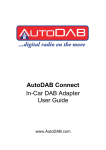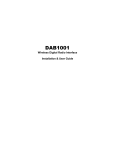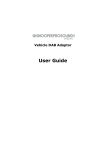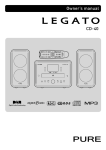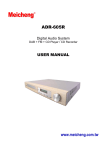Download Caraudio-Systems USB-MK-AUX User guide
Transcript
S1000-DAB In-Car Digital Radio Adaptor User Guide S1000-DAB User Guide Table of Content INTRODUCTION.................................................................................................................. 1 CONTENTS OF PACKAGE.................................................................................................. 2 INSTALLATION .................................................................................................................... 3 OVERVIEW OF CONTROLS AND CONNECTORS............................................................. 5 STARTING UP THE SYSTEM .............................................................................................. 7 USING DIGITAL RADIO ADAPTOR ..................................................................................... 8 To Listen to the DAB Stations...................................................................................... 8 To Display Station’s information .................................................................................. 8 To Set DAB Presets .................................................................................................... 9 To Save a Memory Preset........................................................................................... 9 To Recall a Memory Preset ....................................................................................... 10 To Recall the Latest Stations..................................................................................... 10 To Set the Auxiliary Input mode ................................................................................ 10 USING THE MENU CONTROL .......................................................................................... 11 To Scan the DAB Stations ......................................................................................... 11 To Enable AutoTune.................................................................................................. 12 To Enable AutoScan.................................................................................................. 15 To Set the FM Transmitting Frequency Setting ......................................................... 16 To Save a Desired FM Transmitting Frequency in Memory ...................................... 17 To Recall FM Transmitting Frequency Saved in Memory.......................................... 17 To Set the FM Transmitting Power Level .................................................................. 18 To Prune the Unavailable Stations ............................................................................ 18 To Enable Auto Dimming........................................................................................... 19 To Reset DAB Settings ............................................................................................. 19 To Restore to Factory Settings.................................................................................. 19 To Upgrade Software ................................................................................................ 20 To Display Software Version ..................................................................................... 20 TROUBLESHOOTING ....................................................................................................... 21 TECHNICAL SPECIFICATIONS......................................................................................... 23 EUROPE – EU DECLARATION OF CONFORMITY .......................................................... 24 S1000-DAB User Guide INTRODUCTION The S1000-DAB is an in-car audio adaptor that offers a flexible and cost effective way to apply modern digital audio technology to your existing analogue in-car audio system. The existing analogue system can be easily upgraded to receive DAB digital radio services without replacement of any component of the car audio system. In addition, the S1000-DAB can receive audio output from an audio device such as MP3 or iPod® etc. digital music player, and can convert this signal to an FM signal. Rather than listening the audio device through headphones, you can therefore play the audio device through the in-car audio system. The S1000-DAB is operated on its own and all messages related to the system’s operations, such as station name, memory preset, etc., are displayed on the LCD screen of the S1000-DAB, and it is easy to install it in the different car makes and models. Further, S1000-DAB has an AutoTune function that allows you to continuously listen to your favorite DAB programs thru your car radio system without the need to change the FM frequency manually when you drive into an area where the FM frequency transmitted by S1000-DAB is used by an FM broadcaster. Consult your car radio manual or the car dealer if your car radio is RDS compatible, has the AF (alternative frequency) function, and how to enable AF function before using this AutoTune function. If AF function is not built in your car radio, you can use S1000-DAB’s AutoScan function to automatically scan for 3 useable FM frequencies; you will need to choose a new frequency from the scanned frequencies to set and synchronize it between the car radio and the S1000-DAB manually. Alternately, you can use S1000-DAB’s to set a new FM transmitting frequency manually or set a frequency from one of the FM transmitting frequency presets which have been previously saved, and then set the car radio’s FM frequency to match. 1 S1000-DAB User Guide CONTENTS OF PACKAGE 1. S1000-DAB unit 2. Power Cable with Cigarette Lighter Plug 3. Audio Cable: Aux-in/out 4. Cradle (Stand, Holder) 5. Plain Plate 6. External Antenna with cable 7. User Guide 2 S1000-DAB User Guide INSTALLATION 1. Assemble the cradle Assemble the cradle by hooking up the stand into the holder 2. Secure the S1000-DAB unit into the cradle Place the S1000-DAB unit on the holder Line up the cradle’s tab to S1000-DAB, then pull the tab in until you hear it clicks in to the holder 3. Mount the cradle. If you prefer to secure the S1000-DB unit on the dashboard, please remove the protective tape on the bottom of the Plain Plate and affix it to the desired location Remove the protective tape on the bottom of the cradle Attach the cradle to a desired location on the windshield or to the Plain Plate and secure it by pulling down the cradle’s lever Loosen the cradle’s knob, adjust the orientation of the unit as necessary, and then fasten the knob 4. Connect the supplied cigarette-lighter power plug to the DC jack located on the side panel of S1000-DAB. Please refer to the section on OVERVIEW OF CONTROLS AND CONNECTORS for the side view of the adaptor 5. Plug the cigarette-lighter power plug into the cigarette lighter 6. Install the external antenna on the roof of your car and then plug the end of the antenna cable to the aerial jack located on the side panel of S1000-DAB 3 S1000-DAB User Guide Note: If you want to remove the S1000-DAB unit from the cradle, please do not just force pulling the tab. Hold the unit as shown below with one hand and the bottom finger push up the edge of the holder, and then push back (not down) with the other hand to release the unit from the cradle. 4 S1000-DAB User Guide OVERVIEW OF CONTROLS AND CONNECTORS Front Panel Side Panel 5 S1000-DAB User Guide Screen Display Two rows by 16 characters LCD display screen for system status and information. Control Panel – Power on/off 1 ○ 2 ○ MODE – DAB presets (DAB1, DAB2, DAB3), and Auxiliary mode 3 ◄ ○ – To select down/previous 4 INFO/ENTER ○ – To confirm a selection 5 ► ○ – To select up/next 6 ○ MENU – To switch to menu control 7 FM ○ – To set FM transmission 8 1 ~ 4 ○ – To store and recall DAB stations or transmission frequency 9 LS ○ – To recall last 4 listened DAB stations 6 S1000-DAB User Guide STARTING UP THE SYSTEM 1. 2. 3. 4. 5. Turn on the S1000-DAB car adaptor. S1000-DAB will perform a Full Scan of DAB stations automatically. Press FM on the S1000-DAB and the screen will show the current FM transmitting frequency, make a note of that number. The default is 87.6MHz. Turn on your in-car audio system. Switch the car radio’s FM frequency to match to S1000-DAB FM transmitting frequency setting. 6. Enable the AF function on your car radio if it is equipped and skip to step 8 (Consult your car radio manual or the car dealer if your car radio is RDS compatible, has the AF feature, and how to enable AF feature). 7. If your car radio is not RDS compatible or does not have AF feature, do the following to change S1000DAB’s FMTX mode to AutoScan instead of the default AutoTune. Press MENU and then press ◄ or ► until the screen shows《 System Setup 》. Press INFO/ENTER, and then press ◄ or ► until the screen shows 《 FMTX Mode 》. Press INFO/ENTER, and then press ◄ or ► until the screen shows 《 FMTX AutoScan 》. Press INFO/ENTER, the function of AutoScan is now enabled and the S1000-DAB is operating in the AutoScan mode. 8. Listen to the DAB stations. Please refer to USING DIGITAL RADIO ADAPTOR section for the system operation. 9. If you are using AutoScan function from step 6 and you are experiencing noise on the listening DAB station, please refer to USING THE MENU CONTROL section, To enable AutoScan, or To Set the FM Transmitting Frequency Setting to manually switch to another FM frequency: 7 S1000-DAB User Guide USING DIGITAL RADIO ADAPTOR To Listen to the DAB Stations To select and listen to a DAB station, steps through the stations on the station list one by one and in alphabetical order. Press ◄ or ► to select the desired DAB station, the screen will show 《 Station List ; station name 》if the station is available or《 Station List ; ?station name 》if the station is not available. Press INFO/ENTER to start tuning the station selected. The screen will show 《 station name ; Tuning … 》. If you do not press INFO/ENTER within 10 seconds, the system will revert to the original screen automatically. At the end of tuning, the screen will show《 station name ; scrolling text 》which are the station name and the scrolling text information broadcasted by the station. Note: When the DAB station you selected is not available, the screen will show 《 station name ; Unavailable 》. There will be no audio output from the S1000-DAB. To Display Station’s information The S1000-DAB provides certain information about the currently listening station such as station’s signal strength, quality, etc. This information can be displayed thru the INFO/ENTER key. Each time you press INFO/ENTER while listening to a DAB station, the screen will cycle through station’s information below on the second row of the display. 《 scrolling text 》 - Scrolling text information from the station 《 ■■■■■□ 》 - Signal strength indicator 《 type 》 - Programme type, [No PTY] if none. 《 name 》 - Multiplexor name 《 id frequency 》 - Multiplexor ID and its frequency (eg. 10C 213.360MHz) 《 Signal Qty : x 》 - Signal quality with value x 《 bit-rate / format 》- Data bit-rate and format (eg. 128kbps / MP2) 《 time 》 - Broadcast time from the station (eg.19:10:16) 《 date 》 - Broadcast date from the station (27-10-2009) 8 S1000-DAB User Guide To Set DAB Presets The S1000-DAB provides individual memory settings for up to three sets of DAB Preset: DAB1, DAB2, DAB3. Each DAB Preset has its own Memory Presets of DAB stations (please refer to To Save a Memory Preset). This allows user to setup the three DAB Presets for different persons (driver or passenger) or different group of stations to enjoy the favorite programs based on the individual settings. Press MODE to select a particular DAB Preset. The screen will show 《 DAB1 ; Mode》,《 DAB2 ; Mode》and《 DAB3 ; Mode》 in sequence each time you press MODE. Stop when the desired DAB Preset number is displayed. Press INFO/ENTER or after a 3 seconds timeout, it will switch to the selected DAB Preset Mode. Note: When you switch to a different DAB Preset, the Memory Preset list of the selected DAB Preset will be loaded into the internal operating system of the S1000-DAB automatically. The S1000-DAB will then perform all functions based on the settings of this DAB Preset. The system default is DAB1. To Save a Memory Preset You can save your favorite stations in the Memory Preset List. There are 4 groups of memory presets, and each group has 3 sets of memory location to store DAB stations. Therefore, a total of 12 DAB stations can be saved in the Memory Preset List for each DAB Preset. Select and listen to the desired DAB station that is to be saved in Memory Preset. Press the number key X (from 1 to 4) that corresponds to the Preset group you want to save. The screen will display a Memory Preset code《 Preset Recall ; XY: (Empty) 》if there is no DAB station preset in memory location XY, or 《 Preset Recall; XY: station name 》if there is a station. Keep pressing the number key X until the desired code XY or DAB station to be replaced appears. Press and hold key X to save the current DAB station into Memory Preset XY. The screen will show 《 Preset XY Stored ; station name 》. Note: Here X represents the group number, and Y indicates the memory location being selected in group X, represented by a capital letter from A to C. Therefore the Memory Preset code XY will appear on the screen as 1A, 1B, 2C, 3A, 4B, etc. This new setting will overwrite a previous setting in Memory Preset XY. The system will revert to the original station name screen after 3 seconds. 9 S1000-DAB User Guide To Recall a Memory Preset This function allows you to recall a preset favorite DAB station from the Memory Preset List. Press the number key X that the desired DAB station is stored under. Keep pressing the number key X until the desired DAB station is displayed. Press INFO/ENTER to recall the station. Note: If there is no DAB station preset in Memory Preset location XY, the screen will show《 Preset Recall; XY: (Empty) 》. When the screen shows《 Tuning … 》, it means that tuning is in progress. This function only recalls the stations saved in the Memory Preset List of the particular DAB Preset (please refer to To Set DAB Presets). To Recall the Latest Stations The S1000-DAB automatically remembers the 4 stations that were most recently listened to. This allows you to select one of your favorite DAB stations quickly; even it is not preset in the Memory Preset List. Press LS to recall the station that was most recently listened to. Keep pressing LS to step through the DAB stations on the Latest Stations List to select the desired station. Press INFO/ENTER to switch to the selected station. Note: When you press LS, the screen will show 《 Last Listened ; (Empty) 》 if the Latest Stations List has not memorized a station name yet or 《 Last listened ; <station name> 》 When the screen shows《 Tuning … 》, it means that tuning is in progress. To Set the Auxiliary Input mode The S1000-DAB provides the capability to play audio device such as MP3 or iPod® etc. through your card radio. Keep press MODE until the screen shows《 Auxiliary Input ; Mode 》 Press INFO/ENTER or after a 3 seconds timeout, it will switch to auxiliary input mode and start listening to the audio device. Note: You must connect the Aux-in cable between the Aux-In jack of S1000-DAB and the audio device. While in Auxiliary Input mode, you must press MODE and select one of the DAB Preset mode to return to listening DAB stations. 10 S1000-DAB User Guide USING THE MENU CONTROL To Scan the DAB Stations This function scans the desired DAB band and searches for all DAB stations available in the area where your car is presently located. Stations found as a result of the search are added to the station list. There are three Scan types available in the S1000-DAB: Quick, Full, and Manual tune. When a Quick scan is performed, the S1000-DAB will scan only the part of Band III (from channel 9A to channel 13F). In a Full scan, the S1000-DAB will scan the entire Band III from channel 5A to channel 13F. You can choose to scan a type in your current location in order to minimize the amount of time needed to search your local DAB stations. In a Manual tune, S1000-DAB tunes only the selected channel. 1. To select Quick and Full Scan, and start Scanning DAB Stations Press MENU and then ◄ or ► until the screen shows the desired Scan type: 《 Quick Scan 》or《 Full Scan 》. Press INFO/ENTER to begin scanning for DAB stations in the selected channel range. Note: You will need to perform Scan function when you first install the S1000-DAB in your car. You may also need to perform a Scan function if you drive your car to a new area where the broadcasting DAB stations are not on the current station list. During Scan DAB Stations, the first line of the screen will show 《Scanning channel N 》, in which channel shows the current channel being scanned, and N indicates how many stations have been detected so far, and the second line shows the scanning progress bar. While selecting the Scan type, the screen will revert to the station currently being listened to if you do not press INFO/ENTER within 10 seconds. It will take a few minutes to perform the scan function. While the Scan operation is in process, you can press INFO/ENTER at any time to stop Scan function and revert to listening to the currently selected station. When the Quick or Full Scan DAB Stations process is finished: a. If the DAB Station List is not empty before scanning then after completion of DAB Scan, the S1000-DAB will revert to playing the last DAB station automatically. b. If the DAB Station List is empty before scanning, the S1000-DAB will tune in the first station of the new DAB Station List resulted from this DAB Scan. 11 S1000-DAB User Guide If the DAB Station List is empty before scanning, and there is no station detected by DAB Scan, the screen will show 《 DAB; Quick Scan 》. There are no DAB stations available in the area where you performed DAB Scan function. c. 2. To select Manual tune, and start Tuning the DAB Stations Press MENU and then keep pressing ◄ or ► until the screen show 《 Manual Tune 》 Press INFO/ENTER to enter Manual tune selection screen, and it will show 《 Manual Tune ; channel frequency 》where channel frequency is the first available channel number and its frequency. Press ◄ or ►to select the desired channel. Press INFO/ENTER to begin the continuous tuning cycle for DAB stations for the selected channel. To exit from the continuous tuning cycle, do the following: a. Press ◄ or ►to select the next desired channel and press INFO/ENTER to begin tuning for another channel; or b. Press INFO/ENTER to stop the tuning and revert to listening to the currently selected station. Note: During tuning for DAB Stations, the first line of the screen will show 《 channel frequency 》where channel frequency is the selected channel and its frequency, and the second line shows the signal strength. While selecting the channel, the screen will revert to the station currently being listened to if you do not press INFO/ENTER within 10 seconds. It will take a few minutes to perform the tune function; at the end of a tuning cycle, the display will show the name of detected DAB stations flash across the top row of the display screen. To Enable AutoTune If your car radio is not RDS compatible or does not have AF feature then please refer to the section To Enable AutoScan or To Set the FM Transmitting Frequency Setting below. It may become necessary to change the FM transmitting frequency as you drive into an area where the FM frequency transmitted by S1000-DAB is used by an FM broadcaster. S1000-DAB has an AutoTune function that allows you to continuously listen to DAB programs through your car radio system without the need to change the FM frequency manually. (Subject to car radio compatibility) To perform this AutoTune function, your car radio must be RDS compatible, has the AF (Alternative Frequency) feature and the AF feature of your car radio must be activated. When the AutoTune function of S1000-DAB is enabled and the AF feature of your car 12 S1000-DAB User Guide radio is activated, your car radio will tune to an unused FM frequency automatically when you drive into an area where the original FM frequency for DAB is no longer available. You do not need to do To Enable AutoScan or To Set the FM Transmitting Frequency Setting in the sections below, to switch to an unused FM transmitting frequency. Do the following for the first time you use your car radio’s AF feature and S1000-DAB Setting on S1000-DAB Press MENU and then press ◄ or ► until the screen shows《 System Setup 》. Press INFO/ENTER, and then press ◄ or ► until the screen shows 《 FMTX Mode 》. Press INFO/ENTER, and then press ◄ or ► until the screen shows 《 FMTX AutoTune 》. Press INFO/ENTER The function of AutoTune is now enabled and the S1000-DAB is operating in the AutoTune mode. Press FM and the screen will show the current FM transmitting frequency, make a note of that number. Setting on Car Radio Enable the Alternative Frequency feature of your car radio (Consult your car radio manual or the car dealer if your car radio is RDS compatible, has the AF feature, and how to enable AF feature). Tune the car radio to the same FM frequency that matches with S1000DAB’s current FM transmitting frequency. Note: If this is the first time you use the S1000-DAB In-Car Digital Radio Adaptor, it is necessary to perform a Scan function as described in section To Scan the DAB Stations. If your car radio is not RDS compatible or does not have AF feature, the AutoTune function must not be enabled, and refer to the section below To Enable AutoScan or To Set the FM Transmitting Frequency Setting. The system default is AutoTune mode enabled. Some car radios with AF function may still have issues working fully with ‘Autotune’. When your S1000DAB identifies a need to switch FM transmission frequency this will usually force the car radio to change FM frequency automatically in most cases. If 《 Re-tune to ; Frequency 》 appears on the S1000DAB display, but your car radio does not automatically re-tune, please re-tune your car radio to the frequency shown on the S1000-DAB display manually. The new frequency will be displayed for 30 seconds after your S1000DAB 13 S1000-DAB User Guide had found it. To see the new FM transmission frequency on screen after this time press the FM button. While in AutoTune mode, if the FM transmitting frequency for S1000-DAB and the Car Radio listening Frequency is out of sync, do the following in sequence to re-sync: Operating on Car Radio Press the FM preset of your car radio to the frequency 87.6MHz if you have previously saved for DAB reception. Otherwise, tune the car radio to FM frequency 87.6MHz manually. Operating on S1000-DAB Press FM the screen will show the current FM Transmitting Frequency. Press preset keys 1 and the screen will show the FM frequency saved in memory, this should be 87.6MHz. Press INFO/ENTER to set this frequency as the FM transmitting frequency of S1000-DAB, and S1000-DAB will use this new frequency to transmit the signal. ATTENTION The S1000-DAB comes with the AutoTune function. In order to use this function, your car radio must be RDS compatible, has the AF (alternative frequency) feature, and AF must be enabled. Please consult your car radio manual or the car dealer for these requirements before using this function. While working with the AutoTune function, the possible factors that could affect its normal operation are: 1. The FM sensitivity varies among car radios and the sensitivity can affect AutoTune’s performance. 2. The algorithm implemented in each car radio’s AF feature varies and this can affect radio’s FM frequency tuning when triggered by AutoTune. If AutoTune’s function is unable to function normally due to above reasons, you can try the following solutions: 1. Increase S1000-DAB’s FM Transmitting Power Level, please refer to S1000-DAB user guide for the instruction. 2. If increasing the FM Transmitting Power Level does not resolve it, you can turn off AutoTune function and use AutoScan function instead, please refer to S1000-DAB user guide for the instruction. The AutoScan function automatically scans for 3 useable FM frequencies; you will need to choose a new frequency from the scanned frequencies to set and synchronize it between S1000-DAB and car radio manually. 14 S1000-DAB User Guide To Enable AutoScan If your car radio is not RDS compatible or does not have AF feature, you must not enable AutoTune. However, you can use AutoScan to automatically search for unused FM frequency for transmitting. When this function is activated, the S1000-DAB will keep searching available FM frequencies, and display these frequencies whenever you need. You may select one of them as the new transmitting frequency and tune your car radio in this new FM frequency to receive DAB services continuously. Setting on S1000-DAB Press MENU and then press ◄ or ► until the screen shows《 System Setup 》. Press INFO/ENTER, and then press ◄ or ► until the screen shows 《 FMTX Mode 》. Press INFO/ENTER, and then press ◄ or ► until the screen shows 《 FMTX AutoScan 》. Press INFO/ENTER, the function of AutoScan is now enabled and the S1000-DAB is operating in the AutoScan mode. Press FM and the screen will show the current FM transmitting frequency, make a note of that number. Setting on Car Radio Tune the car radio to the same FM frequency that matches with S1000DAB’s current FM transmitting frequency. Note: If this is the first time you use the S1000-DAB In-Car Digital Radio Adaptor, it is necessary to perform a Scan function as described in section To Scan the DAB Stations. While in the AutoScan mode, S1000-DAB will automatically search for three unused FM frequencies and save them into the memory in sequence (from frequency 1 to frequency 3). When you are using S1000-DAB to listen to a DAB service and experience interference from other source, which means that you are driving into an area where the present FM frequency is used by an FM broadcaster. When this happens, you need to find an unused FM frequency for transmitting the DAB service to your car radio. The enabled AutoScan feature can help you to do such change quickly by the following steps: Operating on S1000-DAB Press FM and the screen will show the current FM Transmitting Frequency. Keep pressing FM, and it cycles thru from frequency 1 to frequency 3 for each time your press. Stay at the frequency you like, which will be the new FM frequency for transmitting. Press INFO/ENTER to confirm, and the screen will show 《 Re-tune to ; 15 S1000-DAB User Guide Frequency》where Frequency is the new frequency. Then the FM transmitter will transmit FM signal at the new frequency. Now you can listen to DAB stations via this FM frequency. Operating on Car Radio Manually change your car radio’s FM frequency to match the new S1000-DAB transmitting frequency setup. To Set the FM Transmitting Frequency Setting You can set S1000-DAB to use either AutoTune or AutoScan mode, refer to sections above To enable AutoTune, and To enable AutoScan, to change the FM transmitting frequency. However, if you wish to override the setting and use your own preset FM transmitting frequency, do this section or the sections below To Save a Desired FM Transmitting Frequency in Memory, and To Recall FM Transmitting Frequency Saved in Memory to change the FM transmitting frequency manually. Tune the car radio to find an unused FM frequency (eg 106.7MHz) and make a note of that number. Press MENU and then ◄ or ► until the screen shows《 System Setup 》. Press INFO/ENTER, and then press ◄ or ► until the screen shows 《 FM TX Frequency 》 Press INFO/ENTER to enter frequency selection screen and it shows 《 FM TX Frequency ; 87.6MHz 》 Then you can press ◄ or ► to step up or down FM frequency by 0.1MHz until the desired FM frequency is displayed. (eg. 106.7MHz). Finally, press INFO/ENTER to set this frequency as the FM transmitting frequency of S1000-DAB, and the screen will show 《Re-tune to ; Frequency》 where Frequency is the new frequency. Then S1000-DAB will transmit FM signal at the new frequency. Now you can listen to DAB stations via this FM Frequency. Note: It is recommended to set the selected FM frequency as one of the memory presets of your car radio, selecting this particular preset FM frequency and together with setting the S1000-DAB’s FM transmitting frequency will quickly enable you to start listening to DAB stations. If this is the first time you use the S1000-DAB, it is necessary to perform a Scan function as described in section To Scan the DAB Stations. 16 S1000-DAB User Guide To Save a Desired FM Transmitting Frequency in Memory As unused FM frequency may vary from one area to another, it is suggested to save a few frequencies (up to 4 frequencies) in S1000-DAB so that you can switch to a new FM transmitting frequency instantly when you drive into an area where the original FM frequency for DAB is no longer available. Press MENU and then ◄ or ► until the screen shows《 System Setup 》. Press INFO/ENTER, and then press ◄ or ► until the screen shows 《 FM TX Frequency 》. Press INFO/ENTER to enter frequency selection screen and it shows 《 FM TX Frequency ; 87.6MHz 》. Then you can press ◄ or ► to step up or down FM frequency by 0.1MHz to choose a frequency, and the screen shows 《 FM TX Frequency ; frequency 》 where frequency is the chosen frequency. Press any desired FM preset key from 1 to 4 to save the selected frequency to memory and it will show《 FM TX Freq Saved 》. Press◄ or ► to choose and then press a desired FM key 1 to 4 to save another frequency or press MENU to revert to the original station name screen display. Note: The default FM frequencies saved in 1 to 4 are 87.6MHz, 92.5MHz, 102.5MHz and 107.9MHz, respectively. It is suggested to set those FM frequencies saved in S1000-DAB into FM preset of your car radio. Selecting the FM preset of your car radio and the matching FM preset of S1000-DAB will switch the FM transmission frequency instantly for a clear reception of the DAB station. To Recall FM Transmitting Frequency Saved in Memory You may drive into an area where the FM frequency transmitted by S1000-DAB is used by an FM broadcaster. When this happens, your reception of DAB station will be getting worse with increasing interference from another FM program. Switch to a free FM frequency will ensure continuous and clear reception of the DAB station to which you are currently listening. Press the FM preset of your car radio to the frequency previously saved for DAB reception. Press FM the screen will show the current FM Transmitting Frequency. Press one of the FM preset keys from 1 to 4 and the screen will show the FM frequency saved in memory, select the one correspond to the FM preset of your car radio. Press INFO/ENTER to confirm, and the screen will show 《 Re-tune to ; Frequency 》where Frequency is the new frequency. Then S1000-DAB will 17 S1000-DAB User Guide transmit FM signal at the new frequency. Now you can listen to DAB stations via this FM Frequency. To Set the FM Transmitting Power Level While listening to the DAB program, if you experience interference and noise, you may adjust the FM Transmitting Power Level to increase the power of FM signal transmission to suppress the interference. Press MENU and then ◄ or ► until the screen shows《 System Setup 》. Press INFO/ENTER, and then press ◄ or ► until the screen shows 《 FMTX Power 》 Press INFO/ENTER to enter power level selection screen. Then you can press ◄ or ► to step up or down power level bar. 《■■■■■■■□□□□□□□□□》 Finally, press INFO/ENTER to set this power level . Note: The default is power level 8. To Prune the Unavailable Stations As you drive into a new area, some of the existing stations may become unavailable since the reception is out of the DAB broadcaster range. These stations are displayed as 《 Station list ; ?station name 》You can remove these unavailable stations by using this function. Press MENU and then press ◄ or ► until the screen shows《 Prune 》. Press INFO/ENTER to perform a prune operation. The screen will show 《 Prune? ; <No> Yes 》. If you do want to prune, press ◄ or ► to find the 《 Prune? ; No <Yes> 》 and press INFO/ENTER to prune. Otherwise, you can press INFO/ENTER to cancel while the screen is showing 《 Prune? ; <No> Yes 》. Note: All unavailable DAB Station will prune, including all memory presets, for all DAB Presets of the system. 《No Name》will be showed on the Screen. 18 S1000-DAB User Guide To Enable Auto Dimming Press MENU and then press ◄ or ► until the screen shows《 System Setup 》. Press INFO/ENTER, and then press ◄ or ► until the screen shows 《 Auto Dimming 》. Press INFO/ENTER If you do want to disable, press ◄ or ► to find the 《 Off 》and press INFO/ENTER to disable the Auto Dimming. Otherwise, you can press INFO/ENTER to enable the Auto Dimming while the screen is showing 《 On 》 Note: The default is “On” and the Auto Dimming is enabled. To Reset DAB Settings Press MENU and then press ◄ or ► until the screen shows《 System Setup 》. Press INFO/ENTER, and then press◄ or ► until the screen shows 《 DAB Reset 》. Press INFO/ENTER to perform a system reset operation. The screen will show 《 DAB Reset? ; <No> Yes 》. If you do want to reset, press ◄ or ► to find the 《 DAB Reset? ; No <Yes> 》 and then press INFO/ENTER for confirmation. Otherwise, you can press INFO/ENTER to cancel while the screen is showing 《 DAB Reset? ; <No> Yes 》. 1. The screen will show《 Restarting… 》to indicate that DAB reset is in progress. 2. The system will perform a Full Scan of DAB stations automatically after the DAB reset is completed. Note: System reset will erase all previous DAB settings, including all memory presets, for all DAB Presets of the system, except the current FM transmitting frequency and all FM transmitting frequency presets. To Restore to Factory Settings Press MENU and then press ◄ or ► until the screen shows《 System Setup 》 Press INFO/ENTER, and then press ◄ or ► until the screen shows 《 Factory Reset 》 Press INFO/ENTER to perform a factory reset operation. The screen will show 《 Factory Reset? ; <No> Yes 》 If you do want to reset, press ◄ or ► to find the 《 Factory Reset? ; No <Yes> 》 and then press INFO/ENTER for confirmation. Otherwise, you can 19 S1000-DAB User Guide press INFO/ENTER to cancel while the screen is showing 《 Factory Reset? ; <No> Yes 》. 1. The screen will show《 Restarting… 》to indicate that factory reset is in progress. 2. The system will perform a Full scan of DAB stations automatically after the factory reset is completed. You must switch the car radio to FM 87.6MHz to continue DAB listening Note: Factory reset will erase all previous system’s settings and set them to default. To Upgrade Software This function is used by the maintenance personnel only, to upgrade the existing S1000-DAB software to a new version. To Display Software Version This function allows you to display the current software version of your S1000-DAB. Press MENU and then ◄ or ► until the screen shows《 System Setup 》. Press INFO/ENTER, and then press ◄ or ► until the screen shows 《 SW Version 》. Press INFO/ENTER, the screen will show the current software version number Vx.x.x.x《 SW Version; Vx.x.x.x 》. 20 S1000-DAB User Guide TROUBLESHOOTING Please read this user manual carefully before using the S1000-DAB In-Car Digital Radio Adaptor. If you still have difficulties to use this unit, this section gives some of the most likely solutions to the problems you might have.. The LCD of S1000-DAB does not light up. Ensure that the power is properly connected; please refer to the installation page. If the S1000-DAB is powered by the cigarette lighter, ensure that the cigarette lighter is in order. I cannot find any DAB stations. Ensure that DAB coverage exists in your area. Please visit www.worlddab.org or www.digitalradionow.com to check for DAB coverage. I can find DAB stations, but I cannot get any sound. Make sure that the car radio is not mute; check the volume settings of the car radio. I forget the FM frequency setting of DAB Press FM key the screen will show the current FM Transmitting Frequency. I cannot hear DAB program when I start up my car and turn on the car radio. Check the following: 1. If S1000-DAB is in standby mode; press to turn on the S1000-DAB in-car adaptor. 2. Follow the instruction on the section STARTING UP THE SYSTEM to initialize the FM transmitting frequency on S1000-DAB and the car radio. 3. Make sure S1000-DAB is not in the Auxiliary mode, please refer to section on To Set the Auxiliary input mode to check and return to DAB mode. I hear that the DAB program is mixed with an FM program when I am listening to a DAB station. The AutoTune function is disabled and the FM channel you selected for DAB mode is occupied by an existing radio station. You need to change the frequency settings of FM Transmitter. Please refer to section To enable AutoScan to set a suitable frequency. While listening to a DAB station, I lost reception. Check if S1000-DAB shows 《 station name ; Unavailable 》, if so, the selected station 21 S1000-DAB User Guide is not available as you may have left the signal coverage area, please refer to the section To Listen to the DAB stations to select another station. Also, the station may be unavailable temporarily as you drive into a tunnel, While listening to a DAB station, I lost reception suddenly and hear static noise or a FM program but S1000-DAB shows station is available While in AutoTune mode, the FM transmitting frequency for S1000-DAB and the Car Radio listening Frequency maybe out of sync. Check what is S1000-DAB’s current FM Transmitting Frequency (pressing the FM key) and car radio listening FM frequency. If they do not match, do the following in sequence: Operating on Car Radio Press the FM preset of your car radio to the frequency 87.6MHz if you have previously saved for DAB reception. Otherwise, tune the car radio to FM frequency 87.6MHz manually. Operating on S1000-DAB Press FM the screen will show the current FM Transmitting Frequency. Press preset keys 1 and the screen will show the FM frequency saved in memory, this should be 87.6MHz. Press INFO/ENTER to set this frequency as the FM transmitting frequency of S1000-DAB. 22 S1000-DAB User Guide TECHNICAL SPECIFICATIONS Digital Audio Services: DAB/DAB+. RF Frequency Range: DAB Band III (174 MHz ~ 240 MHz). RF Sensitivity for DAB Band III: -98dBm ~ -100dBm. FM Transmit Range: 87.6 MHz ~ 107.9 MHz. Mains Power: Input: 12-24V,Output: DC 5V,1A mini USB power adaptor. Input Connectors: 5V mini USB DC power connector, 3.5mm line in. Output Connectors: 3.5mm stereo output for headphones or connecting to car stereo aux-in (if available). Presets: 12 DAB station presets (for each DAB mode) and 4 FM transmit presets. LCD Display: LCD display with 16 x 2 characters. Operating Temperature Range: -10℃ ~ +70℃. Storage Temperature Range: -40℃ ~ +85℃. Aerial: Magnetic Mount Passive external antenna, 50 Ohm 23 S1000-DAB User Guide INFORMATION ON WASTE DISPOSAL FOR CONSUMERS OF ELECTRICAL & ELECTRONIC EQUIPMENT This mark on a product and/or accompanying documents indicates that when it is to be disposed of, it must be treated as Waste Electrical & Electronic Equipment (WEEE). Any WEEE marked waste products must not be mixed with general household waste, but kept separate for the treatment, recovery and recycling of the materials used. For proper treatment, recovery and recycling; please take all WEEE marked waste to your Local Authority Civic waste site, where it will be accepted free of charge. If all consumers dispose of Waste Electrical & Electronic Equipment correctly, they will be helping to save valuable resources and preventing any potential negative effects upon human health and the environment, of any hazardous materials that the waste may contain. EUROPE – EU DECLARATION OF CONFORMITY This device complies with the essential requirements of the R&TTE Directive 1999/5/EC. The following test methods have been applied in order to prove presumption of conformity with the essential requirements of the R&TTE Directive 1999/5/EC: - EN 60950-1: 2006+A11: 2009 - EN 50371: (2002-03) - EN 301 489-1 V1.8.1: (2008-04) - EN 301 489-9 V1.4.1: (2002-08) - EN 301 357-1 V1.4.1: (2008-11) - EN 301 357-2 V1.4.1: (2008-11) Hereby, Sonichi, declares that this S1000-DAB is in compliance with the essential requirements and other relevant provisions of Directive 1999/5/EC. 24 S1000-DAB V1.4_2010