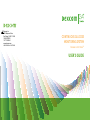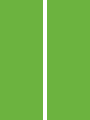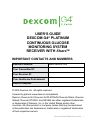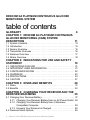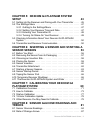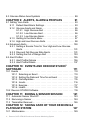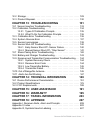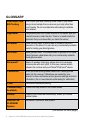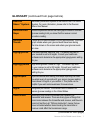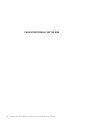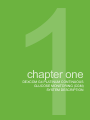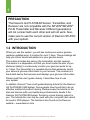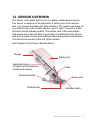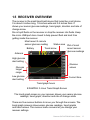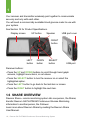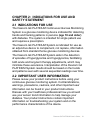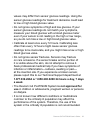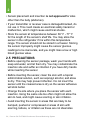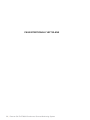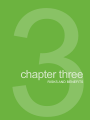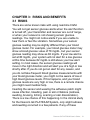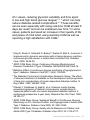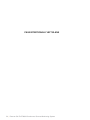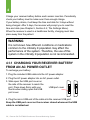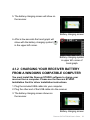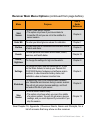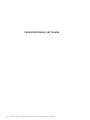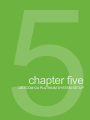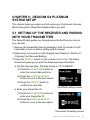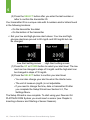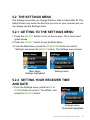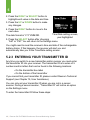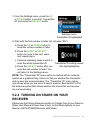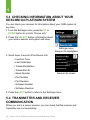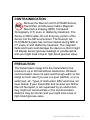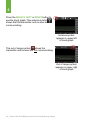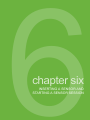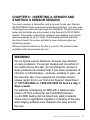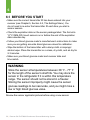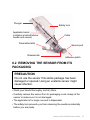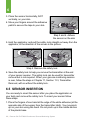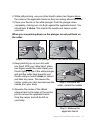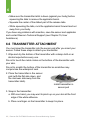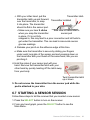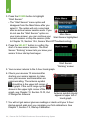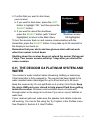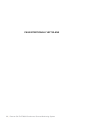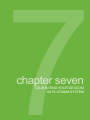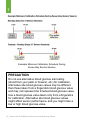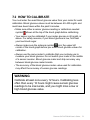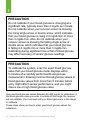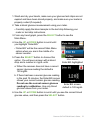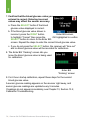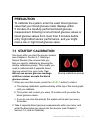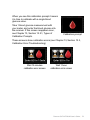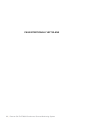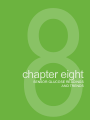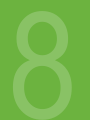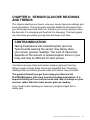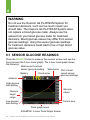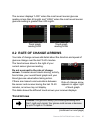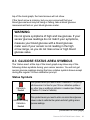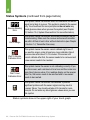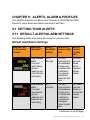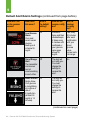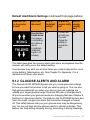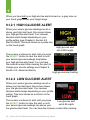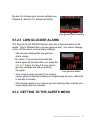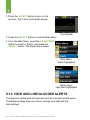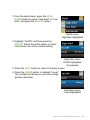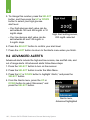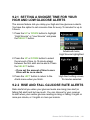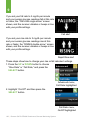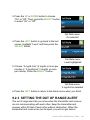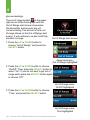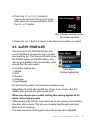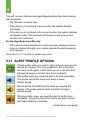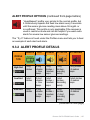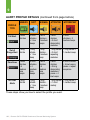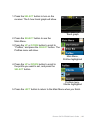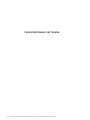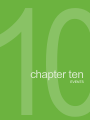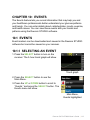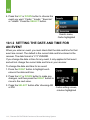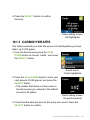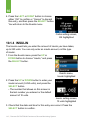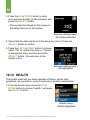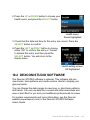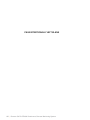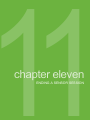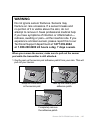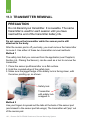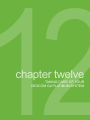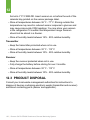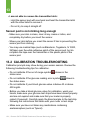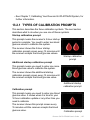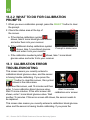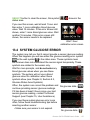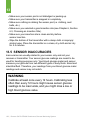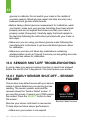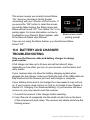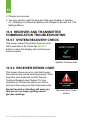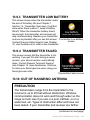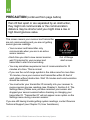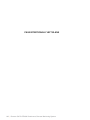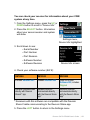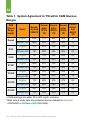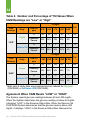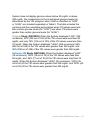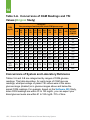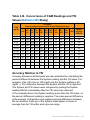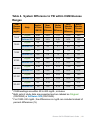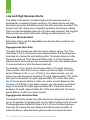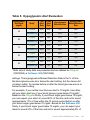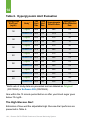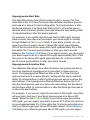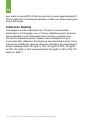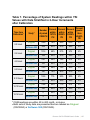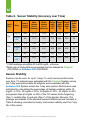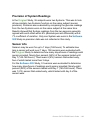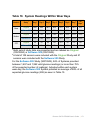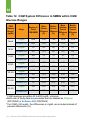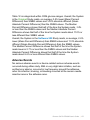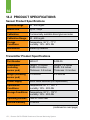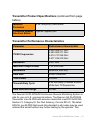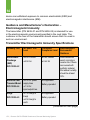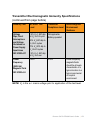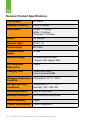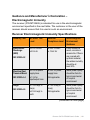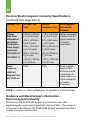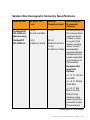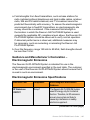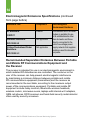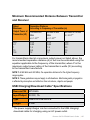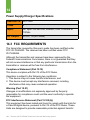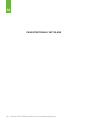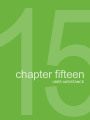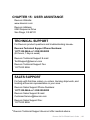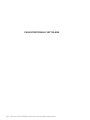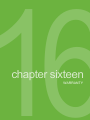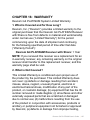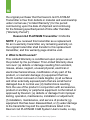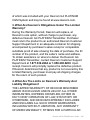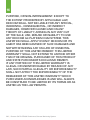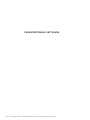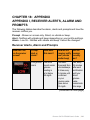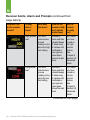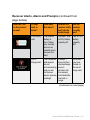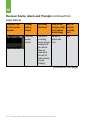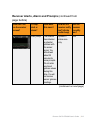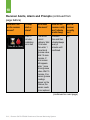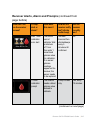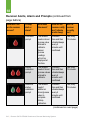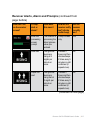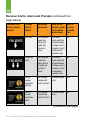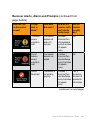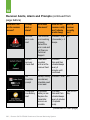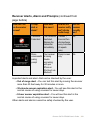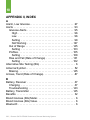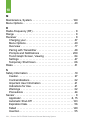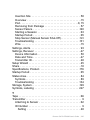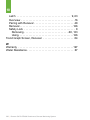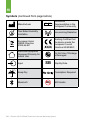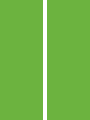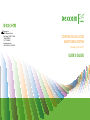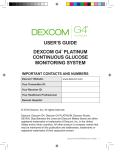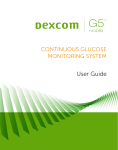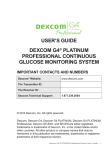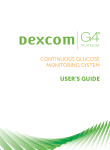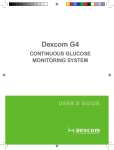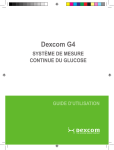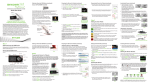Download Dexcom G4 User`s guide
Transcript
Dexcom, Inc. 6340 Sequence Drive San Diego, CA 92121 USA 1.858.200.0200 1.877.339.2664 www.dexcom.com LBL012528 Rev 03 MT22690 CONTINUOUS GLUCOSE MONITORING SYSTEM Receiver with ShareTM USER’S GUIDE USER’S GUIDE DEXCOM G4® PLATINUM CONTINUOUS GLUCOSE MONITORING SYSTEM RECEIVER WITH ShareTM IMPORTANT CONTACTS AND NUMBERS Dexcom® Website: www.dexcom.com Your Transmitter ID: Your Receiver ID: Your Healthcare Professional: Nearest Hospital: © 2015 Dexcom, Inc. All rights reserved. Covered by patents www.dexcom.com/patents Dexcom, Dexcom G4, Dexcom G4 PLATINUM, Dexcom Share, Dexcom Share2, Dexcom STUDIO, and SEVEN are either registered trademarks or trademarks of Dexcom, Inc. in the United States and/or other countries. All other product or company names that may be mentioned in this publication are tradenames, trademarks or registered trademarks of their respective owners. Dexcom G4 PLATINUM User’s Guide | 1 DEXCOM G4 PLATINUM CONTINUOUS GLUCOSE MONITORING SYSTEM table of contents GLOSSARY . . . . . . . . . . . . . . . . . . . . . . . . . . . . . . . . . . . . . 6 CHAPTER 1: DEXCOM G4 PLATINUM CONTINUOUS GLUCOSE MONITORING (CGM) SYSTEM DESCRIPTION 11 1.1 System Contents . . . . . . . . . . . . . . . . . . . . . . . . . . . . . . . . . . . . . . . 1.2Introduction . . . . . . . . . . . . . . . . . . . . . . . . . . . . . . . . . . . . . . . . . . . . 1.3 Sensor Overview . . . . . . . . . . . . . . . . . . . . . . . . . . . . . . . . . . . . . . . 1.4 Transmitter Overview . . . . . . . . . . . . . . . . . . . . . . . . . . . . . . . . . . . . 1.5 Receiver Overview . . . . . . . . . . . . . . . . . . . . . . . . . . . . . . . . . . . . . . 1.6 Share Overview . . . . . . . . . . . . . . . . . . . . . . . . . . . . . . . . . . . . . . . . 13 14 15 16 17 18 CHAPTER 2: INDICATIONS FOR USE AND SAFETY STATEMENT . . . . . . . . . . . . . . . . . . . . . . . . . . . . . . . . . . . . 19 2.1 INDICATIONS FOR USE . . . . . . . . . . . . . . . . . . . . . . . . . . . . . . . . . 2.2 IMPORTANT USER INFORMATION . . . . . . . . . . . . . . . . . . . . . . . 2.3CONTRAINDICATIONS . . . . . . . . . . . . . . . . . . . . . . . . . . . . . . . . . 2.4WARNINGS . . . . . . . . . . . . . . . . . . . . . . . . . . . . . . . . . . . . . . . . . . . 2.5PRECAUTIONS . . . . . . . . . . . . . . . . . . . . . . . . . . . . . . . . . . . . . . . . 2.6CAUTION . . . . . . . . . . . . . . . . . . . . . . . . . . . . . . . . . . . . . . . . . . . . . 21 21 22 22 24 27 CHAPTER 3: RISKS AND BENEFITS 29 3.1Risks . . . . . . . . . . . . . . . . . . . . . . . . . . . . . . . . . . . . . . . . . . . . . . . . 31 3.2 Benefits . . . . . . . . . . . . . . . . . . . . . . . . . . . . . . . . . . . . . . . . . . . . . . 32 CHAPTER 4: CHARGING YOUR RECEIVER AND THE RECEIVER MAIN MENU 35 4.1 Charging Your Receiver Battery . . . . . . . . . . . . . . . . . . . . . . . . . . . 4.1.1 Charging Your Receiver Battery from an AC Power Outlet . 4.1.2 Charging Your Receiver Battery from a Windows® Compatible Computer . . . . . . . . . . . . . . . . . . . . . . . . . . . . . 4.1.3 Knowing Your Receiver is Charged . . . . . . . . . . . . . . . . . . . 4.2 Receiver Menu Options . . . . . . . . . . . . . . . . . . . . . . . . . . . . . . . . . . 2 | Dexcom G4 PLATINUM Continuous Glucose Monitoring System 37 38 39 40 40 CHAPTER 5: DEXCOM G4 PLATINUM SYSTEM SETUP 43 5.1 Setting Up the Receiver and Pairing with Your Transmitter . . . . . . 45 5.2 The Settings Menu . . . . . . . . . . . . . . . . . . . . . . . . . . . . . . . . . . . . . . 47 5.2.1 Getting to the Settings Menu������������������������������������������������� 47 5.2.2 Setting Your Receiver Time and Date����������������������������������� 47 5.2.3 Entering Your Transmitter ID . . . . . . . . . . . . . . . . . . . . . . . . . 48 5.2.4 Turning On Share On Your Receiver������������������������������������� 49 5.3 Checking Information About Your Dexcom G4 PLATINUM System . . . . . . . . . . . . . . . . . . . . . . . . . . . . . . . . . . . . . . . . . . . . . . 50 5.4 Transmitter and Receiver Communication . . . . . . . . . . . . . . . . . . . 50 CHAPTER 6: INSERTING A SENSOR AND STARTING A SENSOR SESSION 53 6.1 Before You Start . . . . . . . . . . . . . . . . . . . . . . . . . . . . . . . . . . . . . . . . 6.2 Removing the Sensor from its Packaging . . . . . . . . . . . . . . . . . . . . 6.3 Choosing an Insertion Site . . . . . . . . . . . . . . . . . . . . . . . . . . . . . . . . 6.4 Placing the Sensor . . . . . . . . . . . . . . . . . . . . . . . . . . . . . . . . . . . . . . 6.5 Sensor Insertion . . . . . . . . . . . . . . . . . . . . . . . . . . . . . . . . . . . . . . . . 6.6 Transmitter Attachment . . . . . . . . . . . . . . . . . . . . . . . . . . . . . . . . . . 6.7 Starting a Sensor Session . . . . . . . . . . . . . . . . . . . . . . . . . . . . . . . . 6.8 Sensor Startup Period . . . . . . . . . . . . . . . . . . . . . . . . . . . . . . . . . . . 6.9 Taping the Sensor Pod . . . . . . . . . . . . . . . . . . . . . . . . . . . . . . . . . . . 6.10 Temporary Receiver Shutdown . . . . . . . . . . . . . . . . . . . . . . . . . . . 6.11 The Dexcom G4 PLATINUM System and Water . . . . . . . . . . . . . . 56 57 58 59 60 62 63 65 66 66 67 CHAPTER 7: CALIBRATING YOUR DEXCOM G4 PLATINUM SYSTEM 69 CHAPTER 8: SENSOR GLUCOSE READINGS AND TRENDS 81 7.1 Calibration Overview . . . . . . . . . . . . . . . . . . . . . . . . . . . . . . . . . . . . 7.2 How to Calibrate . . . . . . . . . . . . . . . . . . . . . . . . . . . . . . . . . . . . . . . . 7.3 Startup Calibration . . . . . . . . . . . . . . . . . . . . . . . . . . . . . . . . . . . . . . 7.4 12-Hour Calibration Update . . . . . . . . . . . . . . . . . . . . . . . . . . . . . . . 7.5 Other Reasons You May Need to Calibrate . . . . . . . . . . . . . . . . . . 71 73 77 78 78 8.1 Sensor Glucose Readings . . . . . . . . . . . . . . . . . . . . . . . . . . . . . . . . 84 8.2 Rate of Change Arrows . . . . . . . . . . . . . . . . . . . . . . . . . . . . . . . . . . 87 Dexcom G4 PLATINUM User’s Guide | 3 8.3 Glucose Status Area Symbols . . . . . . . . . . . . . . . . . . . . . . . . . . . . . 89 CHAPTER 9: ALERTS, ALARM & PROFILES 91 9.1 Setting Your Alerts . . . . . . . . . . . . . . . . . . . . . . . . . . . . . . . . . . . . . . 93 9.1.1 Default Alert/Alarm Settings . . . . . . . . . . . . . . . . . . . . . . . . . 93 9.1.2 Glucose Alerts and Alarm . . . . . . . . . . . . . . . . . . . . . . . . . . . 95 9.1.2.1 High Glucose Alert . . . . . . . . . . . . . . . . . . . . . . . . . 96 9.1.2.2 Low Glucose Alert . . . . . . . . . . . . . . . . . . . . . . . . . . 96 9.1.2.3 Low Glucose Alarm . . . . . . . . . . . . . . . . . . . . . . . . . 97 9.1.3 Getting to the Alerts Menu . . . . . . . . . . . . . . . . . . . . . . . . . . . 97 9.1.4 High and Low Glucose Alerts . . . . . . . . . . . . . . . . . . . . . . . . 98 9.2Advanced Alerts . . . . . . . . . . . . . . . . . . . . . . . . . . . . . . . . . . . . . . . 100 9.2.1 Setting a Snooze Time for Your High and Low Glucose Alerts . . . . . . . . . . . . . . . . . . . . . . . . . . . . . . . . . . . . . . . . . . 101 9.2.2 Rise and Fall Glucose Rate Alerts . . . . . . . . . . . . . . . . . . . . 101 9.2.3 Setting the Out of Range Alert . . . . . . . . . . . . . . . . . . . . . . . 103 9.3Alert Profiles . . . . . . . . . . . . . . . . . . . . . . . . . . . . . . . . . . . . . . . . . . 105 9.3.1 Alert Profile Options . . . . . . . . . . . . . . . . . . . . . . . . . . . . . . . 106 9.3.2 Alert Profile Details . . . . . . . . . . . . . . . . . . . . . . . . . . . . . . . 107 CHAPTER 10: EVENTS AND DEXCOM STUDIO™ SOFTWARE 111 CHAPTER 11: ENDING A SENSOR SESSION 121 10.1 Events . . . . . . . . . . . . . . . . . . . . . . . . . . . . . . . . . . . . . . . . . . . . . 113 10.1.1 Selecting an Event . . . . . . . . . . . . . . . . . . . . . . . . . . . . . . 113 10.1.2 Setting the Date and Time for an Event . . . . . . . . . . . . . 114 10.1.3 Carbohydrates . . . . . . . . . . . . . . . . . . . . . . . . . . . . . . . . . 115 10.1.4 Insulin . . . . . . . . . . . . . . . . . . . . . . . . . . . . . . . . . . . . . . . . 116 10.1.5 Exercise . . . . . . . . . . . . . . . . . . . . . . . . . . . . . . . . . . . . . . 117 10.1.6 Health . . . . . . . . . . . . . . . . . . . . . . . . . . . . . . . . . . . . . . . . 118 10.2 Dexcom STUDIO Software . . . . . . . . . . . . . . . . . . . . . . . . . . . . . 119 11.1 Automatic Sensor Shut-Off . . . . . . . . . . . . . . . . . . . . . . . . . . . . . 123 11.2 Removing a Sensor . . . . . . . . . . . . . . . . . . . . . . . . . . . . . . . . . . . 124 11.3 Transmitter Removal . . . . . . . . . . . . . . . . . . . . . . . . . . . . . . . . . . 126 CHAPTER 12: TAKING CARE OF YOUR DEXCOM G4 PLATINUM SYSTEM 127 12.1 Maintenance . . . . . . . . . . . . . . . . . . . . . . . . . . . . . . . . . . . . . . . . 129 4 | Dexcom G4 PLATINUM Continuous Glucose Monitoring System 1 12.2 Storage . . . . . . . . . . . . . . . . . . . . . . . . . . . . . . . . . . . . . . . . . . . . 129 12.3 Product Disposal . . . . . . . . . . . . . . . . . . . . . . . . . . . . . . . . . . . . . 130 CHAPTER 13: TROUBLESHOOTING 131 CHAPTER 14: TECHNICAL INFORMATION 149 CHAPTER 15: CHAPTER 16: CHAPTER 17: CHAPTER 18: 191 195 203 207 13.1 Sensor Insertion Troubleshooting . . . . . . . . . . . . . . . . . . . . . . . . 13.2 Calibration Troubleshooting . . . . . . . . . . . . . . . . . . . . . . . . . . . . . 13.2.1 Types Of Calibration Prompts . . . . . . . . . . . . . . . . . . . . . 13.2.2 What To Do For Calibration Prompts . . . . . . . . . . . . . . . 13.3 Calibration Error Troubleshooting . . . . . . . . . . . . . . . . . . . . . . . . 13.4 System Glucose Error . . . . . . . . . . . . . . . . . . . . . . . . . . . . . . . . . 13.5 Sensor Inaccuracies . . . . . . . . . . . . . . . . . . . . . . . . . . . . . . . . . . 13.6 Sensor Shut-Off Troubleshooting . . . . . . . . . . . . . . . . . . . . . . . . 13.6.1 Early Sensor Shut-Off - Sensor Failure . . . . . . . . . . . . . 13.6.2 Manual Sensor Shut-Off - “Stop Sensor” . . . . . . . . . . . . 13.7 Share Pairing Error Troubleshooting . . . . . . . . . . . . . . . . . . . . . . 13.8 Battery and Charger Troubleshooting . . . . . . . . . . . . . . . . . . . . . 13.9 Receiver and Transmitter Communication Troubleshooting . . . . 13.9.1 System Recovery Check . . . . . . . . . . . . . . . . . . . . . . . . . 13.9.2 Receiver Error Code . . . . . . . . . . . . . . . . . . . . . . . . . . . . 13.9.3 Low Transmitter Battery . . . . . . . . . . . . . . . . . . . . . . . . . 13.9.4 Transmitter Failed . . . . . . . . . . . . . . . . . . . . . . . . . . . . . . 13.10 Out of Range/No Antenna . . . . . . . . . . . . . . . . . . . . . . . . . . . . . 13.11 Alerts Are Not Working . . . . . . . . . . . . . . . . . . . . . . . . . . . . . . . . 133 134 135 136 136 137 138 140 140 141 142 143 144 144 144 145 145 145 147 14.1 Device Performance Characteristics . . . . . . . . . . . . . . . . . . . . . . 151 14.2 Product Specifications . . . . . . . . . . . . . . . . . . . . . . . . . . . . . . . . . 176 14.3 FCC Requirements . . . . . . . . . . . . . . . . . . . . . . . . . . . . . . . . . . . 188 USER ASSISTANCE WARRANTY TRAVEL INFORMATION APPENDIX Appendix I, Receiver Alerts, Alarm and Prompts . . . . . . . . . . . . . . . . . 209 Appendix II, Index . . . . . . . . . . . . . . . . . . . . . . . . . . . . . . . . . . . . . . . . . 222 Appendix III, Symbols Used in Labeling . . . . . . . . . . . . . . . . . . . . . . . . 227 Dexcom G4 PLATINUM User’s Guide | 5 GLOSSARY Alternative Site This is when you take a blood glucose value on your meter BG Testing using a blood sample from an area on your body other than your fingertip. Do not use alternative site testing to calibrate your receiver. Applicator A disposable piece that comes attached to the sensor pod and inserts the sensor under the skin. There is a needle inside the applicator that you remove after you insert the sensor. BG Meter Blood glucose meter. A device used to measure how much glucose is in the blood. You can use any commercially available meter for testing your blood glucose. BG Value Blood glucose value. The measurement of glucose in the blood. A blood glucose value taken with your commercially available blood glucose meter. Bluetooth® Bluetooth wireless technology allows devices to wirelessly communicate with each other. In this case, communication between the receiver and your iPhone®/iPod touch® device. Calibration When you enter blood glucose values from a blood glucose meter into the receiver. Calibrations are needed for your receiver to show continuous sensor glucose readings and trend information. (Do not use alternative site testing for calibration). CGM Continuous Glucose Monitoring. Commercially Available Product that may be sold in the United States. Default A setting that is selected automatically, unless you choose another option. Dexcom G4 PLATINUM System The sensor, transmitter, and receiver. (continued on next page) 6 | Dexcom G4 PLATINUM Continuous Glucose Monitoring System GLOSSARY (continued from page before) Dexcom Share™ System Secondary notification system to the Dexcom G4 PLATINUM System. For more information, please refer to the Dexcom Share User Manual. Glucose Data Gaps Different symbols show on the trend graph instead of a sensor glucose reading to let you know that the receiver cannot provide a reading. Glucose Trends Trends let you see the pattern of your glucose levels. The trend graph shows where your glucose levels have been during the time shown on the screen and where your glucose levels are now. Hypoglycemia Low blood glucose. Same as “low.” The default low alert in your receiver is set to 80 mg/dL. Consult your healthcare professional to determine the appropriate hypoglycemic setting for you. Hyperglycemia High blood glucose. Same as “high.” The default high alert in your receiver is set to 200 mg/dL. Consult your healthcare professional to determine the appropriate hyperglycemic setting for you. HypoRepeat Optional receiver alert setting that keeps repeating the fixed low alarm every 5 seconds until your sensor glucose reading rises above 55 mg/dL or you confirm it. This profile can be helpful if you want extra awareness for severe lows. mg/dL Milligrams per deciliter. The standard unit of measure for sensor glucose readings in the United States. Obstruction Something that blocks the wireless path between the transmitter and receiver. There are many types of things that could come between the transmitter and receiver, and Dexcom could not test them all. “Without obstruction” means that we have not tested whether items blocking the transmitter or receiver could affect the transmission range. (continued on next page) Dexcom G4 PLATINUM User’s Guide | 7 GLOSSARY (continued from page before) Profiles Sound pattern and volume level settings for your alerts. Range The distance between the receiver and transmitter. Keep the two devices within 20 feet of each other without obstruction to get glucose information on your receiver. Re-Alert A re-alert happens after the first alert is not confirmed. Receiver The small device that collects your glucose information from the sensor/transmitter. Your results show on the receiver screen as a sensor glucose reading (mg/dL) and as a trend. Rise and Fall (Rate of Change) Alerts Alerts based on how fast and how much your glucose levels rise/fall. RF Radio-frequency transmission used to send glucose information from the transmitter to the receiver. Safety Lock The safety lock keeps the needle inside the applicator before you are ready to insert the sensor. It also helps you snap the transmitter out of the sensor pod after your sensor session ends. Sensor The Dexcom G4 PLATINUM System part that includes an applicator and wire. The applicator inserts the wire under your skin, and the wire measures glucose levels in your tissue fluid. Sensor Pod The small plastic base of the sensor attached to your belly that holds the transmitter in place. Snoozing The option to delay your alert for a set amount of time. A snooze time can be set for high and low glucose re-alerts. Startup Period The 2-hour period after you tell the receiver you inserted a new sensor. Sensor glucose readings are not provided during this time. (continued on next page) 8 | Dexcom G4 PLATINUM Continuous Glucose Monitoring System GLOSSARY (continued from page before) System Reading A sensor glucose reading shown on your receiver. This reading is in mg/dL units and is updated every 5 minutes. Transmitter The Dexcom G4 PLATINUM System part that snaps into the sensor pod and wirelessly sends glucose information to your receiver. Transmitter ID A series of numbers and/or letters that you enter into your receiver to let it communicate with the transmitter. Transmitter Latch The small, disposable piece that snaps the transmitter into the sensor pod. It is removed after the transmitter is snapped in. Trend (Rate of Change) Arrows Arrows on trend graphs that show how fast your glucose levels are changing. There are 7 different arrows that show when your glucose speed and direction change. Dexcom G4 PLATINUM User’s Guide | 9 PAGE INTENTIONALLY LEFT BLANK 10 | Dexcom G4 PLATINUM Continuous Glucose Monitoring System 1 chapter one DEXCOM G4 PLATINUM CONTINUOUS GLUCOSE MONITORING (CGM) SYSTEM DESCRIPTION Dexcom G4 PLATINUM User’s Guide | 11 1 12 | Dexcom G4 PLATINUM Continuous Glucose Monitoring System CHAPTER 1: DEXCOM G4® PLATINUM CONTINUOUS GLUCOSE MONITORING (CGM) SYSTEM DESCRIPTION Dexcom G4 PLATINUM Receiver with Share Dexcom G4 PLATINUM Transmitter Dexcom G4 PLATINUM Sensor 1.1 SYSTEM CONTENTS: • sensor • transmitter • receiver • receiver USB charging/download cable • AC power adapter - MT21255 • receiver case • user’s guide • quick start guide • training checklist • tutorial disc • Dexcom STUDIO™ software (available for download online at www.dexcom.com) Sensors are sold separately. Commercially distributed blood glucose (BG) meter required for use. Dexcom G4 PLATINUM User’s Guide | 13 1 PRECAUTION The Dexcom G4 PLATINUM Sensor, Transmitter, and Receiver are not compatible with the SEVEN®/SEVEN® PLUS Transmitter and Receiver. Different generations will not connect with each other and will not work. Also, make sure to use the correct version of Dexcom STUDIO with your system. 1.2 INTRODUCTION When you use the system, you will see continuous sensor glucose readings updated every 5 minutes for up to 7 days. These readings will help you notice trends and patterns in your glucose levels. The system includes the sensor, the transmitter, and the receiver. The sensor is a disposable unit that you insert under the skin of your abdomen (belly) to continuously monitor your glucose levels for up to 7 days. The transmitter is a reusable device that wirelessly sends your sensor’s glucose information to your receiver. The receiver is a hand-held device that receives and displays your glucose information. Please read this user’s guide closely. It describes how to use your system. In addition, Dexcom® has a self-guided training tutorial for the Dexcom G4 PLATINUM CGM System. Some people have found this to be an effective method of product training. Please review the tutorial on the disc and discuss with your healthcare professional to decide if the Dexcom G4 PLATINUM System Tutorial is a good training option for you. The tutorial disc can only be used with your computer and cannot be used in DVD players. The tutorial is also found on the Dexcom website – www.dexcom.com. 14 | Dexcom G4 PLATINUM Continuous Glucose Monitoring System 1.3 SENSOR OVERVIEW The sensor is the piece that comes in a sterile, sealed sensor pouch. The sensor is made up of an applicator, a sensor pod, and a sensor wire. You remove the applicator after insertion. The sensor pod stays on your belly for the entire sensor session, up to 7 days. The pod is made of plastic and an adhesive patch. The sensor wire is thin and flexible, and inserts just under the skin of your belly. It is attached to the sensor pod, and is made of silver and platinum metal with polymer membranes. You discard the sensor at the end of the session. See Chapter 14 for Product Specifications. Plunger Safety lock Applicator barrel (contains small introducer needle and sensor) Transmitter latch Release tab Collar Sensor pod Adhesive patch Dexcom G4 PLATINUM User’s Guide | 15 1 1.4 TRANSMITTER OVERVIEW The transmitter is the gray, plastic “chip” that snaps into your sensor pod. The 9438-01 transmitter (including sensor pod) is 1.5 inches long, 0.9 inches wide and 0.5 inches thick. The 9438-05 transmitter (including sensor pod) is 1.5 inches long, 0.9 inches wide and 0.4 inches thick. Once snapped into the sensor pod, the transmitter wirelessly sends your glucose information to the receiver. The transmitter and sensor are water resistant when properly connected. Do not throw away your transmitter. It is reusable. The transmission range from the transmitter to the receiver is up to 20 feet without obstruction. Wireless communication does not work well through water, so the range is much less if you are in a pool, bathtub or water bed. The transmitter battery will last at least 6 months. Once you see the transmitter low battery screen, replace the transmitter as soon as possible. Your transmitter battery may drain as quickly as one week after this alert appears. See Chapter 14 for Product Specifications. Transmitter Transmitter Low Battery screen 16 | Dexcom G4 PLATINUM Continuous Glucose Monitoring System 1.5 RECEIVER OVERVIEW The receiver is the small hand-held device that looks like a cell phone. It is about 4 inches long, 1.8 inches wide and 0.5 inches thick. It shows your sensor glucose readings, trend graph, direction and rate of change arrow. Do not spill fluids on the receiver or drop the receiver into fluids. Keep the micro USB port door closed to help prevent fluid and dust from getting inside the receiver. Most recent 5-minute sensor glucose reading Battery Status area Trend arrow Antenna Plot of most recent sensor glucose readings High glucose alert setting Glucose values Glucose target range Low glucose alert setting Current time Trend graph hours EXAMPLE: 3-Hour Trend Graph Screen The trend graph screen on your receiver shows your sensor glucose readings, trend graph, direction and rate of change arrow There are five receiver buttons to move you through the screens. The trend graph screens show sensor glucose readings, trend graphs and trend arrows. The receiver menu screens let you change your receiver settings. Dexcom G4 PLATINUM User’s Guide | 17 1 Your receiver and transmitter wirelessly pair together to communicate securely and only with each other. You will need a commercially available blood glucose meter to use with your system. See Section 14 for Product Specifications. Display screen UP button Speaker USB port cover RIGHT button LEFT button DOWN button SELECT button USB port Receiver buttons: • Press the UP and DOWN buttons to scroll through trend graph screens, highlight menu items, or set values. • Press the SELECT button to turn the receiver on or select the highlighted option. • Press the LEFT button to go back to the last item or screen. • Press the RIGHT button to highlight the next item. 1.6 SHARE OVERVIEW Dexcom Share™ remote monitoring system lets one person, the Sharer, transfer Dexcom G4 PLATINUM Continuous Glucose Monitoring information to another person, the Follower. Learn more about Dexcom Share by reading the Dexcom Share User Manual. 18 | Dexcom G4 PLATINUM Continuous Glucose Monitoring System 2 chapter two INDICATIONS FOR USE AND SAFETY STATEMENT Dexcom G4 PLATINUM User’s Guide | 19 2 20 | Dexcom G4 PLATINUM Continuous Glucose Monitoring System CHAPTER 2: INDICATIONS FOR USE AND SAFETY STATEMENT 2.1 INDICATIONS FOR USE The Dexcom G4 PLATINUM Continuous Glucose Monitoring System is a glucose monitoring device indicated for detecting trends and tracking patterns in persons (age 18 and older) with diabetes. The system is intended for single patient use and requires a prescription. The Dexcom G4 PLATINUM System is indicated for use as an adjunctive device to complement, not replace, information obtained from standard home glucose monitoring devices. The Dexcom G4 PLATINUM System aids in the detection of episodes of hyperglycemia and hypoglycemia, facilitating both acute and long-term therapy adjustments, which may minimize these excursions. Interpretation of the Dexcom G4 PLATINUM System results should be based on the trends and patterns seen with several sequential readings over time. 2.2 IMPORTANT USER INFORMATION Please review your product instructions before using your continuous glucose monitoring system. Contraindications, warnings, precautions, cautions, and other important user information can be found in your product instructions. Discuss with your healthcare professional how you should use your sensor trend information to help manage your diabetes. Your product instructions contain important information on troubleshooting your system and on the performance characteristics of the device. Dexcom G4 PLATINUM User’s Guide | 21 2 2.3 CONTRAINDICATIONS • Remove the Dexcom G4 PLATINUM Sensor, MR Transmitter, and Receiver before Magnetic Resonance Imaging (MRI), Computed Tomography (CT) scan, or diathermy treatment. The device is MR Unsafe. Do not bring any portion of the device into the MR environment. The Dexcom G4 PLATINUM System has not been tested during MRI or CT scans or with diathermy treatment. The magnetic fields and heat could damage the device so that it might not display sensor glucose readings or provide alerts, and you might miss a low or high blood glucose value. • Taking medications with acetaminophen (such as Tylenol®) while wearing the sensor may falsely raise your sensor glucose readings. The level of inaccuracy depends on the amount of acetaminophen active in your body and may be different for each person. 2.4 WARNINGS •T horoughly review the training materials included with your CGM system before using the Dexcom G4 PLATINUM CGM System. Incorrect use might lead to you misunderstanding the information provided by your system, or might affect system performance, and you might miss a low or high blood glucose value. • Do not use the Dexcom G4 PLATINUM System for treatment decisions, such as how much insulin you should take. The Dexcom G4 PLATINUM System does not replace a blood glucose meter. Always use the values from your blood glucose meter for treatment decisions. Blood glucose 22 | Dexcom G4 PLATINUM Continuous Glucose Monitoring System values may differ from sensor glucose readings. Using the sensor glucose readings for treatment decisions could lead to low or high blood glucose value. • Do not ignore symptoms of high and low glucose. If your sensor glucose readings do not match your symptoms, measure your blood glucose with a blood glucose meter even if your sensor is not reading in the high or low range, so you do not miss a low or high blood glucose value. • Calibrate at least once every 12 hours. Calibrating less often than every 12 hours might cause sensor glucose readings to be inaccurate, and you might miss a low or high blood glucose value. • Do not ignore sensor fractures. Sensors may fracture on rare occasions. If a sensor breaks and no portion of it is visible above the skin, do not attempt to remove it. Seek professional medical help if you have symptoms of infection or inflammation—redness, swelling or pain— at the insertion site. If you experience a broken sensor, please report this to our Technical Support department at 1.877.339.2664 or 1.858.200.0200 24 hours a day, 7 days a week. • The Dexcom G4 PLATINUM System is not approved for use in children or adolescents, pregnant women or persons on dialysis. • It is not known how different conditions or medications common to the critically ill population may affect the performance of the system. Therefore, the use of this system in the critically ill population is not recommended. Dexcom G4 PLATINUM User’s Guide | 23 2 •S ensor placement and insertion is not approved for sites other than the belly (abdomen). • If your transmitter or receiver case is damaged/cracked, do not use it. This could create an electrical safety hazard or malfunction, which might cause electrical shocks. • Store the sensor at temperatures between 36° F - 77° F for the length of the sensor’s shelf life. You may store the sensor in the refrigerator if it is within this temperature range. The sensor should not be stored in a freezer. Storing the sensor improperly might cause the sensor glucose readings to be inaccurate, and you might miss a low or high blood glucose value. 2.5 PRECAUTIONS • Before opening the sensor package, wash your hands with soap and water, and let them dry. You may contaminate the insertion site and suffer an infection if you have dirty hands while inserting the sensor. • Before inserting the sensor, clean the skin with a topical antimicrobial solution, such as isopropyl alcohol, and allow to dry. This may help prevent infection. Do not insert the sensor until the cleaned area is dry so the sensor adhesive will stick better. • Change the site where you place the sensor with each insertion. Using the same site too often might not allow the skin to heal, and might cause scarring or skin irritation. • Avoid inserting the sensor in areas that are likely to be bumped, pushed or compressed or areas of skin with scarring, tattoos, or irritation as these are not ideal sites 24 | Dexcom G4 PLATINUM Continuous Glucose Monitoring System to measure glucose. Insertion in those areas might affect sensor performance, and you might miss a low or high blood glucose value. •A void injecting insulin or placing an insulin pump infusion set within 3 inches of the sensor. The insulin might affect sensor performance, and you might miss a low or high blood glucose value. • Do not use the sensor if its sterile package has been damaged or opened. Using an unsterile sensor might cause infection. • To calibrate the system, enter the exact blood glucose value that your blood glucose meter displays within 5 minutes of a carefully performed blood glucose measurement. Entering incorrect blood glucose values or blood glucose values from more than 5 minutes before entry might affect sensor performance, and you might miss a low or high blood glucose value. • Do not calibrate if your blood glucose is changing at a significant rate, typically more than 2 mg/dL per minute. Do not calibrate when your receiver screen is showing the rising single arrow or double arrow, which indicates that your blood glucose is rising 2-3 mg/dL/min or more than 3 mg/dL/min. Also, do not calibrate when your receiver screen is showing the falling single arrow or double arrow, which indicates that your blood glucose is falling 2-3 mg/dL/min or more than 3 mg/dL/min. Calibrating during significant rise or fall of blood glucose may affect accuracy of sensor glucose readings. • The system accuracy may be affected when your glucose Dexcom G4 PLATINUM User’s Guide | 25 2 is changing at a significant rate (e.g., 2-3 mg/dL/min or more than 3 mg/dL each minute), such as during exercise or after a meal. • The transmission range from the transmitter to the receiver is up to 20 feet without obstruction. Wireless communication does not work well through water so the range is much less if you are in a pool, bathtub, or on a water bed, etc. Types of obstruction differ and have not been tested. If your transmitter and receiver are farther than 20 feet apart or are separated by an obstruction, they might not communicate or the communication distance may be shorter and you might miss a low or high blood glucose value. • Keep the USB port cover on the receiver closed whenever the USB cable is not attached. If water gets into the USB port, the receiver could become damaged and stop displaying readings or providing alerts, and you might miss a low or high blood glucose value. • Do not use alternative blood glucose site testing (blood from your palm or forearm, etc.) for calibration. Alternative site blood glucose values may be different than those taken from a fingerstick blood glucose value and may not represent the timeliest blood glucose value. Use a blood glucose value taken only from a fingerstick for calibration. Alternative site blood glucose values might affect sensor performance, and you might miss a low or high blood glucose value. • Do not discard your transmitter. It is reusable. The same transmitter is used for each session until you have reached the end of the transmitter battery life. 26 | Dexcom G4 PLATINUM Continuous Glucose Monitoring System • The Dexcom G4 PLATINUM Sensor, Transmitter, and Receiver are not compatible with the SEVEN/SEVEN PLUS Transmitter and Receiver. Different generations will not connect with each other and will not work. Also make sure to use the correct version of Dexcom STUDIO with your system. 2.6 CAUTION U.S. (Federal) law restricts the sale of the Dexcom G4 PLATINUM System to sale by or on order of a physician. Dexcom G4 PLATINUM User’s Guide | 27 PAGE INTENTIONALLY LEFT BLANK 28 | Dexcom G4 PLATINUM Continuous Glucose Monitoring System 3 chapter three RISKS AND BENEFITS Dexcom G4 PLATINUM User’s Guide | 29 3 30 | Dexcom G4 PLATINUM Continuous Glucose Monitoring System 1 CHAPTER 3: RISKS AND BENEFITS 3.1 RISKS There are some known risks with using real-time CGM. You will not get sensor glucose alerts when the alert function is turned off, your transmitter and receiver are out of range, or when your receiver is not showing sensor glucose readings. You might not notice alerts if you are unable to hear them or feel the vibration. Sometimes your sensor glucose reading may be slightly different than your blood glucose meter. For example, your blood glucose meter may show a blood glucose value of 78 mg/dL, but your sensor glucose reading may show as 82 mg/dL. If your low alert is set at 80 mg/dL, your system will not alert for a low glucose at this time because 82 mg/dL is still above your low alert setting. In most cases, the sensor glucose readings will move in the right direction and will alert you of a high or low shortly after. If you do not get an alert for any reason, and you do not take frequent blood glucose measurements with your blood glucose meter, you might not be aware of low or high blood glucose levels. If this happens, and your blood glucose levels are very high or low, there is a remote chance you might need medical help. Inserting the sensor and wearing the adhesive patch might cause infection, bleeding, pain or skin irritations (redness, swelling, bruising, itching, scarring or skin discoloration). There is a low chance of this happening. In the clinical study for the Dexcom G4 PLATINUM System, only slight redness and swelling occurred in a few patients. If any of these Dexcom G4 PLATINUM User’s Guide | 31 3 events happen, you might feel discomfort in the area the sensor is inserted. There is a remote chance that a sensor fragment could remain under your skin if the sensor breaks while you are wearing it. This did not happen in the clinical study for the Dexcom G4 PLATINUM System. If you think a sensor has broken under your skin, contact your healthcare professional and call Dexcom’s Technical Support. Sensor breakage may cause some anxiety, but it is not a significant medical risk. 3.2 BENEFITS Real-time CGM provides benefits beyond the information you get from a blood glucose meter. It provides glucose readings every five minutes for up to seven days to help you detect trends and patterns in your glucose levels. This trend information can help you see where your glucose is now as well as where your glucose may be heading and how fast you may be getting there. Understanding your glucose trends may help you take action to help avoid high or low glucose values. Alerts and the low alarm tell you when your glucose is outside of your target glucose range and may help you avoid low and high blood sugar. Rise and fall glucose alerts can also provide benefit by alerting you when your glucose is rapidly going down or up. This way you can be alerted to this information before you are too high or too low and take action to avoid it. Real-time CGM can help increase time in your target glucose range without increasing your time in the low or high glucose range.1 Real-time CGM can help improve diabetes control (lower 32 | Dexcom G4 PLATINUM Continuous Glucose Monitoring System A1c values, reducing glycemic variability and time spent in low and high blood glucose ranges)1, 2 , 3 which can help reduce diabetes related complications.4, 5 These benefits can be seen especially with using real-time CGM at least 6 days per week2 and can be sustained over time.6 In some cases, patients perceived an increase in their quality of life and peace of mind when using real-time CGM as well as reporting a high satisfaction with CGM.7 1 arg S, Zisser H, Schwartz S, Bailey T, Kaplan R, Ellis S, Jovanovic L. G Improvement in glycemic excursions with a transcutaneous, real-time continuous glucose sensor: a randomized controlled trial. Diabetes Care. 2006; 29:44-50. 2 DRF CGM Study Group. Continuous Glucose Monitoring and J Intensive Treatment of Type 1 Diabetes. NEJM 2008;359:1464-76. 3 attelino. Effect of continuous glucose monitoring of hypoglycemia in B type 1 diabetes. Diabetes Care 2011; 34(4): 795-800. 4 he Diabetes Control and Complications Research Group. The effect T of intensive treatment of diabetes on the development and progression of long-term complications of insulin-dependent diabetes mellitus. N Eng J Med. 1993; 329:997-1036. 5 hkubo Y, Kishikawa H, Araki E, et al. Intensive insulin therapy O prevents progression of diabetic microvascular complications in Japanese patients with non-insulin dependent diabetes mellitus: a randomized prospective 6-year study. Diabetes Res Clin Pract. 1995; 28:103-117. JDRF CGM Study Group. Sustained Benefit of Continuous Glucose Monitoring on A1c, Glucose Profiles, and Hypoglycemia in Adults With Type 1 Diabetes, Diabetes Care 2009; 32: 2047-2049. 6 7 DRF CGM Study Group. Quality-of-Life Measures in Children and J Adults With Type 1 Diabetes. Diabetes Care 2010; 33: 2175-2177. Dexcom G4 PLATINUM User’s Guide | 33 PAGE INTENTIONALLY LEFT BLANK 34 | Dexcom G4 PLATINUM Continuous Glucose Monitoring System 4 chapter four CHARGING YOUR RECEIVER AND THE RECEIVER MAIN MENU Dexcom G4 PLATINUM User’s Guide | 35 4 36 | Dexcom G4 PLATINUM Continuous Glucose Monitoring System CHAPTER 4: CHARGING YOUR RECEIVER AND THE RECEIVER MAIN MENU 4.1 CHARGING YOUR RECEIVER BATTERY The receiver battery is rechargeable and will last about 3 days with normal use before you need to charge it. Your battery life depends on how often you press your receiver buttons or get alerts. The receiver will tell you when the battery charge is low. Low battery prompt Charge the receiver battery using one of these options: • Section 4.1.1: an AC power outlet • Section 4.1.2: a personal computer with Windows® operating system (to charge your receiver from your PC, Dexcom STUDIO must be installed. For system requirements and more information, see the Dexcom website (www.dexcom.com) or the Dexcom STUDIO Software User’s Guide.) Only use the Dexcom battery charger provided in the receiver kit. Do not use any other battery charger. Charge only from a USB port on your computer or the AC power adapter. Do not use an external USB hub. An external USB hub may not provide enough power to charge the receiver. Fully charging an empty battery takes about 3 hours with the wall charger and about 5 hours with a computer. The battery does not need to be drained to charge fully. You may use the receiver while it is charging with an AC power outlet or PC. Dexcom G4 PLATINUM User’s Guide | 37 4 Charge your receiver battery before each sensor insertion. Periodically check your battery level to make sure it has enough charge. If your battery drains, it will keep the time and date for 3 days without being charged. After 3 days, the receiver will prompt you to reset the time and date (see Chapter 5, Section 5.2, The Settings Menu). When the receiver is used in a healthcare facility, charging must take place away from the patient. WARNING It is not known how different conditions or medications common to the critically ill population may affect the performance of the system. Therefore, the use of this system in the critically ill population is not recommended. 4.1.1 CHARGING YOUR RECEIVER BATTERY FROM AN AC POWER OUTLET To recharge your battery: 1. Plug the included USB cable into the AC power adapter. 2. Plug the AC power adapter into an AC power outlet. 3. Slide open the USB port cover on the side of the receiver to reach the port. Press down firmly with your thumb when sliding open the USB port cover. USB port cover 4. P lug the micro USB end of the cable into the receiver USB port. Keep the USB port cover on the receiver closed whenever the USB cable is not attached. 38 | Dexcom G4 PLATINUM Continuous Glucose Monitoring System 5. T he battery charging screen will show on the receiver. Battery charging screen 6. After a few seconds the trend graph will show with the battery charging symbol ( in the upper left corner. ) Battery charging symbol in upper left corner of trend graph 4.1.2 CHARGING YOUR RECEIVER BATTERY FROM A WINDOWS COMPATIBLE COMPUTER You must install the Dexcom STUDIO software to charge your receiver from a computer. Please see the Dexcom STUDIO Installation Card for driver installation instructions. 1. Plug the included USB cable into your computer. 2. P lug the other end of the USB cable into the receiver. 3. The battery charging screen shows on the receiver. Battery charging screen Dexcom G4 PLATINUM User’s Guide | 39 4 4. A fter a few seconds, the trend graph screen will show the battery charging symbol in the upper left corner. Battery charging symbol in upper left corner of trend graph 4.1.3 KNOWING YOUR RECEIVER IS CHARGED s the battery charges, the battery charging symbol fills in. A When the battery is fully charged, the battery charging symbol is completely shaded. Fully Charged Start Battery charging symbol fills in as battery charges 4.2 RECEIVER MENU OPTIONS The receiver’s Main Menu lets you scroll through important menu options. This table explains the purpose of each option. More information on Main Menu options can be found in the chapters listed: Receiver Main Menu Options Menu Purpose User’s Guide Reference Trend Graph To show the trend graphs. •T he 3-hour trend graph is the default screen whenever you turn on the receiver. Chapter 8 (continued on next page) 40 | Dexcom G4 PLATINUM Continuous Glucose Monitoring System 2 Receiver Main Menu Options (continued from page before) Menu User’s Guide Reference Purpose Start Sensor To start a new sensor session. • This option only shows if you have entered a transmitter ID and you are not in the middle of a sensor session Chapter 6 Enter BG To enter your blood glucose values for calibration. Chapter 7 Profiles Profiles allow you to customize the sound and volume of alerts and alarm. Chapter 9 Events To enter personal information about meals, insulin, exercise, and health status. Chapter 10 Alerts, High/Low To change the settings for high and low alerts. Chapter 9 Settings To change the time, date and transmitter ID; to turn on the Share feature; to look up your Dexcom G4 PLATINUM System hardware and software version numbers; to view transmitter battery status, last calibration value and sensor insertion time. Chapter 5 Shutdown To temporarily turn off all communication between your transmitter and receiver during a sensor session. You will not get sensor glucose readings, and it will not extend the life of your sensor. Chapter 6 Stop Sensor To end a sensor session early. • This option only shows when you are in the middle of a sensor session. You will not get sensor glucose readings, and you must dispose of your sensor if you stop the session. Chapter 13 See Chapter 18, Appendix I, Receiver Alerts, Alarm and Prompts, for a list of screens that may show on the receiver. Dexcom G4 PLATINUM User’s Guide | 41 PAGE INTENTIONALLY LEFT BLANK 42 | Dexcom G4 PLATINUM Continuous Glucose Monitoring System 5 chapter five DEXCOM G4 PLATINUM SYSTEM SETUP Dexcom G4 PLATINUM User’s Guide | 43 5 44 | Dexcom G4 PLATINUM Continuous Glucose Monitoring System CHAPTER 5: DEXCOM G4 PLATINUM SYSTEM SETUP This chapter helps you when you first set up your Continuous Glucose Monitoring system. Read this chapter before you start. 5.1 SETTING UP THE RECEIVER AND PAIRING WITH YOUR TRANSMITTER The Setup Wizard guides you through setup the first time you turn on your receiver. 1. R emove the transmitter from its packaging. Wait 10 minutes for the transmitter to turn on before setting up the receiver. 2. M ake sure your receiver is fully charged (see Chapter 4, Section 4.1, Charging Your Receiver Battery). 3. Press the SELECT button on the receiver to turn it on. The Setup Wizard will guide you to enter the following setup information: a. Set the time and date. The date format is YYYY/MM/DD. (1) Press the UP or DOWN button to enter the current date and time. (2) Press the RIGHT or SELECT button to move to the next section. (3) Press the SELECT button to confirm time and date. b. Enter your transmitter ID. (1) Press the UP or DOWN button to enter your transmitter ID. (2) Press the RIGHT or SELECT button to move to the next space. Time/Date setting screen Transmitter ID setting screen Dexcom G4 PLATINUM User’s Guide | 45 5 (3) Press the SELECT button after you enter the last number or letter to confirm the transmitter ID. Your transmitter ID is a unique code with 5 numbers and/or letters found in the following locations: • On the transmitter box label • On the bottom of the transmitter c. S et your low and high glucose alert values. Your low and high glucose alerts are pre-set to 80 mg/dL and 200 mg/dL but can be changed. Low Alert setting screen High Alert setting screen (1) Press the UP or DOWN button to select your alert level. The low alert can be changed in steps of 5 mg/dL and the high alert can be changed in steps of 10 mg/dL. (2) Press the SELECT button to confirm your alert level. • You can also change your alert levels in the Alerts menu. • The unit of measure (mg/dL) is not adjustable. • If you need to change the time, date or transmitter ID after you complete the Setup Wizard see Section 5.2, The Settings Menu. The Setup Wizard is now complete. To start using your Dexcom G4 PLATINUM CGM System you must insert a sensor (see Chapter 6, Inserting a Sensor and Starting a Sensor Session). 46 | Dexcom G4 PLATINUM Continuous Glucose Monitoring System 5.2 THE SETTINGS MENU The Settings menu lets you change the time, date or transmitter ID. The Setup Wizard only works the first time you turn on your receiver, but you can always use the Settings menu. 5.2.1 GETTING TO THE SETTINGS MENU 1. P ress the SELECT button to turn on the receiver. The 3-hour trend graph shows. 2. Press the SELECT button to see the Main Menu. 3. From the Main Menu, press the UP or DOWN button to scroll to “Settings” and press the SELECT button. The Settings menu shows: Main Menu, Settings highlighted Settings menu 5.2.2 SETTING YOUR RECEIVER TIME AND DATE 1. F rom the Settings menu, press the UP or DOWN button to scroll to “Time/Date,” and press the SELECT button. Settings menu, Time/Date highlighted Dexcom G4 PLATINUM User’s Guide | 47 5 2. P ress the RIGHT or SELECT button to highlight each value in the date and time. 3. Press the UP or DOWN button to make any changes. 4. P ress the RIGHT button to move to the next value. The date format is YYYY/MM/DD. Time/Date setting screen, year highlighted 5. P ress the SELECT button after choosing “AM” or “PM.” You will return to the Settings menu. You might need to reset the receiver’s time and date if the rechargeable battery drains. If this happens, the receiver will alert you and automatically take you to the Time/Date setting screen. 5.2.3 ENTERING YOUR TRANSMITTER ID Any time you switch to a new transmitter and/or receiver you must enter the transmitter ID into your receiver. The transmitter ID is a series of 5 numbers and/or letters that can be found in the following locations: • On the transmitter box label • On the bottom of the transmitter If you cannot find your transmitter ID, please contact Dexcom Technical Support (see Chapter 15, User Assistance). You can only set your transmitter ID when you are not in a sensor session. During a sensor session, “Transmitter ID” will not be an option on the Settings menu. To enter the transmitter ID follow these steps: 48 | Dexcom G4 PLATINUM Continuous Glucose Monitoring System 1. F rom the Settings menu, press the UP or DOWN button to scroll to “Transmitter ID” and press the SELECT button. Settings menu, Transmitter ID highlighted 2. Start with the first number or letter (do not enter “SN”): a. P ress the UP or DOWN button to show the correct number or letter. b. P ress the RIGHT or SELECT button to move to the next value and repeat step a. c. C ontinue repeating steps a and b to enter the whole transmitter ID. Transmitter ID setting screen, first digit highlighted d. P ress the SELECT button after you enter the last number or letter. You will return to the Settings menu. NOTE: The “Transmitter ID” menu option is marked with an antenna symbol as a graphical flag; it does not tell you whether the transmitter and receiver are communicating. The “Transmitter ID” menu option only shows when you are not in a sensor session. See Section 5.4 for the antenna symbol that shows whether the transmitter and receiver are communicating. 5.2.4 TURNING ON SHARE ON YOUR RECEIVER Please see the Pairing Receiver section in Chapter Two of your Dexcom Share User Manual to learn how to turn on the Share feature on your Dexcom G4 PLATINUM Receiver with Share. Dexcom G4 PLATINUM User’s Guide | 49 5 5.3 CHECKING INFORMATION ABOUT YOUR DEXCOM G4 PLATINUM SYSTEM You can check your receiver for information about your CGM system at any time. 1. F rom the Settings menu, press the UP or DOWN button to scroll to “Device Info.” 2. P ress the SELECT button. Information about your sensor session and system will show. Settings menu, Device Info highlighted 3. Scroll down to see all of the Device Info: • Insertion Time • Last Calibration • Transmitter Battery • Transmitter ID • Serial Number • Part Number • Part Revision • Software Number • Software Revision Device Info screen 4. Press the LEFT button to return to the Settings menu. 5.4 TRANSMITTER AND RECEIVER COMMUNICATION When you are in a sensor session, you can check that the receiver and transmitter are communicating. 50 | Dexcom G4 PLATINUM Continuous Glucose Monitoring System CONTRAINDICATION Remove the Dexcom G4 PLATINUM Sensor, Transmitter, and Receiver before Magnetic Resonance Imaging (MRI), Computed Tomography (CT) scan, or diathermy treatment. The device is MR Unsafe. Do not bring any portion of the device into the MR environment. The Dexcom G4 PLATINUM System has not been tested during MRI or CT scans or with diathermy treatment. The magnetic fields and heat could damage the device so that it might not display sensor glucose readings or provide alerts, and you might miss a low or high blood glucose value. MR PRECAUTION The transmission range from the transmitter to the receiver is up to 20 feet without obstruction. Wireless communication does not work well through water so the range is much less if you are in a pool, bathtub, or on a water bed, etc. Types of obstruction differ and have not been tested. If your transmitter and receiver are farther than 20 feet apart or are separated by an obstruction, they might not communicate or the communication distance may be shorter and you might miss a low or high blood glucose value. Dexcom G4 PLATINUM User’s Guide | 51 5 Press the SELECT, LEFT or RIGHT button to see the trend graph. This antenna symbol shows that the transmitter and receiver are communicating. Antenna symbol appears in upper left of trend graph shows the This out of range symbol transmitter and receiver are not communicating. Out of range symbol appears in upper right of trend graph 52 | Dexcom G4 PLATINUM Continuous Glucose Monitoring System 6 chapter six INSERTING A SENSOR AND STARTING A SENSOR SESSION Dexcom G4 PLATINUM User’s Guide | 53 6 54 | Dexcom G4 PLATINUM Continuous Glucose Monitoring System CHAPTER 6: INSERTING A SENSOR AND STARTING A SENSOR SESSION You need a sensor, a transmitter, and a receiver to use your Dexcom G4 PLATINUM Continuous Glucose Monitoring System. You also need a blood glucose meter and test strips for calibration. The blood glucose meter and test strips are not provided in the Dexcom G4 PLATINUM System. The sensor continuously measures and displays your sensor glucose readings for up to 7 days. The following sections will show you how to insert the sensor and start a new continuous glucose monitoring session. Please review the tutorial on the disc in your kit. The tutorial is also available online at www.dexcom.com. WARNING Do not ignore sensor fractures. Sensors may fracture on rare occasions. If a sensor breaks and no portion of it is visible above the skin, do not attempt to remove it. Seek professional medical help if you have symptoms of infection or inflammation—redness, swelling or pain—at the insertion site. If you experience a broken sensor, please report this to our Technical Support department at 1.877.339.2664 or 1.858.200.0200 24 hours a day, 7 days a week. For patients undergoing an MRI with a retained wire broken off from a Dexcom G4 PLATINUM Sensor, in-vitro MRI testing did not detect any safety hazards. There was no significant migration or heating of the wire and imaging artifacts were limited to the area around the wire. Dexcom G4 PLATINUM User’s Guide | 55 6 6.1 BEFORE YOU START • Make sure the correct transmitter ID has been entered into your receiver (see Chapter 5, Section 5.2, The Settings Menu). You do not need to re-enter the transmitter ID each time you start a sensor session. • Check the expiration date on the sensor package label. The format is YYYY-MM-DD. Insert sensors on or before the end of the expiration date calendar day. • Follow your blood glucose meter’s manufacturer’s instructions to make sure you are getting accurate blood glucose values for calibration. • Wipe the bottom of the transmitter with a damp cloth or isopropyl alcohol wipe. Place the transmitter on a clean, dry cloth, and air dry for 2-3 minutes. • Make sure your blood glucose meter and receiver date and time match. WARNING Store the sensor at temperatures between 36° F - 77° F for the length of the sensor’s shelf life. You may store the sensor in the refrigerator if it is within this temperature range. The sensor should not be stored in a freezer. Storing the sensor improperly might cause the sensor glucose readings to be inaccurate, and you might miss a low or high blood glucose value. Review the sensor applicator picture before using a new sensor. 56 | Dexcom G4 PLATINUM Continuous Glucose Monitoring System Plunger Safety lock Applicator barrel (contains small introducer needle and sensor) Collar Transmitter latch Sensor pod Release tab Adhesive patch 6.2 REMOVING THE SENSOR FROM ITS PACKAGING PRECAUTION Do not use the sensor if its sterile package has been damaged or opened. Using an unsterile sensor might cause infection. • Wash your hands thoroughly, and dry them. • Carefully remove the sensor from its packaging. Look closely at the sensor to make sure it is not damaged. • The applicator is for single use and is disposable. • The safety lock prevents you from releasing the needle accidentally before you are ready. Dexcom G4 PLATINUM User’s Guide | 57 6 6.3 CHOOSING AN INSERTION SITE PRECAUTION • Avoid inserting the sensor in areas that are likely to be bumped, pushed or compressed or areas of skin with scarring, tattoos, or irritation as these are not ideal sites to measure glucose. Insertion in those areas might affect sensor performance, and you might miss a low or high blood glucose value. •A void injecting insulin or placing an insulin pump infusion set within 3 inches of the sensor. The insulin might affect sensor performance, and you might miss a low or high blood glucose value. Review the tutorial disc for more help to learn how to insert your sensor. Choose a site on your belly to place the sensor. You can choose a site above or below your belt line. The best areas to insert your sensor are usually flat, “pinchable,” and free from where rubbing can occur, such as along the waist band and seat belt strap. • Choose an area at least 3 inches from your insulin pump infusion set or injection site. • Avoid using the same spot repeatedly for sensor insertion. Never use the same site for 2 sensor sessions in a row. • You may need to shave the area where you plan to put the sensor so the adhesive patch sticks securely. • Make sure there are no traces of lotions, perfumes or medications on the area. 58 | Dexcom G4 PLATINUM Continuous Glucose Monitoring System 6.4 PLACING THE SENSOR WARNING Do not use the Dexcom G4 PLATINUM System for treatment decisions, such as how much insulin you should take. The Dexcom G4 PLATINUM System does not replace a blood glucose meter. Always use the values from your blood glucose meter for treatment decisions. Blood glucose values may differ from sensor glucose readings. Using the sensor glucose readings for treatment decisions could lead to low or high blood glucose value. 1. C lean your skin at the sensor placement site with an alcohol wipe. Make sure the area is clean and completely dry before you insert the sensor. 2. R emove the adhesive backing from the sensor pod one half at a time, using the white tabs on the backing. Hold the sensor by the applicator barrel, and try not to touch the sticky adhesive patch. Step 2. Remove the adhesive backing Dexcom G4 PLATINUM User’s Guide | 59 6 3. Place the sensor horizontally, NOT vertically, on your skin. 4. Move your fingers around the adhesive patch to secure the tape to your skin. Step 3 and 4. Adhere the sensor on the skin 5. H old the applicator, and pull the safety lock straight out away from the applicator, in the direction of the arrows in the picture. Step 5. Remove the safety lock 6. Save the safety lock to help you remove the transmitter at the end of your sensor session. The safety lock can be used for transmitter removal but is not required. When your glucose monitoring session is over, follow the steps in Chapter 11, Section 11.3, Transmitter Removal, with or without the safety lock. 6.5 SENSOR INSERTION You are ready to insert the sensor after you place the applicator on your belly and remove the safety lock. To insert your sensor follow these steps: 1. Place the fingers of one hand at the edge of the white adhesive (at the opposite side of the sensor from the transmitter latch). You may pinch up on your skin using this hand. Do not pinch up in the middle section of the plastic base. 60 | Dexcom G4 PLATINUM Continuous Glucose Monitoring System 2. While still pinching, use your other hand to place two fingers above the collar on the applicator barrel so they are resting above the collar. 3. Place your thumb on the white plunger. Push the plunger down completely, making sure it is flush against the applicator barrel. You should hear 2 clicks. This inserts the needle and sensor under your skin. When you are pushing down on the plunger, do not pull back on the collar. “2 CLICKS” Steps 1-3. Push down the plunger - insert the needle and sensor 4. K eep pinching up on your skin with one hand. With your other hand, place two fingers under the collar. Keep your thumb lightly on top of the white plunger, and pull the collar back towards your thumb until you hear 2 clicks or cannot pull back any more. This leaves the sensor under your skin and removes the needle from your body. “ 2 CLICKS” Step 4. Pull back the collar - retract the needle 5. S queeze the center of the ribbed release tabs on the sides of the sensor pod to remove the applicator barrel. Only the sensor pod will be left on your body. Step 5. Release the applicator barrel Dexcom G4 PLATINUM User’s Guide | 61 6 • Make sure the transmitter latch is down (against your body) before squeezing the tabs to remove the applicator barrel. • Squeeze the center of the ribbed part of the release tabs. • While squeezing the tabs, rock the applicator barrel forward and out away from your body. If you have any problems with insertion, save the sensor and applicator and contact Dexcom Technical Support (see Chapter 15, User Assistance). 6.6 TRANSMITTER ATTACHMENT You must snap the transmitter into the sensor pod after you insert your sensor. Follow these steps to attach your transmitter. 1. W ipe and dry the bottom of the transmitter with a damp cloth or an alcohol wipe before every use. Do not to touch the metal circles on the bottom of the transmitter with your skin. Do not to scratch the bottom of the transmitter as scratches may compromise the waterproof seal. 2. P lace the transmitter in the sensor pod (with the flat side down, and the narrower side away from the transmitter latch). Install transmitter in sensor pod 3. Snap in the transmitter: a. W ith one hand, you may want to pinch up on your skin at the front edge of the white adhesive. b. Place one finger on the transmitter to keep it in place. 62 | Dexcom G4 PLATINUM Continuous Glucose Monitoring System Transmitter latch c. W ith your other hand, pull the transmitter latch up and forward, Transmitter installed over the transmitter, to snap it into place. The transmitter should lie flat in the sensor pod. Side view of transmitter in • M ake sure you hear 2 clicks sensor pod when you snap the transmitter in place. If it is not fully snapped in, this may lead to a poor connection and let fluids to get under the transmitter. This can lead to inaccurate sensor glucose readings. d. R elease your pinch on the adhesive edge at this time. e. Make sure the transmitter is secure by sliding your fingers under each long side of the sensor pod and pressing down on the transmitter with your thumb of the same hand, like you are pinching it. 4. H old the sides of your sensor pod with one hand. Remove the transmitter latch with your other hand by quickly twisting off the latch away from your body. Twist transmitter latch up or down 5. Do not remove the transmitter from the sensor pod while the pod is attached to your skin. 6.7 STARTING A SENSOR SESSION Follow these steps to tell the receiver that you inserted a new sensor. 1. P ress the SELECT button to turn on the receiver. 2. F rom any trend graph, press the SELECT button to see the Main Menu. Dexcom G4 PLATINUM User’s Guide | 63 6 3. Press the DOWN button to highlight “Start Sensor.” • The “Start Sensor” menu option will disappear from the Main Menu after you select it. The option will only come back after an active sensor session ends. If you do not see the “Start Sensor” option on Main Menu, your menu screen, you can continue your Start Sensor highlighted current session or stop the session (refer to Chapter 13, Section 13.6, Sensor Shut-Off Troubleshooting). 4. P ress the SELECT button to confirm the start of a new sensor session. The Start Sensor “thinking” screen lets you know your sensor 2-hour startup has begun. Start Sensor “thinking“ screen 5. Y our receiver returns to the 3-hour trend graph. 6. Check your receiver 10 minutes after starting your sensor session to make sure your receiver and transmitter are communicating. The antenna symbol should be in the upper left corner of trend graph. If the out of range symbol shows in the upper right corner of the trend graph, see Chapter 13, Section 13.10, Out of Range/No Antenna. Antenna symbol should appear in upper left of trend graph 7. Y ou will not get sensor glucose readings or alerts until your 2-hour startup period ends and you complete your first calibrations. See Chapter 7, Section 7.3, Startup Calibration. 64 | Dexcom G4 PLATINUM Continuous Glucose Monitoring System 6.8 SENSOR STARTUP PERIOD The sensor needs a 2-hour startup period to adjust to being under the skin. Your trend graph shows a 2-hour countdown symbol in the upper right corner. 1. Press SELECT during the startup period to turn the on receiver display and see this symbol. The countdown symbol fills in over time to show that you are getting closer to the first calibration time. You will not get sensor glucose readings, alerts and alarm during the countdown. Start [0-24] minutes [24-48] minutes [48-72] minutes Countdown symbol appears in upper right of trend graph [72-96] minutes Ready for calibration Countdown symbol fills in during sensor startup If you see the out of range symbol at the top of the screen during the 2-hour startup, review the following troubleshooting tips: • Make sure your receiver and transmitter are within 20 feet of each other without obstruction. Check in 10 minutes to see if the antenna symbol shows in the upper left corner of the receiver screen. • If the receiver and transmitter are still not communicating, check the device information screen to make sure the correct transmitter ID is entered into your receiver (see Chapter 5, Section 5.2, The Settings Menu). • If the correct transmitter ID is in your receiver and the receiver and transmitter are still not communicating, contact Dexcom Technical Support (see Chapter 15, User Assistance). At the end of the 2-hour startup period the receiver lets you know it is Dexcom G4 PLATINUM User’s Guide | 65 6 time to calibrate your sensor. Chapter 7, Calibrating Your Dexcom G4 PLATINUM System, tells you how to calibrate your sensor. 6.9 TAPING THE SENSOR POD The sensor pod should stay on your skin using its own adhesive. But, if the patch is peeling up, you can use medical tape (such as Blenderm™, Tegaderm™, Smith & Nephew IV3000®, 3M™ tape) for extra support. If you use tape, only tape over the white adhesive patch on all sides for even support. Do not tape over the transmitter or any of the plastic parts of the sensor pod. Do not tape under the sensor pod or leave any substance on the skin where you insert the sensor. The right way to use tape for extra support 6.10 TEMPORARY RECEIVER SHUTDOWN There may be times when you want to shut down your receiver temporarily. Shutdown stops all communication between the transmitter and receiver and turns the receiver off. You will not receive sensor glucose readings or any alerts or alarm while the receiver is shut down, but your current sensor session will continue. Follow these steps to shut down your receiver: 1. F rom the Main Menu, scroll to highlight “Shutdown.” Press the SELECT button. Main Menu, Shutdown highlighted 66 | Dexcom G4 PLATINUM Continuous Glucose Monitoring System 2. Confirm that you want to shut down your receiver. a. If you want to shut down, press the LEFT button to highlight “OK,” and then press the SELECT button. b. If you want to cancel the shutdown, press the SELECT button (with “Cancel” highlighted) to return to the Main Menu. Shutdown screen, OK highlighted To turn the receiver back on and resume communication with the transmitter, press the SELECT button. It may take up to 20 seconds for the display to turn back on. Remember that your alerts and low glucose alarm will not work when the receiver is shut down. Shutting down the receiver does not extend the sensor life beyond 7 days. Your sensor session will stop 7 days after you started the sensor session. 6.11 THE DEXCOM G4 PLATINUM SYSTEM AND WATER Your sensor is water resistant when showering, bathing or swimming if the transmitter is fully snapped in. The sensor has been tested to be water resistant when submerged for up to 8 feet and up to 24 hours. Keep the receiver dry. Do not spill fluids on it or drop it into fluids. Keep the micro USB port cover closed to help prevent fluid from getting inside the receiver. Wireless communication does not work well through water so the range is much less if you are in a pool, bathtub or water bed. If your receiver gets wet, make sure the speaker and vibrate mode are still working. You can do this using the Try It option in the Profiles menu. See Chapter 9, Section 9.3, Alert Profiles. Dexcom G4 PLATINUM User’s Guide | 67 PAGE INTENTIONALLY LEFT BLANK 68 | Dexcom G4 PLATINUM Continuous Glucose Monitoring System 7 chapter seven CALIBRATING YOUR DEXCOM G4 PLATINUM SYSTEM Dexcom G4 PLATINUM User’s Guide | 69 7 70 | Dexcom G4 PLATINUM Continuous Glucose Monitoring System CHAPTER 7: CALIBRATING YOUR DEXCOM G4 PLATINUM SYSTEM You must calibrate Dexcom G4 PLATINUM System sensor glucose readings to your blood glucose meter. CONTRAINDICATION Taking medications with acetaminophen (such as Tylenol) while wearing the sensor may falsely raise your sensor glucose readings. The level of inaccuracy depends on the amount of acetaminophen active in your body and may be different for each person. 7.1 CALIBRATION OVERVIEW Your receiver needs calibrations to display continuous sensor glucose readings and trend information. There are important times when you must calibrate: 1. 2-hour startup: 2 hours after you insert your sensor 2. 12-hour update: every 12 hours after the 2-hour startup calibration 3. More information needed or other reasons When calibrating, you must enter your blood glucose values into the receiver by hand. You can use any commercially available blood glucose meter. You must calibrate with accurate blood glucose meter values to get accurate sensor glucose readings. On the first day of your sensor session, you must enter 2 blood glucose values into your receiver. You must enter 1 blood glucose value calibration 12 hours after your startup calibration. You must enter 1 blood glucose value every 12 hours. The receiver will remind you when it needs these calibrations. You may be prompted to enter additional blood glucose values as needed. Dexcom G4 PLATINUM User’s Guide | 71 7 Example Minimum Calibration Schedule During Seven-Day Sensor Session PRECAUTION Do not use alternative blood glucose site testing (blood from your palm or forearm, etc.) for calibration. Alternative site blood glucose values may be different than those taken from a fingerstick blood glucose value and may not represent the timeliest blood glucose value. Use a blood glucose value taken only from a fingerstick for calibration. Alternative site blood glucose values might affect sensor performance, and you might miss a low or high blood glucose value. 72 | Dexcom G4 PLATINUM Continuous Glucose Monitoring System 7.2 HOW TO CALIBRATE You must enter the exact blood glucose value from your meter for each calibration. Blood glucose values must be between 40-400 mg/dL and must have been taken within the past 5 minutes. •M ake sure either a sensor glucose reading or calibration needed symbol shows at the top of the trend graph before calibrating. •Y our sensor can be calibrated if your meter glucose is 40 mg/dL or above. For safety reasons, if your blood glucose is low, first treat your low blood sugar. •A lways make sure the antenna symbol is in the upper left corner of the trend graph before you enter blood glucose values for calibration. • Always use the same meter to calibrate that you routinely use to measure your blood glucose. Do not switch your meter in the middle of a sensor session. Blood glucose meter and strip accuracy vary between blood glucose meter brands. • The accuracy of the blood glucose meter value used for calibration may affect the accuracy of sensor glucose readings. WARNING Calibrate at least once every 12 hours. Calibrating less often than every 12 hours might cause sensor glucose readings to be inaccurate, and you might miss a low or high blood glucose value. Dexcom G4 PLATINUM User’s Guide | 73 7 PRECAUTION o not calibrate if your blood glucose is changing at a D significant rate, typically more than 2 mg/dL per minute. Do not calibrate when your receiver screen is showing the rising single arrow or double arrow, which indicates that your blood glucose is rising 2-3 mg/dL/min or more than 3 mg/dL/min. Also, do not calibrate when your receiver screen is showing the falling single arrow or double arrow, which indicates that your blood glucose is falling 2-3 mg/dL/min or more than 3 mg/dL/min. Calibrating during significant rise or fall of blood glucose may affect accuracy of sensor glucose readings. PRECAUTION To calibrate the system, enter the exact blood glucose value that your blood glucose meter displays within 5 minutes of a carefully performed blood glucose measurement. Entering incorrect blood glucose values or blood glucose values from more than 5 minutes before entry might affect sensor performance, and you might miss a low or high blood glucose value. Only use blood glucose values between 40-400 mg/dL for calibration. If the blood glucose value you enter is outside of this range, the receiver will not calibrate. You must wait until your blood glucose is in this range to calibrate. These steps show you how to enter your blood glucose values for calibration: 74 | Dexcom G4 PLATINUM Continuous Glucose Monitoring System 1. W ash and dry your hands, make sure your glucose test strips are not expired and have been stored properly, and make sure your meter is properly coded (if required). 2. Take a blood glucose measurement using your meter. •C arefully apply the blood sample to the test strip following your meter or test strip instructions. 3. From any trend graph, press the SELECT button to see the Main Menu. 4. U se the UP or DOWN button to scroll until you highlight “Enter BG.” • “ Enter BG” will be the second Main Menu option when you are in the middle of a sensor session. 5. P ress the SELECT button to choose this option. You will see a screen with a blood drop and a number in mg/dL units. Main Menu, Enter BG highlighted a. W hen the receiver does not have a recent sensor glucose reading the default is 120 mg/dL. b. If there has been a sensor glucose reading in the past 15 minutes, the Enter BG screen shows your current sensor glucose reading. Do not use the current sensor glucose reading for calibration. Use only blood glucose values from your meter. Enter BG screen, default is 120 mg/dL 6. U se the UP or DOWN button to scroll until you see the correct blood glucose value, and then press the SELECT button. Dexcom G4 PLATINUM User’s Guide | 75 7 7. C onfirm that the blood glucose value you entered is correct. Entering incorrect values may affect the sensor accuracy. a. P ress the SELECT button if the blood glucose value displayed is correct. b. If the blood glucose value shown is incorrect, press the RIGHT button Enter BG screen, to highlight “Cancel” then press the OK highlighted to confirm SELECT button to return to the Enter BG screen. Repeat the steps to enter the correct blood glucose value. c. If you do not press the SELECT button, the receiver will “time out” and no blood glucose value will be recorded for calibration. 8. T he Enter BG “thinking” screen lets you know the blood glucose value is being used for calibration. Enter BG “thinking” screen 9. F or 2-hour startup calibration, repeat these steps for the second blood glucose value. A sensor glucose reading appears on the receiver right away, and sensor glucose readings are updated every 5 minutes. If readings do not appear immediately, see Chapter 13, Section 13.2, Calibration Troubleshooting. 76 | Dexcom G4 PLATINUM Continuous Glucose Monitoring System PRECAUTION To calibrate the system, enter the exact blood glucose value that your blood glucose meter displays within 5 minutes of a carefully performed blood glucose measurement. Entering incorrect blood glucose values or blood glucose values from more than 5 minutes before entry might affect sensor performance, and you might miss a low or high blood glucose value. 7.3 STARTUP CALIBRATION Two hours after you start the sensor session (see Chapter 6, Section 6.7, Starting a Sensor Session) the receiver tells you that you need to calibrate by showing the startup calibration prompt. This means you need to calibrate with 2 separate blood glucose values from your meter. You Startup calibration prompt will not see sensor glucose readings until the receiver accepts the blood glucose values. 1. W hen you see this screen, press the SELECT button to clear it. a. T he startup calibration symbol will stay at the top of the trend graph until you calibrate. b. T he system will re-alert you every 15 minutes until you enter the blood glucose values. c. If you do not clear the prompt, the system will re-alert you every 5 minutes. 2. T ake 2 separate blood glucose measurements with your meter, and enter the blood glucose values into the receiver (see Chapter 7, Section 7.2, How to Calibrate). Dexcom G4 PLATINUM User’s Guide | 77 7 7.4 12-HOUR CALIBRATION UPDATE Calibrate your system at least every 12 hours after your first calibration (2-hour startup calibration) to make sure your sensor glucose readings remain accurate and close to your blood glucose meter values. You can enter blood glucose values earlier than 12 hours if you want. If you have not entered any blood glucose values in the past 12 hours, the receiver will ask you to enter a blood glucose value to update its calibration. WARNING Calibrate at least once every 12 hours. Calibrating less often than every 12 hours might cause sensor glucose readings to be inaccurate, and you might miss a low or high blood glucose value. The following steps show you how to enter this calibration. 1. W hen you see this screen, press the SELECT button to clear it. a. T he calibration needed symbol will stay at the top of the trend graph until you calibrate. b. T he system will re-alert every 15 minutes until you enter the blood glucose values. Calibration prompt 2. T ake 1 blood glucose measurement with your meter, and enter the blood glucose value into the receiver. If this screen reappears soon, see Chapter 13, Section 13.2, Calibration Troubleshooting. 7.5 OTHER REASONS YOU MAY NEED TO CALIBRATE You may need to calibrate when your system did not accept the last calibration or your blood glucose value is very different from the sensor glucose reading. 78 | Dexcom G4 PLATINUM Continuous Glucose Monitoring System When you see this calibration prompt it means it is time to calibrate with a single blood glucose value. Take 1 blood glucose measurement with your meter, and enter the blood glucose into the receiver. If this screen reappears soon, see Chapter 13, Section 13.2.1, Types of Calibration Prompts. Calibration prompt These screens show calibration errors (see Chapter 13, Section 13.3, Calibration Error Troubleshooting). Wait 15 minutes calibration error screen Wait 1 hour calibration error screen Dexcom G4 PLATINUM User’s Guide | 79 PAGE INTENTIONALLY LEFT BLANK 80 | Dexcom G4 PLATINUM Continuous Glucose Monitoring System 8 chapter eight SENSOR GLUCOSE READINGS AND TRENDS Dexcom G4 PLATINUM User’s Guide | 81 8 3 10 82 | Dexcom G4 PLATINUM Continuous Glucose Monitoring System CHAPTER 8: SENSOR GLUCOSE READINGS AND TRENDS This chapter teaches you how to view your sensor glucose readings and trend information. The trend graph provides additional information that your blood glucose meter does not. It shows your current glucose value, the direction it is changing and how fast it is changing. The trend graph can also show you where your glucose has been over time. CONTRAINDICATION Taking medications with acetaminophen (such as Tylenol) while wearing the sensor may falsely raise your sensor glucose readings. The level of inaccuracy depends on the amount of acetaminophen active in your body and may be different for each person. Your blood glucose meter and sensor measure glucose from two different types of body fluids: blood and interstitial fluid. Therefore, readings from your blood glucose meter and sensor may not match. The greatest benefit you get from using your Dexcom G4 PLATINUM System will come from the trending information. It is important that you focus on the trends and rate of change on your receiver, rather than the exact sensor glucose reading. If you have trouble reading your receiver in bright sunlight, find a shady spot. Dexcom G4 PLATINUM User’s Guide | 83 8 WARNING Do not use the Dexcom G4 PLATINUM System for treatment decisions, such as how much insulin you should take. The Dexcom G4 PLATINUM System does not replace a blood glucose meter. Always use the values from your blood glucose meter for treatment decisions. Blood glucose values may differ from sensor glucose readings. Using the sensor glucose readings for treatment decisions could lead to low or high blood glucose value. 8.1 SENSOR GLUCOSE READINGS Press the SELECT button to wake up the receiver screen and see the home screen (the 3-hour trend graph). The 3-hour trend graph shows the following: Most recent 5-minute sensor glucose reading Status area Plot of most Battery Trend arrow recent sensor glucose readings Antenna High glucose alert setting Glucose values Glucose target range Low glucose alert setting Current time Trend graph hours EXAMPLE: 3-Hour Trend Graph Screen 84 | Dexcom G4 PLATINUM Continuous Glucose Monitoring System •E ach “dot” on the trend graph is a sensor glucose reading reported every 5 minutes. • The trend graph shows the current time. •T he status area shows needed calibration updates, calibration errors and sensor glucose reading issues. • Your high alert setting shows as a yellow line across the trend graph. • Your low alert setting shows as a red line across the trend graph. •T he gray zone highlights your target glucose range, based on your high and low glucose alert settings. •Y our current sensor glucose reading is red if it is low and yellow if it is high, based on your high and low glucose alert settings. • If your low glucose alert is not set and your glucose is 55 mg/dL or lower, your glucose value is red. • If your sensor glucose readings are in between your high and low glucose alert settings, the glucose value is white. •T he dots on your trend graph change colors based on your high and low alert settings. You can view your past glucose information on the 1, 3, 6, 12, and 24 hour trend graphs by pressing the UP or DOWN button. •Y our system only reports glucose information between 40-400 mg/dL. Your trend graph shows a flat line or dots at 400 or 40 mg/dL when your glucose is outside this range. The sensor glucose reading is in milligrams per deciliter (mg/dL) unit Dexcom G4 PLATINUM User’s Guide | 85 8 Which Trend Graph Do You See? (Scroll up from the 3-hour graph to reach the 1-hour graph) 1-Hour Trend Graph: The 1-hour trend graph shows your current sensor glucose reading and the last 1 hour of sensor glucose readings. 3-Hour Trend Graph: The 3-hour trend graph shows your current sensor glucose reading and the last 3 hours of sensor glucose readings. (Scroll down from the 3-hour graph to reach the 6-hour graph) 6-Hour Trend Graph: The 6-hour trend graph shows your current sensor glucose reading and the last 6 hours of sensor glucose readings. (Scroll down from the 6-hour graph to reach the 12-hour graph) 12-Hour Trend Graph: The 12-hour trend graph shows your current sensor glucose reading and the last 12 hours of sensor glucose readings. (Scroll down from the 12-hour graph to reach the 24-hour graph) 24-Hour Trend Graph: The 24-hour trend graph shows your current sensor glucose reading and the last 24 hours of sensor glucose readings. 86 | Dexcom G4 PLATINUM Continuous Glucose Monitoring System The receiver displays “LOW” when the most recent sensor glucose reading is less than 40 mg/dL and “HIGH” when the most recent sensor glucose reading is greater than 400 mg/dL. Trend graph reading LOW Trend graph reading HIGH 8.2 RATE OF CHANGE ARROWS Your rate of change arrows add detail about the direction and speed of glucose change over the last 15-20 minutes. The trend arrows show to the right of your current sensor glucose reading. Do not overreact to the rate of change arrows. Consider recent insulin dosing, activity, food intake, your overall trend graph and your blood glucose value before taking action. If there are missed communications between the sensor and receiver during the last 15-20 minutes, an arrow may not display. Rate of change arrow appears in upper right of trend graph This table shows the different trend arrows your receiver displays: Trend Arrows Constant: Your glucose is steady (not increasing/decreasing more than 1 mg/dL each minute). Your glucose could increase or decrease by up to 15 mg/dL in 15 minutes. (continued on next page) Dexcom G4 PLATINUM User’s Guide | 87 8 Trend Arrows (continued from page before) Slowly rising: Your glucose is rising 1-2 mg/dL each minute. If it continued rising at this rate, your glucose could increase up to 30 mg/dL in 15 minutes. Rising: Your glucose is rising 2-3 mg/dL each minute. If it continued rising at this rate, your glucose could increase up to 45 mg/dL in 15 minutes. Rapidly rising: Your glucose is rising more than 3 mg/dL each minute. If it continued rising at this rate, your glucose could increase more than 45 mg/dL in 15 minutes. Slowly falling: Your glucose is falling 1-2 mg/dL each minute. If it continued falling at this rate, your glucose could decrease up to 30 mg/dL in 15 minutes. Falling: Your glucose is falling 2-3 mg/dL each minute. If it continued falling at this rate, your glucose could decrease up to 45 mg/dL in 15 minutes. Rapidly falling: Your glucose is falling more than 3 mg/dL each minute. If it continued falling at this rate, your glucose could decrease more than 45 mg/dL in 15 minutes. No arrow No rate of change information: The receiver cannot calculate how fast your glucose is rising or falling at this time. Trend arrows show to the right of your sensor glucose reading. They tell you more about your glucose’s speed and direction. Trend arrows do not show when there are glucose data gaps (see Chapter 13, Section 13.4, System Glucose Error). If the glucose , the reading error symbol wait symbol , the out of range symbol , or the calibration Trend graph with out of range symbol needed symbol shows at the in upper right and glucose data gaps 88 | Dexcom G4 PLATINUM Continuous Glucose Monitoring System top of the trend graph, the trend arrows will not show. If the trend arrow is missing, but you are concerned that your blood glucose level may be rising or falling, take a blood glucose measurement test on your blood glucose meter. WARNING Do not ignore symptoms of high and low glucose. If your sensor glucose readings do not match your symptoms, measure your blood glucose with a blood glucose meter even if your sensor is not reading in the high or low range, so you do not miss a low or high blood glucose value. 8.3 GLUCOSE STATUS AREA SYMBOLS The “status area” at the top of the trend graph may show any of the following status symbols during your sensor session. You will not get sensor glucose readings during the time a status symbol shows except during the regular 12-hour calibration prompt. Status Symbols Calibration Needed Additional Startup Calibration Needed This symbol means you need to enter a calibration. This prompt will show when it is time for your 12-hour calibration update or any other time an additional calibration is needed (see Chapter 7, Section 7.2, How to Calibrate). This symbol means you need to enter one more blood glucose value in order to calibrate the system and start getting sensor glucose readings. (continued on next page) Dexcom G4 PLATINUM User’s Guide | 89 8 Status Symbols (continued from page before) Glucose Reading Error Out of Range Wait 15 Minutes Calibration Error Wait 1 Hour Calibration Error Wait This symbol means the receiver does not understand the sensor signal but is likely to recover. This symbol is related to the sensor only. You should wait for more prompts and do not enter any blood glucose values when you see this symbol (see Chapter 13, Section 13.4, System Glucose Error for more information). This symbol means the receiver and sensor/transmitter are not communicating. Make sure the receiver and sensor/transmitter are within 20 feet of each other without obstruction (see Chapter 1, Section 1.4, Transmitter Overview). This symbol means the sensor cannot calibrate right now. If you see this screen, enter at least one more calibration blood glucose value after about 10-15 minutes. If the sensor still cannot calibrate after that, the sensor needs to be removed and a new sensor needs to be inserted. This symbol means the sensor is not calibrating correctly. If you see this screen, wait a minimum of one hour and then enter one more blood glucose value. If no readings display on the receiver after this, the sensor needs to be removed and a new sensor needs to be inserted. This symbol means the receiver has detected a potential significant problem with the sensor signal and may result in a sensor failure. You should wait about 30 minutes for more prompts. Do not enter any blood glucose values when you see this symbol. Status symbols show in the upper right of your trend graph. 90 | Dexcom G4 PLATINUM Continuous Glucose Monitoring System 9 chapter nine ALERTS, ALARM & PROFILES Dexcom G4 PLATINUM User’s Guide | 91 9 92 | Dexcom G4 PLATINUM Continuous Glucose Monitoring System CHAPTER 9: ALERTS, ALARM & PROFILES This chapter teaches you about your Dexcom G4 PLATINUM CGM System’s many alerts and alarm and how to set them. 9.1 SETTING YOUR ALERTS 9.1.1 DEFAULT ALERT/ALARM SETTINGS The following alerts and alarm are preset on your receiver. Default Alert/Alarm Settings What will I see on the receiver screen? What does this mean? What is the default setting? How will the receiver notify me? Will the receiver re-notify me? High Glucose Alert Your most recent sensor glucose reading is at or above the high alert setting. On at 200 mg/dL Vibrates 2 times and then vibrates/beeps 2 times every 5 minutes until confirmed or your glucose value drops below the alert level. No, unless you have turned on the high alert snooze feature. Low Glucose Alert Your most recent sensor glucose reading is at or below the low alert setting. On at 80 mg/dL Vibrates 3 times and then vibrates/beeps 3 times every 5 minutes until confirmed or your glucose value goes above the alert level. No, unless you have turned on the low alert snooze feature. (continued on next page) Dexcom G4 PLATINUM User’s Guide | 93 9 Default Alert/Alarm Settings (continued from page before) What will I see on the receiver screen? What does this mean? What is the default setting? How will the receiver notify me? Will the receiver re-notify me? Low Glucose Alarm Your most recent sensor glucose reading is at or below 55 mg/dL. On Vibrates 4 times and then vibrates/beeps 4 times every 5 minutes until confirmed or your glucose value goes above 55 mg/dL. Yes, every 30 minutes after each confirmation until your blood glucose value comes back into range. Out of Range Off Alert The transmitter and receiver are not communicating to each other. The alert will not notify you. You must change the settings to receive this alert. No Off The alert will not notify you. You must change the settings to receive this alert. No Rise/Fall Alert Single Arrow Your glucose is rising/falling at or above a rate of 2 mg/dL/min (at least 30 mg/dL in 15 minutes). (continued on next page) 94 | Dexcom G4 PLATINUM Continuous Glucose Monitoring System Default Alert/Alarm Settings (continued from page before) What will I see on the receiver screen? What does this mean? What is the default setting? How will the receiver notify me? Will the receiver re-notify me? Rise/Fall Alert Double Arrow Your glucose is rising/falling at or above a rate of 3 mg/dL/min (at least 45 mg/dL in 15 minutes). Off The alert will not notify you. You must change the settings to receive this alert. No This table describes the receiver alerts and alarm and explains how the receiver will notify you in the default setting. Your receiver may alert you at other times you need to take action, such as low battery, failed sensor, etc. See Chapter 18, Appendix I, for a detailed list of these other alerts. 9.1.2 GLUCOSE ALERTS AND ALARM The Dexcom G4 PLATINUM System lets you create personal settings for how you want the receiver to tell you what is going on. The low and high glucose alerts tell you when your sensor glucose readings are outside your target glucose range. Rise and fall (rate of change) alerts let you know when your glucose levels are changing fast (see Chapter 9, Section 9.2, Advanced Alerts). The Dexcom G4 PLATINUM System also has a 55 mg/dL low glucose alarm that cannot be changed or turned off. This safety feature tells you your glucose level may be dangerously low. You can set high and low glucose alerts to vibrate and beep. This feature can help during sleeping, driving, exercising or during meetings. Dexcom G4 PLATINUM User’s Guide | 95 9 When you have both your high and low alerts turned on, a gray zone on your trend graph shows your target range. 9.1.2.1 HIGH GLUCOSE ALERT When your sensor glucose readings are at or above your high alert level, this screen shows your high glucose alert level. Your receiver vibrates and/or beeps depending on your profile setting (see Chapter 9, Section 9.3, Alert Profiles). This level shows as a yellow line on the trend graph. The receiver continues to alert until you press the SELECT button to clear the alert or until your sensor glucose readings drop below your high glucose alert level. You can have the receiver re-alert after clearing the alert (to change your snooze settings see Chapter 9, Section 9.2, Advanced Alerts). High glucose alert set at 200 mg/dL High glucose alert setting 9.1.2.2 LOW GLUCOSE ALERT When your sensor glucose readings are at or below your low alert level, this screen shows your low glucose alert level. Your receiver vibrates and/or beeps depending on your profile setting. This level shows as a red line on the trend graph. The receiver continues to alert until you press Low glucose alert the SELECT button to clear the alert or until set at 80 mg/dL your sensor glucose readings rise above your low glucose alert level. You can have the receiver re-alert after clearing 96 | Dexcom G4 PLATINUM Continuous Glucose Monitoring System the alert (to change your snooze settings see Chapter 9, Section 9.2, Advanced Alerts). Low glucose alert setting 9.1.2.3 LOW GLUCOSE ALARM The Dexcom G4 PLATINUM System also has a fixed low alarm at 55 mg/dL. This is different than your low glucose alert. You cannot change or turn off this alarm or its re-alarm settings. •T he receiver displays the low glucose alarm screen. •R e-alarm: The receiver automatically alerts again 30 minutes after you press the SELECT button to clear it, if your sensor glucose readings are still at or below 55 mg/dL. Low glucose alarm •Y our receiver does not alert if you have a sensor glucose reading outside your target range and you calibrated in the last 5 minutes. •T he receiver alerts if your sensor glucose reading stays outside your target range after five minutes. 9.1.3 GETTING TO THE ALERTS MENU Dexcom G4 PLATINUM User’s Guide | 97 9 1. P ress the SELECT button to turn on the receiver. The 3-hour trend graph shows. Trend graph 2. P ress the SELECT button to see the Main Menu. 3. From the Main Menu, press the UP or DOWN button to scroll to “Alerts,” and press the SELECT button. The Alerts menu shows. Main Menu, Alerts highlighted Alerts menu, High Alert highlighted 9.1.4 HIGH AND LOW GLUCOSE ALERTS The steps for setting both the high alert and the low alert are the same. The following steps show you how to change your high and low alert settings. 98 | Dexcom G4 PLATINUM Continuous Glucose Monitoring System 1. F rom the alerts menu, press the UP or DOWN button to select “High Alert” or “Low Alert” and press the SELECT button. Alerts menu, High Alert highlighted 2. H ighlight “On/Off,” and then press the SELECT button to set this option. A check mark shows next to the current setting. High Alert menu, On/Off highlighted, On selected 3. Press the LEFT button to return to the last screen. 4. Press the DOWN button to highlight “Level.” The number that shows is your current high glucose alert level. High Alert menu, Level highlighted Dexcom G4 PLATINUM User’s Guide | 99 9 5. To change this number, press the SELECT button, and then press the UP or DOWN button to select your high glucose alert level. • Your high glucose alert value can be set between 120 and 400 mg/dL in 10 mg/dL steps. • Your low glucose alert value can be set between 60 and 100 mg/dL in 5 mg/dL steps. High Alert setting screen, 200 mg/dL selected 6. Press the SELECT button to confirm your alert level. 7. Press the LEFT button to return to the Alerts menu when you finish. 9.2 ADVANCED ALERTS Advanced alerts include the high and low snooze, rise and fall rate, and out of range alerts. All advanced alerts follow these steps. 1. P ress the SELECT button to turn on the receiver. 2. P ress the SELECT button to enter the Main Menu. 3. Press the UP or DOWN button to highlight “Alerts,” and press the SELECT button. 4. F rom the Alerts menu, press the UP or DOWN button to select “Advanced,” and press the SELECT button. Alerts menu, Advanced highlighted 100 | Dexcom G4 PLATINUM Continuous Glucose Monitoring System 9.2.1 SETTING A SNOOZE TIME FOR YOUR HIGH AND LOW GLUCOSE ALERTS The snooze feature lets you delay your high and low glucose re-alerts. You have the option to set a snooze time for every 15 minutes for up to 5 hours. 1. P ress the UP or DOWN button to highlight “High Snooze” or “Low Snooze” and press the SELECT button. Advanced menu, High Snooze highlighted 2. P ress the UP or DOWN button to select the amount of time (in 15 minute steps) between the first alert and re-alerts. Press the SELECT button. • If you set the amount of time to zero there will be no re-alerts. 3. Press the LEFT button to return to the Alerts menu when you finish. High Alert setting screen, 15 minutes selected 9.2.2 RISE AND FALL GLUCOSE RATE ALERTS Rate alerts tell you when your glucose levels are rising (rise alert) or falling (fall alert) and by how much. You can choose for your receiver to alert when your sensor glucose reading is rising or falling 2 mg/dL or more per minute, or 3 mg/dL or more per minute. Dexcom G4 PLATINUM User’s Guide | 101 9 If you set your fall rate to 2 mg/dL per minute and your sensor glucose readings fall at this rate or faster, the “FALLING single arrow” screen shows, and the receiver vibrates or beeps in line with your profile settings. Fall alert If you set your rise rate to 3 mg/dL per minute and your sensor glucose readings rise at this rate or faster, the “RISING double arrow” screen shows, and the receiver vibrates or beeps in line with your profile settings. Rapid Rise alert These steps show how to change your rise or fall rate alert settings. 1. P ress the UP or DOWN button to choose “Rise Rate” or “Fall Rate,” and press the SELECT button. Advanced menu, Fall Rate highlighted 2. H ighlight “On/Off” and then press the SELECT button. Fall Rate menu, On/Off highlighted 102 | Dexcom G4 PLATINUM Continuous Glucose Monitoring System 3. Press the UP or DOWN button to choose “On” or “Off.” Then, press the SELECT button to select “On” or “Off.” Fall Rate menu, On selected 4. P ress the LEFT button to go back to the last screen. Highlight “Level” and then press the SELECT button. Fall Rate menu, Level highlighted 5. C hoose “2 mg/dL/min” (2 mg/dL or more per minute) or “3 mg/dL/min” (3 mg/dL or more per minute). Press the SELECT button. Fall Rate menu, 2 mg/dL/min selected 6. Press the LEFT button to return to the Alerts menu when you finish. 9.2.3 SETTING THE OUT OF RANGE ALERT The out of range alert lets you know when the transmitter and receiver are not communicating with each other. Keep the transmitter and receiver within 20 feet of each other without obstruction. When the transmitter and receiver are too far apart, you will not get sensor Dexcom G4 PLATINUM User’s Guide | 103 9 glucose readings. The out of range symbol in the upper right corner of the trend graph and the Out of Range alert screen show when the transmitter and receiver are not communicating. The amount of time out of range shows on the Out of Range alert screen. It will continue to re-alert until they are back in range. Out of Range alert screen 1. P ress the UP or DOWN button to choose “Out of Range,” and press the SELECT button. Advanced menu, Out of Range highlighted 2. P ress the UP or DOWN button to choose “On/Off.” Then, press the SELECT button to select “On.” If you do not want to get out of range alerts press the SELECT button again to choose “Off.” Out of Range menu, On/Off highlighted 3. Press the UP or DOWN button to choose “Time,” and press the SELECT button. Out of Range menu, Time highlighted 104 | Dexcom G4 PLATINUM Continuous Glucose Monitoring System 4. P ress the UP or DOWN button to choose the amount of time out of range after which the receiver will alert. Press the SELECT button. Out of Range setting screen, 30 minutes selected 5. P ress the LEFT button to return to the Alerts menu when you finish. 9.3 ALERT PROFILES The Dexcom G4 PLATINUM System lets you set profiles to choose the way you want your alerts to act. This feature is found under the Profiles option on the Main Menu. You can set your profile to the sound pattern and volume that fits your needs. Your profile options are: 1. Vibrate 2. Soft 3. Normal 4. Attentive 5. HypoRepeat Main Menu, Profiles highlighted For each profile option, the first alert is vibration only. Regardless of which alert profile you chose, if you confirm the first vibrate alert, you will not get a sound alert. When you choose your profile setting this setting applies to all alerts, alarm and prompts. Within each profile setting, each alert has its own unique sound pattern, tone and volume level. This lets you to easily identify each alert and alarm and its meaning. The fixed low alarm at 55 mg/dL cannot be turned off or adjusted. Dexcom G4 PLATINUM User’s Guide | 105 9 The soft, normal, attentive and HypoRepeat profiles have the following alert sequence: • The first alert is vibrate only. • If the alert is not confirmed in five minutes, the system vibrates and beeps. • If the alert is not confirmed in five more minutes, the system vibrates and beeps louder. This continues at the same volume every five minutes until confirmed. For the HypoRepeat profile only: • If the alert is confirmed and your sensor glucose readings continue to be at or below 55 mg/dL your system repeats the alert sequence in 30 minutes. Press the SELECT button to confirm any alert. 9.3.1 ALERT PROFILE OPTIONS Vibrate profile: when you want to silence the receiver and be alerted by vibration. The only exception to this is the fixed low alarm at 55 mg/dL, which alerts you as a vibration first, followed by beeps 5 minutes later if not confirmed. Soft profile: when you need the alert to be less noticeable. This profile sets all the alerts and alarm to lower volume beeps. Normal profile: the default profile when you receive the system. This profile sets all alerts and alarm to higher volume beeps. Attentive profile: when you need the alert to be the most noticeable. This profile sets all the alerts and alarm to loud and highly distinctive melodies. (continued on next page) 106 | Dexcom G4 PLATINUM Continuous Glucose Monitoring System ALERT PROFILE OPTIONS (continued from page before) “HypoRepeat” profile: very similar to the normal profile, but it continuously repeats the fixed low alarm every 5 seconds until the sensor glucose reading rises above 55 mg/dL or is confirmed. This profile is only applicable if the receiver is used in real-time mode and can be helpful if you want extra alerts for severe low sensor glucose readings. The “Try It” feature is found under the Profiles menu and lets you to hear an example of each alert and alarm. 9.3.2 ALERT PROFILE DETAILS VIBRATE SOFT NORMAL ATTENTIVE HYPOREPEAT PROFILE TYPE High Alert 2 long vibrates 2 long vibrates + 2 low beeps 2 long vibrates + 2 medium beeps 2 long vibrates + ascending melody 2 long vibrates + 2 medium beeps Low Alert 3 short vibrates 3 short vibrates + 3 low beeps 3 short vibrates + 3 medium beeps 3 short vibrates + descending melody 3 short vibrates + 3 medium beeps Rise Alert 2 long vibrates 2 long vibrates + 2 low beeps 2 long vibrates + 2 medium beeps 2 long vibrates + 1 short ascending melody 2 long vibrates + 2 medium beeps (continued on next page) Dexcom G4 PLATINUM User’s Guide | 107 9 ALERT PROFILE DETAILS (continued from page before) VIBRATE SOFT NORMAL ATTENTIVE HYPOREPEAT 3 short vibrates + 3 low beeps 3 short vibrates + 3 medium beeps 3 short vibrates + 2 short descending melodies 3 short vibrates + 3 medium beeps 1 long vibrate + 1 low beep 1 long vibrate + 1 medium beep 1 long vibrate 1 long vibrate + + 3 short 1 medium beep repeating melodies PROFILE TYPE Fall Alert 3 short vibrates 1 long Out of Range Alert vibrate Fixed Low 4 short vibrates +4 medium tone beeps 4 short vibrates +4 medium tone beeps 4 short vibrates +4 medium tone beeps 4 short vibrates + 2 long descending melodies + pause + 4 low beeps All Other Alerts 1 long vibrate 1 long vibrate + 1 low beep 1 long vibrate + 1 medium beep 1 long vibrate 1 long vibrate + + 1 short 1 medium beep melody These steps show you how to select the profile you want. 108 | Dexcom G4 PLATINUM Continuous Glucose Monitoring System 4 short vibrates + 4 low beeps + pause + repeat sequence 1. P ress the SELECT button to turn on the receiver. The 3-hour trend graph will show. Trend graph 2. P ress the SELECT button to see the Main Menu. 3. Press the UP or DOWN button to scroll to “Profiles,” and press the SELECT button. The Profiles menu will show. Main Menu, Profiles highlighted 4. P ress the UP or DOWN button to scroll to the profile you want to set, and press the SELECT button. Profiles menu, Vibrate highlighted 5. P ress the LEFT button to return to the Main Menu when you finish. Dexcom G4 PLATINUM User’s Guide | 109 PAGE INTENTIONALLY LEFT BLANK 110 | Dexcom G4 PLATINUM Continuous Glucose Monitoring System 10 chapter ten EVENTS Dexcom G4 PLATINUM User’s Guide | 111 10 112 | Dexcom G4 PLATINUM Continuous Glucose Monitoring System CHAPTER 10: EVENTS The Events feature lets you record information that may help you and your healthcare professionals better understand your glucose patterns and trends. You can enter details about carbohydrates, insulin, exercise, and health issues. You can view these events with your trends and patterns using the Dexcom STUDIO software. 10.1 EVENTS Event markers can be downloaded and viewed in the Dexcom STUDIO software but cannot be viewed on your receiver. 10.1.1 SELECTING AN EVENT 1. P ress the SELECT button to turn on the receiver. The 3-hour trend graph will show. Trend graph 2. P ress the SELECT button to see the Main Menu. 3. Press the UP or DOWN button to scroll to “Events,” and press the SELECT button. The Events menu will show. Main Menu, Events highlighted Dexcom G4 PLATINUM User’s Guide | 113 10 4. P ress the UP or DOWN button to choose the event you want: “Carbs,” “Insulin,” “Exercise” or “Health.” Press the SELECT button. Events menu, Carbs highlighted 10.1.2 SETTING THE DATE AND TIME FOR AN EVENT When you enter an event, you must check that the date and time for that event are correct. The default is the current date and time stored in the receiver. The date format is YYYY/MM/DD. If you change the date or time for any event, it only applies to that event and will not change the current date and time in your receiver. To change the date and time for an event: 1. P ress the RIGHT button to highlight each value in the date and time. 2. P ress the UP or DOWN button to make any changes, and then press the RIGHT button to move to the next value. 3. Press the SELECT button after choosing AM or PM. 114 | Dexcom G4 PLATINUM Continuous Glucose Monitoring System Carbs setting screen, minutes highlighted 4. P ress the SELECT button to confirm the entry. Carbs setting screen, OK highlighted 10.1.3 CARBOHYDRATES The Carbs event lets you enter the amount of carbohydrates you have taken, up to 250 grams. 1. F rom the Events menu press the UP or DOWN button to choose “Carbs,” and press the SELECT button. Events menu, Carbs highlighted 2. P ress the UP or DOWN button to enter your carb amount (0-250 grams), and press the SELECT button. •T he number that shows on this screen is the last number you entered or the default amount of 50 grams. Carbs setting screen, 50 grams selected 3. Check that the date and time for this entry are correct. Press the SELECT button to confirm. Dexcom G4 PLATINUM User’s Guide | 115 10 4. P ress the LEFT or RIGHT button to choose either “OK” to confirm or “Cancel” to discard this entry, and then press the SELECT button. You will return to the Events menu. Carbs setting screen, OK highlighted 10.1.4 INSULIN The Insulin event lets you enter the amount of insulin you have taken, up to 250 units. You can only enter an insulin amount, not the type of insulin. 1. F rom the Events menu press the UP or DOWN button to choose “Insulin,” and press the SELECT button. Events menu, Insulin highlighted 2. P ress the UP or DOWN button to enter your insulin amount (0-250 units), and press the SELECT button. • The number that shows on this screen is the last number you entered or the default amount of 10 units. Insulin setting screen, 10 units highlighted 3. Check that the date and time for this entry are correct. Press the SELECT button to confirm. 116 | Dexcom G4 PLATINUM Continuous Glucose Monitoring System 4. P ress the LEFT or RIGHT button to choose either “OK” to confirm this entry or “Cancel” to discard this entry, and then press the SELECT button. You will return to the Events menu. Insulin setting screen, OK highlighted 10.1.5 EXERCISE The Exercise event lets you enter intensity (light, medium, or heavy) and duration (up to 360 minutes). 1. F rom the Events menu press the UP or DOWN button to choose “Exercise,” and press the SELECT button. Events menu, Exercise highlighted 2. P ress the UP or DOWN button to choose your exercise intensity level, and press the SELECT button. Exercise Type menu, Light highlighted Dexcom G4 PLATINUM User’s Guide | 117 10 3. Press the UP or DOWN button to enter your exercise duration (0-360 minutes), and press the SELECT button. • The number that shows on this screen is the default amount of 30 minutes. Exercise setting screen, 30 minutes selected 4. C heck that the date and time for this entry are correct. Press the SELECT button to confirm. 5. P ress the LEFT or RIGHT button to choose either “OK” to confirm this entry or “Cancel” to discard this entry, and then press the SELECT button. You will return to the Events menu. Exercise setting screen, OK highlighted 10.1.6 HEALTH The Health event lets you enter episodes of illness, stress, high symptoms, low symptoms, cycle (menstrual) or alcohol consumption. 1. F rom the Events menu press the UP or DOWN button to choose “Health,” and press the SELECT button. Events menu, Health highlighted 118 | Dexcom G4 PLATINUM Continuous Glucose Monitoring System 2. Press the UP or DOWN button to choose your health event, and press the SELECT button. Health menu, Illness highlighted 3. Check that the date and time for this entry are correct. Press the SELECT button to confirm. 4. P ress the LEFT or RIGHT button to choose either “OK” to confirm this entry or “Cancel” to discard this entry, and then press the SELECT button. You will return to the Events menu. Health setting screen, OK highlighted 10.2 DEXCOM STUDIO SOFTWARE The Dexcom STUDIO software is optional. This software lets you view trends, track patterns and create custom charts to display your glucose trends. You can change the date ranges to view long- or short-term patterns and trends. You can use data from current and older downloads and save or print files for you and your healthcare professionals to review. For system requirements and more information, see the Dexcom website (www.dexcom.com) or the Dexcom STUDIO Software User’s Guide. Dexcom G4 PLATINUM User’s Guide | 119 PAGE INTENTIONALLY LEFT BLANK 120 | Dexcom G4 PLATINUM Continuous Glucose Monitoring System 11 chapter eleven ENDING A SENSOR SESSION Dexcom G4 PLATINUM User’s Guide | 121 11 122 | Dexcom G4 PLATINUM Continuous Glucose Monitoring System CHAPTER 11: ENDING A SENSOR SESSION PRECAUTION Do not discard your transmitter. It is reusable. The same transmitter is used for each session until you have reached the end of the transmitter battery life. Your sensor gives you sensor glucose readings for up to seven days. The performance of a sensor has not been tested beyond seven days. Information for the end of a sensor session: •D o not remove the transmitter from the sensor pod while the pod is attached to your skin. •C onsult your local waste management authorities for instructions to dispose of blood contacting parts (sensor and applicator). • In some cases, your sensor session may end before you have finished a full 7-day period. If this happens, see Chapter 13, Section 13.6, Sensor Shut-Off Troubleshooting. • Glucose alerts and alarm do not work after the sensor session ends. 11.1 AUTOMATIC SENSOR SHUT-OFF The receiver tells you how much time you have left until your sensor session is complete. The Replace Sensor screen shows at 6 hours, 2 hours and 30 minutes before your 7-day sensor session ends. Dexcom G4 PLATINUM User’s Guide | 123 11 6-hour Replace Sensor 2-hour Replace Sensor 30-minute Replace Sensor Replace Sensor end of session You can set these alerts with the profiles setting (see Chapter 9, Section 9.3.2, Alert Profile Details, “All Other Alerts”). After the 6-hour, 2-hour, and 30-minute reminders, you continue to receive sensor glucose readings. Press SELECT to clear these screens. You must remove your sensor after the Replace Sensor Now screen (00:00:00) shows. Sensor glucose readings do not show on the receiver after your sensor session ends. The trend graphs show that the sensor session has ended with a red stoplight symbol at the top. You must remove your sensor and insert a new sensor. Trend graph with red stoplight in upper right 11.2 REMOVING A SENSOR 124 | Dexcom G4 PLATINUM Continuous Glucose Monitoring System WARNING Do not ignore sensor fractures. Sensors may fracture on rare occasions. If a sensor breaks and no portion of it is visible above the skin, do not attempt to remove it. Seek professional medical help if you have symptoms of infection or inflammation— redness, swelling or pain—at the insertion site. If you experience a broken sensor, please report this to our Technical Support department at 1.877.339.2664 or 1.858.200.0200 24 hours a day, 7 days a week. When you remove the sensor, make sure to pull out the sensor pod while the transmitter is still attached. 1. G ently peel up the sensor pod adhesive patch from your skin. This will pull out your sensor. Keep the transmitter in the sensor pod Peel up the sensor pod adhesive patch Completely remove the adhesive patch Dexcom G4 PLATINUM User’s Guide | 125 11 11.3 TRANSMITTER REMOVAL PRECAUTION Do not discard your transmitter. It is reusable. The same transmitter is used for each session until you have reached the end of the transmitter battery life. Do not remove the transmitter while the sensor pod is still attached to the body. After the sensor pod is off your body, you must remove the transmitter to reuse it. Use either of these two transmitter removal methods: Method 1 The safety lock that you removed from the applicator (see Chapter 6, Section 6.4, Placing the Sensor), can be used as a tool to remove the transmitter. 1. Place the sensor pod/transmitter on a flat surface. 2. Hold the rounded edge of the safety lock. 3. Make sure the jagged edge of the safety lock is facing down, with the arrow pointing up, as shown: Safety lock Transmitter with safety lock snapped in Method 2 Use your fingers to spread out the tabs at the back of the sensor pod (end closest to the sensor pod tab wings). The transmitter will “pop” out of the sensor pod. 126 | Dexcom G4 PLATINUM Continuous Glucose Monitoring System 12 chapter twelve TAKING CARE OF YOUR DEXCOM G4 PLATINUM SYSTEM Dexcom G4 PLATINUM User’s Guide | 127 12 128 | Dexcom G4 PLATINUM Continuous Glucose Monitoring System CHAPTER 12: TAKING CARE OF YOUR DEXCOM G4 PLATINUM SYSTEM 12.1 MAINTENANCE Transmitter •W ipe the outside of the transmitter with a damp cloth or isopropyl alcohol wipe between uses. •K eep the transmitter protected when not in use. Receiver • Do not spill fluid on the receiver or submerge the receiver in liquid. •K eep the receiver in its carrying case or otherwise protected. • Charge the receiver when the battery gets low. •K eep the micro USB port cover closed to help prevent fluid from getting inside the receiver. Accessories • Insert cables only as directed. Do not force cables in place. • Look at cables for signs of wear and tear. •O nly use Dexcom-supplied parts (including cables and chargers). Use of non-Dexcom supplied parts may affect safety and performance. There is no repair service available for your Dexcom G4 PLATINUM CGM System. If you experience problems with your system contact Dexcom Technical Support (see Chapter 15, User Assistance). 12.2 STORAGE Sensor •K eep the sensor in its sterile packaging until you are ready to use it. •D o not insert sensors past the expiration date. The expiration date Dexcom G4 PLATINUM User’s Guide | 129 12 format is YYYY-MM-DD. Insert sensors on or before the end of the calendar day printed on the sensor package label. • Store at temperatures between 36° F - 77° F. Storing outside this temperature may result in reduced sensor response to glucose and may cause inaccurate CGM readings. You may store your sensors in the refrigerator if it is within this temperature range. Sensors should not be stored in a freezer. • Store at humidity levels between 15% - 85% relative humidity. Transmitter • Keep the transmitter protected when not in use. • Store at temperatures between 32° F - 113° F. • Store at humidity levels between 10% - 95% relative humidity. Receiver • Keep the receiver protected when not in use. • Fully charge the battery before storing for over 3 months. • Store at temperatures between 32° F - 113° F. • Store at humidity levels between 10% - 95% relative humidity. 12.3 PRODUCT DISPOSAL Consult your local waste management authorities for instructions to dispose of devices containing electronic waste (transmitter and receiver) and blood contacting parts (sensor and applicator). 130 | Dexcom G4 PLATINUM Continuous Glucose Monitoring System 13 chapter thirteen TROUBLESHOOTING Dexcom G4 PLATINUM User’s Guide | 131 13 132 | Dexcom G4 PLATINUM Continuous Glucose Monitoring System CHAPTER 13: TROUBLESHOOTING This chapter provides helpful tips and instructions to fix issues you may have while using your Dexcom G4 PLATINUM CGM System. If any of the troubleshooting steps in this chapter do not fix your issue, contact Dexcom Technical Support (see Chapter 15, User Assistance). 13.1 SENSOR INSERTION TROUBLESHOOTING Sensor insertion difficulties • I am having trouble taking out the safety lock: - M ake sure to pull the safety lock straight out away from your body. Use the arrows on the safety lock as a guide. • I am not able to pull the collar up: - Make sure the white plunger is completely pressed down before pulling the collar up. - Use force when pulling the collar up. • I am not able to remove the applicator barrel from the sensor pod: - M ake sure the collar is pulled all the way up. When pulling the collar up you should hear 2 “clicks.” You may need to use extra force to pull the collar as close to the top of the applicator as possible. - Make sure the transmitter latch is flat against the adhesive on your body before squeezing the release tabs. Release the applicator barrel - Use force when squeezing the ribbed release tabs on the sides of the sensor pod. - Lift the applicator in a curving movement away from your body. Dexcom G4 PLATINUM User’s Guide | 133 13 • I am not able to remove the transmitter latch: - Hold the sensor pod with one hand and twist the transmitter latch with the other hand to remove it. - Do not try to snap it straight off. Sensor pod is not sticking long enough - Make sure your skin is clean, clear of any cream or lotion, and completely dry before you insert the sensor. - Shave your skin before you insert the sensor if hair is preventing the sensor pod from sticking. - You may use medical tape (such as Blenderm, Tegaderm, IV 3000, 3M tape) over the white adhesive patch of the sensor pod, but do not place the tape over the transmitter or the plastic parts of the sensor pod. 13.2 CALIBRATION TROUBLESHOOTING Calibration prompts may show during your sensor session. Review the following troubleshooting tips for calibration. • Do not calibrate if the out of range symbol status area. shows in the • Do not calibrate if the glucose reading error symbol the status area. shows in • Do not calibrate if your blood glucose value is below 40 or above 400 mg/dL. • Before you take a blood glucose value for calibration, wash your hands, make sure your glucose test strips have been stored properly and are not expired and make sure that your meter is properly coded (if required). Carefully apply the blood sample to the test strip following the instructions that came with your meter or test strips. • Make sure you have not taken any medications containing acetaminophen (such as Tylenol). 134 | Dexcom G4 PLATINUM Continuous Glucose Monitoring System •S ee Chapter 7, Calibrating Your Dexcom G4 PLATINUM System, for further information. 13.2.1 TYPES OF CALIBRATION PROMPTS This section describes the three calibration symbols. The next section describes what to do when you see one of these symbols. Startup calibration prompt This prompt means the receiver’s 2-hour startup period is complete. You need to enter two blood glucose values to calibrate the system. The receiver shows the 2-hour startup calibration prompt screen every 15 minutes until the receiver accepts the blood glucose values. Startup calibration prompt Additional startup calibration prompt This prompt means you need to enter one more blood glucose value to calibrate the system. The receiver shows the additional startup calibration prompt screen every 15 minutes until the receiver accepts the blood glucose value. Additional startup calibration prompt Calibration prompt This prompt means you need to enter one blood glucose value. It shows when it is time for your 12-hour calibration update or any other time you need to calibrate. The receiver shows this prompt screen every 15 minutes until the receiver accepts the blood glucose value. Calibration prompt Dexcom G4 PLATINUM User’s Guide | 135 13 13.2.2 WHAT TO DO FOR CALIBRATION PROMPTS 1. W hen you see a calibration prompt, press the SELECT button to clear the prompt. 2. C heck the status area at the top of the screen. a. If the startup calibration symbol shows, take 2 more blood glucose values and enter them into your receiver. b. If the additional startup calibration symbol shows, take 1 more blood glucose value and enter it into your receiver. Prompt in status area c. If the calibration needed symbol shows, take 1 more blood glucose value and enter it into your receiver. 13.3 CALIBRATION ERROR TROUBLESHOOTING This screen means you recently entered a calibration blood glucose value, and the sensor is having trouble calibrating. If you press the SELECT button to clear this screen, this symbol shows in the status area. If you see this screen, wait 15 minutes and then enter 1 more calibration blood glucose value. Wait 15 minutes Wait 15 more minutes. If this error screen still calibration error screen shows, enter 1 more blood glucose value. Wait another 15 minutes. If this error screen still shows, the sensor needs to be replaced. This screen also means you recently entered a calibration blood glucose value and the sensor is having trouble calibrating. If you press the 136 | Dexcom G4 PLATINUM Continuous Glucose Monitoring System SELECT button to clear the screen, this symbol status area. shows in the If you see this screen, wait at least 1 hour and then enter 1 more calibration blood glucose value. Wait 15 minutes. If this error screen still shows, enter 1 more blood glucose value. Wait another 15 minutes. If this error screen still shows, the sensor needs to be replaced. Wait 1 hour calibration error screen 13.4 SYSTEM GLUCOSE ERROR The system may tell you that it cannot provide a sensor glucose reading. When this happens you will see either the glucose reading error symbol or the wait symbol in the status area. These symbols mean the receiver does not understand the sensor signal temporarily. These symbols are related to the sensor only. Wait for more prompts, and do not enter any blood glucose values when you see these symbols. The system will not use a blood glucose value for calibration when these symbols show (see Chapter 8, Section 8.3, Glucose Status Area Symbols). Often, the system can correct the problem and No glucose data ( continue providing sensor glucose readings. If it has been at least 3 hours since your last sensor glucose reading, contact Technical Support (see Chapter 15, User Assistance). If you see these system glucose error icons often, follow these troubleshooting tips before inserting another sensor: • Make sure your sensor is not expired. No glucose data ( ) ) Dexcom G4 PLATINUM User’s Guide | 137 13 • Make sure your sensor pod is not dislodged or peeling up. •M ake sure your transmitter is snapped in completely. • Make sure nothing is rubbing the sensor pod (i.e. clothing, seat belts, etc.). • Make sure you selected a good insertion site (see Chapter 6, Section 6.3, Choosing an Insertion Site). • Make sure your insertion site is clean and dry before sensor insertion. • Wipe the bottom of the transmitter with a damp cloth or isopropyl alcohol wipe. Place the transmitter on a clean, dry cloth and air dry for 2-3 minutes. 13.5 SENSOR INACCURACIES Inaccuracies are usually related to your sensor only and not your receiver or transmitter. Your sensor glucose readings are meant to be used for trending purposes only. Your blood glucose meter and sensor measure your glucose from two different types of body fluids: blood and interstitial fluid. Therefore, your readings from your blood glucose meter readings and sensor may not match. WARNING Calibrate at least once every 12 hours. Calibrating less often than every 12 hours might cause sensor glucose readings to be inaccurate, and you might miss a low or high blood glucose value. 138 | Dexcom G4 PLATINUM Continuous Glucose Monitoring System PRECAUTION To calibrate the system, enter the exact blood glucose value that your blood glucose meter displays within 5 minutes of a carefully performed blood glucose measurement. Entering incorrect blood glucose values or blood glucose values from more than 5 minutes before entry might affect sensor performance, and you might miss a low or high blood glucose value. If the difference between your sensor glucose reading and blood glucose value is greater than 20% of the blood glucose value for sensor glucose readings > 80 mg/dL or greater than 20 points for sensor glucose readings < 80 mg/dL, wash your hands and take another blood glucose measurement. If the difference between this second blood glucose measurement and the sensor is still greater than 20% for sensor glucose readings > 80 mg/dL or greater than 20 points for sensor glucose readings < 80 mg/dL, recalibrate your sensor using the second blood glucose value. The sensor glucose reading will correct over the next 15 minutes. If you see differences between your sensor glucose readings and blood glucose values outside of this acceptable range, follow these troubleshooting tips before inserting another sensor: • Make sure your sensor is not expired. • Make sure you do not calibrate when the or is shown. • Do not use alternative blood glucose site testing (blood from your palm or forearm, etc.) for calibration as alternative site readings may be different than those from a blood glucose value. Use a blood glucose value only from your fingers for calibration. • Use only blood glucose values between 40-400 mg/dL for calibration. If one or more of your readings is outside of this range, the receiver will not calibrate. • Use the same meter you routinely use to measure your blood Dexcom G4 PLATINUM User’s Guide | 139 13 glucose to calibrate. Do not switch your meter in the middle of a sensor session. Blood glucose meter and strip accuracy vary between blood glucose meter brands. • Before taking a blood glucose measurement for calibration, wash your hands, make sure your glucose test strips have been stored properly and are not expired and make sure that your meter is properly coded (if required). Carefully apply the blood sample to the test strip following the instructions provided with your meter or test strips. • Make sure you are using your blood glucose meter following the manufacturer’s instructions to get accurate blood glucose values for calibration. • Make sure you have not taken any medications containing acetaminophen (such as Tylenol) to ensure you are getting accurate blood glucose values for calibration. 13.6 SENSOR SHUT-OFF TROUBLESHOOTING In some cases your sensor session may stop or need to be stopped before the end of a full 7-day period. You must remove your sensor. 13.6.1 EARLY SENSOR SHUT-OFF – SENSOR FAILURE The receiver may detect issues with your sensor where it cannot determine your sensor glucose reading. The sensor session ends and the receiver shows the “Sensor Failed” screen. If you see this screen, it means your CGM session has ended. Press the SELECT button to clear this screen. Remove your sensor and insert a new sensor. Sensor Failed screen To help improve future sensor performance: • Make sure your sensor is not expired. 140 | Dexcom G4 PLATINUM Continuous Glucose Monitoring System • Make sure your transmitter is snapped in. • Make sure your sensor pod is not dislodged or peeling up. •M ake sure nothing is rubbing the sensor pod (i.e. clothing, seat belts, etc.). •M ake sure you have selected a good insertion site (see Chapter 6, Section 6.3, Choosing an Insertion Site). •M ake sure your insertion site is clean and dry prior to sensor insertion. 13.6.2 MANUAL SENSOR SHUT-OFF – “STOP SENSOR” There may be times that you will want to stop your sensor session before the end of the seven days. Some of these times may include removing the sensor early due to: • Calibration issues that cannot be resolved • symbol that does not resolve • Sensor adhesion issues • Lifestyle needs When you are in an active sensor session, you will see the “Stop Sensor” option but not the “Start Sensor” option on the Main Menu. When you are not in an active sensor session, you will see the “Start Sensor” option but not the “Stop Sensor” option on the Main Menu. Stop your sensor session if you remove your sensor before the end of the full 7-day period. Main Menu, Stop Sensor highlighted 1. T o end your sensor session, select “Stop Sensor” from the Main Menu. Dexcom G4 PLATINUM User’s Guide | 141 13 2. P ress the SELECT button with “OK” highlighted to confirm. Stop Sensor screen, OK highlighted 3. The Stop Sensor “thinking” screen will show to let you know the sensor session is stopping. Stop Sensor “thinking” screen 4. O nce the session has stopped, a red stoplight symbol ( ) shows in the upper right of the trend graph. Trend graph with red stoplight in upper right 13.7 SHARE PAIRING ERROR TROUBLESHOOTING 142 | Dexcom G4 PLATINUM Continuous Glucose Monitoring System This screen means you recently turned Share “On,” and your receiver is having trouble connecting with your iPhone® or iPod touch®. If you press the “OK” button to clear this screen, you will be taken back to the Share menu and Share will be turned “Off.” Turn Share “On” to try pairing again. For more information on how to troubleshoot your Dexcom Share System, refer to the Dexcom Share User Manual. Share unsuccessful pairing prompt If you are not using the Share feature, you should leave Share turned “Off.” 13.8 BATTERY AND CHARGER TROUBLESHOOTING Only use the Dexcom cable and battery charger to charge your receiver. A full charge can take up to 5 hours and will last about 3 days, depending on how often you turn on your receiver, use the alerts, and enter events. If your receiver does not show the battery charging symbol when plugged into the charger, make sure that both ends of the USB cable are fully inserted into the receiver port and wall charger or computer. If your battery drains and is not charged for a few weeks it may not turn on. If your receiver does not turn on, first try to charge it (see Chapter 4, Section 4.1, Charging Your Receiver Battery). If your receiver still does not turn on you may need to reset the receiver: 1. Connect the receiver to the charger before resetting. 2. Insert the end of a paperclip into the small circular hole on the back of the receiver and push down. The receiver will vibrate and show the thinking screen. Dexcom G4 PLATINUM User’s Guide | 143 13 3. Charge your receiver. 4. Y ou may need to reset the time and date (see Chapter 4, Section 4.1, Charging Your Receiver Battery and Chapter 5, Section 5.2, The Settings Menu). 13.9 RECEIVER AND TRANSMITTER COMMUNICATION TROUBLESHOOTING 13.9.1 SYSTEM RECOVERY CHECK This screen means the system found an error that it was able to fix. Press the SELECT button to clear this display, and continue your sensor session. System Check screen 13.9.2 RECEIVER ERROR CODE This screen shows an error code that means the receiver may not be working properly. Write down the error code and contact Dexcom Technical Support (see Chapter 15, User Assistance). Continue to check your blood glucose value using your blood glucose meter. No alert sound or vibration will warn you that you are no longer getting sensor glucose readings. 144 | Dexcom G4 PLATINUM Continuous Glucose Monitoring System Receiver Error Code screen 13.9.3 TRANSMITTER LOW BATTERY This screen shows when the transmitter nears the end of its battery life (see Chapter 1, Section 1.4, Transmitter Overview). It will first show when there is about 1 week of battery life left. When the transmitter battery drains low enough, the transmitter and receiver will stop communicating. Replace your transmitter as soon as possible after you see this screen. Transmitter Low Battery screen Contact Dexcom Sales Support (see Chapter 15, User Assistance) to order a new transmitter. 13.9.4 TRANSMITTER FAILED This screen means that the transmitter is not working. If you get this alert during a sensor session, your sensor session automatically stops. Contact Dexcom Technical Support (see Chapter 15, User Assistance). Continue to check your blood glucose value using your blood glucose meter. Transmitter Failed screen 13.10 OUT OF RANGE/NO ANTENNA PRECAUTION The transmission range from the transmitter to the receiver is up to 20 feet without obstruction. Wireless communication does not work well through water so the range is much less if you are in a pool, bathtub, or on a water bed, etc. Types of obstruction differ and have not been tested. If your transmitter and receiver are farther (continued on next page) Dexcom G4 PLATINUM User’s Guide | 145 13 PRECAUTION (continued from page before) than 20 feet apart or are separated by an obstruction, they might not communicate or the communication distance may be shorter and you might miss a low or high blood glucose value. This screen means your receiver and transmitter are not communicating and you are not getting sensor glucose readings. • Your receiver and transmitter only communicate when you are in an active sensor session. • Each time you start a new sensor session, wait 10 minutes for your receiver and transmitter to start communicating. Out of Range alert screen • You may sometimes experience loss of communication for 10 minutes at a time. This is normal. • If you see the out of range symbol in the status area for more than 10 minutes, move your receiver and transmitter within 20 feet of each other without obstruction. Wait 10 minutes and communication should be restored. • You must enter your transmitter ID correctly into your receiver to receive sensor glucose readings (see Chapter 5, Section 5.2, The Settings Menu). Make sure you have removed your sensor and stopped your sensor session before checking or changing your transmitter ID. “Transmitter ID” will not appear as an option on the Settings menu during a sensor session. If you are still having trouble getting system readings, contact Dexcom Technical Support (see Chapter 15, User Assistance). 146 | Dexcom G4 PLATINUM Continuous Glucose Monitoring System 13.11 ALERTS ARE NOT WORKING 1. M ake sure you have not turned off the sound and/or vibrations for the alerts. Chapter 9, Section 9.1, Setting Your Alerts explains how to change these alert options. 2. C heck that you have turned on and set the level for your advanced alerts (see Chapter 9, Section 9.2, Advanced Alerts). 3. Remember, the first alert is vibrate only. See Chapter 18, Appendix I, Receiver Alerts, Alarm and Prompts sequence tables for how the alerts, alarm and prompts work. If your receiver gets wet or is dropped, make sure the speaker and vibrations still work. You can do this with the Try It option in the Profiles menu (see Chapter 9, Section 9.3.1, Alert Profile Options). Dexcom G4 PLATINUM User’s Guide | 147 PAGE INTENTIONALLY LEFT BLANK 148 | Dexcom G4 PLATINUM Continuous Glucose Monitoring System 14 chapter fourteen TECHNICAL INFORMATION Dexcom G4 PLATINUM User’s Guide | 149 14 150 | Dexcom G4 PLATINUM Continuous Glucose Monitoring System 16 CHAPTER 14: TECHNICAL INFORMATION 14.1 DEVICE PERFORMANCE CHARACTERISTICS NOTE: We recommend that you review the information in this chapter with your healthcare provider to understand how well the Dexcom G4 PLATINUM System performs. The Dexcom G4 PLATINUM System (the System) uses a glucose sensor to continuously measure and monitor your glucose levels. The sensor is “calibrated” using a commercially available blood glucose meter; and once calibrated the System reports glucose readings up to every 5 minutes. The System was evaluated in a clinical study in which System readings were compared to blood glucose values to assess its performance and how well the System readings compare to a laboratory test method that measures blood glucose values. Additionally, subjects performed self-monitoring blood glucose meter tests at home to assess the System performance in real use environment. Although the performance characteristics of the System are presented in the following, there is no commonly accepted statistical approach for capturing performance of continuous glucose monitors (CGMs), such as the Dexcom G4 PLATINUM System. Clinical Study Overview The System performance was evaluated in two separate prospective clinical studies: the Original Receiver Software Study (SW10050) and the Software 505 Receiver Software Study (SW10505). Differences between the studies include the number of subjects enrolled, the number of Systems worn by each participant, the SMBG meter used, and the number of clinic days each subject participated in during the study. An overview of each study is provided below. Both sets of study data are presented in the tables that follow and are labeled as Original Study or Software 505 Study from this point forward. The Original Study enrolled 72 subjects, and the Software 505 Study enrolled 51 subjects. All subjects had Type 1 or Type 2 diabetes mellitus, Dexcom G4 PLATINUM User’s Guide | 151 14 and required insulin or oral medication to manage their diabetes. In the Original Study, 83% of subjects had Type 1 diabetes, and 17% of subjects had Type 2 diabetes. In the Software 505 Study, 86% of subjects had Type 1 diabetes, and 14% of subjects had Type 2 diabetes. Both studies included subjects greater than 18 years of age. Subjects in both studies used the System for seven days. In the Original Study, thirty-six subjects each wore 2 sensors; in the Software 505 Study, all subjects wore 1 sensor only. Throughout the 7-day wear period, the sensor was calibrated with an average of 2 fingersticks per day (approximately once every 12 hours). In the Original Study, subjects used the LifeScan® OneTouch® Ultra®2 meter and in the Software 505 Study, subjects used Bayer’s CONTOUR® NEXT USB meter. In the Original Study, all subjects were evaluated in a controlled clinic environment on all three clinic days: Day 1, Day 4, and Day 7 of the 7-day wear period. In the Software 505 Study, subjects were evaluated in one of the three clinic days so there are fewer data samples than in the Original Study. While using the System in the clinic, subjects had their blood glucose measured every 15 minutes with a reliable laboratory method, the Yellow Springs Instrument 2300 STAT Plus™ Glucose Analyzer. This instrument is referred to as the “YSI.” Readings from the System were reported every 5 minutes and paired with YSI values in order to characterize how well the System readings agreed with laboratory standard blood glucose results. The remainder of the study took place at home, and the System performance was also paired with the comparative meter results, referred to as the “SMBG.” 152 | Dexcom G4 PLATINUM Continuous Glucose Monitoring System 16 You can check your receiver for information about your CGM system at any time. 1. F rom the Settings menu, press the UP or DOWN button to scroll to “Device Info.” 2. P ress the SELECT button. Information about your sensor session and system will show. Settings menu, Device Info highlighted 3. Scroll down to see: • Serial Number • Part Number • Part Revision • Software Number • Software Revision Device Info screen 4. Check your software number (SW #): SW10586 SW10505 SW10050 Includes Software 505 Incudes Software 505 Does not include Software 505; includes Original Receiver communicates directly with Dexcom Share2™ app Receiver does not communicate directly with the Dexcom Share app* Receiver does not communicate directly with the Dexcom Share app* * Receivers with this software are compatible with the Dexcom Share Cradle communicating to the Dexcom Share app. 5. Press the LEFT button to return to the Settings menu. Dexcom G4 PLATINUM User’s Guide | 153 14 Table 1. System Agreement to YSI within CGM Glucose Ranges CGM Glucose Range1 (mg/dL) Overall 40-60 61-80 81-180 181-300 301-350 351-400 1 2 Study2 Number of paired CGM-YSI Percent within 15/15% YSI Percent within 20/20% YSI Percent within 30/30% YSI Percent Greater than 40/40% YSI Original 9152 71% 82% 92% 3% Software 505 2263 86% 93% 98% 1% Original 512 67% 78% 88% 6% Software 505 120 89% 94% 98% 0% Original 781 73% 85% 94% 2% Software 505 226 91% 96% 99% 0% Original 3853 67% 78% 91% 3% Software 505 738 84% 92% 98% 1% Original 2784 72% 84% 93% 4% Software 505 798 86% 93% 98% 1% Original 775 82% 91% 97% 2% Software 505 229 86% 94% 98% 1% Original 447 74% 84% 91% 5% Software 505 152 80% 92% 97% 0% CGM readings are within 40 to 400 mg/dL, inclusive. Both sets of study data are presented and are labeled as Original (SW10050) or Software 505 (SW10505). 154 | Dexcom G4 PLATINUM Continuous Glucose Monitoring System 16 Agreement Relative to YSI Agreement between the System and blood glucose values is characterized using paired System and YSI values. The System and YSI results were compared by pairing the YSI blood glucose value to a System glucose reading that occurred immediately after the YSI was collected. The agreement of the System to blood glucose value was assessed by calculating the percentage of System readings that were within 15%, 20%, 30% and greater than 40% of the YSI values. For readings less than or equal to 80 mg/dL the absolute difference in mg/dL between the two glucose results was calculated. For values greater than 80 mg/dL the absolute percent difference (%) from the YSI values was calculated. The percentages of total readings within 15 mg/dL or 15%, 20 mg/dL or 20%, 30 mg/dL or 30% or greater than 40 mg/dL or 40% were then calculated in Table 1. Table 1 is categorized within CGM glucose ranges. When you see a CGM reading on your receiver, this table shows you how likely that reading matches your blood glucose level (measured by YSI in the study). Original Study (SW10050): The total number of data pairs considered in the analysis was 9152. Of these, 82% of the System readings fall within ± 20 mg/dL of the YSI blood glucose values ≤ 80 mg/dL and within ± 20% of YSI blood glucose values > 80 mg/dL. Software 505 Study (SW10505): The total number of data pairs considered in the analysis was 2263. Of these, 93% of the System readings fall within ± 20 mg/dL of the YSI blood glucose values ≤ 80 mg/dL and within ± 20% of YSI blood glucose values > 80 mg/dL. Dexcom G4 PLATINUM User’s Guide | 155 14 Table 2. Number and Percentage of YSI Values When CGM Readings are “Low” or “High” YSI mg/dL CGM Readings Study1 Original “LOW” Software 505 CGM-YSI pairs < 55 < 60 < 70 < 80 ≥ 80 n 66 84 123 142 13 Cumulative Percent 42% 54% 79% 92% 8% n 11 16 17 18 0 Cumulative Percent 61% 89% 94% 100% 0% Total 155 18 YSI mg/dL CGM Readings Study1 Original “HIGH” Software 505 1 CGM-YSI pairs > 340 > 320 > 280 > 240 ≤ 240 n 189 220 238 246 2 Cumulative Percent 76% 89% 96% 99% 1% n 40 43 45 45 0 Cumulative Percent 89% 96% 100% 100% 0% Total 248 45 Both sets of study data are presented and are labeled as Original (SW10050) or Software 505 (SW10505). Agreement When CGM Reads “LOW” or “HIGH” The System reports glucose readings between 40 and 400 mg/dL. When the System determines the glucose reading is below 40 mg/dL, it displays “LOW” in the Receiver Status Box. When the Dexcom G4 PLATINUM System determines that the glucose level is above 400 mg/dL, it displays “HIGH” in the Receiver Status Box. Because the 156 | Dexcom G4 PLATINUM Continuous Glucose Monitoring System System does not display glucose values below 40 mg/dL or above 400 mg/dL, the comparisons to the actual blood glucose levels (as determined by the YSI analyzer) when CGM is classified as “LOW” or “HIGH” are included separately in Table 2. The table includes the numbers and the cumulative percentages when YSI values were less than certain glucose levels (for “LOW”), and when YSI values were greater than certain glucose levels (for “HIGH”). Original Study (SW10050): When the System displayed “LOW” (155 occasions), 92% (142 out of 155) of the YSI values were less than 80 mg/dL, and only 79% (123 out of 155) of the YSI values were less than 70 mg/dL. When the System displayed “HIGH” (248 occasions), 99% (246 out of 248) of the YSI values were greater than 240 mg/dL, and 96% (238 out of 248) of the YSI values were greater than 280 mg/dL. Software 505 Study (SW10505): When the System displayed “LOW” (18 occasions), 100% (18 out of 18) of the YSI values were less than 80 mg/dL, and 94% (17 out of 18) of the YSI values were less than 70 mg/dL. When the System displayed “HIGH” (45 occasions), 100% (45 out of 45) of the YSI values were greater than 240 mg/dL, and 100% (45 out of 45) of the YSI values were greater than 280 mg/dL. Dexcom G4 PLATINUM User’s Guide | 157 14 Table 3-A. Concurrence of CGM Readings and YSI Values (Original Study) CGM (mg/dL) YSI (mg/dL) Row percentage of matched pairs in each CGM glucose range < 40 4060 6180 81120 121160 161200 201250 251300 301350 351400 > 400 Number of Paired CGM-YSI 155 < 40 6% 48% 37% 7% 1% 0% 0% 0% 0% 0% 0% 40-60 4% 49% 36% 11% 1% 0% 0% 0% 0% 0% 0% 512 61-80 0% 22% 51% 24% 1% 0% 0% 0% 0% 0% 0% 781 81-120 0% 2% 17% 66% 13% 1% 0% 0% 0% 0% 0% 1706 121-160 0% 0% 1% 25% 60% 13% 2% 0% 0% 0% 0% 1492 161-200 0% 0% 0% 2% 16% 2% 0% 0% 0% 1240 28% 53% 201- 250 0% 0% 0% 0% 3% 21% 51% 21% 3% 1% 0% 1181 251- 300 0% 0% 0% 0% 0% 4% 19% 49% 24% 3% 0% 1018 301- 350 0% 0% 0% 0% 0% 0% 3% 28% 51% 16% 1% 775 0% 0% 0% 0% 0% 0% 3% 10% 43% 38% 7% 447 0% 0% 0% 0% 0% 0% 248 351400 > 400 1% 6% 21% 57% 15% Concurrence of System and Laboratory Reference Tables 3-A and 3-B are categorized by ranges of CGM glucose readings. This table describes, for each range of CGM glucose readings, what percentage of paired YSI values were in the same glucose range (shaded) or in glucose ranges above and below the paired CGM readings. For example, based on the Software 505 Study, when CGM readings are within 81 to 120 mg/dL, you can expect your blood glucose levels are within 81 to 120 mg/dL 72% of time. 158 | Dexcom G4 PLATINUM Continuous Glucose Monitoring System Table 3-B. Concurrence of CGM Readings and YSI Values (Software 505 Study) CGM (mg/dL) YSI (mg/dL) Row percentage of matched pairs in each CGM glucose range < 40 4060 6180 81120 121160 161200 201250 251300 301350 351400 > 400 Number of Paired CGM-YSI < 40 6% 83% 11% 0% 0% 0% 0% 0% 0% 0% 0% 18 40-60 2% 74% 22% 3% 0% 0% 0% 0% 0% 0% 0% 120 61-80 0% 19% 68% 13% 0% 0% 0% 0% 0% 0% 0% 226 81-120 0% 0% 19% 72% 8% 1% 0% 0% 0% 0% 0% 347 121-160 0% 0% 0% 17% 72% 11% 0% 0% 0% 0% 0% 246 161-200 0% 0% 0% 0% 25% 59% 16% 0% 0% 0% 0% 286 201- 250 0% 0% 0% 0% 0% 16% 70% 13% 1% 0% 0% 376 251- 300 0% 0% 0% 0% 0% 2% 16% 61% 14% 7% 0% 281 301- 350 0% 0% 0% 0% 0% 0% 2% 28% 59% 10% 1% 229 351- 400 0% 0% 0% 0% 0% 0% 0% 4% 47% 45% 5% 152 > 400 0% 0% 0% 0% 0% 0% 0% 0% 20% 38% 42% 45 Accuracy Relative to YSI Accuracy between matched pairs was also estimated by calculating the percent difference between the System reading and the YSI value. For example, if the YSI value is 100 mg/dL and the System reading is 90 mg/dL, a 10% difference between the System and the YSI is reported. The System and YSI values were compared by pairing the System reading that fell immediately after the YSI value was collected. In the example above, the System reading is less than the YSI value, so the percent difference reading is negative. The mean percent difference is the average of all positive and negative percent differences between the two devices; it tells you if the System reads higher or lower on average than the YSI within each glucose range. Dexcom G4 PLATINUM User’s Guide | 159 14 Another estimate used to show the accuracy of the System is the absolute percent difference. The absolute percent difference tells you the percent difference or “distance” between the System and YSI values, but does not tell you whether the System is reading, on average, higher or lower than the YSI laboratory standard. The mean absolute percent difference is the average “distance” (regardless if positive or negative) between System readings and YSI values. Accuracy measures in differences for both the Original and Software 505 Studies are based on 9152 and 2263 paired glucose results, respectively; the data are summarized in Table 4. Table 4 is categorized within CGM glucose ranges. Original Study (SW10050): Overall, on average, the System reads 2.9% different (Mean Percent Difference) than the reference and 13.3% absolute different (Mean Absolute Difference) than the reference values. The Median Percent Difference shows that half of the time the System reads 1.7% or less than the YSI blood glucose values and the Median Absolute Percent Difference shows that half of the time the System reads about 9.8% or less than the YSI blood glucose values. Software 505 Study (SW10505): Overall, on average, the System reads 2.5% different (Mean Percent Difference) than the reference and 9.0% absolute different (Mean Absolute Difference) than the reference values. The Median Percent Difference shows that half of the time the System reads 2.4% or less than the YSI blood glucose values and the Median Absolute Percent Difference shows that half of the time the System reads about 7.0% or less than the YSI blood glucose values. 160 | Dexcom G4 PLATINUM Continuous Glucose Monitoring System 16 Table 4. System Difference to YSI within CGM Glucose Ranges CGM Glucose Ranges1 (mg/dL) Overall *40-60 *61-80 81-180 181-300 301-350 351-400 Number of Paired CGM-YSI Mean Percent Difference Median Percent Difference Mean Absolute Percent Difference Median Absolute Percent Difference Original 9152 2.9% 1.7% 13.3% 9.8% Software 505 2263 2.5% 2.4% 9.0% 7.0% Original 512 -10.0 -8.2 13.5 9.7 Software 505 120 -3.3 -2.1 6.9 4.8 Original 781 -2.4 -0.4 11.4 8.6 Software 505 226 0.8 1.4 6.7 5.4 Original 3853 4.8% 3.0% 13.8% 9.8% Software 505 738 3.9% 4.1% 9.6% 8.2% Original 2784 2.1% 0.0% 11.9% 9.2% Software 505 798 0.6% 0.4% 8.0% 6.1% Original 775 3.8% 2.8% 9.8% 7.9% Software 505 229 4.1% 3.4% 8.0% 5.8% Original 447 10.4% 7.7% 12.8% 9.1% Software 505 152 7.2% 6.3% 9.2% 7.2% Study 2 CGM readings are within 40 to 400 mg/dL, inclusive. Both sets of study data are presented and are labeled as Original (SW10050) or Software 505 (SW10505). * For CGM ≤ 80 mg/dL, the differences in mg/dL are included instead of percent differences (%). 1 2 Dexcom G4 PLATINUM User’s Guide | 161 14 Low and High Glucose Alerts The ability of the System to detect high and low glucose levels is assessed by comparing System results to YSI results at low and high blood glucose levels and determining if the alert may have sounded. The System and YSI values were compared by pairing the System reading that occurred immediately after the YSI value was collected. We suggest that you ask your doctor what alert settings would be best for you. The Low Glucose Alert Estimates of how well the adjustable Low Glucose Alert performs are presented in Table 5. Hypoglycemia Alert Rate The Alert Rate shows how often the alert is right or wrong. The True Alert Rate is the % of time the device alarmed when the blood glucose level was at or below the alert setting within 15 minutes before or after the device alarmed. The False Alert Rate is the % of time the device alarmed when the blood glucose level was above the alert setting within 15 minutes before or after the device alarmed. For example, if you set the Low Glucose Alert to 70 mg/dL and your alarm sounds, how often can you expect your blood sugar to actually be low? Based on the Original Study, if your alarm sounds, you can expect your blood sugar to be below 70 mg/dL approximately 79% of the time and not be below 70 mg/dL approximately 21% of the time within the 15 minute period before or after your alarm sounds. Based on the Software 505 Study, if your alarm sounds, you can expect your blood sugar to be below 70 mg/dL approximately 92% of the time and not be below 70 mg/dL approximately 8% of the time within the 15 minute period before or after your alarm sounds. Hypoglycemia Detection Rate The Detection Rate shows how often the device recognizes and alerts you to an episode of hypoglycemia or how often it misses such an event. The Hypoglycemia Detection Rate is the % of time the blood glucose level was at or below the alert setting and device alarmed within 15 minutes before or after the blood glucose was at or below the alert 162 | Dexcom G4 PLATINUM Continuous Glucose Monitoring System 16 Table 5. Hypoglycemic Alert Evaluation Hypoglycemic Alert Level (mg/dL) 55 60 70 80 90 1 Study1 True Alert Rate False Alert Rate Hypoglycemia Detection Rate Hypoglycemia Missed Detection Rate Original 50% 50% 71% 29% Software 505 71% 29% 68% 32% Original 64% 36% 75% 25% Software 505 85% 15% 83% 17% Original 79% 21% 83% 17% Software 505 92% 8% 91% 9% Original 87% 13% 86% 14% Software 505 95% 5% 90% 10% Original 90% 10% 89% 11% Software 505 96% 4% 94% 6% oth sets of study data are presented and are labeled as Original B (SW10050) or Software 505 (SW10505). settings. The Hypoglycemia Missed Detection Rate is the % of time the blood glucose was at or below the alert setting, but the device did not alarm within 15 minutes before or after the blood glucose was at or below the alert setting. For example, if you set the Low Glucose alert to 70 mg/dL, how often will your alarm alert you if your blood glucose goes below 70 mg/dL? Based on the Original Study, if your blood sugar goes below 70 mg/dL, you can expect your alarm to sound 83% of the time and not to sound approximately 17% of time within the 15 minute period before or after your blood sugar goes below 70 mg/dL. Based on the Software 505 Study, if your blood sugar goes below 70 mg/dL, you can expect your alarm to sound 91% of the time and not to sound approximately 9% of Dexcom G4 PLATINUM User’s Guide | 163 14 Table 6. Hyperglycemic Alert Evaluation Hyperglycemic Alert Level (mg/dL) 120 140 180 200 220 240 300 1 Study1 True Alert Rate False Alert Rate Hyperglycemia Detection Rate Hyperglycemia Missed Detection Rate Original 95% 5% 98% 2% Software 505 98% 2% 100% 0% Original 94% 6% 97% 3% Software 505 97% 3% 99% 1% Original 92% 8% 97% 3% Software 505 97% 3% 99% 1% Original 92% 8% 97% 3% Software 505 96% 4% 98% 2% Original 91% 9% 95% 5% Software 505 94% 6% 98% 2% Original 91% 9% 94% 6% Software 505 93% 7% 95% 5% Original 82% 18% 86% 14% Software 505 86% 14% 90% 10% oth sets of study data are presented and are labeled as Original B (SW10050) or Software 505 (SW10505). time within the 15 minute period before or after your blood sugar goes below 70 mg/dL. The High Glucose Alert Estimates of how well the adjustable High Glucose Alert performs are presented in Table 6. 164 | Dexcom G4 PLATINUM Continuous Glucose Monitoring System Hyperglycemia Alert Rate The Alert Rate shows how often the alert is right or wrong. The True Alert Rate is the % of time the device alarmed when the blood glucose level was at or above the alert setting within 15 minutes before or after the device alarmed. The False Alert Rate is the % of time the device alarmed when the blood glucose level was below the alert setting within 15 minutes before or after the device alarmed. For example, if you set the High Glucose alert to 200 mg/dL and your alarm sounds, how often can you expect your blood sugar to actually be high? Based on the Original Study, if your alarm sounds, you can expect your blood sugar to be at or above 200 mg/dL approximately 92% of the time and not be above 200 mg/dL approximately 8% of the time within the 15 minute period before or after your alarm sounds. Based on the Software 505 Study, if your alarm sounds, you can expect your blood sugar to be at or above 200 mg/dL approximately 96% of the time and not be above 200 mg/dL approximately 4% of the time within the 15 minute period before or after your alarm sounds. Hyperglycemia Detection Rate The Detection Rate shows how often the device recognizes and alerts you to an episode of hyperglycemia or how often it misses such an event. The Hyperglycemia Detection Rate is the % of time the blood glucose level was at or above the alert setting and the device alarmed within 15 minutes before or after the blood glucose was at or above the alert settings. The Hyperglycemia Missed Detection Rate is the % of time the blood glucose was at or above the alert setting, but the device did not alarm within 15 minutes before or after the blood glucose was at or above the alert setting. For example, if you set your High Glucose alert to 200 mg/dL, how often will your alarm alert you if your blood glucose goes at or above 200 mg/dL? Based on the Original Study, if your blood sugar goes above 200 mg/dL, you can expect your alarm to sound 97% of the time and not to sound approximately 3% of time within the 15 minute period before or after your blood sugar goes above 200 mg/dL. Based on the Software 505 Study, if your blood sugar goes above 200 mg/dL, you can expect Dexcom G4 PLATINUM User’s Guide | 165 14 your alarm to sound 98% of the time and not to sound approximately 2% of time within the 15 minute period before or after your blood sugar goes above 200 mg/dL. Calibration Stability The System must be calibrated every 12 hours. To demonstrate performance of the System over a 12-hour calibration period, Systems were evaluated to verify that performance remains consistent over the 12-hour calibration period. Systems were evaluated in 2-hour increments after calibration. Performance was estimated at each 2-hour interval and stratified by glucose values by calculating the percentage of System readings within 15 mg/dL or 15%, 20 mg/dL or 20%, 30 mg/dL or 30%, 40 mg/dL or 40% and greater than 40 mg/dL or 40% of the YSI values in Table 7. 166 | Dexcom G4 PLATINUM Continuous Glucose Monitoring System Table 7. Percentage of System Readings within YSI Values with Data Stratified in 2-Hour Increments after Calibration Time from Calibration1 0-2 hours 2-4 hours 4-6 hours 6-8 hours 8-10 hours 10-12 hours 12-14 hours 1 2 Percent Percent Percent within within within 15/15% 20/20% 30/30% YSI YSI YSI Percent greater than 40/40% YSI Study2 Number of paired CGM-YSI Original 1929 78% 88% 96% 2% Software 505 469 93% 97% 99% 0% Original 1516 69% 81% 91% 4% Software 505 389 90% 97% 99% 0% Original 1547 69% 79% 91% 5% Software 505 383 85% 91% 97% 2% Original 1520 68% 79% 92% 3% Software 505 380 79% 90% 97% 2% Original 1555 71% 82% 92% 4% Software 505 347 83% 92% 98% 0% Original 1068 65% 77% 91% 4% Software 505 295 80% 90% 98% 0% Original 17 65% 76% 82% 12% Software 505 0 -- -- -- -- CGM readings are within 40 to 400 mg/dL, inclusive. Both sets of study data are presented and are labeled as Original (SW10050) or Software 505 (SW10505). Dexcom G4 PLATINUM User’s Guide | 167 14 Table 8. Sensor Stability (Accuracy over Time) Day of Wear1 Day 1 Day 4 Day 7 1 2 Study2 Number of paired CGM-YSI Mean Absolute Percent Differences Median Absolute Percent Differences Percent within 15/15% YSI Percent within 20/20% YSI Percent within 30/30% YSI Percent greater than 40/40% YSI Original 3023 16.7% 13.2% 59% 71% 86% 6% Software 505 680 10.7% 7.9% 77% 84% 96% 2% Original 3108 11.4% 8.2% 77% 87% 95% 2% Software 505 777 8.0% 6.4% 89% 96% 99% 0% Original 3021 11.9% 8.9% 76% 87% 95% 2% Software 505 806 8.5% 7.2% 90% 97% 99% 0% CGM readings are within 40 to 400 mg/dL, inclusive. Both sets of study data are presented and are labeled as Original (SW10050) or Software 505 (SW10505). Sensor Stability Sensors can be worn for up to 7 days. To verify sensor performance over time, 72 subjects were evaluated with the Original System across the 7-day wear period while 50 subjects were evaluated with the Software 505 System across the 7-day wear period. Performance was estimated by calculating the percentage of System readings within 15 mg/dL or 15%, 20 mg/dL or 20%, 30 mg/dL or 30% , 40 mg/dL or 40% and greater than 40 mg/dL or 40% of the YSI values at the beginning (Day 1), middle (Day 4) and end (Day 7) of the System lifecycle. The average and median of the absolute percent differences are included in Table 8 showing consistent accuracy and sensor stability over the 7-day life of the sensor. 168 | Dexcom G4 PLATINUM Continuous Glucose Monitoring System Precision of System Readings In the Original Study, 36 subjects wore two Systems. This was to look at how similarly two Systems function on the same subject (sensor precision). Precision was evaluated by comparing the glucose readings from the two Systems worn on the same subject at the same time. Results showed that System readings from the two sensors generally agreed with each other within 9% (absolute percent difference) with a 7% coefficient of variation. Only one System was worn in the Software 505 Study so precision data was not collected in this study. Sensor Life Sensors may be worn for up to 7 days (168 hours). To estimate how long a sensor will work over 7 days, 108 sensors were evaluated with the Original Study to determine how many days/hours of readings each sensor provided. Ninety-four percent (94%) of the sensors lasted until Day 7 (145-168 hours). There were 6 (6%) sensors that ended early, four of which lasted more than 3 days. For the Software 505 Study, 51 sensors were evaluated to determine how many days/hours of readings each sensor provided. Ninety-eight percent (98%) of the sensors lasted until Day 7 (145-168 hours). There was 1 (2%) sensor that ended early, which lasted until day 5 of the sensor wear. Dexcom G4 PLATINUM User’s Guide | 169 14 Table 9. Number of Readings Provided by Each Sensor Over 7-Days % of Total Possible Readings Provided 0-25% 26-50% 51-75% 76-100% 1 Study1 Total Readings Provided (Min-Max) % of Systems Providing that Number of Readings Original 167-491 2% Software 505 0 0% Original 719-914 4% Software 505 856-856 2% Original 1267-1267 1% Software 505 1253-1253 2% Original 1811-1992 94% Software 505 1497-1992 96% oth sets of study data are presented and are labeled as Original B (SW10050) or Software 505 (SW10505). Number of Readings Provided The System is capable of providing a reading up to every 5 minutes, or up to 288 readings per day. For a variety of reasons, the System may not display a glucose reading and readings are “skipped.” Table 9 estimates the number of readings you can expect to receive from the System over the entire 7-day period after calibration. For the Original Study, 94% of Systems provided between 1,811 and 1,992 valid glucose readings (or more than 75% of the expected number of readings). Adjusted within each system wear-day, the Original System provided an average of 97% of all expected glucose readings (288) as seen in Table 10. 170 | Dexcom G4 PLATINUM Continuous Glucose Monitoring System 14 Table 10. System Readings Within Wear Days Statistic Mean Median STD Study1 Day 1 Day 2 Day 3 Day 4 Day 5 Day 6 Day 7 All Days2 Original 98% 98% 98% 98% 97% 99% 95% 97% Software 505 98% 99% 98% 98% 96% 99% 97% 98% Original 100% 100% 100% 100% 100% 100% 100% 100% Software 505 99% 100% 100% 100% 100% 100% 100% 100% Original 5% 3% 9% 8% 10% 3% 11% 8% Software 505 3% 2% 8% 11% 15% 2% 13% 9% oth sets of study data are presented and are labeled as Original B (SW10050) or Software 505 (SW10505). 2 A total of 108 sensors were included with the Original Study and 51 sensors were included with the Software 505 Study. 1 For the Software 505 Study (SW10505), 96% of Systems provided between 1,497 and 1,992 valid glucose readings (or more than 75% of the expected number of readings). Adjusted within each system wear-day, the Software 505 System provided an average of 98% of all expected glucose readings (288) as seen in Table 10. Dexcom G4 PLATINUM User’s Guide | 171 14 Table 11. System Agreement to SMBG Within CGM Glucose Ranges CGM Glucose Ranges1 (mg/dL) Overall 40-60 61-80 81-180 181-300 301-350 351-400 1 2 Percent Percent Percent within within within 15/15% 20/20% 30/30% SMBG SMBG SMBG Percent greater than 40/40% SMBG Study2 Number of paired CGM-SMBG Original 7508 69% 81% 94% 2% Software 505 2992 77% 87% 96% 1% Original 731 75% 84% 92% 4% Software 505 221 73% 80% 87% 7% Original 968 78% 86% 95% 1% Software 505 336 77% 85% 95% 1% Original 3141 65% 78% 93% 2% Software 505 1362 74% 85% 96% 1% Original 1960 68% 81% 94% 3% Software 505 826 80% 90% 97% 1% Original 450 77% 88% 98% 1% Software 505 161 83% 93% 99% 0% Original 258 75% 85% 95% 2% Software 505 86 90% 93% 98% 1% CGM readings are within 40 to 400 mg/dL, inclusive. Both sets of study data are presented and are labeled as Original (SW10050) or Software 505 (SW10505). 172 | Dexcom G4 PLATINUM Continuous Glucose Monitoring System Agreement and Accuracy Relative to SMBG During the study, agreement between the System and blood glucose values is also characterized using paired System and SMBG results. The System and SMBG values were compared by pairing the comparative SMBG value to a System glucose reading that occurred immediately after the SMBG was collected. These results characterize the performance subjects expect during real-time use of the System in their daily diabetes management when comparing the System readings to their home blood glucose meter results. Table 11 is categorized within CGM glucose ranges. For readings less than or equal to 80 mg/dL the absolute difference in mg/dL between the two glucose results was calculated. For values greater than 80 mg/dL the absolute percent difference (%) from the SMBG values was calculated. The percentages of total readings within 15 mg/dL or 15%, 20 mg/dL or 20%, 30 mg/dL or 30%, 40 mg/dL or 40% or greater than 40 mg/dL or 40% were then calculated. For example, if the CGM reads 100 mg/dL, it is between 81-180 mg/dL range and you can expect the CGM readings to be within 20% of the SMBG values 78% of the time for the Original System and 85% time for the Software 505 System. Dexcom G4 PLATINUM User’s Guide | 173 14 Table 12. CGM System Difference to SMBG within CGM Glucose Ranges CGM Glucose Ranges1 (mg/dL) Overall *40-60 *61-80 81-180 181-300 301-350 351-400 Study2 Mean Median Mean Median Absolute Absolute Number of Percent Percent Percent Percent Paired Difference Difference Difference Difference CGM-SMBG (%) (%) (%) (%) Original 7508 -0.4% -1.4% 14.0% 11.0% Software 505 2992 -2.6% -2.7% 11.3% 8.6% Original 731 -9.3 -8.0 11.7 8.0 Software 505 221 -10.3 -6.0 13.0 8.0 Original 968 -1.0 1.0 10.7 8.0 Software 505 336 -4.0 -2.0 10.1 7.0 Original 3141 1.4% 0.0% 14.2% 11.0% Software 505 1362 -2.6% -3.1% 11.4% 8.9% Original 1960 -0.7% -2.8% 13.0% 10.3% Software 505 826 -1.4% -2.0% 9.5% 7.4% Original 450 -0.7% -2.6% 10.5% 8.6% Software 505 161 -0.0% 0.0% 8.3% 6.0% Original 258 5.0% 3.0% 11.9% 8.6% Software 505 86 3.9% 3.2% 8.1% 6.7% CGM readings are within 40 to 400 mg/dL, inclusive. Both sets of study data are presented and are labeled as Original (SW10050) or Software 505 (SW10505). * For CGM ≤ 80 mg/dL, the differences in mg/dL are included instead of percent differences (%). 1 2 174 | Dexcom G4 PLATINUM Continuous Glucose Monitoring System Table 12 is categorized within CGM glucose ranges. Overall, the System in the Original Study reads, on average, 0.4% lower (Mean Percent Difference) than SMBG values and 14.0% absolute different (Mean Absolute Percent Difference) than the SMBG values. The Median Percent Difference shows that half of the time the System reads -1.4% or less than the SMBG values and the Median Absolute Percent Difference shows that half of the time the System reads about 11.0% or less different than SMBG values. Overall, the System in the Software 505 Study reads, on average, 2.6% lower (Mean Percent Difference) than SMBG values and 11.3% absolute different (Mean Absolute Percent Difference) than the SMBG values. The Median Percent Difference shows that half of the time the System reads lower in 2.7% or less than the SMBG values and the Median Absolute Percent Difference shows that half of the time the System reads about 8.6% or less different than SMBG values. Adverse Events No serious adverse events or device-related serious adverse events occurred during either study. Mild or very slight skin irritation, such as erythema or edema, occurred in low frequency around the adhesive area. No infection, bruising, or bleeding occurred at the sensor needle insertion area or the adhesive area. Dexcom G4 PLATINUM User’s Guide | 175 14 14.2 PRODUCT SPECIFICATIONS Sensor Product Specifications Glucose Range 40 - 400 mg/dL Sensor Life Up to 7 days Calibration Commercially available blood glucose meter Calibration Range 40 - 400 mg/dL Storage Conditions Temperature: 36° F - 77° F Humidity: 15% - 85% RH Sterilization Sterile by radiation Transmitter Product Specifications Part Number 9438-01 9438-05 Dimensions (including sensor pod) Length: 1.5 inches Width: 0.9 inches Thickness: 0.5 inches Length: 1.5 inches Width: 0.9 inches Thickness: 0.4 inches Weight (including sensor pod) 0.4 ounces 0.3 ounces Power Supply Silver oxide batteries (not replaceable) Operational Conditions Temperature: 50° F - 108° F Humidity: 10% - 95% RH Storage Conditions Temperature: 32° F - 113° F Humidity: 10% - 95% RH Operating Altitude -500 to 12000 feet Limited Warranty 6 months (continued on next page) 176 | Dexcom G4 PLATINUM Continuous Glucose Monitoring System Transmitter Product Specifications (continued from page before) Moisture Protection IP28: temporary submersion Protection Against Electrical Shock Type BF applied part Transmitter Performance Characteristics Parameter Performance Characteristic TX/RX Frequencies 2.424 999 877 GHz 2.449 993 677 GHz 2.474 737 539 GHz 2.477 236 919 GHz Bandwidth 334.7 kHz Maximum Output Power 1.25 mW EIRP Modulation Minimum Shift Key Data Rate 49.987 Kbits/Sec Total Packet 224 bits Transmit Duty Cycle 4.48 ms every 5 minutes at each of the four TX frequencies. Data Detection Range 20 feet The Dexcom G4 PLATINUM Continuous Glucose Monitoring System is safe for use on U.S. commercial airlines. The Dexcom G4 PLATINUM Transmitter is an M-PED with emission levels that meet RTCA/DO160, Section 21, Category M. Per FAA Advisory, Circular #91-21, 1B, dated 8/25/06, any M-PED that meets this standard in all modes may be used onboard the aircraft without any further testing by the operator. This Dexcom G4 PLATINUM User’s Guide | 177 14 device can withstand exposure to common electrostatic (ESD) and electromagnetic interference (EMI). Guidance and Manufacturer’s Declaration – Electromagnetic Immunity The transmitter (P/N 9438-01 and P/N 9438-05) is intended for use in the electromagnetic environment specified in the next table. The customer or the user of the transmitter should ensure that it is used in such an environment. Transmitter Electromagnetic Immunity Specifications Immunity Test IEC 60601 Test Level Transmitter Compliance Level Electromagnetic Environment Guidance Electrostatic Discharge (ESD) ± 6 kV Contact ± 6 kV Contact ± 8 kV Air ± 8 kV Air Floors should be wood, concrete or ceramic tile. If floors are covered with synthetic material, the relative humidity should be at least 30%. Electrical Fast Transient/Burst ± 2 kV for power supply lines Not applicable IEC 61000-4-4 ± 1 kV for input/output lines Surge ± 1 kV line(s) to line(s) IEC 61000-4-2 IEC 61000-4-5 ± 2 kV line(s) to earth Battery operated Not applicable Battery operated (continued on next page) 178 | Dexcom G4 PLATINUM Continuous Glucose Monitoring System Transmitter Electromagnetic Immunity Specifications (continued from page before) Immunity Test IEC 60601 Test Level Transmitter Compliance Level Voltage Dips, Short Interruptions and Voltage Variations on Power Supply Input Lines < 5% UT (> 95% dip in UT) for 0.5 cycle Not applicable 40% UT (60% dip in UT) for 5 cycles < 5% UT (> 95% dip in UT) for 5 sec Power Frequency 3 A/m IEC 61000-4-8 Battery operated 70% UT (30% dip in UT) for 25 cycles IEC 61000-4-11 (50/60 Hz) Magnetic Field Electromagnetic Environment Guidance 3 A/m Power frequency magnetic fields should be at levels characteristic of a typical location in a typical commercial or hospital environment. NOTE: UT is the a.c. mains voltage prior to application of the test level. Dexcom G4 PLATINUM User’s Guide | 179 14 Receiver Product Specifications Part Number MT22495 Reading Frequency Every 5 minutes Dimensions Length: 4.0 inches Width: 1.8 inches Thickness: 0 .5 inches Weight 2.4 ounces Receiver Input 5V DC, 1A Power Supply MT21255 Communication Range 20 feet Memory Storage 30 days of glucose data, 7 days of tech support data Re-Chargeable Battery Use 3 days Charging Time 3 hours wall outlet, 5 hours powered USB Charging Temperature Temperature: 32° F - 104° F Condition Storage/Operating Conditions Temperature: 32° F - 113° F Humidity: 10% - 95% RH Operating Altitude -500 to 12000 feet Moisture Protection IP22: vertically falling drops Limited Warranty 1 year Control Classification Class II equipment 180 | Dexcom G4 PLATINUM Continuous Glucose Monitoring System Guidance and Manufacturer’s Declaration – Electromagnetic Immunity The receiver (P/N MT22495) is intended for use in the electromagnetic environment specified in the next table. The customer or the user of the receiver should ensure that it is used in such an environment. Receiver Electromagnetic Immunity Specifications Immunity Test IEC 60601 Test Level Receiver Compliance Level Electromagnetic Environment Guidance Electrostatic Discharge (ESD) ± 6 kV Contact ± 8 kV Contact ± 8 kV Air ± 15 kV Air Floors should be wood, concrete or ceramic tile. If floors are covered with synthetic material, the relative humidity should be at least 30%. Electrical Fast Transient/Burst ± 2 kV for power supply lines ± 2 kV for power supply lines IEC 61000-4-4 ± 1 kV for input/output lines Not applicable Surge ± 1 kV line(s) to line(s) ± 1 kV line(s) to line(s) ± 2 kV line(s) to earth Not applicable IEC 61000-4-2 IEC 61000-4-5 Mains power quality should be that of a typical commercial or hospital environment. Mains power quality should be that of a typical commercial or hospital environment. (continued on next page) Dexcom G4 PLATINUM User’s Guide | 181 14 Receiver Electromagnetic Immunity Specifications (continued from page before) Immunity Test IEC 60601 Test Level Receiver Compliance Level Electromagnetic Environment Guidance Voltage Dips, Short Interruptions and Voltage Variations on Power Supply Input Lines < 5% UT (> 95% dip in UT) for 0.5 cycle < 5% UT (> 95% dip in UT) for 0.5 cycle 40% UT (60% dip in UT) for 5 cycles 40% UT (60% dip in UT) for 5 cycles 70% UT (30% dip in UT) for 25 cycles 70% UT (30% dip in UT) for 25 cycles Mains power quality should be that of a typical commercial or hospital environment. 85% UT (15% dip in UT) for 5 sec 85% UT (15% dip in UT) for 5 sec < 5% UT (> 95% dip in UT) for 5 sec < 5% UT (> 95% dip in UT) for 5 sec 3 A/m 3 A/m IEC 61000-4-11 IEC 60601-1-11 Power Frequency (50/60 Hz) Magnetic Field IEC 61000-4-8 Power frequency magnetic fields should be at levels characteristic of a typical location in a typical commercial or hospital environment. NOTE: UT is the a.c. mains voltage prior to application of the test level. Guidance and Manufacturer’s Declaration – Electromagnetic Immunity The Dexcom G4 PLATINUM System is intended for use in the electromagnetic environment specified in the next table. The customer or the user of the Dexcom G4 PLATINUM System should ensure that it is used in such an environment. 182 | Dexcom G4 PLATINUM Continuous Glucose Monitoring System System Electromagnetic Immunity Specifications Immunity Test IEC 60601 Test Level Receiver Compliance Level Electromagnetic Environment Guidance Conducted RF IEC 61000-4-6 (Receiver only) 3 Vrms 150 kHz to 80 MHz 3 Vrms Radiated RF IEC 61000-4-3 3 V/m 80 MHz to 2.5 GHz 20 V/m 80 MHz to 2.4 GHz Portable and mobile RF communications equipment should be used no closer to any part of the receiver, including cables, than the recommended separation distance calculated from the equation applicable to the frequency of the transmitter. 10 V/m 2.4 GHz to 2.5 GHz Recommended Separation Distance d = 1.2 √P 150 kHz to 80 MHz d = 1.2 √P 80 MHz to 800 MHz d = 2.3 √P 800 MHz to 2.5 GHz Where P is the maximum output power rating of the transmitter in watts (W) according to (continued on next page) Dexcom G4 PLATINUM User’s Guide | 183 14 System Electromagnetic Immunity Specifications (continued from page before) Immunity Test IEC 60601 Test Level Receiver Compliance Level Electromagnetic Environment Guidance the transmitter manufacturer and d is the recommended separation distance in meters (m). Field strengths from fixed RF transmitters, as determined by an electromagnetic site surveya should be less than the compliance level in each frequency rangeb. Interference may occur in the vicinity of equipment marked with following symbol: NOTE 1: At 80 MHz and 800 MHz, the higher frequency range applies. NOTE 2: These guidelines may not apply in all situations. Electromagnetic propagation is affected by absorption and reflection from structures, objects and people. 184 | Dexcom G4 PLATINUM Continuous Glucose Monitoring System a. Field strengths from fixed transmitters, such as base stations for radio (cellular/cordless) telephones and land mobile radios, amateur radio, AM and FM radio broadcast, and TV broadcast cannot be predicted theoretically with accuracy. To assess the electromagnetic environment due to fixed RF transmitters, an electromagnetic site survey should be considered. If the measured field strength in the location in which the Dexcom G4 PLATINUM System is used exceeds the applicable RF compliance level above, the Dexcom G4 PLATINUM System should be observed to verify normal operation. If abnormal performance is observed, additional measures may be necessary, such as reorienting or relocating the Dexcom G4 PLATINUM System. b. Over the frequency range 150 kHz to 80 MHz, field strengths should be less than 3 V/m. Guidance and Manufacturer’s Declaration – Electromagnetic Emissions The Dexcom G4 PLATINUM System is intended for use in the electromagnetic environment specified in the next table. The customer or the user of the Dexcom G4 PLATINUM System should ensure that it is used in such an environment. Electromagnetic Emissions Specifications Emissions Test Compliance Electromagnetic Environment Guidance RF Emissions Group 1 The Dexcom G4 PLATINUM System uses RF energy only for its internal function. Therefore, its RF emissions are very low and are not likely to cause any interference in nearby electronic equipment. CISPR 11 (continued on next page) Dexcom G4 PLATINUM User’s Guide | 185 14 Electromagnetic Emissions Specifications (continued from page before) Emissions Test Compliance Electromagnetic Environment Guidance RF Emissions Class B The Dexcom G4 PLATINUM System is suitable for use in all establishments other than domestic and those directly connected to the public low-voltage power supply network that supplies buildings used for domestic purposes. CISPR 11 Harmonic Emissions Not applicable IEC 61000-3-2 Voltage Fluctuations/Flicker Emissions IEC 61000-3-3 Not applicable Recommended Separation Distances Between Portable and Mobile RF Communications Equipment and the Receiver The receiver is intended for use in an electromagnetic environment in which radiated RF disturbances are controlled. The customer or the user of the receiver can help prevent electromagnetic interference by maintaining a minimum distance between portable and mobile RF communications equipment (transmitters) and the receiver as recommended in the next table, according to the maximum output power of the communications equipment. Portable and mobile RF equipment include: baby monitors, Bluetooth® wireless headsets, wireless routers, microwave ovens, laptops with internal wi-fi adapters, GSM cell phones, RFID scanners and hand-held security metal detector often used by security screeners. 186 | Dexcom G4 PLATINUM Continuous Glucose Monitoring System Minimum Recommended Distance Between Transmitter and Receiver Rated Maximum Output Power of Transmitter (W) Separation Distance According to Frequency of Transmitter (m) 150 kHz to 80 MHz d = 1.2 P1/2 80 MHz to 800 MHz d = 1.2 P1/2 800 MHz to 2.5 GHz d = 2.3 P1/2 0.01 0.1 1 10 100 0.12 0.38 1.2 3.8 12 0.12 0.38 1.2 3.8 12 0.23 0.73 2.3 7.3 23 For transmitters rated at a maximum output power not listed above, the recommended separation distance (d) in feet can be estimated using the equation applicable to the frequency of the transmitter, where P is the maximum output power rating of the transmitter in watts (W) according to the transmitter manufacture. NOTE 1: At 80 MHz and 800 MHz, the separation distance for the higher frequency range applies. NOTE 2: These guidelines may not apply in all situations. Electromagnetic propagation is affected by absorption and reflection from structures, objects and people. USB Charging/Download Cable* Specifications Dexcom P/N MT20655 Input/Output 5V DC, 1A Type USB A to USB micro B Length 3 feet * The power supply/charger can be connected to the USB charging/ download cable for charging using an AC power outlet. Dexcom G4 PLATINUM User’s Guide | 187 14 Power Supply/Charger Specifications Dexcom P/N MT21255 Class II Input: AC Input 100-240 Vac, 50/60Hz, 0.2A, 0.2A rms at 100Vac DC Output: 5V DC, 1A (5.0 Watts) 14.3 FCC REQUIREMENTS The transmitter covered by this user’s guide has been certified under FCC ID: PH29433. The receiver has been certified under FCC ID: PH29495. Although the transmitter and receiver have been approved by the Federal Communications Commission, there is no guarantee that they will not receive interference or that any particular transmission from the transmitter or receiver will be free from interference. Compliance Statement (Part 15.19) This device complies with Part 15 of the FCC Rules. Operation is subject to the following two conditions: 1. This device may not cause harmful interference, and 2.This device must accept any interference received, including interference that may cause undesired operation. Warning (Part 15.21) Changes or modifications not expressly approved by the party responsible for compliance could void the user’s authority to operate the equipment. FCC Interference Statement (Part 15.105 (b)) This equipment has been tested and found to comply with the limits for a Class B digital device, pursuant to Part 15 of the FCC Rules. These limits are designed to provide reasonable protection against harmful 188 | Dexcom G4 PLATINUM Continuous Glucose Monitoring System 14 interference in a residential installation. This equipment generates uses and can radiate radio frequency energy and, if not installed and used in accordance with the instructions, may cause harmful interference to radio communications. However, there is no guarantee that interference will not occur in a particular installation. If this equipment does cause harmful interference to radio or television reception, which can be determined by turning the equipment off and on, the user is encouraged to try to correct the interference by one of the following measures: • Reorient or relocate the receiving antenna. • Increase the separation between the equipment and receiver. •C onnect the equipment into an outlet on a circuit different from that to which the receiver is connected. • Consult the dealer or an experienced radio/TV technician for help. This portable transmitter with its antenna complies with FCC/IC RF exposure limits for general population/uncontrolled exposure. Dexcom G4 PLATINUM User’s Guide | 189 14 PAGE INTENTIONALLY LEFT BLANK 190 | Dexcom G4 PLATINUM Continuous Glucose Monitoring System 15 chapter fifteen USER ASSISTANCE Dexcom G4 PLATINUM User’s Guide | 191 15 192 | Dexcom G4 PLATINUM Continuous Glucose Monitoring System 17 CHAPTER 15: USER ASSISTANCE Dexcom Website: www.dexcom.com Dexcom Address: 6340 Sequence Drive San Diego, CA 92121 TECHNICAL SUPPORT For Dexcom product questions and troubleshooting issues8. Dexcom Technical Support Phone Numbers: 1.877.339.2664 or 1.858.200.0200 (24 hours, 7 days a week) Dexcom Technical Support E-mail: [email protected] Dexcom Technical Support Fax: 1.877.633.9266 SALES SUPPORT For help with first-time orders, re-orders, tracking shipments, and locating a Dexcom representative in your area. Dexcom Sales Support Phone Numbers: 1.877.339.2664 or 1.858.200.0200 Dexcom Sales Support E-mail: [email protected] Dexcom Sales Support Fax: 1.877.633.9266 8 Dexcom Technical Support does not offer medical advice. Dexcom G4 PLATINUM User’s Guide | 193 PAGE INTENTIONALLY LEFT BLANK 194 | Dexcom G4 PLATINUM Continuous Glucose Monitoring System 16 chapter sixteen WARRANTY Dexcom G4 PLATINUM User’s Guide | 195 16 196 | Dexcom G4 PLATINUM Continuous Glucose Monitoring System CHAPTER 16: WARRANTY Dexcom G4 PLATINUM System Limited Warranty 1. What is Covered and for How Long? Dexcom, Inc. (“Dexcom”) provides a limited warranty to the original purchaser that the Dexcom G4 PLATINUM Receiver with Share is free from defects in material and workmanship under normal use (“Limited Warranty”) for the period commencing upon the date of shipment and continuing for the following specified period of time after that date (“Warranty Period”): Dexcom G4 PLATINUM Receiver with Share: 1 Year NOTE: If you received this receiver as a replacement for an in-warranty receiver, any remaining warranty on the original receiver shall transfer to this replacement receiver, and this warranty page shall be void. 2. What is Not Covered? This Limited Warranty is conditioned upon proper use of the product by the purchaser. This Limited Warranty does not cover: (a) defects or damage resulting from accident, misuse, abuse, neglect, unusual physical, electrical or electromechanical stress, modification of any part of the product, or cosmetic damage; (b) equipment that has the ID number removed or made illegible; (c) all surfaces and other externally exposed parts that are scratched or damaged due to normal use; (d) malfunctions resulting from the use of the product in conjunction with accessories, products or ancillary or peripheral equipment not furnished or approved by Dexcom; (e) defects or damage from improper testing, Dexcom G4 PLATINUM User’s Guide | 197 16 operation, maintenance, installation or adjustment; (f) installation, maintenance, and service of products; or (g) equipment that has been disassembled; or (h) water damage to the receiver (receiver is not water resistant, do not get the receiver wet at any time). 3. What are Dexcom’s Obligations Under the Limited Warranty? During the Warranty Period, Dexcom will replace, at Dexcom’s sole option, without charge to purchaser, any defective Dexcom G4 PLATINUM Receiver with Share Purchaser must return the product to an authorized Dexcom Customer Support Department in an adequate container for shipping, accompanied by purchaser’s sales receipt or comparable substitute proof of sale showing the date of purchase, the ID number of the product, and the seller’s name and address. To obtain assistance on where to deliver the Dexcom G4 PLATINUM Receiver with Share, call Dexcom Customer Support Department at 1.877.339.2664 or 1.858.200.0200. Upon receipt, Dexcom will promptly replace the defective product. If Dexcom determines that any product is not covered by this Limited Warranty, purchaser must pay all shipping charges for the return of such product. 4. What are the Limits on Dexcom’s Warranty and Liability Obligations? THE LIMITED WARRANTY OF DEXCOM DESCRIBED ABOVE IS EXCLUSIVE AND IN LIEU OF ALL OTHER WARRANTIES, EXPRESS OR IMPLIED, EITHER IN FACT OR BY OPERATION OF LAW, STATUTORY OR OTHERWISE, AND DEXCOM EXPRESSLY EXCLUDES 198 | Dexcom G4 PLATINUM Continuous Glucose Monitoring System AND DISCLAIMS ALL SUCH OTHER WARRANTIES, INCLUDING WITHOUT LIMITATION, ANY WARRANTY OF MERCHANTABILITY, FITNESS FOR A PARTICULAR PURPOSE, OR NON-INFRINGEMENT. EXCEPT TO THE EXTENT PROHIBITED BY APPLICABLE LAW, DEXCOM SHALL NOT BE LIABLE FOR ANY SPECIAL, INCIDENTAL, CONSEQUENTIAL, OR INDIRECT DAMAGES, HOWEVER CAUSED AND ON ANY THEORY OF LIABILITY, ARISING IN ANY WAY OUT OF THE SALE, USE, MISUSE OR INABILITY TO USE ANY DEXCOM G4 PLATINUM SYSTEM. THIS LIMITATION SHALL APPLY EVEN IF DEXCOM OR ITS AGENT HAS BEEN ADVISED OF SUCH DAMAGES AND NOTWITHSTANDING ANY FAILURE OF ESSENTIAL PURPOSE OF THIS LIMITED REMEDY. THIS LIMITED WARRANTY SHALL NOT EXTEND TO ANYONE OTHER THAN THE ORIGINAL PURCHASER OF THIS PRODUCT AND STATES PURCHASER’S EXCLUSIVE REMEDY. IF ANY PORTION OF THIS LIMITED WARRANTY IS ILLEGAL OR UNENFORCEABLE BY REASON OF ANY LAW, SUCH PARTIAL ILLEGALITY OR ENFORCEABILITY SHALL NOT AFFECT THE ENFORCEABILITY OF THE REMAINDER OF THIS LIMITED WARRANTY WHICH PURCHASER ACKNOWLEDGES IS AND WILL ALWAYS BE CONSTRUED TO BE LIMITED BY ITS TERMS OR AS LIMITED AS THE LAW PERMITS. Dexcom G4 PLATINUM Transmitter Limited Warranty 1. What Is Covered And For How Long? Dexcom, Inc. (“Dexcom”) provides a limited warranty to Dexcom G4 PLATINUM User’s Guide | 199 16 the original purchaser that the Dexcom G4 PLATINUM Transmitter is free from defects in material and workmanship under normal use (“Limited Warranty”) for the period commencing upon the date of shipment and continuing for the following specified period of time after that date (“Warranty Period”): Dexcom G4 PLATINUM Transmitter: 6 Months NOTE: If you received this transmitter as a replacement for an in-warranty transmitter, any remaining warranty on the original transmitter shall transfer to this replacement transmitter, and this warranty page shall be void. 2. What Is Not Covered? This Limited Warranty is conditioned upon proper use of the product by the purchaser. This Limited Warranty does not cover: (a) defects or damage resulting from accident, misuse, abuse, neglect, unusual physical, electrical or electromechanical stress, modification of any part of the product, or cosmetic damage; (b) equipment that has the ID number removed or made illegible; (c) all surfaces and other externally exposed parts that are scratched or damaged due to normal use; (d) malfunctions resulting from the use of the product in conjunction with accessories, product or ancillary or peripheral equipment not furnished or approved by Dexcom; (e) defects or damage from improper testing, operation, maintenance, installation or adjustment; (f) installation, maintenance, and service of products; (g) equipment that has been disassembled, or (h) water damage to the transmitter beyond the specifications listed in the Dexcom G4 PLATINUM CGM System User’s Guide, a copy 200 | Dexcom G4 PLATINUM Continuous Glucose Monitoring System of which was included with your Dexcom G4 PLATINUM CGM System and may be found at www.dexcom.com. 3. What Are Dexcom’s Obligations Under The Limited Warranty? During the Warranty Period, Dexcom will replace, at Dexcom’s sole option, without charge to purchaser, any defective Dexcom G4 PLATINUM Transmitter. Purchaser must return the product to an authorized Dexcom Customer Support Department in an adequate container for shipping, accompanied by purchaser’s sales receipt or comparable substitute proof of sale showing the date of purchase, the ID number of the product, and the seller’s name and address. To obtain assistance on where to deliver the Dexcom G4 PLATINUM Transmitter, contact Dexcom Customer Support Department at 1.877.339.2664 or 1.858.200.0200. Upon receipt, Dexcom will promptly replace the defective product. If Dexcom determines that any product is not covered by this Limited Warranty, purchaser must pay all shipping charges for the return of such product. 4. What Are The Limits on Dexcom’s Warranty And Liability Obligations? THE LIMITED WARRANTY OF DEXCOM DESCRIBED ABOVE IS EXCLUSIVE AND IN LIEU OF ALL OTHER WARRANTIES, EXPRESS OR IMPLIED, EITHER IN FACT OR BY OPERATION OF LAW, STATUTORY OR OTHERWISE, AND DEXCOM EXPRESSLY EXCLUDES AND DISCLAIMS ALL SUCH OTHER WARRANTIES, INCLUDING WITHOUT LIMITATION, ANY WARRANTY OF MERCHANTABILITY, FITNESS FOR A PARTICULAR Dexcom G4 PLATINUM User’s Guide | 201 16 PURPOSE, OR NON-INFRINGEMENT. EXCEPT TO THE EXTENT PROHIBITED BY APPLICABLE LAW, DEXCOM SHALL NOT BE LIABLE FOR ANY SPECIAL, INCIDENTAL, CONSEQUENTIAL, OR INDIRECT DAMAGES, HOWEVER CAUSED AND ON ANY THEORY OF LIABILITY, ARISING IN ANY WAY OUT OF THE SALE, USE, MISUSE OR INABILITY TO USE ANY DEXCOM G4 PLATINUM CGM SYSTEM. THIS LIMITATION SHALL APPLY EVEN IF DEXCOM OR ITS AGENT HAS BEEN ADVISED OF SUCH DAMAGES AND NOTWITHSTANDING ANY FAILURE OF ESSENTIAL PURPOSE OF THIS LIMITED REMEDY. THIS LIMITED WARRANTY SHALL NOT EXTEND TO ANYONE OTHER THAN THE ORIGINAL PURCHASER OF THIS PRODUCT AND STATE PURCHASER’S EXCLUSIVE REMEDY. IF ANY PORTION OF THIS LIMITED WARRANTY IS ILLEGAL OR UNENFORCEABLE BY REASON OF ANY LAW, SUCH PARTIAL ILLEGALITY OR ENFORCEABILITY SHALL NOT AFFECT THE ENFORCEABILITY OF THE REMAINDER OF THIS LIMITED WARRANTY WHICH PURCHASER ACKNOWLEDGES IS AND WILL ALWAYS BE CONSTRUED TO BE LIMITED BY ITS TERMS OR AS LIMITED AS THE LAW PERMITS. 202 | Dexcom G4 PLATINUM Continuous Glucose Monitoring System 17 chapter seventeen TRAVEL INFORMATION Dexcom G4 PLATINUM User’s Guide | 203 17 204 | Dexcom G4 PLATINUM Continuous Glucose Monitoring System CHAPTER 17: TRAVEL INFORMATION It is safe for you to go through the metal detector or be “handwanded” while wearing your Dexcom sensor and transmitter. If you’re concerned or uncomfortable about going through the walk-through metal detector, the Transportation Security Administration (TSA) states that you should notify the Security Office that you’re wearing a continuous glucose monitor and would like a full-body pat-down and a visual inspection of your Dexcom Sensor and Transmitter instead. Advise the Security Office that the sensor cannot be removed because it is inserted under the skin. Instead of putting your Dexcom G4 PLATINUM System through the x-ray, request that the TSA officer perform a visual inspection. This must be requested before the screening process begins. Your Dexcom G4 PLATINUM System components that are not attached to your body (e.g., receiver, extra sensors) should be ready in a separate bag when you approach the Security Officer. For other medical supplies, such as medications, meters and strips, check the manufacturer’s instructions or the TSA website. You may keep the receiver on before take-off, while in flight and after landing. The Dexcom G4 PLATINUM Continuous Glucose Monitoring System is safe for use on U.S. commercial airlines. The Dexcom G4 PLATINUM Transmitter is an M-PED with emission levels that meet RTCA/DO160, Section 21, Category M. Per FAA Advisory, Circular #9121, 1B, dated 8/25/06. Any M-PED that meets this standard in all modes may be used onboard the aircraft without any further testing by the operator. This device can withstand exposure to common electrostatic (ESD) and electromagnetic interference (EMI). Visit the TSA’s website if you have any questions or concerns. www.tsa.gov E-mail: [email protected] Phone: Call 1.866.289.9673 Dexcom G4 PLATINUM User’s Guide | 205 PAGE INTENTIONALLY LEFT BLANK 206 | Dexcom G4 PLATINUM Continuous Glucose Monitoring System 18 chapter eighteen APPENDIX Dexcom G4 PLATINUM User’s Guide | 207 18 208 | Dexcom G4 PLATINUM Continuous Glucose Monitoring System CHAPTER 18: APPENDIX APPENDIX I, RECEIVER ALERTS, ALARM AND PROMPTS The following tables describe the alarm, alerts and prompts and how the receiver notifies you. Prompt - Shows on screen only. Silent, no vibrate or beep. Alert - Notifies with vibrate and beep depending on your profile settings. Alarm - Low 55 - Notifies with vibrate and beep. Cannot be changed. Receiver Alerts, Alarm and Prompts What will I see on the receiver screen? Prompt, alert or alarm? What does this mean? How will the receiver notify me? (vibrate and/or beep) Will the receiver re-notify me? Low glucose alarm Your most recent sensor glucose reading is at or below 55 mg/dL. Vibrates 4 times and then vibrates/beeps 4 times every 5 minutes until confirmed or your glucose value goes above 55 mg/dL. Yes, every 30 minutes after each confirmation until your blood glucose value comes back into range. (continued on next page) Dexcom G4 PLATINUM User’s Guide | 209 18 Receiver Alerts, Alarm and Prompts (continued from page before) What will I see on the receiver screen? Prompt, alert or alarm? What does this mean? How will the receiver notify me? (vibrate and/or beep) Will the receiver re-notify me? High glucose Your most alert recent sensor glucose reading is at or above the high alert setting. Vibrates 2 times and then vibrates/beeps 2 times every 5 minutes until confirmed or your glucose value drops below the alert level. No, unless you have turned on the high snooze feature. See Chapter 9, Section 9.2, Advanced Alerts. Low glucose alert Vibrates 3 times and then vibrates/beeps 3 times every 5 minutes until confirmed or your glucose value goes above the alert level. No, unless you have turned on the low snooze feature. See Chapter 9, Section 9.2, Advanced Alerts. Your most recent sensor glucose reading is at or below the low alert setting. (continued on next page) 210 | Dexcom G4 PLATINUM Continuous Glucose Monitoring System Receiver Alerts, Alarm and Prompts (continued from page before) What will I see on the receiver screen? Prompt, alert or alarm? What does this mean? How will the receiver notify me? (vibrate and/or beep) Will the receiver re-notify me? Low battery alert The receiver battery is low. Charge your receiver as soon as possible when you see this alert. Vibrates 1 time at 20% battery capacity left. Yes, at 10% battery capacity left. Out of Range alert The transmitter and receiver are not communicating and you will not receive sensor glucose readings. Vibrates 1 time and then vibrates/beeps every 5 minutes until the receiver and transmitter are back in range. No unless you have turned on the out of range alert. (continued on next page) Dexcom G4 PLATINUM User’s Guide | 211 18 Receiver Alerts, Alarm and Prompts (continued from page before) What will I see on the receiver screen? Prompt, alert or alarm? What does this mean? How will the receiver notify me? (vibrate and/or beep) Unknown sensor prompt The sensor Symbol in is sending status area sensor glucose only. readings that the receiver does not understand. You will not receive sensor glucose readings. Will the receiver re-notify me? N/A (continued on next page) 212 | Dexcom G4 PLATINUM Continuous Glucose Monitoring System Receiver Alerts, Alarm and Prompts (continued from page before) What will I see on the receiver screen? Prompt, alert or alarm? What does this mean? How will the receiver notify me? (vibrate and/or beep) Wait prompt Symbol in The receiver status area has detected only. a potential problem with the sensor signal. You should wait about 30 minutes for more prompts. Do not enter any blood glucose values during this time. You will not receive sensor glucose readings. Will the receiver re-notify me? N/A (continued on next page) Dexcom G4 PLATINUM User’s Guide | 213 18 Receiver Alerts, Alarm and Prompts (continued from page before) What will I see on the receiver screen? Prompt, alert or alarm? What does this mean? How will the receiver notify me? (vibrate and/or beep) Will the receiver re-notify me? Wait 15 minutes calibration error alert The sensor cannot calibrate. Wait 15 minutes then enter 1 more blood glucose value. Wait 15 more minutes. If error screen still appears enter 1 more blood glucose value. Wait 15 minutes. If no sensor glucose readings appear on the receiver, the sensor needs to be replaced. Vibrates 1 time and then vibrates/beeps every 5 minutes until confirmed. No (continued on next page) 214 | Dexcom G4 PLATINUM Continuous Glucose Monitoring System 20 Receiver Alerts, Alarm and Prompts (continued from page before) What will I see on the receiver screen? Prompt, alert or alarm? What does this mean? How will the receiver notify me? (vibrate and/or beep) Will the receiver re-notify me? Wait 1 hour calibration error alert The sensor cannot calibrate. Wait a minimum of 1 hour then enter 1 more blood glucose value for calibration. If no sensor glucose readings appear on the receiver, the sensor needs to be replaced. Vibrates 1 time and then vibrates/beeps every 5 minutes until confirmed. No 12-hour calibration prompt The receiver needs a blood glucose value entered to calibrate. Prompt screen only. Yes, every 15 minutes. (continued on next page) Dexcom G4 PLATINUM User’s Guide | 215 18 Receiver Alerts, Alarm and Prompts (continued from page before) What will I see on the receiver screen? Prompt, alert or alarm? What does this mean? How will the receiver notify me? (vibrate and/or beep) Will the receiver re-notify me? Calibration prompt The receiver needs a blood glucose value entered to calibrate. Sensor glucose readings will not be displayed at this time. Vibrates 1 time and then vibrates/beeps every 5 minutes until confirmed. Yes, every 15 minutes. Startup calibration prompt The receiver needs 2 blood glucose values entered to calibrate. Vibrates 1 time and then vibrates/beeps every 5 minutes until confirmed. Yes, every 15 minutes. Additional startup calibration prompt The receiver needs 1 additional blood glucose value to complete startup calibration. Vibrates 1 time and then vibrates/beeps every 5 minutes until confirmed. Yes, every 15 minutes. (continued on next page) 216 | Dexcom G4 PLATINUM Continuous Glucose Monitoring System Receiver Alerts, Alarm and Prompts (continued from page before) What will I see on the receiver screen? Prompt, alert or alarm? What does this mean? How will the receiver notify me? (vibrate and/or beep) Will the receiver re-notify me? Enter BG processing screen prompt The receiver is processing the blood glucose value you entered. Prompt screen only. N/A Rise alert Your glucose levels are rising at 2 mg/dL per minute or more. Vibrates 2 times and then vibrates/beeps 2 times every 5 minutes or until confirmed (2 repeats max). No Rapid rise alert Your glucose levels are rising fast at 3 mg/dL per minute or more. Vibrates 2 times and then vibrates/beeps 2 times every 5 minutes or until confirmed (2 repeats max). No (continued on next page) Dexcom G4 PLATINUM User’s Guide | 217 18 Receiver Alerts, Alarm and Prompts (continued from page before) What will I see on the receiver screen? Prompt, alert or alarm? What does this mean? How will the receiver notify me? (vibrate and/or beep) Will the receiver re-notify me? Fall alert Your glucose levels are falling at 2 mg/dL per minute or more. Vibrates 3 times and then vibrates/beeps 3 times every 5 minutes or until confirmed (2 repeats max). No Rapid fall alert Your glucose levels are falling fast at 3 mg/dL per minute or more. Vibrates 3 times and then vibrates/beeps 3 times every 5 minutes or until confirmed (2 repeats max). No 6-hour sensor expiration prompt Your sensor session will end in 6 hours. Prompt screen only. N/A 2-hour sensor expiration alert Your sensor session will end in 2 hours. Prompt screen only. No (continued on next page) 218 | Dexcom G4 PLATINUM Continuous Glucose Monitoring System Receiver Alerts, Alarm and Prompts (continued from page before) What will I see on the receiver screen? Prompt, alert or alarm? What does this mean? How will the receiver notify me? (vibrate and/or beep) Will the receiver re-notify me? 30-minute sensor expiration alert Your sensor session will end in 30 minutes. Vibrates 1 No time and then vibrates/beeps every 5 minutes (2 repeats max). End of session sensor expiration alert Your sensor session has ended. Vibrates 1 No time and then vibrates/beeps every 5 minutes (2 repeats max). Sensor failed alert The sensor is not working properly. Vibrates 1 time and then vibrates/beeps every 5 minutes (2 repeats max). Yes, 2 re-alerts in the next 10 minutes for 30 minutes. (continued on next page) Dexcom G4 PLATINUM User’s Guide | 219 18 Receiver Alerts, Alarm and Prompts (continued from page before) What will I see on the receiver screen? Prompt, alert or alarm? What does this mean? How will the receiver notify me? (vibrate and/or beep) Will the receiver re-notify me? Receiver error code alert Your receiver is not working properly. Record the error code and call Dexcom Technical Support. Vibrates 1 time No (4 seconds) + 4 beeps. System recovery check alert There was a system error and the receiver fixed it. Vibrates 1 time and then vibrates/beeps every 5 minutes until confirmed. Set time/date prompt Backup battery Vibrates 1 time. No has drained, time/date need to be reset. Transmitter Low Battery alert Transmitter battery is low. Replace the transmitter as soon as possible. No Vibrates 1 Yes, once a time and then day. vibrates/beeps every 5 minutes (2 repeats max). (continued on next page) 220 | Dexcom G4 PLATINUM Continuous Glucose Monitoring System Receiver Alerts, Alarm and Prompts (continued from page before) What will I see on the receiver screen? Prompt, alert or alarm? What does this mean? How will the receiver notify me? (vibrate and/or beep) Will the receiver re-notify me? Transmitter Failed alert The transmitter has failed. Replace the transmitter immediately. Vibrates 1 No time and then vibrates/beeps every 5 minutes (2 repeats max). Share unsuccessful pairing prompt Your receiver is having trouble connecting with your iPhone or iPod touch via Bluetooth. Prompt screen only. No Important alerts and alarm that can be checked by the user: • Out of range alert - You can test this alert by moving the receiver more than 20 feet away for 30 minutes or more. • 30-minute sensor expiration alert - You will see this alert in the normal course of using a sensor for seven days. • 0-hour sensor expiration alert - You will see this alert in the normal course of using a sensor for seven days. Other alerts and alarms cannot be safely checked by the user. Dexcom G4 PLATINUM User’s Guide | 221 18 APPENDIX II, INDEX A Alarm, Low Glucose . . . . . . . . . . . . . . . . . . . . . . . . . . . . . . 97 Alerts . . . . . . . . . . . . . . . . . . . . . . . . . . . . . . . . . . . . . . . . . . 93 Glucose Alerts . . . . . . . . . . . . . . . . . . . . . . . . . . . . . . . . . 95 High . . . . . . . . . . . . . . . . . . . . . . . . . . . . . . . . . . . . . . . 96 Low . . . . . . . . . . . . . . . . . . . . . . . . . . . . . . . . . . . . . . . 96 Setting . . . . . . . . . . . . . . . . . . . . . . . . . . . . . . . . . . . . . 98 Not Working . . . . . . . . . . . . . . . . . . . . . . . . . . . . . . . . 147 Out of Range . . . . . . . . . . . . . . . . . . . . . . . . . . . . . . . . . 145 Setting . . . . . . . . . . . . . . . . . . . . . . . . . . . . . . . . . . . . 103 Profiles . . . . . . . . . . . . . . . . . . . . . . . . . . . . . . . . . . . . . 105 Setting . . . . . . . . . . . . . . . . . . . . . . . . . . . . . . . . . . . . 108 Rise and Fall (Rate of Change) . . . . . . . . . . . . . . . . . . . 101 Setting . . . . . . . . . . . . . . . . . . . . . . . . . . . . . . . . . . . . 102 Alternative Site Testing (BG) . . . . . . . . . . . . . . . . . . . . . . . . 6 Antenna Symbol . . . . . . . . . . . . . . . . . . . . . . . . . . . . . . . . . 52 Missing . . . . . . . . . . . . . . . . . . . . . . . . . . . . . . . . . . . . . 145 Arrows, Trend (Rate of Change) . . . . . . . . . . . . . . . . . . . . . 87 B Battery, Receiver . . . . . . . . . . . . . . . . . . . . . . . . . . . . . . . . . 37 Charging . . . . . . . . . . . . . . . . . . . . . . . . . . . . . . . . . . . . . 37 Troubleshooting . . . . . . . . . . . . . . . . . . . . . . . . . . . . . . . 143 Battery, Transmitter . . . . . . . . . . . . . . . . . . . . . . . . . . . . . . 145 Benefits . . . . . . . . . . . . . . . . . . . . . . . . . . . . . . . . . . . . . . . . 32 Blood Glucose (BG) Meter . . . . . . . . . . . . . . . . . . . . . . . . . . 6 Blood Glucose (BG) Value . . . . . . . . . . . . . . . . . . . . . . . . . . 6 Bluetooth . . . . . . . . . . . . . . . . . . . . . . . . . . . . . . . . . . . . . . . . 6 222 | Dexcom G4 PLATINUM Continuous Glucose Monitoring System 20 C Calibration . . . . . . . . . . . . . . . . . . . . . . . . . . . . . . . . . . . . . . 71 Calibration Update . . . . . . . . . . . . . . . . . . . . . . . . . . . . . . 78 How to Calibrate . . . . . . . . . . . . . . . . . . . . . . . . . . . . . . 73 Prompts . . . . . . . . . . . . . . . . . . . . . . . . . . . . . . . . . . . . . 135 Re-Calibration . . . . . . . . . . . . . . . . . . . . . . . . . . . . . . . . . 78 Startup Calibration . . . . . . . . . . . . . . . . . . . . . . . . . . . . . 77 Troubleshooting . . . . . . . . . . . . . . . . . . . . . . . . . . . . . . . 134 Charging, Receiver . . . . . . . . . . . . . . . . . . . . . . . . . . . . . . . 37 Troubleshooting . . . . . . . . . . . . . . . . . . . . . . . . . . . . . . . 143 Contact Information, Dexcom . . . . . . . . . . . . . . . . . . . . . . 193 Sales Support . . . . . . . . . . . . . . . . . . . . . . . . . . . . . . . . 193 Technical Support . . . . . . . . . . . . . . . . . . . . . . . . . . . . . 193 Website . . . . . . . . . . . . . . . . . . . . . . . . . . . . . . . . . . . . . 193 Contents, Dexcom G4 PLATINUM CGM System Kit . . . . . 13 D Device Information . . . . . . . . . . . . . . . . . . . . . . . . . . . . . . . 50 Dexcom STUDIO Software . . . . . . . . . . . . . . . . . . . . . . . . 119 E Events, Diabetes . . . . . . . . . . . . . . . . . . . . . . . . . . . . . . . . 113 Carbohydrates . . . . . . . . . . . . . . . . . . . . . . . . . . . . . . . 115 Exercise . . . . . . . . . . . . . . . . . . . . . . . . . . . . . . . . . . . . . 117 Health . . . . . . . . . . . . . . . . . . . . . . . . . . . . . . . . . . . . . . 118 Insulin . . . . . . . . . . . . . . . . . . . . . . . . . . . . . . . . . . . . . . 116 G Glucose Data Gaps . . . . . . . . . . . . . . . . . . . . . . . . . . . . . . . . 7 Glucose Trends . . . . . . . . . . . . . . . . . . . . . . . . . . . . . . . . . . . 7 Dexcom G4 PLATINUM User’s Guide | 223 18 M Maintenance, System . . . . . . . . . . . . . . . . . . . . . . . . . . . . 129 Menu Options . . . . . . . . . . . . . . . . . . . . . . . . . . . . . . . . . . . 40 R Radio-Frequency (RF) . . . . . . . . . . . . . . . . . . . . . . . . . . . . . 8 Range . . . . . . . . . . . . . . . . . . . . . . . . . . . . . . . . . . . . . . . . . . 8 Receiver . . . . . . . . . . . . . . . . . . . . . . . . . . . . . . . . . . . . . . . . 8 Charging your . . . . . . . . . . . . . . . . . . . . . . . . . . . . . . . . . 37 Menu Options . . . . . . . . . . . . . . . . . . . . . . . . . . . . . . . . 40 Overview . . . . . . . . . . . . . . . . . . . . . . . . . . . . . . . . . . . . 17 Pairing with Transmitter . . . . . . . . . . . . . . . . . . . . . . . . . . 48 Prompts and Notifications . . . . . . . . . . . . . . . . . . . . . . . 209 Trend Graph Screen, Viewing . . . . . . . . . . . . . . . . . . . . . 84 Settings . . . . . . . . . . . . . . . . . . . . . . . . . . . . . . . . . . . . . 47 Temporary Shut Down . . . . . . . . . . . . . . . . . . . . . . . . . . 66 Risks . . . . . . . . . . . . . . . . . . . . . . . . . . . . . . . . . . . . . . . . . . 31 S Safety Information . . . . . . . . . . . . . . . . . . . . . . . . . . . . . . . . 19 Caution . . . . . . . . . . . . . . . . . . . . . . . . . . . . . . . . . . . . . . 27 Contraindications . . . . . . . . . . . . . . . . . . . . . . . . . . . . . . . 22 Important User Information . . . . . . . . . . . . . . . . . . . . . . . 21 Indications for Use . . . . . . . . . . . . . . . . . . . . . . . . . . . . . .21 Warnings . . . . . . . . . . . . . . . . . . . . . . . . . . . . . . . . . . . . . 22 Precautions . . . . . . . . . . . . . . . . . . . . . . . . . . . . . . . . . . . 24 Sensor . . . . . . . . . . . . . . . . . . . . . . . . . . . . . . . . . . . . . . . . . . 8 Applicator . . . . . . . . . . . . . . . . . . . . . . . . . . . . . . . . . . 6, 15 Automatic Shut-Off . . . . . . . . . . . . . . . . . . . . . . . . . . . . 123 Expiration Date . . . . . . . . . . . . . . . . . . . . . . . . . . . . . . . . 56 Failed . . . . . . . . . . . . . . . . . . . . . . . . . . . . . . . . . . . . . . . 140 Insertion . . . . . . . . . . . . . . . . . . . . . . . . . . . . . . . . . . . . . 55 224 | Dexcom G4 PLATINUM Continuous Glucose Monitoring System 20 Insertion Site . . . . . . . . . . . . . . . . . . . . . . . . . . . . . . . . . . 58 Overview . . . . . . . . . . . . . . . . . . . . . . . . . . . . . . . . . . . . . 15 Pod . . . . . . . . . . . . . . . . . . . . . . . . . . . . . . . . . . . . . . . 8, 15 Removing from Package . . . . . . . . . . . . . . . . . . . . . . . . . 57 Sensor Failure . . . . . . . . . . . . . . . . . . . . . . . . . . . . . . . . 140 Starting a Session . . . . . . . . . . . . . . . . . . . . . . . . . . . . . . 63 Startup Period . . . . . . . . . . . . . . . . . . . . . . . . . . . . . . . . . 65 Stop Sensor (Manual Sensor Shut-Off) . . . . . . . . . . . . 141 Troubleshooting . . . . . . . . . . . . . . . . . . . . . . . . . . . . . . . 131 Wire . . . . . . . . . . . . . . . . . . . . . . . . . . . . . . . . . . . . . . . . . 15 Settings, Alerts . . . . . . . . . . . . . . . . . . . . . . . . . . . . . . . . . . 93 Settings, Receiver . . . . . . . . . . . . . . . . . . . . . . . . . . . . . . . . 47 Device Information . . . . . . . . . . . . . . . . . . . . . . . . . . . . . 50 Date and Time . . . . . . . . . . . . . . . . . . . . . . . . . . . . . . . . . 47 Transmitter ID . . . . . . . . . . . . . . . . . . . . . . . . . . . . . . . . . 48 Setup Wizard . . . . . . . . . . . . . . . . . . . . . . . . . . . . . . . . . . . . 45 Share . . . . . . . . . . . . . . . . . . . . . . . . . . . . . . . . . . . . . . . . . . 18 Specifications, Product . . . . . . . . . . . . . . . . . . . . . . . . . . . 176 Startup Period . . . . . . . . . . . . . . . . . . . . . . . . . . . . . . . . . . . 65 Status Area . . . . . . . . . . . . . . . . . . . . . . . . . . . . . . . . . . . . . 84 Symbols . . . . . . . . . . . . . . . . . . . . . . . . . . . . . . . . . . . . . 89 Troubleshooting . . . . . . . . . . . . . . . . . . . . . . . . . . . . . . . 134 Storage, System . . . . . . . . . . . . . . . . . . . . . . . . . . . . . . . . 129 Symbols, Labeling . . . . . . . . . . . . . . . . . . . . . . . . . . . . . . . 227 T Tape . . . . . . . . . . . . . . . . . . . . . . . . . . . . . . . . . . . . . . . . . . 66 Transmitter . . . . . . . . . . . . . . . . . . . . . . . . . . . . . . . . . . . . . . 9 Attaching to Sensor . . . . . . . . . . . . . . . . . . . . . . . . . . . . . 62 ID Number . . . . . . . . . . . . . . . . . . . . . . . . . . . . . . . . . . . . 9 Setting . . . . . . . . . . . . . . . . . . . . . . . . . . . . . . . . . . . . . 48 Dexcom G4 PLATINUM User’s Guide | 225 18 Latch . . . . . . . . . . . . . . . . . . . . . . . . . . . . . . . . . . . . . . 9, 63 Overview . . . . . . . . . . . . . . . . . . . . . . . . . . . . . . . . . . . . . 16 Pairing with Receiver . . . . . . . . . . . . . . . . . . . . . . . . . . . . 48 Removal . . . . . . . . . . . . . . . . . . . . . . . . . . . . . . . . . . . . 126 Safety Lock . . . . . . . . . . . . . . . . . . . . . . . . . . . . . . . . . . . 8 Removing . . . . . . . . . . . . . . . . . . . . . . . . . . . . . . 60, 133 Using . . . . . . . . . . . . . . . . . . . . . . . . . . . . . . . . . . . . . 126 Trend Graph Screen, Receiver . . . . . . . . . . . . . . . . . . . . . . 84 W Warranty . . . . . . . . . . . . . . . . . . . . . . . . . . . . . . . . . . . . . . 197 Water Resistance . . . . . . . . . . . . . . . . . . . . . . . . . . . . . . . . 67 226 | Dexcom G4 PLATINUM Continuous Glucose Monitoring System APPENDIX III, SYMBOLS USED IN LABELING The following symbols may be found on the sensor, transmitter, and receiver package labels. These symbols tell you about the proper and safe use of the Dexcom G4 PLATINUM CGM System. Some of these symbols may not have meaning in your region, and are listed for informational purposes only. This table shows what each symbol means. Symbols “Use By” Date Caution SN ~ Lot Number REF Part Number, Catalog Number Date of Manufacture Sterile by Radiation Do Not Reuse Two-Sided Temperature Limits Serial Number Temporary submersion Class II Equipment Vertically falling drops Alternating Current Direct Current Type BF Applied Part Follow Operating Instructions (continued on next page) Dexcom G4 PLATINUM User’s Guide | 227 18 19 Symbols (continued from page before) Manufacturer EC REP Authorized Representative in the European Community Two-Sided Humidity Limitation Non-ionizing Radiation European Union WEEE Directive 2006-66-EC Marking Certifies that the device meets the European Council Directive 93/42/EEC Electrical Equipment Designed Primarily for Indoor Use Do Not Use if Package is Damaged Input SB Keep Dry Bluetooth Ship By Date Prescription Required MR MR Unsafe 228 | Dexcom G4 PLATINUM Continuous Glucose Monitoring System Dexcom, Inc. 6340 Sequence Drive San Diego, CA 92121 USA 1.858.200.0200 1.877.339.2664 www.dexcom.com LBL012528 Rev 03 MT22690 CONTINUOUS GLUCOSE MONITORING SYSTEM Receiver with ShareTM USER’S GUIDE