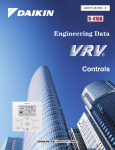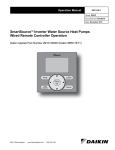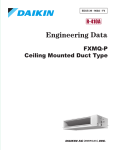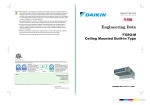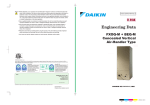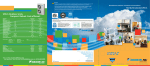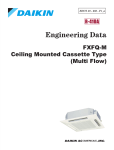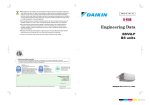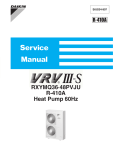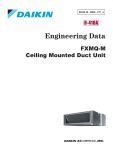Download Daikin BRC1C71 Instruction manual
Transcript
EDUS39-605A-C
Controls
1. Control Systems..........................................................................................2
2. Control Devices...........................................................................................3
2.1
2.2
2.3
2.4
2.5
2.6
2.7
2.8
BRC1C71 Wired Remote Controller............................................................. 3
BRC4C / 7C / 7E Wireless Remote Controller / Receiver .......................... 11
BRC2A71 Simplified Remote Controller..................................................... 13
DCS302C71 Central Remote Controller .................................................... 16
DCS301C71 Unified ON/OFF Controller.................................................... 40
DST301BA61 Schedule Timer ................................................................... 48
BRC1D71 7-Day Programmable Controller ............................................. 55
DCS601C71 intelligent Touch Controller ................................................... 62
3. Adaptors....................................................................................................74
3.1
3.2
3.3
3.4
3.5
3.6
Controls
KRCS01-1 Remote Sensor ........................................................................ 74
DTA104A 53/ 61/ 62 Required Outdoor Unit External Control Adaptor .. 75
DTA109A51 DIII NET Expander Adaptor ................................................... 77
KRP1B71 / 72 / 73 Adaptor for wiring ........................................................ 80
KRP4A71 / 72 / 73 / 74 Wiring Adaptor for Electrical Appendices ............ 82
DCS302A72 Unification Adaptor for Computerized Control....................... 87
1
Control Systems
EDUS39-605
1. Control Systems
Optional Accessories of Operation Control System
No.
Item
FXFQ~MVJU
Type
Wireless
BRC7C812
FXSQ~MVJU FXMQ~MVJU FXAQ~MVJU
BRC4C82
BRC7E818
1
Remote controller
2
Wired 7-day programmable remote controller
BRC1D71
3
Remote sensor
KRCS01-1
4
Installation box for adaptor PCB
5
Central remote controller
5-1
6
6-1
Wired
FXLQ~MVJU
FXNQ~MVJU FXHQ~MVJU
—
FXDQ~MVJU
BRC7E83
BRC4C82
KRP1C93
KRP1B101
DTA104A62
DTA104A53
BRC1C71
—
KRP1B98
DCS302C71
Electrical box
KJB311A
Unified on/off controller
DCS301C71
Electrical box
KJB212A
7
Schedule timer
8
External control adaptor for outdoor unit
9
D3-NET Expander adaptor
DST301BA61
DTA104A62
DTA104A61
—
DTA104A61
DTA109A51
10
Simplified remote controller
11
Adaptor for wiring
KRP1B72
KRP1B71
KRP1B73
12
Wiring adaptor for electrical appendices (2)
KRP4A73
KRP4A71
KRP4A72
—
BRC2A71
—
BRC2A71
—
BRC2A71
—
KRP4A74
C:3D043022C
Notes:
1. Installation box (No.4) is necessary for each adaptor marked with an asterisk. 2. LONWORKS® is a registered trade mark of Echelon Corporation.
Building management system
Contact/Analog
signal
Communication
Line
Intelligent Touch
Controller
Part name
Model No.
Function
Basic
Hardware
intelligent
Touch
Controller
Option
Software
Web
DCS004A71
Monitors and controls the air conditioning system using the Internet and Web browser
application on a PC.
2 Interface for use in BACnet®
DMS502A71
Interface unit to allow communications between VRV and BMS. Operation and monitoring of airconditioning systems through BACnet® communications.
Optional DIII board
DAM411A1
Expansion kit, installed on DMS502A71, to provide 3 more DIII-NET communication ports. Not
usable independently.
Optional Di board
DAM412A1
Expansion kit, installed on DMS502A71, to provide 16 more wattmeter pulse input points. Not
usable independently.
3 Interface for use in LON WORKS®
DMS504B71
Interface unit to allow communications between VRV and BMS. Operation and monitoring of airconditioning systems through LON WORKS® communication.
Unification adaptor for computerized
control
DCS302A72
Interface between the central monitoring board and central control units
Wiring adaptor for electrical
appendices (2)
KRP4A71-74
To control the group of indoor units collectively, which are connected by the transmission wiring
of remote controller.
External control adaptor for outdoor
unit (Must be installed on indoor units.)
DCS601C71
Air-Conditioning management system that can be controlled by a compact all-in-one unit.
DTA104A53, 61,
62
Cooling/Heating mode change over. Demand control and Low noise control are available
between the plural outdoor units.
Note:
1.BACnet® is a registered trademark of American Society of Heating, Refrigerating, and Air-Conditioning Engineers (ASHRAE).
2.LON WORKS® is a registered trademark of Echelon Corporation.
2
Controls
EDUS39-605
Control Devices
2. Control Devices
2.1
BRC1C71 Wired Remote Controller
The optional Remote Controller for indoor units provides versatile system control.
Remote controller wiring for a simplified BRC2A71 Remote Controller is the same as that of the standard BRC1C72
Remote Controller. Because the functions of the simplified remote controller are limited, we recommend using in
combination with a central remote controller.
2.1.1 Appearance and Functions
Large liquid crystal screen displays complete operating status.
Digital display allows temperature settings in 1°F units.
Operation start/stop can be programmed using timer for periods up to 72
hours.
Thermostat sensor provides room temperature control for optimum
comfort.
Microcomputer monitors room temperature and preset temperature,
automatically selecting cool/heat operation. (VRV System Heat Recovery
Series only)
Use any indoor remote controller to select cool, heat, or fan mode without
using the main cool/heat selection switch.
Continuous monitoring of 40 possible malfunctions with self-diagnosing
capability for messaging you immediately in the event of a problem.
Allows a variety of field settings from remote controller.
2.1.2 Example of Control by Remote Controller
Controls
3
Control Devices
EDUS39-605
2.1.3 Two Remote Controllers
1 indoor unit is controlled by 2 remote controllers from 2 separate locations
This is a convenient system for operating an office indoor unit from the reception area, or an indoor unit from a local or
remote location.
Operation mode of the indoor unit is last command priority.
Remove the front panel of the remote controller and set the main/sub changeover switch on the PC board to MAIN
for the main remote controller, and to sub SUB for the sub remote controller.
Note:
The remote controller is equipped with a thermostat sensor. If the main and sub remote controllers are mounted in
separate rooms, set the main remote controller so that its thermostat sensor is not used so that it does not determine
the temperature for all rooms.
2.1.4 Group Control
Simultaneous control of up to 16 units with a single remote controller:
The following diagram illustrates a convenient system for simultaneous control of several indoor units on a wide, single
floor.
Wiring for remote controller group control has no polarity, therefore P1 and P2 can be switched.
All indoor units within the group have the same setting, and each indoor unit is controlled individually by its own builtin thermostat.
Because automatic address is used, an address does not have to be set by remote controller for group control.
Note:
Only remote controller wiring is shown.
4
Controls
EDUS39-605
Control Devices
2.1.5 Remote Controller and Changeover Switch: Name and Function of Each Switch and
Display
1. ON/OFF button
Press tto start; press again to stop system.
2. Operation lamp red
The lamp lights during operation.
3. Display
indicates changeover under control
It is impossible to changeover heat/cool with the remote controller when this icon is displayed.
4. Display
indicates air flow flap
Refer to the chapter Operation procedure - Adjusting the air flow direction.
5. Display
indicates ventilation/air cleaning
6. Shows that optional accessories total heat exchange and/or air cleaning unit are operating. Display
set
temperature
Shows the temperature set.
""
""
""
" operation mode
7. Display "
. Shows current operation mode.
8. Display
programmed time
Shows the programmed time of the system start or stop.
9. Display
TEST indicates inspection/test operation
10.When the inspection/test operation button is pressed, the display indicates current mode. Display
indicates under centralized control
Indicates system is under centralized control. This is not a standard specification.
11.Display
indicates fan speed
Indicates fan speed selected.
12.Display
indicates it is time to clean air filter
Refer to the indoor unit manual.
13.Display
indicates defrost/hot start
Refer to the chapter Operation procedure - Explanation of heating operation.
14.Timer mode start/stop button
Refer to the chapter Operation procedure - Programming start and stop of the system with timer.Timer on/off button
Refer to the chapter Operation procedure - Programming start and stop of the system with timer.
15.Inspection/test operation button
Only used by qualified service persons for maintenance purposes.
16.Programming time button
Program start and/or stop time.
17.Temperature setting button
Set the desired temperature.
18.Filter sign reset button
Controls
5
Control Devices
EDUS39-605
Refer to the indoor unit manual.
19.Fan speed control button
Select the fan speed.
20.Operation mode selector button
Select the operation mode. o
21.Air flow direction adjust button
Refer to the chapter Operation procedure - Adjusting the air flow direction.
22.Fan only/air conditioning selector switch
Set the switch to
for fan only operation or to
for heating or cooling operation.
23.Cool/heat changeover switch
Set the switch to
for cooling or to
for heating operation.
NOTE:
Unlike actual operation, all indicators are simultaneously displayed in Figure 1 in order to illustrate the many available
options.
If the filter sign lamp lights up, clean the air filter as explained in the indoor unit manual. After cleaning and reinstalling
the air filter, press the filter-sign reset button on the remote controller and the sign deactivates.
6
Controls
EDUS39-605
Control Devices
2.1.6 Installation
Controls
7
Control Devices
EDUS39-605
18 – 2AWG
8
Controls
EDUS39-605
Control Devices
2.1.7 Field Setting Wired Remote Controller BRC1C71
If optional accessories are mounted on the indoor unit, its settings may have to be changed. Refer to the instruction manual
for each setting.
Procedure
1. When in the normal mode, press the
button for a minimum of four seconds, and the
FIELD SET MODE is entered.
UNIT NO.
MODE NO.
2. Select the desired MODE NO. with the
Unit NO.
button O.
SECOND
FIELD
CODE NO.
3.
During group control, when setting by each
SET
SETTIING
indoor
unit (mode No. 20, 21 and 23 have
MODE
3
4
FIRST
been selected), push the
button (P) and
CODE NO.
select the INDOOR UNIT NO to be set. This
operation is unnecessary when setting by
group.
TEST
1 7
5
2
4. Push the
upper button Q and select
6
FIRST CODE NO.
5. Push the
lower button R and select the
2P068938
SECOND CODE NO.
6. Push the
button S once and the present
settings are SET.
7. Push the
button T for about one second
to return to the NORMAL MODE.
Example: If set for group setting and the time to clean air filter is set to: FILTER CONTAMINATION-HEAVY, you should set
MODE NO. to [10], FIRST CODE NO. to [0] and SECOND CODE NO. [02].
Field Setting Contents and Code No.
0
Filter Contamination-Heavy/
Light: Setting for display time
to clean air filter. Time alert to
clean air filter is cut in half
when heavy filter
contamination.
Controls
Long-Life Type
Long-life or Standard filter type: Setting of filter
indication time. Change setting to Ultralong-life
filter if one is installed
01
02
Approx.
10,000
hours
Approx.
5,000
hours
Approx.
2,500
hours
Approx.
200 hours
03
04
—
—
Approx.
1,250
hours
Approx.
100 hours
Long-Life
Filter
Ultra-LongLife Filter
—
—
Use
Not Use
—
—
Display
Do not
Display
—
—
Indoor Unit
Turned ON by
Thermostat
—
Operation
Output
Malfunction
Output
2
Thermostat Sensor in Remote Controller
3
Display Time to Clean Air Filter Calculation (Set
when filter sign is not to be displayed
0
Optional accessories output selection field
selection of output for adaptor for wiring
1
ON/OFF Input from Outside: Set when ON/OFF is
to be controlled from outside.
Forced Off
ON/OFF
Control
External
Protection
Device
—
2
Thermostat Differential Changeover: Set when
remote sensor is to be used.
FXFQ only
1°C
0.5°C
—
—
4
Automatic mode differential: Automatic
temperature differential setting for VRV system
heat recovery series cool/heat
01 : 0
5
Power failure automatic reset: Auto Restart
Not equipped
Equipped
—
—
1
Selection of Air Flow Direction: Set when a blocking
pad kit has been installed
FXFQ only
F
(4 directions)
T
(3 directions)
W
(2 directions)
—
4
Field set airflow position setting
Draft
Prevention
Standard
Ceiling Soiling
Prevention
—
5
Field set fan speed selection: Fan speed control by
air discharge outlet for phase control
Standard
Optional
Accessory 1
Optional
Accessory 2
—
12(22)
13(23)
UltraLong-Life
Type
Standard Type
10(20)
1
SECOND CODE NO. Note)4
Description of Settings
Heavy
FIRST
CODE No.
Light
Mode No.
Note)1
02 : 1
03 : 2
04 : 3
05 : 4
06 : 5
07 : 6
08 : 7
9
Control Devices
EDUS39-605
Notes:
1. Setting is carried out in the group mode. If the mode number inside the parentheses is selected, indoor units can also
be set individually.
2. The SECOND CODE number is set in the bold bordered display
when shipped from the factory.
3. Mode not displayed if the indoor unit is not equipped with that function.
4. When returning to the normal mode, [88] may be displayed in the LCD in order for the remote controller to initialize
itself.
2.1.8 Dimensions
BRC1C71
18-2 AWG
3D045753
10
Controls
EDUS39-605
2.2
Control Devices
BRC4C / 7C / 7E Wireless Remote Controller / Receiver
6-3/16
BRC7C812
2-7/16
11/16
C:3D005912D
6-3/16
4-3/4
BRC4C82
2-3/16×3/8
4-3/16
11/16
1/32
1-3/8
2-13/16
2-7/16
11/16
3-5/16
2-3/4
1-15/16
C:3D007898A
Controls
11
Control Devices
EDUS39-605
BRC7E83
3D049336
6-3/16
BRC7E818
2-7/16
11/16
C:3D034905B
12
Controls
EDUS39-605
2.3
Control Devices
BRC2A71 Simplified Remote Controller
2.3.1 Name and Function
6
13
2
1
3
5
H L
F
7
4
8
9
11
10
12
BRC2A71
REMOTE CONTROLLER: NAME AND FUNCTION OF EACH SWITCH AND DISPLAY
DISPLAY “
CONTROL)
ON/OFF BUTTON
�
�
Press the button and the system will start. Press the
button again and the system will stop.
OPERATION LAMP (RED)
�
The lamp lights up during operation. Blinks in case of stop
due to malfunction.
DISPLAY Ò
CONTROL)
�
Ó (CHANGEOVER UNDER
It is impossible to changeover heating/cooling with the
remote controller when it shows this display. (As for details,
see “SETTING OF MASTER REMOTE CONTROLLER” in
the installation manual attached to the indoor unit.)
DISPLAY Ò
�
F
This display shows the set temperature. Only given during
a cooling or heating operation.
”“
”“
”
This display shows current OPERATION MODE.
“ ” is not available with outdoor units specially designed
for cooling only.
“
” is reserved only for outdoor units capable of heat
recovery.
L
” (FAN SPEED)
” (DEFROST / HOT START)
Indicates that defrost or hot start (during which the fan is
stopped till the temperature of air supply rises enough at
the start of a heating operation) is in progress.
TEMPERATURE SETTING BUTTON
��
” (SET TEMPERATURE)
DISPLAY “ ” “ ” “
(OPERATION MODE)
�
�
H
This display shows the fan speed: HIGH or LOW.
DISPLAY “
Ó (VENTILATION/AIR
This display shows that the total heat exchanger and the
air cleaning unit are in operation. (These are optional
accessories).
DISPLAY “
�
When this display shows, the system is UNDER
CENTRALIZED CONTROL.
(This is not a standard specification)
DISPLAY “
�
” (UNDER CENTRALIZED
Use this button for SETTING TEMPERATURE of the
thermostat.
; Each press raises the set temperature by 1 F.
; Each press lowers the set temperature by 1 F.
The variable temperature range is between 60 F and 90 F.
FAN SPEED CONTROL BUTTON
��
��
Press this button to select the fan speed, HIGH or LOW,
of your choice.
OPERATION MODE SELECTOR BUTTON
Press this button to select OPERATION MODE.
DISPLAY “
��
” (MALFUNCTION)
Indicates malfunction and blinks if the unit stops operating
due to malfunction.
(As for details, see “TROUBLE SHOOTING” in the
operation manual attached to the outdoor unit.)
For the sake of explanation, all indications are shown in the figure above contrary to actual running situations.
3P146204
Controls
13
Control Devices
EDUS39-605
2.3.2 Installation
1. Remove the upper part of remote controller.
Insert a minus screwdriver into the
slot between the upper and the
lower part of remote controller.
NOTE
1. Do not directly touch the PC
board with your hand.
2. Wire the indoor unit.
Connect terminals P1 and P2 on the rear of
the lower part of remote controller to
terminals P1 and P2 on the indoor unit.
(Terminals P1 and P2 have no polarity.)
NOTES
1. The electric parts box and wiring for connection are not included.
2. When wiring, run the wiring away the power supply wiring in order to
avoid receiving electric noise (external noise).
3. When wiring, refer to the wiring diagram of indoor unit (attached to
indoor unit) as well.
WIRING SPECIFICATION
Wiring type
Sheathed wire (2 wire)
Size
AWG18 or AWG16
3. Fasten the remote controller.
Attach the lower part of remote controller to the electric parts box
(part to be procured in the field).
NOTE
Choose the flattest place possible for the mounting surface. Be
careful not to distort the shape of the lower part of remote controller
by over-tightening the mounting screws.
For the electric parts box to be procured in the field, use optional
accessories KJB111A.
4. Initial setting
Change the MAIN/SUB changeover switch
setting as described below.
If controlling one indoor unit with two remote
controllers, set one remote controller to
"MAIN." and the other to "SUB."
Main Remote
Controller
(Factory Set)
14
Sub Remote
Controller
3P146205-1
Controls
EDUS39-605
Control Devices
NOTES
2If controlling with one remote controller, be sure to set it to "MAIN."
2Set the remote controller before turning power supply on.
"
" is displayed for about one minute when the power supply is
turned on, and the remote controller cannot be operated in some cases.
5. Reattach the upper part of remote controller.
NOTE
1. Do not directly touch the PC board with your hand.
3P146205-2
2.3.3 Dimensions
3D047341
Controls
15
Control Devices
2.4
EDUS39-605
DCS302C71 Central Remote Controller
You can connect up to 64 groups of indoor units
(maximum 128 units) and operate or monitor ON/OFF,
temperature settings, and so forth, by individual zone or
together.
Up to 2 units are connectable within 1 system and up to
4 units in case of the double central control mode.
Executes zone control for up to 64 zones and is
designed for operation efficiency.
Error contents are displayed in code so that
maintenance and inspections can be conducted
immediately.
1 schedule timer and up to 4 unified on/off controllers
can be connected to a single unit, and you can easily
extend the central control system according to building
size and purpose.
Applicable wiring methods include bus and star in
addition to series wiring.
2.4.1 System Configuration
System Outline
16
Controls
EDUS39-605
Control Devices
System Configuration for Group / Zone Control
Group control
Group control configuration allows all indoor units to be connected by the same remote controller connected to
terminal P1 and P2, and all the units in group have the same setting and the same operation.
The group of indoor units is controlled by the master indoor unit’s remote controller.
The maximum number of indoor units in one group is 16 units.
Zone control
A zone is a group of indoor units interconnected to terminal F1 and F2 utilizing one central remote controller that
applies the same settings to all units.
The zone control of the indoor unit is operated by the central remote controller.
1 to 64 zones can be controlled by the central remote controller.
You can set up to 64 groups in one zone.
Up to 16 units can be set in one group, and up to 64 groups (up to 128 units) can be connected.
Controls
17
Control Devices
EDUS39-605
System Configuration (Control by 2 central remote controllers)
Up to 128 indoor units can be connected in one system.
2 or 4 central remote controllers are required. It is possible to control the same unit from 2 locations.
Up to 16 unified ON/OFF controllers can be connected using 8 controllers covering 2 locations.
One scheduling timer can be connected.
Notes:
1. Electrical power should be supplied to each central remote controller. (Single phase 100~240V)
2. When you control by 2 central remote controllers, be sure to set SS3 by the initial setting.
( ) When you control by 2 central remote controllers, the last entered setting takes priority.
Note:
The Operation Code Settingcannot be made by the sub side. Be sure to set by the main side.
18
Controls
EDUS39-605
Control Devices
2.4.2 Specifications / Dimensions
Specifications
DCS302C71
Power supply voltage / frequency
AC100~240V ±10% 50/60Hz
Power consumption
Max. 8W
Setting data backup
Non-volatile memory preserves data semi-permanently
Effects of instantaneous power failure
No effect for 20 mili-sec. or less
Forced OFF input
Operation on the local side cannot be carried out
during forced OFF input.
No-voltage normal open contact
Micro-current contact capable of handling 16VDC and approx. 10mA.
Max. 492 ft cable length
Power supply for schedule timer
Power can be supplied to schedule timer. (Max. 1 unit)
Operating ambient temperature / humidity condition
-5~40°C, 95% RH or less (no condensation)
Size (width × height × depth)
7 1/8×4 3/4×2 9/16 exposed portion of front panel: 5/8 (Unit: Inch)
Machine Weight (Mass)
Approx. 0.95 lbs
Dimensions
DCS302C71
Unit (in.)
3 5/8
1 15/16
3/16
3 5/16
4 3/4
2 13/16
5/8
7 1/8
5 3/8
C:3D043353
Controls
19
Control Devices
EDUS39-605
2.4.3 Names and Functions of Operating Part
Display part DISPLAY (OPERATION MODE) Displays operating state.
DISPLAY(VENTILATION
CLEANING DISPLAY)
DISPLAY (OPERATION
MODE)
This is displayed when a Ventiair
total enthalpy heat exchanger unit
or other such unit is connected.
Displays operating state.
OPERATION LAMP (RED)
Lit white any of the indoor
units under control is in
operation.
UNIFIED OPERATION
BUTTON
Press to operate all indoor
units.
UNIFIED STOP BUTTON
Press to stop all indoor
units.
DISPLAY (TIME TO CLEAN)
It lights up when any individual unit
(group) has reached the time for the
filter or element to be cleaned.
DISPLAY (REFRIGERANT
SYSTEM DISPLAY)
This indication in the square is lit
while the refrigerant system is
being displayed.
DISPLAY (COOLING/HEATING
SELECTION PRIVILEGE NOT
SHOWN)
DISPLAY (ZONE SETTING)
ALL
INDIVIDUALLY
The lamp is lit while setting zones.
For zones or individual units (groups)
for which this is displayed, cooling and
heating cannot be selected.
OPTION
TEST
12
F
C
DISPLAY (OPERATION MONITOR)
SET
The lamp is lit while operation is
being monitored.
NOT
T
L H HH
AVAILABLE FRESH UP
No..
CODE
UNIT No.
DISPLAY
The status displays indicates either
batch functions or which zone or
individual unit (or group) are being used.
DISPLAY (UNDER HOST COMPUTER
INTEGRATED CONTROL)
While this display is lit up, no settings
can be made. It lights up when the upper
central machines are present on the
same air conditioning network.
DISPLAY (TIME NO.)
Displays the operation timer No.
when used in conjunction with the
schedule timer.
OPERATION MONITOR
Each square displays the state
corresponding to each group.
DISPLAY (OPERATION CODE
AND UNIT NUMBER DISPLAY)
DISPLAY (PRESET
TEMPERATURE)
Displays the preset temperature.
The method of operation (remote
controller prohibited, central operation
priority after-press operation priority,
etc.) is displayed by the
corresponding code.This displays the
numbers of any indoor units which
have stopped due to an error.
DISPLAY (VENTILATION
STRENGTH/SET FAN
STRENGTH DISPLAY)
DISPLAY (MALFUNCTION CODE)
This displays (flashes) the content
of errors when an error failure has
occurred.In maintenance mode, it
displays the latest error content.
This displays the set fan
strength.
"NOT AVAILABLE" DISPLAY(NO
FUNCTION DISPLAY)
If a function is not available in the
indoor unit even if the button is
pressed, "NOT AVAILABLE" is may
be displayed for a few seconds.
DISPLAY (FAN DIRECTION
SWING DISPLAY)
DISPLAY (TIME TO CLEAN AIR
CLEANER ELEMENT/TIME TO
CLEAN AIR FILTER)
This displays whether the fan
direction is fixed or set to
swing.
Displayed to notify the user it is time
to clean the air filter or air cleaner
element of the group displayed.
DISPLAY (INSPECTION/TEST)
Pressing the maintenance/test run
button(for service) displays this. This
button should not normally be used.
Control Section
ON/OFF BUTTON
ALL/INDIVIDUAL BUTTON
Pressing this button scrolls through
the "all screen", "zone screen", and
"individual screen".
Starts and stops ALL,
ZONE, and INDIVIDUAL
units.
FAN DIRECTION
ADJUSTMENT BUTTON
OPERATION MODE
SELECTOR BUTTON
This button is pressed when
setting the fan direction to
"fixed" or "swing".
This sets the operation
mode. The dry setting
cannot be done.
TIME NO. BUTTON
Selects time No. (Use in conjunction
with the schedule timer only).
CONTROL MODE BUTTON
VENTILATION MODE BUTTON
Selects control mode.
This is pressed to switch the
ventilation mode of the total
enthalpy heat exchanger.
FILTER SIGN RESET BUTTON
This button is pressed to erase the
"clean filter" display after cleaning or
replacement.
VENTILATION STRENGTH
ADJUSTMENT BUTTON
This button is pressed to switch the
ventilation strength ("fresh up") of
the total enthalpy heat exchanger.
SET BUTTON
Sets control mode and time No.
INSPECTION/TEST RUN BUTTON
(FOR SERVICE)
Pressing this button scrolls through
"inspection", "test run", and
"system display". This button is not
normally used.
20
ARROW KEY BUTTON
ZONE SETTING BUTTON
This button is pressed
when calling an individual
indoor unit or a zone.
Zone registration mode can
be turned on and off by
pressing the start and stop
buttons simultaneously for at
least four seconds.
TEMPERATURE
ADJUSTMENT BUTTON
(ZONE NUMBER BUTTON)
FAN STRENGTH ADJUSTMENT
BUTTON
Pressing this button scrolls through
"weak", "strong", and "fast".
This button is pressed when
setting the temperature. Select
the zone number if any zones
have been registered.
Controls
EDUS39-605
Control Devices
2.4.4 Description of Functions
Individual Screen, All Screen, Zone Screen
This controller can perform operations in the following screens:
INDIVIDUAL SCREEN for performing group operations.
ALL SCREEN for performing operations for all units at once.
ZONE SCREEN for performing zone operations.
Basic functions
Function
Individual/Zone control
Unified ON/OFF
Malfunction code display
Connection of unification adaptor for
computerized control
Remote control acceptance/rejection
2 central controllers
Descriptions of outline
Up to 64 groups (Max. 128 units and max. 16 units per group) of indoor units and HRV units
can be controlled by individually or by zone.
ON/OFF can be set for each zone, and can be controlled simultaneously for entire system
by push button or by remote controller.
The status of each group is always displayed, such as ON/OFF, error, etc. If the error
occurs, it displays the malfunction code and type of error with the self-diagnosis function.
By connecting the optional unification adaptor for computerized control , it can be linked with
the central monitoring panel by contact signal, which enables you to operate ON/OFF
simultaneously, and monitor the operating status.
It is possible to restrict the function of local remote controller:Only ON operation rejection,
or ON/OFF operation rejection.
By connecting two central remote controllers, the same air-conditioner can be controlled
from 2 locations: By tenant or administration office.
Zone control functions
Function
Zone control
Up to 64 zones
Zone register
Zone setting
ON/OFF control of zone
Maintaining zone setting
Cool/Heat changeover by zone
Batch operation
No local remote controller
Combination with other controllers
Connection to central monitoring panel
Controls
Descriptions of outline
The zone function is a function to control one or more groups of airconditioners, and
operation settings, such as ON/OFF, can be made by zone.
Up to 64 zones (64 groups for each zone) can be set. However, the group setting spreading
over the plural zone cannot be set.
When the power is supplied the first time, each group is registered in its respective zone.
You can register several groups in the same zone by switch, to enable simultaneous
operation of the units immediately. The temperature setting is also controlled by zone
simultaneously.
By adding the zone setting function (Zone “0”) from the central remote controller, you can
make one setting for all the zones registered by single operation.
For example, if there are three groups in one room and if you register these three groups as
one zone, you can operate all three simultaneously by single operation (ON/OFF,
temperature setting, and so forth.
You can also operate each group individually by local remote controller.
Even if the power is turned off, the zone configurations set are maintained semi-permanently
and saved in non-volatile memory.
The cool/heat changeover can be made by zone if you establish a master group for Cool/
Heat changeover for that zone.
The same setup is possible at one operation to all the groups registered on the "All" screen.
Even without a local remote controller, you can still perform the same batch operation.
However, in this case, each air-conditioning unit consists counts as group.
You can combine opeations with a unified ON/OFF controller and a schedule timer.
Refer to the system configuration for details.
You can combine with an Interface for use in BAC net® and a data station in order to connect
to the central monitoring panel. A parallel interface can also be connected.
21
Control Devices
EDUS39-605
Cool/Heat changeover and settings
Function
Possible control
Remote controller acceptance/rejection
NOT AVAILABLE display
Descriptions of outline
The operation mode of the outdoor unit can be changed by the local remote controller or by
the central remote controller. For test operation, change setting of cool/heat selector switch
of the outdoor unit.
You can set acceptance/rejection on the central remote controller with the local remote
controller.
Pressing a button for an unavailable function in the indoor unite activates the NOT
AVAILABLE display.
NOTE:
Cool/heat Mode-setting capability for the Indoor Unit Remote Controller:
The outdoor unit’s operation mode of fan, dry, auto (available only with Heat Recovery units), cooling, or heating can be
selected usingthe indoor unit’s designated primary remote controller that is connected to the outdoor unit. The settings
chosen for the primary remote controller determine the settings for the remaining controllers. . For the Heat Recovery
series, if 2 or more indoor units are connected to one BS unit, you must set the fan, dry, auto, cooling, or heating
operation on the primary remote controller connected to the BS unit.
Only remote controller designated for settings can change the operation mode.
Setting method for cool/heat
1. Preparation
When turning on the power the first time, the CHANGEOVER UNDER CONTROL sign blinks.
22
Controls
EDUS39-605
Control Devices
Use the following procedure to set operation mode:
Continue to push Operation switch
for about 4 seconds.
sign blinks on all the indoor units
connected to the outdoor unit or BS
unit.
2. Selection Eligibility
Setting
2
Push Operation switch of the remote
controller, which you want to set the
selection eligibility. This completes the
setting procedure. Cool/heat selection
eligibility is set for that remote controller,
and
sign goes off.
still blinks on all other remote
controllers.
3
Push Operation switch of remote
controller having the selection
eligibility (The remote controller not
displaying
sign) several times
to select the desired operation mode.
[Fan], [Dry], [Auto](only for Heat Recovery
series),[Cooling] and[Heating] mode are
selected each time you push the
[Operation switch]. Operation mode of
other remote controllers, which has no
selection eligibility, is also switched
automatically.
1
Operation
ON/OFF
3. Operation mode
changeover
(V1397)
Description of operation and its function:
� Remote control having the
selection eligibility
Remote controller having
no
sign.
(
� Remote control having the
selection eligibility
Remote controller having
no
sign.
(
Set to Cooling, Heating
and Auto (only for Heat
Recovery series);
controller having
( Remote
)
no
sign.
)
Set to [Fan];
)
Other remote controller
Other remote controller
controller having
( Remote
)
no
sign.
• Changes to the operation mode
selected by the remote controller
having the selection eligibility.
• However, you can still change to
[Fan], or change from [cooling] to
[dry].
• Can only be set to [Fan].
(V1398)
Note: Selection modes are also available on the wireless remote controller. It is not possible to set DRY mode with the
Central Remote Controller.
Controls
23
Control Devices
EDUS39-605
Control with Two Central Remote Controllers
The central remote control equipment is the newly designed C type that allows 2 central remote controllers to be
connected as shown in the following example:
Note:
If a timer number is registered by the sub central remote controller, the timer mode for the local remote controller
(mode no. 8, 9, 18, and 19) for the same units set by the Main remote controller are deactivated.
Explanation of the above figure
If you operate the central remote controller in the sequence of N and O, the indoor unit is set for cooling / temperature
setting 75°F.
However, the display of zone setting of the master remote controller remains at heating / temperature setting at 80°F.
Cautions
Operation code cannot be set by the sub central remote controller.
Combined zone operation can only be set by zone registration of the main central remote controller.
Both main and sub central remote controller are operated by the most recent command for the functions other than
the above.
The display on the central remote controller cannot be changed by other controllers. On the display for the group, you
can monitor the present operation status.
24
Controls
EDUS39-605
Control Devices
Sequential Start
Operation command from central control equipment
Each unit operates in sequence. For example, if you set simultaneous operation by the central remote controller for
groups 1-00 ~ 4-15, and 5-00 ~ 8-15, two outdoor units start simultaneously.
Registering Zone
It is possible to set multiple groups as one zone and control each zone separately.
No zones are registered when the unit is shipped from the factory.
Zone registration can be done in the individual screen, all screens, or the zone screen.
2
9
5
6
1
3
4
7
8
Registration
1. 1 Pressing the ALL/INDIVIDUAL button for four seconds. 2 Displays ZONE SET.
Zone Number 1 is displayed, and if there are any groups already registered in the displayed zone, a
on the operation monitor.
2. 3 Select the Zone Number to be registered using the ZONE NUMBER button.
Keeping the button pressed down moves it rapidly.
3. 5 "
to the group you wish to 4 register using the arrow keys.
Keeping the button pressed down moves it rapidly.
4. 6 Press the SELECT button to register that group to the zone.
The
display lights up on all the selected units.
7
Pressing the RESET button removes the group from that zone, and
goes off.
Repeat steps 3 and 4 until all the units you wish to register to the zone have been added.
will light up
2
In this example, a screen is shown with units 1-00, 1-02, 1-03, and 2-00 registered to Zone Number 1.
5. Repeat steps 2 to 4 to register to the next zone.
6. Once zone registration is complete, 1 press the ALL/INDIVIDUAL button to turn off ZONE SET display
and return to the individual screen.
The display returns to the normal screen if nothing is done for one minute when in zone registration mode.
NOTE:
It is impossible to register one group to several different zones.
If this is done, the last zone registered is effective.
Controls
25
Control Devices
EDUS39-605
Batch deletion of zone registration
1.
9
2
Pressing the ALL
for at least four seconds while 8
ZONE SET is displayed deletes all zone registrations.
pressing the FILTER SIGN RESET button when
Zone setting
To set all zones for uniform operation, the central remote controller should display Zone 0 with the following modes
selected:
Operation mode
Control mode
Room temperature setting
Time Clock No.
NOT AVAILABLE Display
If a particular function is not available for the unit, NOT AVAILABLE displays for approximately two seconds when you
attempt to access that function.
If another unavailable function button is pushed, the NOT AVAILABLE display will continue an additional two seconds.
Monitor in a zone unit
Operating and monitoring the system in a group or by individual zones is enabled from the DCS302C71.
Monitoring in a zone is accessed by using an indoor unit with a lower address within the zone as the Main Indoor Unit.
The following options are displayed for monitoring zones:
Outdoor Unit
Zone 1
Central Remote
Controller
Indoor Unit
1-00
2-00
Zone 2
1-01
Zone 4
1-02
3-00
4-00
1-03
1-04
Zone 3
1-05
1-06
Main Indoor Unit
Operation Code
Timer No.
Temp. Display
Operation Mode
Zone 1
1-00
1-00
1-00
1-00
Zone 2
1-03
1-03
1-03
1-03
Zone 3
1-06
1-06
1-07
1-07
Zone 4
2-00
2-00
N/A
N/A
1-07
1-08
If the system is operated on the Zone screen, the same setting is reflected for all indoor units registered with that zone.
On the Zone screen, ventilation mode can be only monitored, not changed. In order to change to ventilation mode, be
sure to use the Individual screen.
On the Batch screen, operating and monitoring is enabled to allow monitoring an indoor unit with a lower address within
the scope of control.
26
Controls
EDUS39-605
Control Devices
Changing the Fan Direction and Fan Strength
Changing the fan direction and strength is accessed from the following screen: .
2
4
INDIVIDUALLY
80
F
L
5
1
3
6
Registration
1.
1
Press the ALL/INDIVIDUAL button to enter the 2 individual screen.
The unit opens the individual screen automatically if nothing is done for one minute.
2. 3 Using the arrow keys, 4 move the
to select the units to fan direction adjustment or fan strength
adjustment.
Keeping the button pressed down advances options rapidly.
3. 5 Press the FAN DIRECTION ADJUSTMENT button.
This sets FIXED or SWING fan direction.
6
Press the FAN STRENGTH ADJUSTMENT button.
Pressing this button scrolls through
Depending on the indoor unit, only
L
L
,
H
and
and
H
HH
.
may be available.
The functions included in the indoor units may vary. Pressing a button for an unavailable function prompts NOT
AVAILABLE to display.
Timer Number Setting
Only when used with the schedule timer
Using this together with the schedule timer makes it possible to set on/off function four times a day.
Two settings of ON/OFF are possible to one Schedule Timer and two Schedule Timers can be registered into a Central
Remote Controller.
INDIVIDUALLY
1
2
No.
No
F
L
1
2
Registration
1. Pressing the TIMER No. button causes the number set for timer number 1 to blink.
If no timer setting has been made a dash [ ] is displayed. Select the desired timer number by pressing the
1
TIMER No.” button.
1
2
No.
No
Controls
27
Control Devices
2.
EDUS39-605
2
Once the desired timer number is displayed, press the SET button.
Press the 2 SET button within 10 seconds after the timer number is displayed.
The display will return to how it was after 10 seconds.
The display for timer number 1 will stop blinking and then timer number 2 will start blinking.
1
2
No.
No
3.
1
Select the desired timer number by pressing the TIMER NO. button.
Once the desired timer number is displayed, 2
press the SET button.
The display for timer number 2 will stop blinking.
The No.
No display disappears after 3 seconds.
Select [ ] instead of a timer number when you do not wish to set a timer number.
It is possible to set only one timer number.
The times for turning the unit(s) on and off twice a day can be set with a single timer number, as shown in the
following figure:
1
2
No.
No
Timer Number Setting
Group control: select the unit in the individual screen and set the timer number.
Batch control: set the timer numbers for all connected units.
Zone control: set the timer numbers for all zone-registered units.
Call up the zones which you wish to set in the zone screen and set the timer numbers.
Since the most recent timer number set takes priority, the last screen setting applies to the connected
units.
Example 1:
Setting timer number 1 for unit 1-00 to [1] and timer number 2 to [2] in the individual screen and subsequently setting
timer number 1 to "3" and timer number 2 to [4] in the batch screen defaults all timer numbers for all units to the batch
setting, so that timer number 1 for unit 1-00 becomes [3] and timer number 2 becomes [4] .
Example 2:
To prevent leaving units on, timer number 1 is set to [5] in the batch screen.
Setting timer number 1 in zone number 1 to [ ] in the zone screen after that will change the timer number for zone
number 1, so the setting to prevent leaving the units on will be lost for zone number 1 only.
If a timer number is set incorrectly, re-enter the correct setting in the desired screen.
When the timer number on time and off time are set to the same time:
When the on time and off time are set to the same time for the same timer number, operation does not change.
When the on time and off time are set to the same time for different timer numbers, the off time is given priority.
When setting the timer operation, make sure the scheduled times do not overlap.
28
Controls
EDUS39-605
Control Devices
2.4.5 Wiring Instructions
Wiring instructions
For control wiring of DIII-NET, you can select from the following 3 types of wiring methods:
1. Series method:
Wiring is connected by a single line from the central controller.
2. Bus method:
Up to 16 branches are possible. Never diverge the sub-branches from the branch line.
3. Star method:
Up to 16 branches are possible. Never diverge the sub-branches from the branch line.
Specifications of transmission wiring:
Be sure to use 2-conductor, 18 AWG, stranded, non-shielded, copper cable / PVC or vinyl jacket.
Length of control wiring:
Between central remote controller and air-conditioner
Maximum extension : 3280 ft, Total length : 6560 ft
When you have branches, the total length is for all branches combined.
Controls
29
Control Devices
EDUS39-605
2.4.6 Instructions for Initial Setting
Group No. Setting for Central Control Equipment
Group No. should be set for each group by the remote controller for indoor unit when you operate the system with central
remote controller and unified ON/OFF controller. For the same control group, set only one of the units.
Remote controller for indoor unit
1. Turn ON the power of the indoor unit and central remote
controller. No settings can be made without the power
ON.
(
Check that the installation and electrical wiring are correct
before turning the power supply ON.
When the power supply is turned ON, all LCD appear
once and the unit may not accept the operation for about
one minute with the display of [88].
2. While in the normal mode, hold down the
button for
a minimum of 4 seconds.
The remote controller will enter the FIELD SET MODE.
3. Select the MODE No. [00] with the
button.
4. Use the
button to select the group No. for each group.
(Group numbers increase in the order of 1-00, 1-01, ... 115, 2-00, ... 4-15.)
5. Press
to set the selected group No.
6. Press
to return to the NORMAL MODE.
UNIT NO.
1.
2.
3.
4.
5.
6.
Simplified remote controller
Group No. setting by simplified remote controller.
Remove the cover of remote controller.
While in normal mode, press the [BS6] BUTTON (field
set) to enter the FIELD SET MODE.
Select the mode No. [00] with [BS2] BUTTON
(temperature setting ) and [BS3] BUTTON (temperature
setting ).
Select the group No. with [BS9] BUTTON (set A) and
[BS10] BUTTON (set B). (Group Numbers increase in the
order of 1-00, 1-01......1-15, 2-00,.....4-15. However, the
unified ON/OFF controller displays only group No. set
within the range of control.)
Press [BS7] BUTTON (set/cancel) to set group No.
Press [BS6] BUTTON (field set) to return to the NORMAL
MODE.
MODE NO.
SECOND
CODE NO.
Unit NO.
FIELD
SET
MODE
SETTIING
FIRST
CODE NO.
TEST
2·6
5
4
3
(V1910)
30
Controls
EDUS39-605
Control Devices
Cautions
Even in the systems without remote control, connect the remote controller once to set the Group Number for
addressing the central control equipment and after it is set, remove the remote controller.
When you set the group No., be sure to supply power to the central remote controller, the unified ON/OFF controller,
and the indoor unit.
Example of group setting
Cautions
When the power is supplied, all the displays appear at once on the remote controller and then the display changes to [88]
for about one minute during which time the remote controller does not function. This is not a malfunction of the remote
controller.
Control Mode Setting(Field Setting)
The control mode defines the function of local remote controllers to handle various types of control and applications.
Functions can be defined by conditions and combinations of local remote control operations such as ON/OFF, etc. See
table on following page.
Operation can always be conducted from the central remote controller except when connected to the central monitoring
panel.
Description of Control Mode
The following 5 operation control modes and 20 temperature/operation combination modes are set with the remote
controller and are displayed by the control mode 0 through 19.
Remote Control Rejection
Choose when you want to turn on/off using only the central remote controller as on/off cannot be conducted by remote
controller.)
Remote controller Off Only Accepted
Choose when you want to turn on only by the central remote controller, and turn off only by local remote controller.
Central Priority
Choose when you want to turn on only by the central remote controller and, during the set time, turn on/off freely by local
remote controller.
Individual Priority (Last Command Priority)
Choose when you want to turn on/off by both central remote controller and local remote controller.
Remote Controller Permission Timer
Choose when you want to turn on/off by local remote controller during set time, but you do not want to start operation
from the central remote controller at the programmed time of system start.
Note:
The control mode consists of numbers 0 through 19, but only 0 through 9 are usually set.
Controls
31
Control Devices
EDUS39-605
2.4.7 Selection of Control Mode No.
Select whether to accept or reject operations by local remote controller such as Turning on/off, temperature adjustment
and operation mode setting respectively, and decide the control mode No. shown in the right side of the following table:
Example:
Operation from local remote
controller
(When simultaneously turned on
from central remote controller)
Operation from local remote
controller
(When simultaneously turned off
from central remote controller)
Turning off
from local
remote
controller
Temperature
adjustment from
local remote
controller
Operation mode
setting from
local remote
controller
↓
↓
↓
↓
↓
Rejection
Rejection
Rejection
Acceptance
Acceptance
mode
è Control
No. is "1".
(V1407)
Operation from remote controller
ON
Control mode Simultaneous operation,
Individual operation and
Timer operation is turned
ON by central controllers
Simultaneous operation
and timer operation is
turned OFF by central
controllers
OFF
Temperature
adjustment
Rejection
Remote
controller
rejection
Rejection
(example)
Acceptance
(Example)
Rejection (example)
Rejection
Remote
controller off
only accepted
Rejection (example)
Acceptance
Rejection
Central
priority
Acceptance
Acceptance
Individual
priority
(Last
command
priority)
Remote
controller
permission
timer
Acceptance
Rejection
Acceptance
Acceptance
Rejection
Acceptance (only when
timer is ON.)
Rejection
(only when timer is OFF.)
Acceptance
Operation
mode
setting
Control
mode No.
Acceptance
0
Rejection
10
Acceptance
(example)
1(example)
Rejection
11
Acceptance
2
Rejection
12
Acceptance
3
Rejection
13
Acceptance
4
Rejection
14
Acceptance
5
Rejection
15
Acceptance
6
Rejection
16
Acceptance
7
Rejection
17
Acceptance
8
Rejection
18
Acceptance
9
Rejection
19
Notes:
: Settings when shipped from factory.
If not using remote controller, do not select the remote controller permission timer is not operable and should not be
set.
32
Controls
EDUS39-605
Control Devices
Timing Chart for Scheduled Operation and each Control Mode No. (VRV system) are as follows:
1. Remote controller rejection: Code No. 0, 1, 10, 11
2. Remote controller off only accepted: Code No. 2, 3, 12, 13
3. Central priority: Code No. 4, 5, 14, 15
ON Time
DCS302C71
Command
Schedule Timer
OFF Time
Operation by Central Remote Controller
ON
OFF
ON
OFF
On
Off
ON
OFF
ON
OFF
ON
ON
Remote Controller
Command
OFF ON
OFF
On
Off
Rejection
Acceptance
Indoor Units Status
Operation by Central
Remote Controller
4. Individual priority - Last command priority: Code No. 6, 7, 16, 17
ON Time
Schedule Timer
OFF Time
DCS302C71 Command
ON
Remote Controller
Command
Indoor Units Status
Operation by Central
Remote Controller
Controls
OFF
ON
OFF
ON
Operation by Central Remote Controller
OFF
On
Off
OFF
ON
On
Off
Rejection
Acceptance
33
Control Devices
EDUS39-605
5. Remote controller permission timer: Code No. 8, 9, 18, 19
It switches to the cord of "Remote Controller Permission Timer"
Operation Cord
ON Time
Schedule
OFF Time
ON Time
Schedule
OFF Time
Remote Controller
Permission Timer
Last command
priority
Schedule Timer
Operation by Central
Remote Controller
ON OFF
DCS302C71
Command
ON
ON
ON OFF
OFF
ON
ON OFF
OFF ON
OFF ON
Acceptance
Rejection
ON
OFF
Remote Controller
Command
Indoor Units Status
On
Off
Note: Operation by remote controller is the same as central priority.
34
Controls
EDUS39-605
Control Devices
2.4.8 Setting of Central Remote Controller: Be sure to set 1 ~ 3 before electrical power is
supplied.
1. Connector for setting MAIN for control is provided when shipped from factory
When only one central remote controller is used, never remove the connector for setting MAIN for control.
When plural central remote controllers are used or a central remote controller is used with other central controllers,
the setting should be made according to the following table:
Pattern of central control equipment connection.
Central remote
controller
Unified ON/OFF
controller
—
1~4 units
1~16 units
—
Schedule timer
Connector for setting Main for control
Central remote
controller
Unified ON/OFF
controller
Schedule timer
—
—
Use for 1 unit only.
Not use for other
units.
Not used for all
units
Not used.
—
Not used.
—
—
1 unit
1 unit
—
Note: Be sure to remove the connector when the Parallel interface or Data station is used.
2. Control range setting switch (SS3)
This setting is required when up to 128 groups of indoor units are controlled by two central remote controllers.
3. Main/Sub changeover switch: Setting is required for central control from 2 locations
This is required when you have central control of the same indoor unit(s) from different places by using 2~4 central
remote controllers.
Either Group 1 or 2 of the central control equipment should be set for Main, and the other one for Sub.
Controls
35
Control Devices
EDUS39-605
4. Forced reset switch
When changing the setting of the connector for the main controller, you can reset simply by setting it to the reset side
once and returning to the normal side, without turning the power OFF.
For normal operation, set the switch to the normal OFF side.
5. Special Function Settings
Special functions on the central control system can be changed while in FIELD SETTING mode.
Mode No.
No. of Switch Setting
C
SET
3
2
1.5
4
Setting Procedure
1.=Press and hold the TEST button for four seconds or more to set the system to FIELD SETTING mode.
2.=Use the ZONE No. button to select a desired temperature.
Press to increase the Mode No. Press to decrease the Mode No.
3.=Press the CODE No. button for control mode to select a Switch Setting No.
4.=Press the SET button to determine the content of the changed setting. The blinking display then reads Switch
Setting No.
5.=Press the TEST button to return the system to NORMAL mode. In this case, you do not need to turn cycle the power
again.
Example: If no restricted items from the sub-central remote controller while in double-central control, set Mode No. to
[02] and the Switch Setting No. to [0].
6. Refreshed operation
Refreshed operation is the default setting from the factory and enables setting of TEMPERATURE CONTROL and
TEMPERATURE SETTING automatically when turning on the unit from DCS302C71.
7. Factory default setting
36
OUTDOOR SYSTEMS
INDOOR UNITS
Cooling Mode
Cooling 82°F
Controls
EDUS39-605
Control Devices
Heating Mode
Heating 72°F
Fan Mode
Fan Operation
Examples of functionality with Refreshed Operation:
If the setting is changed by DCS302C71, the unit operates by this setting from the next operation.
if originally set to 79°F cooling by DCS302C71, the next operation also operates at 79°F for cooling mode. Even if
it has changed into heating operation, or fan-only operation with wired or wireless remote control, it operates at 79°F
in cooling mode.
When zone registration is entered into the Central Remote Controller, the next operation uses the value originally set
up in the zone.
If Zone 1 is set to 68°F of heating ( see following figure)
and controlled by Central Remote Controller, 3 indoor units registered into Zone 1 are operated by 68°F for heating.
Because priority is given to zone setting, even if an individual mode for unit 2-02 from the Central Remote Controller
is set to 77°F, 2-02 is operated at 68°F zone setting.
If there are two or more indoor units in a zone, the operating mode depends on the outdoor unit, and the operating
mode of each indoor unit does not become the same setting.
When the outdoor unit system 1 is cooling, outdoor unit system 2 is heating, as shown in the following figure. Setting
of a zone 2 is operated in heating mode, because 2-03, 2-04, and 2-05 do not have a cooling/heating selection, and
temperature reaches 79°F.
When you unify the operating mode of an indoor unit in the same zone, you must set up a zone in the indoor unit to
correspond with its outdoor unit system.
Zone 2
Central Remote
Controller
Outdoor Unit
System 1
1-00
1-01
1-02
1-03
1-04
1-05
2-02
2-03
2-04
2-05
Zone 1
Outdoor Unit
System 2
2-00
2-01
Cooling/Heating Selection Right
Controls
37
Control Devices
EDUS39-605
Setting Contents and Setting No.
Mode No.
Setting contents
No. of setting switch
0
1
2
00
Setting of sequential operation function
NO
YES
–
01
Setting of refresh function
NO
YES
–
02
Setting of restriction items from sub-central remote
controller while in double central control function
Disabled
Enabled
–
03
Setting of area designation for forced OFF
(Operation with T1 and T2 entered)
Forced OFF all
within the scope of
control
Forced OFF only
within the scope of
control
Forced thermostat
OFF with the scope
of control
Items in bold represent the factory set for the No. of Switch Setting.
Do not make setting of any items not listed in the table above.
Setting for Sequential start function
The central remote controller is equipped with the sequential start function, which starts the indoor units in about 2~3
seconds interval during the unified operation. (The switch is set to ON when shipped from factory.)
You can change the sequential start setting from ON to OFF as follows.
Note:
The sequential start function is for reducing the load of the electrical facility, but not for reducing the load of the large rush
current when the compressors are started at the same time. This is also the same for Unified ON/OFF controller and
Schedule timer.
Refresh function
This function is used to automatically send OPERATION MODE and TEMPERATURE SETTING from the central
control system while in operation. In order to disable the refresh function, set the No. of Switch Setting to [0].
Restriction items from sub central remote controller while in double central control function
While in double central control function, no settings of zone interlock and operation code can be made from the sub
central remote controller. In order to disable the refresh function from the sub central remote controller, set the No. of
Switch Setting to [0].
Setting of area designation for forced OFF
•In order to stop all indoor units within the scope of control as a single unit using the entry of T1 and T2, set the No. of
Switch Setting to [1].
•In order to stop all indoor units within the scope of control with forced thermostat OFF using the entry of T1 and T2, set
the No. of Switch Setting to [2]. With this parameter set to [2], no forced stop can be made on any indoor unit.
38
Controls
EDUS39-605
Control Devices
Installation
(1) Open the upper part of remote controller.
Insert a – screwdriver (2 locations) into the recess between the upper part and the lower part of remote controller and
twist the screwdriver lightly.
– screwdriver
(2 locations)
PC board is attached with both the upper and lower part of remote
controller. Do not damage the board with the screwdriver.
(2) Open the upper part of remote controller and install the Electric parts box with the attached installation screws
(M4 × 16).
Power supply wire
Do not contain the strong
current electric wire and the
weak current electric wire in
the same conduit tube.
Installation screws
(4)
Electric parts box
(KJB311A)
Weak current
electric wire
NOTE) Suitable length of the electric wire is about 6 1/4" from electric parts box. If it is difficult to contain a long wiring,
strip the jacketed part of the wiring.
Conduit tube
Approx. 6 1/4"
Electric parts box
Controls
39
Control Devices
2.5
EDUS39-605
DCS301C71 Unified ON/OFF Controller
Turns up to 16 groups of indoor units (max. 128 units) on/off (operation/stop) by individual group or simultaneously and
enables view of operation/malfunction at the same time.
For a maximum of 16 groups of indoor units (max. 128 units),
unified operation/stop or individual operation/stop can be performed
with this optional accessory. Also allows you check operation/error
display at a glance.
By combining with a central remote controller and schedule timer,
you can construct a system that matches the size and use of the
building.
Up to 8 units connectable within 1 system.
Up to 16 units in the double central control mode.
Applicable wiring methods include bus and star in addition to
crossover type.
Can be used in combination with other D-BACS equipment.
2.5.1 System Configuration
This unified ON/OFF controller enables individual and unified operation/stop for a maximum of 16 groups of indoor units.
With 2 to 8 unified ON/OFF controllers, individual and unified control is possible with up to a maximum 128 groups of
indoor units.
When using 1 unified ON/OFF
controller
When using 2 to 8 unified ON/OFF
controllers
This optional accessory can not be used in conjunction with wiring adaptor, which is also an optional accessory, for
electrical appendices.
40
Controls
EDUS39-605
Control Devices
The groups of indoor units are as follows:
1. One indoor unit without remote controller
2. One indoor unit controlled by one or two remote controllers
3. A maximum of 16 indoor units controlled in groups by one or two remote controllers
2.5.2 Electric Wiring
General Instructions
All wiring, components, and materials procured on the site must comply with the applicable local and national codes.
Use copper conductors only.
All field wiring and components must be provided by a licensed electrician.
Unit shall be grounded in compliance with the applicable local and national codes.
Fit the power supply wiring with a fuse and a switch.
After wiring work, check power to ensure that the equipment shuts OFF when the switch is turned OFF.
Wiring Outline
Wiring Specification
Power Supply Wiring
Type
Size
H05VV-U3G
(Note 1)
Transmission Wiring
18-AWG
2-conductor, stranded, nonshielded copper cable / PVC or
vinyl jacket
Notes:
1. The size of power supply wiring must comply with the applicable national and local codes.
2. Allowable length of transmission wiring is as follows.
Max. 3280 ft; Total wiring length for all groups combined: 6560 ft
Connect the wiring between indoor and outdoor units, indoor/outdoor units and power supply, and indoor units and
remote controllers. For details, refer to the installation manuals of indoor and outdoor units.
Controls
41
Control Devices
EDUS39-605
Examples of Wiring for Transmission
1. Series Wiring
2. Bus Type Wiring: Can be branched up to 16 branches
Example of 3 branches
3. Star Type Wiring: Can be branched up to 16 branches
Example of 3 branches
Note:
1. No branching is permitted from the daisy chain.
2. Use a relay terminal board (field supplied) to branch more than 3 control wires from the same terminal board.
42
Controls
EDUS39-605
Control Devices
Wiring to the Indoor Unit and Outdoor Unit
WARNING:
Do not connect the power supply wiring to the control terminal strip. If connected by mistake, it may damage or
burn electrical parts of optional controllers for centralized control and indoor unit and can be dangerous. Be
sure to check wirings before turning the power ON.
2.5.3 Dimensions
Unified ON/OFF Controller DCS301C71
Unit (in.)
2 3/16×1/4
3 1/4
1 3/4
2 3/4
5/8
4 3/4
4 3/4
2 1/8
3 1/2
Controls
43
Control Devices
EDUS39-605
2.5.4 Installation
1. Open the upper part of remote controller.
Insert a minus screwdriver (2 locations) into the recess between the upper part and the lower part of remote controller
and twist the screwdriver lightly.
PC board is attached with both the upper and lower part of remote controller. Do not damage the board with the
screwdriver.
2. Open the upper part of remote controller and install the electrical box, procured in the field, with the attached
installation screws (M4×16).
Note: Suitable length of the electric wire is about 6-1/4” (160 mm) from the inlet of the electrical box. If it is difficult to
contain a long wiring, strip the jacketed part of the wiring.
2.5.5 Initial Setting
1. Connector for setting master controller (X1A) is Pprovided with connector at factory set.
When using 1 unified ON/OFF controller, do not disconnect the connector for setting master controller. Use the unit
with the connector in the state in which it was delivered.
When using multiple unified ON/OFF controllers, or using the unified ON/OFF controller in conjunction with other
optional controllers for centralized control, makes settings as indicated in the right table.
Pattern of connection of optional controllers for centralized
control
Unified ON/OFF
Controller
1 to 16
Connector for setting master controller (X1A) Settings
Central Remote
Controller
Schedule
Timer
Unified ON/OFF
Controller
Central Remote
Controller
Schedule
Timer
—
—
Set one to USED and
all the rest to NOT
USED.
—
—
1 to 4
—
Set all to NOT USED.
(Note)
—
—
1
Set one to USED and
all the rest to NOT
USED.
—
1 to 4
1
Set all to NOT USED.
(Note)
NOT USED.
NOT USED.
Note:
For instructions on how to set the master controller on the central remote controller, see the installation manual provided
with the central remote controller.
44
Controls
EDUS39-605
Control Devices
2. Switch for Setting Each Address (DS1)
The following switches are used to set group control address:
Group Numbers 1-00 through 1-15 are in the same control group when the unit is shipped from the factory.
After setting, attach the number seal applicable to respective control range of the attached switch display sticker, as
shown in the diagram below.
Example:
In The Case of 1-00 to 1-15, Attach N.
3. MAIN/SUB Changeover Switch Setting
With two unified ON/OFF controllers, centralized control for indoor units is possible from different locations. In this
kind of setup, it is necessary to set the MAIN/SUB changeover switch.
One of the two unified ON/OFF controllers (1) is set to MAIN while the other (2) is set to SUB.
4. Setting of the Sequential Operation Function
The unified ON/OFF controller is equipped with a sequential operation function that sequentially turns indoor units on
in 2-second intervals during unified operation. Sequential operation is factory set to ON. To switch sequential
operation ON or OFF, set as shown in the following diagram:
Note:
The sequential operation function is designed to reduce the load on the power supply equipment, but does not guarantee
that compressors will not be started simultaneously. You cannot count on a capacity reduction when selecting equipment
breakers.
Controls
45
Control Devices
EDUS39-605
5. Control Mode Selector (DS2)
The following four patterns of control mode can be set:
Control Mode Individual
Centralized
Timer Operation Possible by
Remote Controller
ON/OFF Control Impossible
by Remote Controller
Content
After operation by unified
ON/OFF controller,
operation/stop is freely
controlled by remote
controller until stopped by
unified ON/OFF controller.
When used in conjunction
with the schedule timer,
operation/stop is controlled
freely by remote controller
during the set time but
operation is not available
when the schedule timer is
ON.
Operation/stop is controlled
by unified ON/OFF controller
only. This unit can not be
operated/stopped by remote
controller.
Operation/stop is
controlled by both unified
ON/OFF controller and
remote controller.
DS2 Setting
(Factory set)
Note:
Indicates the position of switches.
Set control mode before turning power supply ON.
When used in conjunction with central remote controller, the control modes of the central remote controller takes
priority.
6. Forced Reset Switch (SS1)
When changing the setting of the connectorwhen setting the master controller, you can reset simply by switching it
to the reset side and back again without turning the power OFF.
For normal operation, set the switch to the normal, or off position, side.
46
Controls
EDUS39-605
Control Devices
2.5.6 Setting Group No. for Centralized Control
Set the group number of each group of the indoor unit from the remote controller. In no remote controller, also connect
the remote controller and set the group number and remove the remote controller.
1. Turn ON the power of the indoor unit and unified ON/OFF controller. The power must be ON to apply settings.
Check that the installation and electrical wiring are correct before turning the power supply ON.
When the power supply is turned ON, all LCD appear once and the unit may not accept the operation for about one
minute with the display of
flashing in an interval of ON-ON-OFF.
2. While in the normal mode, hold down the
button for a minimum of 4 seconds.
The remote controller will enter the FIELD SET MODE.
3. Select the MODE No. [00] with the
button.
4. Use the
button to select the group No. for each group. (Group numbers increase in the order of 1-00, 1-01, ...115, 2-00, ... 8-15.)
5. Press
to set the selected group No.
6. Press
to return to the NORMAL MODE.
UNIT NO.
MODE NO.
SECOND
CODE NO.
Unit NO.
FIELD
SET
MODE
SETTIING
FIRST
CODE NO.
TEST
2·6
5
4
3
(V1910)
Note:
For simplified remote controller, see the installation table.
For setting group numbers for wiring adaptors on other air conditioners, refer to its accompanying instruction manual
NOTICE
Enter the group number and installation location of the indoor unit into the attached installation table. Be sure to keep the
installation table with the operation manual to enable proper maintenance.
2.5.7 Confirming Operation
Before starting test operation, supply power to the indoor units, outdoor units, and unified ON/OFF controller, and press
the ON/OFF BUTTON.
If the operation lamp flashes, it indicates a malfunction in the indoor unit of the applicable group.
If the display of
flashes, it indicates a malfunction in the optional centralized controllers and should be
checked.
Note:
For test operation of indoor and outdoor units, refer to the outdoor unit’s accompanying installation manual.
After turning the power supply ON, if the unit does not accept operation for two minutes or more with the display of
flashing, check the following points:
• Check that the connector is set correctly for setting master controller.
• Check that the group number for centralized control has been set.
Controls
47
Control Devices
2.6
EDUS39-605
DST301BA61 Schedule Timer
Enables you to connect and control weekly schedules for up to 128 indoor units.
Simultaneous control of up to 128 indoor units is managed by a
week schedule.
The start and stop time for twice a day can be set for the week in
increments of 1 minute.
By combining with a central remote controller and schedule timer,
you can construct a system that matches the size and use of the
building.
If used together with a central remote controller, you can set up to 8
schedule patterns that can be distributed among zones using the
central remote controller.
Is equipped with a compensation function for power failure up to 48
hours.
Features thin design of a mere 5/8" in thickness using JIS recessed
box for 2.
Applicable wiring methods include bus and star in addition to
crossover type.
Can be used in combination with other D-BACS equipment.
2.6.1 System Configuration and Electric Wiring
With a schedule timer, you can set on/off time twice a day in time increments of 1 week for up to 128 indoor units.
System Configuration
If using the schedule timer alone, you don’t have to set the centralized control group number.
Transmission Wiring
Indoor Unit Wiring:
1. If using the schedule timer alone:
For the schedule timer’s power supply, connect the schedule timer (D1, D2) with the connector (X18A) on the indoor
unit PC board by crimped style terminal with the attached electrical wire.
2. If using in combination with other optional controllers for centralized control:
Transmission wiring for control: AWG 18 , 2-conductor, stranded, non-shielded copper cable / PVC or vinyl jacket, Max.
3280 ft (Total Max. 6560 ft)
Transmission Wiring Connection Example:1 series wiring, 2 bus wiring, and 3 star wiring are the same style as
the central remote controller.
48
Controls
EDUS39-605
Control Devices
2.6.2 Names and Functions DST301BA61
4 6
5
3
1
2
7
8
DST301BA61
10
9
11
Fig. 1
12
15
14
16
17
DST301BA61
13
18
19
20
Fig. 2
3P124623-5C
Controls
49
Control Devices
EDUS39-605
BUTTON FOR SELECTING DAYS OF A WEEK
UNIFIED OPERATION BUTTON
1
15
Press to perform the unified operation regardless of
the programmed time.
Press to select the day of the week.
HOUR/MINUTE BUTTON
UNIFIED STOP BUTTON
2
Press to perform the unified stop regardless of the
programmed time.
16 Press to adjust the present time and the programmed
time.
TIMER ON BUTTON
OPERATION LAMP (RED)
3
The light turns on during the operation of the indoor
unit.
DISPLAY
4
5
HOLIDAY SETTING BUTTON
TIME No.
18
DISPLAY PROGRAM
START)
START.(PROGRAMMING
DISPLAY OFF For HOLIDAY SETTING
Lights above the day of the week set as holiday. The
operation controlled by timer is not available on that
day.
DISPLAY [—] (SETTING OF DAYS OF A WEEK)
7
Flashes below the day of the week programmed.
DISPLAY
8
Press to set holidays.
Displays the time number only when used in
conjunction with the central remote controller.
The light turns on when the timer is programmed.
6
17 Press to set the present time and the programmed
time.
BUTTON FOR COPYING PROGRAM OF PREVIOUS
DAY
19
Use this button to set the No. of programmed time
same as that of the previous day.
PROGRAM CANCELING BUTTON
20 Use this button to set the programmed time to cancel.
The display shows
[––;––]
Note:
Please note that all displays are simultaneously shown in
the figure to illustrate available options.
(MALFUNCTION CODE)
Displays the contents of malfunction during the stop
due to malfunction.
DISPLAY
(PRESENT TIME)
9
Displays the present day of the week and time.
DISPLAY
10 START
PROGRAMMED TIME OF SYSTEM
Displays the time programmed to start.
DISPLAY
11 OFF
PROGRAMMED TIME OF SYSTEM
Displays the time programmed to stop.
TIME NO. BUTTON
12
Press to select time schedules.
CLOCK ADJUSTING BUTTON
13
Press this button to set the present time.
PROGRAMMING START BUTTON
14 Press to set or check the programmed time. Press it
again after you are through with the program.
50
Controls
EDUS39-605
Control Devices
2.6.3 Dimension
Schedule Timer
DST301BA61
Unit (in)
1 3/4
3 5/16
4 3/4
2 13/16
5/8
4 3/4
2 3/16 × 1/4
1 7/16
3 1/2
C:3D049544
2.6.4 Installation and Initial Setting
1. Remove the upper part of the remote controller.
Insert a minus screwdriver (2 locations) into the recess between the upper part and the lower part of the remote
controller and turn the screwdriver lightly.
The PC board is attached with the upper part of the remote controller. Do not damage electric parts with a screwdriver
or other tools.
Controls
51
Control Devices
EDUS39-605
Attach the lower part to the electrical box (part to be procured in the field) with the provided installation screws.
Select a flat face as an installation place. Do not tighten the installation screws excessively or it might damage the
lower part of the remote controller.
For electrical box, use part number KJB211A (optional accessory).
2. Initial Setting
1. Setting connector for individual use (X1A): Factory set : OFF -- Set for individual use only
For individual use of schedule timer
Insert the connector attached with the body case on the PC board.
For combined use with other optional controllers for centralized control
Do not change the factory setting.
2. Control mode selector (SS2): Set for individual use only
By changing the switch, setting mode of individual and centralized operation is available.
Note:
When used with other optional controllers, control mode of central remote controller and the unified ON/OFF controller
take priority.
3. Setting of the sequential operation function
The schedule timer is equipped with a sequential operation function that sequentially turns indoor units on in 2second intervals during unified operation.
Sequential operation is factory set to ON.
To switch sequential operation ON or OFF, set as follows.
Note:
The sequential operation function is designed to reduce the load on the power supply equipment, but does not guarantee
that compressors will not start simultaneously. You cannot count on a capacity reduction effect by power supply
equipment breaker selection.
52
Controls
EDUS39-605
Control Devices
4. Forced Reset Switch (SS1)
When changing the setting of the connector for individual use, the switch can be reset simply by setting it to the reset
side once and returning to the normal side. This procedure enables to reset without turning off the power. Set the
normal side at normal operation.
5. Setting for special function
When you want to have programmed operation for some functions of indoor units by using only the schedule timer,
cut off J1 and supply the power again.
You can have a programmed operation of the indoor units. Set the address for central control by local remote controller.
3. Transmission Wiring
In case of individual use of schedule timer, take the following action:
Connect terminals of the schedule timer (F1, F2) with terminals of the indoor unit (F1, F2). Connect terminals of the schedule
timer (D1, D2) and the connector on the indoor unit PC board, using the attached electric wire and crimp style terminals.
Prevent the connection part of crimp style terminal from hanging outside the electric parts box. In case of combined
use with other optional controllers for centralized control, take the following action:
Connect terminals of the schedule timer (F1, F2, D1, D2) and the terminals of the central remote controller or unified
ON/OFF controller.
Wiring Specifications
Wiring
F1, F2
D1, D2
2-conductor, stranded, non-shielded copper cable /
PVC or vinyl jacket
2-conductor, stranded, non-shielded copper cable /
PVC or vinyl jacket
Gauge
AWG18
AWG18
Length
Max. 3280 ft. (1000 m)
Max. 492 ft. (150 m)
NOTES:
1. Electrical box and transmission wiring are not attached.
2. Do not touch the PC board with your hand.
3. Keep transmission wiring at least 2 inches away from power supply wiring to prevent malfunctions.
Controls
53
Control Devices
EDUS39-605
4. Install the Upper Part of the Remote Controller as before.
2.6.5 Error Diagnosing Function
This schedule timer is provided with the malfunction-diagnosing function. The malfunction code flashes if there are any
communication malfunctions between the optional controllers for centralized control. In addition, the operation lamp
also flashes if there are any malfunctions with the indoor unit. Check the display and contact your DAIKIN dealer to
report the trouble area indicated.
Operation
Lamp
54
Malfunction Code
Malfunction
Turn Off
M1
Failure of PC board of schedule timer
Turn On or Off
M8
Malfunction of transmission between each optional controller
Turn On or Off
MA
Improper combination of optional controllers
Turn On or Off
MC
Address failure of schedule timer
Flash
UE
Malfunction of transmission between indoor unit and optional controllers
Flash
—
Malfunction in indoor unit: Refer to the malfunction codes of the indoor remote
controller, and read the accompanying CAUTION FOR SERVICING manual.
Controls
EDUS39-605
2.7
Control Devices
BRC1D71 7-Day Programmable Controller
New, advanced functions are as follows:
77 F
69 F
77
F
Includes ventilation mode and airflow rate switching, the main
functions of HRV series.
24-hour clock function with 1-hour backup for power failures.
Programming function for each day of week.
Scheduling for start/stop and temperature limits with 5 settings/
day
Programming can be enabled or disabled.
Copy function for programmed schedules.
2.7.1 Dimension
BRC1D71
Unit (in.)
3D050574
Controls
55
Control Devices
EDUS39-605
2.7.2 Features and Functions
1
The BRC1D71 is a state-of-the-art remote controller that offers full control.
BASIC REMOTE CONTROLLER FUNCTIONS
ON/OFF
Operation mode change-over
Temperature adjustment
Air volume adjustment
Air flow direction adjustment
2
CLOCK FUNCTIONS
24 hours real time clock
Day of the week indicator
3
SCHEDULE TIMER FUNCTIONS
Maximum of 5 actions can be programmed for each day of the week
Schedule timer can be enabled/disabled at any time
Linked to a set temperature or a LIMIT operation or an OFF operation
The most recent command overrules previous command until next scheduled command
4
LIMIT OPERATION
Limit Operation provides thermostat control within the range of the set minimum and maximum temperature. The
minimum temperature setting will trigger heating, the maximum temperature setting will trigger cooling.
5
AWAY
The Away function prevents the room temperature from dropping or rising when the occupants are out for a longer
period. If the room temperature drops below 50°F, heating is started automatically. As soon as 59°F is reached, the
controller returns to its original status. If the room temperature rises above 85°F, cooling is started automatically. As soon
as 74°F is reached the controller returns to its original status.
6
BUTTON PERMISSION LEVEL
Three hierarchical permission levels can be set to limit user action.
2.7.3
Functon Labels Displayed
3
6
23 7
8
9
2
1
10
4
11
12
14
22
17
25
16
13
15 18
19
20
29
21
5
24
33
26
35
27
36
37
28
30
31
32
34
Figure 1
56
Controls
EDUS39-605
Control Devices
2.7.4 Name and Function of Switches and Icons (Refer to figure 1)
1
ON/OFF BUTTON
Press the ON/OFF button to start or stop the system.
2
OPERATION LAMP
Lights during operation or blinks if a malfunction occurs.
3
OPERATION MODE ICON
These icons indicate the current operation mode (FAN,
DRY, AUTOMATIC, COOLING, HEATING).
4
12 MAXIMUM SET TEMPERATURE
The maximum set temperature indicates the maximum
set temperature when in limit operation.
13 MINIMUM SET TEMPERATURE
The minimum set temperature indicates the minimum set
temperature when in limit operation.
14 SCHEDULE TIMER ICON
Indicates that the schedule timer is enabled.
VENTILATION MODE ICON
These icons indicate the current ventilation mode (
only) (AUTOMATIC, HEAT EXCHANGE, BYPASS).
5
VENTILATION ICON
The ventilation icon appears when the ventilation is
adjusted with the ventilation amount button (
only).
Simultaneously, the ventilation amount is indicated by the
fan speed icon (see 22).
6
AIR CLEANING ICON
Indicates that the air cleaning unit (option) is operational.
7
AWAY ICON
Status of the away function.
ON
AWAY is enabled
FLASHING
AWAY is active
OFF
AWAY is disabled
15 ACTION ICONS
These icons indicate the actions for each day of the
schedule timer.
16 OFF ICON
Indicates that the OFF action is selected when
programming the schedule timer.
17 INSPECTION REQUIRED
and
These icons indicate that inspection is required. Consult
your installer.
18 SET TEMPERATURE DISPLAY
This indicates the current set temperature of the
installation (not shown in LIMIT operation or in FAN or
DRY mode).
19 SETTING
Not used, for service purposes only.
8
EXTERNAL CONTROL ICON
Indicates that another controller with higher priority is
controlling or disabling your installation.
20 AIR FLOW DIRECTION ICON
Indicates the air flow direction (only for installations with
motorised air flow flaps).
9
CHANGE-OVER UNDER CENTRALISED
CONTROL ICON
This icon indicates that the change-over of the installation
is under centralised control assigned to another indoor
unit or optional cool/heat selector connected to the
outdoor unit (= master remote controller).
21
10
23 DEFROST/HOTSTART MODE ICON
Indicates that the defrost/hotstart mode is active.
DAY OF THE WEEK INDICATOR
Displays the current week day (or the set day when
reading or programming the schedule timer).
11 CLOCK DISPLAY
Indicates the current time (or the action time when
reading or programming the schedule timer).
Controls
NOT AVAILABLE
is displayed whenever a non-installed option is
addressed or a function is not available.
22 FAN SPEED ICON
Indicates the set fan speed.
24 AIR FILTER CLEANING TIME ICON
Indicates the air filter must be cleaned. Refer to the
manual of the indoor unit.
25 ELEMENT CLEANING TIME ICON
Indicates the element must be cleaned (
only).
57
Control Devices
EDUS39-605
26 VENTILATION MODE BUTTON
The ventilation mode button operates the
the
manual for more details.
; refer to
27 VENTILATION AMOUNT BUTTON
Sets the ventilation amount; refer to the
more details.
manual for
28 INSPECTION/TEST OPERATION BUTTON
Not used, for service purposes only.
29 PROGRAMMING BUTTON FUNCTION
This button is a multi-purpose button.
Depending on the previous manipulations of the user, the
programming button can have various functions.
30 SCHEDULE TIMER BUTTON
Enables or disables the schedule timer.
31 TIME ADJUST BUTTON
Adjusts the clock or, when in programming mode, to
adjust the programmed action time. Both buttons have an
auto-repeat function.
32 TEMPERATURE ADJUST BUTTONS
Adjusts the current setpoint or, when in programming
mode, to adjust the programmed setpoint temperature
(step = 1°F). Both buttons are also used to adjust the day
of the week.
33 OPERATION CHANGE/
BUTTON
This button is a multi-purpose button. Depending on the
previous manipulations of the user, it can have following
functions:
1 select the operation mode of the installation
(FAN, DRY, AUTOMATIC, COOLING, HEATING)
2 toggle between minimum temperature and
maximum temperature when in limit operation
34 SETPOINT/LIMIT BUTTON
Toggles between setpoint, limit operation or
(programming mode only).
35 FAN SPEED BUTTON
Toggles between L (Low), H (High), HH (very High),
AUTO (Automatic).
36 AIR FLOW DIRECTION ADJUST BUTTON
Adjusts the air flow direction.
37
AIR FILTER CLEANING TIME ICON RESET
BUTTON
Resets the air filter cleaning time icon.
3P166742-1
58
Controls
EDUS39-605
Control Devices
2.7.5 Installation
3. Wire the indoor unit
The kit includes the following parts:
Remote controller
6
Wood screws
P2 P1
1
P2 P1
1
2
Wall plugs
Machine screws
3
4
1. Remove the upper part of remote controller
1
Insert a minus screwdriver into the slots (1) in the lower part
of the remote controller (2 places), and remove the upper
part of the remote controller.
The PC board is mounted in the upper part of the
remote controller. Be careful not to damage the
board with the minus screwdriver.
5
1
indoor unit
2
lower part of the remote controller
3
upper part of the remote controller
4
wired from the rear
5
wired from the top
6
notch the part for the wiring to pass through with nippers
Connect the terminals on top of the upper part of the remote
controller (P1, P2), and the terminals of the indoor unit (P1,
P2). (P1 and P2 do not have polarity.)
NOTE
2. Fasten the remote controller
When wiring, run the wiring away from the power
supply wiring in order to avoid receiving electric
noise (external noise).
Wiring specifications
1
2
1
for exposed mounting, fasten with the two included wood
screws (Ø4x30) and plugs.
2
for flush-mounting, fasten with the two included machine
screws (M4x16).
For the field supplied switch box, use optional accessory
KJB111A or KJB211A.
NOTE
Choose the flattest place possible for the
mounting surface. Be careful not to distort the
shape of the lower part of the remote controller
by overtightening the mounting screws.
Wiring type
Size
2 conductor, stranded, nonshielded copper cable / PVC or
vinyl jacket
AWG18
NOTE
Peel the shield for the part that has to pass through the
inside of the remote controller case ( ).
4. Reattach the upper part of the remote
controller
Be careful not to pinch the wiring when
attaching.
1
First begin fitting from the clips at the bottom.
NOTE
Controls
1. The switch box and wiring for connection are
not included.
2. Do not directly touch the PC board with your
hand.
59
Control Devices
EDUS39-605
If controlling one indoor unit or one group of
indoor units with two remote controllers
Change the MAIN/SUB changeover switch setting as
described below.
1
2
S
M
6. Field settings
If optional accessories are mounted on the indoor unit, the
indoor unit setting may have to be changed. Refer to the
instruction manual for each optional accessory.
PCB
S
M
a
d
UNIT No.
b
GROUP
SETTING
1
Main remote controller (factory set)
2
Sub remote controller
3
Set one remote controller to
MAIN and the other to SUB.
NOTE
e
c
4
1
7
1. If controlling with one remote controller, be sure to
set it to MAIN.
2. Set the remote controller before turning the power
supply on.
“
is displayed for about one minute when the power supply is
turned on. During this time the remote controller can not be
operated.
6
a
Unit No.
b
First Code No.
c
Second Code No.
d
Mode No.
e
Field set mode
5
2
5. Permission level function
If required, you can limit the user action by restrict FIELD
SETTINGS.
Level
Operable buttons
1
All
2
•
•
•
•
•
•
3
• on/off button
• temperature adjust button
• fan speed button
on/off button
schedule timer button
temperature adjust button
operation change/
button
fan speed button
air flow direction adjust button
For switching between level 1 permission and the selected
level in service, proceed as follows:
1 Keep the FAN SPEED button pressed,
2 and press the 3 other indicated buttons simultaneously
while keeping the FAN SPEED button pressed.
2
1+2
2
2
Procedure
1. When in the normal mode, press the
button for a
minimum of four seconds, and the FIELD SET MODE is
entered.
2. Select the desired MODE NO. with the “TEMP” button.
3. During group control, when setting by each indoor unit
(mode No. 20, 21, 22 and 23 have been selected), push
the FUNCTION button and select the INDOOR UNIT NO.
to be set. (This operation is unnecessary when setting by
group.)
4. Push the
upper button and select FIRST CODE NO.
5. Push the
lower button and select the SECOND CODE
NO.
6. Push the “SCHEDULE” button once and the present
settings are SET.
7. Push the
button to return to the NORMAL MODE.
Example
If during group setting and the time to clean the air filter is set to
FILTER CONTAMINATION - HEAVY, SET MODE NO. to [10],
FIRST CODE NO. to [0], and SECOND CODE NO. to [02].
NOTE
If you want to limit the user action on the remote controller
to be defined as SUB, start with only connecting this
controller to the unit. Make sure that this controller is set to
MAIN (factory set) first, change the permission level to the
setting you prefer and only then set the remote controller
to SUB.
You can now proceed with connecting the remote
controller to be defined as MAIN.
60
1. Setting is carried out in the group mode, however, if
the mode number inside the parentheses is
selected, indoor units can also be set individually.
2. The SECOND CODE No. is set to “01” when
shipped from the factory.
3. Do not make any settings not given in the table.
4. Not displayed if the indoor unit is not equipped with
that function.
5. When returning to the normal mode,
may be
displayed in the LCD in order for the remote
controller to initialize itself.
6. It is not possible to change field settings on the
remote controller that is set to SUB.
Controls
EDUS39-605
Control Devices
Long life
filter
01
Approx.
10.000
hrs.
Approx.
2.500
hrs.
Approx.
200 hrs.
Long-life
filter
Use
Display
4
ON/OFF input from outside: Setting for when forced ON/OFF
Forced OFF
is to be operated from outside.
Thermostat differential changeover is a setting for when
2°F
using remote sensor.
Selection of air flow function: Setting for when using a
Equipped
decoration panel for outlet.
Air flow direction range setting.
Upper
3
Drain pump operation including humidifying.
Equipped
0
Permission level setting
1
Away Function
Level 2
Not
permitted
2
Thermostat sensor in remote controller is only for lLimit
oOperation and aAway fFunction.
1
12(22)
2
3
Use
02
Approx.
5.000
hrs.
Approx.
1.250
hrs.
Approx.
100 hrs.
Ultra-long
life filter
Not use
Do not
display
ON/OFF
operation
03
04
—
—
—
—
—
—
—
—
—
—
1°F
—
—
—
—
Lower
—
—
—
—
—
Permitted
—
—
Not use
—
—
Heavy
1
Standard
filter
Long-life filter type has setting for filter-change indication
time. Change setting when ultra-long filter is installed.
Thermostat sensor in remote controller
Display (or not display) time to clean air filter count.
3
1b
Ultra long
life filter
0
2
15(25)
Description of setting
Filter Contamination - Heavy/Light are settings
for for spacing of display time to clean air filter:
When filter contamination is heavy, display time
to clean air filter is halved.
10(20)
13(23)
SECOND CODE NO. Note 2
Light
Mode FIRST
No. CODE
Note 1 NO.
Not
equipped
Normal
Not
equipped
Level 3
3P166742-2
Controls
61
Control Devices
2.8
EDUS39-605
DCS601C71 intelligent Touch Controller
2.8.1 Features
Central remote controller offering more advanced functionality and easier operation than the previous DSC302C71
controller.
Up to 64 groups of indoor units may be connected to 1 unit of this controller.
This controller aims to be a product positioned between the current central
controlling device (central controller DCS302C71) and the controller
D-BIPS for large scale buildings (in both the viewpoints of application area
and functional grade), and is a central controller most suitable for middle
and small size buildings.
< Products Features >
1. High Level Functions
• Annual schedule control
• Electricity proportional distribution function (option)
• Air net function (DCS601C71 only)
2. Easy Operation
• Color liquid crystal
• Icon display
• Touch panel application
• Air conditioner name and zone name input available
3. D-III NET × 1 line (64 units)
4. Saving expenses
• Controlling personnel not required (saving control expenses)
• Energy saving schedule
• Functions equal to those of a compact monitor panel
(V2318)
Operation Menu
intelligent Touch Controller is capable of starting/stopping operations by group or zone. Collective starting/stopping is
also available.
Air Conditioner Detail Setup
Temperature setting, switching between temperature control modes, switching of speed and direction of wind, and
remote control mode setting are available by the group, zone, or all units collectively.
Monitoring of Various Information on Indoor Units
Information on operation such as the operation mode and temperature setting of the indoor units, maintenance
information including the filter or element cleaning sign, and troubleshooting information such as error codes can be
displayed by the group or zone.
Diversified Operation Modes
Operation can be controlled both with the main unit and the remote control to provide diversified operation management.
Setting with the main unit allows the following remote control settings by group, zone, or all units collectively:
1. Start/Stop
2. Operation Mode
3.Temperature Setting
•Remote control Inhibited
•Remote control Inhibited
•Remote control Inhibited
•Remote control Permitted
•Remote control Permitted
•Remote control Permitted
•Priority
Zone Control Simplifying Complicated Setting Operations
Up to 64 groups can be controlled with the intelligent Touch Controller.
There is a function to allow collective setting for all groups is also available. To eliminate entering the same setting
for each group, multiple groups can be consolidated into one zone that can then be registered for uniform settings of
the following functions:
•Start/stop
•Temperature setting
•Switching between operation modes
•Setting of direction and fan speed •Disabling/enabling the remote control
Detailed Scheduled Operation Control
The intelligent Touch Controller allows detailed scheduled operation by the group, zone, or all units collectively. Up to 8
options for an annual schedule can be set. Each schedule can include four types of plans : for Monday through Sunday,
Special Day 1~10, Special Days 1 and Special Days 2. Each of the plans allows setting of up to 16 operations.
62
Controls
EDUS39-605
Control Devices
Handy Automated Control
The intelligent Touch Controller offers the following automated controls:
• Change Over Settings : automatically switches between cooling and heating according to the room temperature.
• Temperature Limit Setting : prevents the temperature from rising too high or too low in unmanned rooms.
• Heating Optimization Settings : stops uncomfortable hot air from blowing when the thermostat is off.
2.8.2 System Overview
This intelligent Touch Controller is capable of controlling/monitoring up to 64 groups of indoor units (hereafter “groups”).
The main functions of the intelligent Touch Controller include:
1. Collective starting/stopping of operation of the indoor units connected to the intelligent Touch Controller.
2. Starting/stopping of operation, temperature setting, switching between temperature control modes and
enabling/disabling of operation with the hand-held remote control by zone or group .
3. Scheduling by zone or group .
4. Monitoring of the operation status by zone or group .
5. Display of the air conditioner operation history.
6. Compulsory contact stop input from the central monitoring panel (non-voltage, normally-open contact).
7. Control and Monitoring of air conditioner with personal computer by the Controller (with the optional DCS004A71).
∗ A group of indoor units include:
1 One indoor unit without a remote control.
2 One indoor unit controlled with one or two remote controls.
Indoor unit
or
Remote control
No remote control
Remote control
3 Up to 16 indoor units controlled with one or two remote controls.
Remote control
Up to 16 units
Two remote controls
Up to 16 units
∗ Zone control with the intelligent Touch Controller
∗ Zone control, which allows collective settings for more than one group, is available with the intelligent Touch
Controller, which facilitates the setting operations.
Zone 1
Zone 2
Zone 3
Zone 4
intelligent Touch Controller
Zone 5
• One setting makes the same setting for all of the units in one zone.
• Up to 128 zones can be set with one intelligent Touch Controller.
(The maximum number of groups in one zone is 64.)
• Groups can be zoned at will with the intelligent Touch Controller.
• Units in one group can be divided into more than one zone.
3P073677-15T
Controls
63
Control Devices
EDUS39-605
2.8.3 Options
Connecting Unification adaptor allows using the contact for normal and abnormal operation signal and collective
start/stop with a contact. For details, contact the vendor you purchased the product from.
Monitoring from PC is possible by Web
E-mail functions.
(Optional intelligent Touch Controller Web Software is necessary)
Central monitoring panel
(Collective start, stop and
Unification adaptor
error monitoring with contact) for computerized control
Outdoor unit
F1,F2
Measuring meter (max 3 units)
(Where Power Proportional
Distribution Card as option is used)
F1,F2
F1,F2
Up to 16 units maximum
CN2
LAN F1,F2
Up to 64 groups maximum
(The number of connectable indoor units is up to 64
24 VAC, Fuse(10A) switch units maximum, where the Power Proportional
L Distribution Card as option is used.)
24 VAC Com
N
Power supply
24 VAC
Grounding work
60 Hz
Force stop command
3P073677-15T
2.8.4 Specification
Specification
Power
AC24V 50/60Hz
Power consumption
10 W maximum
Force stop input
Normally-open contact
Contact current approximately 10 mA
Size
9–1/16×5–25/32×4–7/32 (W×H×D)
Mass
2 lb 10 oz
Dimension
2–1/4
3–17/32
1–31/32
5–25/32
9–1/16
The specification and appearance of the product may be modified for improvement without prior notice.
3P073677-15T
64
Controls
EDUS39-605
Control Devices
2.8.5 Part Names and Functions
Front and Side View
PCMCIA Card Slot
Used when updating the
intelligent Touch Controller
software to a newer version.
Color LCD with Touch Panel
Touch Pen
Provides a display for monitoring
and operation.
Be sure to use the touch pen
provided for operation.
Use the touch pen for operation.
Be sure to use the touch pen for operation.
Use caution not to lose the touch pen.
When the pen is lost, contact the dealer
you purchased the product from.
NOTE
Be sure to use the touch pen for operation of the touch panel of the intelligent Touch Controller.
Operating with an object other than the touch pen provided may cause damage and failure.
3P073677-15T
Terminals on the Back of intelligent Touch Controller
Modem connector for AIRNET
Terminal block for power supply
When using AIRNET service,
connect it to the telephone line.
AIRNET service is not free, but a contract
for this service and an optional inner type
modem are required, separately.
Connect to AC24V power supply.
Terminal size is M4.
Earth terminal block
Securely connect the
earth wire.
Terminal size is M4.
LINE
PHONE
RS-232C
LAN
COM Dil
Controls
Pi3 COM Pi2 Pi1
F2
F1
L0
24
24
VAC
VAC
COM
Ethernet connector for web
Terminal block for D3-NET communication
When monitoring and operating the indoor
units using the optional Web and E-mail
function software sold separately, connect
to LAN via Ethernet cable.
The terminal size of the terminal block
for communication with indoor units is
M3.5.
65
Control Devices
EDUS39-605
2.8.6 Monitoring Screen Labels and Functions
Contents of the List Currently Displayed
Zone/Group Currently Displayed
yWhen Group List is displayed
“Zone: Zone Name”
yWhen Zone List is displayed
“Zone List Display”
The name of the zone/group currently
selected is highlighted in blue flame.
Display Mode Selection
Select between Zone and Group.
System Condition Displayed Domain
Domain displaying system
condition (Compulsory Stop etc.)
Filter/Element Sign
Displayed when there is any air conditioner
showing a filter or element sign in the zone
or the group.
Zone/Group Name
Set the names in the Group Registration or
Zone Registration in the System Setup
Mode.
Target of Automatic Control
Displayed when there is any air conditioner
with the registration of scheduled in the zone
or in the group.
Description of Zone/Group
75˚F
Set the names in the Group Registration or
Zone Registration in the System Setup Mode.
Monitoring Screen Legend
Displayed Abnormality in Air Conditioner or Communication
Pressing the “?” button shows more detailed
legend.
Blue triangular mark shows communication abnormality in
air conditioner.
Yellow triangular mark shows abnormality in air conditioner.
Information on Zone/Group Currently Displayed
Generally, the temperature setting and the
operation mode are displayed. If any error
occurs in the air conditioner, the error code is
displayed.
Display for Collective Monitoring of Air
Conditioners Connected to intelligent Touch Controller
When operation is normal and any air
conditioner is in operation:
Red/Normal
When operation is normal and all air
conditioners are in stoppage:
Green/Normal
When there is any air conditioner generating
an error:
Yellow/Abnormal
When there is any air conditioner with
communication error:
Blue/Abnormal
Change in color of Start/Stop is possible by
Iconcolor Settings in System Settings.
Button to Switch to the System Setup Mode
Use this button for settings including the
time, group, zone and schedule.
Stop All Button
Start All Button
Button to collectively start
all the air conditioners
connected to intelligent
Touch Controller.
Button to collectively stop all the air conditioners
connected to intelligent Touch Controller.
Display Mode Selection
Select the mode among icon/list/detailed icon.
Displayed is List in the right figure.
List display in P469.
Detailed icon display is P468.
Group/Zone Start Button
Button to start operation of the group/zone
selected.
Group/Zone Stop Button
Button to stop operation of the group/zone
selected.
Group/Zone Set Button
Makes settings (temperature setting,
temperature control mode, etc.) and display of
the group/zone selected.
Group/Zone Prop Button
Detailed display of the group/zone selected
Current Time Display
Shows the current date and time.
75˚F
Lock Setting/Cancel Button
Displays possibititiy of monitor operation.
Scroll Buttons
Up/Down scroll button used when monitoring zone/group which are not currently displayed.
Left/Right scroll button used when monitoring temperature and errors etc.
Which are not currently displayed.
EM05A058
66
Controls
EDUS39-605
Control Devices
Icons
Contents of the List Currently Displayed
Zone/Group Currently Displayed
Display Mode Selection
yWhen Group List is displayed
“Zone: Zone Name”
yWhen Zone List is displayed
“Zone List Display”
The name of the zone/group currently
selected is highlighted in blue frame.
Press the button ana display
change between Zone and Group.
Filter/Element Sign
System Condition Displayed Domain
Domain displaying system
condition (Compulsory Stop etc.).
Displayed when there is any air
conditioner showing a filter or
element sign in the zone or the
group.
Zone/Group Name
Set the names in the Group
Registration or Zone Registration
in the System Setup Mode.
Target of Automatic Control
Displayed when there is any air
conditioner with the registration of
scheduled in the zone or in the
group.
Displayed Abnormality in Air Conditioner or Communication
75˚F
70˚F
75˚F
70˚F
75˚F
70˚F
75˚F
70˚F
Blue triangular mark shows
communication abnormality in air
conditioner.
Yellow triangular mark shows
abnormality in air conditioner.
Monitoring Screen Legend
Button to Switch to the System Setup Mode
Pressing the “?” button shows
more detailed legend.
Use this button for settings
including the time, group, zone
and schedule.
Display for Collective Monitoring of Air
Conditioners Connected to intelligent Touch Controller
When operation is normal and any air
conditioner is in operation:
Red/Normal
When operation is normal and all air
conditioners are in stoppage:
Green/Normal
When there is any air conditioner
generating an error:
Yellow/Abnormal
When there is any air conditioner with
communication error:
Blue/Abnormal
Change in color of Start/Stop is
possible by Iconcolor Settings in
System Settings.
Start All Button
Button to collectively start all the
air conditioners connected to
intelligent Touch Controller.
Stop All Button
Button to collectively stop all the
air conditioners connected to
intelligent Touch Controller.
Display Mode Selection
Select the mode among
icon/list/detailed icon.
Displayed in List in the right figure.
List display is P469
Icon display is P467.
75˚F
70˚F
75˚F
70˚F
75˚F
70˚F
75˚F
70˚F
Group/Zone Start Button
Button to start operation of the
group/zone selected.
Group/Zone Stop Button
Button to stop operation of the
group/zone selected.
Group/Zone Set Button
Makes settings (temperature
setting, temperature control mode,
etc.) and display of the
group/zone selected.
Scroll Buttons
Group/Zone Prop Button
Up/Down scroll button used when
monitoring zone/group which are
not currently displayed.
Left/Right scroll button used
Lock Setting/Cancel Button
when monitoring temperature
and errors etc.
Displays possibititiy of monitor
Which are not currently
operation.
displayed.
Detailed display of the
group/zone selected
Current Time Display
Shows the current date and time.
EM05A058
Controls
67
Control Devices
EDUS39-605
Lists:
Contents of the List Currently Displayed
Zone/Group Currently Displayed
Display Mode Selection
yWhen Group List is displayed
“Zone: Zone Name”
yWhen Zone List is displayed
“Zone List”
The name of the zone/group
currently selected is highlighted
in light-blue.
Press the button and display
change between Zone and Group.
System Condition Displayed Domain
Domain displaying system
condition (Compulsory Stop etc.)
Zone/Group Name
Set the names in the Group
Registration or Zone Registration
in the System Setup Mode.
Target of Automatic Control
Displayed when there is any air
conditioner with the registration of
scheduled in the zone or in the
group.
75˚F
75˚F
75˚F
75˚F
75˚F
75˚F
77˚F
75˚F
75˚F
75˚F
75˚F
Filter/Element Sign
Displayed when there is any air
conditioner showing a filter or
element sign in the zone or the
group.
Monitoring Screen Legend
Button to Switch to the System Setup Mode
Use this button for settings
including the time, group, zone
and schedule.
Pressing the “?” button shows
more detailed legend.
Display for Collective Monitoring of Air
Conditioners Connected to intelligent Touch Controller
Start All Button
When operation is normal and any air
conditioner is in operation:
Red/Normal
When operation is normal and all air
conditioners are in stoppage:
Green/Normal
When there is any air conditioner
generating an error:
Yellow/Abnormal
When there is any air conditioner with
communication error:
Blue/Abnormal
Change in color of Start/Stop is
possible by Iconcolor Settings in
System Settings.
Button to collectively start all the
air conditioners connected to
intelligent Touch Controller.
Stop All Button
Button to collectively stop all the
air conditioners connected to
intelligent Touch Controller.
Display Mode Selection
Select the mode among
icon/list/detailed icon.
Displayed in List in the right figure.
Icon display is P467.
Detailed icon display is P468.
75˚F
75˚F
75˚F
75˚F
75˚F
75˚F
77˚F
75˚F
75˚F
75˚F
75˚F
Group/Zone Start Button
Button to start operation of the
group/zone selected.
Group/Zone Stop Button
Button to stop operation of the
group/zone selected.
Group/Zone Set Button
Makes settings (temperature
setting, temperature control mode,
etc.) and display of the
group/zone selected.
68
Scroll Buttons
Group/Zone Prop Button
Up/Down scroll button used when
monitoring zone/group which are
not currently displayed.
Left/Right scroll button used
Lock Setting/Cancel Button
when monitoring temperature
and errors etc.
Displays possibititiy of monitor
Which are not currently
operation.
displayed.
Detailed display of the
group/zone selected
Current Time Display
Shows the current date and time.
Controls
EDUS39-605
Control Devices
2.8.7 Electrical Wiring Connection
Controls
69
Control Devices
70
EDUS39-605
Controls
EDUS39-605
Controls
Control Devices
71
Control Devices
EDUS39-605
1P167242A
72
Controls
EDUS39-605
Control Devices
2.8.8 DCS004A71 Web Software for the intelligent Touch Controller
Functions and Outline
This software enables you to operate and monitor air conditioners linked to the intelligent Touch Controller on your
Windows PC, which is connected to the intelligent Touch Controller and the Ethernet communication (LAN).
∗ The intelligent Touch Controller software integrates with your computer, allowing you to operate and monitor the
air conditioners.
A mail server is incorporated to alert you if a linked air-conditioner malfunctions by transmitting emails to a pre-assigned
address.
For further information, contact our sales representatives.
Web Interface of the intelligent Touch Controller
Permissions for Login Names
There are two categories of login users: A General User can perform basic operations via the web interface and an
Administrator can set up the system and change system settings.
Two Display Modes
You can select the display mode from two modes during login process: Basic mode provides a simple and easy-to-use
interface, and Advanced mode allows advanced setting options.
Start/Stop Operation
Start or stop all the devices in a group, a zone, or multiple zones simultaneously.
Advanced Settings for Air Conditioners
You can set temperature, operation modes, direction of air flow, air volume, and remote controller mode of all devices in
a group, a zone, or multiple zones.
Various Operation Modes
You can operate devices from a web interface, the intelligent Touch Controller console, or a local remote controller. The
Administrator can permit or prohibit remote controller operations in a specified group or zone using the web interface.
User Administration
The Administrator can register or delete General Users who can operate air conditioners via the web interface,
and set/change his/her own password and those of general users.
Scheduling Function
The Administrator can schedule operations for a specific group or zone. A weekly schedule plus 10 extra schedules
can be created.
EM04A059
Controls
73
Adaptors
EDUS39-605
3. Adaptors
3.1
KRCS01-1 Remote Sensor
The built-in temperature control thermistor of the indoor unit is mounted in the intake port of the main body. Some
differences can occur between the temperature setting of the built-in thermistor and the actual indoor temperature. In
such cases, remove the thermistor from the indoor unit and remount it near the living area so that the remote sensor can
sense the temperature of the living area.
Components
The kit contains the following components:
•Two Mounting Screws
•(M4×16)
•Round Crimp Type Terminal
•Two Tie Wraps
•Double-Sided Tape
Mounting Procedure
Wiring Procedure
Wall Mounting
Use the extension wiring provided to wire between the
remote sensor and indoor unit control unit.
Embedded Wiring
Remove the unneeded existing thermistor and use the
extension wiring to connect the indoor unit’s electronic
control unit.
Note:
When installing extension wiring, avoid noise and power line
interferences that hinder operation. Ensure connections/
contacts are not loose or they can create inaccurate
temperatures and faulty installation.
Drill holes in the metal plate (procured locally) for
mounting the sensor box unit, as shown in upper right
diagram.
Do not plug the air holes in the sensor box unit.
74
When using the remote sensor, change the
thermostat settings using the remote controller.
Using the remote controller, change to the field setting
mode, select mode No.12, set the setting switch No. to 2,
and then set the setting position No. to 02.
Controls
EDUS39-605
3.2
Adaptors
DTA104A 53/ 61/ 62 Required Outdoor Unit External Control Adaptor
Must be installed on Indoor Units
C:1PA63164D-1
Controls
75
Adaptors
EDUS39-605
C:1PA63164D-2
76
Controls
EDUS39-605
3.3
Controls
Adaptors
DTA109A51 DIII NET Expander Adaptor
77
Adaptors
78
EDUS39-605
Controls
EDUS39-605
Controls
Adaptors
79
Adaptors
3.4
80
EDUS39-605
KRP1B71 / 72 / 73 Adaptor for wiring
Controls
EDUS39-605
Adaptors
C:2P164806
Controls
81
Adaptors
3.5
82
EDUS39-605
KRP4A71 / 72 / 73 / 74 Wiring Adaptor for Electrical Appendices
Controls
EDUS39-605
Adaptors
1P161220
Controls
83
Adaptors
84
EDUS39-605
Controls
EDUS39-605
Controls
Adaptors
85
Adaptors
EDUS39-605
C:1P161221
86
Controls
EDUS39-605
3.6
Adaptors
DCS302A72 Unification Adaptor for Computerized Control
3.6.1 Function
When connected to the central remote controller, this kit enables unified display (operation/malfunction) and unified
control (operation/stop).
1. Unified Display
2. Unified Control
3.6.2 Labels and Functions
C:1P127045
Controls
87
Adaptors
EDUS39-605
3.6.3 Installation
Securely install the adaptor inside the electric panel box (field supplied) with the 4 attached screws.
Install the adaptor 16 feet from the central remote controller to enable cable connection.
Note
1. Do not damage the PC board with your screwdriver or other tools.
2. Install the adaptor inside an electric panel box to protect from electromagnetic waves and dust.
3.6.4 Electrical Wiring Work and Initial Setting
First, wire between the indoor and outdoor units, and between each unit and the power supply source. Then, wire
between the indoor unit and remote controller. Finally, check that operation is normal.
For details, refer to the installation manuals for the indoor and outdoor units.
Next, wire between the indoor unit and the central remote controller. Then, wire the central remote controller to the
power supply source and make the necessary settings. Finally, check that operation is normal.
For details, refer to the installation manuals for the central remote controller.
Wire between the unification adaptor for computerized control and the central remote controller.
Refer to manual: WIRING TO THE CENTRAL REMOTE CONTROLLER
Set the CHANGE OVER SWITCH and CONTROL MODE SWITCH. Wire to the host computer monitor panel or other
external input device.
Refer to manual: WIRING TO EXTERNAL INPUT DEVICES
Wiring to The Central Remote Controller
C:1P127045
88
Controls
EDUS39-605
Adaptors
Wiring to External Input Devices
Wire specifications:
2- conductor, 18 AWG, stranded, non-shielded copper cable / PVC or vinyl jacket
Max. length: 490 ft.
1. Control Input: Unified Operation/Stop
Wire according to input carrying voltage or not, as shown in the following diagrams:
(1) Input with Voltage:
(2) Input with Non Voltage:
Controls
89
Adaptors
EDUS39-605
2. Control Mode Switch (RS1) Setting
(1) For Normal Operation by Input A
Position
2
Input A
OFF → ON: Unified Operation
ON → OFF: Unified Stop
Input B can be disregarded.
(2) For Instantaneous Operation by Input A and B
Use an instantaneous input of 400 milli-sec. or more at ON time.
Position
Input A
Input B
3
On: Unified Operation
ON: Unified Stop
(3) Do not set the switch to position 1. This switch can be set at any time.
3. Fetching the Display Signal
Terminals W1 - W4 are non-voltage contacts used in normal operation to output operation display (W1 and W2) and
malfunction display (W3 and W4) signals.
The allowable current per contact is 10 mA - 3A.
Output conditions are indicated as shown in the following table:
When Ry1 and Ry2 are OFF
All indoor units are stopped.
When only Ry1 is ON
When only Ry2 is ON
No error has occurred with the
indoor units, and at least 1 unit is
operating.
At least 1 unit has stopped operating due to malfunction, or
a communications error has occurred between the central
remote controller and the indoor unit.
C:1P127045
90
Controls
EDUS 39 - 600 - F2
FXDQ-M
Slim Ceiling Mounted Duct Type
AMERICAS
1645 Wallace Drive, Suite 110
Carrollton, TX75006
[email protected]
www.daikinac.com
May 2007
EDUS39-605A-C
Printed in U.S.A. 05/2007
AMERICAS