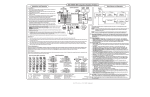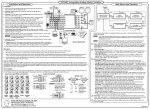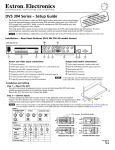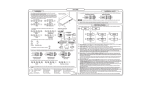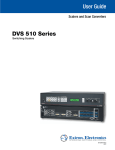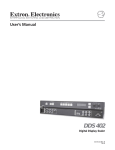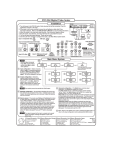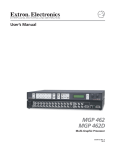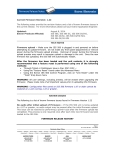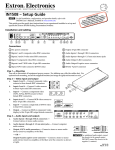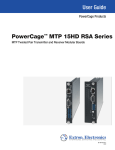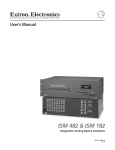Transcript
ISM 182/ISM 482 Integration Scaling Matrix Switcher Main Menus and Operation Installation and Operation Typical application VCR Installation 1. Ensure power is off to the ISM and all other devices that will be connected to it. See the typical application diagram at right. Monitor Monitor Default Cycle Projector Codec DVD 2. If desired, install the optional DVI output card. Refer to the ISM 182 & ISM 482 manual, #68-576-01, for details. Menu SMSNSM MENU 3. If desired, mount the ISM in a rack. Otherwise, stick the four rubber feet in the four corners on the bottom of the ISM. 1 2 3 4 INPUTS Video & Audio Configuration OUTPUTS 5 6 7 8 1 2 1 4. Connect up to 8 computer/RGB, component video, S-video, or composite video source devices to the ISM's BNC inputs. See the input and output BNC connections diagram below for cabling the various video formats. R/R-Y R/R-Y R/R-Y R/R-Y R/R-Y R/R-Y R/R-Y R/R-Y R R G/Y VID G/Y VID G/Y VID G/Y VID G/Y VID G/Y VID G/Y VID G/Y VID G G 2 5. Connect up to 8 stereo or mono sources to the ISM's captive screw audio inputs. See the audio input connections diagram below to properly wire the connectors. B/C B-Y B/C B-Y B/C B-Y B/C B-Y B/C B-Y B/C B-Y B/C B-Y B/C B-Y B B H/HV H/HV H/HV H/HV H/HV H/HV H/HV H/HV H/HV H/HV V V V V V V V V 2 3 V 4 V 5 6 7 10 sec. User Presets Menu 4 Menu ID PIN 4 ID PIN 11 BUFFERED LOCAL MONITOR OUTPUT H. SHIFT RGB 109xi VGA INTERFACE WITH ADSP 5 Exit Menu Press Next to Exit Next Menu Extron RGB 109xi LAN/WAN Network/ Internet Use the Menu and Next buttons to navigate through the menu system. Use the Adjust knobs to make configuration changes. Laptop NOTE If you press the Menu button while a submenu is active, the next main menu will become active. For example, the menu will change from the Input Configuration menu or submenus to the Output Configuration main menu. NOTE To return to the default screens, let the ISM remain idle for 10 seconds until the selected screen times out, or press the Menu button until the Exit Menu appears, then press the Next button. 1 Video & Audio Configuration — Select an input. The Adjust knob selects the desired input video format (RGB, RGBcvS, YUVi, YUVp, Betacam 50, Betacam 60, HDTV, S-video, or composite video). The Adjust knob adjusts the input audio level in the range -15dB to +9dB. The default for each input is RGB video and 0dB audio level. PC 11. Plug the ISM and input and output devices into a grounded AC power source, and turn on the input and output devices. 2 Output configuration — • 1. Select video and/or audio to switch by pressing the Video/Audio button as necessary to light the green Video LED and/or red Audio LED. 2. As necessary, press the Output 1 or Output 2 button to select the desired output. (Only one output can be selected at a time.) 3. Press an input button to select a video and/or audio input for the selected output. The selected input is indicated by the solid green (for video) and/or red (for audio) Input LED(s). Press the unselected output button to tie an input to that output or to view that tie. Both outputs' input selections can be viewed in the LCD display cycle. 4. Use the LCD menu screens (see Main Menus and Operations at right), SIS commands, or the Windows program to configure the ISM inputs and outputs. Refer to the ISM 182 & ISM 482 manual, #68-576-01, for details. • Make picture adjustments (color [RGBcS, component, S-video, and composite video only] / tint [NTSC S-video and composite video only], contrast / brightness, size, centering, and filter) to the input connected to the selected output by pressing the desired Picture Adjustments button and then rotating the Adjust knob to adjust the setting on the left side of the LCD screen or the Adjust knob to adjust the setting on the right side of the LCD screen. Press the unselected output button to select and make picture adjustments to that output's connected input. • • Auto Imaging Auto imaging automatically sizes and centers the selected input. Execute the auto imaging feature for a specific input by pressing and holding the appropriate input button until the LCD displays the message "Auto Image Input #n", releasing the input button, and then pressing and releasing the input button again. Input and output BNC connections Audio Connections Inputs Balanced (600 ohms) R/R-Y G/Y VID R/R-Y G/Y VID R/R-Y G/Y VID R/R-Y G/Y VID Tip Ring Sleeve(s) Tip Ring L Gnd R 600 ohms Unbalanced (high impedance) B/C B-Y B/C B-Y B/C B-Y B/C B-Y Tip Sleeve H/HV Tip Sleeve L Gnd H/HV H/HV H/HV R Tip See caution Sleeve Tip See caution V V V V Extron Electronics, USA 1230 South Lewis Street Anaheim, CA 92805 USA 714.491.1500 Fax 714.491.1517 Tip Ring Sleeve(s) Tip Ring Extron Electronics, Europe Beeldschermweg 6C 3821 AH Amersfoort The Netherlands +31.33.453.4040 Fax +31.33.453.4050 L Gnd R L Extron Electronics, Asia 135 Joo Seng Road, #04-01 PM Industrial Building Singapore 368363 +65.6383.4400 Fax +65.6383.4664 1 1 5 Gnd • R Balanced Tip Ring Sleeve (s) Tip Ring 5 • • Remote port CAUTION NO sleeve means no connection. Wiring errors or plugging in the audio connectors incorrectly can damage the audio output circuits. Balanced (high impedance) RGBS or RGsB or S-Video Composite RGBcvS Component Video Video Video Outputs Unbalanced 600 ohms L Gnd R 9 6 Female Pin 1 2 3 4 5 6 7 8 9 RS-232 — TX RX — Gnd — — — — 6 9 Male Function Not used Transmit data Receive data Not used Signal ground Not used Not used Not used Not used Output resolution and refresh rate — The Adjust knob selects the resolution for the selected output. The Adjust knob selects the refresh rate. "Lock" indicates Accu-RATE Frame Lock™. The default is 1024 x 768 at 60 Hz. Output sync and polarity — The Adjust knob selects the sync format, RGBHV or RGBS, for the selected output. The Adjust knob selects the polarity of the H and V output. The default is RGBHV and negative polarity. 3 Advanced Configuration — • Picture Adjustments www.extron.com 3 Advanced Configuration 10 sec. Operation V Menu 8 INPUT 10. If desired, plug an RJ-45 connector into the Ethernet port to connect the ISM to a LAN/WAN or directly to a computer. For a network connection, wire the interface cable as a straight cable. For connection to a computer or control system, wire the interface cable as a crossover cable. RGBHV Video 2 Output Configuration RS-232 9. If desired, connect a PC or third-party control system to the ISM's RS-232 port. See the remote port diagram below. H/HV Menu 1 RS-232 LINK ACT 8. Connect audio output devices, such as an audio amplifier or powered speakers. See the audio output connections diagram below to wire the connectors. CAUTION Incorrect audio connector wiring can damage the switcher. See the audio output connections diagram below. B/C B-Y 10 sec. DVI OUT ETHERNET 1 7. If a DVI output board is installed, connect a DVI or DFP (with a DVI-to-DFP adapter) compatible monitor or display to the rear panel DVI connector. The DVI connector outputs the output 1 video signal. G/Y VID 10 sec. 100- 240 50/60 Hz 1.2A MAX. 6. Connect displays and/or other output devices to the ISM's BNC and 15HD outputs. See the RGBHV and RGBS examples on the input and output BNC connections diagram below for cabling outputs. R/R-Y 10 sec. Extron ISM 482 • • • Test Pattern — Select a test pattern: Color Bars, cross hatch, 4 x 4 cross hatch, gray scale, crop, alternating pixels, aspect ratio 1.78/1.85/2.35, or ramp. The Adjust knob selects a test pattern. The Adjust knob selects On or Off for either or both outputs to receive the test pattern. The default is both Off. Blue Only Mode and Edge Smoothing — Rotate the Adjust knob to select ( < > ) blue only mode On or Off for either or both outputs. Rotate the Adjust knob to select the edge smoothing feature On or Off for either or both outputs. Edge smoothing softens the edges of a picture by minimizing pixel differences. Output Blanking — The Adjust knob selects the number of top lines to blank. The Adjust knob selects the number of bottom lines. Blanking masks noise on the top and bottom of a scaled image that can result from processes such as captioning or tapehead switching. RGB Delay — The Adjust knob sets the RGB delay for the output 1 input selection from 0 seconds to 5 seconds in 0.1 second steps. The Adjust knob sets the RGB delay for the output 2 input selection. The default for both outputs is 0.2 seconds. Auto Imaging and Auto Memories — The Adjust knob toggles auto imaging on and off for all input selections. Auto imaging automatically sizes and centers each selected input. The Adjust knob toggles the auto memories feature on and off for all input selections. Auto memories save and recall centering, sizing, and filtering information, based on the input frequency. Enhanced Mode — Either Adjust knob toggles enhanced mode On or Off for either or both outputs. Enhanced mode is an automatic gain control for S-video and composite video inputs. Pixel Phase — The Adjust knob sets the pixel phase adjustment for the input connected to output 1 from 0 to 31. The Adjust knob sets the pixel phase adjustment for the input connected to output 2. Sampling at the optimum pixel phase results in a brighter scaled output. The default is 16. PAL Film Mode — Either Adjust knob selects On or Off for the selected input. The PAL film mode (2:2 pulldown detection) should be used for a video source that is PAL video that originated from film. Select other inputs as necessary to configure. Reset — Resets the ISM to its factory default values. While the Reset submenu is active, press and hold the Black/Mute button until the LCD displays the reset message. 4 User Presets — Three user presets per input are saved and erased from the Save Preset or Erase Preset menu. Either knob selects ( < > ) among the presets. The Next button saves or erases the preset. N/A exits without saving or erasing. (Recall user presets by repeatedly pressing the applicable Input button.) 5 Exit — Press the Next button to return to the default display cycle or press the Menu button to return to the Extron Electronics, Japan Daisan DMJ Building 6F 3-9-1 Kudan Minami Chiyoda-ku, Tokyo 102-0074 Japan +81.3.3511.7655 Fax +81.3.3511.7656 main menu system. 33-633-01 B 11 03 Printed in the USA