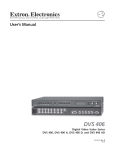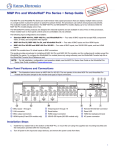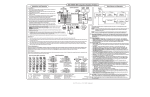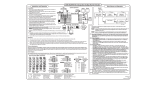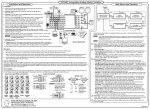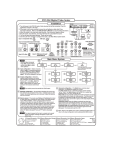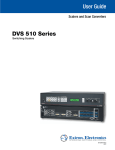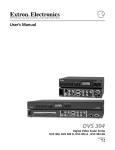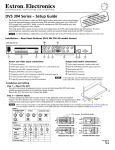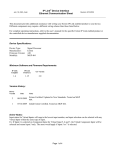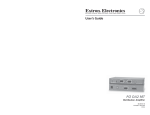Transcript
DVS 406 Installation Installation, cont'd. 7. For unamplified audio output, connect an audio device to the 3.5 mm, 5-pole captive screw connector using the wiring diagram. Rack mounting Unbalanced Output Balanced Output AUDIO R R Tip Ring Sleeve (s) Tip Ring L L Tip See Warning Sleeve (s) Tip See Warning AUDIO 1. Turn off power to the DVS 406 and all other devices that will be connected. See example application diagram below right. 2. If the scaler is to be rack or furniture mounted, position the brackets and insert the mounting screws. For rack mounting, be sure to remove the self-adhesive rubber feet if they have been attached. See the rack mounting diagram at right. 3. If using Input 1, attach an RGB or HD YUV pass-through signal. The HD YUV signal will be converted to RGB on the output. UST ADJ HD YUV to / RGB PASS THROUGH HD YUV to / RGB PASS THROUGH S 406 DV LER U MEN EO L VID NOTE SCA ITA DIG T NEX R /R-Y G /Y H /HV B /B-Y R /R-Y V G /Y B /B-Y V H /HV Connect the sleeve to ground. Connecting the sleeve to a negative (-) terminal will damage the audio output circuits. TS EN TM JUS E AD TUR RGBS RGBHV SIZE AIL DET NT /CO E HD YUV to / RGB PASS THROUGH SDI 1 EO/ VID O V S-VIDE B /B-Y H /HV V R /R-Y RGsB G /Y EO/ VIDIDEO S-V EO/ VIDIDEO S-V /YU H /HV B /B-Y TAK 5 4 3 2 G /Y CEN PIC BRT /TNT COL 6 HD YUV to / RGB PASS THROUGH R /R-Y 8. Plug the DVS 406, and input and output devices into a grounded AC source, and turn on the input and output devices. 9. Use the LCD menu screens (see below) or RS-232 programming to configure the scaler. TER RGB V Main Menu System RGB HDTV Component Use the MENU and NEXT buttons to navigate through the menu system. Use the Adjust knobs to make configuration changes. If using Input 2, attach either an RGB pass-through, RGBcvS, YUVp, or YUVi signal. Power on Application Example Extron DVS 406 2 sec. 2 sec. Input #2 RGB INPUT G /Y B /B-Y H /HV R /R-Y V G /Y B /B-Y H /HV RGBHV H. SHIFT V MENU RGB 109xi VGA INTERFACE W/ADSP RGB 109xi 2 - RGB PASS THROUGH / R-Y, B-Y, Y 2 - RGB PASS THROUGH / R-Y, B-Y, Y ID PIN 4 ID PIN 11 BUFFERED LOCAL MONITOR OUTPUT R /R-Y RGBS/RGBcS 3 VCR 1 R /R-Y G /Y H /HV B /B-Y V R /R-Y 2 - RGB PASS THROUGH / R-Y, B-Y, Y G /Y B /B-Y H /HV V Component (R-Y, Y, B-Y) 2 Codec RS-232 Control DVS 406 Y /VID 100-240V 50-60Hz 1 - RGB PASS THROUGH I N T P U T S 2A MAX C R G R /RY G /Y B 3 4 5 6 H /HV V Y /VID Y /VID Y /VID H /HV V C C C L SDI B /B-Y O U T 1 R L 2 R L 3 RGB INPUTS R L 4 R R G L 5 R B L 6 R L V 4 Memory Presets MENU 6 Exit Menu MENU NEXT 1 Input configuration – Select RGB or HD YUV pass-through for Input 1, RGB pass-through, RGBcS, YUVp, or YUVi for Input 2, S-video or composite video for Inputs 3 - 5, or SDI (serial digital interface) for Input 6. SDI Video Camera 1 Projector Plasma Display R AUDIO Tip Ring Sleeve (s) Tip Ring L AUDIO R R Tip Ring Sleeve (s) Tip Ring L L Tip Sleeve AUDIO Tip Sleeve 2 Output configuration – Select the required output resolution and refresh rate combination. Select the display's sync format: RGBHV, RGsB, or RGBS. Select positive or negative sync polarity for the horizontal and vertical sync. 3 Audio configuration – To create a smoother transition when switching from one audio input to another, the audio levels can be adjusted from -15dB to +9dB. Also, the timing for switching to a different audio input can be adjusted: Start (switches to the next audio at the beginning of the next video input), Middle (switches to the next audio halfway into the next video input), End (switches to the next audio at the end of the next video input), or Fade (gradually mutes the current audio halfway between the switch to the new video input, then gradually increases the next audio input from mute). 4 Memory Presets – The presets save Sizing, Centering, and Blanking information for each input (up to 3 presets per input) except for the pass-through inputs (Input 1 and RGB on Input 2). Select a preset number in the Save submenu of the input, then press the NEXT button to save it, or delete a saved preset in the Clear submenu of the input by selecting it, then press the NEXT button to clear the preset. To recall an input's saved preset, select the input and press the input button successive times to activate each saved preset for that input. Each recalled preset will display the message "Input #X Memory Y" where "X" refers to the input (2 to 6) and "Y" refers to the preset (1 to 3). 600 ohms Unbalanced Input Balanced Input Balanced Input (high impedance) (high impedance) (600 ohms) 5 Advanced Configuration – When selecting the Effect type to transition from Input 1 and another input, a cut will cause an immediate switch, while a dissolve will cause a gradual fade out and fade in (.2 to 1.0 sec). The Take button initiates the switch. The Edge smoothing feature can be set On/Off. Edge smoothing softens the edges of a picture by minimizing pixel differences. The Top and Bottom blanking feature is used to remove noise and other undesired extraneous material, such as closed captioning, by removing scan lines from the top or bottom of the screen. Up to 127 lines can be removed. RGB delay allows for glitchless switching between video inputs by switching to the new sync signal before switching to the new video signal. The video signal delay can be adjusted from 0 to 5 seconds in 0.5 second steps. The Switch mode feature enables input switching automatically (Auto) when a new input is selected, or only after the Take button is pressed (Take). Blue mode can be set On/Off. Setting this mode On will pass only sync and blue signals to the display for setup purposes. Key mode allows Input 1 and any other input to be displayed simultaneously, one over the other. Key mode must be set On and the other input must have it's output resolution locked to Input 1. With the second input selected, press the Take button (Switch mode previously set to "Take"), then press Input 1 twice to initiate the Key mode effect. Press any input button to escape. Enhanced mode can be set On/Off. Setting this mode On will activate signal gain for increased image sharpness. Reset will reset the scaler to its factory default values. Press the Take button for about 2 seconds until the LCD confirm prompt message appears, then press the Take button again. 6 Exit – Return to the default menu cycle by pressing the NEXT button or return to the main menu system by pressing MENU. 5. For display output, connect an output display device to the output BNC connectors. H/HV RGBHV V R G B RGBS H/HV V R G B H/HV V RGsB (Sync on Green) 6. Connect an RGB display device to the 15-pin HD output connector. Using this connector and the output BNCs will allow simultaneous output. Extron Electronics, USA Extron Electronics, Europe Extron Electronics, Asia Extron Electronics, Japan www.extron.com Output Configuration 2 - RGB PASS THROUGH / R-Y, B-Y, Y 4. Connect up to six balanced or unbalanced stereo audio input devices to the DVS 406. Each audio input has a 3.5 mm, 5-pole captive screw connector. The illustrations below indicate how to wire the connectors for the appropriate audio input type and impedance. 600 ohms B MENU MENU Composite video G MENU RS-232 If using Input 6, connect the SDI signal to the BNC. R MENU OUTPUT R H/HV C S-video Advanced Configuration PC Computer If using Inputs 3 to 5, attach an S-video or composite video source. Y /VID Audio Configuration Video Camera 2 DVD Player 2 - RGB PASS THROUGH / R-Y, B-Y, Y RGsB 5 Input Configuration 1230 South Lewis Street Anaheim, CA 92805 USA 714.491.1500 Fax 714.491.1517 Beeldschermweg 6C 3821 AH Amersfoort The Netherlands +31.33.453.4040 Fax +31.33.453.4050 135 Joo Seng Road, #04-01 PM Industrial Building Singapore 368363 +65.6383.4400 Fax +65.6383.4664 Daisan DMJ Building 6F 3-9-1 Kudan Minami Chiyoda-ku, Tokyo 102-0074 Japan +81.3.3511.7655 33-591-01 B Fax +81.3.3511.7656 03 02 Printed in the USA