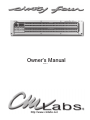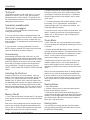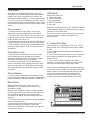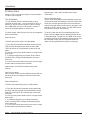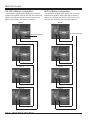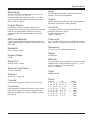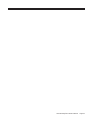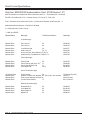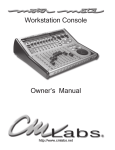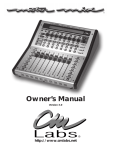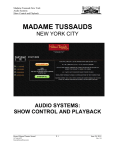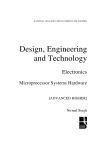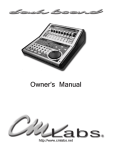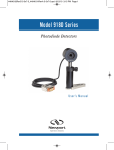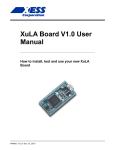Download CM Labs Sixtyfour Owner`s manual
Transcript
Owner’s Manual 12/29/03 http://www.cmlabs.net Legal Notice Table of Contents Notice: Operations: Please return your warranty card immediately. Your name will be placed on our E-mailing list (unless you request otherwise) and we will inform you of all product updates as well as new product developments. Some of these updates will be free, so please return the card. Soft Lock .......................................................... 6 CM Labs reserves the right to make improvements or changes at any time to the products described in this manual. Memory Recall .................................................. 6 Published by: CM Labs 13221 191st Ave. S.E. Monroe, WA 98272 U.S.A. Level Mode ........................................................ 7 http://www.cmlabs.net [email protected] Patch Map ......................................................... 7 Autoscanning .................................................... 6 Unlocking .......................................................... 6 Route Mode ....................................................... 6 Meter Mode ........................................................ 7 Utility Mode ........................................................ 7 Stereo Pairs ....................................................... 8 Copyright © 2001 CM Labs™ All rights reserved Master / Slave .................................................... 9 Meter Sensitivity ..................................................9 Audio Interconnect & Quickstart ......................... 4 Locks .................................................................. 9 Pinout ................................................................ 4 Save ................................................................... 9 Quickstart .......................................................... 4 Undo ................................................................... 9 Troubleshooting ................................................. 4 Multi Unit Control ............................................... 10 Audio Block Diagram ......................................... 5 Specifications .................................................... 11 Front Panel Controls ......................................... 5 Creating Labels ................................................. 12 GPI Input .......................................................... 12 Serial Control Specifications .............................. 14 CM Labs SixtyFour Owner’s Manual Page 3 Installation & Quickstart Audio Interconnect. Quick Start. The SixtyFour has 8 DB25 female connectors on the rear panel for all the audio inputs (sources) and outputs (destinations). Each DB25 connector carries 8 balanced audio inputs or outputs. Connect your audio devices to the SixtyFour by 2 methods. 1.) Power on the SixtyFour. Both the “SAVE” and “ROUTE” LED’s will blink in unison to show that it is “Soft Locked”. 2.) Press the SAVE and ROUTE switches together to turn soft lock off. 3.) Press in the Encoder and rotate until it says “P 5” and release it. You have just recalled memory # 5. The memory is not actually recalled until you release the encoder. 4.) Press the ROUTE switch to enter route mode. Press SOURCE 3 switch to select source 3. 5.) Press DESTINATION 1 switch. You have just routed source 3 to destination 1. You will notice that the decimal point is blinking to indicate that the current settings are different from memory # 5. 1.) Standard DB25 audio snakes. Simply connect the snakes to the SixtyFour rear panel and tighten the screws included with the snakes. Each DB-25 connector is fully compatible with “Tascam” style snakes and connectors. 2.) The CM Labs DB-8 terminal strip adaptor. Wire the DB-8 up according to the pin connections given on it. Use the (+) and (G) connections to hook up single ended (unbalanced) devices to the SixtyFour. Since the SixtyFour has gain control, you can level match unbalanced to balanced devices. Pinout: Channel 1 , 9 , 17 , 25 2 , 10 , 18 , 26 3 , 11 , 19 , 27 4 , 12 , 20 , 28 5 , 13 , 21 , 29 6 , 14 , 22 , 30 7 , 15 , 23 , 31 8 , 16 , 24 , 32 Pin 24 ,12 , 25 10 , 23 , 11 21 , 9 , 22 7 , 20 , 8 18 , 6 , 19 4 ,17 , 5 15 ,3 , 16 1 ,14 , 2 Signals + , - , GND + , - , GND + , - , GND + , - , GND + , - , GND + , - , GND + , - , GND + , - , GND CM Labs DB - 8 audio adaptor Page 4 CM Labs SixtyFour Owner’s Manual 6.) Push in the encoder, and notice that all the routes you made were just undone. 7.) Press the LEVEL switch to enter level mode. Press SOURCE 1 switch to select source 1. The display now shows the level setting (in dB Gain) for source 1. 8.) Rotate the encoder to change the level setting of source 1. 9.) Press DESTINATION 1 switch to select destination 1. The display now shows the level setting (in dB Gain) for destination 1. 10.) Rotate the encoder to change the level setting of destination 1. Troubleshooting If your SixtyFour does not respond properly please Email us at [email protected] and let us know the nature of the problem and your phone number. We’ll do our best to get you going in a hurry. Installation & Quickstart Audio Block Diagram. Source Switch Field. The diagram below shows how audio signals are dealt with inside the SixtyFour. Each input channel (source) has a switch to select it. Only one source can be activated at one time. When working with STEREO sources you will select sources as pairs. When a yellow source LED is lit, it indicates a selected source. The audio inputs are buffered and sent both into a level control element and a meter input. This meter point meters exactly what is coming into the SixtyFour from the outside world. The signal then passes into a level control element and then into the 1024 point switch. This switch does all the routing inside the SixtyFour. Coming out of the 1024 point switch, audio is sent to a level control element and then to the output buffer and meter. The output meter shows what is coming out the SixtyFour outputs. If you have a level turned down or an output unrouted, the meter will show this. Destination Switch Field. Each output channel (destination) has a switch to select it. When working with STEREO destinations, you will select them as pairs. When a red destination LED is lit, it indicates a selected destination. Save. This switch, when pushed is used to activate SAVE mode to store current settings defined by the user. You have 90 different program memories. Route. This switch activates ROUTE mode and is used to determine the routing of a source to desired destinations. Level. This switch activates LEVEL mode and is used to adjust source and destination levels. Meter. This switch activates METER mode and is used to verify audio signal strength of sources and destinations. Front Panel Controls. There are 3 audio functions of the SixtyFour. They are Route, Set Levels, and Meter signals. The “Route”, “Level”, and “Meter” switches control these 3 functions. There are 32 “Source” switches each with a Yellow LED, and 32 “Destination” switches each with a Red LED. These switches are used to select your audio sources and destinations while performing these 3 functions. Encoder. Used to select program memories (save, undo and recall), set source and destination levels, adjust all system parameters. Numeric Readout. Displays: Program memory, source/destination level setting, stereo balance and system parameters such as device number. CM Labs SixtyFour Owner’s Manual Page 5 Operations “Soft Lock”. The SixtyFour powers on with “Soft Lock” on. The two yellow LED’s above “Lock” & “Save” will be flashing indicating the unit is “Soft Locked”. The SixtyFour also has several other lock features that are described in the Utility portion of this manual. Operations available while “Soft Lock” is engaged. 1. Pushing a source or destination switch will show routing already assigned. 2. You can see source levels or destination levels and stereo balance settings. Press the LEVEL switch to enter level mode. Now choose the source or destination you wish to examine. To see destination stereo balance, push in the encoder. 3. You can meter a source or destination. Press the METER switch to enter METER mode. Now choose the source or destination you wish to examine. Autoscanning. Autoscanning can be done with “Soft Lock” on or off. Autoscan provides quick review of current routes, levels, or audio amplitudes. Press and hold the ROUTE, LEVEL or METER switches for more than one second to begin the scanning. Control the speed of scanning with the rotary control knob. To stop the scanning, press the ROUTE, LEVEL or METER, SOURCE or DESTINATION switch. Unlocking the SixtyFour. In order to recall from, or save to memory, route, set levels or access utility mode, you first must “unlock” the SixtyFour. To unlock, simply press the two switches labeled “Save” & “Route” at the same time. Notice that just below these two switches, the graphic labels the pair as “Lock”. (When you are ready to lock the unit, simply press the same two switches. The LED’s above “Save” & “Route” will now flash indicating the “Soft Lock” is back on.) Memory Recall. 1. Push in the encoder knob, and the letter “P” will appear on the display, and the current memory number will flash on and off. Note: If the current settings have been changed since a memory was recalled, the right most decimal point will flash on and off. Pushing in the encoder will undo these changes first, before you can recall from memory. Page 6 CM Labs SixtyFour Owner’s Manual 2. Rotate the encoder to scroll through the memories. During this scrolling, none of the audio routing or levels are changed. The panel of the SixtyFour is updated to show the routes or levels in the memory, but no actual recall occurs. 3. To select the memory and recall the settings, push in the encoder. The “P” will dissapear, and the patch number will light solid. The routing, level settings, and Patch Map will all be recalled. 4. If you do not push in the encoder the second time, after about 4 seconds you will return to the original memory number, the “P” will dissapear, and the original patch number will light solid. Route Mode. 1. With “Soft Lock” off, press the desired source switch. The source yellow LED will light up indicating that source is selected. 2. Choose all intended destinations for that source by pressing destination switches. The Red destination LED’s will light to show the destination is routed to the current source. You may choose as many destinations as necessary to assign to a source. 3. Repeat this procedure for each source. You may not combine multiple sources at the same destination. In order to have multiple sources combine at a common destination, you will have to install a remote mixer at the output. Note: If you route a destination which is already routed to another source, it will be automatically unrouted from that source before it can be routed to the current source. If you want to undo the routing changes made, press the rotary control knob, the original routing choices will be restored. Routing Stereo. 1. Enter Route Mode . 2. Choose a stereo source. It does not matter which of the two source switches you push. 3. Push the left switch of the stereo destination pair to create a left to left/right to right route (both LEDs will glow steadily). Push the right switch of the stereo destination pair, the left switch LED will start flashing to indicate a left to right - right to left route. Routing Undo. You can undo any routing changes at any time before saving by simply pressing the encoder knob to revert to the previously saved setting. Operations -30 -25 -20 -15 -10 -5 -2 0 +2 +5 +10 + Level Mode. Audio levels can be addressed for both source and destination. Source level changes affect all destinations routed to that source. Destination level changes only affect the destination (specific). You can change the level on only one source or one destination at a time. You can undo any level changes at any time before saving. Simply press the encoder knob to revert to the previously saved setting. Source Levels. 1. Unlock the SixtyFour and select a source to be adjusted by pressing the appropriate source switch. 2. Then press the LEVEL switch on the front panel. The numerical display will show the current source level in relative decibels from -96 to +10. 3. Rotate the encoder knob to set the level. Note that by simply rotating the encoder knob you will change levels in 1 dB increments. By pressing and rotating the encoder knob, levels will change in 10 dB increments for mono destinations. Destination Levels. 1. WIth the SixtyFour unlocked and in LEVEL mode, select a destination to be adjusted by pressing the appropriate destination switch. The numerical readout will indicate current level for that destination. 2. Rotate the encoder knob until the desired level is chosen. Note that by simply rotating the encoder knob you will change levels in 1 dB increments. By pressing and rotating encoder knob, levels will change in 10 dB increments. Stereo Balance. If a stereo source or destination is selected, press and hold in the encoder knob while rotating it to adjust stereo balance between left and right channels of a destination. Utility Mode. Utility menu choices are: A. Create Patch Map. B. Create Stereo Pairs C. Set Master/Slave D. Set Device Number E. Set Locks. WIth Soft Lock off, press both LEVEL & METER switches at the same time. Both LED’s above the switches light to indicate you are in utility mode. Each time you press and then release the rotary control knob, the next menu selection will appear in the numeric display. A. Create Patch Map. Shows as NAP in numeric display. Sources #1 - 16 will begin flashing. Each source light corresponds to a MIDI channel. 1. Press source button #1 and the numeric display will show its status. 2. If “Off”, press rotary control knob to turn on. Rotate the knob until the desired MIDI command appears in the numeric display. 4. Go on to Source #2 and repeat the assignment procedure. Once you have made all your assignments, save this information before exiting utility mode. *Note: If there is a blinking period in the lower right-hand corner of the numeric display once you have exited utility mode, it means you have changed the patch map but have not yet saved the change. You will loose any changes at this point if the unit powers down for any reason and you have not executed the save function. Meter Mode. Metering can be addressed for both source and destination. You can meter only one source or one destination at a time. When you are monitoring a source, you are seeing the raw input signal before any control of levels. When you are monitoring a destination, you are seeing the final result of all routing, and level settings (see block diagram). 1. To monitor a source or destination, choose the desired source or destination first. 2. Now press the control button labeled “meter”. the display will now give the readout for that choice. If source or destination is stereo, meters only reference one channel at a time. CM Labs SixtyFour Owner’s Manual Page 6 Operations B. Stereo Pairs. Shows as STE in the numeric display. Factory default is no stereo pairs assigned. TWO WARNINGS! 1.) Only adjacent Sources and Destinations can be assigned as stereo pairs. You can assign #1 & #2 as a stereo pair, but you cannot assign #1 & #3 as a stereo pair. Additionally, Sources or Destinations 16 and 17 cannot be assigned together as stereo pairs. 2.) When routing, stereo Sources can only be assigned to stereo Destinations. Stereo Sources. To define stereo Source pairs (in Utility Mode): 1. Press the left channel Source switch (which lites that LED) and then the right channel Source switch. Both LED’s will now be on to indicate that a stereo pair now exists. 2. Push the rotary control knob to exit or to assign further stereo pairs. 3. To confirm assignment, press either Source switch, and both LED’s will light up indicating they are now a stereo pair. 4.) If you wish to unlink them at this point, press the right channel switch and they will be unlinked. Repeat steps 1 and 2 above to define more stereo Sources. Stereo Source levels. Once a stereo Source has been defined, the pair will use the left channel level setting to control the level of the stereo pair. Stereo Destinations. To define stereo destination pairs (in Utility Mode): 1. Press the left channel Destination switch (which lites that LED) and then the right channel Destination switch. Both LED’s will now be on to indicate that a stereo pair now exists. 2. Push the rotary control knob to exit or to assign further stereo pairs. 3. To confirm assignment, press either Destination switch, and both LED’s will light up indicating they are now a stereo pair. 4.) If you wish to unlink them at this point, press the right channel switch and they will be unlinked. Page 8 CM Labs SixtyFour Owner’s Manual Repeat steps 1 and 2 above to define more stereo Destinations. Stereo Destination levels. Once a stereo Destination has been defined, the pair will use the left channel level setting to control the level of the stereo pair, and the right channel as the stereo balance setting. If the right channel setting was at unity gain, it will now be at Left 40, and not Center. You will need to reset the balance to unity for each memory. To do this, power the unit on and hold down the Save, Route, Level and Meter switches while the ROM version is being displayed. You will see “CLR NEN” scroll across the display and then all 90 memories will be cleared. This will set levels to unity gain and set stereo balance to center. All 90 program memories will be ready to go. Operations C. Master/Slave. Shows as either NST or SLV in numeric display. Simply turn the rotary control knob until the desired choice appears in the numeric display. Since several SixtyFour’s can be joined together to form a large system, the first unit in the chain must be master and all following units must be slave. Be aware that all setup procedures such as assigning, routing or stereo pairs must still be executed on each unit in the chain. Once the system is set up, you can control all units in the chain via the master’s rotary control knob or the host computer. When the SixtyFours are locked, you can preview program memories. When units are unlocked, you canpreview and recall program memories. This allows you to operate all the units in the chain from the master’s rotary control knob. Save. Save program data to the internal memories by: 1. Press the SAVE switch on front panel once. This enters the save mode. The yellow LED next to the SAVE switch will flash, and the numerical display will have the letter “P” in the first position. 2. Rotate the encoder knob to select the desired memory location. 3. Press the SAVE button a second time. All routes and level settings are then saved for all 32 sources and destinations. There is no “undo” function at this point in the procedure, nor is there a “revert to last saved” function, so be sure that information is correct before saving. Exit “Save”. If you want to exit “save” mode without actually saving, press any of the other 3 command switches or press the rotary encoder knob and you will exit the “save” mode and undo all changes made to the program Undo. D. Meter Sensitivity. 1. In Utility Mode, push rotary control knob until “sen” scrolls through the numeric display. 2. At this point - turn the rotary control knob and the choices “+ 4” or “-10” will appear. 3. Make your choice now and then exit utility mode by pressing the two buttons labeled “Level” and “Meter”. Remember, when you are in any of the command modes (route, utility or level) and you make some changes but decide you don’t wish to save those changes,you can undo those changes by simply pressing the encoder knob before you have pressed the “save” button the second time. This will undo the changes you have just made and return the program memory to the previously saved settings. E. Set Locks These are the “One Patch Lockout” and “Overall Lockout”. 1. In Utility Mode, push rotary control knob until “loc” scrolls through the numeric display. 3. At this point - turn the rotary control knob and the choices “Off”, “One” or “All” will appear. 4. Make your choice now and then exit utility mode by pressing the two buttons labeled “Level” and “Meter”. *Note: Regarding saving this information, in utility mode only patch maps must be manually saved. All other programing information is automatically saved at CM Labs SixtyFour Owner’s Manual Page 9 Multi Unit Control. RS-232 to Master configuration. MIDI to Master configuration. The connection diagram below shows how to connect multiple units together using an RS-232 port to drive the Master unit. Note that the last unit in the chain has its MIDI out connected to the master unit MIDI in. The connection diagram below shows how to connect multiple units together using a MIDI port to drive the Master unit. Note that the last unit in the chain has its MIDI out connected to the Host Computer MIDI in. Master Master to Host Computer to Host Computer Page 10 Slave 1 Slave 1 Slave 2 Slave 2 Slave 3 Slave 3 CM Labs SixtyFour Owner’s Manual Specifications Meter Range: -30 dB to +20 dB with 12 Meter LED’s at -30, -25, -20, -15, -IO, -5, -2, 0, +2, +5, +10, +20. Calibration Mode shows input levels with +/- 1/4 dB accuracy around 0 dB. Meter sensitivity can be set at either +4 dBv or -10 dBu. Program Memory: Inputs: Electronically balanced with >40 dB common mode rejection. 40 kOhm input impedance. Outputs: Electronically balanced with 200 ohm output impedance. All outputs are “Phantom” power protected. 90 programs stored in nonvolatile memory. Each program stores routing info, 32 input levels and 32 output levels and 16 Channel MIDI Patch Map. Input and Output labels are also stored internally in nonvolatile memory. Com Ports: MIDI Patch Mapping: Power Input: Each of the 90 programs can be mapped to send up to 16 MIDI patch change commands to other devices in the MIDI chain. 103 - 130 volts or 208-252 volts AC. 50/60 Hz, 22 watts. Built in line filter with external 110/220 selector and fuse. Bandwidth: 1.) Standard RS-232 serial data port on DB9 male connector. Baud rate is 38.4 k. 2.) MIDI input/output port Power on Patch #1 Dimensions: 3.5” by 19” by 9.5” (HxWxD) steel chassis. 2 Hz to 120 kHz (-3dB) Dynamic Range: Weight: 9 pounds net. 119 dB. Materials: Noise Floor: -92 dBV (20 Hz - 20 kHz) Maximum Input/Output: +27 dBV. (Balanced) Distortion: All circuit boards are epoxy glass FR-4 with 94-VO flame retardant rating. Power transformers are to U.L., C.S.A., and C.E. standards. All AC components are U.L. recognized. Origin: Made in the USA. .004% THD + N @ 1 kHz, Crosstalk: Any channel to any other channel: -7O dB at IO kHz. Connectors: Gold plated DB25 Female connectors for each 8 inputs/ outputs (uses standard Tascam pinout) and (optional) terminal strip adaptors for custom installations (point to point wiring). Pinout: Channel 1 , 9 , 17 , 25 2 , 10 , 18 , 26 3 , 11 , 19 , 27 4 , 12 , 20 , 28 5 , 13 , 21 , 29 6 , 14 , 22 , 30 7 , 15 , 23 , 31 8 , 16 , 24 , 32 Pin 24 ,12 , 25 10 , 23 , 11 21 , 9 , 22 7 , 20 , 8 18 , 6 , 19 4 ,17 , 5 15 ,3 , 16 1 ,14 , 2 Signals + , - , GND + , - , GND + , - , GND + , - , GND + , - , GND + , - , GND + , - , GND + , - , GND CM Labs SixtyFour Owner’s Manual Page 11 Creating Labels Label strip creation and installation. GPI Input Tools Needed 1.) Xacto Knife. 2.) Microsoft Excel(tm) or compatible spread sheet program. 3.) Laser or Ink-jet printer. 4.) Glue stick. To use the rear panel GPI input, connect 2 wires to the GPI connector that was supplied with your SixtyFour. At the other end of the 2 wires, connect either a momentary or latching switch. Plug the connector end into the GPI input on the rear panel of the SixtyFour. Label creation 1.) Open the Excel template “SixtyFour Labeller.xls” included on CD-ROM. 2.) Type your desired labels into the Source and Destination fields. 3.) Execute a Save-As with a new filename. 4.) Print the labels on standard Laser or Ink-jet paper. 5.) Using a straight edge and an Xacto knife trim the 2 sides of the strips to just outside the black line. 6.) Carefully cut along the rows to separate all 8 strips. Label installation 1.) Slide the 4 white plastic backing strips to the right out of the label holders. 2.) Locate the label strip for Sources 1 - 8. 3.) Apply 1/2” of glue to one end of a white backing strip. 4.) Place the Source 1 end of the label strip over the glue and press down. 5.) Apply 1/2” of glue to the middle of the white backing strip just past the end of the Source 1 - 8 labels. 6.) Place the Source 9 end of the label strip over the glue and press down. 7.) Continue until all labels are applied. 8.) Position the Source1 - 32 label strip at the right side of the top label holder. 9.) With your right hand, slowly slide the white backing strip to the left. Use your left hand to guide the paper labels into the label holder. 10.) Continue until all 4 strips are installed. Page 12 CM Labs SixtyFour Owner’s Manual When the GPI switch is closed, the SixtyFour will recall memory number 90 with all its levels and routing information. The panel will display “GPI”. When the switch is opened, the SixtyFour will recall its previous state exactly as it was before the GPI switch was closed. CM Labs SixtyFour Owner’s Manual Page 13 Serial Control Specifications SixtyFour MIDI/RS232 Implementation Chart (ROM Version 1.31) Note: All numbers in hexadecimal unless otherwise noted. Tx = Transmitted; Rx = Received RS-232 is 38.4k Baud N, 8,1 N = Channel from 0 to F Pin3 is TX, Pin2 is Rx Echo = Recieved and Echoed out Echoinc = Recieved and Echoed on MIDI channel + 1 Make Master/Slave selection in SixtyFour Util Mode % = Responds only if Soft Lock Off * = MIDI and RS232 *Master/Slave Message Tx/Rx/Echo/Echoinc Message Rx Rx BN-60-00 BN-60-01 Lock Messages *Master/Slave *Master/Slave Soft Lock Off Soft Lock On *Master/Slave *Master/Slave *Master/Slave *Master/Slave Lock Mode Read Rx Hard Locks Off Rx, Tx Hard Lock One (locks Memory #1) Rx,Tx Hardlock All (Locks Memories 1-90) Rx, Tx BN-61-7F BN-61-00 BN-61-01 BN-61-02 Status Messages *Master/Slave *Master/Slave *Master/Slave *Master/Slave Status Read Patch Change and Save OFF Patch Change Mode ON Save Mode ON Rx Tx Tx Rx,Tx BN-61-7E BN-60-06 BN-60-07 BN-60-08 Patch Control Messages *% Master/Slave *Master/Slave *Master/Slave *Master/Slave Patch Change Rx Request current Patch Number Rx, (Echo if N is not mychan) Store current Settings to Patch Rx Current Patch Number Tx CN-Patch (00 to 59) BN-61-71 BN-70-Patch# BN-71-Patch# Mode Control Messages *Master/Slave *Master/Slave *Master/Slave *Master/Slave Page 14 Route Mode On Level Mode On Meter Mode On Modes Off CM Labs SixtyFour Owner’s Manual Rx Rx Rx Rx BN-60-02 BN-60-03 BN-60-04 BN-60-05 Serial Control Specifications *Master/Slave Message Tx/Rx/Echo/Echoinc Message Route Mode Control Messages *Master/Slave Route Mode On Rx *Master/Slave Select Source Rx, Tx * % Master/Slave Destination OFF Rx, Tx * % Master/Slave Destination ON Rx, Tx *Master/Slave Read Source assignments Rx *Master/Slave Read Destination Source Rx *Master/Slave Read Source Stereo assignments Rx *Master/Slave Source Stereo assignments Rx, Tx Note: Source (R) not equal Source (L) + 1 = turn stereo off BN-60-02 BN-62-Source BN-63-Destination BN-64-Destination BN-65-Source BN-66-Destination BN-67-Source BN-68-Source BN-68-Source (R) *Master/Slave Read Dest Stereo assignments Rx *Master/Slave Destination Stereo assignments Rx, Tx Note: Destination (R) not equal Destination (L) + 1 = turn stereo off BN-69-Destination BN-6A-Destination (L) BN-6A-Destination (R) Level Mode Control Mesages *Master/Slave Level Mode On *Master/Slave Read Source Level *Master/Slave Source Level Note: Level from 00 to 106 (decimal) is -96dB to +10dB *Master/Slave Source Right Channel Rx Rx Rx, Tx BN-60-03 BN-6B-Source BN-Source-Level Tx BN-Source-7F *Master/Slave *Master/Slave *Master/Slave Destination Level Destination Level Destination Balance Rx Rx, Tx Tx BN-6C-Destination BN-Destination + 20-Level AN-Destinatio + 40-Balance *Master/Slave *Master/Slave *Master/Slave Set Source 1-16 Absolute Set Source 17-32 Absolute Set Source 1-32 Absolute Rx Rx Rx BN-40-Level (Absolute) BN-41-Level (Absolute) BN-42-Level (Absolute) *Master/Slave Set Source 1-16 Relative Rx *Master/Slave Set Source 17-32 Relative Rx *Master/Slave Set Source 1-32 Relative Rx (Note: Relative, 3F = no change. Above 3F is positive, below 3F is negative .) BN-43-Level (Relative) BN-44-Level (Relative) BN-45-Level (Relative) *Master/Slave *Master/Slave *Master/Slave BN-46-Level (Absolute) BN-47-Level (Absolute) BN-48-Level (Absolute) Set Destin 1-16 Absolute Set Destin 17-32 Absolute Set Destin 1-32 Absolute Rx Rx Rx *Master/Slave Set Destin 1-16 Relative Rx *Master/Slave Set Destin 17-32 Relative Rx *Master/Slave Set Destin 1-32 Relative Rx (Note: Relative, 3F = no change. Above 3F is positive, below 3F is negative .) BN-49-Level (Relative) BN-4A-Level (Relative) BN-4B-Level (Relative) CM Labs SixtyFour Owner’s Manual Page 15 Serial Control Specifications *Master/Slave Read MIDI Patch Map Rx *Master/Slave MIDI Patch Map Rx, Tx BN-6E-Patch (Chan1) Note: If Patch = 7F Then it is Off BN-6E-Patch (Chan2) BN-6E-Patch (Chan3) ... BN-6E-Patch (Chan16) BN-6D-7F BN-6D-00 *Master/Slave Read label *Master/Slave Label BN-Source or Dest+20 CHAR 0 BN-Source or Destination+20 CHAR 1 BN-Source or Destination+20 CHAR A Note: Char Is ASCII Character BN-6F-Source or Dest+20 Rx Rx, Tx *Master/Slave Master/Slave Master/Slave Store current Settings to Patch Rx Current Patch Number Tx Blank Patch Number Tx BN-70-Patch# BN-71-Patch# BN-71-7F *Master MIDI *Master MIDI GPI on GPI off Rx, Tx, Echo Rx, Tx, Echo B0-7F-7E B0-7F-7F *Slave MIDI *Slave MIDI GPI on GPI off Rx, Echo Rx, Echo B0-7F-7E B0-7F-7F Master *Slave *Slave Encoder Push Encoder Push Encoder Push Tx Rx, Echo Rx, (Echo if N is not mychan) B0-7F-7B B0-7F-7B BN-7F-7B Master Master Encoder Release - (LOCKED) Tx Encoder Release - (UNLOCKED) Tx B0-7F-7C B0-7F-7D Master *Slave Encoder Rotate Scroll Memory Tx Rx, (Echo if N is not mychan) B0-7F-Patch BN-7F-Patch Master Master Ping Hi Ping Lo Tx Tx 80-XX-01 80-XX-00 *Slave *Slave *Slave *Slave Ping Hi Ping Lo Ping Hi Echoinc Ping Lo Echoinc Rx Rx Tx Tx 8N-XX-01 8N-XX-00 8(N+1)-XX-01 8(N+1)-XX-00 Note: XX = 00 if Patch edit buffer is same as Patch data (no edits in process) Note: XX = 01 if Patch edit buffer is different from Patch data (edits in process) Note: The decimal point on the most significant 7 segment display of a slaved SixtyFour is blinked by the ping messages input to it. Meter Messages Master&Slave Audio Meter N = MIDI Channel Rx Audio Chan is 00 to 1F for sources and 20 to 3F for destinations. Value 00 to 0C corresponding to -30, -25,-20,-15,-1 0,-5,-2,0,+2,+5,+1 0,+20 *% Master&Slave Source Level 32 destinations from 00 to 1F Rx BO-Source-Level Page 16 CM Labs SixtyFour Owner’s Manual AN-Audio Chan-Value Serial Control Specifications Sysex Messages: Note: Header= FO-00-01-OF-00-10, CH is MIDI channel from 00 to OF Request all 90 patch memories: Header - 40 - CH - F7 Rx Request one patch memory: Header - 41 - CH - Patch # - F7 Rx Request current audio settings: Header - 42 - CH - F7 Rx Request channel labels: Header - 43 - CH - F1 Rx Request stereo assignments: Header - 44 - CH - F7 Rx Request system parameters: Header - 48 - CH - F7 Rx (One MIDI channel) Switch meters on/off: Header - 49 - CH - State - F7 Rx State = 00 for Meter Off State = 01 for Meter On. State = 02 for meter scan Request system Parameters: Any MIDI Channel) Header - 7F - 00 - F7 Rx Patch memory update: Header - 01-CH - Patch# - Body - F7 Tx, Rx Wait 1/10 Second between sending these messages. Switch Matrix Assignments: Note: Bit 7=O, Bit 6=0, Bit 5=0, Bit 4=0 Bit 3 Destination 1 Byte # 0 Source 4 Byte # 1 Source 8 Byte # 2 Source 12 Byte # 3 Source 16 Bit 2 Bit 1 Bit 0 Source 3 Source 7 Source 11 Source 15 Source 2 Source 6 Source 10 Source 14 Source 1 Source 5 Source 09 Source 13 Destination 2 Byte # 4 Byte # 5 Byte # 6 Byte # 7 .......... Destination 32 Byte # 124 Byte # 125 Byte # 126 Byte # 121 Source 4 Source 8 Source 12 Source 6 Source 3 Source 7 Source 11 Source 15 Source 2 Source 6 Source 10 Source 14 Source 1 Source 5 Source 09 Source 13 Source 4 Source 8 Source 12 Source 16 Source 3 Source 7 Source 11 Source 15 Source 2 Source 6 Source 10 Source 14 Source l Source 5 Source 09 Source 13 Destination 1 Byte # 128 Byte # 129 Byte # 130 Byte # 131 Source 20 Source 24 Source 28 Source 32 Source 19 Source 23 Source 27 Source 31 Source 18 Source 22 Source 26 Source 30 Source 11 Source 21 Source 25 Source 29 Source 20 Source 24 Source 28 Source 32 Source 19 Source 23 Source 27 Source 31 Source 18 Source 22 Source 26 Source 30 Source 17 Source 21 Source 25 Source 29 Source 20 Source 24 Source 28 Source 32 Source 19 Source 23 Source 27 Source 31 Source 18 Source 22 Source 26 Source 30 Source 17 Source 21 Source 25 Source 29 Destination 2 Byte # 132 Byte # 133 Byte # 134 Byte # 135 ... ... ... ... ... Destination 32 Byte # 252 Byte # 253 Byte # 254 Byte # 255 CM Labs SixtyFour Owner’s Manual Page17 Serial Control Specifications Source Levels: Note: 60 is Unity Gain, 6A is +lOdB Gain Byte # 256 Source 1 level from 00 to 6A Byte # 257 Source 2 level from 00 to 6A Byte # 288 Source 32 level from 00 to 6A ... Byte # 322 Low Nibble Patch # to send out on MIDI Channel 1 Byte # 323 High Nibble Patch # to send out on MIDI Channel 1 Byte # 324 Low Nibble Patch # to send out on MIDI Channel 2 Byte # 325 High Nibble Patch # to send out on MIDI Channel 2l Byte # 360 Low Nibble Patch # to send out on MIDI Channel 16 Byte # 361 High Nibble Patch # to send out on MIDI Channel 16 Current audio settings: Header - 02 - CH - 00 - Body - F7 Rx, Tx Where Body includes the some as above. Source/Destination Labels: Header - 03 - CH - 00 - Labels - F7 Where Labels includes: Source l 10 ASCII Characters Source 2 10 ASCII Characters ... Source 32 10 ASCII Characters Destination 1 10 ASCII Characters Destination 2 10 ASCII Characters ... Destination 32 10 ASCII Characters Stereo Assignments: Header- 04- CH -Stereo- F7 Rx, Tx Where Stereo includes: Note: Both nibbles = OF means not assigned stereo. Byte # (Decimal) Byte # 0 Low Nib of Source 1 Stereo Pair. 01H or 0FH, Byte # l High Nib of Source 1 Stereo Pair 00H or 0FH Byte # 2 Low Nib of Source 2 Stereo Pair. 00H or 0FH, Byte # 3 High Nib of Source 2 Stereo Pair. 00H or 0FH Byte # 4 Low Nib of Source 3 Stereo Pair. 03H or 0FH, Byte # 5 High Nib of Source 3 Stereo Pair. 00H or 0FH Byte # 6 Low Nib of Source 4 Stereo Pair. 02H or 0FH, Byte # 7 High Nib of Source 4 Stereo Pair. 00H or 0FH ... Byte # 60 Low Nib of Source 31 Stereo Pair. 0FH or 0FH, Byte # 61 High Nib of Source 31 Stereo Pair. 01H or 0FH Byte # 62 Low Nib of Source 32 Stereo Pair. 0EH or 0FH, Byte # 63 High Nib of Source 32 Stereo Pair. 01H or 0FH Byte # 64 Low Nib of Dest 1 Stereo Pair. 01H or 0FH, Byte # 65 High Nib of Dest 1 Stereo Pair. 00H or 0FH Byte # 66 Low Nib of Dest 2 Stereo Pair. 00H or 0FH, Byte # 67 High Nib of Dest 2 Stereo Pair. 00H or 0FH Byte # 68 Low Nib of Source 3 Stereo Pair. 03H or 0FH, Byte # 69 High Nib of Source 3 Stereo Pair. 00H or 0FH Byte # 70 low Nib of Source 4 Stereo Pair. 02H or 0FH, Byte # 71 High Nib of Source 4 Stereo Pair. 00H or 0FH ... Byte # 124 Low Nib of Dest 31 Stereo Pair. 0FH or OFF, Byte # 125 High Nib of Dest 31 Stereo Pair. 01H or 0FH Byte # 126 Low Nib of Dest 32 Stereo Pair. 0EH or 0FH, Byte # 127 High Nib of Dest 32 Stereo Pair. 01H or 0FH System Parameters: Header - 08 - Params - F7 Rx, Tx Where Params includes: Byte # 0 MIDIChannel 00-0F Byte # 1 Lock type 0 = Off, 01= One, 02=All Byte # 2 Autoscan time 08 (fast)- AF (slow) Byte # 3 102 (Fixed) Byte # 4 System Flags Bit # 0 is Master/Slave status. 0 = Master, 1 = Slave Meter sensitivity is Bit #1. 0 = +4 dBv, 1 = -10 dBu. Page 18 CM Labs SixtyFour Owner’s Manual CM Labs SixtyFour Owners Manual