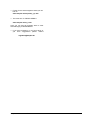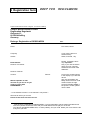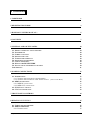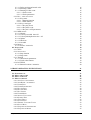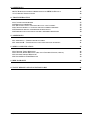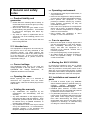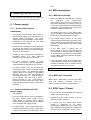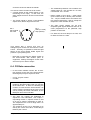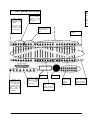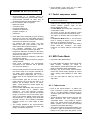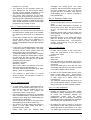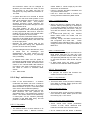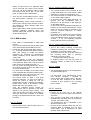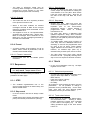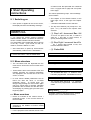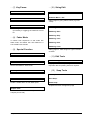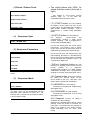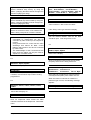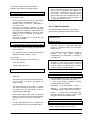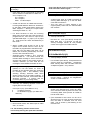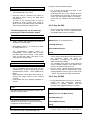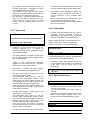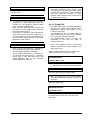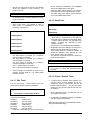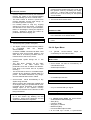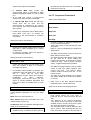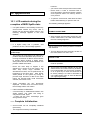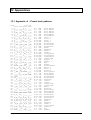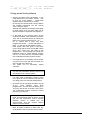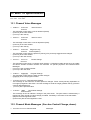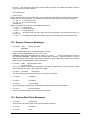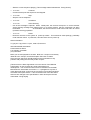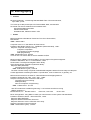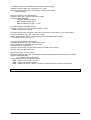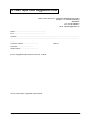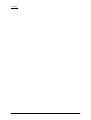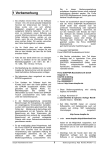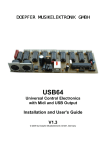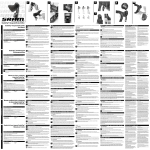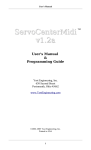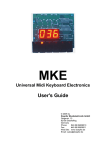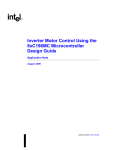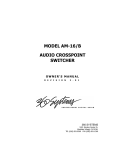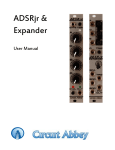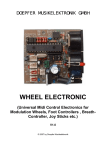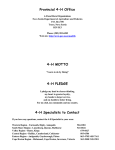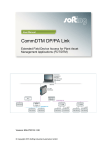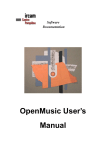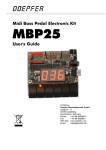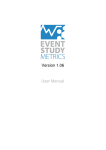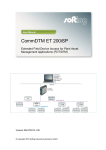Download 1 Foreword
Transcript
1 Foreword • You will have received your REGELWERK with software version 1.xx (where xx is the current revision number of the version 1 software). This software has been checked by Doepfer and by our beta-testers, and is believed to be practically bug-free. • All rights reserved. No part of this manual can be reproduced, duplicated or modified in any form, including electronic means, without the express written permission of DOEPFER Musikelektronik GmbH. • But in any new software of such complexity, we know that it‘s possible that hidden bugs may still exist. If you find one, we would be grateful if you could let us know the exact details. We will try to remove the bug as quickly as possible. DOEPFER Musikelektronik GmbH Geigerstr.13 D-82166 Gräfelfing GERMANY Tel.: 089/89809510 Fax.:089/89809511 Internet: http://www.doepfer.de • To update your device at the current state you then had to contact your local dealer. • This offer only applies to software faults. It doesn‘t apply to updates which improve upon the facilities in your current software, as detailed in this manual. Preliminary English language edition, May 1998 1) first edition 13.10.00 • Actual upgrades of the software will regularly be available to buy. During 1998, we will be expanding our internet software information and update service on the web site we started in 1997: http://www.doepfer.de • To update the software, it‘s necessary to open up the REGELWERK to change the EPROM. Users carry this out at their own risk: problems caused by incorrect insertion of an EPROM are not covered under guarantee. Please read the instructions in chapter 3 carefully. • Since May 1998 we provide a software update information and downloading service on our web sites: • Throughout this manual, reference is made to various products which have registered trademarks, without necessarily indicating they are registered. The absence of the â mark shouldn‘t be taken to imply that the product name can be freely used by anyone. Nor should it imply any right to use material that is legally protected by a registered trade name or mark, or protected by patent. http://www.doepfer.de on www.doepfer.de/pub/download.htm you will be able to inform and download the latest version, and re-program your EPROM. • But for this, the customer must be able to burn an EPROM. • Please also take note that DOEPFER Musikelektronik GmbH offers no warranty and accepts no legal responsibility for damage caused by or consequential on the use of this equipment, its hardware or its software, or this manual. We categorically deny responsibility. We also reserve the right to alter software and/or the contents of this manual without notice. Copyright 1998/2000 DOEPFER Musikelektronik GmbH Doepfer Musikelektronik GmbH User manual V1.0 REGELWERK V1.2 • Further for the actual english manual you can look on www.doepfer.de/seq/rwme_0_3.htm • The main site for REGELWERK is www.doepfer.de/rw_e.htm Here you can find all important links to other sites belonging to REGELWERK. • If you have questions or you found bugs or you have suggestions please contact [email protected] Doepfer Musikelektronik GmbH User manual V1.0 REGELWERK V1.2 2 Registration form Doepfer Musikelektronik GmbH Geigerstr. 13 D-82166 Gräfelfing Doepfer Musikelektronik GmbH Registration Regelwerk Geigerstr.13 82166 Gräfelfing Germany Belongs: Registration of REGELWERK Date: Name First name, Name Company If you use the device in studio/comany Steet, Postcode, City Adress Please, if possible, this is 1 very important Only, if you own the device direct from our company. Otherwise the name of the distributor Email-Adress: Number of customer Number of the bill Version: Version: Which expander or midi devices do you use or do you want to control with REGELWERK ? Look on the versionnumber in the display if you start the device. Also, this information we badly need so that we could made in future the right preset for REGELWERK. If the space is to little, please use the back. - a new software version ? a new manual ? new preset ? We want to inform you current: Please fill this form and send it to us. 1 Now we have a mailinglist for REGELWERK. If you're interested to get the hottest and brand new infos, then please send us this form with your email adress and we put you on the list. You will only get REGELWERK infos, no other publicity, and you could delete your name from the list every time you want. Doepfer Musikelektronik GmbH User manual V1.0 REGELWERK V1.2 Which expander or midi devices do you use or do you want to control with REGELWERK ? Doepfer Musikelektronik GmbH User manual V1.0 REGELWERK V1.2 3 How do I use this manual ? • You are omniscient and so you dont’t have to read this manual. Congratulations! But then please apply for our next translation job! Otherwise: • You have unpack your device and you want to know, if it works in your bath and what happens, if you do this: Please look to ‘General and safety notes’ page 10 • Now you want to begin at last, but then you remark all the jacks on the rear of the unit. Chapter ‘Making connections’ page 12 • You know something about midi and you want to brush up your knowledge. Chapter ‘MIDI 1.0 Specification:’ page 42 and ‘Bibliography’ page 45 • You want to get info about the priciples of REGELWERK Chapter ‘What is REGELWERK ?’ page 15 • After understanding the principles you’re now asking, how can I do all these thinks? Which menus should I use therefore? Chapter ‘ Doepfer Musikelektronik GmbH User manual V1.0 REGELWERK V1.2 Short Operating instructions’ page 21 • Although your’re now a real ‘REGELWERK-Freak’ you have many questions and problems... Chapter ‘Troubleshooting’ page 37 and ‘Appendices’ page 36 • No one will inform you about updates, new versions of the manual and new presets ? You forget the ‘Registration form’ page 3 Doepfer Musikelektronik GmbH User manual V1.0 REGELWERK V1.2 4 Contents 1 FOREWORD 1 2 REGISTRATION FORM 3 3 HOW DO I USE THIS MANUAL ? 5 4 CONTENTS 7 5 GENERAL AND SAFETY NOTES 10 5.1 PRODUCT LIABILITY AND GUARANTEE 5.2 INTENDED USE 5.3 CORRECT VOLTAGE 5.4 OPENING THE CASE 5.5 VOIDING THE WARRANTY 5.6 OPERATING ENVIRONMENT 5.7 CARE IN OPERATION 5.8 MOVING THE REGELWERK 5.9 INSTALLATION AND REMOVAL OF PARTS 5.10 SHIPPING 10 10 10 10 10 10 10 10 10 11 6 MAKING CONNECTIONS 12 6.1 POWER SUPPLY 6.1.1 VERSION WITH EXTERNAL TRANSFORMER 6.1.2 VERSION WITH INTERNAL 230V MAINS SUPPLY 6.2 MIDI CONNECTIONS 6.2.1 MIDI IN CONNECTION 6.2.2 MIDI OUT CONNECTION 6.3 SYNC INPUT / OUTPUT 6.4 CV/GATE CONNECTION (NOT AVAILABLE) 12 12 12 12 12 12 12 13 7 FRONT PANEL CONTROLS 14 8 WHAT IS REGELWERK ? 15 8.1 FADER/ SEQUENCER MODE 8.2 MIDI FADER MODE 8.2.1 FADER EVENTS 15 15 15 ! Doepfer Musikelektronik GmbH User manual V1.0 REGELWERK V1.2 8.2.1.1 Fader position and actual value 8.2.1.2 Selecting a fader 8.2.1.3 Entering a Fader event 8.2.1.3.1 Fader events 8.2.1.3.2 Fader parameters 8.2.2 KEY / SWITCH EVENTS 8.2.2.1 Key status 8.2.2.1.1 Demute function 8.2.2.1.2 Mute function 8.2.2.2 Key event input 8.2.2.2.1 Key ON Event 8.2.2.2.2 Key OFF event 8.2.2.2.3 Key ON / OFF parameters 8.2.3 MIDI MODES 8.2.3.1 Normal 8.2.3.2 Velocity Overdub One/All 8.2.3.3 Velocity Multiplication One / All 8.2.3.4 Update 8.2.3.5 Hook On 8.2.3.6 Overdub 8.2.4 PRESET 8.2.4.1 Presets / memories 8.3 SEQUENCER 8.3.1 STEP 8.3.2 STEP EVENT 8.3.2.1 Step duration 8.3.2.2 Step status 8.3.3 TRACK 8.3.3.1 Global track parameters 8.3.3.2 Track select buttons 8.3.4 PATTERN 8.3.4.1 Pattern locations / memories 16 16 16 16 16 17 17 17 17 17 17 17 17 18 18 18 18 18 18 19 19 19 19 19 19 19 19 19 19 19 20 20 9 SHORT OPERATING INSTRUCTIONS 21 9.1 SWITCHING ON 9.2 MENU STRUCTURE 9.3 MENU OVERVIEW 9.4 MENUS IN DETAIL 9.4.1 STEP LEFT / DECREMENT 9.4.2 STEP RIGHT / INCREMENT 9.4.3 FADER EDIT 9.4.4 FADER PARAMETERS 9.4.5 KEY ON EDIT 9.4.6 KEY OFF EDIT 9.4.7 KEY PARAM. 9.4.8 FADER MODE 9.4.9 SPECIAL FUNCTIONS 9.4.10 STRING EDIT 9.4.11 EDIT TOOLS 9.4.12 SNAPTOOLS 9.4.13 PRESET / PATTERN TOOLS 9.4.14 SYNC MENU 9.4.15 SEQUENCER PARAMETERS 9.4.16 SEQUENCER MODE # 21 21 21 25 25 25 25 27 29 29 30 30 30 31 32 32 32 33 34 35 Doepfer Musikelektronik GmbH " User manual V1.0 REGELWERK V1.2 10 APPENDICES 36 10.1 LCD READOUTS DURING THE RECEPTION OF MIDI SYSEX DATA: 10.2 COMPLETE INITIALISATION 11 TROUBLESHOOTING 36 36 37 11.1 CONNECTION PROBLEMS 11.2 RECEPTION PROBLEMS 11.3 THE START / STOP / CONTINUE BUTTONS ‘DON'T WORK'. 11.4 CHANGES MADE TO A PATTERN ARE NOT STORED IN MEMORY 11.5 PROBLEMS EDITING PARAMETERS WITHIN MENUS 11.6 INDIVIDUAL BUTTONS HAVE SLIGHTLY DIFFERENT RESPONSES 12 APPENDICES 37 37 37 38 38 38 39 12.1 APPENDIX A - PRESET TRACK PATTERNS 12.2 APPENDIX B – USER SETTINGS AND CONFIGURATION EXAMPLES 13 MIDI 1.0 SPECIFICATION: 39 41 42 13.1 CHANNEL VOICE MESSAGES 13.2 CHANNEL MODE MESSAGES (SEE ALSO CONTROL CHANGE, ABOVE) 13.3 SYSTEM COMMON MESSAGES 13.4 SYSTEM REAL-TIME MESSAGES 42 42 43 43 14 BIBLIOGRAPHY 45 15 FAULT REPORT AND SUGGESTION FORM 47 % Doepfer Musikelektronik GmbH $ User manual V1.0 REGELWERK V1.2 5 General and safety notes 5.6 • This equipment must only be used indoors, in a dry environment. • Never use this equipment in damp conditions, or where there is easily inflammable material. • Don‘t position this equipment in close proximity to radiation sources (e.g. monitors, power supplies, computers), as they can cause data corruption. • Don‘t store this equipment at temperatures above +50 or below -10 degrees Celsius. In use, a minimum temperature of 10 degrees Celsius is recommended. • Don‘t position this equipment in direct sunlight, or close to a heat source. Product liability and guarantee 5.1 • Please follow the following advice exactly, to ensure that the REGELWERK gives you many years of trouble-free use. • Since these notes also give details of the product liability and guarantee, it‘s essential to read them thoroughly and follow any instructions. • Any claim for repair or replacement will be void if any one of the following points is not adhered to. • Failure to comply with all the advice will void the normal guarantee. 5.7 This equipment is designed to be used only for the purpose and in the way described in this instruction manual. For safety reasons, this product must not be used for any other purpose or in any other way. If you‘re not sure exactly what the intended use is, please consult an expert before using it. 5.8 Correct voltage Opening the case 5.9 Installation and removal of parts Before opening the case it is essential to disconnect the equipment from the mains voltage supply. Remove the mains plug from the wall socket. 5.5 • To install or remove a part, (e.g. EPROMs after a software update) or optional extra (e.g. disconnect the CV/Gate options) equipment from the mains supply. • Individual parts, sections, or whole circuit boards must only be connected and powered up inside the REGELWERK‘s case. • It‘s particularly dangerous to use tools in or near a piece of equipment which has its case open and/or mains supply wiring exposed. Even after disconnecting the mains, you should allow some time for the power supply capacitors to discharge, as otherwise they can still give a serious electric shock. Voiding the warranty • Any modification not approved by the manufacturer will automatically void the warranty. • Any work undertaken on the equipment by a third party will also void the warranty. Even outside the guarantee period, work must only be carried out by a qualified technician, to relevant safety standards. • Any modification or work must only be carried out by the manufacturer, or a manufacturerapproved company, if the guarantee and Doepfer‘s liability are to remain in force. ' Doepfer Musikelektronik GmbH Moving the REGELWERK In moving this equipment, don‘t turn it upside down, and take care not to drop it. Make sure that it is put down in a safe place, where it can‘t slide, fall, or be knocked onto the floor. If these precautions aren‘t taken, the equipment could be damaged, and someone could even be injured. This equipment must only be run using the voltage specified on the rear panel. It needs a specialised low voltage transformer, as explained elsewhere in this manual. 5.4 Care in operation • Make sure that liquid or foreign objects don‘t get into the equipment. If this does happen, then immediately disconnect the mains supply, and take the equipment to a technician to be checked, cleaned, and if necessary repaired. • Don‘t put anything heavy on this equipment. • All cables should be regularly checked for faults, and replaced if faulty. If in doubt, consult a technician. 5.2 Intended use 5.3 Operating environment & ) ( User manual V1.0 REGELWERK V1.2 • For software updates which you carry out yourself, you need to find the relevant EPROM on the main circuit-board (the one with the MIDI / SYNC connections) and exchange it with the new software EPROM. 5.10 Shipping If you need to send your REGELWERK anywhere, you must use the original packing. To return it for exchange, repair (whether under warranty or not), update or checking, it must be sent in its original packing, or Doepfer will not accept the delivery. Make sure that you keep the original packing materials and documentation in a safe place, in case they‘re ever needed. • Before removing the old EPROM make sure to take a note of which end has a notch in it. The new EPROM must be inserted the same way round. Usually, the notch is also marked on the socket – but make sure anyway. Sticker with version number Notch • To remove an EPROM to make the exchange, we recommend ideally using a specialised IC tool, or if that isn‘t available, levering gently with two small screwdrivers, one at each end of the EPROM. Of course, if you can only find one screwdriver, lever each end in turn very gradually. Too much force, or too much haste, and you could either damage the casing on the IC, or bend one or more of the pins. • On the new EPROM, check that the legs are all at the correct angle in relation to each other and the IC casing. As long as they are, the EPROM will be easy to insert into its socket without any undue effort, and you‘ll avoid the possibility of bending or snapping one of the legs, or even, at worst, damaging the IC socket. • Before re-assembling the case, check again very carefully that − the EPROM is inserted the right way round (if not, it‘ll certainly be destroyed as soon you switch the REGELWERK back on) − no plug or connector has been loosened or totally disconnected. • Now you are going to be able to use the REGELWERK again ⇒ but only after re-assembling and re-fixing the case. + Doepfer Musikelektronik GmbH * + * User manual V1.0 REGELWERK V1.2 rear. 6.2 MIDI connections 6 Making connections 6.2.1 MIDI IN connection All the connectors described in this section are to be found at the rear of the REGELWERK. • MIDI inputs MIDI IN1 and MIDI IN2 are used for controlling and synchronising REGELWERK from a source of external realtime MIDI messages, for remote control of various functions and effects over MIDI (fader parameters / special menus etc.), and for the reception of MIDI SysEx dumps. 6.1 Power supply 6.1.1 Version with external transformer • The MIDI inputs have a very limited MIDI merge capability, in that MIDI data present at the IN can be relayed to the OUT socket. • This version of REGELWERK doesn‘t have an internal power supply, but is provided with an external power transformer. The power supply input socket is labelled '9V DC‘ and is positioned to the right of the four MIDI sockets and SYNC socket. • This limited merge function is only really useful for internal processing purposes in the REGELWERK, because the presence of large amounts of MIDI data can otherwise badly affect timing. • REGELWERK is switched on by inserting the 9V plug in this socket, and connecting the mains transformer's plug to the mains supply. There is no on/off switch. • If the data which is being sent to REGELWERK to control it via the MIDI IN also needs to be sent completely unchanged to another piece of equipment, it's advisable to use a MIDI THRU box with the necessary number of outputs. • Included in the REGELWERK package for European buyers is a 230V approved transformer for connecting to the mains. • If the data also needs to be merged with other data before being sent to another piece of MIDI equipment, then an external merge box needs to be used, such as the • For other countries' voltages or mains sockets, you'll need to buy the appropriate mains transformer and plug for your country. • For safety reasons, only use a transformer and/or plug which has an accredited safety mark in your country. The transformer output voltage needs to be about 9V (acceptable tolerance from 7 to 12V) and capable of delivering at least 500 mA. Polarity needs to be as follows:- the outer ring is earth / ground, the inner +7...12V. If the polarity is reversed, the REGELWERK won't work, but a protection diode should prevent it from being damaged. ⇒ 6.2.2 MIDI OUT connection MIDI outputs MIDI OUT1 & OUT2 send MIDI data and realtime messages from the REGELWERK to the rest of your MIDI set-up. 6.3 SYNC Input / Output Version with internal 230V mains supply 6.1.2 • For control and synchronisation with a typical 'SYNC' square wave signal. (not available) • In the EU, REGELWERK can't be supplied in the 230V internal power supply version. Export orders for countries with a different mains supply from 230V will only be supplied in the external power supply version. • Depending on the mode chosen, it can be either an output or an input. • In normal use, the REGELWERK SYNC socket is configured as an output, transmitting a square wave sync signal. The other equipment connected by the SYNC lead will need to be configured to receive sync – • For anyone else…. REGELWERK (without the external power supply) is simply connected to a 230V mains supply, and switched on at the . Doepfer Musikelektronik GmbH DOEPFER MMR4/4 , / - User manual V1.0 REGELWERK V1.2 so the REGELWERK will be the master. − The relationship between note numbers and voltage output is:- note number 36 = 0 Volts; note number 100 = 5 Volts. The REGELWERK can also be set to receive • a SYNC signal at this socket (which is now functioning as an input). In this case, the other equipment has to be set to send SYNC pulses. − Notes outside of this range – either below (note numbers 0-35) or above (note numbers 101 - 127) are folded back to the bottom and top octaves respectively., and so overlap the response to note numbers 36-100. • The SYNC signal is simply a bog-standard square wave, with a range from 0 to 5V. Pin 3: Clock signal 0-5 Volts • The eight GATE outputs put out their respective gate signals whenever there is an event programmed at the particular step position on their track. Pin 1 Start (+5 Volts) Stop (0Volts) − For Gate Off, the level drops to 0 Volts, and for Gate On rises to 5 Volts. That means that a normal LFO from an analogue synth module can be used as a clock source. That way, it's possible to relax the tight tempo of the REGELWERK SYNC signal and produce a syncopated groove. − Note that in connecting the SYNC socket on the REGELWERK with another piece of equipment, nothing will happen if both units are set to input or both to output. 6.4 CV/Gate connection • In the current software version, the 16 minijack sockets on the rear of the REGELWERK are designed purely for sequencer work − 8 x CV for pitch control − 8 x Gate ⇒ The CV/Gate option runs simultaneously and parallel to the MIDI output. Both can function at the same time. In effect it is doubling the number of voices that the REGELWERK can control, with the proviso that the CVs put out convey exactly the same information as the MIDI pitch and note-on/off data. • The eight CV outputs are dedicated to sequencer note information, with output 1 responding to track 1, output 2 to track 2, and so on up to output 8 responding to track 8. The respective CVs cover a range from 0 to approximately 5V. − The response of the CVs is designed to be exactly one volt to the octave, so that they're ideal for pitch control. 2 Doepfer Musikelektronik GmbH 0 3 1 User manual V1.0 REGELWERK V1.2 7 Front panel controls 24 Fader Select buttons with LEDs for the Faders and Edit Mode. 16 numbe LEDs, for / Pattern s Tools Men 4 Bank buttons with LEDs for Presets / Snapshots in the Preset and Snap. Tools menus In the Tools and Sequencer menus the buttons have different functions. Or 16 buttons fo Gate On/ also as i Paramete 4 Bank buttons with LEDs for Patterns in the Pattern Tools menu LCD readout (2x16) 24 buttons with LEDs for Key On / Off functions and / or, in Sequencer mode, two sets of eight buttons (9-16, 17-24) with a special function in Seq.- Menus 8 buttons with LEDs for global Realtime Functions and / or userdefined tasks. Alpha Dial 8 buttons with LEDs for Track Select function in Sequencer menus 5 Doepfer Musikelektronik GmbH 24 slider controls, or faders 4 7 16 buttons without LEDs for menu selection 8 buttons with LEDs for Track On/Off function in Sequencer menus 6 User manual V1.0 REGELWERK V1.2 • REGELWERK's main roles are as a MIDI fader box and a pattern sequencer: 8 What is REGELWERK ? 8.1 Fader/ sequencer mode • REGELWERK is a complex piece of equipment designed to produce MIDI events. • REGELWERK provides an easy way of generating almost any kind of MIDI event. It can, for instance, alter or originate − MIDI note events, − controller events, − polyphonic aftertouch, − monophonic aftertouch, − program changes, or − pitch bend. ⇒ In principle, both modes are autonomous, and work simultaneously. • To access one or other of the modes, the buttons at the extreme right of the 16 menu access buttons (bottom right of the REGELWERK) are used. − In Fader Mode all 24 faders are configured to control fader events. − The lower 24 (Key On-Off) buttons control Key On-Off events and/or the Mute function. − The upper 24 buttons select one fader at a time. − In Sequencer Mode faders 9 - 24 control the pitch or velocity of Steps 1-16 in a similar fashion to an analogue sequencer. − The lower buttons 9-24 control Track Select and/or Track On functions. The upper buttons 9 - 24 control Gate On / Off for Steps 1 - 16. • Each MIDI event is defined by bytes showing what type of event it is, what MIDI channel it refers to, and one or two values which define the amount of effect the event has. − For instance with note events, one byte defines the pitch (note number), and the other defines the loudness (velocity). − For controller messages, the controller number and the amount will be specified. − Polyphonic aftertouch is defined in the same way as a note value, and is connected with a particular note number. − Monophonic aftertouch produces a value like monophonic velocity. − Program change simply produces a program change number. − Pitch bend messages are theoretically composed of two numbers, but in practice one of them is always 0. 8.2 MIDI Fader Mode • Press the Fader Mode button. • In Fader Mode the display works like a little MIDI monitor, showing (in words or abbreviations) which MIDI events the current fader is controlling and/or transmitting. • Pressing any of the Fader Select buttons selects the chosen fader, displays its current value / setting, and enables it to send MIDI data. • You can also select a fader by using the alpha dial. • REGELWERK produces no sounds of its own, but serves solely as a complex controller for any MIDI event processing equipment – synths, samplers, sequencers, etc. - or as a master clock for any equipment with a SYNC input. • REGELWERK's guts are its array of front panel controls, such as the two rows of 24 buttons, the 24 faders, and so on, which, within certain limits can control almost any MIDI event you wish. • REGELWERK additionally offers some of the potential afforded by a software MIDI sequencer. You can't compare it exactly, because it has a much reduced and limited range of functions, but REGELWERK gains some of its special appeal exactly from this slimming-down – by offering many dedicated physical controls, and enabling immediate real-time access to a wide range of MIDI control. • The closest parallel to the REGELWERK's Sequencer mode is probably the drum edit page in a software sequencer. 8.2.1 Fader events 9 • Each of the REGELWERK's 24 faders can have a sentence of three values associated with it – or in String Mode a sentence of up to 30 values (with even more in future software updates). • These packets of data are then sent out over MIDI whenever the user performs the associated action – like moving a relevant fader. The values chosen to be affected by a fader's position can be inserted practically anywhere in the MIDI data string. • The range of values for the fader position can go from 0 (right at the bottom of the fader's travel) to 127 (right at the top) with a normal Doepfer Musikelektronik GmbH 8 ; : User manual V1.0 REGELWERK V1.2 resolution of 1 per step. • This depends on the resolution which has been selected for the REGELWERK faders and the various possible resolutions of the individual elements within the data string. • The actual value produced by the fader position isn't strictly linked to the value in the data string, and is affected and governed by a wide variety of factors, so what at first might seem a rigid assignment system can actually be altered in any number of ways. messages are taking place can cause problems, with events missed, hanging notes, and other malfunctions. Be on the look-out for this, and if it's a problem, take steps to avoid editing when a specific message is being transmitted. 8.2.1.3 Entering a Fader event • This principally takes place in the Fader Edit menu. − When the Fader Edit button is pressed, all the 24 LEDs in the upper row go out except for one - the fader which is currently in edit mode. • Selecting another fader to edit is simple: just press another of the fader select buttons in the upper row. • Repeated presses of the Fader Edit button take you through all of the various pages within the Fader Edit menu. The process is circular: keep pressing and you will cycle through the pages. 8.2.1.1 Fader position and actual value • In addition, the value shown by the position of the fader and the stored value of the variable in a data string don't have to be identical at all. • So it's quite possible that the fader position and the actual value can be different, if a stored value has been accessed from a preset or downloaded using the MIDI Update function. • In this case, the individual faders' LEDs have a special function in Fader Mode: they blink whenever the two values (stored value and fader position value) are not identical. − To make life easier, the LED which is blinking shows you whether the stored value is higher or lower than the fader position value. The speed of blinking also tells you the relative proximity of the two values: − slow blink = far apart, − fast blink = closer. − When both values are identical, the LEDs blink so fast they're permanently on! − The other LEDs which don't blink show Mute Status – which is explained later. 8.2.1.3.1 Fader events • A fader event consists of four data bytes, which are programmed in this menu by entering four values. These are − MIDI channel − MIDI event − the first data byte is the MIDI event, which according to the type of event is followed by a description. − the second data byte is as a rule the value associated with the event, and is thus related to the fader position (real or stored). • As well as the standard MIDI events, which follow normal MIDI rules, REGELWERK gives you the possibility of defining any type of data string as a Fader event, and transmitting it. − The maximum length of this data string is, in the current software version, 30 bytes, but is likely to be longer in future software updates. − The response of these LEDs is a useful general indicator, but shouldn't be relied on as 100% accurate! 8.2.1.2 Selecting a fader • In Fader Mode, moving a particular fader or pressing its dedicated button brings up the data onto the LCD, and enables the user to look at the values, and monitor the transmission of the current event. • The same applies in principle to the individual Edit / Parameter Menus, except that the LCD readout is here designed to assist editing the selected data or parameter. − This is also shown by one of the fader select LEDs lighting up (with all the others off). • The function of all the faders and buttons is similar in both Fader Mode and Edit / Parameter menu modes. − Editing data while the relevant MIDI 8.2.1.3.2 Fader parameters • Besides the definition of the fader events themselves, further parameters are needed to control the interaction between the programmed events and the faders themselves, and any messages entering at the MIDI IN socket, and finally the messages being output from the MIDI OUT socket. > • By default, the range of values is such that the response of the fader goes from value 0 (fader right down at the bottom) up to value 127 (fader right at the top). These minimum Doepfer Musikelektronik GmbH < ? = User manual V1.0 REGELWERK V1.2 and maximum values can be changed to whatever you want within this scale, so that the response of the fader will also be changed to any range within the maximum 0127 scale. whose status is shown simply by the LED above each of the buttons: − LED on = Demute: the fader is activated, and can produce MIDI events, − LED off = Mute: the fader is muted, and moving it doesn't transmit any MIDI events. • A system also has to be evolved to decide between the real and virtual position of the fader, and determine which of them is sent out with the MIDI event. This problem obviously becomes crucial whenever the actual position of the fader diverges from the virtual position at all. − The ideal solution for this is to have motorised faders, which automatically adjust to the programmed value and so avoid the problem, but for obvious cost reasons that's out of the question for REGELWERK. − Instead, the user him/herself needs to act as the motor for any fader whose actual position differs from its virtual position, and move it till it's in the right place! − Naturally, it's nearly always best for the events generated during this adjustment process not to be sent out via MIDI. 8.2.2.1.1 Demute function • When the switch is changed from Mute to Demute status (LED lights up) it will depend on its position whether a Demute value and previously defined Key Off event / string is sent with the Demute value and/or Key Off event. • In muted mode (LED off) the relevant fader's MIDI events are muted, and not output via MIDI. − Internally, though, the fader movements are still recognised and dealt with. These messages aren't internally muted – they are simply prevented from being transmitted via MIDI OUT. • Various strategies exist to deal with this, each of which has its advantages and disadvantages, but there should be one effective way of achieving it for practically every eventuality. 8.2.2.1.2 Mute function • When the switch is changed from Demute to Mute status (LED first on, then off) it will depend on its position whether a Mute value and previously defined Key On event / string is sent with the Mute value and/or Key On event. • In Mute Mode (LED off) output of Fader events from the relevant fader is enabled. • In addition each fader has the option of processing any MIDI events which are sent to the chosen MIDI IN socket, and which fit the criteria in the relevant MIDI data sentence (not string), and either re-transmit them, or use them to control or transform fader events. -> see MIDI modes 8.2.2.2 Key event input • In principle, the menus and functions are similar to those for Fader events. 8.2.2 Key / switch events 8.2.2.2.1 Key ON Event • Each of the REGELWERK's 24 buttons underneath the faders can have a sentence of 2 x 3 values associated with it – or in String Mode a sentence of up to 2 x 30 values (with even more in future software updates). • These packets of data are then sent out over MIDI whenever the user performs the associated action – like pressing the relevant button. The values chosen to be affected by a button-push can be inserted practically anywhere in the MIDI data string, and will produce an ON/OFF message. • This event refers to the process of switching from Mute to Demute status (and the LED thus coming on) -> ON event. 8.2.2.2.2 Key OFF event • This event refers to the process of switching from Demute to Mute status (and the LED thus turning off) -> OFF event. 8.2.2.2.3 Key ON / OFF parameters • These events have certain parameters common to both, which determine their behaviour and that of the relevant button. 8.2.2.1 Key status • The default function of these buttons is as REGELWERK's Mute / Demute function, A • So for instance with the button in Demute Doepfer Musikelektronik GmbH @ C B User manual V1.0 REGELWERK V1.2 status, a Fader event for a particular fader can be sent with your choice of any number from 0 to 127 as the Demute value.?? With the Demute value set to 'NO', on the other hand, no Fader event is transmitted. 8.2.3.2 Velocity Overdub One/All • The incoming MIDI event received at the chosen MIDI input has a new velocity (MIDI data byte 2) imposed ('overdubbed') on it. • The new event that is created is then output on the chosen MIDI output/s. • In All mode, the event's MIDI data byte 1 is ignored, and the overdubbed value is imposed on all 128 events of this data type on this MIDI channel. − In One mode, one chosen MIDI event has, for instance, a new velocity imposed on it. This is mainly for the first group of controllers, sent from an external sequencer or master keyboard, etc.. − All mode is more suited to the second group, Note Events, so that, for instance, velocity can be imparted to all the notes on a certain channel - if, e.g., the originating keyboard doesn't transmit velocity messages. • Thre are two clearly-defined ways in which the REGELWERK responds to a buttonpress: − With Momentary Switch mode selected, a button-press changes from Demute to Mute, and releasing it again changes back from Mute to Demute. − With Toggle Switch mode selected, the fader switches ('toggles') between Mute and Demute status and remains the same until another button-press. 8.2.3 MIDI modes • Each fader is fundamentally a MIDI data source. − First of all, it's important to specify which MIDI OUT socket it will transmit MIDI events to. • A fader can also receive MIDI data, though. − i.e., incoming MIDI data can interact with the fader and change or modify the fader's properties (by changing the programmed values, switching off an element of fader control, etc.) • For this function to work, the respective incoming MIDI event must match the settings of the particular fader event, and /or must be input via the correct MIDI IN socket. ?? − For any chosen incoming MIDI event, first of all a check is made to see if any fader is set to receive its MIDI mode. − For each input message, all 24 faders have to be systematically checked for MIDI events. − In Momentary mode, only Note On / Off, and Controller Events are taken note of. − The search starts at fader 1 and goes through to fader 24. As soon as a match is found, the search is called off, and the programmed function adjusted accordingly. Events which match in all respects except MIDI mode aren't recognised (v1.0). − Thus the intended events should be positioned as early as possible in the fader sequence, for quicker search results, and other events kept as far away as possible (to avoid the worst case scenario of 24 faders having to be searched before the correct one is found). 8.2.3.3 Velocity Multiplication One / All • This is like velocity overdub, except that instead of replacing the old velocity value, it multiplies it by the fader velocity value. − This comes into its own when the velocity of the incoming MIDI data is generally satisfactory, but just too loud. -> Useful when layering sounds. − In software version 1.xx this only works to decrease velocity (a fader set at half-way halves it). 8.2.3.4 Update • The actual fader values can be changed from an external MIDI source. − For total recall, or for simultaneous control over another computer / controller or REGELWERK with a fader page or the like, so that the data changed in the external controller is also changed in the receiving REGELWERK. -> Update 8.2.3.5 Hook On • Faders set to 'hook on' in the Special Functions menu send no data at all until they are told to. • They remain in this state until a MIDI IN message with right MIDI event is sensed and 'caught'. See Catch mode. − The threshold for this is adjustable in the Special Function menu. • As soon as the relevant criteria are met, the particular fader is released, and can send events again. This is indicated by a rapid flashing of the relevant LED. 8.2.3.1 Normal • Normal fader mode, with the data ouput on the chosen MIDI OUT/s. F Doepfer Musikelektronik GmbH D G E User manual V1.0 REGELWERK V1.2 − The fader is effectively muted until an incoming MIDI message is received which matches the current position or the value programmed (as part of the Threshold). 8.3.2.1 Step duration • As well as defining the order of the note events, Steps are responsible for setting the exact duration of a note. (N.B.: Note events have two events within them – Note On, at the start of the step, and Note Off, at the end.) 8.2.3.6 Overdub • This mode also has to be expressly enabled in the Special Function mode. 8.3.2.2 Step status • Besides this, each MIDI note event has another important criterion – maybe the most important part of the REGELWERK sequencer's appeal – namely whether a programmed MIDI event is actually transmitted or not. − For each step there's a dedicated LED (labelled Sequencer Step), which indicates whether the programmed event will be sent (LED on) or not (LED off) when the sequence reaches that step. − To enable instant muting and un-muting of each step, there are dedicated buttons for switching on and off the programmed event for each of the 16 steps. These buttons 'toggle' between the two states, so that, for instance, an enabled step (LED on) is switched off by a button-push, and vice versa. • When it has been enabled, all relevant messages received at MIDI IN are merged (wherever possible) and transmitted at the selected MIDI OUT. • This applies as soon as the specified fader generates the specified event. Before then, MIDI IN messages aren't forwarded to the MIDI OUT: only the messages generated by the fader are transmitted. 8.2.4 Preset • A Preset consists of the positions for all 24 faders, button values & parameters, and all relevant text and MIDI strings. − The Step LEDs have some other special functions as well – principally showing which step in turn in a sequence has been reached. 8.2.4.1 Presets / memories − REGELWERK has 64 non-volatile preset memories. 8.3.3 TRACK 8.3 Sequencer • In the next organisation level up, 16 Steps together form a Track. ⇒ The sequencer page is accessed by pressing the Sequ. Mode / Sequ. Param. buttons. 8.3.3.1 Global track parameters − A Track has a set of global parameters which apply to all the steps within it. They are:− MIDI channel, − base note number / velocity − Step Time / Gate Time − End Step. All 16 steps in a track share the same common parameters. It's not possible to change a parameter for any individual step. On the other hand, each track can have different global parameters from any of the other tracks. The sequencer function is always available in parallel to the fader page. 8.3.1 STEP • The smallest organisational unit in the REGELWERK sequencer is called a step, and defines a MIDI event. 8.3.2 Step event − In REGELWERK's case this is always a Note Event. − A MIDI note event includes information about pitch (note number) and loudness (velocity). 8.3.3.2 Track select buttons J • Each track has its own Track Select button, and associated LED. Pushing a button instantly selects the chosen track, indicated by the Select LED lighting up. All track editing operations apply to the track whose LED is on. Doepfer Musikelektronik GmbH H K I User manual V1.0 REGELWERK V1.2 8.3.4 PATTERN • A complete set-up for all eight tracks (that is, 8 x 16 step sequences and their associated parameters) constitutes a Pattern. 8.3.4.1 Pattern locations / memories − REGELWERK provides pattern locations. 64 non-volatile M Doepfer Musikelektronik GmbH L O N User manual V1.0 REGELWERK V1.2 of buttons near the alpha-dial are numbered from 1-8 (upper left to right) and 9-16 (lower left to right). 9 Short Operating instructions The various parameter groups' menu headings are as follows:• See chapter 5, Front Panel Controls, to the lower right corner, to the right of the alphadial. − ‘16 buttons dedicated to menu selection'. 9.1 Switching on • Once power is applied to the REGELWERK, the display will show the following message:- • The top row of buttons (1-8) except for 1 & 2, (Dec. / Inc.), all relate to the specific track selected. REGELWERK V x.xx DOEPFER (c) 210397 − (1) Step Left / decrement Dec -1/< To move one place to the left, or reduce a value by 1, and also, in some menus, to specify something within a menu. V x.xx shows the current version's software release number, where x.xx stands for whatever version / release number has been reached. The actual date of the release will also be shown in the day / month / year format, so that, for instance, 210397 is March 23, 1997. − (2) Step Right / increment Inc +1/> As 1, except right instead of left, and increase instead of reduce. • at the same time, on power-up REGELWERK automatically loads Preset 1 and Pattern 1. − (3) Fader Edit ⇒ Preset and Pattern 1 are the default data. MIDI channel: − The MIDI channel of the particular event 9.2 Menu structure MIDI event: • The 16 buttons near the alpha-dial are the main tools to access the REGELWERK menu structure. − The type of MIDI event • These buttons don't have indicator LEDs, but instead, generally, the relevant parameters are displayed in the second line of the LCD screen, in words. First MIDI data byte in words: • In most menus related parameters can be found one after the other, in so-called parameter groups. To access them, you simply keep pressing the menu button again until your chosen item is reached. Individual parameters are accessed one after the other, and keeping on pressing gets you back to the beginning again. Second MIDI data byte in words: 9.3 − The first MIDI data byte – i.e. whatever event has been programmed - translated into words − The second MIDI data byte – i.e. whatever event has been programmed – translated into words String editor:|__,__,__,__> Template / editor for data strings (max. around 30 bytes in the current software version) Menu overview • Here's an overview of the various menus / parameter groups in the current version of REGELWERK. ⇒ In later software versions the menus may be enlarged by the addition of further related parameters. • For the purposes of this manual, the two rows R Doepfer Musikelektronik GmbH P S Q User manual V1.0 REGELWERK V1.2 − (4) Fader Param. First MIDI data byte in words: LowerVal.: − The first MIDI data byte – i.e. whatever event has been programmed - translated into words − The lower value programmed for the fader Second MIDI data byte in words: UpperValue: − The second MIDI data byte – i.e. whatever event has been programmed – translated into words − The higher value programmed for the fader ActMode: String editor:|__,__,__,__> The response mode of the fader – Immediate, Relative or 'Catch'. Template / editor for data strings (max. around 30 bytes in the current software version) − (6) Key Off Edit Threshold: The same menus and functions as in Fader Edit, but now concerning the operation of the 24 on/off buttons, and their relation to Key Off function. The threshold specified for the 'Catch' response mode if chosen in ActMode menu MIDI Input Mode: Configuring what is sent to MIDI outputs 1 and/or 2, and how this is affected by what comes in at MIDI inputs 1 and/or 2. MidiChannel: MasterSlave: MidiEvent: − The MIDI channel for these MIDI events − The type of MIDI events programmed Programming whether each fader acts as a master or slave. First MIDI data byte in words: LearnMode: − The first MIDI data byte – i.e. whatever event has been programmed - translated into words 'Learning' from MIDI events at the MIDI Inputs, without having to go into the individual edit menu. Second MIDI data byte in words: − The second MIDI data byte – i.e. whatever event or value has been programmed – translated into words − (5) Key On Edit The same menus and functions as in Fader Edit, but now concerning the operation of the 24 on/off buttons, and their relation to Key On function. String editor:|__,__,__,__> Template / editor for data strings (max. around 30 bytes in the current software version) MidiChannel: − The MIDI channel for these MIDI events MidiEvent: − The type of MIDI events programmed U Doepfer Musikelektronik GmbH T U T User manual V1.0 REGELWERK V1.2 − (7) Key Param. − (10) String Edit MuteValue: faderXXX Edit Name − The data value which enables Mute NoName! Make? > OK DemuteValue:: Editing page for giving faders names (eg VCF1 cutoff). − The data value which enables Unmute SwitchMode: EditString: Pres − Selecting which of the two modes (momentary or toggling) the switches are set for. EditString: Start EditString: Stop − (8) Fader Mode EditString: Cont To switch from sequencer or edit mode into fader mode, and switch the LCD readout to a sort of MIDI event monitor EditString: Rew. EditString: Forw. − (9) Special Function Editing page for data strings for a given function or button. HookMode: Off / On − (11) Edit Tools Enable / disable 'hook mode' COPY Event type / value between two locations Threshold Set the threshold for 'hook mode'. Copying function, for duplicating the most important data and pasting wherever required. Overdup: Off / On − (12) Snap Tools Enable / disable 'overdub' mode Get SnapShot Store Snap: MIDILock: Off / In1 / 2 / 1 and 2 Enable / disable either or both MIDI inputs Delete Snap: Snapshot function management page Sample / Sek.: Global 'refresh' rate for all faders (from 8 to 24 samples per second). X Doepfer Musikelektronik GmbH V Y W User manual V1.0 REGELWERK V1.2 • The eight buttons with LEDs, for global real-time control (from left to right): (13)Preset / Pattern Tools Get Preset / Pattern See chapter 5, Front Panel Controls diagram, page 14, to the lower left, underneath the REGELWERK name. Store Preset / Pattern SysEx Preset / Pattern Init Preset <OK> − Init Pattern <OK> Preset / pattern management page (17) START button (no LCD readout): for starting REGELWERK from zero on the chosen track, and simultaneously sending a MIDI START realtime message – and, if programmed, a START string (StringEdit: Start). − (18) STOP button (no LCD readout): − For stopping REGELWERK, and simultaneously sending a MIDI STOP realtime message – and, if programmed, a STOP string (StringEdit Stop). − (14) Sequencer Sync SYNC – INTERN / EXT. MIDI / Sync synchronisation − On the first button-push, the STOP button LED blinks. This shows a sort of 'pause' mode, which can then be turned into STOP or CONTINUE by pushing the relevant button. − (15) Sequencer Parameters − On the second push, the STOP button LED stops flashing, and stays on. Simultaneously, the REGELWERK's internal buffer is cleared, and an All Notes Off message is sent on all 16 channels to MIDI OUT. Midi Channel Note Number Step Time Gate Time − (19)Cont. (continue) button − (20) Tempo button − (21) REWIND (no LCD readout): End Step Track parameters, global for each of the eight tracks. − (16) Sequencer Mode (no LCD readout): for starting REGELWERK from the current position in a sequence, simultaneously sending out a MIDI realtime CONTINUE message, and, if programmed, sending out a CONT string (StringEdit: Cont). (with LCD readout): for setting the internal tempo of the REGELWERK in bpm (50 - 255 bpm). (The tempo value is stored with the pattern). NoteNr (StepNr) for sending, if programmed, a REW string. (StringEdit: Rew.) Veloc. (StepNr) Note number / velocity for each of the 16 steps in a track, which can be programmed with the alpha-dial (with selection via Gate On / Off buttons) and / or directly via the sequence faders 9-24 (16 steps in total). − (22) FORWARD (no LCD readout): for sending, if programmed, a Forw. string (StringEdit: Forw.) − (23) Snapshot function: for taking a 'snapshot' of current settings: − Sending out a full MIDI dump with all current settings. When the button is pressed, the LED blinks, to indicate that the snapshot is ready to be saved to your chosen location (using StoreSnap from the Snap Tools menu). [ Doepfer Musikelektronik GmbH Z ] \ User manual V1.0 REGELWERK V1.2 − A saved Snapshot can be re-loaded by going to ‘GET SNAPSHOT: (in the Snap Tools menu) and entering the correct location. − n.b.: This is NOT the way to save a Snapshot: if the LED isn't flashing, the Snapshot won't be saved. − − Select the type of event: MidiEvent: shown in abbreviations Note off NoteOf Note event NoteEv Polyphonic aftertouch PolAft Controller Contrl Program change PrgChn Monophonic aftertouch MonAft Pitch bend PitBen String String (24) ENTER/OK button: for functions which require confirmation. To show that confirmation is necessary, the OK button's LED flashes. ⇒ Buttons (17)-(24) and their relative functions can be enabled from anywhere in the REGELWERK's editing pages. Displaying and editing Tempo simply overwrites the current LCD message. − (25) Alpha dial. − To increase a value, turn clockwise. decrease a value, turn anti-clockwise. • String is a special case, in which a userprogrammed string instead of a simple fader event is dealt with and output via MIDI. • In the String menu, the editing values for MIDI data bytes 1 and 2 have a special function, for String control parameters. To • Besides this, there are also special ('meta') events. 9.4 − These aren't necessarily related to the MIDI function of the faders, but can be used, for instance, to program the REGELWERK for real-time control. − For instance, various sequencer parameters can be controlled directly without having to go through a series of menus or use the alphadial. Menus in detail 9.4.1 Step Left / decrement Moves one place to the left; also used in some menus; and/or decreases a value by one. 9.4.2 Step Right / increment Moves one place to the right; also used in some menus; and/or increases a value by one. 9.4.3 Fader Edit MidiEvent: special (meta) events Extensions Extens 'Place holders' for expansions • For editing the MIDI events associated with each fader. The fader is selected by pressing the relevant Fader Select button (above the faders) . Track patterns TrkPat Pattern selection for sequencer by using faders. See appendix 10.1 Sub-menus: (selected by pressing the Fader Edit button) repeatedly Track end TrkEnd Selects the last ('reset') step of a sequence track using the faders (in the range from 1-16) MidiChannel: − Select the MIDI channel for the fader event. Track velocity TrkVel Selects the global Track Velocity for a sequence by using the faders. Track note TrkNot Selects the global base note for a sequence by using the faders. _ Doepfer Musikelektronik GmbH ^ a ` User manual V1.0 REGELWERK V1.2 Step velocity StpVel Selects individual step velocity by using the faders (changing the MIDI channel changes the instrument playing this step). First MIDI data byte in words, plus Note Off note: , Note Number: , Pol Aft Number: , Contrl Number: , Prg Chn Number: , Mon Aft Number: , Pitch Be Val.1: , String-Xpos: . Range 0..127. Step note StpNot Selects individual step note number by using the faders (changing the MIDI channel changes the instrument playing this step ..............:Sld This is the location where the fader's actual value is entered. 'Sld' is short for 'slider'. No status NoStat Selects no event to be sent – if for instance the fader is being used just as a master controller. If the ‘String’ event type shows this display: ⇒ To some extent, the parameters which are controllable by meta-events can also be controlled by other means (in the sequencer menus). Using meta-events for control has the main advantage that almost all fader control features and functions can also be controlled by meta-events. The disadvantage is that if meta-events are being used, the faders can only be used for sequencer, not Fader events. then the desired variable value for the fader should be input. This can go from 0-127. String-Xpos: For MidiEvent: Extens, TrkPat, TrkRun, TrkVel, TrkNot, StpVel, StpNot there's also a display TrackNumber: For since for sequencer fader events it's necessary to specify which track is being referred to. MidiEvent: StpVel, StpNot there's also a display for StepNumber Second MIDI data byte in words: NoteOfVeloci: , NotenVelocit: , PolAftVeloci: , ContrlValue: , No sec. Byte:. since it's essential, when dealing with a fader as controller, to know which step number is being programmed. With regard to the adjustment range as above, normally the Sld (slider) value will be set here. For When this value is irrelevant or invalid for a particular type of event, the following message appears: MidiEvent: Extens, TrkPat, TrkRun, TrkVel, TrkNot No sec.Byte , PitchBeVal.2: , String......: . there's also a display for ‘Not used Par.:’ since for sequencer fader events the MIDI channel is selected in the Sequencer Parameter menu. d Doepfer Musikelektronik GmbH b e c User manual V1.0 REGELWERK V1.2 In the String- Editor window, a template appears, which starts off looking like this:- ⇒ To enter strings in the editor, it is advisable first of all to write the string out on paper, and then to enter it carefully, with reference to your notes. Otherwise it's very easy to lose one's place. The current software version doesn't have any insert or delete function, so it can be extremely time-consuming to correct a mistake in a string. 000|__,__,__,__> XXX<,aa,bb,cc,dd> − At any one time you can see the hex-strings for four bytes, in hexadecimal notation. − Position XXX = aa, XXX+1 = bb, XXX+2 = cc, XXX+3 = dd. − Use the </> (Inc/Dec.) buttons to scroll backwards and forwards within the template. The symbols </> appear, to show if there are further positions available to the left or right. When the end is reached, the symbol ‘|’ replaces < or >. − The byte in position 'aa' is always the one which can be edited. 9.4.4 Fader Parameters As well as the basic fader event information, some further parameters often need to be set. LowerVal: 0-127 UpperVal: 0-127 ⇒ At present the maximum length is 30 bytes. (In future software versions it could be higher) • The standard fader response goes from a minimum value of 0 (with the fader right down) to a maximum value of 127 (with the fader right up). • In all cases, to enter a string, the length must first be defined. • These values can be changed if required, to produce any other fader response characteristic you might want – reversed, if you feel like it. − Any positions which lie outside this defined length are shown as either _ or 00. For example: If the string is going to be three bytes long : ⇒ These related values 0,127 are accessed separately, so that no conversion is needed, and the proces is actually faster. There's no need to change the default value of either, unless you have a specific need to. − Scroll to position 3 − Turn the alpha dial until ‘ ..; ’ appears. The OK LED should blink. Actmode:Immediate/Relative/Catch − Press OK. • This determines the way the actual fader position relates to the value output by it.... • ... and / or the difference between the fader position and the actual value. − This causes you to leave the fader edit menu, and you need to re-enter to produce the correct string! − Immediate: -> The fader position = value. − The value that has been chosen for editing can now be scrolled to, using the </> buttons, and when it is in the 'aa' position, it can be edited using the alpha dial. − Relative: -> The fader position is added to the existing value to create the output value. − Catch: -> A new value is only output once the fader has been moved so that it goes through ('catches') the existing value. • Some bytes which aren't part of standard MIDI are reserved for internal REGELWERK functions, and are shown by the symbols ‘..;’ or ‘>>‘. Threshold: • The first MIDI data byte 'XX' is entered into the incomplete string, to set the fader value. Window / capture area for Catch mode. g Doepfer Musikelektronik GmbH f i h User manual V1.0 REGELWERK V1.2 from Fader Event mode, not by pressing the Fader Parameter button again. MIDI Input-Mode: (n.b.: not directly visible in the display) • Each fader can be programmed to send MIDI data to different combinations of MIDI Out -> O12 = Output 1 & 2, O1 = Output 1, O2 = Output 2, XXX = no value output. I1/2> VelOvpOne> O(1)(2) • Velocity Overdub (one fader) − A MIDI Event input at a MIDI overwrites its velocity (MIDI data byte 2) on the first fader event which matches it. − This new value is output instead of the original (fader) value from the selected MIDI Out socket/s. • A fader can also act as a MIDI data receiver incoming MIDI data are altered or 'worked on' by the fader, and/or themselves change the fader response – altering the output value, switching the fader on, etc.. I1/2> VelOvpAll> O(1)(2) • For these functions to work, the incoming MIDI event must match the event the fader is programmed for, and must be input at the specified MIDI input - I1 (Input 1) or I2 (Input 2) - both inputs can't work simultaneously in this mode. • Velocity Overdub All − the same as ‘one’ (see above) except that MIDI data byte 1 is ignored, so that the velocity message affects all 128 possible events of this type on this MIDI channel. • When a MIDI event arrives at one of the inputs, REGELWERK scans to see if any of the faders is programmed to the MIDI mode. − Even with just one MIDI event input, all 24 faders are scanned (momentarily for NoteOn /Off, and Controller Events). − Scanning begins at fader 1 and proceeds towards fader 24. If a match is found, the relevant MIDI message is sent to that fader, and the scan stops. In the current version of software, therefore, you can't send the one message to several different faders at once. I1/2>VelMulOne>O(1)(2) I1/2>VelMulAll>O(1)(2) • Velocity Multiply One/All − Lke Overdub (see above), except that the old velocity value isn't overwritten Instead the fader velocity value and new MIDI value are 'multiplied' together – they interact. ⇒ Bearing the scanning system in mind, it's best (fastest) to use the faders as close as possible to the left-hand side (low numbers) for receiving data – and definitely worth avoiding sending irrelevant data which doesn't match any of the faders' settings. In this worst case scenario, all 24 faders will be abortively scanned – a serious and unnecessary drain on processing ability. I1/2> UpdateFad> O(1)(2) • The actual fader value can be changed by remote control – used for the Regelwerk's version of Total Recall, etc. • Generally, the following algorithm shows the logical path from left to right: I1/2> HookOnFad> O(1)(2) − from input I (1/2) (from MIDI In1 or 2) via data processing to destination O(1)(2) (to MIDI Out 1 and/or 2). • Hook Mode: If this mode is activated (as shown in the Special Funct. menu) any fader set to it doesn't send any data out at all, until a matching MIDI event present at a MIDI In hits its actual value. n n • (The threshold for this 'hook' can be set in Special Funct.) As soon as these criteria are met, the fader is released, and can send data. This is shown by fast blinking on the relevant LED. FaderEvent>O(1)(2) • Normal fader mode, with data output on MIDI Out 1, 2 or both. n.b. The following modes' status can be accessed by moving the alpha dial clockwise l Doepfer Musikelektronik GmbH j m k User manual V1.0 REGELWERK V1.2 recognise and store SysEx strings. I1/2> Ovdup/Fad> O(1)(2) • For all three of the above sections in this menu, the OK LED blinks. − By pressing OK, the cursor is able to be reset to the beginning of the string, so that in Learn mode only the required data is recorded – and it's not, e.g., added to the end of another string. • Overdub Mode: This mode also needs to be set in the Special Funct. menu. • Until this mode is cancelled, the output on this fader is taken over by the MIDI input assigned to it. − As soon as the relevant fader is used to generate an event, it takes back control of what is sent to the MIDI output, and MIDI In data is ignored until this mode is reset. 9.4.5 Key On Edit • This is a sub-set of functions virtually identical to the ‘Fader Edit’ menu, except that these are related solely to Key On events. The following modes are accessed by pressing the Fader Parameter button. MIDI channel: Master/Slave- Mode: MIDI Event: (n.b. not Meta Events) • Slider = Master: self-explanatory: this fader is working as a master fader. First MIDI data byte • Slave/Master: fader no. X works as a slave to master fader no. X. Second MIDI date byte − The Master/Slave system works by multiplication. If the master value is 100%, the slave value is as it stands. If the master value is less than 100%, the value of the slave reduces proportionally. String: • When a Key On event occurs, a switch signal is sent, which, depending on the setting in the Key Parameter menu, can either be momentary, or toggled (i.e. it stays in that state until the next switch). − The condition of the LED for each button will act as a reliable indicator of the status of the button in all modes when there is a... • Key On- Event: Before the button-press the LED is on, and after the button-press it's off, showing that the control is now in mute mode – that is, not sending any fader events at all. Learn - Mode: • The process of fader editing for each fader can be undertaken not just by hand, but also by MIDI events, chains or strings input at the relevant MIDI in socket. This is called Learn Mode. − What happens is that MIDI data (events or strings) are simply stored in the relevant memory. − Learn Mode has to be explicitly switched on and off. 9.4.6 Key Off Edit • In principal identical to the Key On functions, except that the momentary switching produces a 'release' function, and the function of the toggle switching is reversed. Event: MIDI channel: Only the first MIDI event received is stored in the relevant memory location. MIDI Event: (n.b. not Meta Events) First MIDI data byte Ev>Str: A succession of MIDI events is stored in the relevant memory location, until it's full (currently a maximum of about 30 bytes). Second MIDI data byte String: • When a Key Off (i.e. Note Off) event occurs, a switch signal is sent, which, depending on Sx>Str: The same as Ev>Str, except that it will only q Doepfer Musikelektronik GmbH o r p User manual V1.0 REGELWERK V1.2 the setting in the Key Parameter menu, can be either momentary, or toggled (i.e. it stays in that state until the next switch). − The condition of the LED for each button willact as a reliable indicator of the status of the button in all modes when there is a... • Key Off Event: Before the button-press the LED is off, and after the button-press it's on, showing that the control is now in un-mute mode – that is, sending fader events as normal. the MIDI events programmed in Key On Edit and Key Off Edit modes are also transmitted. • By pressing and/or releasing a button, it's possible, if you've configured it like this, to send a maximum of two complete MIDI events. − One is transmitted by the relevant fader with a pre-programmed (De-)Mute value. − The other Event is directly associated with the Key On / Off function. 9.4.8 Fader Mode 9.4.7 Key Param. • In fader mode the display turns into a sort of mini-MIDI monitor, indicating in words or abbreviations the MIDI events associated with the relvant fader, or transmitted by it. MuteValue: (0..127 / Send NO Muteval) DemuteValue: (0..127 / Send NO Demuteval) Data is shown as follows. On the top line of the display: fader name, then the actual fader position in brackets, then the variable value:- SwitchM: Toggle / Momentary • These three parameters control the behaviour of the relevant button and any functions triggered by it, in relation to programmed MIDI events (controlled via the Key On/Off Edit page). faderXXX[Pos]Val Contrl , 1 ,Val • The main distinction is between Toggle (held till next button-press) and Momentary (on/off, like a keyboard key). And on the bottom line (see above):programmed MIDI Event, then the first MIDI data byte, then the second MIDI data byte. − Toggle = Each button-press alternately triggers Key On and/or Key Off functions. Releasing the button has no effect. • Pressing a fader select button causes the current reading/s of the fader to be called up in the LCD, and the actual value to be transmitted. − Momentary = Pressing the button triggers Key On, and releasing it triggers Key Off. ⇒ Faders can also be selected by using the alpha-dial. • The Key On function is closely linked to the switching on of Mute status. − The associated LED goes out, and the relevant fader automatically sends a final Fader Event, not with the fader position, but with the Mute value (or with nothing at all if No Mute Value has been programmed). − From that moment, the fader is muted, and won't transmit any more fader events until the mute status is changed. 9.4.9 Special Functions HookMode:Off/On • All faders which are programmed in hook mode are indicated by the 'fader select' LEDs – the top row of LEDs. − The OK LED blinks when hook mode is entered. − Pressing the OK button confirms hook mode. When it is no longer required, it has to be turned off with the HookMode:Off function. • The Key Off function is closely linked to the switching off of Mute status. − The associated LED comes on, and the relevant fader automatically sends a fader event, not with the fader position, but with the Demute value (or with nothing at all if No Demute Value has been programmed). − From that moment, the fader is un-muted, and will transmit fader events as normal until the mute status is changed. Threshold: Threshold value for hook mode. • Through the Key On and Key Off functions, t Doepfer Musikelektronik GmbH s v u User manual V1.0 REGELWERK V1.2 ⇒ Because of frequent difficulties in the past with MIDI instruments which couldn't cope with the highest theoretically possible speeds of MIDI data transmission, it was decided to limit the maximum resolution to these amounts, and to allow a lower sample rate to be chosen if necessary. Overdup: Off/On Same system as for hook mode, but this time for overdub mode. MIDILock: Off / In1 / In2 / In12 • To relieve the REGELWERK of un-necessary processing of MIDI information that isn't relevant to it, it's possible to switch the MIDI inputs on and off independently. − MIDI real-time data will be received and processed. All other MIDI events present at the inputs will be ignored. − That means, for instance, that it's possible to synchronise the REGELWERK sequencer to an external MIDI clock, without burdening the REGELWERK's processor with all the other MIDI data on this channel. 9.4.10 String Edit • If a fader hasn't been specifically labelled by the user, the software automatically calls it FADERXXX (where XXX stands for the number of the fader). − The advantage of this: no hassle having to label a fader, and no need to use up memory for a name when saving the preset. − The disadvantage: just by looking, it's impossible to tell what the fader is programmed to do. • So it's also possible to enter a user-chosen label for each fader (in current software, up to eight letters long). Sample/Sek.: 24 - 8 • This is where the scanning / sample-persecond rate for the faders can be altered. − The rate applies globally, to all faders. − There could theoretically be a maximum of 24 x 24 fader events per second -> 576 fader events (and if each had three bytes, that would approach 50% of the maximum possible MIDI data flow rate). When no name has been given to a fader, this default message comes up in the LCD: faderXXXEditName NoName! Make?> OK • Now to label a fader, the default mode must be switched off by responding to the question NoName Make?> OK , and giving the anonymous fader a label. ⇒ Once you press OK to confirm this question, you automatically leave the page, and have to re-enter it. Then the LCD shows: ABCDEFG EditName ABCDEFG Delete? ABCDEFG is the default name, which can now be edited with the aid of the cursor keys and alpha dial. y Doepfer Musikelektronik GmbH w z x User manual V1.0 REGELWERK V1.2 • Should you ever want to return to the default name (for instance to save memory), you need to confirm all the possible combinations of compatible source and destination event types. − Using the fader select buttons 1-24, choose the respective source and destination faders. − The data entry point always swaps between source and destination faders. ‘Delete?’ − by pressing OK, and thus deleting the user name once more. 9.4.12 SnapTools • Also in this menu, it's possible to enter a string which is transmitted if any of the following events occur:- GetSnapShot: StoreSnap: EditString:Pres DeleteSnap: • EditString:Start EditString:Stop EditString:Cont EditString:Rew. − • EditString:Forw. − − a preset is called up − the Start button is pressed (or a real-time start message is received) − the Stop button is pressed (or a real-time stop message is received) − the Cont button is pressed (or a real-time continue message is received) − the <<- rewind button is pressed − the ->> fast forward button is pressed − Select the preset number by using either the alpha-dial or a combination of the eight top left hand buttons (labelled Preset/Snap Bank / Pattern Bank) and the 16 right-hand top buttons. To select, e.g., snapshot 17, press Bank 2, number 1. A maximum of 128 snapshots are available. Snapshots, like Event Strings, are stored in a dynamically managed memory location. That means that the maximum number of snapshots available does depend on how much space is left in this location. The amount of memory used up is shown by a percentage readout. PresSnapMem: XXX% ⇒ If there's not enough space left, memory can be re-used by using the individual delete function. • These settings are available for each of the presets, and are ideal for, e.g., MMC (MIDI machine control). 9.4.13 Preset / Pattern Tools 9.4.11 Edit Tools • To select the 64 Presets & 64 Patterns you use the same 8 bank buttons as for the snapshots, again in combination with the 16 Preset/ Pattern buttons. The first four bank buttons are for presets, and the second four for patterns. For the time being, a fairly limited 'copy and paste' type of editing is all that's available . Copy: Event type x from source fader a to • All the functions work in an identical way to the snapshot functions. Event type x at destination fader b • 64 Presets / 64 Patterns (all fully compatible with the Doepfer Schaltwerk). Types of event can be: FaderEvt, - Fader Event KeyOnEvt, - Key On Event KeyOffEvt, - Key Off Event FaderStr, - Fader String KeyOnStr, - Key On String KeyOffstr - Key Off String − Using the alpha dial you can scroll through } Select as with snapshots (Preset/Pattern Bank), using the GetPreset page:- Doepfer Musikelektronik GmbH { ~ | User manual V1.0 REGELWERK V1.2 ⇒ In the ‘Delete Preset’ function, the actual preset itself isn't deleted first time round: just the dynamic memory containing the string, name, etc.. If there's still not enough space, then the rest of the memory for this preset can be cleared. GetPreset / Pattern: StorePreset / Pattern: • Presets / Patterns accessed by the GetPreset function are (unlike in the SCHALTWERK) not automatically sync-ed to a master track. − The time it takes to access a preset from memory depends, among other things, on how full the dynamic memory is. − It's normally better to stop any ongoing sequence to load a new preset. It's quicker, and because of the lack of synchronisation, there's no advantage in having the sequence running. Stopping it avoids any chance of problems with notes hanging, etc. • The Preset itself remains intact. InitPreset?<OK> InitPattern?<OK> • Use this function to set the preset or pattern in the edit buffer to its default values. ⇒ The individual presets / patterns remain intact. SysEx Preset / Pattern: • Transmit a preset / pattern via SysEx. • The SysEx format of REGELWERK patterns is compatible with the Doepfer SCHALTWERK. − A SCHALTWERK connected via MIDI could therefore read REGELWERK patterns, and store them in its memory locations and retransmit them to the REGELWERK. 9.4.14 Sync Menu • In general, REGELWERK's tempo controlled by its own internal clock:SYNC- INTERN / EXT. Mode: Intern • REGELWERK SysEx strings are in two sections. − The first block contains all the static parameters – the fader events and parameters for al the 24 faders and buttons. (This block is the same size as a pattern memory.) − The second block, which is of variable length, contains all the dynamicly variable data in a preset – the faders themselves, key strings, and user-defined fader names / labels. • REGELWERK can also be controlled by an external MIDI Clock − at MIDI input socket 1:Mode: Ext. MCL1 − or at MIDI input socket 2:- • REGELWERK reacts automatically to any SysEx string received. − When receiving the dynamically variable part of the SysEx string, it is possible that an error message will be generated, if the available storage space in the dynamic memory location isn't sufficient for the amount of data being transmitted. Mode: Ext. MCL2 − or by an external DIN sync signal:Mode: Din Sync − received at the DIN sync socket. ⇒ In this case, enough memory must be freed up in this section (by deleting old and unwanted strings and snapshots) and the SysEx transmission then repeated. • In internal sync mode, the REGELWERK sends Realtime MIDI Messages:− Start ($FA), − Continue ($FB) , − Stop ($FC) , and also − MIDIClock ($F8) − from both MIDI output sockets. • At the DIN sync socket, a synchronised Doepfer Musikelektronik GmbH is User manual V1.0 REGELWERK V1.2 square-wave signal is transmitted. switched off, and will need to be re-entered if required on power-up. • In external MIDI sync modes, the REGELWERK tempo is controlled by MIDI Realtime Messages at MIDI In 1 and / or MIDI In 2. • At the DIN sync socket, a synchronised square-wave signal is again transmitted. 9.4.15 Sequencer Parameters Editing Track Parameters : • In external DIN Sync Mode the DIN sync socket turns into an input, and the REGELWERK is controlled by any squarewave signal or start / stop messages received at the socket. MIDI Channel, Note Number, Step Time • Further sync parameters can be altered when using MIDI clock sync, to change the response of the REGELWERK to Continue commands. Gate Time End Step. Setting the mode to the following:- − A Track is chosen for editing by pressing one of the Track Select buttons. − Tracks are turned on and off with the Track On buttons. − Gate On / Off is controlled by the Sequencer Step buttons. Mode: Start; Cont − makes REGELWERK tracks reset to the first step after a Start message (or in normal cycling mode) − A Continue message starts the sequence from the last step reached. − The MIDI Channel page is used to select the MIDI channel for each track. − The Note Number page defines a note offset for the track as a whole, adding the programmed number of semi-tones to all the notes of a track. This is always a positive offest – negative offsets aren't possible. Setting the mode to the following:Mode: Start = Cont − means that all tracks will start afresh from step one, whether a Start or a Continue message is received. − The Step Time page sets the number of MIDI clocks or DIN sync pulses between each event in the track. The result is wholenumber division of MIDI clock and / or the internal tempo. − The Gate Time page enables you to adjust the relative length of the notes (and spaces, of course). • As standard, MIDI Realtime messages are transmitted from both MIDI Out 1 and MIDI Out 2. There may be some MIDI configurations, though, where this could be undesirable, or cause problems. Accordingly, REGELWERK gives you the option of sending Realtime Messages just from one or other of the MIDI Outs, or from neither. • Gate Time is the time between identical repeated events – like two Note Ons. Step Time is shown in the display like this:-: Mode: Mcl1 Step Time:006 = 1/16 sends Realtime Messages out only from MIDI Out 1; − The '006' means that 6 MIDI Clock pulses must elapse before the next event is produced, and / or a track moves to the next step. − The reference to the musical terminology '1/16' stems from the fact that, as there are 96 MIDI clocks in a beat, each clock is 1/96. Six clocks are therefore 1/16 (6/96). − The End Step page is used to select the last step in a track. After reaching this step, the track jumps back ('resets') to the first step in Mcl2 sends only from MIDI Out 2; Mcl1 & Mcl2 sends from both MIDI Outs (the default setting at power-up); No Mcl-Out sends no Realtime Messages from either of the two MIDI Outs. ⇒ All Sync Menu settings are only stored in volatile memory, so will be lost when power is Doepfer Musikelektronik GmbH User manual V1.0 REGELWERK V1.2 the track and continues playing from there. 9.4.16 Sequencer Mode − A Track is chosen for editing by pressing one of the Track Select buttons. − Tracks are turned on and off with the Track On buttons. − Gate On / Off is controlled by the Sequencer Step buttons. • In addition faders 9 - 24 are dedicated to steps 1 - 16, and are used to set note number and note velocity. − In Sequencer Mode, the normal Fader Mode output from faders 9-24 is switched off, and only faders 1-8 retain their usual fader mode function. • Which function is being dealt with can be seen from the LCD, and is switchable from one function to the other by the menu buttons. • In Sequencer Mode, the sixteen dedicated faders (9-24) behave like the sliders or knobs on a quantised analogue sequencer. − That is, once the fader is moved, the respective parameter will immediately jump to the value (note number or velocity) the fader is outputting . ⇒ That means that editing with a fader is 'destructive': the old value can no longer be recalled once a fader has been moved. As soon as a new fader position registers, the old value is over-written. • The old value remains intact, so long as it is not deliberately over-written, and if you want to make a small adjustment to it, relative to its current position, select it with its respective gate button and adjust it using the alpha dial. • Which of the eight Tracks' data is being adjusted is controlled by the Track Select buttons. Doepfer Musikelektronik GmbH User manual V1.0 REGELWERK V1.2 because.. − you want to erase all a previous owner's data − there's been a crash or electrical fault of some description, and REGELWERK contains some spurious data in its memory which it can't process. 10 Appendices • To perform a hard reset, hold down the Start button while switching on power to the unit. 10.1 LCD readouts during the reception of MIDI SysEx data: The following message appears:- • If a SysEx Pattern is successfully received by REGELWERK without any errors, and is written into the relevant pattern memory, the following message appears in the LCD readout:- INIT MENUE! <OK> FORMAT PRESET RAM • After pressing the OK button (note that in this mode, unlike others, the LED doesn't blink), the next message appears:- Receive Pat.: xxx Format total RAM • If a SysEx dump has a problem, and produces an error, this message appears:- and the entire set of memory locations is erased and initialised. MIDI Receive Error SysEx Dump • This can take quite a few seconds, as each of the 128 locations is re-set in turn .. − The cause of an error like this can either be a problem with the actual MIDI dump format, or too large an amount of data for REGELWERK to handle. When sending a SysEx dump, short pauses should be inserted between the packets of MIDI information. Init Ram 1-128 • and then REGELWERK returns to its usual mode of operation. − Errors are most likely to happen if the sequencer is running at a high tempo, with short step times, large numbers of simultaneous events, and a SysEx dump all happening at the same time. With further stress placed on the system by having to process large amounts of data at the MIDI Inputs, the internal buffer could sometimes overflow, and cause errors. ⇒ This process irrevocably deletes all the user data in the REGELWERK's memory locations. It's recommended only for service purposes, or as a quick way to return REGELWERK to its factory settings. It's vital to remember to use a MIDI SysEx dump to save all data that you might regret losing. • These messages are only temporarily displayed. As soon as a new event occurs, the message will be over-written. • FOR CONTROL PURPOSES: − a Preset Dump is sandwiched between two SysEx strings. The entire first string is composed of 1035 bytes. − If that's not the case, something's gone wrong with the dump! 10.2 Complete Initialisation • REGELWERK can be completely initialised (hard reset). − This might be necessary or desirable Doepfer Musikelektronik GmbH User manual V1.0 REGELWERK V1.2 − The receiving instrument is not actually set to receive MIDI data. − The receiving instrument is set to a different MIDI channel from the one on which REGELWERK is transmitting the data. − The receiving instrument has been effectively muted by a previous MIDI message (for instance turning the MIDI volume to 0), etc.. 11 Troubleshooting • If any problems do come up with your REGELWERK use the following check-list for fault-finding. • It often happens that what look like faults are actually a product of the operating system design, which can be avoided or worked around by knowing the REGELWERK thoroughly. • If despite careful analysis of what's happening, the problem can't be overcome, then there may be a fault in the hard- or software. • Please in that case approach us or your local distributor. We will do whatever we can to help solve the problem as quickly as possible. . • MIDI data is being received by the REGELWERK, but is not being re-transmitted properly. − A different MIDI channel has been selected for the chosen REGELWERK function. − The chosen REGELWERK function isn't activated, and is set to ‘OFF’, or is set to respond to the wrong MIDI input. • MIDI Events received at the MIDI Ins are altered before being transmitted at the MIDI Outs. − The MIDI Inputs don't have any built-in merge function – so incoming data isn't merged with the REGELWERK's internal MIDI data, and thus isn't available at the output/s. If all that's needed is to have the data input to the REGELWERK also available to other devices, then a MIDI Thru box placed before the REGELWERK will do the trick. − If you want this and other MIDI data to be merged before being sent to the relevant instrument, then an external MIDI merge box like the 11.1 Connection problems • REGELWERK is not receiving or transmitting any MIDI data. − Check that the MIDI cables between REGELWERK and other MIDI equipment are correctly connected. − Check that proper MIDI-compatible cables are being used. Problems may arise from using hi-fi or other non-standard cables. − Check that there isn't a fault with the MIDI cables, by substituting cables between different pieces of equipment. Common problems are invisible internal breaks in one of the conductors, or, in the case of homemade cables, dry or defective solder connections in the plugs. ⇒ DOEPFER MMR4/4 is needed. 11.3 The Start / Stop / Continue buttons ‘don't work'. • REGELWERK is not receiving or transmitting any DIN sync data. − Specialist MIDI cables shouldn't be used for DIN sync, because although the sockets are identical in appearance, the pin allocation is different, and pure MIDI cables won't necessarily work for DIN sync. − Also check the DIN sync settings on the various instruments: if both are set to the same mode (input, or output) then no communication is possible. One has to be configured as an output, one as an input. • Perhaps all steps are muted, so that although the sequencer is running, no data is being transmitted. • Perhaps the end step on the selected Track is set to step 1, so there's no movement from the Sequencer Step LEDs, and, even with the Track switched on, no sound, because the sequence stops moving. • Perhaps some parameters (for instance Step Time, Gate Time, MIDI channel, Note or Velocity values) are set to extremes, which can't be recognised by some MIDI equipment. 11.2 Reception problems • Data is being received by the MIDI instrument, but it's not turning into the music you're expecting! • Electrical storms, power cuts and surges, and so on, can corrupt the non-volatile memory Doepfer Musikelektronik GmbH User manual V1.0 REGELWERK V1.2 locations in the REGELWERK and produce bizarre data in the Presets. Preset 1, the default start-up preset, is particularly prone to this, and problems will naturally follow. This is loaded automatically at the start, and if it's been corrupted, will send spurious information and quite probably crash the REGELWERK. − If a problem is suspected, it's advisable to check and correct corrupted data BEFORE starting a sequence. Running a sequence with corrupted or bizarre parameters is asking for trouble! − In this case, if the REGELWERK crashes, a hard reset (initialisation) may well be the only answer. !!! First save the uncorrupted presets via a SysEx dump. • The Step LEDs (showing the sequence running) aren't responding 100% accurately, or as expected; for instance, interference patterns may sometimes occur. − This is again caused by deliberate software design policy, which gives indicators and displays a lower priority than the processing of 'higher level' events, such as real-time control: MIDI data output, reception and transmission, sequencer tempo, and anything that is crucial to the tightness and accuracy of the musical output. 11.6 Individual buttons have slightly different responses • Due to the large quantity of buttons used in the REGELWERK, and the variability of mass production, it's possible that different buttons will have slightly different response characteristics. This will be particularly noticeable if two buttons that are next to each other behave differently. − We hope you'll agree that it's not a serious problem, as long as the difference is only slight, and that it's the right decision to use these reasonably-priced buttons considering the large cost implications of any alternative. 11.4 Changes made to a pattern are not stored in memory • Perhaps you've forgotten that REGELWERK has to be explicitly told to store pattern data along with the other data in a preset. 11.5 Problems editing parameters within menus • Editing parameters with the alpha dial and buttons is slow and laborious. − While editing values with the sequencer running, it's possible that the editing process can become a little sporadic and slow to respond, because the internal processor gives priority to the sequence, and only deals with editing functions when there is processing power available. This is going to be particularly noticeable with very fast or complex sequences. Doepfer Musikelektronik GmbH User manual V1.0 REGELWERK V1.2 12 Appendices 12.1 Appendix A - Preset track patterns Step 0: 1: 2: 3: 4: 5: 6: 7: 8: 9: 10: 11: 12: 13: 14: 15: 16: 17: 18: 19: 20: 21: 22: 23: 24: 25: 26: 27: 28: 29: 30: 31: 32: 33: 34: 35: 36: 37: 38: 39: 40: 41: 42: 44: 45: 46: 47: 48: 49: 50: 51: 52: 53: 54: 55: 1234 X___ X___ X___ X_X_ X__X X___ X___ X___ X___ X___ X___ __XX X___ X___ X___ X___ X__X ____ X___ ____ X___ X__X X___ X_X_ X_X_ XXXX X___ X__X X___ __XX ____ ____ XXXX XX__ __X_ ____ ____ ____ ____ __X_ ___X ____ X___ XXXX X_X_ ____ X_X_ X_XX X_XX X___ _X_X ____ X_X_ X_X_ XXX_ 5678 ____ __X_ ___X _X__ ____ ___X X___ X___ ___X ___X ____ __XX __X_ __X_ __X_ ____ X__X ____ ____ ____ __X_ __X_ __X_ ___X ____ __XX XX__ _X__ _XX_ __XX X___ X___ ____ ____ __X_ X_X_ X_X_ X__X X__X __X_ ____ ____ ____ XXXX X_X_ X___ X_X_ X_XX X_X_ __X_ _X_X X___ X_X_ __XX ____ 1111 111 9012 3456 X_X_ ____ X___ ____ X___ ____ X___ ___X X_X_ ____ X_X_ ____ X___ X___ X_X_ X___ X___ _X__ X_X_ ___X ____ ____ __XX __XX X___ __X_ ____ ____ X___ X___ X___ X___ X__X X__X _X__ ____ X___ ____ ____ __X_ __X_ __X_ _X__ ____ ____ ____ X_X_ __X_ _XXX __X_ _XX_ __X_ X__X _X__ XX__ X___ _X__ ____ XXXX ____ ____ X___ X_XX XXXX ____ ____ ____ ____ __X_ __XX ____ X___ ____ X___ _X__ X___ _X__ X___ __X_ __X_ ____ X___ ____ X_X_ ____ X_X_ XXXX XXXX ____ ____ X___ X___ X_X_ X___ X_XX X_XX X_X_ X_X_ X_X_ X_X_ _X_X _X_X X___ ____ X_X_ ____ __X_ ____ _XX_ ____ A-1 A-2 A-3 A-4 A-5 A-6 A-7 A-8 A-11 A-12 A-13 A-16 B-3 B-5 B-6 B-7 B-9 B-13 B-14 B-16 C-3 C-4 C-5 C-6 C-7 C-8 C-9 C-10 C-11 C-14 A-1 A-13 A-14 A-16 B-12 C-1 C-1 C-3 C-3 C-9 C-11 C-14 C-15 A-5 A-13 A-14 B-4 B-6 B-7 B-8 B-10 B-15 C-2 C-6 C-7 BD1 BD1 BD1 BD1 BD1 BD1 BD1 BD1 BD1 BD1 BD1 BD1 BD2 BD2 BD2 BD2 BD2 BD2 BD2 BD2 BD2 BD1 BD1 BD1 BD1 BD1 BD1 BD1 BD1 BD1 SD1 SD1 SD1 SD1 SD3 SD3 SD3 SD3 SD3 SD1 SD1 SD2 SD2 CCH CCH CCH CCH CCH CCH CCH CCH CCH CCH CCH CCH Rock 8Beat1 Rock 8Beat2 Rock 8Beat3 Rock 8Beat4 Rock16Beat1 Rock16Beat2 Disco 1 Disco 2 Funky 1 Funky 2 RockFillIn1 RockFillIn3 Bossanova1 Mambo Merengue Rumba Samba 1 SwingFillIn LatinFillIn SambaFillIn Oldies R&B Reggae 1 Reggae 2 Rap HipHop ElectricFunc Metal 1 Metal 2 RocVar.1 ElectricFill Rock 8Beat1 RockFillIn1 RockFillIn2 RockFillIn3 Marching Oldies Oldies Oldies R&B Oldies R&B Metal RockVar1 ElectricFil MetalFillIn Rock16Beat1 RockFillIn1 RockFillIn2 Bossanova 2 Merengue Rumba Beguine Samba 2 Latin Break Oldies 2 Rap HipHop Doepfer Musikelektronik GmbH User manual V1.0 REGELWERK V1.2 56: ____ ____ ____ __XX 57: XXX_ XX__ XXX_ __X_ C-8 CCH C-11 CCH ElectricFun RockVar.1 Using preset track patterns • Among the MIDI Event parameters in the Fader Edit menu is one called ‘TrkPat’. This is short for ‘Track Pattern’ – ready-made rhythm tracks or sequences for a track. − By moving the relevant fader, these patterns are instantly transferred into the chosen Track, ready for action. − Although the patterns are designed principally for drum tracks, they can often work just as well as the basis of a pitched note sequence. • In the table on the previous page, all the originally available Track Patterns are listed. They can be accessed simply by setting the fader to any of the numbers from 0: - 57: . − An ‘X’ means that a Gate has been programmed, and a ‘_’ means that there's no Gate – i.e. the step for that pattern is silent. − Each pattern has been given a very basic name, along with the drum sound (BD = Base Drum, SD = Snare etc.) with which it was programmed. It's surprising how similar the individual tracks for totally different rhythms can be – it's often how the constituent parts are combined that makes rhythms unique. • You might like to try controlling TrkPat events not just on one Track and with one fader at a time, but with more than one. − The results can be interesting: instant craziness. ⇒ Please note that when saving Patterns it's only the gate information which is stored, not the settings of the ‘TrkPat’ fader/s. − If a really good combination emerges, which is too good to lose on switching off, then the only thing to do is to write the settings down. • Up till the time of compilign the table, only 58 (0...57) Track Patterns have been programmed. The rest of the locations (up to 127) may well be full of random code, which can occasionally produce amusing or useful results by pure chance. ⇒ If any of these patterns happens to be really good, it's worth saving them on paper, so that you can still recall them even if another software version is loaded into the REGELWERK, and the original random patterns are over-written. • We'll fill spare locations in future with any good patterns sent in by REGELWERK users. Doepfer Musikelektronik GmbH User manual V1.0 REGELWERK V1.2 12.2 Appendix B – User settings and configuration examples • In future, this space will be reserved for settings, tips and suggestions sent in by users. ⇒ This is where we need the help of all REGELWERK users! Possible material: − REGELWERK settings for use with a particular synthesizer, − or settings which are more geared to sequencing functions, − or a combination of both ?! • Please let other users share the benefits of your experience exploring REGELWERK. − Whenever resources allow, patches submitted will be made available on our internet page for download by any user. − Please send any written information by post, fax, or email – however's best for you. − Please send Patches and/or SysEx Dumps by post on floppy disk, or via email. ⇒ We'll organise free software updates for all the most helpful and successful contributions. Doepfer Musikelektronik GmbH User manual V1.0 REGELWERK V1.2 13 MIDI 1.0 Specification: Status Data byte(s) D7----D0 D7----D0 Description 13.1 Channel Voice Messages • 1000cccc 0nnnnnnn Note Off event. 0vvvvvvv − This message is sent when a note is released (ended). − (nnnnnnn) is the note number. − (vvvvvvv) is the velocity. • 1001cccc 0nnnnnnn 0vvvvvvv Note On event. − This message is sent when a note is depressed (start). − (nnnnnnn) is the note number. − (vvvvvvv) is the velocity. • 1010cccc 0nnnnnnn Polyphonic Key 0vvvvvvv Pressure(Aftert.) − This message is sent when the pressure (velocity) of a previously triggered note changes. − (nnnnnnn) is the note number. − (vvvvvvv) is the new velocity. • 1011cccc 0ccccccc Control Change. 0vvvvvvv − This message is sent when a controller value changes. Controllers include devices such as pedals and levers. Certain controller numbers are reserved for specific purposes. See Channel Mode Messages. − (ccccccc) is the controller number. − (vvvvvvv) is the new value. • 1100cccc 0ppppppp Program Change. − This message is sent when the patch number changes. − (ppppppp) is the new program number. • 1101nnnn 0ccccccc ChannelPressure(Aftert) − This message is sent when the channel pressure changes. Some velocity-sensing keyboards do not support polyphonic after-touch. Use this message to send the single greatest velocity (of all the currently depressed keys). − (ccccccc) is the pressure value. • 1110nnnn 0lllllll Pitch Wheel Change. 0mmmmmmm − This message is sent to indicate a change in the pitch wheel. The pitch wheel is measured by a fourteen bit value. Center (no pitch change) is 2000H. Sensitivity is a function of the transmitter. − (llllll) are the least significant 7 bits. − (mmmmmm) are the most significant 7 bits. 13.2 Channel Mode Messages (See also Control Change, above) • 1011nnnn 0ccccccc Channel Mode ¢ Messages. Doepfer Musikelektronik GmbH ¡ ¤ £ User manual V1.0 REGELWERK V1.2 − 0vvvvvvv This the same code as the Control Change (above), but implements Mode control by using reserved controller numbers. − The numbers are: − Local Control. When Local Control is Off, all devices on a given channel will respond only to data received over MIDI. Played data, etc. will be ignored. Local Control On restores the functions of the normal controllers. − c = 122, v = 0: Local Control Off c = 122, v = 127: Local Control On − All Notes Off. When an All Notes Off is received, all oscillators will turn off. − c = 123, v = 0: All Notes Of − c = 124, v = 0: Omni Mode Off − c = 125, v = 0: Omni Mode On − c = 126, v = M: Mono Mode On (Poly Off) where M is the number of channels (Omni Off) or 0 (Omni On) − c = 127, v = 0: Poly Mode On (Mono Off) (Note: These four messages also cause All Notes Off) 13.3 System Common Messages • 11110000 0iiiiiii System Exclusive. 0ddddddd − This message makes up for all that MIDI doesn't support. − (iiiiiii) is a seven bit Manufacturer's I.D. code. If the − 0ddddddd synthesizer recognizes the I.D. code as 11110111 its own, it will listen to the rest of the message (ddddddd). Otherwise, the message will be ignored. System Exclusive is used to send bulk dumps such as patch parameters and other non-spec data. (Note: Real-Time messages ONLY may be interleaved with a System Exclusive.) • 11110010 0lllllll Song Position Pointer. 0mmmmmmm − This is an internal 14 bit register that holds the number of MIDI beats (1 beat= six MIDI clocks) since the start of the song. l is the LSB, m the MSB. • 11110011 0sssssss Song Select. − The Song Select specifies which sequence or song is to be played. • 11110100 Undefined. • 11110101 Undefined. • 11110110 Tune Request. − Upon receiving a Tune Request, all analog sythesizers should tune their oscillators. • 11110111 End of Exclusive. − Used to terminate a System Exclusive dump (see above). 13.4 System Real-Time Messages • 11111000 Timing Clock. − Sent 24 times per quarter note when synchronization is required. • 11111001 Undefined. • 11111010 Start. ¦ Doepfer Musikelektronik GmbH ¥ ¨ § User manual V1.0 REGELWERK V1.2 − Start the current sequence playing. (This message will be followed with Timing Clocks). • 11111011 Continue − Continue at the point the sequence was Stopped. • 11111100 Stop. − Stop the current sequence. • 11111101 Undefined. 11111110 Active Sensing. − Use of this message is optional. When initially sent, the receiver will expect to receive another Active Sensing message each 300ms (max), or it will be assume that the connection has been terminated. At termination, the receiver will turn off all voices and return to normal (nonactive sensing) operation. • 11111111 Reset. − Reset all receivers in the system to power-up status. This should be used sparingly, preferably under manual control. In particular, it should not be sent on power-up. • Other information: To get your copy of the 1.0 spec, send a $2 check to: International MIDI Association 5316 West 57th Street Los Angeles, CA 90056 (415) 321-MIDI Make your checks payable to the IMA. BYW, the 1.0 spec is technically identical to the .06 spec, but the description has been re-written. Since the spec has been officially approved, there shouldn't be any problem with posting this summary of the .06 spec: [This document is Dave Oppenheim's current version of the MIDI file specification, as sent to those who have participated in its development. The consensus seems to be to submit this to the MIDI Manufacturers' Association as version 1.0. I apologize for any loss of clarity that might have occurred in the conversion from a Microsoft Word document to this pure text file. I have removed some of the discussion about recent changes to the specification in order to keep the file size reasonable.--Doug Wyatt] ª Doepfer Musikelektronik GmbH © ª © User manual V1.0 REGELWERK V1.2 14 Bibliography • Articles Michael Cxelperger: <Introducing Standard MIDI Files>. Electronic Musican, April 1989, p.50ff The most-up-to-date printed specs for General MIDI, MIDI, and the MIDI file format can also be obtained for a few dollars from: International MIDI Association 23634 Emelita Street Woodland Hills, California 91367 USA • Books MIDI Programmer's Handbook / Steve De Furia & Joe Scacciaferro, M&T Books ISBN 1-55851-068-0 Computer music in C / Phil Winsor & Gene DeLisa. Publisher: Blue Ridge Summit, PA : TAB Books (Windcrest label), c1991. Subjects: Computer sound processing. Computer composition. C (Computer program language) MIDI programming ISBN: 0-8306-3637-4 (p) : $22.95 There is also a C source disk for the PC available for $25. Mind over MIDI / edited by Dominic Milano, from the pages of Keyboard magazine. Publisher: Milwaukee, WI : H. Leonard Books, c1987. Series Name: The Keyboard magazine basic library Other Series Names: Keyboard synthesizer library. Subjects: MIDI (Standard) Computer sound processing. ISBN: 0-88188-551-7 (pbk.) : $12.95 The book consists mostly of reprints of KEYBOARD magazine articles from the early-mid '80s plus several appendixes containing the MIDI 1.0 specification, a list of references, a glossary, etc. MIDI and sound book for the Atari ST / Bernd Enders and Wolfgang Klemme. Publisher: Redwood City, Calif. : M & T Pub., c1989. Subjects: Computer music--Instruction and study. Computer sound processing. MIDI (Standard) Atari ST computers--Programming. ISBN: 1-55851-042-7 : $17.95 Atari ST Introduction to MIDI Programming / Len Dorfman and Dennis Young ISBN 0-916439-77-1 Bantam Books, Inc. 666 5th Avenue New York, New York 10103 USA Music through MIDI : using MIDI to create your own electronic music system / Michael Boom. Publisher: Redmond, Wash. : Microsoft Press, c1987. Subjects: MIDI (Standard) Subjects: Musical instruments, Electronic. Subjects: Electronic music--Instruction and study. Subjects: Computer sound processing. ISBN: 1-55615-026-1 (pbk.) : $19.95 ¬ Doepfer Musikelektronik GmbH « ® User manual V1.0 REGELWERK V1.2 The MIDI drummer : by a drummer for a drummer / David Crigger. Publisher: Newbury Park, CA : Alexander Pub., c1987. Subjects: Electronic percussion instruments--Instruction and study. MIDI (Standard) MIDI for musicians / by Craig Anderton. Publisher: New York : Amsco Publications, c1986. Subjects: MIDI (Standard) Computer sound processing. ISBN: 0-8256-1050-8 (pbk.) ISBN: 0-8256-2214-X (pbk. : cover) The MIDI manual / David Miles Huber. Publisher: Carmel, Ind., USA : Howard W. Sams, c1991. ISBN: 0-672-22757-6, 250pp. The MIDI programmer's handbook / Steve De Furia and Joe Scacciaferro, Ferro Technologies. Publisher: Redwood City, Calif. : M&T Pub., c1989. ISBN: 1-55851-068-0, 250 pp. Paperback. $24.95 Mix Bookshelf part # 3539C *** This book is now out of print *** C Programming for MIDI / Jim Conger. Publisher: Redwood City, Calif. : M&T Books, 1989. 501 Galveston Drive Redwood City, CA 94063 Subjects: MIDI, C, sequencing This book shows how to use the basic features of an MPU-401 interface. Includes a disk with MS-DOS code. MIDI sequencing in C / Jim Conger. Publisher: Redwood City, Calif. : M&T Books, 1989. 501 Galveston Drive Redwood City, CA 94063 Subjects: MIDI (Standard) C (Computer program language) Sequential processing (Computer science) ISBN: 1-55851-045-1 (book) : $24.95 ISBN: 1-55851-047-8 (disk) : $20.00 ISBN: 1-55851-046-X (set) : $39.95 This book continues where the previous one lefts off. ⇒ This bibliography is subjective, and not guaranteed 100% accurate ! ° Doepfer Musikelektronik GmbH ¯ ² ± User manual V1.0 REGELWERK V1.2 15 Fault report and suggestion form Please return this form to: DOEPFER Musikelektronik GmbH Geigerstr. 13 D-82166 Graefelfing GERMANY Tel: +49 89 89809510 Fax: +49 89 89809511 email: [email protected] Name:.......................................................................... Firm:............................................................................ Address:...................................................................................................................................................... .................................................................................................................................................................... .......... Customer number:.................................... Date of purchase:...................................... Serial number:.......................................... Errors / suggested improvements in the user manual: REGELWERK faults / suggested improvements: ´ Doepfer Musikelektronik GmbH ³ ¶ µ User manual V1.0 REGELWERK V1.2 For notes: ¸ Doepfer Musikelektronik GmbH · º ¹ User manual V1.0 REGELWERK V1.2