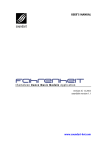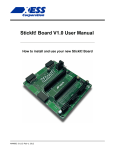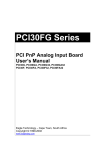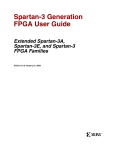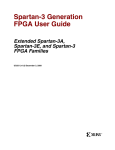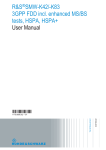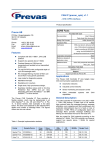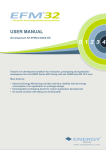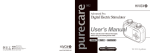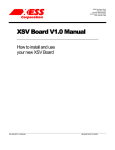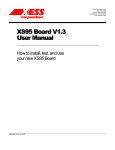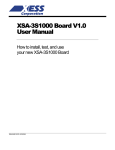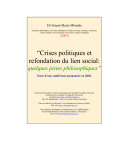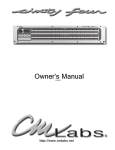Download XuLA Board V1.0 User Manual
Transcript
XuLA Board V1.0 User Manual How to install, test and use your new XuLA Board MAN001 (V1.0) Dec 16, 2010 XESS is disclosing this Document and Intellectual Property (hereinafter “the Design”) to you for use in the development of designs to operate on, or interface with XESS hardware devices. XESS expressly disclaims any liability arising out of the application or use of the Design. XESS reserves the right to make changes, at any time, to the Design as deemed desirable in the sole discretion of XESS. XESS assumes no obligation to correct any errors contained herein or to advise you of any correction if such be made. XESS will not assume any liability for the accuracy or correctness of any engineering or technical support or assistance provided to you in connection with the Design. THE DESIGN IS PROVIDED “AS IS” WITH ALL FAULTS, AND THE ENTIRE RISK AS TO ITS FUNCTION AND IMPLEMENTATION IS WITH YOU. YOU ACKNOWLEDGE AND AGREE THAT YOU HAVE NOT RELIED ON ANY ORAL OR WRITTEN INFORMATION OR ADVICE, WHETHER GIVEN BY XESS, OR ITS AGENTS OR EMPLOYEES. XESS MAKES NO OTHER WARRANTIES, WHETHER EXPRESS, IMPLIED, OR STATUTORY, REGARDING THE DESIGN, INCLUDING ANY WARRANTIES OF MERCHANTABILITY, FITNESS FOR A PARTICULAR PURPOSE, TITLE, AND NONINFRINGEMENT OF THIRD-PARTY RIGHTS. IN NO EVENT WILL XESS BE LIABLE FOR ANY CONSEQUENTIAL, INDIRECT, EXEMPLARY, SPECIAL, OR INCIDENTAL DAMAGES, INCLUDING ANY LOST DATA AND LOST PROFITS, ARISING FROM OR RELATING TO YOUR USE OF THE DESIGN, EVEN IF YOU HAVE BEEN ADVISED OF THE POSSIBILITY OF SUCH DAMAGES. THE TOTAL CUMULATIVE LIABILITY OF XESS IN CONNECTION WITH YOUR USE OF THE DESIGN, WHETHER IN CONTRACT OR TORT OR OTHERWISE, WILL IN NO EVENT EXCEED THE AMOUNT OF FEES PAID BY YOU TO XESS HEREUNDER FOR USE OF THE DESIGN. YOU ACKNOWLEDGE THAT THE FEES, IF ANY, REFLECT THE ALLOCATION OF RISK SET FORTH IN THIS AGREEMENT AND THAT XESS WOULD NOT MAKE AVAILABLE THE DESIGN TO YOU WITHOUT THESE LIMITATIONS OF LIABILITY. The Design is not designed or intended for use in the development of on-line control equipment in hazardous environments requiring failsafe controls, such as in the operation of nuclear facilities, aircraft navigation or communications systems, air traffic control, life support, or weapons systems (“High-Risk Applications”). XESS specifically disclaims any express or implied warranties of fitness for such High-Risk Applications. You represent that use of the Design in such High-Risk Applications is fully at your risk. © 2001–2010 XESS, Inc. All rights reserved. XESS, the XESS logo, and other designated brands included herein are trademarks of XESS Corporation. All other trademarks are the property of their respective owners. This document is licensed under the Attribution-ShareAlike 3.0 Unported license, available at http://creativecommons.org/licenses/by-sa/3.0/. MAN001 (V1.0) Dec 16, 2010 www.xess.com XuLA Board V1.0 User Manual XuLA Board V1.0 User Manual MAN001 (V1.0) December 16, 2010 The following table shows the revision history for this document. Date Version 12/16/10 1.0 Revision Initial release for XuLA Board V1.0. MAN001 (V1.0) Dec 16, 2010 www.xess.com XuLA Board V1.0 User Manual Table of Contents Table of Contents C.1 Preliminaries........................................................................................................................... 1 Getting Help!................................................................................................................................ 1 Take Notice!................................................................................................................................. 1 Packing List.................................................................................................................................. 2 C.2 Installation.............................................................................................................................. 3 Installing the XSTOOLs Utilities and Documentation............................................................................3 Connecting Your XuLA Board to a PC................................................................................................3 Testing Your XuLA Board.................................................................................................................4 Setting the Jumpers on Your XuLA Board..........................................................................................4 Applying Power to Your XuLA Board..................................................................................................5 Applying Power Through the USB Port..........................................................................................5 Applying Power Through the Prototyping Header............................................................................5 Inserting the XuLA Board into a Breadboard......................................................................................7 C.3 Programming...........................................................................................................................8 Generating Bitstreams for the FPGA.................................................................................................8 Downloading Bitstreams into the FPGA............................................................................................10 Downloading Using GXSLOAD....................................................................................................10 Downloading Using a XILINX or Third-Party JTAG Cable.................................................................13 Storing Non-Volatile Bitstreams in the Flash.....................................................................................13 Transferring Data to/from the SDRAM.............................................................................................15 C.4 Programmer Models...............................................................................................................17 XuLA Board Components..............................................................................................................17 FPGA..................................................................................................................................... 18 Microcontroller........................................................................................................................18 SDRAM.................................................................................................................................. 19 Flash..................................................................................................................................... 20 Prototyping Header..................................................................................................................21 Auxiliary JTAG Header..............................................................................................................21 A.1 Pin Connections.....................................................................................................................23 A.2 Schematic..............................................................................................................................25 MAN001 (V1.0) Dec 16, 2010 www.xess.com XuLA Board V1.0 User Manual C.1 Preliminaries Here's some helpful information before getting started. Getting Help! Here are some places to get help if you encounter problems: If you can't get the XuLA Board hardware to work, send an e-mail message describing your problem to [email protected] or submit a problem report at http://www.xess.com/help.php. Our web site also has ● answers to frequently-asked-questions, ● example designs, application notes and tutorials for the XS Boards, ● a place to sign-up for our email forum where you can post questions to other XS Board users. If you can't get your XILINX ISE WebPACK software tools installed properly, check their web site at http://www.xilinx.com/support/. If you need help using the XILINX ISE WebPACK software to create FPGA designs, then check out this tutorial. Take Notice! The XuLA Board is not 5V-tolerant. Do not connect 5V logic signals to the prototyping header. The XuLA printed circuit board (PCB) is manufactured such that the terminals of the jumpers labeled "5V", "3.3V" and "1.2V" are connected on the underside of the PCB by short wiring traces. You must cut these traces if you want to open the jumper connections. Even if you have experience with the XILINX ISE WebPACK software, please read this section on setting the bitstream generation options for the XuLA Board. XuLA Board V1.0 User Manual MAN001 (V1.0) Dec 16, 2010 www.xess.com 1 Preliminaries Packing List Here is what you should have received in your package: a XuLA Board. XuLA Board V1.0 User Manual MAN001 (V1.0) Dec 16, 2010 www.xess.com 2 C.2 Installation Installing the XSTOOLs Utilities and Documentation XILINX currently provides the free ISE® WebPACKTM software for programming many of their small and mid-size FPGAs and CPLDs. You can download the most current version of ISE WebPACK from www.xilinx.com. In addition, XESS provides the XSTOOLs utilities for interfacing a PC to your XuLA Board. These utilities (long with manuals, design examples and tutorials) are installed automatically when you insert the XSTOOLs CD into your PC. If not, then manually run the SETUP.EXE installation program on the CD. You can also download the XSTOOLs installer from www.xess.com. Connecting Your XuLA Board to a PC The XuLA Board is a USB peripheral that you can attach to any USB 1.1 or 2.0 port through a cable with a five-pin mini-B connector such as this one: The LED on your XuLA Board will light up as soon as it establishes a connection with the PC. XuLA Board V1.0 User Manual MAN001 (V1.0) Dec 16, 2010 www.xess.com 3 Installation Testing Your XuLA Board Once your XuLA Board is connected to a USB port, you can test it by double-clicking the GXSTEST icon placed on your PC desktop during the XSTOOLs installation. This brings up the window shown below. Next, select the type of board you are testing and the port that it's attached to. Then click on the TEST button. GXSTEST will configure the FPGA on your XuLA Board to perform a test procedure. Within a few seconds, a status window will appear informing you of the success or failure of the test. If your XuLA Board fails the test, you will be shown a checklist of common causes for failure. If none of these applies to your situation, then contact XESS Corp for further assistance. Setting the Jumpers on Your XuLA Board The XuLA Board has three jumpers labeled "5V", "3.3V" and "1.2V" that are used to configure how the board receives power. In their factory-original configuration, the jumpers are unpopulated but the terminals of each jumper are connected on the underside of the PCB by short wiring traces. You must cut these traces if you wish to open the jumper connections. You only need to do this if you are powering your XuLA Board through its prototyping header (not through the USB cable) as described here. XuLA Board V1.0 User Manual MAN001 (V1.0) Dec 16, 2010 www.xess.com 4 Installation The locations of the shorting traces on the underside of the XuLA Board are shown below. Applying Power to Your XuLA Board There are two ways of powering your XuLA Board that can be used alone or in combination: receiving power through the USB connector, or applying power through the XuLA prototyping header. Applying Power Through the USB Port Connecting the XuLA Board to a PC USB port provides a 5V supply capable of delivering up to 500 mA of current. This is sufficient for many small to medium-sized FPGA designs running at less than 200 Mhz. Applying Power Through the Prototyping Header For more power-hungry applications, you can connect one or more voltage supplies directly to the power supply pins of the prototyping header. There are several ways to do this: You can attach an 18V–5V supply directly to the 5V pin of the prototyping header. The XuLA's voltage regulators will generate the required 3.3V and 1.2V supplies needed by the microcontroller, FPGA, SDRAM and Flash (see the figure below). Do not attach a USB cable unless you have removed the shunt from the 5V jumper or else you will short the PC USB supply to the external voltage supply and cause possible damage. You can attach a 3.3V supply directly to the 3.3V pin of the prototyping header. This supply will directly power the microcontroller, FPGA I/O, SDRAM and Flash while the XuLA Board V1.0 User Manual MAN001 (V1.0) Dec 16, 2010 www.xess.com 5 Installation voltage regulator will generate the 1.2V needed by the FPGA core logic. Do not attach a USB cable unless you have removed the shunt from the 5V jumper and do not attach a supply to the 5V prototyping pin or else the output of the 3.3V regulator will drive against the external 3.3V supply and cause possible damage. You can power the FPGA core logic by attaching a 1.2V supply directly to the 1.2V pin of the prototyping header and then use one of the previous two methods to power the rest of the XuLA board. You must remove the shunt on the 1.2V jumper to isolate the output of the 1.2V regulator from the external 1.2V supply. XuLA Board V1.0 User Manual MAN001 (V1.0) Dec 16, 2010 www.xess.com 6 Installation Inserting the XuLA Board into a Breadboard In its factory-original configuration, the XuLA's prototyping header is empty. If desired, you can solder in a pair of twenty-pin headers and then insert the XuLA into a standard solderless breadboard as shown below. The XuLA Board will accept common headers with 0.025"-thick pins at 0.1" spacing, but you may find it difficult to remove the XuLA Board given how tightly the breadboard grips the pins. A header with thinner pins (such as the Aries 20-0600-20) is a better choice. XuLA Board V1.0 User Manual MAN001 (V1.0) Dec 16, 2010 www.xess.com 7 C.3 Programming This chapter will show you how to download logic designs into the FPGA of your XuLA Board and how to transfer data between the PC and the SDRAM and Flash memories on the board. Generating Bitstreams for the FPGA Before you can download a logic design to the FPGA on your XuLA Board, you need to use the XILINX ISE WebPACK software to generate a bitstream (i.e., a .BIT file). Steps for doing this are given in the XILINX documentation and this XESS tutorial, but there are several details that you have to be aware of when generating the bitstream. After creating your logic design in ISE WebPACK, right-click on the Generate Programming File item in the Process window and select the Process Properties... from the context menu as shown below. XuLA Board V1.0 User Manual MAN001 (V1.0) Dec 16, 2010 www.xess.com 8 Programming When the Process Properties window appears, select the Configuration Options category. Make sure the Configuration Pin Done property is set to the value Pull Up. This is necessary for the microcontroller on the XuLA to detect when the FPGA has successfully been configured by the bitstream. Next, select the Startup Options category and set the FPGA Start-Up Clock to one of the following values: FPGA Start-Up Clock Settings JTAG Clock Use this setting when your bitstream will be downloaded directly into the XuLA's FPGA through the USB cable. CCLK Use this setting when your bitstream will be downloaded into the XuLA's Flash for eventual transfer to the FPGA. XuLA Board V1.0 User Manual MAN001 (V1.0) Dec 16, 2010 www.xess.com 9 Programming Downloading Bitstreams into the FPGA Downloading Using GXSLOAD As you develop and test a logic design, you will usually connect the XuLA Board to your PC and download the configuration bitstream to the FPGA each time you make changes. You can download a bitstream to the FPGA using the GXSLOAD utility. Start GXSLOAD by double-clicking the icon placed on the desktop during the XSTOOLs installation. This brings up the window shown below. XuLA Board V1.0 User Manual MAN001 (V1.0) Dec 16, 2010 www.xess.com 10 Programming Now you can download bitstream files to the FPGA or CPLD simply by dragging them from their folder and dropping them into the FPGA/CPLD pane as shown below. Once you drop the file, the highlighted file name appears in the FPGA/CPLD pane and the Load button is enabled. Clicking on the Load button will begin sending the bitstream to the XuLA Board through the USB cable. GXSLOAD will reject any non-downloadable files (ones with a suffix other than .BIT). During the downloading process, GXSLOAD will display the name of the bitstream file and the progress of the current download. The LED on the XuLA Board will blink as the bitstream is transferred. XuLA Board V1.0 User Manual MAN001 (V1.0) Dec 16, 2010 www.xess.com 11 Programming You can drag & drop multiple files into the FPGA/CPLD pane. Clicking your mouse on a file name will highlight the name and select it for downloading. Only one file at a time can be selected for downloading. Double-clicking the highlighted file will deselect it so no file will be downloaded. Doing this disables the Load button. XuLA Board V1.0 User Manual MAN001 (V1.0) Dec 16, 2010 www.xess.com 12 Programming Downloading Using a XILINX or Third-Party JTAG Cable You can use a XILINX or third-party JTAG cable to configure the FPGA on the XuLA Board by setting a non-volatile flag to give priority to the auxiliary JTAG header. First, connect the XuLA Board to your PC with a USB cable. Then double-click the GXSFLAGS icon so the following window appears. Click on the Enable Aux JTAG checkbox and then click on the Load button to set the flag. Then connect the JTAG cable to the auxiliary JTAG header. Now start the ISE WebPACK iMPACT tool to download bitstreams to the FPGA in boundary-scan mode. (Be aware that enabling the auxiliary JTAG header disables the functions of the other XSTOOLs utilities such as GXSTEST and GXSLOAD. You'll have to disable the auxiliary JTAG header to restore their functions.) Note that the flag only needs to be set once to support the JTAG cable because it retains its value even when power is removed from the XuLA Board. Storing Non-Volatile Bitstreams in the Flash The FPGA on the XuLA Board stores its configuration in an on-chip SRAM which is erased whenever power is removed. Once your design is finished, you may want to store the bitstream in the serial Flash device on the XuLA Board. After that, the FPGA will configure itself from the Flash each time power is applied. Loading a bitstream into the Flash is easy: just drag the .BIT file into the Flash/EEPROM pane of GXSLOAD and click on the Load button. This activates the following sequence of events: 1. The FPGA on the XuLA Board is configured with an interface to transfer data from the USB port to the Flash device. 2. The entire Flash device is erased. 3. The contents of the .BIT file are downloaded into the Flash through the USB port. Once the Flash download is complete, the FPGA will be configured with the stored bitstream whenever power is applied to the XuLA board. (Make sure that you selected CCLK as the start-up clock when you generated the bitstream or else the FPGA will fail to configure from the Flash.) You can also use the XILINX iMPACT software to convert FPGA bitstreams into .MCS or .EXO data files. These file types can be programmed into the XuLA's Flash using GXSLOAD in the same way as with a .BIT file. Multiple files can be stored in the Flash device just by dragging them into the Flash/EEPROM area, highlighting the files to be downloaded and clicking the Load button. (Note that anything previously stored in the Flash will be erased by each new download.) This is useful if you need to store information in the Flash in addition to the XuLA Board V1.0 User Manual MAN001 (V1.0) Dec 16, 2010 www.xess.com 13 Programming FPGA bitstream. Files are selected and de-selected for downloading just by clicking on their names in the Flash/EEPROM area. The address ranges of the data in each file should not overlap or this will corrupt the data stored in the Flash device! Because of the FPGA's limited number of pins, only the SDRAM or Flash (not both) is accessible by the FPGA. In order to access the data that follows the bitstream in the Flash, you have to set a non-volatile flag to allow Flash access. First, connect the XuLA Board to your PC with a USB cable. Then double-click the GXSFLAGS icon so the following window appears. Click on the Enable Flash radio button and then click on the Load button to set the flag in the microcontroller. Now, any FPGA logic design you download to the XuLA Board can access the Flash (but not the SDRAM). You can also examine the contents of the Flash by uploading it to the PC. To upload data from an address range in the Flash, type the upper and lower bounds of the range into the High Address and Low Address fields located below the Flash/EEPROM pane, and select the format for the uploaded data from the Upload Format pulldown list. Then click on the file icon ( XuLA Board V1.0 User Manual MAN001 (V1.0) Dec 16, 2010 ) and drag & drop it into any folder. www.xess.com 14 Programming This activates the following sequence of steps: 1. The FPGA on the XuLA Board is configured with an interface between the Flash device and the PC USB port. 2. The Flash data between the high and low addresses (inclusive) is uploaded through the USB port. 3. The uploaded data is stored in a file named FLSHUPLD with an extension that reflects the selected upload file format. The uploaded data can be stored in the following formats: MCS: Intel hexadecimal file format. HEX: Identical to MCS format. EXO-16: Motorola S-record format with 16-bit addresses (suitable for 64 KByte uploads only). EXO-24: Motorola S-record format with 24-bit addresses. EXO-32: Motorola S-record format with 32-bit addresses. XESS-16: XESS hexadecimal format with 16-bit addresses. (This is a simplified file format that does not use checksums.) XESS-24: XESS hexadecimal format with 24-bit addresses. XESS-32: XESS hexadecimal format with 32-bit addresses. Transferring Data to/from the SDRAM The XuLA Board contains a synchronous DRAM (SDRAM) whose contents can be downloaded and uploaded by GXSLOAD. This is useful for initializing the SDRAM with data for use by the FPGA and then reading the SDRAM contents after the FPGA has operated upon it. The SDRAM is loaded with data by dragging & dropping one or more .EXO, .MCS, .HEX, and/or .XES files into the RAM pane of the gxsload window and then clicking on the Load button. This activates the following sequence of steps: 1. The FPGA is configured with an interface to transfer data between the SDRAM device and the USB port. 2. The contents of the .EXO, .MCS, .HEX or .XES file are downloaded into the SDRAM through the USB port. XuLA Board V1.0 User Manual MAN001 (V1.0) Dec 16, 2010 www.xess.com 15 Programming You can also examine the contents of the SDRAM device by uploading it to the PC. To upload data from an address range in the SDRAM, type the upper and lower bounds of the range into the High Address and Low Address fields below the RAM pane, and select the format for the uploaded data from the Upload Format pulldown list. Then click on the file icon ( ) and drag & drop it into any folder. This activates the following sequence of steps: 1. The FPGA is configured with an interface between the SDRAM device and the PC USB port. 2. The SDRAM data between the high and low addresses (inclusive) is uploaded through the USB port. 3. The uploaded data is stored in a file named RAMUPLD with an extension that reflects the selected upload file format. The 16-bit data words in the SDRAM are mapped into the eight-bit data format of the .HEX, .MCS, .EXO and .XES files using a Big Endian style. That is, the 16-bit word at location N in the SDRAM is stored in the eight-bit file with the upper eight bits at address 2N and the lower eight bits at address 2N+1. This byte-ordering applies for both RAM uploads and downloads. XuLA Board V1.0 User Manual MAN001 (V1.0) Dec 16, 2010 www.xess.com 16 C.4 Programmer Models This section describes the various sections of the XuLA Board and shows how the FPGA I/O is connected to the rest of the circuitry. The schematics which follow are less detailed so as to simplify the descriptions. For more information, you can find a table of pin connections and detailed schematics at the end of this manual. XuLA Board Components The XuLA Board contains the following major components: FPGA: This is the programmable logic device. Microcontroller: The microcontroller (uC) handles initialization, clock generation and USB-to-JTAG communications. SDRAM: A 128-Mbit SDRAM provides volatile data storage accessible by the FPGA. Flash: A 2-Mbit serial Flash device provides non-volatile storage for FPGA configuration bitstreams and user data. Prototyping Header: FPGA I/O pins, several uC pins and power/GND pins are connected to this 40-pin header that is meant to mate with solderless breadboards or other devices with 0.1"-spacing sockets. Aux. JTAG Header: XuLA Board V1.0 User Manual MAN001 (V1.0) Dec 16, 2010 This header provides direct access to the FPGA's JTAG pins. www.xess.com 17 Programmer Models The arrangement of these components is shown in the following block diagram. FPGA The programmable logic device on the XuLA Board is either a XILINX 200,000-gate XC3S200A Spartan 3A FPGA in a 100-pin VQFP, or a 50,000-gate XC3S50A. Microcontroller The XuLA Board uses a Microchip 18F14K50 PIC to perform the following functions: Reset & initialization: Upon power-up or assertion of the reset, the microcontroller initiates the configuration of the FPGA from the Flash and holds the FPGA in its cleared state if the configuration fails. It instantiates its USB endpoints and participates in the USB enumeration process. Clock generation: The microcontroller uses its pulse-width modulation (PWM) circuitry to generate a 12 MHz square-wave that enters one of the FPGA's global clock inputs. USB-to-JTAG communication: The microcontroller accepts configuration bitstreams and data as packets over the USB link and transforms these into a sequence of transitions upon the FPGA's JTAG pins. It also receives data from the FPGA through the JTAG port which it bundles into packets for return through the USB link. XuLA Board V1.0 User Manual MAN001 (V1.0) Dec 16, 2010 www.xess.com 18 Programmer Models SDRAM The XuLA Board incorporates an 8M x 16 SDRAM (Winbond W9812G6JH) that connects to the FPGA as shown below. The FPGA applies the 12 MHz clock it receives from the microcontroller to one of its Digital Clock Managers (DCMs) to generate a higher frequency clock for the SDRAM. To compensate for delays to the SDRAM, the clock signal is re-routed back to a global clock input so the FPGA can synchronize its operations with those of the SDRAM. Because of the limited number of pins provided by the FPGA's package, the following modifications were made to the SDRAM interface: The chip-select (CS#) is tied low so the SDRAM is always enabled. The clock-enable (CKE) is tied high so the SDRAM always requires a clock signal in order to keep its data refreshed. Both data qualifier mask enables (DQMH and DQML) are tied low to disable byte-wide access to the SDRAM, so all operations involve the entire sixteen-bit data width. A single FPGA pin drives both bank-select inputs (BS0 and BS1). This reduces the accessible region of the SDRAM by half to 4M x 16. XuLA Board V1.0 User Manual MAN001 (V1.0) Dec 16, 2010 www.xess.com 19 Programmer Models Flash The XuLA Board has a 2-Mbit SPI Flash (Winbond W25X20BV) that connects to the FPGA as shown below. Due to the limited I/O of the FPGA package, the Flash and SDRAM chips share some of the FPGA pins. In combination with the SDRAM being permanently enabled (its chipselect is always asserted), this means that the Flash and SDRAM cannot be used simultaneously. Therefore, the following events occur when the XuLA Board comes on: 1. The microcontroller puts its FLASH-DISABLE output into a high impedance state and pulses the FPGA's PROG# pin to initiate the configuration from the Flash. 2. The FPGA lowers its CSO_B pin to enable the Flash, and then uses its CCLK, MOSI and MISO pins to read the stored bitstream. Because the SDRAM is not active during the FPGA's configuration (SDRAM-CLK is inactive since the FPGA is not configured), it doesn't matter if the SDRAM address and control pins are toggling. 3. Once the Flash delivers its bitstream, the FPGA's DONE pin is asserted. The microcontroller senses this and drives its output pin high to de-assert the FLASHDISABLE signal, thus turning the Flash off. The FPGA can't access the Flash any more, but it can access the SDRAM without affecting the Flash. It is possible to set a flag that prevents the microcontroller from disabling the Flash after the FPGA is configured (as described here). Then the logic design loaded into the FPGA can access the Flash, but it can no longer use the SDRAM (the toggling of the SDRAM address and control pins might inadvertently corrupt the Flash contents). XuLA Board V1.0 User Manual MAN001 (V1.0) Dec 16, 2010 www.xess.com 20 Programmer Models Prototyping Header The prototyping header connects the FPGA I/O, microcontroller I/O and the power/GND planes to external circuitry. The signals attached to the header pins are shown below. XuLA Header Pin Functions CHAN0 – CHAN31 These pins connect directly to the FPGA I/O pins. Channels 2, 9, 12, 19, 24 and 27 are input-only to the FPGA. CHAN-CLK This is a direct connection to a global clock pin of the FPGA. It can also be used as a general-purpose I/O pin. +5V, +1.2V, +3.3V, GND These pins connect to the voltage supply planes of the XuLA Board as depicted in this figure. RST# This pin connects to the microcontroller reset pin. Pulling it to ground and releasing it will cause the board to reconfigure itself. ANALOG-IO0, ANALOG-IO1 These pins connect to the analog-to-digital converter in the microcontroller. ANALOG-IO0 can also output an analog voltage with a limited range and precision. Both pins are also useable as standard digital I/O pins. Auxiliary JTAG Header This four-pin header (shown below) provides third-party JTAG cables with access to the XuLA Board V1.0 User Manual MAN001 (V1.0) Dec 16, 2010 www.xess.com 21 Programmer Models JTAG pins of the FPGA. The connections of the JTAG header to the rest of the XuLA circuitry are as follows. The current limiting resistors prevent the microcontroller or JTAG cable from damaging the FPGA if they are using a higher supply voltage than the FPGA. When using a third-party JTAG cable, the associated I/O pins of the microcontroller must be placed in a high-impedance state. The procedure for doing this is described here. XuLA Board V1.0 User Manual MAN001 (V1.0) Dec 16, 2010 www.xess.com 22 A.1 Pin Connections Net Name A0 A1 A2 A3 A4 A5 A6 A7 A8 A9 A10 A11 BS CAS# CHAN-CLK CHAN0 CHAN1 CHAN2 CHAN3 CHAN4 CHAN5 CHAN6 CHAN7 CHAN8 CHAN9 CHAN10 CHAN11 CHAN12 CHAN13 CHAN14 CHAN15 FPGA SDRAM 49 48 46 31 30 29 28 27 23 24 51 25 53 60 44 36 37 39 50 52 56 57 61 62 68 72 73 82 83 84 35 A0 A1 A2 A3 A4 A5 A6 A7 A8 A9 A10 A11 BS0, BS1 CAS# XuLA Board V1.0 User Manual MAN001 (V1.0) Dec 16, 2010 Prototyping Header Flash uC Notes DI CS# DO CLK CHAN-CLK CHAN0 CHAN1 CHAN2 CHAN3 CHAN4 CHAN5 CHAN6 CHAN7 CHAN8 CHAN9 CHAN10 CHAN11 CHAN12 CHAN13 CHAN14 CHAN15 www.xess.com SDRAM bank-selects connected Input-only to FPGA Input-only to FPGA Input-only to FPGA 23 Pin Connections Net Name CHAN16 CHAN17 CHAN18 CHAN19 CHAN20 CHAN21 CHAN22 CHAN23 CHAN24 CHAN25 CHAN26 CHAN27 CHAN28 CHAN29 CHAN30 CHAN31 D0 D1 D2 D3 D4 D5 D6 D7 D8 D9 D10 D11 D12 D13 D14 D15 DONE FPGA-CLK PROG# RAS# SDRAM-CLK SDRAM-CLKFB TCK TDI TDO TMS WE# FPGA 34 33 32 21 20 19 13 12 7 4 3 97 94 93 89 88 90 77 78 85 86 71 70 65 16 15 10 9 6 5 99 98 54 43 100 59 41 40 76 2 75 1 64 SDRAM Prototyping Header Flash uC CHAN16 CHAN17 CHAN18 CHAN19 CHAN20 CHAN21 CHAN22 CHAN23 CHAN24 CHAN25 CHAN26 CHAN27 CHAN28 CHAN29 CHAN30 CHAN31 Notes Input-only to FPGA Input-only to FPGA Input-only to FPGA D0 D1 D2 D3 D4 D5 D6 D7 D8 D9 D10 D11 D12 D13 D14 D15 I/O I/O I/O 12MHz from uC RAS# SDRAM-CLK XuLA Board V1.0 User Manual MAN001 (V1.0) Dec 16, 2010 SDRAM clock feedback I/O I/O I/O I/O WE# www.xess.com 24 A.2 Schematic XuLA Board V1.0 User Manual MAN001 (V1.0) Dec 16, 2010 www.xess.com 25