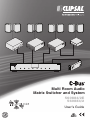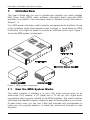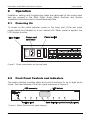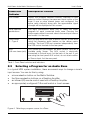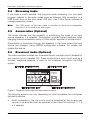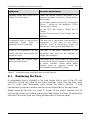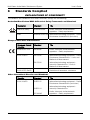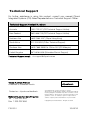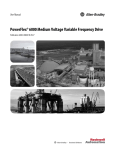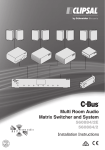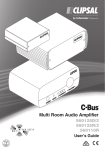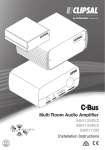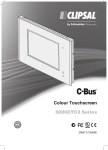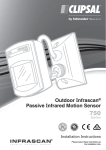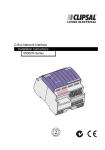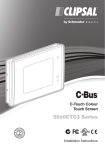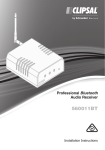Download Clipsal 560884/2 User`s guide
Transcript
Multi Room Audio Matrix Switcher and System 560884/2E 560884/2 User’s Guide Multi Room Audio Matrix Switcher and System User's Guide Contents 1 2 3 4 5 6 7 Introduction 1.1 How the MRA System Works 1.2 Safety Information 1.3 Care Instructions 1.4 Related Product Information Operation 2.1 Powering On 2.2 Front Panel Controls and Indicators 2.3 Selecting a Program for an Audio Zone 2.4 Streaming Audio 2.5 Annunciation (Optional) 2.6 Broadcast Audio (Optional) Rear Panel Features Troubleshooting 4.1 Replacing the Fuse Specifications Standards Complied Two-Year Warranty 3 3 4 5 5 6 6 6 7 8 8 8 9 11 12 13 14 15 The information in this manual is provided in good faith. Schneider Electric endeavours to ensure the relevance and accuracy of the information, but assumes no responsibility for any loss incurred as a result of its use. Schneider Electric does not warrant that the information is fit for any particular purpose, nor does it endorse its use in applications that are critical to the health or life of any human being. Schneider Electric reserves the right to update the information at any time without notice. January 2010 2 Multi Room Audio Matrix Switcher and System 1 User's Guide Introduction This User's Guide tells you how to operate and maintain your newly installed Multi Room Audio (MRA) matrix switcher. Information about using the MRA amplifiers is provided in the documents listed in Related Product Information, Section 1.4. Your MRA system includes a matrix switcher and several audio amplifiers. Some of the amplifiers might have external power supplies. In some cases an MRA Distribution Unit might be added to provide an additional audio input. Figure 1 shows the MRA system components. Figure 1. MRA system components 1.1 How the MRA System Works The matrix switcher is installed in a room with audio sources such as an audio/video (A/V) receiver, a CD player and a TV set top box. Digital audio connections send program material to the MRA amplifiers. The matrix switcher distributes the selected program material to each of the amplifiers in your home. At each audio zone, you can use C-Bus wall switches and touchscreens to make your own program selection, to adjust the volume and tone and to mute the audio. 3 Multi Room Audio Matrix Switcher and System User's Guide The matrix switcher is the control centre for your MRA system. Using the matrix switcher you can do the following: • Select a music program for any audio zone in your home. • Select any of the preset radio station selections for distribution to audio zones. • If you have the deluxe matrix switcher, you can send streaming audio programs to the audio zones from a variety of sources, including a local area network (LAN), or a USB memory stick. • Connect a music player to the matrix switcher's front panel. If you have the deluxe model matrix switcher, a PC running C-Bus Ripple software controls the streaming audio feature using your LAN (refer to Section 2.4). Your system integrator will set up the program on your PC and you can access the application Help files as needed. 1.2 Safety Information Improper use of the equipment could cause serious injury. Please pay close attention to the following warnings. WARNINGS There are no user serviceable parts inside the matrix switcher enclosure. Replacing the fuse does not require opening the unit cover. Use only the power cord supplied with the unit to connect to the mains supply. Using the wrong power cord could cause electrical shock. Do not let water or other liquids drip or splash onto the equipment. You could receive an electric shock. If a spill occurs, unplug the power plug from the power outlet immediately and call your system installer. Do not cover the unit or block the vent holes on the matrix switcher, amplifiers, or power supplies. Inadequate ventilation could result in overheating and the possibility of injury due to fire or smoke. The amplifiers can produce sounds loud enough to cause permanent hearing loss. Prevent hearing loss by doing the following: • • • 4 Keep volume controls at low levels when selecting program sources or when connecting local audio sources to an MRA amplifier. Plug the headphones into the MRA amplifier before placing the earpieces on your head or in ears. Do not allow children to use the MRA equipment without adequate supervision. Multi Room Audio Matrix Switcher and System 1.3 User's Guide Care Instructions The following information is provided to give you the maximum enjoyment and to ensure the longest possible product life for your MRA system. Leave the equipment powered on when not in use. The MRA system uses very little power when not being actively used. The digital audio connections from the matrix switcher to the amplifiers are for MRA system use only. They are not compatible with A/V equipment from other manufacturers. Do not disturb the audio and control cables attached to the rear panel of the matrix switcher. The C-Bus, digital audio and Ethernet LAN cables look similar, but you must never plug them into the wrong sockets. If you are not sure about cable connections, refer to the Installation Instructions or call your system installer. In order to get the best service from your MRA matrix switcher, follow these guidelines: • Clean the unit using a soft lint free cloth. • Do not use chemicals or spray cleaners when cleaning. • Do not use hard, sharp objects to select the controls. • Do not remove any covers or panels. • Place cables where people will not trip over them. 1.4 Related Product Information MRA software and documentation is available at the Clipsal web site. Refer to the following documents, as needed. C-Bus Multi Room Audio Matrix Switcher and System Installation Instructions C-Bus Multi Room Audio Amplifier Installation Instructions C-Bus Multi Room Audio Amplifier User's Guide Software Help files At the Clipsal Integrated Systems (CIS) Portal you can access software downloads and literature. Visit the following Internet location: http://www.clipsal.com/cis/portal Select the 'Technical' area. 5 Multi Room Audio Matrix Switcher and System 2 User's Guide Operation Installation, cabling and programming tasks are performed at the system level and are covered in the Multi Room Audio Matrix Switcher and System Installation Instructions and in the software Help files. 2.1 Powering On To power on the matrix switcher, press on the lower part of the rear panel power switch as indicated by a box marked ON. When power is applied, the LCD display is active. Figure 2. Power components on the rear panel 2.2 Front Panel Controls and Indicators The matrix switcher provides status and control functions for up to eight audio zones. The main features of the front panel are shown in Figure 3. Figure 3. Matrix Switcher front panel features 6 Multi Room Audio Matrix Switcher and System User's Guide Connection /Indicator Description or Function LCD screen Shows the program selection choices. Pressing a Zone selection button displays the name and input source of the zone. If one or more internal tuners are configured, the active radio station(s) along with the approximate signal strength will be displayed on this screen. Zone selection pushbuttons The eight pushbuttons allow you to select the audio program for each connected audio zone. Pressing the button again within 8 seconds selects the next input source and routes it to the zone. USB socket 1 – Type A Lets you play MP3 files from a device such as a USB drive using the streaming audio feature on the deluxe matrix switcher. The front USB port operates independently from the USB socket located on the rear panel. AUX (3.5 mm stereo jack) This socket lets you connect an audio source, such as a portable audio player. The AUX socket is electrically connected to Source Input 4 at the back of the unit. If you are using the front panel AUX socket, do not attach cables to Source Input 4 at the rear panel. Table 1. Front Panel switches and indicators 2.3 Selecting a Program for an Audio Zone In a typical MRA system installation, there are several ways to change a zone’s input source. You can do this by using: • • • • a zone selection button on the Matrix Switcher the Source selection buttons on a Desktop Amplifier an infrared (IR) remote control used with a Desktop Amplifier an appropriately configured C-Bus wall switch or touch screen. Figure 4. Selecting a program source for a Zone 7 Multi Room Audio Matrix Switcher and System 2.4 User's Guide Streaming Audio If you have a matrix switcher that supports audio streaming, you can send program material to the audio zones using an Ethernet LAN connection or a USB thumb drive at the front panel USB port. Use C-Bus Ripple software to manage streaming content. Note: The USB socket on the back panel is provided for setup and configuration purposes. It is not used as an audio input. 2.5 Annunciation (Optional) The matrix switcher has the capability of announcing the name of an input source whenever it is selected. Annunciation provides instant feedback when changing the source selection using a C-Bus switch, amplifier or remote control. Annunciation is broadcast through the speakers in the zone where the input source has changed. Using MARPA configuration software, the installer can disable this feature. 2.6 Broadcast Audio (Optional) The matrix switcher includes two broadcast inputs: one high priority (labelled HI) and one low priority (labelled LO). These inputs allow a mono input such as a doorbell, telephone extender or alarm to be broadcast throughout the MRA system. Figure 5. Broadcast Audio input and adjustment locations The following actions may vary depending on how the installer has configured the matrix switcher. • 8 Audio connected to the low priority input is broadcast at the currently set volume, to all amplifiers that are switched on and have Source Input 1, 2, 3 or 4 selected. Multi Room Audio Matrix Switcher and System User's Guide • The installer uses MARPA configuration software to set the volume of the audio connected to the high priority input that is broadcast to all amplifiers. • Any amplifiers in standby mode are switched on to ensure the audio is broadcast as widely as possible. Five seconds after the broadcast audio ceases, amplifiers return to standby (if applicable) and to the previously set volume. • A high priority (HI) broadcast uses left and right channel speakers. A low priority (LO) broadcast uses right channel speakers only. Audio connected to a high priority broadcast input must be of sufficient volume to trigger a broadcast. 3 Rear Panel Features The installer normally completes rear panel connections for you. If you need to check a connection to the rear panel, use Figure 6 and Table 2 for reference. Many network cables appear similar but have different electrical properties. You can damage your equipment by plugging a cable into the wrong port. If you are not absolutely sure about connecting cables, consult your system installer. Figure 6. Matrix Switcher rear panel connections and indicators Connection /Indicator Description or Function Power switch Switches the unit on and off. Power cord connector Connect the power cord here to power the matrix switcher. The matrix switcher also provides power for connected amplifiers that do not have an external power supply. IR OUT 2 – 3.5 mm These 3.5 mm sockets connect to IR Emitter leads. IR Emitters are then coupled to IR receivers on A/V equipment to provide remote control from any zone. 9 Multi Room Audio Matrix Switcher and System User's Guide BROADCAST inputs 2 – RCA Line level mono audio that is connected here is broadcast to all zones that have an analogue input source selected. Refer to Section 2.6. HI/LO adjustment 2 – trimpots These adjust the level of the audio source connected to the mono broadcast inputs. Use a small Phillips screwdriver to rotate the control if the audio source is too quiet or loud. USB 1– Type B This connection is used for programming the matrix switcher during commissioning by the installer using a PC running MARPA configuration software. LAN 1 – RJ45 This RJ45 socket enables connection to a local (computer) network for the streaming functionality of the deluxe matrix switcher. OPTICAL IN/OUT Used to connect a digital optical audio source for distribution to any of the eight zones. The digital audio format must be 44.1 or 48 kHz stereo. Some digital audio formats (such as surround sound) are not compatible with the Matrix Switcher. The optional output is provided so that the input can be sent on to another piece of A/V equipment. You cannot use the optical input and the DIGITAL AUDIO IN at the same time. DIGITAL AUDIO OUT 8 – RJ45 Each zone output is used to connect the matrix switcher to one amplifier in each audio zone. DIGITAL AUDIO IN 1 – RJ45 Use this connection when using an optional MRA Distribution Unit to provide an additional stereo audio input. SOURCE INPUT 4 – RCA pairs Most A/V devices connect to the matrix switcher through the four standard stereo analogue inputs. These are line level RCA sockets are numbered 1 through 4. Input 4 electrically tied to the front panel AUX connector. This input should be used as either a line-level input (rear panel) or a headphone-level input (AUX input), not both. AM/FM antenna 1 – Type-F coaxial One antenna connection serves both internal AM/FM tuners. C-Bus 2 – RJ45 There are two connections for the C-Bus network to allow for looping through to additional pieces of equipment. Unit indicator and C-Bus indicator Unit and C-Bus indicators show network status and activity. Refer to Section 2.3 for indicator functions. Table 2. Matrix Switcher rear panel connections and indicators 10 Multi Room Audio Matrix Switcher and System 4 User's Guide Troubleshooting Symptom Possible Explanation There is no sound after switching the amplifier on (sound worked previously). The volume may have been set to minimum, or the amplifier may have been muted (on a desktop amplifier) before the amplifier was switched off. The default volume, bass or treble settings have changed (when switching the amplifier on). If a power failure occurs when the amplifier is on, the volume, bass and treble settings are saved and become the new defaults. Unexpected behaviour occurs after the digital zone connections are changed. The amplifier’s zone settings are not reset until all power is removed from the amplifier. Alternatively, use the Reset Amplifier function on the unit’s C-Bus Status tab in Toolkit. The wrong amplifier is responding to source changes. The “Use Matrix Switcher auto assigned zone” option may not be enabled. This option is in the amplifier’s Zoning tab in Toolkit. After changing the status of this option (on a live network), use the Reset Amplifier function on the C-Bus Status tab. The matrix switcher no longer responds to button presses. Turn the matrix switcher off for several seconds, then on. Use the power switch on the rear of the matrix switcher, next to the power cord socket. The matrix switcher does not power up. The fuse may need replacing. Remove the power cord from the power outlet before replacing the fuse. A mains circuit breaker trips when amplifiers are powered up. This may occur if more than five amplifier power supplies are connected to the same circuit, due to a high inrush current. An amplifier switches off, particularly when the volume is loud. If insufficient current is available for the amplifier, it will switch itself off. This may occur if the amplifier receives its power from a matrix switcher. The amplifier may need its own external power supply unit. 11 Multi Room Audio Matrix Switcher and System User's Guide Symptom Possible Explanation Dynamic labels don’t work on a C-Bus DLT wall switch. There are several options that need to be selected for labels to function. These options are located: on the More panel accessed by clicking the “More....” button on the amplifier’s C-Bus Control tab in Toolkit. on the DLT wall switch’s Global tab in Toolkit. on the Zones branch of the Project tree in MARPA. An amplifier emits a high-pitched screeching sound when a particular source is selected. This may occur if an output of an amplifier is connected to the input of the matrix switcher. Such a connection should be avoided as it can cause a feedback loop. Audio is not broadcast via the matrix switcher’s high priority (HI) broadcast input. The level of the audio connected to the broadcast input may not be sufficient to trigger the broadcast. Cannot hear any sound when using the optical input The digital audio source may be connected to the optical output instead of the input (on a matrix switcher). Some digital audio formats (such as surround sound) are incompatible with the MRA system. Table 3. Troubleshooting symptoms and possible causes 4.1 Replacing the Fuse A replaceable fuse is installed in the fuse holder that is part of the AC inlet connector on the rear panel of the matrix switcher. Other than the fuse, there are no other user serviceable parts inside the matrix switcher. If fuse replacement is required, always use the correct fuse listed on the rear panel. When replacing the fuse, you must (1) power off the matrix switcher and (2) remove the power cord before opening the fuse holder. And then (3) replace the fuse with the correct type and rating as described on the rear panel. 12 Multi Room Audio Matrix Switcher and System 5 User's Guide Specifications Matrix Switcher Parameter Description Supply Voltage 220 – 240 V a.c. Mains frequency range 47 to 53 Hz and 57 to 63 Hz Power consumption 220 VA maximum C-Bus network voltage 15 to 36 V d.c. C-Bus sink current 22 mA; the matrix switcher does not supply current to the network C-Bus AC input impedance 80 kΩ @ 1 kHz Network clock and burden Software selectable Source input signal level 2.8 V p-p maximum (47 k Ω) A/D conversion 16 bit PCM Operating temperature 10 to 40 °C (50 to 104 °F) Operating humidity 10 to 90% RH (non-condensing) System Audio Output Specifications Parameter Description Frequency response 40 Hz to 20 kHz (+2.4 dB / -0.75 dB) Total harmonic distortion (1 kHz, 20 W RMS into 4 Ω) 0.16% at 1 kHz, 20 W RMS into 4 ohms Signal to noise ratio > 63 db (peak, unweighted) 13 Multi Room Audio Matrix Switcher and System 6 User's Guide Standards Complied DECLARATIONS OF CONFORMITY The 560884/2 and 560884/2E MRA Matrix Switchers comply with the following: Australian/New Zealand EMC & Electrical Safety Frameworks and Standards Regulation Standard Title Electrical Safety * AS/NZS 60065 Audio, video and similar electronic apparatus - Safety requirements EMC AS/NZS CISPR 22 Information technology equipment - Radio disturbance characteristics (emissions) European Directives and Standards European Council Directive Standard Title 2006/95/EC LVD EN 60065 Audio, video and similar electronic apparatus – Safety requirements 2004/108/EC EN 55022 Information technology equipment – Radio Disturbance Characteristics – Limits and Methods of Measurement EN 55024 Information technology equipment – Immunity Characteristics – Limits & Methods of Measurement 2002/95/EC RoHS Reduction of hazardous substances Other International Directives and Standards 14 Directive Standard Title 2004/108/EC CISPR 22 Information technology equipment – Radio Disturbance Characteristics (emissions) CISPR 24 Information technology equipment – Immunity Characteristics IEC 60065 Audio, video and similar electronic apparatus – Safety requirements Multi Room Audio Matrix Switcher and System 7 User's Guide Two-Year Warranty The Multi Room Audio System Products carry a two-year warranty against manufacturing defects. Warranty Statement The benefits conferred herein are in addition to, and in no way shall be deemed to derogate; either expressly or by implication, any or all other rights and remedies in respect to the Schneider Electric product, which the consumer has in the location where the product is sold. The warrantor is Schneider Electric with offices worldwide. This Schneider Electric product is guaranteed against faulty workmanship and materials for a period of two (2) years from the date of installation. Schneider Electric reserves the right, at its discretion, to either repair free of parts and labour charges, replace or offer refund in respect to any article found to be faulty due to materials, parts or workmanship. This warranty is expressly subject to the Schneider Electric product being installed, wired, tested, operated and used in accordance with the manufacturer's instructions. Any alterations or modifications made to the product without permission of Schneider Electric might void the warranty. Schneider Electric shall meet all costs of a claim. However, should the product that is the subject of the claim be found to be in good working order, all such costs shall be met by the claimant. When making a claim, the consumer shall forward the Schneider Electric product to the nearest Schneider Electric office. Provide adequate particulars of the defect within 28 days of the fault occurring. The product should be returned securely packed, complete with details of the date and place of purchase, description of load, and circumstances of malfunction. For all warranty enquiries, contact your local Clipsal sales representative. The address and contact number of your nearest sales office can be found at http://www.clipsal.com/locations or by telephoning Clipsal CIS Technical Support 1300 722 247 (CIS Technical Support Hotline). 15 Technical Support For further assistance in using this product, consult your nearest Clipsal Integrated Systems (CIS) Sales Representative or Technical Support Officer. Technical Support Contact Numbers Australia 1300 722 247 (CIS Technical Support Hotline) New Zealand 0800 888 219 (CIS Technical Support Hotline) Northern Asia +852 2484 4157 (Clipsal Hong Kong) South Africa 011 314 5200 (C-Bus Technical Support) Southern Asia +603 7665 3555 Ext. 236 or 242 (CIS Malaysia) United Kingdom 0870 608 8 608 (Schneider Electric Support) Technical Support email: [email protected] Clipsal Australia Pty Ltd A member of Schneider Electric Contact us: clipsal.com/feedback National Customer Care Enquiries: Tel 1 300 202 525 Fax 1 300 202 556 F1912/01 clipsal.com Schneider Electric reserves the right to change specifications, modify designs and discontinue items without incurring obligation and whilst every effort is made to ensure that descriptions, specifications and other information in this guide are correct, no warranty is given in respect thereof and the company shall not be liable for any error therein. Copyright by Schneider Electric. All rights reserved. 10319742