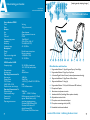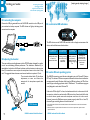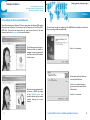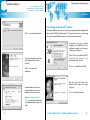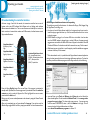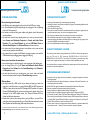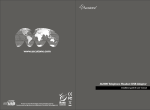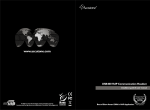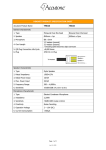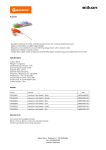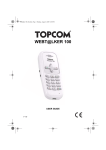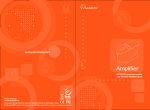Download Accutone USB400 VoIP COMMUNICATION HEADSET Installation guide
Transcript
USB500 VoIP Headset with Skype Interactive Controller www.accutone.com Disclaimer - Portions copyright © 2004-2006 Skype Limited. All rights reserved. This product contains certain non-functional components that are property of Skype Limited (Skype). Skype has licensed these components to the creator of this product “as is” and disclaims any express or implied warranties, including but not limited to the implied warranties of merchantability and fitness for a particular purpose. In no event shall Skype or its contributors be liable for any direct, indirect, incidental, special, exemplary, or consequential damages (including, but not limited to, procurement of substitute goods or services; loss of use, data or profits; or business interruption) however caused and on any theory of liability whether in contract, strict liability, or tort (including negligence or otherwise) arising in any way out of the use of this product, even if advised of the possibility of such damage. This product uses the Skype API but is not endorsed or certified by Skype. © 2007 Accutone Technologies Limited. All rights reserved. Accutone and the logo device are trademarks of Accutone Technologies Ltd. Installation Guide & User Manual [ inspiring people, inspiring change ] Introduction. Table of Contents USB 500 VoIP COMMUNICATION HEADSET direct control of your Skype software from your headset! Thank you for purchasing the Accutone® USB500 VoIP Communication Headset. This high-performance headset is designed for professional Voice over IP communication, whether it is Skype® chat or any proprietary softwares. Although the USB500 is tailor-made for human voice applications, its 40mm customdesigned stereo speakers are more than capable of handling top notch hi-fi gaming as well as listening to music with your PC. Aside from perfect sound reception, it is also equipped with Accutone®'s noise cancelling microphone. On top of all that, we have reduced the size of the USB module, added the control interface while still fitting it into a compact and stylish casing, giving you digital audio control without compromising convenience. Now please spend a few moments to read through this user manual before connecting the USB headset to your computer. After familiarizing with the features and functions, you will surely appreciate the top audio performance this unique device has to offer you. Any PC or Macintosh** CM500 stereo headset This installation guide and user manual contains the following contents: Part A. Understanding your Headset Specifications Main Switches & Interface p.3 p.4 Part B. Installing your Headset Connecting to the Computer Adjusting your Headset Multi-status LED Indications Installing USB Driver & Software p.5 p.5 p.6 p.6 Part C. Operating your Headset Operating the Xear 3D Software Verifying Successful Installation of the USB Driver Configuring the Audio Devices in Windows® p.9 p.10 p.10 Part D. Troubleshooting AU500 Interactive controller ** USB500 VoIP headset is compatible to both desktop and notebook computers with an USB jack. Only the operating systems listed under "Operating Environment" in the section of Specifications of AU500 USB Converter on page 2 are applicable. *** Outside the operating environments mentioned on page 2, the adaptor is not guaranteed to operate with all computers. The adaptor is not guaranteed to operate with home built computers, operating systems that are personally up-graded or multiple operating systems. The adaptor is also not guaranteed to operate with functions under system suspend, sleep and hibernation modes. 1 No sound coming from the headset Cannot record sound from the microphone Other problems p.13 p.13 p.13 Part E. Useful information Precautions on Safety Safety Standards - CE Mark & FCC Statement Trademarks and Ownership USB400 - Installation Guide & User Manual p.14 p.14 p.14 A [ inspiring people, inspiring change ] Understanding your headset. specifications main switches and interface Specifications. Stereo Headset CM500 Cord Mass Receiver Size Type Voice coil Maximum input power Impedance Sensitivity Frequency range Microphone Design Type Open circuit voltage level Frequency range USB Controller AU400 Frequency range Data resolution Sampling rate Operating Characteristics Rx Receiver gain Output power THD +Noise S/N @ THD <0.4% Master volume control range Operating Characteristics Tx Microphone gain Volume control range Power supply Dimensions Operating environment Main Switches & Interfaces 2m long 100 g (without cord) AU500 40mm diameter Open air dynamic driver unit CCAW 10mW/20mW 32W ±15% at 1kHz, 1V 93±3dB(3mW/1CM) 40 - 20,000 Hz CM500 Flexible boom microphone Electret condenser -47dB (0dB=1V/Pa) 20 - 20,000 Hz 20 - 20,000 Hz (headphone) 100 - 10,000 Hz (microphone) 16 bit 48 kHz Stereo 14dB Max. 35mW Max. <0.4% @ P0=30mW 20~20,000 Hz 86dB 0~46.5dB attenuation 20dB Max. +12dB ~ -34.5dB, 1.5dB step USB bus power compliant (5V, 100mA) approx. 28x65x18mm (w/d/h) compliant operating systems: Windows 98 SE/Windows 2000/ Windows Me/Windows XP Apple Macintosh OSX CPU: Pentium II 266 MHz or better Main Switches and Interface 1. 2. 3. 4. 5. 6. 7. 8. 9. 10. 11. 12. 13. Skype-related Button 5 - Skype Program Pop-up / Switch Page Skype-related Button 4 - Page Up or Up Arrow 4-direction Digital Volume Control (volume adjustments and muting) Skype-related Button 3 - Page Down or Down Arrow Skype-related Button 2 - Hang Up Skype-related Button 1 - Dial (with Multi-status LED-indicator) Microphone Capsule Aluminium microphone voice tube Leatherette Ear Pad (including 40mm speaker chamber) Adjustable voice tube holder Microphone voice tube rotational pivot Microphone connecting cable (with SR) Extendable double-arm headband accutone USB controller - installation guide & user manual B Installing your headset. [ inspiring people, inspiring change ] connecting the computer adjusting the headset multi-status LED indications under different operating system Installation Installation B1. connecting the computer Connect the USB plug extended from the AU500 USB controller to the USB port of your notebook or desktop computer. The LED indicator will light up indicating correct connection to the computer. B3. multi-status LED indications to USB port The LED-indicator on the AU500 USB controller is able to display various status of the device, and the definitions are listed as below: B2. adjusting the headset There are multiple points of adjustment with the CM500 headset, designed for comfort as well as accomodating different preferences. The double-arm headband (A) is extendable on both sides to fit different head sizes; and the aluminum microphone voice tube (B) is rotatable so users can place the microphone closer to their mouth if they wish. The suggested distance between a user's mouth and the microphone is 1/2 inch. The voice tube rubber holder (C) also allows adjustments, so users can shorten the extension of the microphone capsule when needed. A B CM500 Headset C USB500 - Installation Guide & User Manual steady GREEN light STANDBY MODE flashing GREEN light OPERATING MODE steady AMBER light MUTED STANDBY flashing AMBER light MUTED OPERATING the device is in standby mode, ready to receive or transmit voice data. the device is operating, meaning voice data is being received or transmitted. the device is in standby mode but microphone is muted and no data is coming in or going out. the device is operating, but microphone has been muted, the device can receive data but not transmit. B4. under different operating system The USB500’s interactive control function is designed to pair with Microsoft® Windows OS* only. The software CD that accompanies this manual includes a direct installer that runs automatically under Windows. Aside from the USB device drivers, the CD will also install a Skype-controlling application called a “Middleware”. The middleware program is only designed to work under Windows OS. Under other OS like Apple** or Linux, the headset as well as the in-line control will still be operative, without the need to install a USB device driver. Users should still be able to control volume, speaker mute and microphone mute from the in-line control. However, because the Middleware cannot operate properly under Mac or Linux OS, the extra Skype-controlling feature will not function at all. * Microsoft Windows OS refers to Windows 98 SE, Windows ME and all derivative versions of Windows 2000 & Windows XP. ** USB device driver not required for Mac OS 9 and above. For Linux driver requirements, please visit their respective websites. USB500 - Installation Guide & User Manual C Software installation. [ inspiring people, inspiring change ] operating digital audio controller operating the sound configuration software TM operating the Accusound software Installation Installation C1. installing the Skype software The installation of the Skype-controlling middleware requires the pre-installation of the Skype program. So if you have not already installed the Skype program, please download it at: http://www.skype.com/download/skype/windows/downloading.html Select your language for installation at the following screen, and subsequent license agreement and the installation should proceed as shown. Click “DOWNLOAD” and follow the instructions as shown below. Your Skype™ program should launch by itself, create an account if you do not already have one, simply follow the instructions. For more details about the features and operations of the Skype software, please refer back to the Help menu with the program. *The word “Skype” and the Skype logo are trademark of Skype Technologies S.A. The Skype website screen-crop, installation interfaces and application interfaces shown throughout this manual are all property of Skype Technologies S.A. They are shown merely as visual assistance for proper user setup of the Accutone USB500 headset. 7 accutone USB converter - installation guide & user manual 8 C Software installation. [ inspiring people, inspiring change ] operating digital audio controller operating the sound configuration software TM operating the Accusound software Installation Installation C1. installing the driver and middleware Start off by restarting your Windows OS. Upon restart, insert the Software CD, and the following screen will pop up. If it doesn’t open up My Computer, click the CD or DVDROM drive. If the screen still doesn’t show up, open up the drive and in the root directory double-click accutone.exe file to start the installer. The following screen will pop-up. Please note that this installer is designed to work with more than one version of the USB headsets from Accutone. The next screen indicates the beginning of the USB500 driver installation as well as the Skype-controlling middleware application. Press Next to continue. Select where and which folder you want to install the files to. Select the correct headset model, in this case - USB500, by clicking on the USB500 button, you should be able to see the content window showing the correct headset. 9 Press Next to make a change, or ignore this if you are okay with the default choice. Press Next to continue. accutone USB converter - installation guide & user manual 10 C Software installation. [ inspiring people, inspiring change ] operating digital audio controller operating the sound configuration software TM operating the Accusound software Installation Installation C2. installing the AccusoundTM software Click Next to continue installation. All Accutone USB headset comes with a proprietary-designed software for Digital Audio Status Indication (DASI), called AccusoundTM. This program will show the current muting status of the selected USB Audio device, as well as the volume output level. Immediately after the complete installation of the USB500 driver and middleware program, the Accusound installation will commence. This screen indicates the completion of the installation. With the box checked, If your PC don’t have Microsoft .NET installed, the program will automatically install it for you. Click install to install Microsoft .NET Click Finish to launch the middleware. Immediately after you finish the previous installation to launch the middleware, this screen pops up. After that, if your PC already have Microsoft .NET installed, this screen will pop up. Click next to install Accusound Select Allow this program to use Skype to make sure the middleware can automatically launch Skype in the future. 11 accutone USB converter - installation guide & user manual 12 C Software installation. [ inspiring people, inspiring change ] operating digital audio controller operating the sound configuration software TM operating the Accusound software Installation Installation Please read carefully the End-User Licence Agreement for Accusound. Select “I accept the terms in the license agreement” Click next to continue installation. The next screen will show you installation details, like destination folder and user information. C3. setup sound devices in the Skype program By default, the Skype program will use Windows Default Device as it’s audio input and output channel. This can either mean it is using your default Sound Card, or whichever audio device you’ve setup in Sound Devices inside the Control Panel. We will need to change the device to the Accutone USB headset. First, make sure you have the USB500 headset plugged in, and the driver properly installed as shown in the previous sections. Open the Skype program, under Tools menu, select Options, and the following screen will open up. Click Install to continue installation. After a few minutes of copying files, this screen will pop up indication the successful completion of Accusound. Click Finish to exit installer. Select Sound Devices in the left panels. On the right panel, open up the Audio In dropdown menu and you should see Accutone USB Sound Device, select it. Do the same for the Audio Out selection. Note: In some cases, the driver may read USB Audio Device, select it anyways. However you should uncheck the Let Skype Adjust My Sound Device Settings, as the Windows default driver may cause microphone cut-off during Skype talk. (Do not worry about this if you are using the Accutone USB driver.) 13 accutone USB converter - installation guide & user manual 14 D Operating your headset. [ inspiring people, inspiring change ] operating digital audio controller operating the sound configuration software TM operating the Accusound software Operation Troubleshooting 10 TROUBLESHOOTING D1. understanding the controller interface As shown in page 4 and 6 of this manual, the interactive controller has two sets of buttons, and a main LED indicator. Each different color or flashing mode indicates different status the headset is in. The two set of buttons are divided by their colors, the black control-stick controls basic volume and USB acoustics, the blue buttons control Skype-related functions. Skype-Related Button 5 Skype Pop-up / Switch Page Skype-Related Button 4 Page Up / Up Arrow Skype-Related Button 3 PageDown / Down Arrow 4-direction Digital Volume Control (UP) - Increase Speaker Volume (DOWN) - Decrease Speaker Volume (LEFT) - Microphone Mute (RIGHT) - Speaker Mute AU500 Skype-related feature buttons not responding This includes any one of the blue buttons - for features like Pop-up, Dial, Hangup, Page Up, Page Down, Switch Page...etc. > User does not have the Skype software installed, or the program has not been turned on: install the skype program as shown in p.14 of this manual, and double click on its icon to launch program. > USB500 headset not plugged in, or Accutone USB driver not installed: check to make sure the USB500 headset is plugged into a working USB port. Accutone strongly suggests users to install the Accutone USB driver as oppose to the default Microsoft Windows USB driver. For details to install the Accutone driver, see p.9 of this manual. > Middleware program not installed, or install improperly: install the middleware program as shown in section p.9 of this manual. ** If the above doesn’t work, it is possible that the Skype software’s external application pairing has been jammed with an non-functioning middleware application. To clean this up and re-paired the middleware program with the Skype software, do the following: Skype-Related Button 2 Hang Up Skype-Related Button 1 Dial Press the Skype Pop-Up button 5 to turn on Skype, if the program is minimized in standby mode. By default, the Contact page turns up, use buttons 3 and 4 to select the contacts you wish to make the Skype-call to. When highlighted the correct contact, press button 5 to dial the call. During your call, you can make adjustments to the volume by using the Volume Control in the middle. After you’ve completed your call, press button 2 to hang up. If you wish to switch to different Skype pages like Dial or History, simply press button 1 to switch between them. 15 > open up Skype, go to Tools, and Options, select Privacy tab on the left and the above screen appears. On the bottom label Related Tasks, click on manage other program’s access to skype. The above right screen pops up, if you see an entry with the name CMSKYPE.EXE, select it, and click Remove on the right. This will erase any broken link the middleware has with Skype > now reinstall the middleware program as in section 10 accutone USB converter - installation guide & user manual 16 troubleshooting precautions, standards & trademarks Troubleshooting problems with the device. Precautions and other legal information. 10 TROUBLESHOOTING 11 PRECAUTIONS ON SAFETY No sound coming from the headset > the USB plug is not properly plugged into the jack: check if the LED is on or replug > the 3.5mm headphone plug and microphone plug are not plugged in their corresponding jack: check if the logos match > the headset was connected during music software being played: close all software and restart installation > the audio device selected in your operating system is not correct: go to control panel, select Sounds and Multimedia Properties or Sounds and Audio Device Propeties (XP), open Sound Playback tab and select USB Audio Device or Accutone Audio Adaptor in the Preferred Device scroll-down selection. > the volume control for your operating system or music software is set to mute: uncheck mute from your system or music software. > the computer does not recognize the USB headset: restart your system or re-install the USB headset driver by unplugging and re-plugging the USB plug. > Listening with the headset at high volume may damage your hearing. > Adjusting the volume for microphone or headphone too high may cause squealing (feedback sound) and can damage your hearing. > Do not use while driving and cycling. > Place product far away from water, fire, extended exposure of direct sunlight or magnetic field, and places of excessive dust, moist, rain, shock or electromagnetic radiation. > Do not drop your headset or subject it to external shock which may cause malfunction. > Do not disassemble or attempt to open up the casing of either adaptor or headset. > Whenever unplugging the headset or the adaptor, apply force to the plug part only. Jerking the cord instead of the plug may cause damage to the product. > Do not use any liquid substance to clean the casing of the product. Cannot record sound from the microphone > the microphone plug is not properly plugged in: check connection of the headset plugs. > the mic muting function is on: go to Sound and Multimedia (Audio Device) Properties and select Volume control for Sound Recording to check Selected in the Microphone column. > the audio device selected in your operating system is not correct: refer to the above section on the same problem but open the Sound Recording tab instead. Other problems > I'm using Windows 98 or 98SE, and the unit just doesn't work properly no matter how many times I re-install the drivers: pc running Windows 98SE with AMD processor at 350MHz or faster, and pc that uses VIA Technologies USB Controller will require a Microsoft USB Update Patch file, go to www.accutone.com.hk website, under "more information" in the AU500 adaptor section, click "Microsoft Windows 98 Driver Update" and follow the instructions. > headset seize to function after unplug and then re-plug to USB port: in some PC, the audio driver doesn’t reset automatically; go to Control Panel and reselect the proper Sound Playback and Sound Recording driver under Audio devices. 12 SAFETY STANDARDS - CE MARK This product had been subject to testing requirement for the CE mark, and has been approved to claim the CE mark for EMC standards (EN55022:09.98+A1:10.00+A2:01.03, EN55024:09.98+A1:10.01+A2:01.03). The validity of the CE marking is restricted to only those countries when it is legally enforced, mainly in the countries of the European Economic Area. You are cautioned that any change or modification not expressly approved in this manual could void your authority to operate this equipment. 13 TRADEMARKS AND OWNERSHIP D Accutone and the logo design combined are trademarks or registered trademarks of Accutone Technologies Limited. D Microsoft and Windows are registered trademarks or trademarks of Microsoft Corporation in the United States and/or other countries. D IBM and PC/AT are registered trademarks of International Business Machines Corporation. D Pentium is a trademark or registered trademark of Intel Corporation. D Skype is a trademark or registered trademark of Skype Technologies S.A. D Apple Computer Inc. has intellectual property rights over "Apple", "Macintosh" and "OSX". D In this manual, Microsoft® Windows® XP Home Edition and Microsoft® Windows® XP Professional ® Edition are referred to as Windows XP, whereas Microsoft 2000 Professional Edition is referred to ® ® as Windows 2000, Microsoft Millennium Edition is referred to as Windows Me, and Microsoft ® Windows 98 Second Edition is referred to as Windows 98 SE. D All other names of systems and products mentioned are trademarks or registered trademarks of ® their respective owners. ™ marks and marks are omitted for convenience purposes. * For problems not listed in the above section, or more detailed instructions to various troubleshooting, please refer back to FAQ:troubleshooting section in our website at http://www.accutone.com 17 accutone USB controller - installation guide & user manual 18