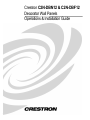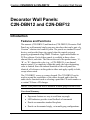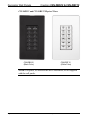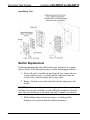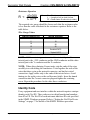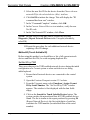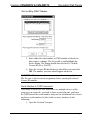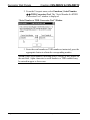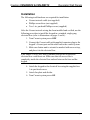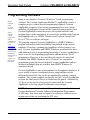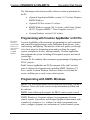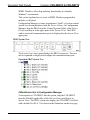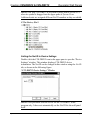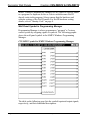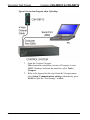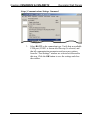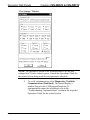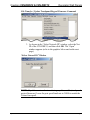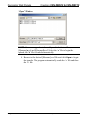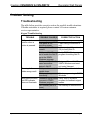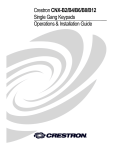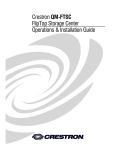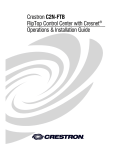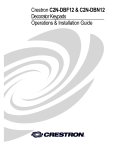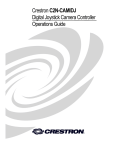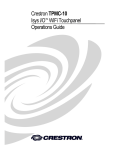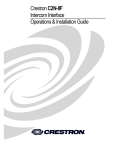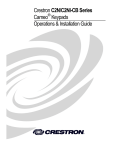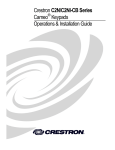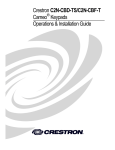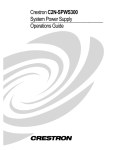Download Crestron C2N-DBN12 Installation guide
Transcript
Crestron C2N-DBN12 & C2N-DBF12 Decorator Wall Panels Operations & Installation Guide . This document was prepared and written by the Technical Documentation department at: Crestron Electronics, Inc. 15 Volvo Drive Rockleigh, NJ 07647 1-888-CRESTRON All brand names, product names and trademarks are the property of their respective owners. ©2003 Crestron Electronics, Inc. Crestron C2N-DBN12 & C2N-DBF12 Decorator Wall Panels Contents Decorator Wall Panels: C2N-DBN12 and C2N-DBF12 1 Introduction......................................................................................1 Features and Functions ..........................................................1 Specifications.........................................................................2 Physical Description ..............................................................3 Button Replacement ..............................................................6 Industry Compliance..............................................................7 Setup.................................................................................................7 Network Wiring .....................................................................7 Identity Code .........................................................................8 Installation ...........................................................................13 Programming Software ..................................................................14 Programming with Crestron AppBuilder or D3 Pro ...............15 Programming with SIMPL Windows..................................15 Uploading and Upgrading..............................................................20 Communication Settings......................................................21 Uploading a SIMPL Windows Program..............................25 Firmware Upgrade ...............................................................26 Problem Solving.............................................................................29 Troubleshooting...................................................................29 Further Inquiries ..................................................................30 Future Updates.....................................................................30 Return and Warranty Policies ........................................................31 Merchandise Returns / Repair Service .......................31 CRESTRON Limited Warranty ...................................31 Operations & Installation Guide - DOC. 6200 Contents • i Crestron C2N-DBN12 & C2N-DBF12 Decorator Wall Panels Decorator Wall Panels: C2N-DBN12 and C2N-DBF12 Introduction Features and Functions The numeric (C2N-DBN12) and function (C2N-DBF12) Decorator Wall Panels are wall-mounted single-gang user interfaces that can be part of a Crestron® solution total control system. The panels are standard Cresnet® devices, and provide finger-tip control when the control system is properly programmed using SIMPL Windows, Application Builder or D3 Pro software. Each of these panels is available in three colors: almond, black, and white. The letter at the end of the product name, ‘A’, ‘B’, or ‘W’, denotes the color (e.g., a C2N-DBN12A is an almond numeric panel.) For simplicity within this guide, the letter designating color is omitted. Since the internal functions of the wall panels are identical, all references in this guide to either unit apply equally to both, except where noted. The C2N-DBF12 serves as a source keypad. The C2N-DBN12 can be used to expand the capabilities of the source keypad, and is ideal for audio device functions such as selecting a particular CD track number or a certain CD from a CD changer. NOTE: Wall panels can also be mounted in multi-gang electrical boxes. Functional Summary • Ergonomic buttons are easy to read from any angle • LED indicators provide visual feedback of commands • Panels accommodate standard faceplates • Panels can be mounted singly, or in multi-gang configurations. Operations & Installation Guide - DOC. 6200 Decorator Wall Panels: C2N-DBN12 & C2N-DBF12 • 1 Decorator Wall Panels Crestron C2N-DBN12 & C2N-DBF12 Faceplates are not supplied; the wall panels accept faceplates that can be obtained in any store selling lighting supplies and accessories, making it easy for the wall panels to match the appearance of the site’s other switch and outlet styles. The buttons have fixed text. Additional source buttons for the C2NDBF12 are also provided (refer to illustration on page 5). All buttons on the wall panel are functionally identical and have light emitting diodes (LEDs) that serve as user feedback indicators. Each LED’s illumination (on/off) is independently addressable, and is programmable using SIMPL Windows. In the program, the intensity level for all of the button LEDs can be set from 0 to 100%. Refer to “Wall Panel Symbol in Programming Manager” on page 18 for details. Specifications The following table provides specifications for the wall panels. Specifications for the Wall Panels SPECIFICATION Power Requirements Default Network ID LED Type Control System Update Files1, 2, 3 2-Series Control System CEN/CN-TVAV CNMSX-AV/Pro CNRACKX/-DP ST-CP Firmware4 C2N-DBF12 C2N-DBN12 Environmental Temperature Humidity Dimensions and Weight 2 • Decorator Wall Panels: C2N-DBN12 & C2N-DBF12 DETAILS 3 Watts (0.125 Amp @ 24 VDC) 71 Red, dimmable via program Version C2-2.004.CUZ or later Version 5.10.13V.UPZ or later Version 5.10.11X.UPZ or later Version 5.10.11W.UPZ or later Version 4.02.04S.UPZ or later PL_C2N-DBF12.v100(a/b) PM_C2N-DBN12.v100(a/b) 32°F - 113°F (0°C - 45°C) 10% to 90% RH (non-condensing) Height: 4.16 in (10.57 cm) Width: 1.79 in (4.55 cm) Depth: 1.53 in (3.89 cm)5 Weight: 2.60 oz (75 g) Operations & Installation Guide - DOC. 6200 Crestron C2N-DBN12 & C2N-DBF12 Decorator Wall Panels 1. The latest software versions can be obtained from the Downloads | Software Updates section of the Crestron website (www.crestron.com). Refer to the NOTE following these footnotes. 2. Crestron 2-Series control systems include the AV2, CP2/CP2E, MP2/MP2E, PAC2, PRO2 and RACK2. 3. Filenames for CNX and ST-CP update files have a UPZ extension. Files on the website may be .zip or self-extracting .exe files containing the .upz file. To avoid program problems, make sure you are using the update file with the correct suffix letter (e.g., S, V, W, X). 4. Firmware upgrades to the wall panel include two files. Refer to the note on page 28 for details. 5. The depth of the wall panel is listed without the Cresnet connector (which would add approximately 0.45 in. plus clearance for the wiring). NOTE: Crestron software and any files on the website are for Authorized Crestron dealers and Crestron Authorized Independent Programmers (CAIP) only. New users may be required to register to obtain access to certain areas of the site (including the FTP site). Physical Description Refer to the illustrations on pages 4, 5 and 6. The keypads come fully assembled and each has 12 buttons with LED windows. The C2NDBN12 has a CLEAR button, an ENTER button, and numeric digit buttons 0 through 9. The C2N-DBF12 has six source selector buttons, an ON/OFF button, a MUTE button, and device transport control and volume control buttons. A kit with additional source buttons for the C2NDBF12 is also provided (refer to illustration on page 5). The button unit has a male port (standard Cresnet network port labeled 24 Y Z G) on the back. The port provides operating power and communications to/from the keypad. Operations & Installation Guide - DOC. 6200 Decorator Wall Panels: C2N-DBN12 & C2N-DBF12 • 3 Decorator Wall Panels Crestron C2N-DBN12 & C2N-DBF12 C2N-DBN12 and C2N-DBF12 Physical Views C2N-DBN12 (Black Color) C2N-DBF12 (White Color) NOTE: Faceplates, as shown in the above illustration, are not supplied with the wall panels. 4 • Decorator Wall Panels: C2N-DBN12 & C2N-DBF12 Operations & Installation Guide - DOC. 6200 Crestron C2N-DBN12 & C2N-DBF12 Decorator Wall Panels C2N-DBN12 and C2N-DBF12 Button Units Side View with buttons installed 1.53 in (3.89 cm) Front View with divider and buttons removed 1.79 in (4.55 cm) 1.07 in (2.72 cm) 4.16 in (10.57 cm) Back View 1.67 in (4.24 cm) 2.70 in (6.86 cm) Cresnet port Rubber Membrane Indicator LED Button Arrangements Operations & Installation Guide - DOC. 6200 Decorator Wall Panels: C2N-DBN12 & C2N-DBF12 • 5 Decorator Wall Panels Crestron C2N-DBN12 & C2N-DBF12 Installation View Button Replacement Replacing/changing the removable buttons in a wall panel is a simple process. Refer to the illustrations above and the following procedures. 1. If the wall panel is installed in an electrical box, remove the two 1-inch securing screws, carefully pull the wall panel from the electrical box, and disconnect the Cresnet cable. 2. Remove the four screws that attach the divider, and remove the divider. CAUTION: The removable buttons fit snugly on the rubber membrane and must be removed carefully to avoid pulling the membrane from the unit. Once the membrane is detached, you may be unable to reattach it. 3. While holding adjacent buttons in place, carefully pull the button(s) to be replaced from the rubber membrane. 6 • Decorator Wall Panels: C2N-DBN12 & C2N-DBF12 Operations & Installation Guide - DOC. 6200 Crestron C2N-DBN12 & C2N-DBF12 Decorator Wall Panels 4. Carefully press the replacement button(s) in place, make sure LED window(s) orientation is correct, and attach the divider using the four screws removed in step 2. 5. If applicable, reinstall the wall panel in the electrical box. Industry Compliance As of the date of manufacture, the keypads have been tested and found to comply with specifications for CE marking and standards per EMC and Radiocommunications Compliance Labelling (N11785). NOTE: This device complies with part 15 of the FCC rules. Operation is subject to the following two conditions: (1) this device may not cause harmful interference, and (2) this device must accept any interference received, including interference that may cause undesired operation. Setup Network Wiring NOTE: When installing network wiring, refer to the latest revision of the wiring diagram(s) appropriate for your specific system configuration, available from the Downloads | Product Manuals | Wiring Diagrams section of the Crestron website (www.crestron.com). When calculating the wire gauge for a particular Cresnet run, the length of the run and the power factor of each network unit to be connected must be taken into consideration. If Cresnet units are to be daisy-chained on the run, the power factor of each unit to be daisy-chained must be added together to determine the power factor of the entire chain. If the unit is a home-run from a Crestron system power supply network port, the power factor of that unit is the power factor of the entire run. The length of the run in feet and the power factor of the run should be used in the following resistance equation to calculate the value on the right side of the equation. Operations & Installation Guide - DOC. 6200 Decorator Wall Panels: C2N-DBN12 & C2N-DBF12 • 7 Decorator Wall Panels Crestron C2N-DBN12 & C2N-DBF12 Resistance Equation R < 40,000 L x PF Where: R = Resistance (refer to table below). L = Length of run (or chain) in feet. PF = Power factor of entire run (or chain). The required wire gauge should be chosen such that the resistance value is less than the value calculated in the resistance equation. Refer to the table below. Wire Gauge Values RESISTANCE (R) WIRE GAUGE 4 16 6 18 10 20 15 22 13 Doubled CAT5 8.7 Tripled CAT5 NOTE: All Cresnet wiring must consist of two twisted-pairs. One twisted pair is the +24V conductor and the GND conductor and the other twisted pair is the Y conductor and the Z conductor. NOTE: When daisy-chaining Cresnet units, strip the ends of the wires carefully to avoid nicking the conductors. Twist together the ends of the wires that share a pin on the network connector, and tin the twisted connection. Apply solder only to the ends of the twisted wires. Avoid tinning too far up the wires or the end becomes brittle. Insert the tinned connection into the Cresnet connector plug and tighten the retaining screw. Repeat the procedure for the other three conductors. Identity Code Every equipment and user interface within the network requires a unique identity code (Net ID). These codes are two-digit hexadecimal numbers from 03 to FE. The Net ID of each unit must match an ID code specified in the SIMPL Windows program. Refer to “Setting the Net ID in Device Settings” on page 17 for details of the SIMPL Windows procedure. 8 • Decorator Wall Panels: C2N-DBN12 & C2N-DBF12 Operations & Installation Guide - DOC. 6200 Crestron C2N-DBN12 & C2N-DBF12 Refer to the note on page 20 for a definition of Viewport. Decorator Wall Panels The Net ID of the wall panel has been factory set to 71. The Net IDs of multiple wall panels in the same system must be unique. Net IDs are changed from a personal computer (PC) via the Crestron Viewport. NOTE: For detailed information on establishing communication between the PC and control system, refer to “Communication Settings” on page 21. If communication cannot be established, refer to the “Troubleshooting Communications” section in the respective Operations Guide for the control system. There are two different methods—Method A or Method B—for setting the Net ID: Method A (Cresnet address-settable ID), described below, applies to devices in a Cresnet system with a CNX control system or with a 2Series control system and requires that a single unit be the only network device connected to the control system. Method B (Touch Settable ID or TSID), which begins on page 10, applies to all TSID-ready devices in a Cresnet system with 2-Series control system upgrade file (CUZ) version 3.029 or later. TSID functionality makes it possible for the control system to recognize a network device via its serial number, which is stored in the device’s memory. This method does not require that any devices be disconnected from the network; Net IDs may be set with the entire Cresnet system intact. This method requires the use of the Crestron Viewport version 3.35 or later. Use the appropriate method to set the Net ID. Method A (Cresnet address-settable ID) 1. Ensure that the device requiring a Net ID change is the only unit connected to the control system. 2. Open the Crestron Viewport. 3. From the Viewport menu, select Functions | Set Network ID. The software checks the baud rate and then opens the "Set Network ID" window. 4. In the "Set Network ID" window, select the device requiring a Net ID change from the Current Network Devices text window. Operations & Installation Guide - DOC. 6200 Decorator Wall Panels: C2N-DBN12 & C2N-DBF12 • 9 Decorator Wall Panels Crestron C2N-DBN12 & C2N-DBF12 5. Select the new Net ID for the device from the Choose the new network ID for the selected device (Hex): text box. 6. Click Set ID to initiate the change. This will display the "ID command has been sent" window. 7. In the "Command Complete" window, click OK. 8. In the Current Network Devices text window, verify the new Net ID code. 9. In the "Set Network ID" window, click Close. NOTE: The new Net ID code may also be verified by selecting Diagnostic | Report Network Devices in the Viewport (alternately, select F4). 10. Repeat this procedure for each additional network device requiring a Net ID change. Method B (Touch Settable ID) Before using this method, you should have a list of all current network devices and their Net IDs, to avoid assigning duplicate IDs. Set Net ID by TSID These procedures are for TSID-enabled network devices during the initial configuration of a Cresnet system or when such devices are being added/replaced. 1. Ensure that all network devices are connected to the control system. 2. Open the Crestron Viewport version 3.35 or later. 3. From the Viewport menu, select Functions | Assign Cresnet ID by Serial Number. The “Set Net ID by TSID” window appears. The window is first displayed with the data fields empty. 4. Click on the Search for Touch Settable Devices button. The system searches the network and lists all TSID-enabled devices found. The list is similar to the report produced by pressing F4 (Report Network Devices); the first eight digits of each line constitute the TSID number (hexadecimal form of the serial number). 10 • Decorator Wall Panels: C2N-DBN12 & C2N-DBF12 Operations & Installation Guide - DOC. 6200 Crestron C2N-DBN12 & C2N-DBF12 Decorator Wall Panels “Set Net ID by TSID” Window 5. Enter either the serial number or TSID number of the device that requires a change. The list scrolls to and highlights the device listing. The listing should show the device’s default Cresnet ID (a.k.a. Net ID). 6. Enter the Cresnet ID that the device should be set to and click OK. The number you enter should appear on the list. CAUTION: This function does not prevent you from setting duplicate IDs. Be sure to check current assignments before entering the desired Cresnet ID number. Serial Number to TSID Conversion This utility is useful in a case where there are multiple devices of the same type on a network, you need to locate a particular one, you know the TSID but not the serial number, and your site installation list is based on device serial numbers. In this (or the reverse) situation, do the following: 1. Open the Crestron Viewport. Operations & Installation Guide - DOC. 6200 Decorator Wall Panels: C2N-DBN12 & C2N-DBF12 • 11 Decorator Wall Panels Crestron C2N-DBN12 & C2N-DBF12 2. From the Viewport menu, select Functions | Serial Number ÅÆ TSID Conversion Tool. The “Serial Number ÅÆTSID Conversion Tool” window is displayed. “Serial Number to TSID Conversion Tool” Window 3. Enter the serial number or TSID number as instructed; press the appropriate button to obtain the corresponding number. NOTE: Enter serial numbers, including spaces, exactly as they appear on the unit label. Alpha characters in serial numbers or TSID numbers may be entered in upper or lower case. 12 • Decorator Wall Panels: C2N-DBN12 & C2N-DBF12 Operations & Installation Guide - DOC. 6200 Crestron C2N-DBN12 & C2N-DBF12 Decorator Wall Panels Installation The following tools/hardware are required for installation. • Cresnet network cable (not supplied) • Phillips screwdriver (not supplied) • Two 1-in. pan head Phillips screws (supplied) After the Cresnet network wiring has been installed and verified, use the following procedure to install the keypad in a standard, single-gang electrical box (refer to illustrations on pages 5 and 6): 1. Turn Cresnet system power OFF. 2. Connect the Cresnet cable with supplied connector plug to the keypad’s Cresnet port and the other end to the control system. 3. Make sure button unit is oriented as marked with arrow at top, and place it in the electrical box. CAUTION: Excess wire that is pinched between the keypad and electrical box could short out. Make sure that all excess wire is completely inside the electrical box and not between the box and the keypad. 4. Attach the keypad to the electrical box using the supplied two 1-in. pan head screws. 5. Attach faceplate and divider. 6. Turn Cresnet system power ON. Operations & Installation Guide - DOC. 6200 Decorator Wall Panels: C2N-DBN12 & C2N-DBF12 • 13 Decorator Wall Panels Crestron C2N-DBN12 & C2N-DBF12 Programming Software Have a comment about Crestron software? Direct software related suggestions and/or complaints to Crestron via email (software@ crestron.com). Do not forward any queries to this address. Instead refer to “Further Inquiries” on page 30 for assistance. Setup is easy thanks to Crestron’s Windows-based programming software. The Crestron Application Builder™ (AppBuilder) creates a complete project, with no special programming required. Crestron AppBuilder completes all necessary programming for a base system including all touchpanel screens and the control system program. Once Crestron AppBuilder creates the project, the system interfaces and program logic can be customized. It can easily be modified with Crestron development tools (i.e., SIMPL Windows and Crestron VisionTools® Pro-e (VT Pro-e) software packages). The program output of Crestron AppBuilder is a SIMPL Windows program with much of the functionality encapsulated in macros and templates. Therefore, extending the capabilities of the system is very easy. Crestron AppBuilder and SIMPL Windows are intended for users with different levels of programming knowledge. Crestron AppBuilder is easier to use for the beginning programmer, and much faster for all programmers. However, it does not allow the degree of control and flexibility that SIMPL Windows does. Of course, one can initiate programming using the easiest method (Crestron AppBuilder) and use advanced techniques that are available from SIMPL Windows to customize the job. Crestron AppBuilder comes with templates for all supported interfaces. If a user wishes to create a touchpanel project using templates with a different look-and-feel, this can be accomplished by making a custom template. This custom template can then be used by Crestron AppBuilder to create the final project files to be loaded into the panels. Alternatively, VT Pro-e can be used to tweak projects created with the Crestron AppBuilder or develop original touchpanel screen designs. NOTE: Crestron software and any files on the website are for Authorized Crestron dealers and Crestron Authorized Independent Programmers (CAIP) only. New users may be required to register to obtain access to certain areas of the site (including the FTP site). 14 • Decorator Wall Panels: C2N-DBN12 & C2N-DBF12 Operations & Installation Guide - DOC. 6200 Crestron C2N-DBN12 & C2N-DBF12 Decorator Wall Panels The following are the earliest useable software version requirements for the PC: • (Optional) Application Builder version 1.0.17 or later. Requires SIMPL Windows. • (Optional) D3 Pro version 1.0 or later. • SIMPL Windows version 2.04.11 or later, with Library Update file 227. Requires SIMPL+® Cross Compiler version 1.1. • Crestron Database version 15.9.8 or later. Programming with Crestron AppBuilder or D3 Pro The easiest method of programming, but does not offer as much flexibility as SIMPL Windows. Crestron AppBuilder offers automatic programming for such residential and commercial applications as audio distribution, home theater, video conferencing, and lighting. The interface of this tool guides you through a few basic steps for designating rooms and specifying the control system, touchpanels, devices, and functionality. Crestron AppBuilder then programs the system, including all touchpanel projects and control system logic. Crestron D3 Pro similarly offers automatic programming for lighting and HVAC projects. Both Crestron AppBuilder and D3 Pro integrate fully with Crestron's suite of software development tools, including SIMPL Windows, VT Pro-e, and the Crestron Database. Both access these tools behind the scenes, enabling you to easily create robust systems. Programming with SIMPL Windows NOTE: The following assumes that the reader has knowledge of SIMPL Windows. If not, refer to the extensive help information provided with the software. NOTE: In the following description, the PRO2 control system is used. SIMPL Windows is Crestron's software for programming Crestron control systems. It provides a well-designed graphical environment with a number of workspaces (i.e., windows) in which a programmer can select, configure, program, test, and monitor a Crestron control system. Operations & Installation Guide - DOC. 6200 Decorator Wall Panels: C2N-DBN12 & C2N-DBF12 • 15 Decorator Wall Panels Crestron C2N-DBN12 & C2N-DBF12 SIMPL Windows offers drag and drop functionality in a familiar Windows environment. This section explains how to create a SIMPL Windows program that includes a wall panel. Configuration Manager is where programmers “build” a Crestron control system by selecting hardware from the Device Library. In Configuration Manager, drag the PRO2 from the Control Systems folder of the Device Library and drop it in the upper pane of the System Views. The PRO2 with its associated communication ports is displayed in the System Views upper pane. PRO2 System View The System Views lower pane displays the PRO2 system tree. This tree can be expanded to display and configure the communications ports. Expanded PRO2 System Tree C2Net-Device Slot in Configuration Manager To incorporate a C2N-DBF12 into the system, drag the C2N-DBF12 from the Wired Keypad folder of the Device Library and drop it in System Views. The PRO2 system tree displays the C2N-DBF12 in Slot 9, with a default Net ID of 71 as shown in the illustration on the next page. 16 • Decorator Wall Panels: C2N-DBN12 & C2N-DBF12 Operations & Installation Guide - DOC. 6200 Crestron C2N-DBN12 & C2N-DBF12 Decorator Wall Panels NOTE: The first C2N-DBF12 in a system is preset with a Net ID of 71 when its symbol is dragged into the upper pane of System Views. Additional units are assigned different Net ID numbers as they are added. C2Net Device, Slot 9 Setting the Net ID in Device Settings Double-click the C2N-DBF12 icon in the upper pane to open the “Device Settings” window. This window displays C2N-DBF12 device information. The Net ID can be changed in this window using the Net ID tab, as shown in the following figure. “C2N-DBF12 Device Settings” Window NOTE: This procedure sets the Net ID for the C2N-DBF12 in the program only. It does not automatically set the Net ID for the wall panel itself. Operations & Installation Guide - DOC. 6200 Decorator Wall Panels: C2N-DBN12 & C2N-DBF12 • 17 Decorator Wall Panels Crestron C2N-DBN12 & C2N-DBF12 SIMPL Windows automatically changes Net ID values of a device added to a program if a duplicate device or a device with the same Net ID already exists in the program. Always ensure that the hardware and software settings of the Net ID match. For Net ID hardware setting details, refer to “Identity Code” on page 8. Wall Panel Symbol in Programming Manager Programming Manager is where programmers “program” a Crestron control system by assigning signals to symbols. The following graphic shows the wall panel symbol in the SIMPL Windows Programming Manager. C2N-DBF12 symbol in SIMPL Windows Programming Manager The table on the following page lists the symbol input and output signals, respectively, and their functional descriptions. 18 • Decorator Wall Panels: C2N-DBN12 & C2N-DBF12 Operations & Installation Guide - DOC. 6200 Crestron C2N-DBN12 & C2N-DBF12 Decorator Wall Panels NOTE: All signals listed in the table are DIGITAL unless noted. A digital signal can be high (logic level of 1) or low (logic level of 0), and have rising edge (low to high) transitions, and falling edge (high to low) transitions. C2N-DBF12 Symbol Signal Descriptions SIGNAL Input NAME fbck1 thru fbck12 DESCRIPTION Activates feedback LEDs 1-12 High/1 = LED On IndicatorIntensity (analog) Output press1 thru press12 Low/0 = LED Off Controls LED indicator intensity.* Ramp Level = 0-100% (If no signal is connected, default is 100%.) High/1 when button is being pressed. Low/0 when button is not being pressed. *Sets maximum LED value for all feedback indicators simultaneously. Note that a setting of 0 (zero) is not Off – it is the lowest possible indicator intensity. The following table lists press1-12 symbol’s cue names and their corresponding buttons for the out-of-box C2N-DBF12 and C2N-DBN12. Symbol’s Cue Name to Corresponding Keypad Button SYMBOL NAME press1 press2 press3 press4 press5 press6 press7 press8 press9 press10 press11 press12 Operations & Installation Guide - DOC. 6200 C2N-DBF12 CD FM CD-2 DSS TAPE AUX ON/OFF MUTE ◄ VOL ▲ ► VOL ▼ C2N-DBN12 CLEAR ENTER 1 2 3 4 5 6 7 8 9 0 Decorator Wall Panels: C2N-DBN12 & C2N-DBF12 • 19 Decorator Wall Panels Crestron C2N-DBN12 & C2N-DBF12 Example Program An example program for the wall panel is available from the Crestron FTP site (ftp://ftp.crestron.com/Examples). Search for C2N-DBF12.ZIP. Uploading and Upgrading Assuming a PC is properly connected to the entire system, Crestron programming software allows the programmer to upload programs and projects to the system and touchpanel and firmware to the wall panels after their development. However, there are times when the files for the program and projects are compiled and not uploaded. Instead, compiled files may be distributed from programmers to installers, from Crestron to dealers, etc. Even firmware upgrades are available from the Crestron website as new features are developed after product releases. In those instances, one has the option to upload via the programming software or to upload and upgrade via the Crestron Viewport. NOTE: The Crestron Viewport is available as a pull-down command from SIMPL Windows and VT Pro-e (Tools | Viewport), or as a standalone utility. The Viewport utility accomplishes multiple system tasks, primarily via an RS-232 or TCP/IP connection between the control system and a PC. It is used to observe system processes, upload new operating systems and firmware, change system and network parameters, and communicate with network device consoles and touchpanels, among many other tasks. Viewport can also function as a terminal emulator for generic file transfer. All of these functions are accessed through the commands and options in the Viewport menus. Therefore, for its effectiveness as a support and diagnostic tool, the Crestron Viewport may be preferred over development tools when uploading programs and projects. The following sections define how one would upload a SIMPL Windows program to the control system, or upgrade the firmware of the C2NDBF12. However, before attempting to upload or upgrade, it is necessary to establish communications. 20 • Decorator Wall Panels: C2N-DBN12 & C2N-DBF12 Operations & Installation Guide - DOC. 6200 Crestron C2N-DBN12 & C2N-DBF12 Decorator Wall Panels Communication Settings NOTE: For laptops and other PCs without a built-in RS-232 port, Crestron recommends the use of PCMCIA cards, rather than USB-toserial adapters. If a USB-to-serial adapter must be used, Crestron has tested the following devices with good results: Belkin (large model) F5U103 I/O Gear GUC232A Keyspan USA-19QW Other models, even from the same manufacturer, may not yield the same results. The procedure in this section provides details for RS-232 communication between the PC and the control system. If TCP/IP communication is preferred, consult the latest version of the Crestron e-Control Reference Guide (Doc. 6052) or the respective Operations Guide for the control system. These documents are available from the Downloads | Product Manuals section of the Crestron website (www.crestron.com). Refer to the figure on the next page for a typical connection diagram when uploading files. Note: Use a standard DB9 male to female “straight-through” cable. Operations & Installation Guide - DOC. 6200 Decorator Wall Panels: C2N-DBN12 & C2N-DBF12 • 21 Decorator Wall Panels Crestron C2N-DBN12 & C2N-DBF12 Typical Connection Diagram when Uploading 1. Open the Crestron Viewport. Either launch the stand-alone version of Viewport, or start SIMPL Windows and from the menu bar, select Tools | Viewport. 2. Refer to the figure after this step. From the Viewport menu, select Setup | Communications settings (alternatively, press Alt+D) to open the “Port Settings” window. 22 • Decorator Wall Panels: C2N-DBN12 & C2N-DBF12 Operations & Installation Guide - DOC. 6200 Crestron C2N-DBN12 & C2N-DBF12 Decorator Wall Panels Setup | Communications Settings Command 3. Select RS-232 as the connection type. Verify that an available COM port (COM 1 is shown after this step) is selected, and that all communication parameters and necessary options from the “Port Settings” window are selected as shown after this step. Click the OK button to save the settings and close the window. Operations & Installation Guide - DOC. 6200 Decorator Wall Panels: C2N-DBN12 & C2N-DBF12 • 23 Decorator Wall Panels Crestron C2N-DBN12 & C2N-DBF12 “Port Settings” Window NOTE: The parameters shown in the illustration above are the port settings for a 2-Series control system. Consult the Operations Guide for the control system being used for exact parameter selection. 4. To verify communication, select Diagnostics | Establish Communications (Find Rack). This should display a window that gives the COM port and baud rate. If communication cannot be established, refer to the “Troubleshooting Communications” section in the respective Operations Guide for the control system. 24 • Decorator Wall Panels: C2N-DBN12 & C2N-DBF12 Operations & Installation Guide - DOC. 6200 Crestron C2N-DBN12 & C2N-DBF12 Decorator Wall Panels Uploading a SIMPL Windows Program A control system source file has the extension .smw. A compiled SIMPL Windows file has the extension .spz for a 2-Series control system, .bin for CNX generation, and .csz for CNX generation with SIMPL+. The SIMPL Windows file can be uploaded to the control system using SIMPL Windows or via the Crestron Viewport. Upload via SIMPL Windows 1. Start SIMPL Windows. 2. Select File | Open to view the “Open” window, navigate to the SIMPL Window file (.smw), and click Open. 3. Select Project | Transfer Program. Upload via Crestron Viewport 1. Verify that the procedure for “Communication Settings” that begins on page 21 has been performed. 2. As shown after this step, select File Transfer | Send Program (alternatively, press Alt+P) from the Viewport menu bar. File Transfer | Send Program Command 3. The “Send Program” window appears, as shown on the next page. Click Browse, locate the compiled file (.spz for PRO2) and click Open. This will display the program's header information and enable one or both of the What to Send check boxes. If the program does not contain any SIMPL+ modules, only the SIMPL Program check box will be enabled. If it does contain SIMPL+ modules, then the SIMPL+ Program(s) check box will also be enabled. Select one or both check boxes and then click Send Program to begin the transfer. NOTE: Refer to the respective Operations Guide for the control system for details about the other fields shown on the “Send Program” window. Operations & Installation Guide - DOC. 6200 Decorator Wall Panels: C2N-DBN12 & C2N-DBF12 • 25 Decorator Wall Panels Crestron C2N-DBN12 & C2N-DBF12 “Send Program” Window 4. To verify that the program has been transferred successfully, select Diagnostics | Report Program Information. This should display a window that provides details about the current program loaded into the control system. Firmware Upgrade A firmware upgrade file has the extension .csf. To take advantage of all the C2N-DBF12 features, it is important that the unit contains the latest firmware available. Please check the Crestron website (http://www.crestron.com/downloads/software_updates.asp) for the latest version of firmware. Not every product has a firmware upgrade, but as Crestron improves functions, adds new features, and extends the capabilities of its products, firmware upgrades are posted. To upgrade the firmware, complete the following steps. 1. Make sure that “Communication Settings,” which begins on page 21, has been performed. 2. As shown after this step, select File Transfer | Update Touchpanel/Keypad Firmware from the Viewport menu bar. 26 • Decorator Wall Panels: C2N-DBN12 & C2N-DBF12 Operations & Installation Guide - DOC. 6200 Crestron C2N-DBN12 & C2N-DBF12 Decorator Wall Panels File Transfer | Update Touchpanel/Keypad Firmware Command 3. As shown in the “Select Network ID” window, select the Net ID of the C2N-DBF12, and then click OK. The “Open” window appears (refer to the graphics below and on the next page). “Select Network ID” Window NOTE: If problems arise when transferring any Cresnet file (touchpanel project/firmware), lower the port speed baud rate to 38400 to match the Cresnet bus speed. Operations & Installation Guide - DOC. 6200 Decorator Wall Panels: C2N-DBN12 & C2N-DBF12 • 27 Decorator Wall Panels Crestron C2N-DBN12 & C2N-DBF12 “Open” Window NOTE: Firmware upgrades to the wall panel include two files, [filename]a.csf and [filename]b.csf. Select the ‘a’ file to begin the upload; the ‘b’ file is loaded automatically. 4. Browse to the desired [filename]a.csf file and click Open to begin the transfer. The program automatically sends the ‘a’ file and then the ‘b’ file. 28 • Decorator Wall Panels: C2N-DBN12 & C2N-DBF12 Operations & Installation Guide - DOC. 6200 Crestron C2N-DBN12 & C2N-DBF12 Decorator Wall Panels Problem Solving Troubleshooting The table below provides corrective action for possible trouble situations. If further assistance is required, please contact a Crestron customer service representative. Keypad Troubleshooting TROUBLE Wall panel does not function when a button is pressed. POSSIBLE CAUSE(S) Incorrect power supply. Wall panel is not receiving power. Wall panel Net ID is not correct. Wall panel Net ID is not set to match the Net ID set in the SIMPL Windows program. Wall panel Net ID is the same as another device's Net ID. Pressing button Wall panel is mounted yields wrong result. upside down. Wall panel programmed incorrectly. Wall panel functions Feedback signal names but LED indicator incorrect in SIMPL does not illuminate. Windows program. LED intensity set to 0 (zero). Operations & Installation Guide - DOC. 6200 CORRECTIVE ACTION Use a Crestron power supply. Check wiring connection to unit. In Viewport, poll the network (F4) to verify Net ID. Verify SIMPL Windows program for setting Net ID. Assign a different Net ID in SIMPL Windows and reset unit using Viewport. Check wall panel orientation. Check programming in SIMPL Windows. Verify SIMPL Windows program for feedback signal names. Set intensity to desired level. Decorator Wall Panels: C2N-DBN12 & C2N-DBF12 • 29 Decorator Wall Panels Crestron C2N-DBN12 & C2N-DBF12 Further Inquiries If, after reviewing this Operations and Installation Guide for the wall panels, you cannot locate specific information or have questions, please take advantage of Crestron's award winning customer service team in your area. Dial one of the following numbers. • In the US and Canada, call Crestron's corporate headquarters at 1-888-CRESTRON [1-888-273-7876]. • In Europe, call Crestron International at +32-15-50-99-50. • In Asia, call Crestron Asia at +852-2341-2016. • In Latin America, call Crestron Latin America at +5255-5093-2160. • In Australia and New Zealand, call Crestron Pacific at +613-9480-2999. Future Updates As Crestron improves functions, adds new features, and extends the capabilities of the wall panels, additional information may be made available as manual updates. These updates are solely electronic and serve as intermediary supplements prior to the release of a complete technical documentation revision. Check the Crestron website (www.crestron.com) periodically for manual update availability and its relevance. Updates are available from the Downloads | Product Manuals section and are identified as an “Addendum” in the Download column. 30 • Decorator Wall Panels: C2N-DBN12 & C2N-DBF12 Operations & Installation Guide - DOC. 6200 Crestron C2N-DBN12 & C2N-DBF12 Decorator Wall Panels Return and Warranty Policies Merchandise Returns / Repair Service 1. No merchandise may be returned for credit, exchange, or service without prior authorization from CRESTRON. To obtain warranty service for CRESTRON products, contact the factory and request an RMA (Return Merchandise Authorization) number. Enclose a note specifying the nature of the problem, name and phone number of contact person, RMA number, and return address. 2. Products may be returned for credit, exchange, or service with a CRESTRON Return Merchandise Authorization (RMA) number. Authorized returns must be shipped freight prepaid to CRESTRON, Cresskill, N.J., or its authorized subsidiaries, with RMA number clearly marked on the outside of all cartons. Shipments arriving freight collect or without an RMA number shall be subject to refusal. CRESTRON reserves the right in its sole and absolute discretion to charge a 15% restocking fee, plus shipping costs, on any products returned with an RMA. 3. Return freight charges following repair of items under warranty shall be paid by CRESTRON, shipping by standard ground carrier. In the event repairs are found to be non-warranty, return freight costs shall be paid by the purchaser. CRESTRON Limited Warranty CRESTRON ELECTRONICS, Inc. warrants its products to be free from manufacturing defects in materials and workmanship under normal use for a period of three (3) years from the date of purchase from CRESTRON, with the following exceptions: disk drives and any other moving or rotating mechanical parts, pan/tilt heads and power supplies are covered for a period of one (1) year; touchscreen display and overlay components are covered for 90 days; batteries and incandescent lamps are not covered. This warranty extends to products purchased directly from CRESTRON or an authorized CRESTRON dealer. Purchasers should inquire of the dealer regarding the nature and extent of the dealer's warranty, if any. CRESTRON shall not be liable to honor the terms of this warranty if the product has been used in any application other than that for which it was intended, or if it has been subjected to misuse, accidental damage, modification, or improper installation procedures. Furthermore, this warranty does not cover any product that has had the serial number altered, defaced, or removed. This warranty shall be the sole and exclusive remedy to the original purchaser. In no event shall CRESTRON be liable for incidental or consequential damages of any kind (property or economic damages inclusive) arising from the sale or use of this equipment. CRESTRON is not liable for any claim made by a third party or made by the purchaser for a third party. CRESTRON shall, at its option, repair or replace any product found defective, without charge for parts or labor. Repaired or replaced equipment and parts supplied under this warranty shall be covered only by the unexpired portion of the warranty. Except as expressly set forth in this warranty, CRESTRON makes no other warranties, expressed or implied, nor authorizes any other party to offer any warranty, including any implied warranties of merchantability or fitness for a particular purpose. Any implied warranties that may be imposed by law are limited to the terms of this limited warranty. This warranty statement supercedes all previous warranties. Trademark Information All brand names, product names, and trademarks are the sole property of their respective owners. Windows is a registered trademark of Microsoft Corporation. Windows95/98/Me/XP and WindowsNT/2000 are trademarks of Microsoft Corporation. Operations & Installation Guide - DOC. 6200 Decorator Wall Panels: C2N-DBN12 & C2N-DBF12 • 31 Crestron Electronics, Inc. 15 Volvo Drive Rockleigh, NJ 07647 Tel: 888.CRESTRON Fax: 201.767.7576 www.crestron.com Operations & Installation Guide - DOC. 6200 09.03 Specifications subject to change without notice.