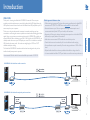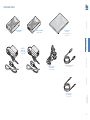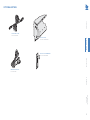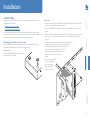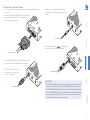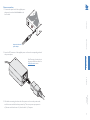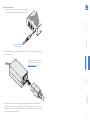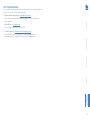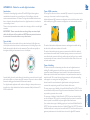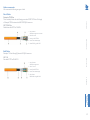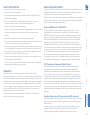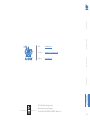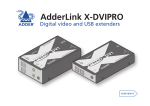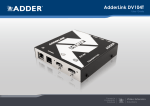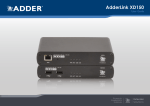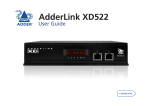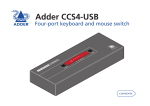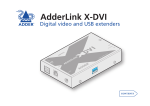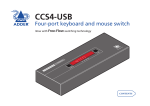Download ADDER AdderLink X-DVI User guide
Transcript
AdderLink X-DVIPRO-DL User Guide Experts in Connectivity Solutions KVM Extender Solutions Troubleshooting...................................................................................................11 Getting assistance...............................................................................................12 Appendix A - Cables for use with digital extenders...................................13 Warranty...............................................................................................................15 Safety information...............................................................................................15 Radio frequency energy.....................................................................................15 INTRODUCTION Connections...........................................................................................................5 Mounting the modules – desk or rack.......................................................5 Connections at the local module................................................................6 Power connection.....................................................................................7 Connections at the remote module...........................................................8 Power connection.....................................................................................9 Further information INSTALLATION Installation General use..........................................................................................................10 Video display (EDID) information.............................................................10 HDMI 1.3a operation...................................................................................10 Power and activity indicators.....................................................................10 OPERATION Welcome.................................................................................................................2 Cable type and distance rules......................................................................2 Supplied items........................................................................................................3 Optional extras......................................................................................................4 Operation FURTHER INFORMATION Introduction CONTENTS Contents 1 Recommended 50m link cable for best results: Adder part number - VSCAT7-50 • Cable screening is paramount. The best cable screening specifications for digital KVM extension are: S/FTP, S/STP or PiMF. Please see Appendix A for further details. • Extension distances up to 50m are supported with single uninterrupted runs of recommended cable (Adder CAT7 patch cable) at full resolution. • Extensions of 50m may be achieved with single uninterrupted runs of shielded CAT6a bulk/trunk (not patch) cable at full resolution. • Adder does not recommend CAT5e cables for use with this product. • Overall cable runs must be reduced by 5m for each additional cable coupling. • Run specifications may be increased by 10m when using resolutions of 1280 x 1024 or lower. • All patch cables should be as short as possible and should be no longer than 2m. • It is recommended that Adder CAT7 patch cables are used for maximum performance. OPERATION X-DVIPRO-DL link with direct cable connection Cable type and distance rules INTRODUCTION Thank you for choosing the AdderLink X-DVIPRO-DL extenders. These compact modules provide the quickest way to extend high quality dual link DVI digital video plus USB keyboard, mouse and stereo audio with an additional two USB peripherals up to 50 meters away from your computer. Thanks to our long involvement and investment in extender technology we have succeeded in overcoming the numerous problems associated with extending digital video signals. Using our proprietary transmission techniques the X-DVIPRO-DL modules can extend all dual link video resolutions up to 2560 x 1600. In effect, the X-DVIPRO-DL can reliably transfer video rates up to 330 Mpixels per second. This is in addition to multiple USB channels plus stereo audio - all via the same single length of CAT6a or CAT7 shielded twisted pair cabling. The AdderLink X-DVIPRO-DL extender modules have been designed to be quick to install and totally transparent in operation. INSTALLATION WELCOME CONTENTS Introduction FURTHER INFORMATION X-DVIPRO-DL link with cable and patch panel connections 2 CONTENTS SUPPLIED ITEMS AdderLink DVIPRO-DL Local module Information wallet containing: AdderLink DVIPRO-DL Remote module 2x 12.5W power adapters and country- specific power cords OPERATION USB cable 2m (type A to B) Part number:VSC24 3.5mm jack to jack stereo audio cable Part number:VSC22 FURTHER INFORMATION Dual link video cable DVI-D to DVI-D Part number:VSCD3V INSTALLATION INTRODUCTION Four self-adhesive rubber feet Safety document 3 CONTENTS OPTIONAL EXTRAS Rack mount chassis Part number: X-RMK-CHASSIS INTRODUCTION 50 meter CAT7 link cable Part number:VSCAT7-50 INSTALLATION Rack mount kit for X-DVIPRO-DL Part number: X-RMK-FASCIA FURTHER INFORMATION OPERATION HDMI to DVI-D video cable Part number:VSCD11 4 Desk mount Apply the supplied self-adhesive rubber feet to the underside of the module. INTRODUCTION The X-DVIPRO-DL modules can be situated on a desk or alternatively, for larger installations, mounted within an optional rack mount chassis. INSTALLATION Mounting the modules – desk or rack Rack mount 1 Place the rack securing plate (available as a separate kit) onto the front of the module and secure it with the two countersunk screws. 2 Orient the X-DVIPRO-DL module on its side so that its labeled face is the correct way up. 3 Slide the module into the required rack position. The rectangular cut-out in the front upper lip of the rack allows the two screws on the module’s upper edge to slide through. 4 The rack mount chassis has a series of holes in its floor that are spaced to accommodate the two screws on the module’s lower edge. Ensure that the screws correctly locate into the two holes of the chosen slot. The rack securing plate on the module should now be flush with the front of the rack mount chassis. 5 Use the third (pan-head) screw, in the top hole of the rack securing plate to fasten the module to the rack. OPERATION Installation of the X-DVIPRO-DL modules is straightforward and requires minimal configuration in most cases. • Connections at the local module • Connections at the remote module Note: After all connections have been made, power up the display screen and the remote module first.Then power up the local module and finally switch on the computer.This will allow each item to correctly discover, in order, the one immediately downstream. FURTHER INFORMATION CONNECTIONS CONTENTS Installation 5 Connections at the local module 4 Optionally use the supplied audio cable to link the audio port to the stereo audio output of the computer. To audio port 5 Connect the link cable (see page 2 for cable advice) to the local module socket labeled TO REMOTE. INTRODUCTION CONTENTS 1 Where possible, ensure that power is removed from the computer system to be connected. 2 Use the supplied dual link DVI-D cable to connect the DVI input socket of the local module to the digital video output socket of the computer. INSTALLATION To video output port 3 Use the supplied USB cable to link the USB socket of the local module to a vacant USB socket on the computer. To USB port IMPORTANT: • This is NOT an Ethernet port and must not be connected to network switches or any device other than the X-DVIPRO-DL remote module. • The X-DVIPRO-DL (dual link) extenders are NOT compatible with the standard X-DVIPRO (single link) versions. Where both types are being used in close proximity, take care not to cross connect the local and remote modules between the two versions. OPERATION CATx link cable FURTHER INFORMATION Note: Do not use USB cables longer than 3 meters to connect the local module to the computer. 6 Power connection INTRODUCTION CONTENTS 1 Connect the output lead of the supplied power adapter to the socket labeled POWER on the local module. Output lead from the power adapter 3 Wait before connecting the other end of the power cord to a nearby mains outlet, until the remote module has been powered up. The correct power up sequence is: a) Remote module and screen > b) Local module > c) Computer. FURTHER INFORMATION OPERATION Note: Please pay close attention to the power related items within the Safety information section. INSTALLATION 2 Insert the IEC connector of the supplied power cord into the corresponding socket of the power adapter. 7 4 Optionally connect a set of stereo speakers to the module. CONTENTS 1 Place the remote module adjacent to the user location. 2 Connect a dual link DVI-D cable from the video monitor to the DVI output socket of the remote module. Note: If dual link screen resolutions are required, the DVI-D cables used at both the local and remote modules must be dual link types. To speakers To video monitor 5 Connect the link cable (see page 2 for cable advice) to the remote module socket labeled TO LOCAL. INSTALLATION 3 Connect the leads from the keyboard and mouse to the two USB sockets on the remote module. INTRODUCTION Connections at the remote module Note: The total current that may be drawn from the USB ports is 1.2A, which should be sufficient for a keyboard, mouse (no more than 100mA each) and any two other devices (500mA maximum each). If more power for USB devices is required, please use a powered USB hub. FURTHER INFORMATION To keyboard, mouse and other USB peripherals IMPORTANT: • This is NOT an Ethernet port and must not be connected to network switches or any device other than the X-DVIPRO-DL local module. • The X-DVIPRO-DL (dual link) extenders are NOT compatible with the standard X-DVIPRO (single link) versions. Where both types are being used in close proximity, take care not to cross connect the local and remote modules between the two versions. OPERATION CATx link cable 8 Power connection INTRODUCTION CONTENTS 1 Connect the output lead of the supplied power adapter to the socket labeled POWER on the remote module. Output lead from the power adapter 3 After all connections are made, power up the display screen and connect the other end of this power cord to a nearby mains outlet. Then power up the local module and finally switch on the computer. This will allow each item, in order, to correctly discover the one immediately downstream. FURTHER INFORMATION OPERATION Note: Please pay close attention to the power related items within the Safety information section. INSTALLATION 2 Insert the IEC connector of the supplied power cord into the corresponding socket of the power adapter. 9 Operation Local module Yellow: • On when a valid single link DVI video input signal is being received from the computer. • Blinks (mostly on with short off periods) when a valid dual link DVI video input signal is being received from the computer. • Flashes if no valid DVI signal is being received from the computer. • Off if the CATx link cable is disconnected. HDMI 1.3a operation Remote module INTRODUCTION Green: • On when power is present. Extended Display Identification Data (or EDID) is an industry standard scheme which allows video displays to declare their capabilities to the computer’s video adapter circuitry, allowing the latter to optimize their outputs accordingly. Since the widespread adoption of the scheme, video adapters have become increasingly dependent on receiving relevant EDID information during start-up, before they will output anything more than a rudimentary video signal. Each time that the remote module is powered on, it attempts to read the EDID information from the connected DVI video monitor. If the attempt is successful, the information is transferred to the local module and stored within non-volatile memory. This information is then made available to the computer’s video adapter when required. Using optional HDMI to DVI converter cables (Adder part number:VSCD11), the AdderLink X-DVIPRO-DL can support HDMI video and audio up to the 165MHz clock rate (1920 x 1080 at 60Hz, 24-bit color). Eight channels of HDMI audio are supported with sample sizes of 16, 20 or 24-bits at 32KHz, 44.1kHz, 48kHz, 88.2kHz, 96kHz, 176.4kHz, or 192kHz (simultaneously with the jack audio). Note:The High-bandwidth Digital Content Protection (HDCP) and Consumer Electronics Control (CEC) schemes are not supported. CONTENTS Each module provides two indicators to confirm power status and also feedback about the various input signals: INSTALLATION Video display (EDID) information Power and activity indicators Green: • On when power is present. Yellow: • On when a valid single link DVI video input signal is being received from the local module. • Blinks (mostly on with short off periods) when a valid dual link DVI video input signal is being received from the local module. • Flashes if the CATx link is present but no valid DVI video signal is being received from the local module. • Off if the CATx link cable is disconnected. OPERATION In use, the X-DVIPRO-DL modules should be transparent - the system and its peripherals should operate exactly as normal, the only difference being that they are now up to 50 meters apart. FURTHER INFORMATION GENERAL USE 10 Further information Only single link resolutions are displayed • Check that the video cables connected to the local and remote modules are both specifically dual link types. INTRODUCTION No video image is displayed on the remote monitor • Check the yellow indicators on the local and remote modules while no keys are pressed on the keyboard and no mouse movements are being made: LOCAL: If the yellow indicator is flashing*, then the video feed to the local module is not valid. Try connecting a DVI monitor (preferably using the same DVI link cable as used with the local module) directly to the computer and check for a correct image. REMOTE: If the yellow indicator is flashing*, then the video feed via the link cable is not valid. If the link cable is long, try using a short link cable temporarily to check for basic operation. If the yellow indicators are off, then the link cable is not properly connected. • Check that both the local and remote ends of the extender are X-DVIPRO-DL variants. The single link X-DVIPRO modules are not compatible with X-DVIPRO-DL. INSTALLATION If you experience problems when installing or using the X-DVIPRO-DL modules, please check through this section for a possible solution. If your problem is not listed here and you cannot resolve the issue, then please refer to the Getting assistance section. CONTENTS TROUBLESHOOTING * Take care not to confuse the flash and blink codes used by the yellow indicators: • A flash is when the yellow indicator shows a regular on/off cycle every second, to warn that there’s a video feed problem. • A blink is when the yellow indicator is mostly on with short off periods, to confirm that a valid dual link video signal is present. OPERATION Video blanking is occurring on the remote display screen • Check that the correct type and length of link cable is being used. Please see the cable advice given on page 2 and also in Appendix A. FURTHER INFORMATION This chapter contains a variety of information, including the following: • Troubleshooting - see right • Getting assistance • Appendix A - Cables for use with digital extenders • Safety information • Warranty • Radio frequency energy statements 11 GETTING ASSISTANCE • Online solutions and updates – www.adder.com/support Check the Support section of the adder.com website for the latest solutions and firmware updates. • Adder Forum – forum.adder.com Use our forum to access FAQs and discussions. CONTENTS If you are still experiencing problems after checking the information contained within this guide, then we provide a number of other solutions: FURTHER INFORMATION OPERATION INSTALLATION INTRODUCTION • Technical support – www.adder.com/contact-support-form For technical support, use the contact form in the Support section of the adder.com website - your regional office will then get in contact with you. 12 APPENDIX A - Cables for use with digital extenders Insulation displacement The teeth of the insulation displacement connectors are designed to straddle and hug the sides of the solid center conductor of the cable. The teeth of the insulation piercing connectors penetrate the middle of the cable and nest in between the stranded wires. If insulation piercing connectors are used on solid core cable then the connection will not be stable as the teeth will try to but are unable to penetrate the solid center conductor. The teeth will then slide off the solid core and not make a stable contact. Types of shielding Solid Stranded Stranded cabling is found in patch cables and is intended to connect the front of the wall plate to the extender or computer using RJ45 connectors. They need to be more flexible because the cabling gets disconnected and connected constantly. For a digital extender application, solid conductor cables give a better performance as these allow for a higher bandwidth and have less attenuation. Ideally a thickness of 22 AWG should be used. Insulation piercing The third and final factor in determining the cable to be used in digital extension is shielding. The shielding protects the cable from two types of interference, internal crosstalk and external interference. Internal crosstalk is the interference between the different pairs inside the cable. External interference is any interference that comes from outside the cable. This is caused by many things; proximity to mobile phones, bundling cables together or running them over lighting fixtures. Internal crosstalk is most detrimental to digital extension as the signals cannot be recovered after experiencing crosstalk.You are left with a black screen. The most common type of shielding is Screened/Unshielded Twisted Pair (S/UTP). This has an overall shield and will protect the signal from external interference. However it does not provide any protection from crosstalk. The next type of shielding is Shielded Twisted Pair (STP). This has four individual shields, one for each data pair. This is good for protecting the signal from internal crosstalk but does not provide an overall shield to protect against external interference. If you combine the two types of shielding together you have Screened/Shielded Twisted Pair (S/STP). This is also sometimes referred to as Shielded/Foil Twisted Pair (S/FTP). This has four individual shields, one for each pair and an overall shield. S/STP is the best cable to protect against any interference and is the cable choice to be used for digital KVM extension. CONTENTS INTRODUCTION Twisted pair cables can have either solid or stranded conductors. Solid cables come in bulk spools and are often referred to as infrastructure or bulk cabling. They are less flexible than stranded cables but have less attenuation. These cables are typically run throughout a building and terminate at the rear of a wall plate. For each type of cable there is also an associated RJ45 connector. It is important that the correct type of connector is used for the type of cabling. Insulation displacement RJ45 connectors are designed to work with solid conductor cables while insulation piercing RJ45 connectors are designed to work with stranded conductor cables. INSTALLATION Types of cable Types of RJ45 connector OPERATION The demands of extending high resolution DVI and HDMI digital video signals are considerable and mean that it is not possible to use Cat5e cabling to achieve the maximum extension distance of 50 meters. The large video bandwidth involved means that to achieve the best possible performance from digital extenders, it is vital that the correct cabling is chosen. There are three important factors to consider when choosing a cable for use with digital extenders. IMPORTANT: Please remember that even though they use network-style cables, the link ports of the modules are NOT Ethernet ports and must not be connected to network switches or any other devices. FURTHER INFORMATION Introduction 13 Adder recommends We recommend the following two types of cable: Daetwyler 7702P flex This is stocked by Adder with the following part number VSCAT7-50. This is a 50m length of Daetwyler 7702P terminated with HRS TM31P RJ45 connectors. CU 7702 4P flex Flexible data cable S/FTP Cat.7 AWG26 CONTENTS Patch Cables 1 Inner conductor: AWG26 bare copper wire, stranded 3 Screen pair: Alu PETP foil 4 Screen: Tinned braided copper 5 Sheath: FR/PVC grey RAL 7035 INTRODUCTION 2 Wire: 0.99 mm Ø Bulk Cables CU 7120 Data cable S/FTP Cat.7A AWG 23 1 Inner Conductor: AWG23 bare copper wire 2 Wire: 1.5 mm Ø INSTALLATION Daetwyler 7120 with Harting RJ Industrial 10G RJ45 connectors. 3 Screen Pair: Alu PETP foil FURTHER INFORMATION 5 Outer Sheath: FRNC/LSOH orange RAL 2003 OPERATION 4 Screen: Tinned braided copper 14 WARRANTY Adder Technology Ltd warrants that this product shall be free from defects in workmanship and materials for a period of two years from the date of original purchase. If the product should fail to operate correctly in normal use during the warranty period, Adder will replace or repair it free of charge. No liability can be accepted for damage due to misuse or circumstances outside Adder’s control. Also Adder will not be responsible for any loss, damage or injury arising directly or indirectly from the use of this product. Adder’s total liability under the terms of this warranty shall in all circumstances be limited to the replacement value of this product. If any difficulty is experienced in the installation or use of this product that you are unable to resolve, please contact your supplier. This equipment has been tested and found to comply with the limits for a class A computing device in accordance with the specifications in the European standard EN55022. These limits are designed to provide reasonable protection against harmful interference. This equipment generates, uses and can radiate radio frequency energy and if not installed and used in accordance with the instructions may cause harmful interference to radio or television reception. However, there is no guarantee that harmful interference will not occur in a particular installation. If this equipment does cause interference to radio or television reception, which can be determined by turning the equipment on and off, the user is encouraged to correct the interference with one or more of the following measures: (a) Reorient or relocate the receiving antenna. (b) Increase the separation between the equipment and the receiver. (c) Connect the equipment to an outlet on a circuit different from that to which the receiver is connected. (d) Consult the supplier or an experienced radio/TV technician for help. FCC Compliance Statement (United States) This equipment generates, uses and can radiate radio frequency energy and if not installed and used properly, that is, in strict accordance with the manufacturer’s instructions, may cause interference to radio communication. It has been tested and found to comply with the limits for a class A computing device in accordance with the specifications in Subpart J of part 15 of FCC rules, which are designed to provide reasonable protection against such interference when the equipment is operated in a commercial environment. Operation of this equipment in a residential area may cause interference, in which case the user at his own expense will be required to take whatever measures may be necessary to correct the interference. Changes or modifications not expressly approved by the manufacturer could void the user’s authority to operate the equipment. Canadian Department of Communications RFI statement This equipment does not exceed the class A limits for radio noise emissions from digital apparatus set out in the radio interference regulations of the Canadian Department of Communications. Le présent appareil numérique n’émet pas de bruits radioélectriques dépassant les limites applicables aux appareils numériques de la classe A prescrites dans le règlement sur le brouillage radioélectriques publié par le ministère des Communications du Canada. INTRODUCTION European EMC directive 2004/108/EC INSTALLATION A Category 6a (or better) twisted pair cable must be used to connect the units in order to maintain compliance with radio frequency energy emission regulations and ensure a suitably high level of immunity to electromagnetic disturbances. All other interface cables used with this equipment must be shielded in order to maintain compliance with radio frequency energy emission regulations and ensure a suitably high level of immunity to electromagnetic disturbances. CONTENTS RADIO FREQUENCY ENERGY OPERATION • For use in dry, oil free indoor environments only. • Do not use to link between buildings. • Ensure that the twisted pair interconnect cable is installed in compliance with all applicable wiring regulations. • Do not connect the CATx link interface (RJ45 style connector) to any other equipment, particularly network or telecommunications equipment. • Warning – the power adapter contains live parts. • No user serviceable parts are contained within the power adapter - do not dismantle. • Plug the power adapter into an earthed socket outlet close to the unit that it is powering. • Replace the power adapter with a manufacturer approved type only. • Do not use the power adapter if the power adapter case becomes damaged, cracked or broken or if you suspect that it is not operating properly. • If you use a power extension cord with the units, make sure the total ampere rating of the devices plugged into the extension cord do not exceed the cord’s ampere rating. Also, make sure that the total ampere rating of all the devices plugged into the wall outlet does not exceed the wall outlet’s ampere rating. • The units and power supplies can get warm in operation – do not situate them in an enclosed space without any ventilation. • The units do not provide ground isolation and should not be used for any applications that require ground isolation or galvanic isolation. FURTHER INFORMATION SAFETY INFORMATION 15 CONTENTS www.adder.com/contact-details Support: forum.adder.com INTRODUCTION Contact: INSTALLATION www.adder.com Documentation by: www.ctxd.com © 2014 Adder Technology Limited All trademarks are acknowledged. Part No. MAN-X-DVIPRO-DL-ADDER • Release 1.0a FURTHER INFORMATION OPERATION Web: 16