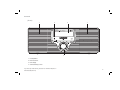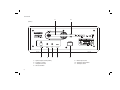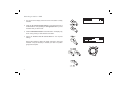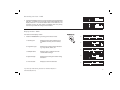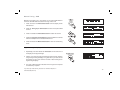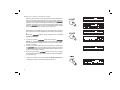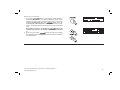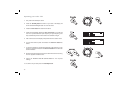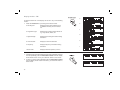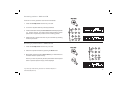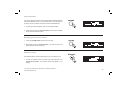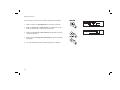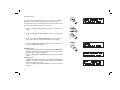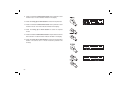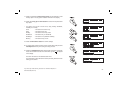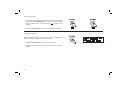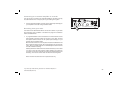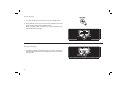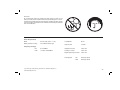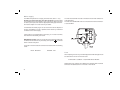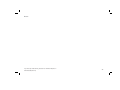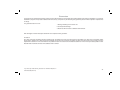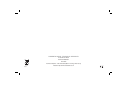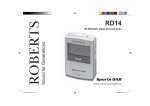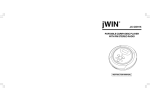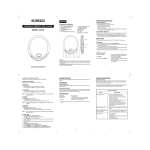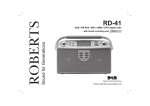Download Roberts RD-22 User guide
Transcript
Sound for Generations ROBERTS RD-22 FM RDS/DAB digital radio with Please read this manual before use Contents Controls ........................................................................... 2-4 Alarm display .....................................................................20 Remote handset battery replacement .................................5 Alarm/timers ................................................................ 21-24 Mains operation ...................................................................5 Snooze function .................................................................25 Operating your radio - DAB .................................................6 Cancelling alarms ..............................................................25 Selecting a station - DAB ....................................................7 Connecting to an external amplifier or recorder ................26 Secondary services - DAB ..................................................8 Recording from your radio .................................................26 Display modes - DAB ..........................................................8 Clock display .....................................................................27 Finding new stations - DAB .................................................9 Display backlight ...............................................................27 Autoselect - DAB .................................................................9 3D sound switch ................................................................28 Manual tuning - DAB .........................................................10 Aux in socket .....................................................................28 Signal strength display - DAB ............................................10 Headphone and optical output sockets .............................29 Using your radio's Pauseplus feature ...........................11-12 General ..............................................................................30 Operating your radio - FM .................................................13 Specifications ....................................................................30 Manual tuning - FM ...........................................................14 Circuit features ..................................................................30 Display modes - FM...........................................................15 Mains Supply .....................................................................31 FM stereo/mono ................................................................15 Guarantee .........................................................................34 Presetting stations - DAB and FM .....................................16 Recalling a preset station - DAB and FM ..........................16 System reset .....................................................................17 Favourite button ................................................................18 Software version ................................................................18 Sleep function ....................................................................19 1 Controls (Front) 1 2 3 1 4 1. Loudspeakers 2. Infra red sensor 3. LCD display 4. Volume/standby control If you need any further advice, please call our Technical Helpline on :020 8758 0338 (Mon-Fri) 2 Controls 11 10 (Rear) 5 7 8 9 5. Optical output socket (toslink) 9. Mains input socket 6. Auxiliary in socket 10. Telescopic aerial holder 7. Headphone socket 11. Telescopic aerial 8. 3D sound switch 3 6 Remote control 13 12 11 1 2 10 9 8 7 3 6 1. Band button 2. Alarm button 8. Tuning up button 3. Number keys 4. Favourite button 5. 7. Tuning down button 5 4 button 6. Menu/select button 9. Volume down button 10. Volume up button 11. Standby button 12. Info button 13. Auto tune button If you need any further advice, please call our Technical Helpline on :020 8758 0338 (Mon-Fri) 4 Remote handset battery replacement 1. With the aid of the end of a paper clip slide catch in direction shown. 2. Remove battery holder by pushing holder in direction shown. 3. Remove battery from holder. 4. Replace battery (CR2025 or equivalent) ensuring that positive side of battery faces you with holder positioned as shown. 1 5. Replace the battery holder. 2 4 3 Mains operation 1. Place your radio on a flat surface. 2. Plug the mains lead into the Socket located on the rear of your radio ensuring that the plug is pushed fully into the socket. 3. Plug the other end of the mains lead into a wall socket and switch on the wall socket. 5 5 Operating your radio - DAB 1. Fully extend the telescopic aerial. 2. Press the StandBy button to switch on your radio. The display will show "Roberts DAB digital radio" for a few seconds. 2 2 3. If this is the first time the radio is used a quick scan of UK Band III DAB channels will be carried out. The display will show "Autotune Quick scan". If the radio has been used before the last used station will be selected. 4. During Autotune as each group of stations is detected the bottom line of the display will show its name and the station count will be updated. The top line of the display shows a bargraph indicating progress of the Autotune. 5. When the Auto tune is complete the first station (in numeric-alpha order 0...9...A....Z) will be selected. 6. If the station list is still empty after the Autotune your radio will display "No Signal". 7. If no signals are found it may be necessary to relocate your radio to a position giving better reception. If you need any further advice, please call our Technical Helpline on :020 8758 0338 (Mon-Fri) 6 Selecting a station - DAB 1. The top line of the display shows the name of the station currently selected. 2 2. Press the Up or Down Tuning buttons to scroll through the list of available stations. Stop pressing the Tuning buttons when you find the station that you wish to hear. 2 3. Press the Menu/Select button to select the station. The display may show "Tuning" while your radio finds the new station. 4. Adjust the Volume and 3D sound switch to the required settings. Note: If after selecting a station the display continues to show "Not Available" it may be necessary to relocate your radio to a position giving better reception. 3 4 4 4 7 4 Secondary services - DAB 1. Certain radio stations have one or more secondary services associated with them. If a station has a secondary service associated with it the display will show ">" next to the station name on the station list. The secondary service will then appear immediately after the primary service as you rotate the tuning control clockwise. Display modes - DAB Your radio has five display modes:a 1. Press the Info button to cycle through the various modes. a. Scrolling text Displays scrolling text messages such as artist/track name, phone in number, etc. b. Programme type Displays type of station being listened to e.g. Pop, Classic, News, etc. c. Multiplex Name Displays name of multiplex to which current station belongs. d. Signal strength Displays signal strength for station being listened to. e. Time and date Displays current time and date. 1 b c d e If you need any further advice, please call our Technical Helpline on :020 8758 0338 (Mon-Fri) 8 Finding new stations - DAB As time passes new stations may become available. To find new stations proceed as follows:- 1 1. Press and release the AutoTune button, the display will show "Autotune Quick Scan". Your radio will perform a scan of the UK DAB frequencies. As new stations are found the station counter on the right-hand side of the display will increase and stations will be added to the list. 2. To carry out a full scan of the entire DAB Band III frequencies press and hold down the AutoTune button for more than 2 seconds and then release. The display will show "Autotune Full scan". As new stations are found the station counter on the right-hand side of the display will increase and stations will be added to the list. 2 Autoselect - DAB 1,3 As an alternative to pressing the tuning control to select a station your radio can be set so as to automatically select a station. 1. Press the Tuning Up or Down buttons to scroll through the list of available stations. 2. Immediately press and hold in the Menu/Select button for 2 seconds until the display shows "Autoselect ON". 1,3 3. Press the Tuning Up or Down buttons until the station you require is visible on the display, after a few seconds your radio will automatically select the station shown on the display. 4. To switch off Autoselect press the Tuning Up or Down buttons to scroll through the list and immediately press and hold in the Menu/ Select button until the display shows "Autoselect OFF". 9 2,4 Manual Tuning - DAB Manual tuning allows you to tune directly to the various DAB Band III channels. UK DAB stations located in the range 11B to 12D. 1. Press and hold in the Menu/Select button until the display shows "Manual tune". 1,3,5 2. Press the Tuning Up or Down buttons to select the required DAB channel. 3. Press and release the Menu/Select button to select the channel. 2,4 4. Press the Tuning Up or Down buttons to select the stations contained within the Multiplex for the selected DAB channel. 5. Press and release the Menu/Select button to return to normal tuning mode. 2,4 Signal strength display - DAB 1. Repeatedly press and release the Info button until the lower line of the display shows signal strength. 2. Position your radio and angle the telescopic aerial for best reception using the signal strength display as a guide. Move your radio around and position so as to give maximum number of black rectangles on signal strength display. 1 3. The clear unfilled rectangle indicates minimum signal level required for satisfactory reception. If you need any further advice, please call our Technical Helpline on :020 8758 0338 (Mon-Fri) 10 Using your radio's Pauseplus feature How many times has your favourite radio station been interrupted by that phone call from a double glazing firm or someone selling that must have item? Sound familiar? Now with a single press of the button you can put your favourite station on hold while you answer that important call. After the call or other important task is finished simply press the button to return to your favourite station exactly where you left off so that you never miss a single word. 1 Radio stations can effectively be put on hold for typically 15 minutes but can be up to 35 minutes depending on the station you are listening to. Note the waveband. feature only operates on the DAB 2 mode simply press the 1. To place your radio in button, the sound from the loudspeaker will be muted. The display will alternate between PAUSE and the time which the radio station has been on Pause. 2. To return to the radio station that you were listening to simply press button and your radio will continue playing from where the you left off. The display will alternate between DELAY and the amount by which you are behind real time. feature the lower line of display 3. When using your radio's automatically switches to show the Maximum delay time for the station you are listening to. 4. To return to real time press in and release the Menu/Select button, the display will return to show DAB in right hand corner. 4 11 Pauseplus continued 1. Your radio’s feature is continuiously working silently in the background even when your radio is in Standby mode so, say for example, you want to hear a news item again switch on your radio using the Standby button and press button twice, use the Tuning Up or Down buttons to scroll back to the item you wish to listen. The display will show the amount of time you have scrolled back. 1 memory will Note when your radio is in standby the continuiously store up to 35 minutes of the last station listened to. 2. When using your radio's feature the lower line of display automatically switches to show the Maximum delay time for the station you are listening to. 1 1 If you need any further advice, please call our Technical Helpline on :020 8758 0338 (Mon-Fri) 12 Operating your radio - FM 1. Fully extend the telescopic aerial. 3 2 2 2. Press the StandBy button to switch on your radio. The display will show "Roberts DAB digital radio" for a few seconds. 3. Press the Band button to select the FM band. 4. Press and immediately release the Auto Tune button, your radio will scan in an upwards direction (low frequency to high frequency) and stop automatically when it finds a station of sufficient strength. 4 5. After a few seconds the display will update and show station name. 6. To find other stations press and release the AutoTune button as before. 7. To scan the FM band in a downwards direction (high frequency to low frequency) press and hold down the AutoTune button for 0.5 seconds and then release. 8. When the waveband end is reached your radio will recommence tuning from the opposite waveband end. 9 9 9. Adjust the Volume and 3D sound switch to the required settings. 10. To switch off your radio press the StandBy button. 10 13 9 9 Manual tuning - FM 1. Press the StandBy button to switch on your radio. 1 2 2. Press the Band button to select the FM band. Fully extend the Telescopic aerial. 3. Press the Tuning Up and Down buttons to tune to a station. The frequency will change in steps of 50kHz. 3 4. When the waveband end is reached the radio will recommence tuning from the opposite waveband end. 3 5. Set the Volume and 3D sound switch to the desired settings. 6. To switch off your radio press the StandBy button. 5 5 5 5 6 If you need any further advice, please call our Technical Helpline on :020 8758 0338 (Mon-Fri) 14 Display modes - FM a On FM the bottom line of the display can be set to any of the following modes:1. Press the Info button to cycle through the various modes. 1 b a. Scrolling text Displays scrolling text messages such as artist/track name, phone in number etc. b. Programme Type Displays type of station being listened to e.g. Pop, Classic, News, etc. c. Signal strength Displays signal strength for station being listened to. d. Time and date Displays current time and date. e e. Frequency Displays frequency of the station being listened to. f c d f. Audio mode Display shows Auto (stereo) or mono. FM Stereo/Mono 1. If a station being received is weak some hiss may be audible. To reduce the hiss repeatedly press the Menu/Select button until the display shows "Audio mode : mono" your radio will switch to mono mode. 2. To return to stereo mode repeatedly press the Menu/Select button until the display shows "Audio mode :Auto", your radio will switch to stereo mode. 15 1,2 Presetting stations - DAB and FM There are 10 memory presets for each of the 2 wavebands. 1 1. Press the StandBy button to switch on your radio. 2. Tune to the required station as previously described. 3. Press and hold down the required Preset button until the display shows e.g. "Preset 1 stored". The station will be stored under the chosen preset button. Repeat this procedure for the remaining presets. 3 4. Stations stored in preset memories may be overwritten by following the above procedure. Recalling a preset station - DAB and FM 1. Press the StandBy button to switch on your radio. 3 2. Select the required waveband by pressing the Band button. 1 3. Momentarily press the required Preset button, your radio will tune to the station stored in preset memory. Note: If you have not previously stored a preset station and the preset button is pressed "preset N empty" will be displayed. 2 If you need any further advice, please call our Technical Helpline on :020 8758 0338 (Mon-Fri) 16 System reset If your radio fails to operate correctly, or some digits on the display are missing or incomplete carry out the following procedure. 1. Press and hold in the Info button until the display shows RD22 v1.03. 1 2. Press the Info button twice the display will show "Select to Reset". 3. Press in and release the Menu/Select button to select System reset. 4. If DAB was used last then a "Quick scan" of the DAB band will be performed, otherwise a "Quick scan" will be carried out the next time the DAB band is selected. 2 If a problem persists our technical staff would be pleased to help offer any assistance on operating the radio. Our technical helpline number is 020 8758 0338. 3 17 Favourite button Your radio is fitted with a button when pressed will automatically select the required waveband and tune to your favourite station. This will allow you to store a total of one station from either the FM or DAB waveband. 1 1. To setup your favourite station, tune into the required station. 2. Press and hold down the Favourite button (15 sec) until the display shows "Favourite station stored". Recalling your favourite station 1. Press the StandBy button to switch on your radio. 2. Momentarily press the Favourite button, your radio will tune to the station stored in favourite memory. 2 Software version The software display cannot be altered and is for your reference only. 1. To view the software version your radio has, press and hold in the Advanced info button. The software version will appear on the display. 1 If you need any further advice, please call our Technical Helpline on :020 8758 0338 (Mon-Fri) 18 Sleep function Your clock radio can be set to turn off after a preset time has elapsed. 1. Press and hold in the StandBy button for more than 3 seconds. 1 2. Press the Tuning Up or Down buttons to increase the time by 1 minute increments, up to a maximum of 99 minutes. 3. Pressing the Tuning Up or Down buttons will decrease the time by 1 minute increments. 2 4. Press and hold the Tuning Up or Down buttons to advance the sleep time quickly. 5. Your radio will switch off after the preset sleep time has elapsed. 19 2 Alarm display 2 1 3 4 7 5 8 6 9 1. Alarm/timer number indicator (1-6) 5. Month indicator 2. Alarm/timer mode indicator 6. Year indicator DAB/FM/BUZZER 3. DAB - Station indicator FM - Frequency indicator 7. Alarm/timer hour indicator 8. Alarm/timer minute indicator 9. Alarm/timer duration indicator 4. Day indicator If you need any further advice, please call our Technical Helpline on :020 8758 0338 (Mon-Fri) 20 Alarms/timers Your radio has six separate alarms/timers which can be set to activate at different times and six different day options from which to choose. 1 Your buzzer alarm has a humane wake system whereby the alarm starts at a low level and gradually works up to a high level. 1. Press and release the Alarm button, "alarm 1-6" will flash in the display. 2,4 2. Press the Tuning Up or Down buttons to select the required alarm 1- 6. 2,4 3. Press and release the Menu/Select button to step forward to the alarm mode. The alarm mode indicator will flash in the display. 4. Press the Tuning Up or Down to select the required alarm mode. Select either DAB, FM or BUZZER. DAB alarm mode • If DAB alarm mode has been selected, press and release the Menu/Select button to step forward to select the DAB station name. The station name indicator will flash in the display. • Press the Tuning Up or Down buttons to select the required DAB station. FM alarm mode • If FM alarm mode has been selected, press and release the Menu/Select button to step forward to select the FM frequency. The frequency indicator will flash in the display. • Press the Tuning Up or Down buttons to select the required frequency. 21 3 5. Press and release the Menu/Select button to enter the day. The day indicator will flash in the display. 6. Press the Tuning Up or Down buttons to select the required day. 5,7 7. Press and release the Menu/Select button to step forward to enter the month. The month indicator will flash in the display. 8. Press the Tuning Up or Down buttons to select the required month. 6,8 9. Press and release the Menu/Select button to step forward to enter the year. The year indicator will flash in the display. 6,8 10. Press the Tuning Up or Down buttons to select the required year. 9 10 10 If you need any further advice, please call our Technical Helpline on :020 8758 0338 (Mon-Fri) 22 11. Press and release the Menu/Select button to step forward to enter the alarm hour. The hour indicator will flash in the display. 12. Press the Tuning Up or Down buttons to select the required hour. 11 13. Press and release the Menu/Select button to step forward to enter the alarm minute. The minute indicator will flash in the display. 14. Press the Tuning Up or Down buttons to select the required minute. 12,14 15. Press and release the Menu/Select button to step forward to enter the alarm duration. The alarm duration indicator will flash in the display. 12,14 16. Press the Tuning Up or Down buttons to select the required alarm duration. This can be set in 1 minute increments (maximum 240 minutes). 13,15 16 16 23 17. Press and release the Menu/Select button to step forward to enter the day option. The day option indicator will flash in the display. 18. Press the Tuning Up or Down buttons to select the required alarm day option. • 17 Your alarm can be set to sound once, daily, weekly, weekends, weekdays or monthly. Once - Will sound at one time only Daily - Will sound every day Weekly - Will sound once every week Weekends - Will sound only on weekends Weekdays - Will sound on a particular weekday Monthly - Will sound every month 18 18 19. Press the Menu/Select button to confirm settings. 20. To exit the alarm setup and return to the normal radio mode press the StandBy button at any time during the setup process. 21. Press the StandBy button again and the radio will remain in standby mode until the alarm sounds. The alarm/timer symbol will appear in the display. 19 The alarm will sound at the selected alarm time. The radio alarm volume will be the volume previously listened to when setting up the alarms. 21 If you need any further advice, please call our Technical Helpline on :020 8758 0338 (Mon-Fri) 24 Snooze function 1. The radio or buzzer alarm can be silenced for 7 minutes by pressing and releasing the StandBy button. This sequence can be repeated during the alarm period. The snooze symbol will appear on the display. 1 2. Press the StandBy button twice to cancel the snooze completely. Cancelling alarms Note: The alarm will activate for 60 minutes unless a specified alarm duration has been entered (maximum 240 minutes). 1. Press the StandBy button twice to switch the alarm off. 2. Enter the alarm setup menu and select the alarm mode to the "OFF" position. 25 1 2 Connecting to an external amplifier or recorder You can connect your radio to an external amplifier or recorder. This may be a stand-alone unit or it may be part of your existing hi-fi system. 1. Connect the optical toslink connector to the optical input socket(s) on your amplifier or recorder using a suitable cable. Recording from your radio 1 Your radio has six alarm/timers which can be set to switch on your radio at a preset day, time, and station. See section on page 21 for details on how to set alarm/timers 1. A programme/station can be recorded to an external device via the optical toslink connector located on the rear of your radio. Connect the optical toslink connector to the optical input socket(s) on your recorder using a suitable cable. Most mini disc units have a record pause mode that enables the mini disc to start recording as soon as a signal appears on the mini disc input. When your radio switches on controlled by the alarm timer the mini disc will start recording. Subsequent timer events are then recorded onto track 2,3, etc. Consult your hi-fi or mini disc user guide for further details. The volume on your radio can be set to 0 so that you will not be disturbed during the recording. The volume control does not affect the recording level. Note: The timer record function is for personal use only. If you need any further advice, please call our Technical Helpline on :020 8758 0338 (Mon-Fri) 26 Clock display 1. Your radio will display clock time when it is set to Standby mode. 2. During Standby mode the clock will receive updates from the last station tuned to before entering Standby mode. When in Standby mode your radio's clock will automatically track Summer\Winter time changes. Display backlight 1. The display backlight will illuminate when your radio is switched on and dim to about one tenth of the full brightness when your radio is in standby mode. 27 1 3D sound switch Your radio speakers may be altered to give a normal or a 3D sound effect. 1. To give 3D sound, switch your 3D sound switch to 3D position. 2. To give normal sound, switch your 3D sound switch to normal. Aux in socket (3.5mm Jack) 1. Connect a stereo or mono audio source (ie iPod, MP3 or CD player) to the Aux in socket. Information from your radio's display will disappear - the backlight will be illuminated indicating that your radio is switched on. 2. Adjust the Volume control on your iPod, MP3 or CD player for comfortable listening. The Alarm/Timers will not operate while you have any connection to the Aux in socket. Note: When you connect the audio source your radio will be muted. You must adjust the volume on your iPod, MP3 or CD player in order to play the sound through your radio speakers. If you need any further advice, please call our Technical Helpline on :020 8758 0338 (Mon-Fri) 28 Headphone and optical output sockets 1. A 3.5mm Headphone Socket located on the rear of your radio is provided for use with either headphones or an earpiece. Inserting a plug automatically mutes the internal loudspeaker. 2. A digital optical output socket is provided on the rear of your radio for connection to an amplifier, mini-disc or other equipment with a digital optical input. 2 29 General Do not allow this radio to be exposed to water, steam or sand. Do not leave your radio where excessive heat could cause damage. It is recommended that the DAB band be used wherever possible as better results in terms of quality and freedom from interference will usually be obtained than on the FM band. Specifications Circuit Features Power Requirements only Mains AC 230 volts, 50Hz Battery (Remote control) 3.0V CR2025 button type Loudspeaker 63 mm Output Power 5 Watts Frequency Coverage FM 87.5-108MHz Headphone socket 3.5mm dia DAB 174.928 - 239.200MHz Auxiliary in socket 3.5mm dia Digital optical output socket 3.5mm dia Aerial System FM Telescopic aerial DAB Telescopic aerial If you need any further advice, please call our Technical Helpline on :020 8758 0338 (Mon-Fri) 30 Mains supply The RD22 will operate from a supply of AC 230 volts, 50Hz only. DO NOT cut off the mains plug from this equipment. If the plug fitted is not suitable for the power points in your home or the cable is too short to reach a power point, then obtain an appropriate safety approved extension lead or adaptor. If in doubt consult your dealer. The wire coloured BLUE must be connected to the terminal marked N or coloured BLACK. The wire coloured BROWN must be connected to the terminal marked L or coloured RED. If nonetheless the mains plug is cut off, remove the fuse and dispose of the plug immediately to avoid a possible shock hazard by inadvertent connection to the mains supply. If this product is not supplied with a mains plug, or one has to be fitted, then follow the instructions given below: IMPORTANT. DO NOT make any connection to the larger terminal which is marked with the letter E or by the safety earth symbol or coloured Green or Green-and-yellow. The wires in the mains lead are coloured in accordance with the following codes :BLUE - NEUTRAL BROWN - LIVE Fuse When replacing the fuse only a 3A ASTA approved to BS1362 type should be used and be sure to re-fit the fuse cover. IF IN DOUBT - CONSULT A QUALIFIED ELECTRICIAN. Replacement fuse holders are available from Roberts Radio Technical Services at the address shown on the rear of this manual. 31 Notes: If you need any further advice, please call our Technical Helpline on :020 8758 0338 (Mon-Fri) 32 Notes: 33 Guarantee This instrument is guaranteed for twelve months from the date of delivery to the original owner against failure due to faulty workmanship or component breakdown, subject to the procedure stated below. Should any component or part fail during this guarantee period it will be repaired or replaced free of charge. The guarantee does not cover: 1. Damage resulting from incorrect use. 2. Consequential damage. 3. Receivers with removed or defaced serial numbers. N.B. Damaged or broken telescopic aerials will not be replaced under guarantee. Procedure: Any claim under this guarantee should be made through the dealer from whom the instrument was purchased. It is likely that your Roberts' dealer will be able to attend to any defect quickly and efficiently but should it be necessary the dealer will return the instrument to the Company’s service department for attention. In the event that it is not possible to return the instrument to the Roberts' dealer from whom it was purchased, please contact Roberts Radio Technical Services at the address shown overleaf. If you need any further advice, please call our Technical Helpline on :020 8758 0338 (Mon-Fri) 34 ROBERTS RADIO TECHNICAL SERVICES 97-99 Worton Road Isleworth Middlesex TW7 6EG Technical Helpline :- 020 8758 0338 (Mon-Fri during office hours) Website: http://www.robertsradio.co.uk Issue 1