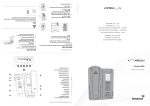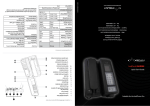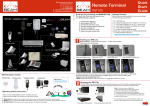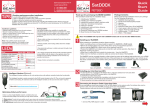Download Beam Terra 800 Installation guide
Transcript
1. Terra 800 Equipment Overview Back panel connectors 11. Mini USB port 10. Function keypad 9. Side SIM card port (full size rapid user) 8. Dial keypad 7. Screen display 6. Status LED 5. Microphone 4. Speaker 3. Privacy handset 2. Interchangeable mounting cup (spring or springless) 1. a. RJ9 privacy handset 1 7 10 11 e. Ring alert / audio system mute a b c d e The Side SIM port can be used on its own, or in addition to the rear port. REAR SIM CARD SIDE SIM CARD 2. SIM Installation If your Service Provider has not installed the SIM card for you, follow these steps to install. BEAM Communications Pty Ltd 8 Anzed Court, Mulgrave Victoria, 3170, AUSTRALIA 5 6 2 3 8 9 4 b. RJ11/POTS interface c. Auxiliary device port d. DC power and accessory input Quick Start Guide Terra 800 1. Turn the Terminal’s source of power OFF. Failure to turn it OFF can result in corruption of your SIM card memory. 2. The Rear SIM is accessed from the rear of the terminal. Undo the screw and remove the cover. The SIM will automatically register on the SIM service of the Side SIM. 4. Power the terminal back ON. 3. Close the SIM door, and ensure that it “clicks” shut. This indicates the water resistant seal has been engaged. 2. Insert the SIM with gold contacts facing down 1. Web: www.beamcommunications.com 3. Information: [email protected] Support: [email protected] NOTE Tel: +61 3 8588 4500 Gold contacts on SIM must be facing downwards. Fax: +61 3 9560 9055 3. The SIM connector is shown highlighted below. Slide the tray guide into the open position with your finger or thumb. The Side SIM Port only accepts full size SIM. If required, you can refit your SIM to the outer card using adhesive tape as illustrated below: 4. 4. Once opened, raise the SIM tray as shown below. www.beamcommunications.com PART #: USRQSG006701 5. Gently insert the SIM card into the tray slots making sure that the golden contacts are facing downwards. 5. 6. Lower the tray and slide the tray guide into the lock position. 7. Replace the SIM cover, and tighten the screw. 7. Terra 800 Dial Keypad 3. Access to rear connector bay For the Terra 800, the external cable interfaces are at the rear of the terminal. The cover panel creates the IP54 rating for the electrical interface and retains the cables in their respective channels. The cover panel is fixed in place by 6 screws. b a c d e Product name Keypad locked Local time Alarm set a. RJ9 Privacy Handset b. RJ11/POTS Interface c. Auxiliary Port d. DC power and accessory input e. Ring alert / audio system mute Terra 800 Inmarsat 05:56 Status bar Call divert on Network Signal strength Unread message Screen 4. Antenna Connection 1. Refer to the antennas installation guide for antenna mounting and location requirements. THIS SIDE UP 2. Connect the antenna cable labelled “GPS” to the SMA antenna connector labelled “GPS”. 3. Connect the antenna cable labelled “Inmarsat” to the SMA antenna connector labelled “ISAT”. 4. Connect the GPS-SMA (F) cable end to the Terra 800 SMA connector 5. Connect the TNC (F) antenna cable end to the Terra 800 satellite connector SMA GPS Antenna Cable SMA 2 3 SMA 4 5 TNC Menu WARNING DO NOT pull with force on the cables from the rear of the Terra 800. Please install strain relief clamping for the antenna cables where required. Correct installation of the antenna system is a vital part of the Terra 800 system, to ensure reliable functionality, and drop-free calls. Satellite Antenna Cable Info Left selection key Navigation keys Contacts USB connection New voicemail WARNING Changes or modifications not expressly approved by Beam Communications could void the terminals warranty. Right selection key Missed call Red key Bluetooth on Centre selection key WARNING To satisfy FCC RF exposure requirements for mobile transmitting devices, a separation distance of 55cm or more should be maintained between the antenna of this device and persons during device operation. To ensure compliance, operations at closer than this distance is not recommended. 5. Wall Mounting & Locking Bolt There are eight (8) fixing holes available for mounting the bracket to a wall. It is recommended that at least 3 screws are used to ensure the Terminal is mounted securely. 1 Fit the three (3) hooks on the mount bracket into the three (3) large mounting holes on the back of the terminal 2 3 Slide the terminal down to “lock” Final “lock” position Green key 9. Terra 800 Function Keys Location Button Mode Mute Press on/off Action LED/Sound In a Call: LED turns RED - Muted Mute the microphone (uplink) on the privacy handset. LED turns OFF - Not muted In a Call: Audio will sound louder/quieter with each press. LED flashing Yellow - RJ11/POTS in use Increase/decrease volume on speakerphone or privacy handset. Locking Bolt Installation 1. Remove the mounting cup (See MANUAL for details) 2. Insert the bolt into the hole beneath the cup and screw into place 3. Ensure the Terminal will not slide up off the mounting bracket 4. Replace the mounting cup. 8.Status LED The Status LED indicates the terminal registration state or any error conditions: Special Modes of Operation RED ILLUMINATED Firmware Upgrade Mode • In firmware upgrade mode all LED’s will flash RED. Transceiver (USB Bridge) Mode • In this mode all LED’s will flash GREEN. • • • No signal Not registered No SIM card YELLOW GREEN DTR present on data port Unit registered and can place a call. FLASHING Firmware upgrade mode active Data call in progress ALTERNATING Red/Yellow - Short circuit on SAT antenna input Red/Green - Short circuit on GPS antenna input Red/Yellow/Green - Internal communications error Call in progress OR Transceiver Upgrade Mode Up/Down OR Out of Call: A beep will sound indicating the increased/decreased ring tone volume Increase/decrease volume of incoming ring tone on the speakerphone. + Brightness dual button simultaneous press (1 second) Out of Call: Enter LED brightness change mode. Press UP and DOWN arrows to vary intensity. Mode will automatically exit after 5 seconds after the last button press. All LED’s will change to WHITE and a single beep will sound when entering brightness change mode. A short double beep will sound when exiting change mode. In a Call: Speakerphone press ON/OFF Terminate call if speakerphone mode is active Activate speakerphone mode if Privacy Handset mode is active. Out of Call: Answer inbound call in speakerphone mode LED turns GREEN - Speakerphone mode active LED turns OFF - Speakerphone mode not active