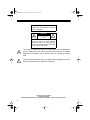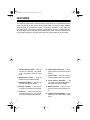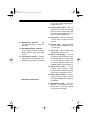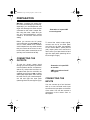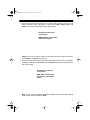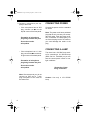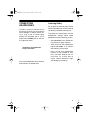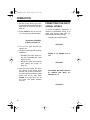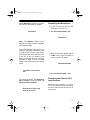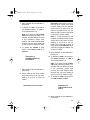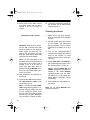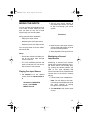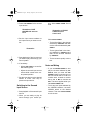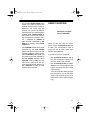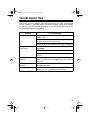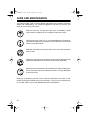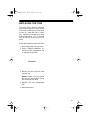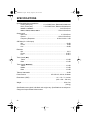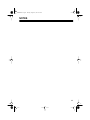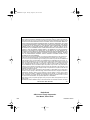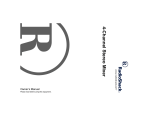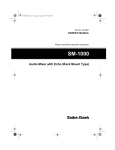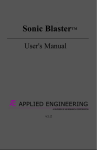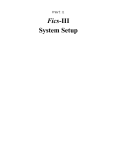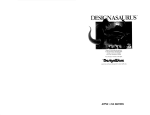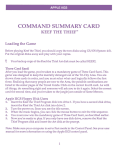Download Radio Shack 1250 Owner`s manual
Transcript
32-3009.fm Page 1 Tuesday, August 10, 1999 8:31 AM Cat. No. 32-3009 OWNER’S MANUAL Please read before using this equipment. SSM-1250 3-Channel Stereo Audio Mixer 32-3009.fm Page 2 Tuesday, August 10, 1999 8:31 AM Warning: To prevent fire or shock hazard, do not expose this mixer to rain or moisture. CAUTION RISK OF ELECTRIC SHOCK. DO NOT OPEN. ! CAUTION: TO REDUCE THE RISK OF ELECTRIC SHOCK, DO NOT REMOVE COVER OR BACK. NO USER-SERVICEABLE PARTS INSIDE. REFER SERVICING TO QUALIFIED PERSONNEL. This symbol is intended to alert you to the presence of uninsulated dangerous voltage within the mixer’s enclosure that might be of sufficient magnitude to constitute a risk of electric shock. Do not open the mixer’s case. ! This symbol is intended to inform you that important operating and maintenance instructions are included in the literature. © 1997 Tandy Corporation. All Rights Reserved. RadioShack and Optimus are registered trademarks used by Tandy Corporation. 2 32-3009.fm Page 3 Tuesday, August 10, 1999 8:31 AM CONTENTS Features ................................................................................................................ 4 Preparation ........................................................................................................... Connecting the Outputs .................................................................................. Connecting the Inputs ..................................................................................... Connecting Power ........................................................................................... Connecting a Lamp ......................................................................................... Connecting Headphones ................................................................................ Listening Safely ........................................................................................ Operation ............................................................................................................ Presetting the Input Signal Levels ................................................................ Presetting the Microphone ...................................................................... Presetting the Channel 1/2/3 Input Sources ........................................... Checking the Sound ............................................................................... Mixing the Inputs ........................................................................................... Playing One Input Source ....................................................................... Monitoring a Second Input Source ......................................................... Switching to the Second Input Source .................................................... Notes on Mixing ...................................................................................... Using Talkover .............................................................................................. Using the Tone Controls ................................................................................ 6 6 6 8 8 9 9 10 10 11 11 14 15 15 15 16 16 17 18 Troubleshooting ................................................................................................ 19 Care and Maintenance ...................................................................................... 20 Replacing the Fuse ....................................................................................... 21 Specifications .................................................................................................... 22 3 32-3009.fm Page 4 Tuesday, August 10, 1999 8:31 AM FEATURES Your Optimus SSM-1250 3-Channel Stereo Audio Mixer is a sophisticated control center, perfect for mixing sound from multiple audio sources on three separate channels such as microphones, tuners, CD players, turntables, or the audio outputs from VCRs. The mixer is ruggedly constructed for home or professional use. Its wide-range volume controls let you adjust each audio source’s sound level so you can get the best mix for playing through your sound system or for recording. 1 DJ Microphone Input — lets you connect a balanced, low impedance microphone with an XLR plug. 2 Microphone Treble — lets you adjust the microphone’s treble. 3 Microphone Bass — lets you adjust the microphone’s bass. 4 Assign Controls — lets you select the input sources to be mixed. 5 Talkover — lowers the sound of the input sources so you can talk over them using the microphone. 4 6 Slide Volume Controls — for fingertip control of sound mixing and fading. 7 Cross Fader — lets you smoothly switch between two input sources. 8 Input Source Selectors — let you easily choose the desired audio input source to be played. 9 Master Volume — lets you control the mixer’s overall volume level. 10 Output Level VU Meters — indicate the mixer’s total output signal level. 32-3009.fm Page 5 Tuesday, August 10, 1999 8:31 AM so you can monitor and prepare it before mixing it in. 14 Cue/Program Control — lets you balance the volume of the output playing on the sound system and the input being prepared for mixing through the headphones. 11 Mono/Stereo Selector — lets you set the output to stereo or monaural. 12 Bass/Middle/Treble Controls — let you adjust the tone of the selected output to get just the right sound. 13 Cue Assign Controls — lets you select the channel where the desired audio input source is located 15 Lamp Jack — lets you connect a 12V DC lamp to light the mixer controls. 16 Phones Jack — lets you connect a pair of stereo headphones with a 1/4-inch plug. 17 Cue Level — lets you adjust the headphone’s volume level. 18 Stereo Line Outputs — let you connect the mixer’s output to your receiver/amplifier and tape deck so you can play the sounds from your input sources through your speaker system, and record them. 19 Stereo Line Inputs — let you connect most line-level audio sources such as a CD player, tape deck, tuner, camcorder, or VCR. illustration of mixer back 20 Stereo Phono Inputs — for connecting low-level audio sources, such as turntables with a magnetic cartridge. 21 Microphone Input — lets you connect a low impedance microphone with a 1/4-inch plug instead of one with an XLR plug. 5 32-3009.fm Page 6 Tuesday, August 10, 1999 8:31 AM PREPARATION Warning: A sudden high output from the mixer could damage your hearing, especially if you use headphones, and might also damage the audio devices connected to the mixer’s output. Before using the mixer, make sure you set your receiver/amplifier’s volume control to its minimum volume level setting. Before you connect the AC power cord, make sure you set POWER to off. And, to avoid sudden and unusable sound outputs from any audio devices that you connect to the mixer, be sure to have their power controls set to off (and any tone controls set to flat). illustration of output AMP to sound system To record the mixer’s output signal, connect one end of an audio patch cord (Cat. No. 42-2356, not supplied) to the mixer’s REC L (white) and R (red) output jacks, then connect the other end to your tape deck’s left and right line input jacks (matching left to left, and right to right). CONNECTING THE OUTPUTS To play the mixer’s output signal through your sound system (for events such as parties, dances, conferences, and so on), connect one end of an audio patch cord (Cat. No. 42-2356, not supplied) to the mixer’s AMP L (white) and R (red) output jacks, then connect the other end to your receiver/amplifier’s left and right line input jacks (matching left to left, and right to right). illustration of output REC to recorder AMP connections should still appear CONNECTING THE INPUTS You can connect up to four line-level and up to two low-level audio input sources to the input jacks on the back of the mixer. You can also connect a microphone to the mixer’s front or back panel. 6 32-3009.fm Page 7 Tuesday, August 10, 1999 8:31 AM 1. Connect the line-level outputs from up to four audio sources (such as a CD player, tape deck, tuner, camcorder, or VCR) to the LINE 1, LINE 2, LINE 3, and LINE 4 input jacks (matching left to left, right to right). illustration of line-level connections AMP and REC connections should also appear Caution: Do not connect an audio source with a line-level output to the lowlevel PHONO 1 or PHONO 2 input jacks. 2. Connect the low-level outputs from up to two audio sources (such as magneticcartridge turntables) to the PHONO 1 and PHONO 2 input jacks (matching left to left, right to right). illustration of low-level connections AMP, REC, and line-level connections should also appear Note: If you connect magnetic-cartridge turntables, also connect their ground wires (usually black or green) to GND. 7 32-3009.fm Page 8 Tuesday, August 10, 1999 8:31 AM 3. Connect a microphone (not supplied) to the mixer. • If the microphone has an XLR plug, connect it to MIC on the top left corner of the front panel. illustration of microphone plug being inserted into jack Do not show entire microphone CONNECTING POWER Connect the power cord to a standard AC outlet. Note: The power cord has a polarized plug that fits only one way into a standard AC outlet. If the plug does not fit, turn it clockwise so it fits properly. Do not force the plug into the AC outlet or you could damage the outlet or the plug. CONNECTING A LAMP • If the microphone has a 1/4-inch plug, connect it to MIC on the lower right corner of the back panel. illustration of microphone plug being inserted into jack Do not show entire microphone Note: We recommend you do not connect an XLR and a 1/4-inch plug microphone to the mixer at the same time. 8 The mixer has a 12V BNC lamp socket for connecting a 12V DC/3W lamp (RSU Cat. No. 11443363) so you can see the control panel in dark or lowlight conditions. illustration of lamp being connected Caution: Use only a 12V DC/3W lamp. 32-3009.fm Page 9 Tuesday, August 10, 1999 8:31 AM CONNECTING HEADPHONES To listen in privacy or monitor the audio source inputs so you can locate an exact passage or section before mixing it, plug a pair of stereo headphones (not supplied) with a 1/4-inch plug into the PHONES jack on the mixer’s right front panel. illustration of headphones being connected Your local RadioShack store carries a wide selection of headphones. Listening Safely Do not listen at extremely high volume levels. Extended high-volume listening can lead to permanent hearing loss. To protect your hearing when you use headphones, always follow these guidelines to set the listening volume. • Set CUE LEVEL to the lowest setting before you begin listening. • After you put on the headphones, adjust CUE LEVEL to a comfortable listening volume level. • Once you set your headphones’ volume, do not increase it. Over time, your ears adapt to the volume level, so a level that no longer causes discomfort might still damage your hearing. 9 32-3009.fm Page 10 Tuesday, August 10, 1999 8:31 AM OPERATION 1. Set the volume levels on the output devices (receiver/amplifier and tape deck) to minimum and turn them on. 2. Press POWER to turn on the mixer. The red power indicator lights. PRESETTING THE INPUT SIGNAL LEVELS To avoid accidentally overdriving a channel or prematurely mixing in an audio input source, make sure you start with the following settings: • Volume slide controls set to 0 illustration of POWER button w/indicator lit illustration 3. Turn on the input sources you want to mix. 4. Using the mixer requires two basic operations: • Presetting the input signal levels (see “Presettiing the Input Signal Levels”) • Mixing the audio input sources (see “Mixing the Inputs” on Page 15) 5. After you finish mixing, turn down the volume on the output audio devices, turn off the input and output audio devices (amplifiers, tape decks, and so on), then press POWER so it pops up to turn off the mixer. The power indicator turns off. • ASSIGN A and ASSIGN B set to OFF illustration • MIC TREBLE, MIC BASS, CUE LEVEL, TREBLE , MID, BASS, and MASTER set to 0 illustration 10 32-3009.fm Page 11 Tuesday, August 10, 1999 8:31 AM Rotate MASTER clockwise and temporarily set it to about the 5th marker. Presetting the Microphone 1. If your microphone has an ON/ OFF control, set it to ON. illustration 2. Set OFF/ON/TALKOVER to ON. illustration Note: The MASTER volume control adjusts the overall volume of DJ MIC , CH1, CH2, and CH3. The mixer uses two volume unit (VU) meters to indicate the total stereo output signal level. For the best results, each input signal level should normally be set so the VU meters never move into the red range (0 or above). Distortion is likely to occur on audio peaks if the meter moves into the red range. 3. While continuously talking, adjust DJ MIC until you get a reading of up to 0 on both VU meters. illustration DJ MIC illustration of VU meters at 0 4. Set OFF/ON/TALKOVER to OFF. For monaural output, set MONO/STEREO to MONO. For stereo output, set MONO /STEREO to STEREO. illustration of mixer front w/arrow to control Presetting the Channel 1/2/3 Input Sources Before you mix channels 1, 2, and 3, you must preset the input signal level for each channel input source (up to six sources). 11 32-3009.fm Page 12 Tuesday, August 10, 1999 8:31 AM If you did not connect an input source to every jack or do not want to mix every input source connected to the mixer’s input jacks, you do not need to follow all the steps in this section. After you decide which source(s) you want to preset and mix, use this table to determine which steps to follow. To Preset Channel 1 Channel 2 Channel 3 illustration of PHONO 1/LINE 1 set to PHONO 1 See Steps Phono 1 1–4 Line 1 5 Phono 2 6–9 Line 2 10 Line 3 11–14 Line 4 15 Notes: • While you adjust the input signal levels for channels 1, 2, and 3, either use the headphones or turn up the receiver/amplifier’s volume to a comfortable listening level (not necessarily the final usable level). • Do not play a quiet portion of music while you adjust the volume levels, otherwise the volume levels for channels 1, 2, and 3 will be overdriven during the loud portions of the music. 12 1. To preset the PHONO 1 input source, set PHONO 1/LINE 1 to PHONO 1. 2. Start playback of the selected input source. 3. Slowly slide up the CH 1 volume level slide control until you get a reading of up to 0 on both VU meters. illustration of CH 1 control Important: Write down or remember the CH 1 volume level slide control’s setting for the selected audio source, so each time you want to mix that source you can slide the CH 1 volume level slide control to the correct setting. Note: If it was necessary to set the CH 1 volume level slide control all the way to 10 in order to get a reading of up to 0 on the VU meter, then slide CH 1 down to about 8 and rotate MASTER clockwise until you get the reading of 0 on the VU meters. 32-3009.fm Page 13 Tuesday, August 10, 1999 8:31 AM 4. Stop playback of the selected input source. 5. To preset the LINE 1 input source, set PHONO 1/LINE 1 to LINE 1. Then repeat Steps 2–4. Note: If you have to readjust MASTER when performing Step 3, remember that this affects the level of the previously preset input sources. You must readjust those sources until you get a reading of up to 0 on the VU meters for each. 6. To preset the PHONO 2 input source, set PHONO 2/LINE 2 to PHONO 2 . illustration of PHONO 2/LINE 2 set to PHONO 2 Important: Write down or remember the CH 2 volume level slide control’s setting for the selected audio source, so each time you want to mix that source you can slide the CH 2 volume level slide control to the correct setting. Note: If it was necessary to set the CH 2 volume level slide control all the way to 10 in order to get a reading of up to 0 on the VU meter, then slide CH 2 down to about 8 and rotate MASTER clockwise until you get the reading of 0 on the VU meters. 9. Stop playback of the selected input source. 10. To preset the LINE 2 input source, set PHONO 2 /LINE 2 to LINE 2. Then repeat Steps 7–9. Note: If you have to readjust MASTER when performing Step 8, re- 7. Start playback of the selected input source. 8. Slowly slide up the CH 2 volume level slide control until you get a reading of up to 0 on both VU meters. illustration of CH 2 control member that this affects the level of the previously preset input sources. You must readjust those sources until you get a reading of up to 0 on the VU meters for each. 11. To preset the LINE 3 input source, set LINE 3/LINE 4 to LINE 3 . illustration of LINE 3/LINE 4 set to LINE 3 12. Start playback of the selected input source. 13 32-3009.fm Page 14 Tuesday, August 10, 1999 8:31 AM 13. Slowly slide up the CH 3 volume level slide control until you get a reading of up to 0 on both VU meters. 16. To prevent prematurely mixing audio sources, set all volume level slide controls to 0. Checking the Sound illustration of CH 3 control Important: Write down or remember the CH 3 volume level slide control’s setting for the selected audio source, so each time you want to mix that source you can slide the CH 3 volume level slide control to the correct setting. Note: If it was necessary to set the CH 3 volume level slide control all the way to 10 in order to get a reading of up to 0 on the VU meter, then slide CH 3 down to about 8 and rotate MASTER clockwise until you get the reading of 0 on the VU meters. 14. Stop playback of the selected input source. 15. To preset the LINE 4 input source, set LINE 3/LINE 4 to LINE 4. Then repeat Steps 12–14. Note: If you have to readjust MASTER when performing Step 13, remember that this affects the level of the previously preset input sources. You must readjust those sources until you get a reading of up to 0 on the VU meters for each. 14 1. Select one of the input sources, then start playback of the selected source. 2. Set the volume level slide control to the position you determined during presetting. The VU meters should show a reading of up to 0 dB. 3. Turn up the receiver/amplifier’s volume until it reaches the desired level for the location or event where the mixer will be used (this can vary). 4. Adjust BASS, MID, and TREBLE to get the desired sound (see “Using the Tone Controls” on Page 18). Note: If adjusting BASS, MID, and TREBLE causes the VU meters to exceed 0 dB, rotate MASTER counterclockwise until the reading returns to 0. Then adjust your output device (amplifier) volume accordingly. 5. Stop playback of the selected input source. Note: Do not adjust MASTER after checking the sound. 32-3009.fm Page 15 Tuesday, August 10, 1999 8:31 AM MIXING THE INPUTS You can connect input signals from up to six audio sources, select any two, then mix them so only one or both play through your sound system. 2. Set the input source selector to the preset input source you want to play first through your sound system. illustration Mixing requires three operations: • Playing one input source • Monitoring the next input source • Switching to the next input source You can play either of the two selected sources first. 3. Make sure the first input source’s volume level slide control is set to the correct preset position. 4. Start playback of the input source. Notes: • Ensure the volume level slide control for the other input channel source is set to 0. Monitoring a Second Input Source • The CUE ASSIGN switches are push-on and push-off. You can select more than one at a time. Monitoring a second input source’s signal level requires selecting the input source that is not currently playing, finding the desired section you want to mix, then adjusting that source’s sound level so it matches the volume level of the source currently playing. Playing One Input Source 1. Set ASSIGN A to the desired source, then set CROSS FADER to A. illustration of ASSIGN A set to 1 and CROSS FADER set to A 1. Connect and put on headphones. Note: You can listen to one channel through the headphones while the other channel is playing through the sound system. 2. Set ASSIGN B to the second input source. 15 32-3009.fm Page 16 Tuesday, August 10, 1999 8:31 AM 3. Press CUE ASSIGN for the second input source. illustration of CUE ASSIGN with arrow to CH 2 4. Set the input source selector to the input source you want to monitor. illustration tem, slide CROSS FADER from A to B. illustration of CROSS FADER w/arrow from A to B Slide CROSS FADER: • To the left to fade in the channel selected by ASSIGN A and fade out the channel selected by ASSIGN B. • To the right to fade in the channel selected by ASSIGN B and fade out the channel selected by ASSIGN A. 5. Start playback of the input source you want to play next through your sound system. • To the center to equally mix the two. 6. If necessary: • Adjust CUE LEVEL to a comfortable listening level. • Adjust the second input source volume slide control to the correct preset position. 7. Set the input device to the desired section of music, then stop or pause the input device. Switching to the Second Input Source 1. Start playback of the second input source. 2. When you are ready to play its sound through your sound sys16 Notes on Mixing • If you set CROSS FADER to A to play the channel selected by ASSIGN A, then you must set CUE ASSIGN to CH 1 to monitor CH 1, to CH 2 to monitor CH 2, to CH 3 to monitor CH 3, to CH 4 to monitor CH 4, and to MIC to monitor DJ MIC. The same applies when you set CROSS FADER to B. • To mix any two inputs selected by the ASSIGN switches, set each ASSIGN switch to the desired channel. Then use CROSS FADER to mix the two. 32-3009.fm Page 17 Tuesday, August 10, 1999 8:31 AM • Do not slide CROSS FADER to the center if you want to monitor one channel while the other is playing. Otherwise, the sound from the channel you monitor will also be heard through your sound system. Instead, slide CROSS FADER to the channel you are not monitoring. For example, to monitor channel 1 (selected by ASSIGN A) while channel 2 (selected by ASSIGN B ) is playing, slide CROSS FADER to B. • Use CUE/PGM to listen to the input controlled by the CUE ASSIGN switch and what is playing on the currently selected output device. When CUE/PGM is set to CUE, you only hear the channel selected by the CUE ASSIGN switches. When CUE/PGM is set to PGM, you only hear what is playing on the currently selected output device. Rotate CUE/PGM to listen to both inputs at the same time. USING TALKOVER illustration of switch set to TALKOVER When you are not using the microphone, leave OFF/ON/TALKOVER set to OFF. The microphone’s input is turned off and all other audio input sources are unaffected. If you want to use a microphone: • Set OFF/ON/TALKOVER to ON to mix the microphone equally with the other audio input sources. • Set OFF/ON/TALKOVER to TALKOVER to mix the microphone at a higher level than the other audio input sources. Your voice sounds clearly through the microphone, but all the other audio input sources sound at a lower level. (This is useful for paging.) 17 32-3009.fm Page 18 Tuesday, August 10, 1999 8:31 AM USING THE TONE CONTROLS Your mixer has one set of tone controls for the microphone and another set for channels 1, 2, and 3. You can tailor the high and low frequency sounds for the microphone and tailor the high, low, and mid frequency sounds for channels 1, 2, and 3. illustration of mixer front w/arrows to the control locations For normal sound, leave BASS, MID, and TREBLE (or MIC BASS and MIC TREBLE for the microphone) set to 0. Rotate TREBLE (or MIC TREBLE) toward +10 to increase, or toward –10 to decrease the high frequency sounds. Rotate MID toward +10 to increase or toward – 10 to decrease the middle frequency sounds. Rotate BASS (or MIC BASS) toward +10 to increase or toward –10 to decrease the low frequency sounds. 18 32-3009.fm Page 19 Tuesday, August 10, 1999 8:31 AM TROUBLESHOOTING With proper care and handling, your mixer should give you years of trouble-free service. However, if your SSM-1250 is not working properly, follow these suggestions to see if you can eliminate the problem. If you cannot, take the mixer to your local RadioShack store for assistance. Problem Nothing works Possible Solution Check the AC power connection and make sure the AC outlet is “live.” Check all the connections to the system (amplifier/ receiver, input sources, and so on). Check the fuse. See “Replacing the Fuse” on Page 21. No signal from an audio input source Make sure the OFF/ON/TALKOVER switch is not set to TALKOVER . Check the mixer’s and the source’s control settings. Check the connection between the mixer and the input source. Hum from PHONO sources Make sure the turntable’s ground wire (usually black or green) is connected to the GND screw on the back of the mixer. Hum from other input sources Make sure there are no low-level inputs connected to the LINE input jacks. Feedback “squeals” Move the microphone further away from the output speakers or use a unidirectional microphone. 19 32-3009.fm Page 20 Tuesday, August 10, 1999 8:31 AM CARE AND MAINTENANCE Your Optimus SSM-1250 3-Channel Stereo Audio Mixer is an example of superior design and craftsmanship. The following suggestions will help you care for your mixer so you can enjoy it for years. Keep the mixer dry. If it gets wet, wipe it dry immediately. Liquids might contain minerals that can corrode the electronic circuits. Use and store the mixer only in normal temperature environments. Temperature extremes can shorten the life of electronic devices and distort or melt plastic parts. Keep the mixer away from dust and dirt, which can cause premature wear of parts. Handle the mixer gently and carefully. Dropping it can damage circuit boards and cases and can cause the mixer to work improperly. Wipe the mixer with a damp cloth occasionally to keep it looking new. Do not use harsh chemicals, cleaning solvents, or strong detergents to clean the mixer. Modifying or tampering with the mixer’s internal components can cause a malfunction and might invalidate your mixer’s warranty. If your mixer is not performing as it should, take it to your local RadioShack store for assistance. 20 32-3009.fm Page 21 Tuesday, August 10, 1999 8:31 AM REPLACING THE FUSE The mixer uses a fuse for protection from power surges and short circuits. If the mixer suddenly turns off and will not turn on, check the fuse. If necessary, replace the fuse with a 0.5-amp, 250-volt, fast-acting, 11/4 × 1/4 inch fuse such as Cat. No. 270-1003 (not supplied). Follow these steps to replace the fuse. 1. Disconnect power from the mixer. 2. Using a Phillips screwdriver, unscrew the fuse compartment cap on the back of the mixer. illustration 3. Remove the old fuse and insert the new one. Caution: Make sure you replace the fuse only with another fuse of the same type and rating. 4. Replace the fuse compartment cap. 5. Reconnect power. 21 32-3009.fm Page 22 Tuesday, August 10, 1999 8:31 AM SPECIFICATIONS Input Sensitivity/Input Impedance DJ Mic (XLR jack) ....................... 1.5 mV/600 Ohms, Balanced/Unbalanced Mic 2 (Phone jack) ...................... 1.5 mV/600 Ohms, Balanced/Unbalanced PHONO 1, PHONO 2 .............................................................. 3 mV/50 kOhms LINE 1, LINE 2 , LINE 3, LINE 4 ........................................... 150 mV/10 kOhms Output Level Main Out .................................................................................. 2 V/10 kOhms Record .............................................................................. 100 mV/10 kOhms Frequency Response .................................................... 20 Hz–20 kHz +3 dB S/N Ratio (for 1 kHz Input) Mic ........................................................................................................ 60 dB Phono ................................................................................................... 70 dB Line ...................................................................................................... 80 dB Distortion Mic ......................................................................................................... 0.2% Phono .................................................................................................. 0.05% Line ..................................................................................................... 0.03% Tone Control ( MIC) Treble ................................................................................................. ±10 dB Bass ................................................................................................... ±10 dB Tone Control ( MASTER) Treble ................................................................................................. ±10 dB Middle ................................................................................................. ±10 dB Bass ................................................................................................... ±10 dB Talkover Attenuation .................................................................................... –16 dB Power Source .......................................................... AC 120V AC, 60 Hz, 20 Watts Dimensions (HWD) ............................................................... 43/4 × 19 × 71/2 Inches (120 × 482 × 192 mm) Weight ...................................................................................................... 8 lbs 9 oz (3.9 kg) Specifications are typical; individual units might vary. Specifications are subject to change and improvement without notice. 22 32-3009.fm Page 23 Tuesday, August 10, 1999 8:31 AM NOTES 23 32-3009.fm Page 24 Tuesday, August 10, 1999 8:31 AM Limited One-Year Warranty This product is warranted by RadioShack against manufacturing defects in material and workmanship under normal use for one (1) year from the date of purchase from RadioShack company-owned stores and authorized RadioShack franchisees and dealers. EXCEPT AS PROVIDED HEREIN, RadioShack MAKES NO EXPRESS WARRANTIES AND ANY IMPLIED WARRANTIES, INCLUDING THOSE OF MERCHANTABILITY AND FITNESS FOR A PARTICULAR PURPOSE, ARE LIMITED IN DURATION TO THE DURATION OF THE WRITTEN LIMITED WARRANTIES CONTAINED HEREIN. EXCEPT AS PROVIDED HEREIN, RadioShack SHALL HAVE NO LIABILITY OR RESPONSIBILITY TO CUSTOMER OR ANY OTHER PERSON OR ENTITY WITH RESPECT TO ANY LIABILITY, LOSS OR DAMAGE CAUSED DIRECTLY OR INDIRECTLY BY USE OR PERFORMANCE OF THE PRODUCT OR ARISING OUT OF ANY BREACH OF THIS WARRANTY, INCLUDING, BUT NOT LIMITED TO, ANY DAMAGES RESULTING FROM INCONVENIENCE, LOSS OF TIME, DATA, PROPERTY, REVENUE, OR PROFIT OR ANY INDIRECT, SPECIAL, INCIDENTAL, OR CONSEQUENTIAL DAMAGES, EVEN IF RadioShack HAS BEEN ADVISED OF THE POSSIBILITY OF SUCH DAMAGES. Some states do not allow the limitations on how long an implied warranty lasts or the exclusion of incidental or consequential damages, so the above limitations or exclusions may not apply to you. In the event of a product defect during the warranty period, take the product and the RadioShack sales receipt as proof of purchase date to any RadioShack store. RadioShack will, at its option, unless otherwise provided by law: (a) correct the defect by product repair without charge for parts and labor; (b) replace the product with one of the same or similar design; or (c) refund the purchase price. All replaced parts and products, and products on which a refund is made, become the property of RadioShack. New or reconditioned parts and products may be used in the performance of warranty service. Repaired or replaced parts and products are warranted for the remainder of the original warranty period. You will be charged for repair or replacement of the product made after the expiration of the warranty period. This warranty does not cover: (a) damage or failure caused by or attributable to acts of God, abuse, accident, misuse, improper or abnormal usage, failure to follow instructions, improper installation or maintenance, alteration, lightning or other incidence of excess voltage or current; (b) any repairs other than those provided by a RadioShack Authorized Service Facility; (c) consumables such as fuses or batteries; (d) cosmetic damage; (e) transportation, shipping or insurance costs; or (f) costs of product removal, installation, set-up service adjustment or reinstallation. This warranty gives you specific legal rights, and you may also have other rights which vary from state to state. RadioShack Customer Relations, Dept. W, 100 Throckmorton St., Suite 600, Fort Worth, TX 76102 We Service What We Sell 3/97 RadioShack A Division of Tandy Corporation Fort Worth, Texas 76102 6A7 Printed in China