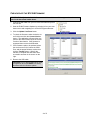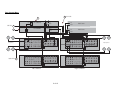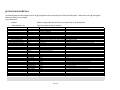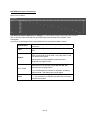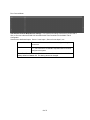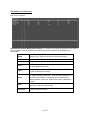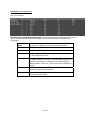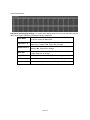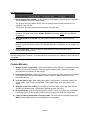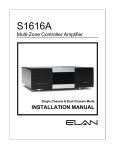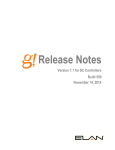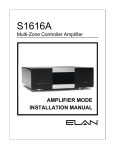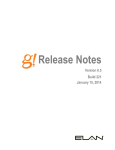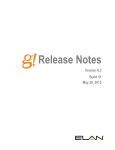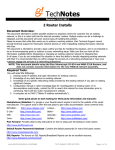Download Elan S1616A Installation manual
Transcript
Integration Note Manufacturer: ELAN Model Number(s): System S1616A (Multi-Zone Control) Core Module Version: g! version 5.4, requires S1616A Firmware 2.0.2.2 Document Revision Date: 10/24/2012 OVERVIEW AND SUPPORTED FEATURES THE FOLLOWING FEATURES ARE SUPPORTED: Traditional Whole-House Audio: The ELAN S1616A is a multizone - multisource audio switcher that can be controlled by the g! software using its VIA!Net port. The g! Viewer interface can be used to select sources by zone, and control volume in each zone. Multiple S1616A units: Up to 16 ELAN S1616A units can be controlled using the VIA!Net port on the g! controller. Other ELAN System products, such as the ELAN V883 or V85 Video Switch, can be daisy chained on a single RS-232 com port from the g! controller. Independent Zone Settings: Volume, Bass, Treble, Loudness EQ, Do Not Disturb (DND) and Whole House Music (WHM) settings can be selected independently for each zone. Audio Sense Inputs: g! can receive feedback from the audio inputs on the rear of the S1616A chassis for use with Event Maps. ELAN S1616A Programming (Version 5.4 and above): In Version 5.4 or above, the g! software supports programming ELAN S1616A features from Configurator. Note: The S1616A is not configurable using VIA!Tools. THE FOLLOWING FEATURES ARE NOT SUPPORTED: Control from HomeBrick/MultiBrick: Control of an S1616A is only available from the HC Series controller’s VIA!Net connection. The S1616A cannot be controlled from legacy HomeBrick/MultiBrick controllers. Any feature not specifically noted as supported should be assumed to be unsupported. ELAN Home Systems ● 1690 Corporate Circle ● Petaluma, CA 94954 USA tech support: 800.622.3526 • main: 760.710.0990 • sales: 877.289.3526 • email: [email protected] ©2013 ELAN Home Systems. All rights reserved. ELAN and g! are trademarks of ELAN Home Systems. All other trademarks are the property of their respective owners. ELAN S1616A Configurations: 1. Single Chassis Mode: Single Chassis Mode supports source audio inputs in any combination of stereo or mono to a maximum of 16 total inputs. It supports integration of the C2 Communication Controller. Single Chassis Mode supports a maximum of 64 audio zones with up to 256 audio outputs (16 chassis required) in any combination or stereo or mono. Number of Stereo Sources Number of Mono Sources 8 0 7 2 max 6 4 max 5 6 max 4 8 max 3 10 max 2 12 max 1 14 max 0 16 max The C2 Communication Controller requires the use of 1 Mono 2. Dual Chassis Mode: Dual Chassis Mode supports stereo source audio inputs only, to a maximum of 16 total sources. It supports integration of the C2 Communication Controller. When a C2 Communications Controller is used there is a maximum of 15 stereo source inputs available. Dual Chassis Mode supports a maximum of 64 audio zones with up to 128 stereo pairs of audio output (8 chassis pairs required.) In Dual Chassis Mode each S1616A is dedicated to the Left or the Right channel audio outputs. A minimum of 1 chassis pair is required for a Dual Chassis Mode system. INSTALLATION OVERVIEW 1. During the rough-in phase, install speaker wire for the speakers and Cat5 cable for keypads, in each zone. 2. Also during the rough-in phase, run a Cat5 wire from the location of the ELAN S1616A to the HCxx controller for VIA!Net communications. Refer to the HCxx Installation Manual for the VIA!Net wiring code. 3. Mount the speakers and keypads in each zone, and install the ELAN S1616As and the sources. Set the VIA!Net Unit IDs for the S1616As. Refer to the S1616A Installation Manual for VIA!Net Unit ID programming. 4. Connect the g! system to the ELAN S1616A system electrically. See the wiring diagrams for more information. 5. Configure the g! system for the ELAN S1616A and confirm communication between the ELAN S1616A and the Controller. 6. Test the system by changing sources in a zone to confirm the correct source plays and volume is controlled. Test source control for any sources that are to be controlled from the g! interface. 2 of 15 CHECK/UPDATE THE S1616A FIRMWARE IMPORTANT! Verify that the S1616A firmware on all chassis is one of the supported versions listed in the document header above. 1. Connect a USB cable from your PC to the rear USB mini port on the S1616A. 2. Start the ELAN Firmware Updater by selecting it from your start button menu and navigating to it via the All Programs browser. 3. Click the Update Com Ports button. 4. To check the firmware: select the device as an S1616A and click the Current Version button. The application will search the com ports for the S1616A then report the current version of that chassis. If the firmware is supported then remove the USB cable. 5. If the firmware needs to be updated: select the device as an S1616, select the COM Port, and the proper firmware version then click the Transfer button. Wait for the transfer to complete and state that it was successful as shown in the screen on the right. 6. Remove the USB cable. Important: Prior to downloading the S1616A configuration all S1616s MUST be Factory Defaulted after the firmware update. 3 of 15 CONNECTION DIAGRAMS SINGLE CHASSIS MODE 1 ViaNet HC Controller Audio Source Cat5 Cable 2 3 ViaNet C2 Controller 4 RCA Cable Speakers Audio Outputs Source Inputs / Loop Outputs ViaNet Audio Outputs Speaker Wire 5 Source Inputs / Loop Outputs ViaNet BILL OF MATERIALS # Device 1 Controller ELAN Various EX.HC6 VIA!Net RJ45 Female 2 Cat5 Cable Installer N/A VIA!Net RJ45 Male x RJ45 Male Use ELAN VIA!Net Color Code 3 Communications Controller ELAN C2 VIA!Net RJ45 Female Optional 4 RCA Cable N/A N/A Analog RCA x RCA 5 Speaker Wire N/A N/A N/A Various Manufacturer Part Number Protocol 4 of 15 Connector Type Notes DUAL CHASSIS MODE 4 RCA Cable 1 Left HC Controller ViaNet Left Right Cat5 Cable 2 3 Left Speakers C2 Controller ViaNet Audio Source Right Loop Out Left Right Audio Outputs Audio Source Right Speakers Audio Outputs Source Inputs / Loop Outputs Source Inputs / Loop Outputs ViaNet ViaNet Speaker Wire 5 Audio Outputs Audio Outputs Source Inputs / Loop Outputs Source Inputs / Loop Outputs ViaNet ViaNet Right Chassis Left Chassis 5 of 15 g! CONFIGURATION DETAILS The following table provides settings used in the g! Configurator when connecting to an ELAN S1616A system. Please refer to the g! Configurator Reference Guide for more details. In the table below: o “<Select>” Select the appropriate item from the list (or drop-down) in the Configurator. o “<User Defined>”, etc. Type in the desired name for the item. Devices Communication Devices <RS-232 Sources> <IR Controlled Sources> Other Audio Devices / Interfaces Audio Zone Controllers Sources Zones Tab Layout Variable Name Name Type Location Setting Comments ViaNet (Added by Default) Serial Port / ViaNet HCxx <User Defined> (Not Required) Add any RS-232 controlled sources. Refer to the Integration Note for each specific source device. Add IR devices on the Input/Output tab for other IR controlled sources. Refer to the Configurator Reference Guide . Name Template Default Device <User Defined> <Select> <Select> Add Interfaces for any source that does not have a built-in interface Name Device Type Location Comm Device <User Defined> (Default: ELAN S1616A ) ELAN S1616A (Single or Dual Chassis Mode) <User Defined> (Not Required) VIANET Name Source Device Source Volume Source Icon Display Name Level <User Defined> <Select> <Select> <Select> <User Defined> <Select> Name Universal Receiver Show Source Settings Interface Display 1 / 2 Slave Zone 1/2 <User Defined> <Select> <Select> <Select> <Select> <Select> Interface Tabs <Select> Select the RS-232 or IR controlled source for this interface Sources must be previously configured in order to allow selection. See note 1 This icon appears on the source button in the Viewer Interface This text appears on the source button in the Viewer Interface Sets Source Input Gain Level for System Volume Balancing Zone IR Receiver assignment. Set to No for any inputs that are not used in that Zone Drop-down field used to select the Settings interface for the zone. Drop-down field used to select which television display is assigned to the zone. Drop-down field used to assign a slave zone to this zone. Move any unused zones to the left into Available Zones to remove from the viewer Notes: 1. For systems with devices that have controllable volume (such as an AudioTron), select the desired volume (normally 100%). 6 of 15 S1616A PROGRAMMING g! software version 5.4 and higher is required to program the S1616A. Note: This document shows one method for programming, however other options are available. Please refer to the Programming section of the S1616A Installation Manual for detailed programming information. S1616A Settings: To access these settings. Click on the ELAN S1616A under Audio Zone Controllers on the Media Tab of Configurator. Name System Name (Editable). Device Type ELAN S1616A – Single or Dual Chassis Mode determined when the S1616A is added. Communication Device VIA!Net (Default Setting) . Number of Units The number of S1616As in the system. 1-16 Single Mode chassis are configurable; 1-8 Dual Mode chassis pairs are configurable. Number of Zones The number of Zones in the system. The Number of Units affects the Number of Zones available. Number of Sources The number of Sources in the system. C2 Controller Set to Yes if a C2 Controller is being integrated in the system, otherwise leave at the default setting of No. C2 Page Mode Default setting is Whole House Page. Set to Group Page if Page Groups will be used. 7 of 15 S1616A SOURCE INPUT CONFIGURATION SINGLE CHASSIS MODE S1616A Single Chassis Mode Source Settings: To access these settings, Select the S1616A node or click on Sources under the ELAN S1616A within Audio Zone Controllers on the Media Tab of Configurator. Any Source can be assigned to any Input (Mono Source) or Input pair (Stereo Source). Source Name The names of the sources. Sources are assigned using the Source tree. Type Right click in the Type column to set Sources as Stereo or Mono. Optical Right click in the Optical column to set the Source input to the SPDIF optical inputs of the S1616A. Only Input pairs 1/2 and 9/10 can be set to Optical. Optical inputs are only available for systems that are comprised of a single S1616A. In 1 – In 16 Right click in the In columns to assign inputs to Sources. Stereo Sources use input pairs (In1 / In2, In3 / In4, etc.), Mono Sources use single inputs. If a C2 Communications Controller is selected it will always default to In 16. This setting cannot be changed. Level The source volume level (gain). Use these adjustments (+ / –) on each source to maintain equivalent source volumes throughout the system. 8 of 15 DUAL CHASSIS MODE S1616A Dual Chassis Mode Source Settings: To access these settings, Select the S1616A node or click on Sources under the ELAN S1616A within Audio Zone Controllers on the Media Tab of Configurator. Sources have dedicated Inputs. Source 1 uses Input 1; Source 2 uses Input 2, etc. Source Name The names of the sources. Sources are assigned using the Source tree. Level The source volume level (gain). Use these adjustments (+ / –) on each source to maintain equivalent source volumes throughout the system. Note: Dual Chassis Mode, if a C2 Communications Controller is selected it will always default to Source 16. This setting cannot be changed. 9 of 15 S1616A ZONE CONFIGURATION S1616A Zone Settings: To access these settings click on Zones under the ELAN S1616A within Audio Zone Controllers on the Media tab of Configurator. Zone Name Custom Name for Zone. Select the individual Zone Node in the tree to access the Name field. SubZone Of Right click to assign the Zone as a SubZone of another Zone. SubZones track to the same Source as their “master” Zone. WHM Determines if the Zone participates in WHM. Default is Yes. Right click to change. Right click to select a Group. Zones are assignable to any 1 of 8 Groups. Zones that are grouped track to the same Source. Group Note: Volume, EQ, DND and Loudness Control are always on a zone by zone basis and will not be affected by Grouping. Max Vol The Maximum volume allowed for a zone. Use this setting to prevent unpleasant volume levels or speaker damage in a zone. Right click to change. On Max The maximum volume level for a zone when it is turned on. If the zone is turned off with the volume above this point, it will return to this level when reactivated. Right click to change. On Min The minimum volume level for a zone when it is turned on. If the zone is turned off with the volume below this point, it will return to this level when reactivated. Right click to change. On Bass The bass level for a zone when it is turned on. If the zone is turned off with the level different, it will return to this level when reactivated. Right click to change. On Treble The treble level for a zone when it is turned on. If the zone is turned off with the level different, it will return to this level when reactivated. Right click to change. On Loudness The Loudness setting for a zone when it is turned on. If the zone is turned off with the setting different, it will return to this setting when reactivated. Right click to change. On DND The DND setting for a zone when it is turned on. If the zone is turned off with the setting different, it will return to this setting when reactivated. Right click to change. 10 of 15 S1616A OUTPUT CONFIGURATION SINGLE CHASSIS MODE S1616A Single Chassis Mode Output Settings: To access these settings, Select the S1616A node or click on Outputs under the ELAN S1616A within Audio Zone Controllers on the Media Tab of Configurator. Speaker Name Enter Custom Name for the Speaker Output. This is for reference only. Right click to open the Name edit function. Unit ID The VIA!Net Unit ID of the chassis. Output The number of the physical Speaker Output of the chassis. Zone The Zone to which the Output is assigned. Right click to open the Zone assignment function. Type Assigns the speaker as a Left, Right or Mono output. Right click to open the assignment function. Level Allows the Output volume of a speaker to be adjusted relative to the “Master” speaker in the zone. This first Output assigned to a given Zone is the Master. The Master can be reassigned to a different speaker in the zone. Right click to open the adjustment function. Filter Enables a High Pass or Low Pass crossover for the Output. Right click to open the Filter function. Crossover Determines the frequency for the Filter. Right click to open the crossover set point function. 11 of 15 S1616A OUTPUT CONFIGURATION DUAL CHASSIS MODE S1616A Dual Chassis Mode Output Settings: To access these settings, Select the S1616A node or click on Outputs under the ELAN S1616A within Audio Zone Controllers on the Media Tab of Configurator. Speaker Name Enter Custom Name for the Speaker Output. This is for reference only. Right click to open the Name edit function. Unit ID The VIA!Net Unit ID of the chassis. Output The number of the physical Speaker Output of the chassis. Zone The Zone to which the Output is assigned. Right click to open the Zone assignment function. Level Allows the Output volume of a speaker to be adjusted relative to the “Master” speaker in the zone. This first Output assigned to a given Zone is the Master. The Master can be reassigned to a different speaker in the zone. Right click to open the adjustment function. Filter Enables a High Pass or Low Pass crossover for the Output. Right click to open the Filter function. Crossover Determines the frequency for the Filter. Right click to open the crossover set point function. 12 of 15 S1616A C2 CONFIGURATION WHOLE HOUSE MODE S1616A C2 WHM Paging Settings: To access these settings click on Zones under the ELAN S1616A within Audio Zone Controllers on the Media Tab of Configurator. Zone Name Custom Name for Zone. Select the individual Zone Node in the tree to access the Name field. WH Page Determines if the Zone participates in Whole House Paging. Default is Yes. Right click to change. Page Vol The Page volume for a zone. Right click to change. Door Bell Determines if the Zone participates in Door Bell audio. Default is Yes. Right click to change. DB Vol The Door Bell volume for a zone. Right click to change. 13 of 15 GROUP PAGING MODE S1616A C2 Group Paging Settings: To access these settings click on Zones under the ELAN S1616A within Audio Zone Controllers on the Media Tab of Configurator. Zone Name Custom Name for Zone. Select the individual Zone Node in the tree to access the Name field. Pg Group 1 - 8 Determines if the Zone participates in Group Paging for that Page Group. Default is No. Right click to change. Whole House 9 Determines if the Zone participates in Whole House Paging. Default is No. Right click to change. Door Bell Determines if the Zone participates in Door Bell audio. Default is Yes. Right click to change. Page Vol The Page volume for a zone. Right click to change. DB Vol The Door Bell volume for a zone. Right click to change. Note: Zones may participate in more than 1 Group. 14 of 15 S1616A PROGRAMMING FUNCTIONS 1. Import Settings from S1616A: Use this function to read chassis programming into Configurator. This will populate all Input and Output fields. This function does not populate Source, Zone or Speaker Names as that information is not contained in the S1616A. This function does not retrieve C2 Communication Controller data. Note: You MUST select the proper system Type (Single or Dual Chassis) when adding the system to Configurator and set the Number of Units field correctly before importing data into Configurator! 2. Write Configuration to S1616A: Use this function to transfer chassis programming to the S1616A. Note: If Source Audio Inputs are changed from Analog to Optical Digital or the reverse it is required to physically power cycle the S1616A after writing the Configuration for the change to be enabled. 3. Print Configuration: Use this function to create a printout of Source and Zone audio connections to assist in wiring. Note: Transferring chassis data to and from S1616As is done over the VIA!Net connection between the S1616As and the HCxx Controller. All chassis should be connected to the VIA!Net bus when importing or writing data. COMMON MISTAKES 1. Multiple Chassis configuration: When using multiple S1616A chassis, it is important to set the VIA!Net Unit ID on each chassis to reflect the correct chassis number. Refer to the ELAN documentation to set these Unit IDs properly. 2. Incompatible Firmware: Confirm the firmware running on the S1616A is the same on all chassis in the system and is one of the compatible versions. See the header of this document for compatible versions. 3. Incorrect System Type: When adding the system in Configurator it is important to select the correct system Type, (Single Chassis Mode / Dual Chassis Mode) when the system is first added. 4. SubZone / Slave Zone Conflict: Do not assign a Zone as a Slave Zone to one Zone and as a SubZone to a different Zone. Unexpected/undesired operation may occur. 5. No System Audio: After the initial configuration transfer, if audio is not present in an otherwise functioning system, perform a factory default of the S1616A(s) and reload the configuration. 6. Failure to Factory Default after a firmware update: For the S1616As to operate properly they MUST be factory defaulted prior to downloading their configuration. 15 of 15