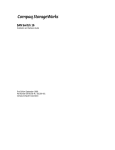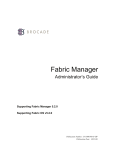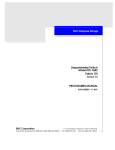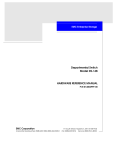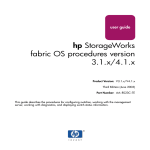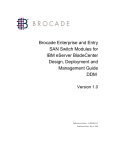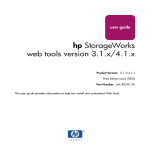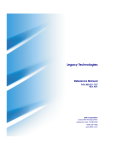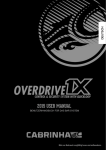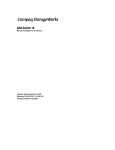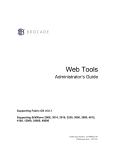Download Compaq Surestore 6164 - Switch Technical data
Transcript
installation and
reference guide
hp surestore
fc switch 6164
www.hp.com
Notice
© Hewlett-Packard Company, 2001. All rights reserved.
Part number: A7326-90902
Edition: E0801
Hewlett-Packard Company makes no warranty of any
kind with regard to this material, including, but not
limited to, the implied warranties of merchantability and
fitness for a particular purpose. Hewlett-Packard shall not
be liable for errors contained herein or for incidental or
consequential damages in connection with the furnishing,
performance, or use of this material.
This document contains proprietary information, which is
protected by copyright. No part of this document may be
photocopied, reproduced, or translated into another
language without the prior written consent of
Hewlett-Packard. The information contained in this
document is subject to change without notice.
Use, duplication, or disclosure by government is subject
to restrictions as set forth in subdivision (c) (1) (ii) of the
Rights in Technical Data and Computer Software Clause
at DFARS 252.227.7013.
Warranty
If you have any questions about the warranty for this
product, contact your dealer or local Hewlett-Packard
sales representative.
All other brands, product or service names are or may be
trademarks or service marks of, and are used to identify
products of services of their respective owners.
Brocade Extended Fabrics, Brocade Fabric Manager,
Brocade Fabric OS, Brocade Fabric Watch, Brocade
QuickLoop, Brocade Remote Switch, Brocade Web Tools,
and Brocade Zoning are hereafter referred to as Extended
Fabrics, Fabric Manager, Fabric OS, Fabric Watch,
QuickLoop, Remote Switch, Web Tools, and Zoning
respectively.
Safety notices
Any servicing, adjustment, maintenance, or repair must be
performed only by authorized service-trained personnel.
Format conventions
variable
Indicates that you must supply a value.
output
Denotes text displayed on the screen.
[]
Indicates that the enclosed element is
optional and may be left out.
{}
Indicates that you must specify one of the
listed options.
|
Separates alternatives.
...
Indicates a repetition of the preceding
parameter.
Tip
Trademarks
Brocade, SilkWorm, Brocade Extended Fabrics, Brocade
Fabric Manager, Brocade Fabric OS, Brocade Fabric
Watch, Brocade QuickLoop, Brocade Remote Switch,
Brocade Web Tools, and Brocade Zoning are trademarks
or registered trademarks of Brocade Communications
Systems, Inc. in the United States and/or in other
countries.
Denotes ideas for enhanced product usage.
Note Denotes significant concepts or operating
instructions.
CAUTION Denotes a hazard that can cause hardware or
software damage.
WARNING Denotes a hazard that can cause personal
injury or death.
2
CONTENTS
Revision History . . . . . . . . . . . . . . . . . . . . . . . . . . . . . . . . . . . . . . . . . . . . 7
Preface . . . . . . . . . . . . . . . . . . . . . . . . . . . . . . . . . . . . . . . . . 9
About This Guide . . . . . . . . . . . . . . . . . . . . . . . . . . . . . . . . . . . . . . . . . . . 9
Related Publications . . . . . . . . . . . . . . . . . . . . . . . . . . . . . . . . . . . . . . . . 10
Getting Help . . . . . . . . . . . . . . . . . . . . . . . . . . . . . . . . . . . . . . . . . . . . . . 11
Getting Software Updates . . . . . . . . . . . . . . . . . . . . . . . . . . . . . . . . . . . . 11
1
Introducing the FC 6164 . . . . . . . . . . . . . . . . . . . . . . . . . . 13
Management Tools . . . . . . . . . . . . . . . . . . . . . . . . . . . . . . . . . . . . . . . . . 14
Fabric-level Management Tool . . . . . . . . . . . . . . . . . . . . . . . . . . . . . 14
Switch-level Management Tools . . . . . . . . . . . . . . . . . . . . . . . . . . . . 14
2
Mechanical Specifications . . . . . . . . . . . . . . . . . . . . . . . . 15
Chassis-level Information . . . . . . . . . . . . . . . . . . . . . . . . . . . . . . . . . . . .
Weight Specifications . . . . . . . . . . . . . . . . . . . . . . . . . . . . . . . . . . . .
Dimensions . . . . . . . . . . . . . . . . . . . . . . . . . . . . . . . . . . . . . . . . . . . .
Thermal Characteristics . . . . . . . . . . . . . . . . . . . . . . . . . . . . . . . . . . .
GBICs . . . . . . . . . . . . . . . . . . . . . . . . . . . . . . . . . . . . . . . . . . . . . . . .
Fiber Optic Cables . . . . . . . . . . . . . . . . . . . . . . . . . . . . . . . . . . . . . . .
15
16
16
16
17
17
3
Switch-level Information . . . . . . . . . . . . . . . . . . . . . . . . . . . . . . . . . . . .
General Information About the 2250 Switch . . . . . . . . . . . . . . . . . .
Switch Specifications . . . . . . . . . . . . . . . . . . . . . . . . . . . . . . . . . . . .
2250 Switch Physical Dimensions . . . . . . . . . . . . . . . . . . . . . . . . . .
Switch Memory . . . . . . . . . . . . . . . . . . . . . . . . . . . . . . . . . . . . . . . . .
Power Supply . . . . . . . . . . . . . . . . . . . . . . . . . . . . . . . . . . . . . . . . . . .
Environmental Specifications for each Switch . . . . . . . . . . . . . . . . .
LED Status Indicators . . . . . . . . . . . . . . . . . . . . . . . . . . . . . . . . . . . .
3
Installing and Configuring the FC 6164 . . . . . . . . . . . . . 25
Installation Considerations and Safety Guidelines . . . . . . . . . . . . . . . . .
Procedures . . . . . . . . . . . . . . . . . . . . . . . . . . . . . . . . . . . . . . . . . . . . . . . .
Items Required . . . . . . . . . . . . . . . . . . . . . . . . . . . . . . . . . . . . . . . . . .
Unpacking the FC 6164 . . . . . . . . . . . . . . . . . . . . . . . . . . . . . . . . . . .
Installing the FC 6164 in the Rack . . . . . . . . . . . . . . . . . . . . . . . . . .
Configuring the FC 6164 . . . . . . . . . . . . . . . . . . . . . . . . . . . . . . . . . .
4
25
26
27
28
28
51
Maintenance Procedures . . . . . . . . . . . . . . . . . . . . . . . . . 57
Switch Replacement Procedure . . . . . . . . . . . . . . . . . . . . . . . . . . . . . . .
Procedure . . . . . . . . . . . . . . . . . . . . . . . . . . . . . . . . . . . . . . . . . . . . . .
ISL Cable Replacement Procedure . . . . . . . . . . . . . . . . . . . . . . . . . . . . .
Procedure . . . . . . . . . . . . . . . . . . . . . . . . . . . . . . . . . . . . . . . . . . . . . .
5
19
19
20
20
21
21
21
22
57
58
71
72
Diagnostics . . . . . . . . . . . . . . . . . . . . . . . . . . . . . . . . . . . . 77
Overview . . . . . . . . . . . . . . . . . . . . . . . . . . . . . . . . . . . . . . . . . . . . . . . . . 77
Diagnostic Tests . . . . . . . . . . . . . . . . . . . . . . . . . . . . . . . . . . . . . . . . . . . 78
Error Messages . . . . . . . . . . . . . . . . . . . . . . . . . . . . . . . . . . . . . . . . . . . . 79
6
Introducing Fabric Manager . . . . . . . . . . . . . . . . . . . . . . . 81
Views Available in Fabric Manager . . . . . . . . . . . . . . . . . . . . . . . . . . . . 83
4
HP Surestore FC Switch 6164 Installation and Reference Guide
7
Installing Fabric Manager . . . . . . . . . . . . . . . . . . . . . . . . 89
Requirements . . . . . . . . . . . . . . . . . . . . . . . . . . . . . . . . . . . . . . . . . . . . . 89
Switch Requirements . . . . . . . . . . . . . . . . . . . . . . . . . . . . . . . . . . . . . 89
Workstation Requirements . . . . . . . . . . . . . . . . . . . . . . . . . . . . . . . . 90
Installing Fabric Manager . . . . . . . . . . . . . . . . . . . . . . . . . . . . . . . . . . . . 91
Installing a Web Browser . . . . . . . . . . . . . . . . . . . . . . . . . . . . . . . . . 91
Configuring the Web Browser . . . . . . . . . . . . . . . . . . . . . . . . . . . . . . 91
Installing the Java Plug-in on the Workstation . . . . . . . . . . . . . . . . . 93
Installing Fabric Manager on the Workstation . . . . . . . . . . . . . . . . . 94
Launching Fabric Manager . . . . . . . . . . . . . . . . . . . . . . . . . . . . . . . . . . . 99
Adding the Browser Pathname to the Properties File . . . . . . . . . . . . . . 100
Uninstalling Fabric Manager . . . . . . . . . . . . . . . . . . . . . . . . . . . . . . . . 101
8
Using Fabric Manager . . . . . . . . . . . . . . . . . . . . . . . . . . 103
Fabric View . . . . . . . . . . . . . . . . . . . . . . . . . . . . . . . . . . . . . . . . . . . . . .
Fabric Events View . . . . . . . . . . . . . . . . . . . . . . . . . . . . . . . . . . . . . . . .
Fabric Topology View . . . . . . . . . . . . . . . . . . . . . . . . . . . . . . . . . . . . .
Name Server Table View . . . . . . . . . . . . . . . . . . . . . . . . . . . . . . . . . . .
Zone Administration View . . . . . . . . . . . . . . . . . . . . . . . . . . . . . . . . . .
Alias Tab . . . . . . . . . . . . . . . . . . . . . . . . . . . . . . . . . . . . . . . . . . . . .
Zone Tab . . . . . . . . . . . . . . . . . . . . . . . . . . . . . . . . . . . . . . . . . . . . .
QuickLoop Tab . . . . . . . . . . . . . . . . . . . . . . . . . . . . . . . . . . . . . . . .
Config Tab . . . . . . . . . . . . . . . . . . . . . . . . . . . . . . . . . . . . . . . . . . . .
Fabric Manager Log . . . . . . . . . . . . . . . . . . . . . . . . . . . . . . . . . . . . . . .
Switch View for the FC 6164 . . . . . . . . . . . . . . . . . . . . . . . . . . . . . . . .
Switch View for Individual Switches . . . . . . . . . . . . . . . . . . . . . . . . . .
Switch Events View . . . . . . . . . . . . . . . . . . . . . . . . . . . . . . . . . . . . . . .
Port Information View . . . . . . . . . . . . . . . . . . . . . . . . . . . . . . . . . . . . .
PortStats Tab . . . . . . . . . . . . . . . . . . . . . . . . . . . . . . . . . . . . . . . . . .
GBIC Tab . . . . . . . . . . . . . . . . . . . . . . . . . . . . . . . . . . . . . . . . . . . . .
Loop Tab . . . . . . . . . . . . . . . . . . . . . . . . . . . . . . . . . . . . . . . . . . . . .
Fabric Watch View (Optional Software) . . . . . . . . . . . . . . . . . . . . . . .
Alarm Notifications Tab . . . . . . . . . . . . . . . . . . . . . . . . . . . . . . . . .
Configure Thresholds Tab . . . . . . . . . . . . . . . . . . . . . . . . . . . . . . . .
Current Settings Tab . . . . . . . . . . . . . . . . . . . . . . . . . . . . . . . . . . . .
Contents
103
110
111
114
117
118
120
122
124
126
126
129
133
135
139
141
145
151
152
153
157
5
Performance View . . . . . . . . . . . . . . . . . . . . . . . . . . . . . . . . . . . . . . . .
Administrative Interface . . . . . . . . . . . . . . . . . . . . . . . . . . . . . . . . . . . .
Switch Admin Tab . . . . . . . . . . . . . . . . . . . . . . . . . . . . . . . . . . . . . .
User Admin Tab . . . . . . . . . . . . . . . . . . . . . . . . . . . . . . . . . . . . . . .
Firmware Upgrade Tab . . . . . . . . . . . . . . . . . . . . . . . . . . . . . . . . . .
Reboot Switch Tab . . . . . . . . . . . . . . . . . . . . . . . . . . . . . . . . . . . . .
SNMP Admin Tab . . . . . . . . . . . . . . . . . . . . . . . . . . . . . . . . . . . . . .
License Admin Tab . . . . . . . . . . . . . . . . . . . . . . . . . . . . . . . . . . . . .
Remote Switch Tab (Optional Software) . . . . . . . . . . . . . . . . . . . .
QuickLoop Admin Tab . . . . . . . . . . . . . . . . . . . . . . . . . . . . . . . . . .
Config Admin Tab . . . . . . . . . . . . . . . . . . . . . . . . . . . . . . . . . . . . . .
Extended Fabric Tab (Optional Software) . . . . . . . . . . . . . . . . . . . .
Telnet Interface . . . . . . . . . . . . . . . . . . . . . . . . . . . . . . . . . . . . . . . . . . .
9
Telnet Commands . . . . . . . . . . . . . . . . . . . . . . . . . . . . . . 183
islTopoCheck . . . . . . . . . . . . . . . . . . . . . . . . . . . . . . . . . . . . . . . . . . . .
islTopoShow . . . . . . . . . . . . . . . . . . . . . . . . . . . . . . . . . . . . . . . . . . . . .
sgroupDelete . . . . . . . . . . . . . . . . . . . . . . . . . . . . . . . . . . . . . . . . . . . . .
sgroupRename . . . . . . . . . . . . . . . . . . . . . . . . . . . . . . . . . . . . . . . . . . .
sgroupSet . . . . . . . . . . . . . . . . . . . . . . . . . . . . . . . . . . . . . . . . . . . . . . .
sgroupShow . . . . . . . . . . . . . . . . . . . . . . . . . . . . . . . . . . . . . . . . . . . . .
sgroupSupportShow . . . . . . . . . . . . . . . . . . . . . . . . . . . . . . . . . . . . . . .
sgroupSwReplace . . . . . . . . . . . . . . . . . . . . . . . . . . . . . . . . . . . . . . . . .
switchStatusPolicySet . . . . . . . . . . . . . . . . . . . . . . . . . . . . . . . . . . . . . .
switchStatusPolicyShow . . . . . . . . . . . . . . . . . . . . . . . . . . . . . . . . . . . .
snmpMibCapSet . . . . . . . . . . . . . . . . . . . . . . . . . . . . . . . . . . . . . . . . . .
A
157
159
161
164
165
167
168
170
171
172
175
177
179
184
186
189
191
193
196
198
202
204
207
209
FC 6164 Worksheet . . . . . . . . . . . . . . . . . . . . . . . . . . . . . 211
Product Regulatory Information . . . . . . . . . . . . . . . . . . 213
Glossary . . . . . . . . . . . . . . . . . . . . . . . . . . . . . . . . . . . . . . 217
Index . . . . . . . . . . . . . . . . . . . . . . . . . . . . . . . . . . . . . . . . . 233
6
HP Surestore FC Switch 6164 Installation and Reference Guide
Revision History
July 2001
First release.
7
8
HP Surestore FC Switch 6164 Installation and Reference Guide
PREFACE
About This Guide
This document provides both hardware and software information to support
the HP Surestore FC Switch 6164, and is organized as follows:
Chapter 1
Provides general information about the FC 6164
Introducing the FC 6164 and an overview of the installation procedure.
Chapter 2
Provides information about installing and
Installing and
configuring the FC 6164.
Configuring the FC 6164
Chapter 3
Mechanical
Specifications
Provides the mechanical details of the FC 6164.
Chapter 4
Diagnostics
Provides information about diagnostic tests and
error messages.
Chapter 5
Provides maintenance procedures for the
Maintenance Procedures FC 6164.
Chapter 6
Introducing Fabric
Manager
Provides an overview of Fabric Manager, the
management software provided with the
FC 6164.
Chapter 7
Installing Fabric
Manager
Provides system requirements and instructions
for installing and launching Fabric Manager.
9
Chapter 8
Using Fabric Manager
Provides information about each of the screens
available through Fabric Manager.
Chapter 9
Telnet Commands
Provides information about the Telnet
commands that are specific to administration of
the FC 6164.
Related Publications
Related product information can be found in the following publications.
Those publications with part numbers are provided as printed copies with
your product. The HP Surestore FC Switch 6164 Documentation CD
contains all publications listed in the table below and is also provided with
your product.
Title
Part Number
HP Surestore FC Switch 6164 Documentation
CD
A7326-11011
HP Surestore FC Switch 6164 Installation and
Reference Guide
A7326-90902
HP Surestore FC Switch 6164 Quick Start Guide A7326-90901
Distributed Fabrics User’s Guide, version 2.2
Available only on CD
Fabric OS Reference Manual, version 2.4
Available only on CD
Fabric Watch User’s Guide, version 2.2
Available only on CD
MIB Reference Manual, version 2.3
Available only on CD
QuickLoop User’s Guide, version 2.3
Available only on CD
Web Tools User’s Guide, version 2.3
Available only on CD
Zoning User’s Guide, version 2.2
Available only on CD
For information about Fibre Channel standards, visit the Fibre Channel
Association web site, located at
http://www.fibrechannel.com.
10
HP Surestore FC Switch 6164 Installation and Reference Guide
Getting Help
For support information, visit the HP web site located at:
http://www.hp.com
Getting Software Updates
Firmware and software updates are found on the HP web site at:
http://www.hp.com
New switch firmware can be installed from the following host operating
systems:
• UNIX
• Windows NT
• Windows 2000
• Windows 98
• Windows 95
Preface
11
12
HP Surestore FC Switch 6164 Installation and Reference Guide
1
INTRODUCING THE FC 6164
The HP Surestore FC Switch 6164 provides a 64-port enterprise-class fibre
channel switching solution for any-to-any connectivity requirements in a
Storage Area Network (SAN). The FC 6164 provides a cost-effective
means of meeting the large-port-count requirements of workgroups and
enterprises.
The FC 6164 is a rack-mountable solution, comprised of a chassis and six
fully integrated switch modules, with preconfigured inter-switch link (ISL)
fiber optic cables and enhanced management software. The FC 6164
includes Fabric Manager, a management application that provides a
centralized view of the integrated switch modules to simplify
administration and maintenance.
Using this preconfigured, stand-alone fabric as a building block of larger
fabrics, you can scale your storage environment as needed while leveraging
your existing server and storage infrastructure.
13
Management Tools
You can manage the FC 6164 at the fabric level and at the switch level.
Fabric-level Management Tool
• Fabric Manager
Fabric Manager provides a centralized, high-level fabric view of the FC
6164, and all other switches if connected in a larger SAN, allowing for
easy administration of the fabric. When more detailed information is
requested, Fabric Manager interacts seamlessly with Web Tools to
provide switch-level information.
Fabric Manager is included with the FC 6164 product, and is installed
on a workstation computer, instead of on the switch, thereby using less
switch resources. The workstation computer must be on the same
network as the switches being managed.
Switch-level Management Tools
The following software is installed on each of the six switches in the
integrated fabric:
• Fabric Operating System (OS) v2.4
• Full Fabric (E_Port)
• Fabric Watch Profile
• QuickLoop – The FC 6164 is shipped with all ports defaulted to fabric
mode.
• Web License
• Zoning License
• Enterprise Bundle:
– Zoning
– Web Tools
– Fabric Watch
14
HP Surestore FC Switch 6164 Installation and Reference Guide
2
MECHANICAL SPECIFICATIONS
The FC 6164 is a plug-and-play fabric that provides 64 user ports, and is
comprised of the following items:
• a chassis with a removable front door
• six FC Silkworm 2250 switches (Each 2250 switch has one serial port
and one Ethernet port)
• one serial cable
• six power cables
• all required ISL (inter-switch link) fiber optic cables and ISL GBICs
Chassis-level Information
The FC 6164 chassis includes cable-routing holes in the upper, lower, and
side panels for easy cable management.
A color-coded ISL cable diagram is provided on the inside bottom of the
chassis, for reference when switches or ISL cables are being replaced (see
Chapter 4, “Maintenance Procedures”, for the cable and switch replacement
procedures). Each port should be connected by the ISL cable to the other
15
port that has the same color in the diagram. This color should also match
the label color on the associated ISL cable.
Weight Specifications
Table 1. Weight Specifications
Hardware
Weight
Chassis (empty)
~ 65 Pounds
Individual 2250 switch
~ 20 Pounds
Chassis with all six switches installed
(fully loaded with GBICs and fiber optic cables)
~ 200 Pounds
Dimensions
The FC 6164 chassis has the following dimensions:
Dimension
Size
Smallest Rack Space
Height
25 inches
14 Units
Width
19 inches
19 inches
Depth
24 inches
30 inches
The FC 6164 chassis has a 14 unit (25 inch) rack height, 19 inch rack
width, and is 24 inch deep, fitting in a 30 inch deep rack.
Thermal Characteristics
Each of the six 2250 switches has built-in axial fans to cool the units. The
direction of air flow is from the air inlet side to the service side (the front,
where the ports and ISL cables are) of the units. The entire FC 6164 is
optimized to provide proper cooling for a maximum power rating of
70 Watts per 2250 switch. Total system power is 420 Watts.
The FC 6164 has an operating range in 10 to 40°C at 3 km (9,800 feet).
16
HP Surestore FC Switch 6164 Installation and Reference Guide
GBICs
The FC 6164 is compatible with the following types of GBICs:
• short wave GBICs
• long wave GBICs
• short wave serial ID GBICs
• long wave serial ID GBICs
• smart GBICS (available from Finisar)
The FC 6164 product includes SWL (short wave length) GBICs for the
ISL (inter-switch link) ports. GBICs for the user ports are not included.
Fiber Optic Cables
The FC 6164 product includes gray fiber optic cables for the ISL ports.
Fiber optic cables for the user ports are not included.
Standard fiber optic cables can be used for the user ports, and connections
can be made to the GBICs inserted in the user ports using standard dual SC
plug connectors, as shown in Figure 1. The fiber optic connectors are keyed
and must be inserted into the GBIC module connector in proper alignment.
The fiber optic cables are fragile and should not be bent to a
radius of less than 0.5 inches.
CAUTION
Do not force the fiber optic plug into the GBIC module because this can
damage the connector, the GBIC module, or both. Verify that the fiber optic
connector is clean, free of dust or debris, and correctly aligned before
inserting the connector into the GBIC module.
Mechanical Specifications
17
Figure 1. Dual SC Fiber Optic Plug Keyed Connector
The acceptable environmental ranges for the FC 6164 are shown in Table 2.
These environmental ranges also apply to each switch.
Table 2. FC 6164 Environmental Specifications
Specification
Value
Temperature (operating)
10 to 40°C
Temperature (nonoperating) -35 to 65°C
18
Operating humidity
5 to 85% noncondensing at 40°C
Nonoperating humidity
95% RH nonconducting at 40°C
Operating altitude
0 to 3 km above sea level
Nonoperating altitude
0 to 12 km above sea level
Operating shock
4 G, 11-MS duration, half sine
Nonoperating shock
20 G, 11-MS duration, sq.wave
Operating vibration
5 G, 0 to 3 kHz
Nonoperating vibration
10 G, 0 to 5 kHz
HP Surestore FC Switch 6164 Installation and Reference Guide
Switch-level Information
General Information About the 2250 Switch
The 2250 switch has full fabric capability, which allows the 2250 switch to
be linked to multiple other fibre channel switches to build a scalable SAN
fabric, capable of supporting large numbers of attached storage devices.
The FC 6164 supports F_Port, FL_Port, and E_Port connections and a
Distributed Name Server (DNS). There is no On/Off switch; the switch is
powered on or off when the power cable is connected or disconnected.
AC module
Figure 2.
Mechanical Specifications
DB-9 port
GBIC port
10/100BaseT port
2250 Switch
19
Switch Specifications
Table 3 lists general switch specifications for the 2250 switch.
Table 3. Switch Specifications
Specification
Description
Fabric initialization
Complies with FC-SW 3.2
IP over Fibre Channel
(FC-IP)
Complies with FC-IP 2.3 of the FCA profile
System architecture
Nonblocking shared-memory switch
System processor
Superscalar 33-Mhz Intel i960RP
Number of Fibre Channel
ports
16 GBIC ports
Fibre Channel port speed
1.0625-Gbps full duplex
Modes of operation
Fibre Channel Class 2 service and Fibre
Channel Class 3 connectionless service
Aggregate switch I/O
bandwidth
16 Gbps, full duplex
Frame buffers
16 buffers per port at 2112 bytes per frame
Port to port latency
Less than 2 microseconds with no contention
Data transmission range
Up to 500 m (1,625 ft.) for short wave length
optical link
Up to 10 km (32,820 ft.) for long wave
length optical link
Chassis type
Back-to-front airflow (AC power connection
out front)
2250 Switch Physical Dimensions
Table 4. 2250 Switch Physical Specifications
20
Rack Mount Dimensions:
1.5U, 19-in. rack mount (EIA compliant)
Weight:
20.0 lbs.
HP Surestore FC Switch 6164 Installation and Reference Guide
Switch Memory
The available memory for the FC 6164 is as follows:
• Main memory: 16 MB per switch
• Flash memory: 4 MB per bank, with 2 banks in the 2250 switch
(mirrored for redundancy)
Power Supply
The 2250 switch is powered on when the power cable is connected to the
switch and to a power source. The switch automatically performs a power
on self test (POST), which is a diagnostic test that takes approximately 2
minutes.
The 2250 switch has a universal power supply capable of functioning
worldwide without voltage jumpers or switches. The power supply module
is autoranging in terms of accommodating input voltages and line
frequencies.
Table 5. Power Supply Requirements
Total P/S power
70 to 120 W (70-W convection, without fan;
120-W with 30 CFM forced air, with fan)
Max. switch power
60 to 70W
Input voltage
85 to 264 VAC
Input line frequency
47 to 63 Hz
Harmonic distortion
Power factor correction per IEC61000-3-2
BTU rating
110 W x 3.412 BTU/hr/W = 375 BTU/hr
Environmental Specifications for each Switch
The acceptable environmental ranges for the 2250 switch are the same as
for the entire FC 6164, and are listed under “Thermal Characteristics” on
page 16.
Mechanical Specifications
21
LED Status Indicators
Each port, and the AC power connection, has an LED that indicates the
status for that port or power connection. Table 6 provides a description of
port and AC power status indicators and possible corrective actions in case
of faulty status.
Table 6. LED Status Indicators
LED/Time
Interval
Status/Description
No light
showing
No light or signal carrier (no module, Check media
no cable) for media interface LEDs. connection.
Action
Steady yellow Receiving light or signal carrier, but No action
not yet online.
required.
Slow yellow
Port is disabled (result of diagnostics Reset at
(on for one
or port disable command).
management
second; off for
station.
one second)
Fast yellow
Error, fault with port.
(on for 1/4
second; off for
1/4 second)
Reset switch.
Steady green
No action
required.
Port is online but no traffic
(connected with device over cable).
Slow green
Port is online but segmented
(on for one
(loopback cable or incompatible
second; off for switch).
one second)
Check media
connection at both
ends.
Fast green
(on for 1/4
second;
Internal loopback (diagnostic).
No action
required.
Port is online with traffic flowing
through port.
No action
required.
(off for 1/4
second)
Flickering
green
22
HP Surestore FC Switch 6164 Installation and Reference Guide
Table 6. LED Status Indicators (continued)
LED/Time
Interval
Mechanical Specifications
Status/Description
Action
Interleaving
green and
yellow
Port is bypassed.
Reset at
management
station.
AC Power
LED
Status/Description
Action
No light
showing
No power is being supplied to the
switch.
Check power cord
connection to the
switch.
Steady green
Receiving power and switch is
online.
No action
required.
23
24
HP Surestore FC Switch 6164 Installation and Reference Guide
3
INSTALLING AND CONFIGURING
THE FC 6164
This chapter provides instructions for installing and configuring the
FC 6164.
Note For detailed information about any of the Fabric OS commands
referenced in this chapter, enter help followed by the [command name]
at the Telnet prompt. For example, to display information about the
fabricShow command, enter the following: help fabricShow
Installation Considerations and Safety Guidelines
WARNING The FC 6164 weighs approximately 200 pounds. Use proper
handling and lifting equipment, such as a hydraulic lift, to reduce the
possibility of injury or product damage.
25
The FC 6164 is a high-port count integrated fabric comprised of six switch
modules in a rack mountable chassis.
• If installing the FC 6164 in a closed or multi-rack assembly, ensure the
air temperature measured inside the FC 6164 chassis door does not
exceed 40°C during operation.
• Ensure the airflow available to the switch fabric is at least 300 cfm
(cubic feet per minute).
• Verify that the fully-loaded chassis does not unbalance the rack or
exceed the rack’s mechanical limits, with all six FC 6164 switches
secured in the chassis and with one switch partially extended out of the
chassis.
• Verify the supply circuit, line fusing, and wire size are adequate
according to the electrical rating on the switch nameplate.
• Verify that all equipment installed in the rack has a reliable branch
circuit ground connection.
• It is strongly recommended that the EIA Rack be mechanically secured
to prevent tipping over in an earthquake.
Procedures
Use the procedures in this section to upack, install, and configure a the
FC 6164. The overall procedure of installing and configuring the FC 6164
involves the following secondary procedures, described on the indicated
pages:
1. “Unpacking the FC 6164” on page 28
2. “Installing the FC 6164 in the Rack” on page 28
3. “Configuring the FC 6164” on page 51
26
HP Surestore FC Switch 6164 Installation and Reference Guide
Items Required
The following items must be available before you begin the installation
procedures:
• FC 6164
• 30” deep rack space, 14 rack units high and 19” wide
• Six Ethernet cables, one for each switch
• Six power outlets, one for each switch
• FC 6164 worksheet, provided in Appendix A, “FC 6164 Worksheet”
• Serial cable connected to the workstation, long enough to connect to
each of the switches in the chassis
• Workstation that has a terminal emulator application (such as
HyperTerminal)
• Six unused IP addresses
• Ethernet connection between the workstation and the FC 6164 (such as
through a hub)
• #2 Phillips screwdriver
• T20 Torx screwdriver
• Genie lift (to transport the switch) For information on the lift, see:
http://www.genielift.com/ml-series/ml-1-2.html
or
http://slick2.atl.hp.com/ceworld/siteservices/tools/genie/genielift_ordering.htm
Installing and Configuring the FC 6164
27
Unpacking the FC 6164
To unpack the FC 6164:
1. Open the shipping carton.
2. Remove all of the packaging materials.
3. Remove the screws holding the FC 6164 to the pallet.
Installing the FC 6164 in the Rack
This section provides the step-by-step procedure for installing the
FC Switch 6164 in either an HP rack or a Compaq/Rittal 19-inch rack.
Most of the steps in this procedure are unnecessary if the FC 6164
was installed at an HP integration center prior to shipment. However, Steps
18 and 19 (assembling and installing the plenum) and Step 21 (installing
the switch door) must be performed for factory-integrated switches (see
pages 47 and 50).
Note
Rackmount Safety Guidelines
In a rackmount installation, follow these safety guidelines:
• When installing a switch in a closed or multi-rack assembly, make
certain the air temperature, measured at the front panel, does not exceed
40° C during operation.
• Ensure that the airflow available to the switch is at least 300 cfpm.
• Verify the supply circuit, line fusing, and wire size are adequate. Refer
to the switch’s nameplate for its power requirements.
• Verify that all equipment installed in the rack has a reliable ground
connection. Do not rely on connection to a branch circuit, such as power
strips.
• Route and support the power cord to ensure that it does not become
crimped or damaged and to prevent it from interfering with other
equipment and cabling installed in the rack.
• The FC 6164 weighs approximately 200 pounds. A lift is required to
move and position the switch safely, and at least two people are required
28
HP Surestore FC Switch 6164 Installation and Reference Guide
to lift and position the switch onto the lift. Two or more people are also
required to move the switch from the lift into the rack and when
positioning the switch in the rack. Move the switch chassis slowly and
carefully at all times, and continue supporting it until it is correctly
positioned on the rail tray and fastened to the rack. Use extreme caution
when handling or transporting the switch to prevent injury to personnel,
damage to the switch, and/or damage to the rack and other equipment
mounted in it.
Package Contents
Figure 3 shows the major items contained in the FC 6164 shipping
carton(s). Table 7 lists the contents of the shipping carton.
A
B
G
C
F
F
D
E
Figure 3. Major Items Contained in the Shipping Carton(s)
Installing and Configuring the FC 6164
29
Table 7. Contents of the Shipping Carton(s)
A Switch
B Plenum kit (4 rectangular sheets of Lexan with 6 adhesive strips
pre-attached) (HP P/N A7326-87903)
C Front bezel (HP P/N A7326-40001)
D Rail Tray kit (Rail tray, 2 brackets, 2 M5 Tinnerman nuts, 4 M5 Torx
screws) (HP P/N A6534-60016)
E Shim plates (2 ea. HP P/N A7326-87904)
F Rack Mount Bracket set (2 Rack-Mount brackets)
(HP P/N A7326-87901)
G Switch door (part of Accessory kit [HP P/N A7326-70001], which
also includes: Software CD, Documentation CD, and Serial cable)
H Miscellaneous hardware: (not shown) (HP P/N A7326-87905)
Note: The hardware in the Standard hardware package (unmarked plastic bag)
is required to install the switch in an HP rack. Some of the hardware in the
Standard hardware package and the hardware in the Compaq/Rittal hardware
package is required to install the switch in a Compaq/Rittal rack.
Standard hardware package
8 #8-32 x .375-inch (.3125) flat-head screws w/patchlock.
8 M5 Torx screws with lock washers
6 M5 Tinnerman nuts
4 1/4-20 x 1/2-inch Phillips pan-head screws with lock washers
Compaq/Rittal hardware package
6 #10-32 Tinnerman nuts
6 #10-32 x 5/8-inch Phillips pan-head screws with captive lock washers
6 Spacers
4 1/4-inch flat washers
4 M5 flat washers
A package containing two mounting rails may be included with the
switch. These rails are not used and can be discarded.
Note
30
HP Surestore FC Switch 6164 Installation and Reference Guide
Hardware Identification
Figure 4 contains drawings and descriptions of the hardware used when
installing the FC 6164 in an HP rack or a Compaq/Rittal rack. Use this key
to help identify the hardware specified in the installation procedure in this
chapter.
#8-32 x .375-inch flat-head Phillips screw
M5 Torx screw with captive lock washer
M5 Tinnerman nut
1/4-20 x 1/2 inch Phillips screw and washer
#10-32 Tinnerman nut
#10-32 X 5/8-inch pan-head Phillips screw
Spacers for Compaq/Rittal racks
1/4-inch flat washer
M5 flat washer
Figure 4. Hardware Key
Installing and Configuring the FC 6164
31
Installing the FC 6164 in the Rack
WARNING Mount the switch as low as possible in the rack to ensure that
the weight of the switch does not make the rack unstable. 15 Rack Units
(RUs) are required (see Figure 5).
Back
of
switch
15 RU
Front of rack
Figure 5. Switch Mounted Back-to-Front and Low in the Rack
The switch must be installed with the front end facing the back
of the rack. When the switch is mounted this way, the air flows through the
switch in the same direction as it does through the other equipment in the
rack (see Figure 5).
CAUTION
32
HP Surestore FC Switch 6164 Installation and Reference Guide
In these instructions, the 15 RUs used to mount the switch are called
RU-1 through RU-15 (see Figure 5); RU-1 is the lowest of the 15 RUs.
Note
1. Check the contents of the shipping carton and the kits within the carton
to verify that all of the required parts and hardware are available (see
Figure 3, Table 7, and Figure 5).
2. Choose a mounting location in the rack for the switch (see the WARNING
at the beginning of this section and Figure 5).
3. Install the rail tray in the rack:
a. Locate the lowest RU of the 15 you chose for mounting the switch
(this is RU-1).
b. Attach the rear rail-tray brackets to the rear rack uprights at RU-1:
For an HP rack, use 1 M5 torx screw for each bracket (see Figure 6).
For a Compaq/Rittal rack, insert spacers in the upper and lower holes
where the brackets are to be mounted, position the brackets on the
spacers, and use 1 M5 torx screw with captive lock washer and two
M5 flat washers to attach each bracket (see Figure 6).
Installing and Configuring the FC 6164
33
HP rack
M5 Screw
with attached
lock washer
Rear Tray
bracket
Compaq/Rittal
rack
M5 Screw
M5
M5
Rear Tray
Spacer flat
with attached flat
bracket
lock washer
washer
washer
Figure 6. Installing the Rear Rail-Tray Brackets
When installing the rail tray in a Compaq/Rittal rack, ignore the
mounting instructions on the label attached to the rail tray (some rail
trays do not have this label).
Note
34
HP Surestore FC Switch 6164 Installation and Reference Guide
c. Install Tinnerman nuts for the top holes of RU-1 in both of the rack’s
front uprights (see Figure 7).
The Tinnerman nuts used for the two types of racks (HP and
Compaq/Rittal) are of different styles and different sizes. Refer to
Figure 5 and Figure 7 to identify the correct Tinnerman nut to use with
the rack you are installing the switch in.
Note
Tinnerman
nut
Spacer
Outer surface of
HP rack
Inner surface of
Compaq/Rittal
rack
Figure 7. Installing Tinnerman Nuts and Spacers on the Front Uprights
d. For a Compaq/Rittal rack, insert spacers in the holes immediately
below the Tinnerman nuts you inserted in Step 3c (see Figure 7).
Installing and Configuring the FC 6164
35
e. Orient the rail tray as shown in Figure 8, and insert it into the rack
from the front. The slots in the sides of the rail tray must slide over
the posts on the rear rail-tray brackets, and the posts on the rail tray’s
front mounting flanges must be inserted in the center holes of RU1.
Figure 8. Inserting the Rail Tray in the Rack
f. Insert M5 torx screws through the top holes in both of the rail tray
mounting flanges. The screws pass through the holes in the rack
uprights and thread into the Tinnerman nuts you installed on the
uprights in Step 3c. Tighten the screws.
36
HP Surestore FC Switch 6164 Installation and Reference Guide
4. Place a shim plate on each side of the rail tray (see Figure 9).
Figure 9. Placing the Shim Plates on the Rail Tray
The shim plates must be placed on top of both sides of the
rail tray to prevent misalignment between the mounting holes in the
switch flanges and the holes in the rack uprights.
CAUTION
Installing and Configuring the FC 6164
37
5. Insert Tinnerman nuts onto the center holes of RU-5 and the top holes of
RU-12 in both of the rack’s rear uprights (see Figure 10).
12
12
11
11
M5 Tinnerman nuts
#10-32Tinnerman nuts
5
5
4
4
Rack uprights
1
1
HP Rack
Rittal Rack
Figure 10. Installing Tinnerman Nuts in RU-5 and RU-12
6. Install the rack-mount brackets on the switch:
a. The rack-mount brackets consist of a stationary plate and an adjustable
plate that are attached to each other with two screws. Remove the
screws that attach the adjustable plates to the stationary plates. Set the
screws and the adjustable plates aside for later use (see Figure 11).
Figure 11. Separating the Rack-Mount Bracket Plates
38
HP Surestore FC Switch 6164 Installation and Reference Guide
a. Use four #8-32 x 5/16-inch Phillips flat-head screws to mount one of
the stationary plates onto each side of the switch. The plates must be
oriented so that the end of the plate that has the slotted holes protrudes
past the back of the switch, and if the plate has arrows stamped into
it, the arrows must point up (see Figure 12). Do not tighten the screws
fully at this time.
Some stationary plates have arrows stamped into them, and some
do not. The arrow determines which side of the switch the plate must be
mounted on. If the stationary plates provided with the switch do not
have arrows, they can be mounted on either side.
Note
Figure 12. Mounting the Rack-Mount Bracket Stationary Plates to the Switch
If you have adequate access to the back of the rack to insert the
switch from the back, skip Steps 7, 8, and 9. If you do not have adequate
access to the back of the rack, proceed with Step 7.
Note
Installing and Configuring the FC 6164
39
If you cannot insert the switch into the rack from the back, you
must remove several pieces of hardware from the sides of the switch at
the front end as described in Steps 7, 8, and 9. If you have adequate
access to insert the switch into the rack from the back, you can skip
these steps.
Note
7. Remove the four #6-32 x ¼-inch flat-head screws that attach each of the
two hinge plates to the left side of the switch at the front end (see
Figure 13). Set the screws and the hinge plates aside for later use.
x8
Figure 13. Removing the Hinge Plates from the Switch
40
HP Surestore FC Switch 6164 Installation and Reference Guide
8. Remove the two screws that attach the latch plate to the right side of the
switch at the front, and remove the latch plate (see Figure 14). Set the
latch plate and the screws aside for later use.
The latch plate fits through a cutout in the rack-mounting flange
on the right side of the switch.
Note
Rack-mounting
flange
Latch plate
Figure 14. Removing the Latch Plate and the Mounting Flanges
9. Remove the eight #10-32 Phillips screws that attach each of the
rack-mounting flanges to the sides of the switch at the front, and remove
the rack-mounting flanges (see Figure 14). Set the rack-mounting flanges
and the screws aside for later use.
Installing and Configuring the FC 6164
41
WARNING If the rack you are mounting the switch in is on wheels,
make sure the leveling feet are down or the wheels are locked to prevent
the rack from moving while you are installing the switch. Failure to
prevent the rack from moving could result in injury to personnel and/or
damage to the switch, the rack, or other equipment.
10.Insert the switch in the rack:
WARNING The FC 6164 weighs approximately 200 pounds. A lift is
required to move and position the switch safely, and at least two people
are required to lift and position the switch onto the lift. Two or more
people are also required to move the switch from the lift into the rack
and when positioning the switch in the rack. Move the switch chassis
slowly and carefully at all times, and continue supporting it until it is
correctly positioned on the rail tray and fastened to the rack. Use
extreme caution when handling or transporting the switch to prevent
injury to personnel, damage to the switch, and/or damage to the rack and
other equipment mounted in it.
a. Place the switch on a lift. If you are installing the switch from the front
of the rack, orient the switch so its front end FACES THE FRONT OF
THE RACK is at the edge of the lift. If you are installing the switch
from the back of the rack, orient the switch so that its back end is at
the edge of the lift. (The switch must be installed so the front of the
switch faces the back of the rack.)
b. Position the lift close to the rack, and raise it until the bottom of the
switch is even with or very slightly above the top surfaces of the shim
plates that you positioned on top of the rail tray in Step 4.
c. Carefully slide the switch from the lift onto the shim plates on the rail
tray.
d. Position the switch so that its front end protrudes out the back of the
rack approximately six inches.
42
HP Surestore FC Switch 6164 Installation and Reference Guide
11. If you inserted the switch into the rack from the back, skip this step.
Reinstall the removed hardware:
a. Use the 16 #10-32 Phillips screws you removed in Step 9 to re-attach
the rack-mounting flanges to the switch (see Figure 14).
b. Use the two screws you removed in Step 8 to re-attach the latch plate
(see Figure 14). Make sure that there is a gap of approximately
3/16-inch between the edges of the latch plate and the edges of the
cutout in the rack-mounting flange.
c. Orient the hinge plates so that the sides that have the loops face each
other (see Figure 15). Use the eight #6-32 x ¼-inch flat-head screws
you removed in Step 7 to re-attach the hinge plates to the left side of
the switch at the front end (see Figure 13).
Loops
Figure 15. Orienting the Hinge Plates Prior to Reinstallation
Installing and Configuring the FC 6164
43
12.Re-attach the rack-mount bracket adjustable plates:
a. From the front of the rack, slide the switch forward a small distance.
b. Insert one of the adjustable plates into one the stationary plates (see
Figure 16).
Figure 16. Re-attaching the Rack-Mount Bracket Adjustable Plates
c. Insert the screws you removed in Step 6a through the slotted holes in
the stationary plate and into the second set of threaded holes in the
adjustable plate from the rack-mounting flange (see Figure 16). Do
not tighten the screws at this time.
d. Repeat Steps b and c for the rack-mount bracket on the opposite side
of the switch.
e. Move the switch forward in the rack as far as it can go. The amount
of movement is limited by the rack-mount bracket adjustable plates
contacting the rack uprights.
44
HP Surestore FC Switch 6164 Installation and Reference Guide
WARNING The FC 6164 weighs approximately 200 pounds.Two or
more people are required when positioning the switch in the rack. Move
the switch chassis slowly and carefully at all times, and continue
supporting it until it is correctly positioned on the rail tray and fastened
to the rack. Use extreme caution when handling or transporting the
switch to prevent injury to personnel, damage to the switch, and/or
damage to the rack and other equipment mounted in it.
f. Put flat washers on four ¼-20 screws with captive lock washers, and
insert the screws through the holes in the rack uprights and into the
threaded holes in the flanges of the rack-mount bracket adjustable
plates (see Figure 16). Do not tighten the screws at this time.
13.From the back of the rack, insert four #10-32 x 5/8-inch Phillips pan-head
screws with captive lock washers through the holes in the rack-mount
flanges attached to the front end of the switch and into the Tinnerman nuts
you placed in the rack in Step 5 (see Figure 10 and Figure 17). Tighten
the screws fully.
Note For an HP rack, you may have to adjust the positions of the
Tinnerman nuts to get them to align properly with the holes in the rack
uprights. If necessary, use a screwdriver blade inserted through the holes
in the rack uprights to reposition the Tinnerman nuts.
Installing and Configuring the FC 6164
45
Figure 17. Attaching the Rack-Mount Flanges to the Rack
14.Fully tighten the screws that attach the rack-mount bracket adjustable
plates to rack uprights, then fully tighten the screws that attach the
adjustable plates to the stationary plates and the screws that attach the
stationary plates to the switch chassis (see Figure 16).
46
HP Surestore FC Switch 6164 Installation and Reference Guide
15.Assemble the plenum:
a. Position the bottom panel of the plenum on a flat surface with the two
folded ends facing up (see Figure 18).
Adhesive
strips
Adhesive
strips
Bottom of
plenum
Adhesive
strips
Figure 18. Assembling the Plenum
b. Remove the paper backing from one of the adhesive strips on one of
the plenum side panels, and carefully position the side panel against
the inner surface of one of the folded ends of the bottom panel (see
Figure 18). Press the side panel firmly against the upright end of the
bottom panel to ensure that the adhesive strip on the side panel makes
full contact with the end of the bottom panel. You can use a screwdriver
handle to increase the pressure you apply when joining the parts.
c. Repeat Step 15b for the other side panel.
d. Remove the paper backing from the adhesive strips on the upper ends
of both plenum side panels.
Installing and Configuring the FC 6164
47
e. Carefully position the plenum top panel over the side panels so that
the folded ends of the top panel face down and are outside of the side
panels.
f. With the top panel aligned with the side panels, press one of the side
panels firmly against the inner surface of the folded end of the top
panel to ensure that the adhesive strip on the side panel makes full
contact with the folded end of the top panel. Repeat this step for the
other side panel.
16.Install the plenum in the rack:
a. Remove the paper backing from the two adhesive strips on the bottom
surface of the plenum.
b. Position the plenum against the back of the switch and slide it down
until the adhesive strips on the underside of the plenum contact the
shim plates that are on top of the rail tray (see Figure 19).
Back
of
switch
Figure 19. Inserting the Plenum
c. Press down firmly on the bottom panel of the plenum above the
adhesive strips to ensure that the adhesive strips make full contact with
the shim plates on top of the rail tray.
48
HP Surestore FC Switch 6164 Installation and Reference Guide
17.Install the front bezel:
a. Orient the front bezel so that its outer surface is facing you.
a. Align the bottom end of the front bezel with the bottom edge of the
rail tray (see Figure 20). There are two alignment posts and two spring
clips on each side of the bezel that grip the rack uprights and hold the
bezel in position. Each of the lower alignment posts fits into the second
unused hole above the front mounting flange on each side of the rail
tray.
Figure 20. Installing the Front Bezel
b. Press the sides of the bezel against the rack uprights until the bezel
snaps into place. Snap the bottom end in first and then the top end.
c. Inspect the bezel to ensure that it is installed so that its top edge is
aligned with the top surface of the switch.
Installing and Configuring the FC 6164
49
18.Install the switch door:
a. Rotate the knobs on the switch door so that they are in the down
position and the springs are compressed.
b. Position the door so that the hinge pins are between the loops on the
hinge plates mounted on the switch (see Figure 15 and Figure 21).
When you rotate the door to the closed position, the
spring-loaded hinge pins will snap into the loops on the hinge plates.
Note
Figure 21. Installing the Switch Door
To ensure that the switch does not emit RFI, the switch door must
be installed, and it must be kept closed during normal operation.
Note
50
HP Surestore FC Switch 6164 Installation and Reference Guide
19.Connect each of the six power cables to a power source, and verify that
each power cable is firmly seated in the power connector of the
corresponding switch.
Note Each time the switch is powered on, it automatically performs a
power on self test (POST), which takes approximately two minutes and
is complete when LED activity stops. This test can be disabled by
entering the following at the Telnet prompt: diagDisablePost
If a malfunction occurs during POST, error messages are written to the
system error log, which is accessible by Telnet. If the malfunction
prevents the switch from completing the boot process, the switch
prompt does not display when the serial port is connected.
Configuring the FC 6164
1. Obtain a copy of the FC 6164 worksheet provided in Appendix A, “FC
6164 Worksheet”, and enter the IP address and related information for
each switch, as provided by the LAN (local area network) administrator.
2. Replace the factory IP address and related information for each of the six
switches with the information provided by the LAN administrator.
a. Disable any serial communication programs running on the
workstation, such as synchronization programs for a PDA.
b. Remove the shipping plug from the serial port on switch 1 (the switch
on the far left) and insert the serial cable provided with the FC 6164.
c. Insert one end of a serial cable into the serial port.
d. Connect the other end of the serial cable to an RS-232 serial port on
the workstation. If necessary, you can remove the adapter to allow for
RJ45 serial connection to the workstation.
Installing and Configuring the FC 6164
51
e. Open and configure a terminal emulator application (such as
HyperTerminal on Windows 95 or NT, or TERM in a UNIX
environment) as follows:
Parameter
Value
Bits per second:
9600
Databits:
8
Parity:
None
Stop bits:
1
Flow control:
None
Function arrows and Ctrl keys act as: Terminal keys
Emulation:
Autodetect
f. From the terminal emulator application, log on to the first switch
through the serial connection.
g. Specify the new IP address by entering the following:
ipAddrSet
h. Enter the following information at the corresponding prompts:
– Ethernet IP Address [current]: Enter new Ethernet IP
address (the default is 10.77.77.77).
– Ethernet Subnetmask [current]: Enter new Ethernet
subnetmask (the default is 0.0.0.0).
– Fibre Channel IP Address [current]: Enter new fibre
channel IP address if desired.
– Fibre Channel Subnet Mask [current]: Enter new fibre
channel subnet mask if desired.
– Gateway Address [current]: Enter new gateway address
(the default is 172.17.1.1).
– Set IP address now? [y = set now, n = next
reboot]: Enter “y” to set now by rebooting the switch.
i. You can verify the address was set correctly by entering the following:
IPaddressShow
52
HP Surestore FC Switch 6164 Installation and Reference Guide
j. Remove the serial cable and replace the shipping plug.
k. Repeat steps a through j for the remaining five switches in the FC 6164.
Note The serial port is intended for initial setting of the IP address and
for service purposes. Using the serial port during normal switch
operation or for regular maintenance is not recommended.
3. Connect all six switches by Ethernet to the LAN on which the workstation
resides.
a. Remove the shipping plug from the Ethernet port on each switch.
b. Insert one end of an Ethernet cable in each Ethernet port.
c. Connect the other end to an existing Ethernet 10/100 Base-T LAN.
When the Ethernet connection is made, remote Telnet and Web
access is available. If the FC 6164 becomes connected to a larger
network by this step, ensure that the system is not being modified from
more than one connection during the following steps.
Note
4. Modify the domain IDs if desired.
Note The default domain IDs on the six original switches shipped with
the FC 6164, starting with switch 1, are 231, 232, 233, 234, 235, and
236. If a domain ID is already in use when the FC 6164 is connected to
the fabric, the domain ID for the new switch is automatically reset to a
unique value. The current domain IDs in use can be determined by
issuing the Telnet command fabricShow on a switch connected to the
larger SAN fabric.
a. Log on with administrative privileges to the first switch, using a Telnet
connection.
b. Disable the switch by entering the following:
switchDisable
c. Enter the following:
configure
Installing and Configuring the FC 6164
53
d. Enter “Y” after the “Fabric parameters” prompt.
Fabric parameters (yes, y, no, n): [no] y
e. Enter a unique domain ID (such as the domain ID used by the previous
switch, if still available).
Domain: (1..239) [1] 3
f. Complete the remaining prompts (or press CTRL+D to accept the
remaining settings without completing all the prompts).
g. Re-enable the switch by entering the following:
switchEnable
h. Repeat Steps a through g for the remaining switches.
5. Specify the desired status policies for your fabric.
a. Log on to the first switch by Telnet.
b. Enter the following at the prompt:
switchStatusPolicySet
c. Specify the desired status policies. To completely deactivate the alarm
for a particular condition, enter “0” at the prompt for that condition.
d. Repeat Steps a through c for the remaining five switches in FC 6164.
6. Check the FC 6164 for port or ISL issues.
a. Log on with administrative privileges by Telnet to one of the switches
in the integrated fabric.
b. Enter the following at the Telnet prompt:
islTopoShow
This command provides general information about all the switches in
the FC 6164. Any problems are indicated by an error condition in the
Status column.
54
HP Surestore FC Switch 6164 Installation and Reference Guide
7. Check each switch for port or ISL issues.
a. Log on with administrative privileges by Telnet to one of the switches
in the group.
b. Enter the following at the Telnet prompt:
islTopoCheck
This command provides detailed information about the local switch
(the switch currently accessed by Telnet). If there are any problems,
the Status column indicates an error condition.
c. Repeat Steps a through b for the remaining switches in the group.
8. Add GBICs and cables as needed to the user ports.
a. Remove the shipping plug from the user ports to be used.
b. Position the GBIC so that the key (the ridge on one side) on the GBIC
is aligned with the slot in the user port.
c. Insert each GBIC into the port until it is firmly seated and the latching
mechanism locks. The GBIC module is keyed so that it can be inserted
in only one way. If the module does not slide in easily, try reversing it.
d. Connect fiber optic cables to the user GBICs as appropriate to the
fabric topology.
9. Back up the configuration for each of the six switches in the FC 6164,
after any zoning configurations and other changes are completed. This
ensures a complete configuration is available for uploading to a
replacement switch, if required.
a. From the workstation, establish a Telnet connection to the switch you
want to back up, and log on with administrative privileges.
b. Enter the following command to download the configuration to the
server.
configupload
Note A routine backup of the configuration for each switch in the FC
6164 is recommended at regular intervals, to ensure a fairly current
configuration is available for uploading to a replacement switch, if
required.
Installing and Configuring the FC 6164
55
56
HP Surestore FC Switch 6164 Installation and Reference Guide
4
MAINTENANCE PROCEDURES
Switch Replacement Procedure
Use this procedure to remove and replace any of the six switches in the FC
6164.
For detailed information about any of the Fabric OS commands
referenced in this chapter, enter help plus the [command name]at the
Telnet prompt. For example, to display information about the fabricShow
command, enter the following: help fabricShow
Note
The overall procedure of replacing a switch involves the following
secondary procedures, described on the indicated pages:
1. “Preparing to Remove the Switch From the FC 6164” on page 59
2. “Physically Uninstalling the Switch” on page 61
3. “Installing the New Switch in the Chassis” on page 63
4. “Configuring the New Switch” on page 64
5. “Adding the New Switch to the Integrated Fabric” on page 69
57
The steps are numbered consecutively throughout all the secondary
procedures.
Note
Time Required
Approximately 45 minutes.
Items Required
• Silkworm 2250 switch
• Fabric OS a2.4.1
• FC 6164 Fabric Watch profile. (Configuration profile)
• Computer workstation with access to the switches in the FC 6164.
• FC 6164 worksheet, provided in Appendix A, “FC 6164 Worksheet”.
• Number 2 Phillips screwdriver.
• If more than one switch is being replaced at the same time, labels are
needed for identifying the different Ethernet and serial cables when they
are disconnected.
Procedure
If multiple switches are being replaced, the simplest approach is to
replace one switch at a time.
Note
58
HP Surestore FC Switch 6164 Installation and Reference Guide
Figure 22. FC 6164 with All Switches Installed (Fiber Optic Cables and Other Cables Not Shown)
Preparing to Remove the Switch From the FC 6164
1. Identify the worldwide name (WWN) and the domain ID of the faulty
switch. If this information is already recorded on the FC 6164 worksheet
(provided in Appendix A, “FC 6164 Worksheet”), continue with step 2.
If the information is not already recorded, perform Steps, a through c.
a. From a computer workstation, establish a Telnet connection to one of
the functioning switches in the FC 6164, and log on with
administrative privileges.
Maintenance Procedures
59
b. Enter sgroupShow at the Telnet prompt to display group information.
This command lists the WWNs for each switch in the FC 6164,
beginning with switch 1 (the switch on the far left).
Example
reg101:admin> sgroupShow
Group Type
Group Name
Member WWN
==============================================
S64_6_1
East Lab
10:00:00:60:60:10:60:11
10:00:00:60:60:10:60:22
10:00:00:60:60:10:60:33
10:00:00:60:60:10:60:44
10:00:00:60:60:10:60:55
10:00:00:60:60:10:60:66
Note The fabricShow command provides information about all the
switches in the larger SAN fabric. For details about the fabricShow
command, refer to the Fabric OS v2.2 manual.
c. Record the WWNs, domain IDs, IP addresses, and other relevant
information for all switches in the group on the FC 6164 worksheet
(provided in Appendix A, “FC 6164 Worksheet”).
Keep the completed worksheet readily available for future work
on the FC 6164. However, do not tape the worksheet to the front door or
rear panel, to prevent disruption of airflow through the chassis.
Note
2. If the faulty switch is partly or fully operational, back up the current
configuration.
60
HP Surestore FC Switch 6164 Installation and Reference Guide
Note Creating a backup copy of the switch configuration is
recommended for each switch in the FC 6164. This preserves zoning
and other switch-specific information.
a. From a workstation, establish a Telnet connection to the switch that is
being replaced, and log on as administrator.
b. Enter the following command to disable the switch:
switchDisable
c. Enter the configupload command to upload the configuration to the
server.
Physically Uninstalling the Switch
3. Physically disconnect the faulty switch.
These switches do not have an On/Off button; they are powered
on or off by connecting or disconnecting the power cord. It is not
necessary to power off the switches that are connected to the faulty
switch.
Note
a. Disconnect the power cable, leaving the cable in the channel below
the switch.
b. Disconnect the Ethernet cable and the serial cable. If disconnecting
more than one switch at a time, label each of the Ethernet and serial
cables (if used) with the switch number before disconnecting.
The fiber optic cables are fragile and should not be bent to a
radius of less than 0.5 inches.
CAUTION
c. Ensure that each of the fiber optic cables are still labeled with the port
and switch number.
The exact cabling configuration shown in the diagram must be
implemented in order for the FC 6164 to operate correctly.
Note
Maintenance Procedures
61
d. Disconnect each of the fiber optic cables from the faulty switch by
firmly grasping the connector housing (black) on the cable, and pulling
the cable from the GBIC.
4. Remove the switch from the chassis.
a. Unscrew the two 1/4-20 Phillips self-retaining screws that fasten the
switch brackets to the chassis (see Figure 23). Use a number 2 Phillips
screwdriver.
b. Carefully move the cable harness out of the way so that the switch you
can slide forward without bending the cables.
c. Slide the switch forward and remove from the chassis.
5. Remove the two mounting brackets from the switch by unscrewing the
four 8-32 x 5/16 long Phillips panhead screws from each bracket. Set the
brackets and screws aside for the new switch.
Figure 23. FC 6164 with the Switch Mounting Brackets (Shown in Exploded
View)
62
HP Surestore FC Switch 6164 Installation and Reference Guide
6. Remove all the GBICs from the faulty switch.
Refer to the GBIC manufacturer’s documentation for specific
instructions about inserting and removing GBICs.
Note
Installing the New Switch in the Chassis
7. Insert the GBICs into the new switch, inserting each GBIC into the port
until it is firmly seated and the latching mechanism becomes locked.
The GBIC module is keyed so that it can be inserted in one way only. If
the module does not slide in easily, try reversing it. The GBIC
D-connector must line up with the D-connector inside the GBIC port.
8. Install the mounting brackets on the new switch.
a. Position one of the brackets flat against the side of the switch, so that
the end with the bent lip is at the front of the switch (see Figure 23),
and align the holes in the bracket with the holes in the side of the
switch.
b. To ensure correct bracket alignment, assemble screws in the following
pattern:
Position and finger tighten the first 8/32 x .312 panhead Phillip
screw in the smallest hole in the bracket.
Position and finger tighten the second 8/32 x .312 panhead Phillip
screw in the oblong (slotted) hole.
Position and finger tighten the remaining two 8/32 x .312 panhead
Phillip screws in the remaining two holes.
Tighten all four screws to a torque of 8 inch-pounds.
c. Repeat Steps a through b with the second bracket on the other side of
the switch.
9. Install the new switch in the chassis.
a. Orient the switch so that the power connector is at the bottom of the
chassis (see Figure 23), and slide the switch into the available space.
b. Tighten the two self-retaining screws that fasten the switch brackets
to the chassis, using a number 2 Phillips screwdriver to tighten to 40
inch-pounds.
Maintenance Procedures
63
10.Connect the following:
– power cable to the power connector
– serial cable to the serial port (if used)
– Ethernet cable to the Ethernet port
Do not connect the ISL (interswitch link) or user fiber optic
cables until after the switch is configured.
Note
Configuring the New Switch
The switch can be accessed simultaneously from multiple
connections; ensure that the system is not modified from more than one
connection during the following procedure.
Note
11. Replace the factory IP address and related information with the address
information used by the previous switch.
a. Connect the new switch to a workstation by serial cable.
b. Open and configure a terminal emulator application (such as
HyperTerminal) as follows:
Parameter
Value
Bits per second:
9600
Databits:
8
Parity:
None
Stop bits:
1
Flow control:
None
Function arrows and Ctrl keys act as: Terminal keys
Emulation:
Autodetect
c. From the terminal emulator application, log on to the new switch
through the serial connection.
64
HP Surestore FC Switch 6164 Installation and Reference Guide
d. Specify the new IP address by entering the following:
ipAddrSet
e. Enter the following information at the corresponding prompts:
– Ethernet IP Address [current]: Enter new Ethernet IP
address (the default is 10.77.77.77).
– Ethernet Subnetmask [current]: Enter new Ethernet
subnetmask (the default is 0.0.0.0).
– Fibre Channel IP Address [current]: Enter new fibre
channel IP address if desired.
– Fibre Channel Subnet Mask [current]: Enter new fibre
channel subnet mask if desired.
– Gateway Address [current]: Enter new gateway address
(the default is 172.17.1.1).
– Set IP address now? [y = set now, n = next
reboot]: Enter “y” to set the IP address now by rebooting the
switch.
f. You can verify the address was correctly set by entering the following:
ipAddrShow
12.Log on with administrative privileges to the new switch, using a Telnet
connection.
13.From a computer workstation, disable the diagnostic tests that run after
each reboot by entering the following at the Telnet prompt:
diagDisablePost
14.Set the domain ID to the value used by the previous switch, if still
available.
The default domain IDs on the six original switches shipped with the FC
6164 are (starting with switch 1) 231, 232, 233, 234, 235, and 236.
Maintenance Procedures
65
If the domain ID (whether the default or a selected ID) is already
in use when the switch is connected to the fabric, it is automatically
reset to a unique value. You can determine which domain IDs are in use
by issuing the Telnet command fabricShow on one of the switches in
the integrated fabric.
Note
a. Disable the switch by entering the following:
switchDisable
b. Enter the following:
configure
c. Enter “Y” after the “Fabric parameters” prompt.
Fabric parameters (yes, y, no, n): [no] y
d. Enter a unique domain ID (such as the domain ID used by the previous
switch, if still available).
Domain: (1..239) [1] 3
e. Complete the remaining prompts (or press Ctrl+D to accept the
defaults without completing the prompts).
f. Re-enable the switch by entering the following:
switchEnable
15.Download the switch configuration, if one was uploaded from the
previous switch (see Step 2).
a. Disable the switch by entering the following:
switchDisable
b. Enter the following at the Telnet prompt to download the configuration
from the server to the switch:
configDownload
Several prompts display to gather information about the file being
downloaded.
66
HP Surestore FC Switch 6164 Installation and Reference Guide
c. Enter the requested information at the prompts, pressing Enter after
each entry:
– Server Name or IP Address [host]: Name or IP address
of computer on which configuration file is located.
– User Name [user]: Login name required to access computer.
– File Name [/usr/switch/firmware]: Filename or
absolute path of configuration file.
– Protocol (RSHD or FTP) [rshd]: Press Enter to use
RSHD, or enter FTP to use FTP protocol.
– Password: Enter the FTP password (only displays if FTP
protocol was selected).
d. Reboot the switch by entering the following at the prompt and pressing
Enter:
reboot
e. Re-enable the switch by entering the following:
switchEnable
16.If no previous switch configuration was downloaded, or the switch
configuration from the previous switch contained a modified Fabric
Watch profile and you want to revert to the default settings, download the
FC 6164 Fabric Watch profile to the new switch.
a. Ensure that the profile is available on the workstation or network.
b. Disable the switch by entering the following:
switchDisable
c. Enter the following at the Telnet prompt to download the profile from
the server to the switch:
configDownload
Several prompts display to gather information about the file being
downloaded
Maintenance Procedures
67
d. Enter the requested information at the prompts, pressing Enter after
each entry:
– Server Name or IP Address [host]: Name or IP address
of computer on which profile is located.
– User Name [user]: Login name required to access computer.
– File Name [/usr/switch/firmware]: Filename or
absolute path of Fabric Watch profile.
– Protocol (RSHD or FTP) [rshd]: Press Enter to use
RSHD, or enter FTP to use FTP protocol.
– Password: Enter the FTP password (only displays if FTP
protocol was selected).
e. Re-enable the switch by entering the following:
switchEnable
17.Implement the downloaded items:
•
If a configuration file was downloaded to the new switch, the switch must
be rebooted to implement the new configuration. To reboot the switch,
enter the following at the prompt and press Enter (this is automatically a
fastboot due to the command entered in Step 13):
reboot
If no configuration was downloaded, a reboot is not required, but the
switch must still reload the Fabric Watch profile. To reload the profile,
enter the following at the prompt and press Enter:
fwConfigReload
•
18.Specify any desired custom status policies.
If the configuration of the previous switch was downloaded to the
new switch, the status policies will already match those of the previous
switch.
Note
a. Log on to the new switch by Telnet.
b. Enter the following at the prompt and press Enter:
switchStatusPolicySet
68
HP Surestore FC Switch 6164 Installation and Reference Guide
c. Specify the desired status policies. To completely deactivate the alarm
for a particular condition, enter “0” at the prompt corresponding to
that condition, and press Enter.
Adding the New Switch to the Integrated Fabric
19.Physically connect the ISL (interswitch link) fiber optic cables to the
appropriate ISL ports.
a. Select a cable connector and determine the appropriate ISL port,
according to the switch and port number indicated on the label on the
cable connector.
The correct ISL cable configuration can be verified using either of
the following:
– cabling diagram (Figure 24; also located inside the chassis).
– The cable configuration table (Table 8).
Connecting the ISL cables to ports other than those identified in
the diagram and table prevent the FC 6164 from operating correctly.
Note
b. Line up the keyed side (ridged) of the cable connector with the notch
in the GBIC.
c. Insert the cable connector into the GBIC until the cable connector is
firmly seated.
d. Repeat Steps a through c for the other end of the cable.
e. Verify the LEDs for the ports at each end of the cable display a steady
green. If any one does not, try re-inserting the corresponding GBIC
into the switch, and then re-inserting the cable connector into the
GBIC.
f. Repeat steps a through d for the remaining cables.
20.Thread the ISL cables through the cable guide at the top of the chassis,
for organized cable management.
21.Connect the user fiber optic cables to the user ports, as appropriate to the
fabric topology.
Maintenance Procedures
69
22.Provide the position number of the new switch to the existing FC 6164
group. The position number pertains to the position of the switch in the
chassis switch is on the far left, and switch 6 is on the far right.
a. Log by Telnet onto one of the switches that was not replaced.
b. Enter the following command:
sgroupSWReplace
c. Provide the requested information at each prompt:
– Please Enter Group Name: [ ] Enter the name of the
existing group. The name cannot be null or contain blank spaces,
and can be up to 32 characters in length.
– Old WWN: [ ] Enter (in quotes) the WWN of the switch that
was removed from the group.
– New WWN: [ ] Enter (in quotes) the WWN of the new switch.
– Which switch would you like to replace? [ ]
Position
WWN
1
10:00:00:60:69:10:2a:c0
2
10:00:00:60:69:10:4a:c1
3
10:00:00:60:69:10:2b:34
4
10:00:00:60:69:10:50:7a
5
10:00:00:60:69:10:4b:a7
6
10:00:00:60:69:10:29:8e
Please enter position number: (1..6) [0] 2
– Enter new replace member by domain#? (yes,
y, no, n): [no] y
– Please enter domain ID of the replacement
switch: (1..239) [0] 9
Committing configuration...done.
The updated group information is communicated to all switches in
the group.
70
HP Surestore FC Switch 6164 Installation and Reference Guide
23.Check the fabric for port or ISL issues.
a. Log on with administrative privileges by Telnet to one of the switches
in the integrated fabric.
b. Enter the following at the Telnet prompt:
islTopoShow
This command provides general information about all switches in the
group. Any problems are indicated by an error condition in the Status
column.
24.Check each switch for port or ISL issues.
a. Log on with administrative privileges by Telnet to one of the switches
in the group.
b. Enter the following at the Telnet prompt:
islTopoCheck
This command provides detailed information about the local switch
(the switch currently accessed by Telnet). If there are any problems,
the Status column indicates an error condition.
c. Repeat Steps a through b for each of the remaining switches in the
group.
ISL Cable Replacement Procedure
Use this procedure to replace an ISL (inter-switch link) fiber optic cable for
the FC 6164. Replacing an ISL fiber optic cable in the FC 6164 involves
the following main steps:
1. “Remove the faulty cable from the chassis.” on page 72.
2. “Connect the new ISL cable to the appropriate ports.” on page 72.
3. “Check the fabric for port or ISL issues.” on page 73
4. “Check each switch for port or ISL issues.” on page 73
The ISL Cable FRU kit provides a single fiber optic cable with a label pack,
and is available from your switch supplier.
Maintenance Procedures
71
Time required:
Approximately 10 minutes.
Items required:
• new ISL cable and label pack
• computer workstation with access to the switches in the FC 6164
• color-coded ISL cabling diagram (located inside the chassis)
• FC 6164 worksheet, provided in Appendix A, “FC 6164 Worksheet”
Procedure
Replacing the ISL Cables
The fiber optic cables are fragile and should not be bent to a
radius of less than 0.5 inches.
CAUTION
Note It is not necessary to power off the switches before disconnecting
ISL cables. If multiple ISL cables are being replaced, the simplest approach
is to replace one cable at a time.
1. Remove the faulty cable from the chassis.
a. Disconnect each end of the faulty cable by firmly grasping the
connector housing (black) and pulling the cable from the GBIC (do
not remove the GBIC).
b. Remove the faulty cable from the cable guide.
2. Connect the new ISL cable to the appropriate ports.
a. Determine the correct switch and port number for each end of the new
cable. You can determine this by one of the following methods:
– labels on the faulty cable
– table provided in this document (Table 8)
– color-coded cable diagram provided in this document
(Figure 24), and also provided inside the chassis
72
HP Surestore FC Switch 6164 Installation and Reference Guide
b. From the label set, remove the two appropriate color-coded switch and
port labels. Wrap one label around one end of the cable and wrap the
second label around the other end of the cable.
c. Line up the keyed cable connector on one end of the cable with the
notch in the GBIC of the appropriate port and switch.
d. Insert the cable connector into the GBIC until the cable connector is
firmly seated.
e. Repeat Step c and Step d for the other end of the cable.
f. Thread the new ISL cables through the cable guide at the top of the
chassis, for organized cable management.
3. Check the fabric for port or ISL issues.
a. From a computer workstation, log on with administrative privileges
by Telnet to one of the switches in the group.
b. Enter the following at the Telnet prompt:
islTopoShow
This command provides general information about all the switches in
the group. The results of this command are valid as soon as the fabric
stabilizes (the port LEDs stop flickering) after the switches are
reconnected. If there are any problems, the Status column in the
islTopoShow display indicates an error condition.
4. Check each switch for port or ISL issues.
a. From a computer workstation, log on with administrative privileges
by Telnet to one of the switches in the group.
b. Enter the following at the Telnet prompt:
islTopoCheck
The islTopoCheck command provides detailed information about
the local switch (the switch currently accessed by Telnet). If there are
any problems, the Status column indicates an error condition. This
command can require 60 seconds or more to provide information,
depending upon the error rate specified in the threshold profile.
c. Repeat Steps a and Step b for the rest of the switches in the group.
Maintenance Procedures
73
Table 8 lists which ports should be connected to each other by ISL cables.
Table 8. Cable Configuration for FC 6164
Color of
Cable
Connect one end of cable to:
Connect other end of same
cable to:
Lavender
SW 1 - PORT 8
SW 2-PORT 12
SW 1 - PORT 9
SW 2-PORT 13
SW 1 - PORT 10
SW 3 - PORT 12
SW 1 - PORT 11
SW 3 - PORT 13
SW 1 - PORT 12
SW 4 - PORT 12
SW 1 - PORT 13
SW 4 - PORT 13
SW 1 - PORT 14
SW 5 - PORT 12
SW 1 - PORT 15
SW 5 - PORT 13
SW 6 - PORT 8
SW 5 - PORT 14
SW 6 - PORT 9
SW 5 - PORT 15
SW 6 - PORT 10
SW 4 - PORT 14
SW 6 - PORT 11
SW 4 - PORT 15
SW 6 - PORT 12
SW 3 - PORT 14
SW 6 - PORT 13
SW 3 - PORT 15
Dark Blue SW 6 - PORT 14
SW 2 - PORT 14
SW 6 - PORT 15
SW 2 - PORT 15
Yellow
Blue
Red
Green
Grey
Orange
Figure 24 provides the same information in graphical format.
74
HP Surestore FC Switch 6164 Installation and Reference Guide
Figure 24. Color-coded ISL Cabling Diagram
This diagram is color-coded to indicate which ports should be connected to
each other. Each pair of ports should be connected by the ISL cable to the
other pair that is the same color in this diagram. For example, ports 8 and 9
on Switch 1 should be connected by the ISL cable to ports 12 and 13 on
switch 2. The color coding also indicates the color of the labels on the ISL
cables.
Maintenance Procedures
75
76
HP Surestore FC Switch 6164 Installation and Reference Guide
5
DIAGNOSTICS
Overview
The 2250 switch model is designed for maintenance-free operation, and
contains self-diagnostic capabilities that provide switch status and
operating statistics. In the case of a failure, the self-diagnostics aid in
isolating the problem.
Each 2250 switch has the following loopback paths incorporated into the
switch hardware:
• An internal loopback path test that checks internal Fibre Channel port
logic functions, and the paths between the interfaces and central
memory.
• An external loopback path test that checks installed fiber optic cables
and port fault isolation in cross-port configurations, and also checks the
main board, fixed media, and the GBIC module in each port. This test
requires ports to be connected by external cables.
77
Diagnostic Tests
Diagnostic tests that can be run from a Telnet connection are listed in
Table 9, along with the command required to initiate each test. See the
Fabric OS Reference Manual for detailed information about the commands.
Table 9. Diagnostic Tests for the 2250 Switch
Test
Command
Description
Error Log
errDump
Displays the error log without
page breaks.
Switch Offline
switchDisable
Sets the switch to the offline
state necessary to run certain
switch diagnostics.
Memory Test
ramTest
Checks CPU RAM memory. Can
be run while switch is offline or
online.
Port Register Test
portRegTest
Checks that the registers and
static memory in each ASIC can
be successfully accessed. Switch
must be offline.
Central Memory
Test
centralMemory
Test
Checks that the central memory
in each ASIC can be
successfully accessed. Switch
must be offline.
Control Message
Interface (CMI)
Conn Test
cmiTest
Verifies that control messages
can be sent from ASIC to ASIC.
Switch must be offline.
Content
Addressable
Memory (CAM)
Test
camTest
Verifies CAM functionality.
Switch must be offline.
Port Loopback Test portLoopback
Test
78
Checks all switch main board
hardware. Frames transmitted
are looped back and received.
Switch must be offline.
HP Surestore FC Switch 6164 Installation and Reference Guide
Table 9. Diagnostic Tests for the 2250 Switch (continued)
Test
Command
Description
Cross Port Test
crossPortTest
Checks all switch paths. Frames
transmitted by port M are looped
back using external cable and
received at port N. Switch must
be offline.
Spin Silk Test
spinSilk
Checks all switch paths at the
maximum speed of 1 Gbps.
Frames transmitted by port M
are looped back using external
cables, and when received by
port N are sent again by port M
in an external loop. Switch must
be offline.
SRAM Data
Retention Test
sramRetention
Test
Verifies that data written into
ASIC memories is retained.
Switch must be offline.
CMem Data
Retention Test
CmemRetention
Test
Verifies that data written into
ASIC SRAMs is retained.
Switch must be offline.
Switch Online
switchEnable
Returns switch to online state.
Error Messages
The error message log can be accessed through the Telnet command
errDump. Note any messages before removing power from the switch,
because error messages are stored in RAM and are lost when power is
removed.
For a detailed description of each error message, see the Fabric OS
Reference Manual.
Diagnostics
79
80
HP Surestore FC Switch 6164 Installation and Reference Guide
6
INTRODUCING FABRIC MANAGER
Fabric Manager provides a graphical interface that allows the administrator
to monitor and manage a fabric from a standard workstation. Fabric
Manager can be used to manage fabrics containing the FC 6164 in addition
to individual switches. The six switches in a FC 6164 are represented as a
group.
Fabric Manager provides high-level information about all switches in the
fabric, and launching the Web Tools application when more detailed
information is required. The launching of Web Tools is transparent,
providing a seamless user interface. In addition to the ability to view the
switches in an FC 6164 as a group, Fabric Manager provides improved
performance over Web Tools alone. If Web Tools is launched directly,
rather than through Fabric Manager, the switches in the FC 6164 are
represented as six individual switches.
Fabric Manager is installed on the workstation, and can be used to manage
any switches that have Fabric OS v2.0 or later and Web Tools v2.2 or later
installed (this documentation describes Web Tools v2.3 functionality). All
switches in the fabric are represented in the main window of Fabric
Manager.
81
In cooperation with Web Tools, Fabric Manager provides the following
information and capabilities:
• monitoring and management of the entire fabric:
– status of all switches in the fabric
– access to event logs for entire fabric
– zoning functions
– loop diagnostics and query and control of loop interfaces to aid in
locating faulty devices
– ability to name and zone QuickLoops
– access to the name server table
– Telnet functions
– switch beaconing for rapid identification in large fabric
environments
• aggregate monitoring and management of all six switches in an FC
6164:
– aggregate status of the switches in the group
– access to detailed information for each switch in the group
• monitoring and management of individual switches in the fabric:
– summary information about each switch
– access to event logs for individual switches
– switch configuration and administration
– ability to upgrade Fabric OS and license key administration
– report capability for switch configuration information
• monitoring and management of individual ports:
– port status
– information about GBIC (gigabit interface converter) serial IDs
82
HP Surestore FC Switch 6164 Installation and Reference Guide
– information about connected devices
– loop information
– port performance including frame counts (frames in, frames out) and
error counts
Views Available in Fabric Manager
Fabric Manager provides information about and access to the fabric
through a series of separate windows, making it possible to view several
aspects of the fabric at the same time. Following is a summary of the views
available in Fabric Manager.
Table 10.
Initial Display When Fabric Manager is Connected to the Fabric:
Fabric View
Includes a control panel that provides access to
fabric-wide options, a panel for each switch in the fabric,
plus a legend that explains the meaning of the
background colors on the Switch icons.
Each panel contains an icon that represents the switch or
integrated fabric, in addition to icons for Switch Events
and the Administrative and Telnet interfaces. The
background color of the switch icon represents the status
of that particular switch or integrated fabric (as defined
by the legend provided in the window). Fabric View also
provides access to fabric-wide options such as zoning.
Note Switch status is calculated approximately once per
second; however the initial calculation does not occur
until 30 to 60 seconds after the switch is booted.
For all statuses that are based on errors per time interval,
any errors cause the status to show faulty until the entire
sample interval has passed.
Introducing Fabric Manager
83
Table 10. (continued)
Accessible from Fabric View:
Fabric Events
View
Displays the error log for the fabric, which is the
combination of the error logs of all the switches in the
fabric. Accessed by clicking Fabric Events on the control
panel.
Fabric
Displays physical configuration, including active
Topology View domains, paths, and routing information. Accessed by
clicking Fabric Topology on the control panel.
Name Server
Table View
Displays the name server table for the fabric. Use to
view information about the devices attached to the
fabric. Accessed by clicking Name Server on the control
panel.
Zone
Provides an interface to Zoning, including zone settings,
Administration zone aliases, QuickLoops, and zone configurations.
View
Accessed by clicking Zone Admin on the control panel.
Fabric Log
Provides a record of system events and error messages.
Summary
View/Detail
View
Toggles between summarized and detailed versions of
Fabric View.
FC 6164
Integrated
Fabric View
Displays an icon for each switch in the integrated fabric,
with status of each switch indicated by the background
color of the corresponding icon. The detailed
information provided corresponds to the switch that is
currently selected. This panel is accessed from Fabric
View by clicking on a switch in a FC 6164 switch panel.
When the Integrated Fabric View is launched, Switch
Views for the individual switches in the integrated fabric
can be accessed by clicking on the individual Switch
icons in the Integrated Fabric View.
84
HP Surestore FC Switch 6164 Installation and Reference Guide
Table 10. (continued)
Switch View
Displays information about individual switches,
including a real-time view of switch status. Accessed by
clicking a Switch icon in the FC 6164 Switch View or in
Fabric View. The Switch View is also the launch point
for the Switch Events View, Telnet Interface, Fabric
Watch View, Administrative Interface, Performance
View, and Port Information View, and includes icons that
display the status of the switch fans, temperature
monitors, and beacon.
Switch Events
View
Displays the error log for the switch. Accessed by
clicking Events on the switch panel. This view can also
be accessed through Switch View (see “Switch Events
View” on page 86).
Telnet Interface Provides an interface for using Telnet commands for
switch diagnostics, troubleshooting, and fabric
management. Accessed by clicking Telnet on the switch
panel. This view can also be accessed through Switch
View (see “Telnet Interface” on page 86).
Administrative Provides an interface for performing functions such as
Interface
upgrading firmware versions or reconfiguring a switch.
Accessed by clicking Admin on the switch panel. This
view can also be accessed through Switch View (see
“Administrative Interface” on page 86).
Accessible from FC 6164 View:
FC 6164
Individual
Switch View
Introducing Fabric Manager
Displays information about an individual switch in the
FC 6164, including a real-time view of switch status.
Accessed by clicking Switch in the FC 6164. This view
is also the launch point for the Switch Events View,
Telnet Interface, Fabric Watch View, Administrative
Interface, Performance View, and Port Information
View, and includes icons that display the status of the
switch fans, temperature monitors, and beacon.
85
Table 10. (continued)
Accessible from Switch View:
Port
Information
View
Displays statistics and status for the selected port, GBIC,
or loop. Also provides options for managing loops.
Accessed by clicking the icon for the relevant port in
Switch View.
Power Supply
Status
The Power Supply icons on the switch graphic indicate
the number of power supplies present, and the LED on
the power supply indicates the status of the power
assemblies.
Switch Events
View
Displays the error log for the switch. Accessed by
clicking Events in Switch View. This view can also be
accessed through Fabric View (see “Fabric View” on
page 83).
Telnet Interface Provides an interface for using Telnet commands for
switch diagnostics, troubleshooting, and detailed fabric
management. Accessed by clicking Telnet in Switch
View. This view can also be accessed through Fabric
View (see “Fabric View” on page 83).
Fabric Watch
View
Monitors fabric elements and displays error and
performance counter status, issuing an alert when
conditions are out of acceptable ranges. Accessed by
clicking Watch in Switch View.
Fan Icon
The color of this icon indicates the overall status of the
fans (see the color legend in Fabric View).
Administrative Provides an interface for performing functions such as
Interface
upgrading firmware versions or reconfiguring a switch.
Accessed by clicking Admin in Switch View. This view
can also be accessed through Fabric View (see “Fabric
View” on page 83).
Performance
View
86
Graphically portrays real-time data throughput for each
port and displays total switch bandwidth utilization.
Accessed by clicking Perf in Switch View.
HP Surestore FC Switch 6164 Installation and Reference Guide
Table 10. (continued)
Introducing Fabric Manager
Beacon Icon
Click to turn the beacon, which is an indicator light on
the front panel of the switch, on or off. Appearance of
icon indicates whether beacon is lit.
Temperature
Icon
The color of this icon indicates the overall temperature
status (see the color legend in Fabric View).
87
88
HP Surestore FC Switch 6164 Installation and Reference Guide
7
INSTALLING FABRIC MANAGER
Requirements
The computer workstation and the switch must both meet specific
requirements for the correct installation and operation of Fabric Manager.
Switch Requirements
Fabric Manager can be used to manage switches that meet the following
requirements:
• SilkWorm 2400, 2800.
• Fabric OS a2.4.1 or later versions of HP supported Fabric OS.
Fabric Manager can be used to manage switches with earlier versions,
but status and event information is not available.
• HP Surestore FC Switch 6164
89
Workstation Requirements
The following items are required for the correct installation and operation
of Fabric Manager on the computer workstation:
• one of the following operating systems:
– Windows 2000
– Windows NT 4.0
• adequate RAM:
– 128 MB for fabrics of 21 switches or less
– 256 MB for fabrics containing more than 21 switches
• 10 MB of free disk space
• one of the following web browsers:
– Netscape Communicator 4.51 or later
– Internet Explorer 4.01 or later
The browser must be specifically configured to work with Fabric
Manager. For information about how to do this, see “Configuring the
Web Browser” on page 91.
Note
• JavaTM Plug-in version 1.2.2-007 or later
90
HP Surestore FC Switch 6164 Installation and Reference Guide
Installing Fabric Manager
Preparing to use Fabric Manager to manage your fabric requires the
following steps:
• installation of one of the supported web browsers on the workstation, if
not already installed
• configuration of the web browser for use with Fabric Manager
• installation of the required Java Plug-in on the workstation, if not
already installed
• installation of Fabric Manager on the computer to be used as a
workstation
Installing a Web Browser
Install one of the following browsers, if not already installed:
• Netscape Communicator 4.51 or later (available at
http://www.netscape.com)
• Internet Explorer 4.01 or later (available at http://www.microsoft.com)
Configuring the Web Browser
Specific browser settings are required for the correct operation of Fabric
Manager with either Netscape Communicator or Internet Explorer.
Configuring Netscape Communicator
The web browser cache must be cleared after the installation of Fabric OS.
The browser can use local cache copies of jar files and image files to
improve performance (depending on options selected in the browser),
which can cause incorrect display.
To remove cached files from Netscape Communicator:
1. Select Edit > Preferences.
2. Click Advanced in the left text box to expand it, then click Cache.
3. On the Cache panel, click Clear Memory Cache.
Installing Fabric Manager
91
4. Click Clear Disk Cache.
5. Click OK.
6. Exit and relaunch the browser.
Configuring Internet Explorer
Correct operation of Fabric Manager with Internet Explorer requires
clearing the web browser cache after installation, and specifying the
appropriate settings for the browser refresh frequency and process model.
The browser cache must be cleared after the installation of Fabric OS. The
browser can use local cache copies of jar files and image files to improve
performance (depending on options selected in the browser), which can
cause incorrect display.
To remove cached files from Internet Explorer:
1. Select Internet Options from the View menu if using Internet Explorer
4.x, or from the Tools menu if using 5.x.
2. Select the General tab.
3. Click Delete Files... (under “Temporary Internet Files”).
4. Click OK.
5. Exit and relaunch the browser.
Browser pages must be refreshed at every visit to ensure the correct
operation of the Switch Admin feature.
To set the refresh frequency:
1. Select Internet Options from the View menu if using Internet Explorer
4.x, or from the Tools menu if using 5.x.
2. Select the General tab and click Settings (under “Temporary Internet
Files”).
3. Under “Check for newer versions of stored pages,” select “Every visit to
the page.”
The correct Browser Process Model must be selected.
92
HP Surestore FC Switch 6164 Installation and Reference Guide
To select the Browser Process Model (only required for Windows NT):
1. Select View > Internet Options if using Internet Explorer 4.x, or Tools >
Internet Options if using Internet Explorer 5.x.
2. Select the Advanced tab and click to expand the Browsing category.
3. Under “Browsing,” select “Browse in a new process” if using Internet
Explorer 4.x, or “Launch browser windows in a separate process” if using
Internet Explorer 5.x.
Installing the Java Plug-in on the Workstation
A Java Plug-in must be installed on the workstation for the Fabric Manager
installer to function, in addition to the correct operation of Fabric Manager
and Web Tools. Windows 2000 and NT workstations require Java Plug-in
version 1.2.2-007.
To determine the version of the Java Plug-in installed on Windows 2000 or
NT, and install the plug-in if necessary:
1. Launch the Java Plug-in control panel by selecting Start > Programs >
Java Plug-in Control Panel and turning on the Java console.
2. Launch the web browser, enter the name or IP address of a switch running
Fabric OS a2.4.1 or later, and press Enter.
The switch launches the Java Plug-in console, which displays the Java
Plug-in version currently installed.
3. Determine whether the correct Java Plug-in version is installed, and install
if necessary:
– If the correct version is installed, Fabric Manager is ready for use.
– If no Java Plug-in is installed, point the browser towards a switch
running Fabric OS a2.4.1 or later, follow the link to the Sun
Microsystems website, and download the correct Java Plug-in, then
double-click the downloaded file to install the plug-in.
– If an outdated version is currently installed, uninstall it, relaunch the
browser, enter the address of a switch running Fabric OS a2.4.1 or
later, follow the link to the Sun website, and download the new Java
Plug-in.
Installing Fabric Manager
93
Installing Fabric Manager on the Workstation
The Fabric Manager 1.0 installation package includes the following items:
• ReadMe.txt file, providing product name, version, and late-breaking
news
• Java Plug-in version 1.2.2-007
• FabricManager.Jar file, containing the required Java classes
• FabricManager.Properties file, containing configuration information
To install Fabric Manager 1.0:
1. Insert the Fabric Manager 1.0 CD-ROM in the CD drive of the computer
workstation.
The installer automatically launches.
If Fabric Manager is already installed on the computer, a window
displays to indicate this. If this window displays, you can either exit the
installer and uninstall the existing version, or click Next to continue
with the installation.
If you decide to continue with the installation and select the same
location, all existing files are overwritten, except for the
FabricManager.Properties file, which contains the selections from the
previous installation, and is saved as FabricManager.Properties.old.
Note
94
HP Surestore FC Switch 6164 Installation and Reference Guide
The Welcome window displays, providing product information and
version.
2. Click Next.
After the Welcome window is dismissed, the installer searches the local
system for the correct version of the Java Plug-in. If this version is not
installed, a window displays warning that the correct version of the
plug-in is missing. If the installer warns that the plug-in is missing,
perform Step 3 before continuing. Otherwise, continue with Step 4.
3. If the installer warns that the Java plug-in is missing:
a. Click Exit to close the Fabric Manager installer, then click Exit Install
in the warning dialog that displays.
b. View the local drives, right-click on the icon for the Fabric Manager
CD-ROM, and select Explore.
c. Click to open the JRE folder, then click the file
jre-1_2_2_007-win.exe.
The plug-in installer launches.
d. Read the license agreement, and click Next if you accept the
agreement.
A window displays to allow selection of the installation location.
Installing Fabric Manager
95
e. Click Next to accept the default installation location, or browse for a
custom location and then click Next.
The installation completes and the plug-in installer window closes.
f. Relaunch the Fabric Manager installer by double-clicking the icon for
your CD-ROM drive.
The Welcome window displays again.
g. Click Next to dismiss the Welcome window.
When the Java plug-in has been successfully located, a window listing
Fabric Manager’s web browser requirements displays.
4. Determine whether a compatible browser is installed. If a compatible
browser is not installed, exit the Fabric Manager installation, install the
browser, and then relaunch the Fabric Manager installation.
The browser should be installed before Fabric Manager is
installed so that the pathname for the browser can be written to the
Fabric Manager properties file.
Note
96
HP Surestore FC Switch 6164 Installation and Reference Guide
5. Click Next to continue.
A window that allows selection of the installation location displays.
6. Select the preferred location for the installation.
– To select the default location, click Next.
– To select another location:
a. Click Choose.
b. Select a location from the browser window that displays, and click
OK.
c. Click Next in the Select Destination Folder window.
7. Click Install to accept the default installation location, or browse for a
custom location.
When Install is clicked, a window showing the progress of the
installation displays, with the name of the file currently being installed
in the lower portion of the window.
The installer searches the registry for the web browser and adds the
complete pathname to the FabricManager.Properties file. If the installer
is unable to locate a web browser, a window displays warning that no
browser was found. If this window displays, exit the Fabric Manager
Installing Fabric Manager
97
installation, install the browser, and then relaunch the Fabric Manager
installation.
If the browser is installed or moved after Fabric Manager is
installed, see “Adding the Browser Pathname to the Properties File” on
page 100.
Note
When the installation of Fabric Manager is complete, the following
window displays:
8. Check the checkbox if you want to view the ReadMe file, then click Done
to close the installer.
Clicking Exit at this point does not undo the installation, but does
prevent the ReadMe file from being displayed.
Note
98
HP Surestore FC Switch 6164 Installation and Reference Guide
Launching Fabric Manager
To launch Fabric Manager:
1. Select Start >Programs > Fabric Manager > Fabric Manager.
The URL window displays.
2. Enter the switch name or IP address in the Switch URL field.
Note This switch is assumed to be the local domain. If you want
information specific to QuickLoop to be available, the QuickLoop
switch must be the local domain.
3. If you want to add the address entered in the field to the drop-down list,
click Add. To remove an address from the drop-down list, select that
address and click Del.
4. Press Enter to submit the address.
Installing Fabric Manager
99
If an incorrect address or format is used, an error message
displays, listing the formats that can be used. If this message displays,
determine and enter the correct address.
Note
When a correct address is entered, Fabric Manager launches, displaying
the default view, Fabric View. For more information about using Fabric
Manager, see Chapter 8, “Using Fabric Manager”.
Adding the Browser Pathname to the Properties File
If the browser is installed after Fabric Manager is installed, the properties
file must be edited to show the correct path for the browser.
Editing any information other than the browser pathname in the
properties file is not recommended.
Note
To add the browser pathname to the properties file:
1. Open the directory where Fabric Manager is installed. The default
directory is c:\Program Files\Fabric Manager\, where “c” is the local drive.
2. Double-click the FabricManager.Properties file, and select a text editor
(such as Notepad) as the application for this file.
100
HP Surestore FC Switch 6164 Installation and Reference Guide
3. Enter a new line starting with “BrowserPath=”, followed by the correct
pathname for the browser, in quotes. For example:
BrowserPath=“C\:\\Program Files\\Internet Explorer\\iexplore.exe”
This line can be added anywhere in the file, provided it does not
interrupt another line.
Uninstalling Fabric Manager
Note The uninstaller can only access the most recent installation. To
uninstall an additional installation, open the corresponding installation
folder, open the subdirectory UninstallerData, and double-click Uninstall
FabricManager.exe to launch the uninstaller.
To uninstall Fabric Manager:
1. Select Start > Settings > Control Panel.
2. Double-click the Add/Remove control panel.
3. On the Install/Uninstall tab of the control panel, select Fabric Manager
and click Add/Remove.
A window displays warning that you are about to uninstall Fabric
Manager.
4. Click Uninstall to continue.
A window showing the progress of the uninstallation displays. When the
uninstallation is complete, the Uninstall Complete window displays.
5. Click Exit to close the Uninstall Complete window.
Installing Fabric Manager
101
102
HP Surestore FC Switch 6164 Installation and Reference Guide
8
USING FABRIC MANAGER
Note Switches can be accessed simultaneously from different connections
and by different methods, such as the Front Panel of the switch, Telnet,
SNMP, and through Web Tools. To ensure that any modifications are
correctly applied, verify that the switch is not being modified from any
other connection at the same time.
Fabric View
Fabric View is the first view that displays when you connect to a switch,
and provides access to specific information about the switches in the fabric
through a panel representing each switch. Fabric View also provides a
control panel containing additional options, and a legend explaining the
colors that are used to indicate status on the switch panels.
103
To launch Fabric Manager and access Fabric View:
1. Select Start > Programs > Fabric Manager > Fabric Manager.
The URL window displays.
2. Enter the switch name or IP address in the blank field.
Note
This switch is assumed to be the local domain.
3. If you want to add the address entered in the field to the drop-down list,
click Add. To remove an address from the drop-down list, select that
address and click Del.
4. Press the Enter key to submit the address.
If an incorrect address or format is used, an error message
displays, listing the formats that can be used. If this message displays,
determine and enter the correct address.
Note
104
HP Surestore FC Switch 6164 Installation and Reference Guide
Fabric Manager launches, displaying the default view, Fabric View.
Using Fabric Manager
105
Table 11 describes the items visible in Fabric View.
Table 11.
Control Panel
Provides access to a number of fabric-wide
features (described in the following rows) and
includes a legend for interpreting the
background color of the Switch icons.
The components of the control panel are
described in the following rows.
106
Fabric Events Button
Click to open Fabric Events View. For
information about this view, see “Fabric
Events View” on page 110.
Fabric Topology Button
Click to open Fabric Topology View. For
information about this view, see “Fabric
Topology View” on page 111.
Name Server Button
Click to open Name Server Table View. For
information about this view, see “Name
Server Table View” on page 114.
Zone Admin Button
Click to open Zone Administration View. For
information about this view, see “Zone
Administration View” on page 117.
Summary/Detail View
Button
Toggle to view Fabric View in either
Summary or Detail format. The Summary
format shows abbreviated switch panels (see
Figure 25). The default view is Detail.
Fabric Log Button
Click to view the messages in the Fabric
Manager log. For information about this view,
see “Fabric Manager Log” on page 126.
HP Surestore FC Switch 6164 Installation and Reference Guide
Table 11. (continued)
Status Legend
Defines meaning of colors visible in the
background of the switch icons. Each color
indicates a different operational state:
• Green
Healthy
• Yellow
Marginal (mix of good and
faulty readings)
• Red
Down (more than two faulty
readings)
• Gray
Unknown or unmonitored
If no data is available from a switch, the most
recent background color remains displayed.
For all statuses that are based on errors
per time interval, any errors cause the status to
show faulty until the entire sample interval
has passed.
Note
FC 6164 Panel
The Switch Panel representing a FC 6164.
The components of the control panel are
described in the following rows.
Using Fabric Manager
FC 6164 Icon
Click to open Group View for the FC 6164.
The background color around the icon
indicates the overall status of the integrated
fabric (for information about this view, see
“Switch View for Individual Switches” on
page 129).
polled at:
(or unreachable since:)
Time of the last status check.
If the switch is unavailable, this shows the
time of the last successful status check.
Name:
The name of the switch.
107
Table 11. (continued)
108
Type:
Type of FC 6164 configuration. Default is
FC6164.
Individual Switch Panel
The Switch Panel representing an individual
switch in the fabric. A Switch Panel displays
for each individual switch in the fabric. It also
displays if an individual switch in the FC
6164 Switch View is double-clicked.
Individual Switch Icon
Click to open Switch View for the switch.
Each switch type is represented by a different
icon. The background color around the icon
indicates the status of the switch (for
information about this view, see “Switch
View for Individual Switches” on page 129).
Events
Click to open Switch Events View to display
the Switch Events log (for information about
this view, see “Switch Events View” on
page 133).
Admin
Click to open Switch Administration View
(for information about this view, see
“Administrative Interface” on page 159).
Telnet
Click to launch the Telnet Interface for the
switch (for information about this view, see
“Telnet Interface” on page 179).
polled at:
(or unreachable since:)
Time of the last status check.
If the switch is unavailable, this shows the
time of the last successful status check.
Name:
The name of the switch.
Fabric OS version:
Version of Fabric OS installed on the switch.
Domain ID:
A number that uniquely identifies the switch
within the fabric.
Ethernet IP:
Ethernet IP address.
HP Surestore FC Switch 6164 Installation and Reference Guide
Table 11. (continued)
Ethernet Mask:
Ethernet subnetmask.
FCnet IP:
Fibre channel IP address.
FCnet Mask:
Fibre channel subnetmask.
Gateway IP:
Gateway IP address.
WWN:
Unique numeric identifier for the switch;
assigned by manufacturer.
Figure 25 shows Fabric View in Summary format.
Figure 25. Fabric View in Summary Format
Using Fabric Manager
109
Fabric Events View
Fabric Events View provides a log of events for all switches in the fabric.
To access Fabric Events View:
1. Select Start > Programs > Fabric Manager > Fabric Manager.
The URL window displays.
2. Enter the switch name or IP address in the blank field.
Note
This switch is assumed to be the local domain.
3. Press the Enter key to submit the address.
Fabric Manager launches, displaying the default view, Fabric View.
4. From Fabric View, click Fabric Events.
Fabric Events View displays.
To sort the events by a particular column, click the column header. To
resize a column, drag the column divider.
110
HP Surestore FC Switch 6164 Installation and Reference Guide
Table 12 describes the columns in the Fabric Events view:
Table 12.
Switch
Name of switch.
Num... (number)
Event number for affected switch.
Time
Time of event.
Count
Number of consecutive occurrences of same event.
Level
Severity level of event:
0 panic (switch reboots)
1 critical
2 error
3 warning
4 information
5 debug
Message
Description of event.
Fabric Topology View
Fabric Topology View summarizes the physical configuration of the fabric
from the perspective of the “local domain,” which is the domain of the
switch entered as a URL in the web browser. This includes information
about the “destination domains,” which are all other domains in the fabric,
and the paths between each destination domain and the local domain.
To access Fabric Topology View:
1. Select Start >Programs > Fabric Manager > Fabric Manager.
The URL window displays.
2. Enter the switch name or IP address in the blank field.
Note
This switch is assumed to be the local domain.
3. Press the Enter key to submit the address.
Fabric Manager launches, displaying the default view, Fabric View.
Using Fabric Manager
111
4. From Fabric View, click Fabric Topology.
Fabric Topology View displays.
The window can be scrolled down to display information about the
individual paths between the local switch and each of the other switches
in the fabric.
112
HP Surestore FC Switch 6164 Installation and Reference Guide
Table 13 describes the fields in Fabric Topology View.
Table 13.
Using Fabric Manager
View Fabric Topology
from Switch [switch
name]:
Lists the switch in the domain that is assumed to
be the local domain.
There are a total of [n]
domains in the fabric.
The number of domains in the fabric.
Local domain ID:
A number that uniquely identifies the local
switch within the fabric, and the name of the
switch.
Domain ID: (may be
more than one)
A number that uniquely identifies the switch
within the fabric, and the name of the switch.
Active Paths:
This line is followed by information about each
destination domain, including information about
each of the paths between that domain and the
local domain.
113
Table 13. (continued)
Destination Domain ID: The ID of the destination domain that is
described in the lines following the ID. This
information and the two lines following it
display for each destination domain in the
fabric.
Destination’s
Worldwide Name:
The WWN of the destination domain.
Number of Paths:
The number of active paths between the
destination domain and the local domain.
Path Number:
The number assigned to the specific path
described in the table that follows this
information. This information and the following
table display for each path for which the domain
described above is the destination.
Output Ports
The number of output ports on the path between
the destination domain and the local domain.
Input Ports
The number of input ports on the path between
the destination domain and the local domain.
Hop Count
The number of hops (interswitch links) between
the local domain and the destination domain.
Metric
Metrics for traffic flow along the path.
Flag
The flag assigned to the path.
Name Server Table View
Name Server Table View provides the name server entries listed in the
Simple Name Server database. This includes all name server entries for the
fabric, not only those related to the local domain. Each row in the table
represents a different device.
114
HP Surestore FC Switch 6164 Installation and Reference Guide
To access Name Server Table View:
1. Select Start >Programs > Fabric Manager > Fabric Manager.
The URL window displays.
2. Enter the switch name or IP address in the blank field.
Note
This switch is assumed to be the local domain.
3. Press the Enter key to submit the address.
Fabric Manager launches, displaying the default view, Fabric View.
4. From Fabric View, click Name Server.
Name Server Table View displays.
To sort the events by a particular column, click the column header.
To resize a column, drag the column divider.
Note
Using Fabric Manager
115
The following fields are included in the Name Server Table:
Auto Refresh
Check to enable Auto Refresh or uncheck to disable.
Auto Refresh
Interval
If Auto Refresh is checked, enter the number of
seconds for the refresh interval.
Refresh
Click to refresh the window immediately.
Done
Click to close the window.
The Name Server Table also includes the following columns:
Domain #
The domain ID of the switch to which the device is
connected.
Port #
The number of the switch port to which the device is
connected.
Port ID
The port ID of the device (24-bit hexadecimal value).
Port Type
The port type of the device (N for fabric direct
attached port, or NL for fabric direct attached loop
port).
Port WWN
The worldwide name of the device port.
Node WWN
The worldwide name of the device node.
Symbolic Name
The symbolic name of the device assigned through the
SCSI INQUIRY command.
FC4 Types
The fibre channel FC4 layer types supported by the
device, such as IP or FCP.
COS
The fibre channel classes of service supported by the
device.
Fabric Port Name The name of the fabric port in use by the device.
Port IP Address
116
The IP address of the fabric port.
HP Surestore FC Switch 6164 Installation and Reference Guide
Hard Address
The hard address of the fabric port.
Member of Zones The zones to which this device belongs. This column
does not update when the table is refreshed. To view
updated zoning information, close and re-open the
Name Server Table.
Zone Administration View
Zone Administration View provides access to all the zoning functions, and
can only be accessed using an administrative account. This view is not
updated when it is launched; if a switch or device is added or removed from
the network, it is necessary to save the changes and relaunch the Zone
Administration View for the changes to take effect. For more information
about using Zoning, see the Zoning User’s Guide.
To access Zone Administration View:
1. Select Start >Programs > Fabric Manager > Fabric Manager.
The URL window displays.
2. Enter the switch name or IP address in the blank field.
Note
This switch is assumed to be the local domain.
3. Press the Enter key to submit the address.
Fabric Manager launches, displaying the default view, Fabric View.
4. From Fabric View, click Zone Admin.
Zone Administration View displays (see Figure 26).
Following are the tabs provided in Zone Administration View and the pages
on which they are described:
• “Alias Tab” on page 118
• “Zone Tab” on page 120
• “QuickLoop Tab” on page 122
• “Config Tab” on page 124
Using Fabric Manager
117
Alias Tab
You can use the Alias tab to create and manage aliases for devices in the
fabric.
Figure 26. Alias Tab in Zone Administration View
Following is a description of the fields on the Alias tab:
118
Alias Name
To modify an existing alias, select an alias name.
Create Alias
Click to create a new alias. A dialog displays in
which you can enter the name of the new alias. All
names must be unique and contain no spaces.
Delete Alias
Click to delete the alias selected in the Alias Name
field. Deleting an alias automatically removes it from
all zones.
HP Surestore FC Switch 6164 Installation and Reference Guide
Rename Alias
Click to rename the alias selected in the Alias Name
field. A dialog displays in which you can edit the
alias name. Renaming an alias automatically renames
it in all zones.
Member Selection A list of potential alias members, including switches,
List
ports, WWNs, and QuickLoop AL_PAs.
Using Fabric Manager
Add Member
Click to add the item selected in the Member
Selection List to the Alias Members list. You can add
individual ports or an entire switch. If a switch is
added, all ports on the switch are added. To add a
device WWN, select either a node WWN (folder
icon) or port WWN (blue circle icon) from the WWN
sub-tree.
Remove Member
Click to remove the selected member selected from
the [Alias name] Members list.
Add Other
Click to add a WWN, switch port, QuickLoop, or
AL_PA that is not available in the Member Selection
List.
Alias Members
The member list of the alias selected in the Alias
Name field. The name of this list depends on the
name of the selected alias. If no alias is selected, the
name displays as “null Members.”
Apply
Click to apply all changes made since Zone
Administration View was opened, including changes
made on other tabs in the view. Changes cannot be
cancelled after they are applied.
Cancel
Click to cancel all changes made since changes were
last applied, and to exit Zone Administration View.
Changes cannot be cancelled after they are applied.
Done
Click to apply all changes made since Zone
Administration View was opened, and to exit Zone
Administration View.
119
Zone Tab
You can use the Zone tab to create and manage zones.
Figure 27. Zone Tab in Zone Administration View
Following is a description of the fields on the Zone tab.
120
Zone Name
To modify an existing zone, select a zone name.
Create Zone
Click to create a new zone. A dialog displays in which
you can enter the name of the new zone. All names must
be unique and contain no spaces.
Delete Zone
Click to delete the zone selected in the Zone Name field.
Deleting a zone automatically removes it from all zone
configurations.
HP Surestore FC Switch 6164 Installation and Reference Guide
Using Fabric Manager
Rename Zone
Click to edit the name of the zone selected in the Zone
Name field. A dialog displays in which you can edit the
name of the zone.
Member
Selection List
A list of potential zone members, including switches,
ports, WWNs, aliases, and QuickLoop AL_PAs.
Add Member
Click to add the member selected in the Member
Selection List to the Zone Members list. If an entire
switch is selected, all ports on the switch are added to the
zone. You can also select individual ports. To add a
device WWN, select either a node WWN (folder icon) or
port WWN (blue circle icon) from the WWN sub-tree.
To add an alias to the zone, select it from the Alias
sub-tree (the alias must already exist).
Remove
Member
Click to remove the selected member from the [Zone
name] Members list.
Add Other
Click to add a WWN, switch, port, or QuickLoop
AL_PA that is not listed in the Member Selection List.
[Zone name]
Members
The members of the zone selected in the Zone Name
field. The name of this list depends on the name of the
selected zone. If no zone is selected, the name displays as
“null Members.”
Apply
Click to apply all changes made since Zone
Administration View was opened, including changes
made on other tabs in the view. Changes cannot be
cancelled after they are applied.
Cancel
Click to cancel all changes since the changes were last
applied and to exit Zone Administration. Changes cannot
be cancelled after they are applied.
Done
Click to apply all changes made since Zone
Administration View was opened, and to exit Zone
Administration View.
121
QuickLoop Tab
You can use this tab to create and manage QuickLoops in conjunction with
Zoning. For information on managing the QuickLoop feature separately
from zoning, see “Loop Tab” on page 145.
Figure 28. QuickLoop Tab in Zone Administration View
Following is a description of the fields on the QuickLoop tab.
122
QuickLoop Name
To modify an existing QuickLoop, select a
QuickLoop name.
Create Qloop
Click to create a new QuickLoop. A dialog displays
in which you can enter the name of the new
QuickLoop. All names must be unique and contain
no spaces.
HP Surestore FC Switch 6164 Installation and Reference Guide
Delete Qloop
Click to delete the QuickLoop selected in the
QuickLoop Name field. Deleting a QuickLoop
automatically removes it from all aliases, zones, and
zone configurations, including the associated
AL_PAs.
Rename Qloop
Click to edit the name of the QuickLoop selected in
the QuickLoop Name field. A dialog displays in
which you can edit the name of the QuickLoop.
Switch Selection
List
A list of the switches available to add to the
QuickLoop.
Add Member
Click to add the switch selected in the Switch
Selection List to the QuickLoop Members list.
Remove Member
Click to remove the selected member from the
[QuickLoop name] Members list.
[QuickLoop name] A list of the members of the QuickLoop currently
Members
selected in the QuickLoop Name field. The name of
this list depends on the name of the selected
QuickLoop. If no QuickLoop is selected, the name
displays as “null Members.”
Using Fabric Manager
Apply
Click to apply all changes made since Zone
Administration View was opened, including changes
made on other tabs in the view. Changes cannot be
cancelled after they are applied.
Cancel
Click to cancel all changes since the changes were
last applied, and to exit Zone Administration.
Changes cannot be cancelled after they are applied.
Done
Click to apply all changes made since Zone
Administration View was opened, and to exit Zone
Administration View.
123
Config Tab
You can use the Config tab to create and manage zone configurations.
Figure 29. Config Tab in Zone Administration View
Following is a description of the fields on the Config tab.
124
Config Name
To modify an existing configuration, select a
configuration name.
Create Cfg
Click to create a new configuration. A dialog displays in
which you can enter the name of the new configuration.
All names must be unique and contain no spaces.
Delete Cfg
Click to delete the configuration selected in the Config
Name field.
HP Surestore FC Switch 6164 Installation and Reference Guide
Rename Cfg
Click to edit the name of the configuration selected in
the Config Name field.
Zone/QLoop
Selection List
A list of the zones and QuickLoops available to add to
the configuration.
Add Member
Click to add the switch selected in the Zone/QLoop
Selection List to the Configuration Members list.
Remove
Member
Click to remove the selected member from the
[Configuration name] Members list.
[Configuration The members of the configuration selected in the Config
name] Members Name field. The name of this list depends on the
selection. Only one configuration can be enabled at a
time; if none are enabled, zoning is not active in the
fabric.
Using Fabric Manager
Enable Config
Check to enable the configuration selected in the Config
Name field, or uncheck to disable it.
Config to
enable
Displays the name of the configuration that is currently
selected for enabling. This configuration can be enabled
by clicking Apply.
Config
currently
enabled
Displays the name of the currently enabled
configuration. Only one configuration can be enabled at
a time.
Apply
Click to apply all changes made since Zone
Administration View was opened, including changes
made on other tabs in the view. Changes cannot be
cancelled after they are applied.
Cancel
Click to cancel all changes since they were last applied,
and to exit Zone Administration View. Changes cannot
be cancelled after they are applied.
Done
Click to apply all changes made since Zone
Administration View was opened, and to exit Zone
Administration View.
125
Fabric Manager Log
The Fabric Manager Log includes system events and error messages.
To access the Fabric Manager Log:
1. Select Start >Programs > Fabric Manager > Fabric Manager.
The URL window displays.
2. Enter the switch name or IP address in the blank field.
Note
This switch is assumed to be the local domain.
3. Press the Enter key to submit the address.
Fabric Manager launches, displaying the default view, Fabric View.
4. From Fabric View, click Fabric Log.
The Fabric Manager Log displays.
Switch View for the FC 6164
FC 6164 Group View represents all six switches in the FC 6164, and
displays when you click an FC 6164 Integrated Fabric icon in Fabric View.
The background color of each Switch icon in this view indicates the status
of that switch, as close as possible to the real-time status of that switch.
To access FC 6164 Group View:
1. Select Start >Programs > Fabric Manager > Fabric Manager.
The URL window displays.
2. Enter the switch name or IP address in the blank field.
126
HP Surestore FC Switch 6164 Installation and Reference Guide
Note
This switch is assumed to be the local domain.
3. Press the Enter key to submit the address.
Fabric Manager launches, displaying the default view, Fabric View.
4. From Fabric View, click FC 6164 Integrated Fabric.
FC 6164 Group View displays.
5. Click the switch for which you want to view detailed information. The
information that displays to the right of the panel is updated for the
selected switch.
Note Switch View for an individual switch in the FC6164 can be
accessed from this panel by double-clicking the corresponding Switch
icon in this graphic.
Using Fabric Manager
127
Following is a description of the items and information available in the FC
6164 Group View.
Switch Icons
Click to open Switch View for the selected switch.
The background color around the icon indicates the
status of the switch (for information about Switch
View, see “Switch View for Individual Switches” on
page 129).
Switch Names
(listed above the
Switch icons)
The name of each switch is listed above the
corresponding switch icon.
polled at:
The date and time at which the selected switch was
last polled.
Name:
The name of the selected switch.
Fabric OS version: The Fabric OS version installed on the selected
switch.
128
Domain ID:
The domain number of the selected switch - a
number that uniquely identifies the switch in the
fabric.
Ethernet IP:
The Ethernet IP address of the selected switch.
Ethernet Mask:
The Ethernet mask value of the selected switch.
F Cnet IP:
The Fibre channel IP address of the selected switch.
F Cnet Mask:
The Fibre channel net mask value of the selected
switch.
Gateway IP:
The IP address of the default gateway of the selected
switch. Must be properly set to access switch from
other networks.
WWN:
The worldwide name (a unique numeric identifier)
for the selected switch, assigned by the
manufacturer.
HP Surestore FC Switch 6164 Installation and Reference Guide
Switch View for Individual Switches
Switch View displays when you click a Switch icon in Fabric View. This
view provides information about the overall status of the switch, and the
status of the individual elements in the switch. The information displayed is
as close as possible to a real-time view of switch status. If the switch is not
functioning properly, a message explains the problem detected.
Note Switch status is calculated approximately once per second; however
the initial calculation does not occur until 30 to 60 seconds after the switch
is booted.
To access Switch View for an individual switch:
1. Select Start >Programs > Fabric Manager > Fabric Manager.
The URL window displays.
2. Enter the switch name or IP address in the blank field.
Note
This switch is assumed to be the local domain.
3. Press the Enter key to submit the address.
Fabric Manager launches, displaying the default view, Fabric View.
Using Fabric Manager
129
4. In Fabric View, find the relevant Switch Panel and click Switch.
If the switch is an FC 6164, click the FC 6164 Integrated Fabric icon to
display the FC 6164 Group View, then click the relevant Switch icon in
the Group View.
Switch View displays.
Following is a description of the items and information available in Switch
View.
Port icons
The letters in the Port icon indicate the GBIC (Gigabit
Interface Converter) type, as follows:
• blank
No GBIC present
• SW
Short wave GBIC
• LW
Long wave GBIC
• SWID
Short wave serial ID GBIC
• LWID
Long wave serial ID GBIC
A yellow outline around a port icon indicates port failure.
For detailed port information, click the Port icon to see
Port Information View.
Port numbers The number of the port.
(on the right of
each port)
130
HP Surestore FC Switch 6164 Installation and Reference Guide
LED Status
Indicators
(round light
next to each
port)
The color indicates the status of the port.
• No light
No device attached.
• Steady yellow
Receiving light, but not
online; check cable
connections.
• Slowly flashing yellow Disabled (diagnostics or
portDisable command).
• Rapidly flashing yellow Error, fault with port.
• Steady green
Online (connected with device
by cable).
• Slowly flashing green
Online but segmented
(loopback cable or
incompatible switch).
• Rapidly flashing green
Internal loopback (diagnostic)
• Flickering green
Online and transmitting and
receiving frames.
Power supply Removable power assemblies are updated to show the
presence, absence, and status of each:
• Green
Power supply present and operational.
• Red X
Power supply present but not operational.
• Cover plate Power supply absent or not fully plugged
in.
Using Fabric Manager
Events
Click to access Switch Events View.
Telnet
Click to launch a Telnet session.
131
132
Fabric
Watch
(optional
software)
Click to access Fabric Watch.
Fan
The background color of the button indicates the overall
status of the fans:
• Green
Healthy
• Yellow
Marginal (mix of good and faulty readings)
• Red
Down (more than two faulty readings)
• Gray
Unknown or unmonitored
Admin
Click to display the Administrative interface where you
can perform switch management functions.
Perf
Click to display the Performance View where you can
monitor switch performance.
Beacon
Click to turn on the beaconing function. If on, this icon
shows beams of light. The beaconing function helps to
physically locate a switch by sending a signal to the
specified switch, resulting in an LED light pattern flashing
from side to side on the switch.
Temp
The background color of the button indicates the overall
temperature status:
• Green
Healthy
• Yellow
Marginal (less than two faulty readings)
• Red
Down (more than two faulty readings)
• Gray
Unknown or unmonitored
HP Surestore FC Switch 6164 Installation and Reference Guide
WWN
Unique numeric identifier for each switch; assigned by
manufacturer.
Domain ID
Number that uniquely identifies the switch in a fabric.
Role
Indicates the current role of the switch.
• Principal
The principal switch as defined by
FC_SW protocol.
• Subordinate
Enabled but not the principal switch.
• Disabled
Disabled.
State
Indicates the current state of the switch, which can be
online, offline, testing, or faulty.
Firmware
Fabric OS version.
Serial #
The serial number of the switch being viewed.
Ether IP
Ethernet IP address.
Ether NM
Ethernet netmask value.
FC IP
Fibre channel IP address.
FC NM
Fibre channel netmask value.
Gateway
IP address of default gateway. Must be properly set to
access switch from other networks.
Switch Events View
Switch Events View displays a log of events for the selected switch.
To access Switch Events View:
1. Select Start >Programs > Fabric Manager > Fabric Manager.
The URL window displays.
2. Enter the switch name or IP address in the blank field.
Note
Using Fabric Manager
This switch is assumed to be the local domain.
133
3. Press the Enter key to submit the address.
Fabric Manager launches, displaying the default view, Fabric View.
4. From Fabric View, find the relevant Switch Panel and click Switch.
Switch View displays.
5. From the Switch View, click Events.
Switch Events View displays.
To sort the events by a particular column, click the column
header. To resize a column, drag the column divider.
Note
Following is a description of the columns in Switch Events View.
134
Switch
Name of switch.
Number
Event number.
Time
Time of event.
Count
Number of back-to-back occurrences of same event.
HP Surestore FC Switch 6164 Installation and Reference Guide
Level
Severity level of event:
0 panic (switch reboots)
1 critical
2 error
3 warning
4 information
5 debug
Message
Description of event.
Port Information View
Port Information View displays statistics for the selected port. This
information is automatically updated when the view is opened, and is also
refreshed periodically while the view remains open.
To access Port Information View:
1. Select Start >Programs > Fabric Manager > Fabric Manager.
The URL window displays.
2. Enter the switch name or IP address in the blank field.
Note
This switch is assumed to be the local domain.
3. Press the Enter key to submit the address.
Fabric Manager launches, displaying the default view, Fabric View.
4. In Fabric View, find the relevant Switch Panel and click Switch.
Switch View displays.
Using Fabric Manager
135
5. From Switch View, click Port.
Port Information View displays.
6. Click the numbered tabs at the top of the window to specify the port for
which you want to view information.
The following tabs are available in Port Information View, and are
described on the listed pages:
• “PortStats Tab” on page 139
• “GBIC Tab” on page 141
• “Loop Tab” on page 145
136
HP Surestore FC Switch 6164 Installation and Reference Guide
Following is a description of the fields that are visible in Port Information
View, regardless of which tab is selected.
Port World Wide Name
World Wide Name (WWN) of this port.
Port Module
The GBIC type, as follows:
Port Status
Using Fabric Manager
• --
No GBIC present
• SW
Short wave GBIC
• LW
Long wave GBIC
• SWID
Short wave serial ID GBIC
• LWID
Long wave serial ID GBIC
The current status of the port.
• No_Module
No GBIC module is in this
port.
• No_Light
Module is not receiving
light.
• No_Sync
Module is receiving light but
out of sync.
• In_Sync
Module is receiving light
and in sync.
• Laser_Flt
Module signaling a laser
fault (defective GBIC).
• Port_Flt
Port is marked faulty
(defective GBIC, cable, or
device).
• Diag_Flt
Port failed diagnostics.
• Online
Port is up and running.
• Lock_Ref
Port is locking to reference
signal.
137
Removing a cable from an E_Port
temporarily generates errors, causing the status
to show as faulty. The status returns to healthy
when the sample interval has passed (the
default interval is 1 minute).
Note
Port Type
138
The type of port.
• E_Port
Switch link port
• G_Port
Generic port
• U_Port
Universal port
• F_Port
Fabric port
• FL_Port
Fabric loop port
• L_Port
Loop port
HP Surestore FC Switch 6164 Installation and Reference Guide
PortStats Tab
The PortStats tab provides information about transmission speed, reception
speed, and the volume of traffic through the selected port.
Figure 30. PortStats Tab in Port Information View
Following is a description of the fields on the PortStats tab:
Using Fabric Manager
4-Byte Word Transmitted
Number of four-byte words transmitted.
4-Byte Word Received
Number of four-byte words received.
Frames Transmitted
Number of frames transmitted.
Frames Received
Number of frames received.
C2 Frames Received
Number of class 2 frames received.
C3 Frames Received
Number of class 3 frames received.
Link Control Frames
Received
Number of link control frames received.
Mcast Frames Received
Number of multicast frames received.
Mcast Time-outs
Number of multicast timeouts.
139
Mcast Frames Transmitted Number of multicast frames transmitted.
Time R_RDY Priority
Number of times R_RDY has priority over
frames to be sent.
Time BB_Credit Zero
Number of times BB_Credit went to zero.
Encd Errs Inside Frames
Number of encoding errors inside frames.
Frames with CRC Errs
Number of frames with CRC errors.
Short Frames
Number of frames shorter than minimum.
Long Frames
Number of frames longer than maximum.
Bad End-of-Frames
Number of frames with faulty end-of-frames.
Encd Errs Outside Frames Number of frames with encoding errors
outside frames.
140
C3 Frames Discarded
Number of class 3 frames discarded.
LIP Ins
Number of LIPs received.
LIP Outs
Number of times loop initialized by FL_Port.
Last LIP Received
Last LIP received: AL_PD, AL_PS.
Frames Rejected
Number of F_RJTs sent.
Frames Busied
Number of F_BSYs sent.
Link Failure
Number of times NOS received/sent.
Loss of Sync
Number of times loss of sync occurred.
Loss of Signal
Number of times loss of signal occurred.
HP Surestore FC Switch 6164 Installation and Reference Guide
GBIC Tab
The information on this tab is only available for ports that contain
GBICs.
Note
This GBIC tab provides information about the GBIC (Gigabit Interface
Converter) installed in the selected port. The information displayed
depends on the type of GBIC installed:
Standard GBIC
Module type (short wave or long wave).
Serial ID GBIC
Module type, plus extended information about
capabilities, interfaces, and manufacturer.
Smart Finisar
GBIC
All the above information, plus GBIC active status.
If the port does not contain a GBIC, the following message displays: “Not a
serial ID GBIC. No GBIC info available.”
Figure 31. GBIC Tab in Port Information View
Using Fabric Manager
141
Following is a description of the fields on the GBIC tab:
Identifier
Indicates the type of serial transceiver, which can be
GBIC or on-board.
Connector
Indicates the external connector type, which can be
one of the following:
• SC
• BNC/TNC
• Coaxial
ID Name
142
Indicates the GBIC module type:
• --
No GBIC present
• sw
Short wave GBIC
• lw
Long wave GBIC
• swid
Short wave serial ID GBIC
• lwid
Short wave serial ID GBIC
• cuid
Short wave serial ID GBIC
GBIC Speed
Indicates the GBIC speed, which can be 100, 200, or
400 MB/sec.
GBIC Media
Indicates the transmission media, which can be:
• SM
Single mode
• M5
Multi-mode, 50u
• M6
Multi-mode, 62.5u
• TV
Video coax
• MI
Miniature coax
• TP
Shielded twisted pair
• TW
Twin axial pair
HP Surestore FC Switch 6164 Installation and Reference Guide
GBIC Distance
Indicates the length of the fibre channel link, which
can be long distance, intermediate distance, or short
distance.
Encoding
Indicates the serial encoding mechanism, which can
be 8B10B, 4B5B, NRZ, or Manchester.
Baud Rate
Nominal baud rate in units of 100 Megabyte.
BR Max
Upper limit at which GBIC meets its specifications (in
units of 1% above nominal baud rate).
BR Min
Lower limit at which GBIC meets its specifications
(in units of 1% below nominal baud rate).
Options
Can indicate any of the following:
• Loss of Signal
• Loss of Signal Inverted
• Transmission Fault
• Transmission Disable
Using Fabric Manager
Length 9u
Length of link using single-mode fibre.
Length 50u
Length of link using 50um multi-mode fibre.
Length 625u
Length of link using 62.5um multi-mode fibre.
Vendor Name
Name of vendor.
Vendor OUI
Unique identifier for vendor.
Vendor P/N
Vendor part number.
Vendor Rev
Vendor revision number.
Serial No.
Vendor serial number.
Date Code
Vendor date code.
143
Smart GBIC Data (only displays if a smart GBIC is present):
144
Temperature
Module temperature (in Centigrade).
Rx Power
Received optical power in micro Watts.
Tx Power
Transmitted optical power in micro Watts (longwave
only).
Current
Laser diode drive current in mAmps.
HP Surestore FC Switch 6164 Installation and Reference Guide
Loop Tab
The information on this tab is available only for those ports that are
loop-enabled.
Note
The Loop tab provides information about any loop on the port, including
the following:
• Loop statistics
• Local AL_PA statistics
If the port is not a loop-enabled port, the following information displays:
“Not an L_Port. No loop info available.”
Figure 32. Loop Tab in Port Information View
145
Following is a description of the fields on the Loop tab:
FL Port Transfer
Displays number of times FL_Port used
transfer state.
FL Tenancies
Displays the number of times FL_Port opens
loop tenancy.
NL Tenancies
Displays the number of times NL_Port opens
loop tenancy.
Number of QL/Zone
Inits Caused
Displays number of times looplet has caused
QuickLoop to be initialized.
Number of Successful
QL/Zones Inits
Displays number of times looplet has
successfully initialized.
Number of Failed
QL/Zone Inits
Displays number of times looplet failed to
successfully initialize.
Number of Times Being Displays number of times looplet was not
Bypassed
included as part of QuickLoop.
146
Last Time Bypassed
Displays time that looplet was last bypassed.
Local AL_PA List
Displays list of AL_PAs associated with
devices connected to loop.
Number of QL Init
Attempts
Displays number of times QuickLoop
attempted initialization.
Number of Successful
QL Inits
Displays number of time QuickLoop
successfully initialized.
Number of Times in
Single Switch Mode
Displays number of times switch reverted to
single switch mode.
Number of Times in
Dual Switch Mode
Displays number of times switch operated in
dual switch mode.
Time of Last QL Init
Displays time of latest QuickLoop
initialization.
Switch, Port Caused the
Last Init
Displays the switch or port number that caused
the latest initialization.
HP Surestore FC Switch 6164 Installation and Reference Guide
Diag
Click to open the Loop Diagnostics dialog box,
which enables you to run loop diagnostics
(requires password). For more information, see
“Loop Diagnostics Dialog Box” on page 148.
LIP
Click to open the LIP dialog box, which
enables you to initialize the loop (requires
password). For more information, see “LIP
Dialog Box” on page 149.
Bypass
Click to open the Bypass dialog box, which
enables you to bypass a specified looplet
(requires password). For more information, see
“Bypass Dialog Box” on page 149.
Enable
Click to open the Enable dialog box, which
enables you to enable an AL_PA on a specified
looplet (requires password). For more
information, see “Enable Dialog Box” on
page 150.
147
Loop Diagnostics Dialog Box
This dialog appears when you click Diag on the Loop tab of Port
Information View. You can use the Loop Diagnostics option to identify
faulty devices on a loop.
Figure 33. Loop Diagnostics Dialog Box
Following is a description of the fields in the Loop Diagnostics dialog box:
148
Start
Click to start the Loop Diagnostics on the specified
port.
Stop
Click to stop (abort) Loop Diagnostics on the
specified port.
Close
Click to close the Loop Diagnostics function.
HP Surestore FC Switch 6164 Installation and Reference Guide
LIP Dialog Box
You can use the LIP (Loop Initialization Process) option to initialize a loop
port. To access this option, click LIP on the Loop tab of Port Information
View. The LIP dialog box displays.
Figure 34. LIP Dialog Box
Following is a description of the fields in the LIP dialog box:
Apply
Click to initialize a loop port.
Close
Click to close the LIP dialog box.
Bypass Dialog Box
You can use the Bypass option to bypass an AL_PA (device) on the loop
port. To access this option, click Bypass on the Loop tab of Port
Information View.
Figure 35. Bypass Dialog Box
149
Following is a description of the fields in the Bypass dialog box:
AL_PA to Bypass
Specify the AL_PA number to bypass.
Do not bypass the last AL_PA on the loop, because
this puts it into a loopback state, which requires a
reboot to return it to an L-Port state.
Apply
Click to bypass an AL_PA on the loop port (must be
a valid AL_PA).
Close
Click to close the Bypass dialog box.
Enable Dialog Box
You can use the Enable option to enable an AL_PA on the loop port that
was previously bypassed. To access this option, click Enable on the Loop
tab of Port Information View.
Figure 36. Enable Dialog Box
Following is a description of the fields in the Enable dialog box:
150
AL_PA to Enable
Specify AL_PA to be enabled. Entering oxff enables
all AL_PAs in the loop.
Apply
Click to enable the AL_PA (must be valid AL_PA).
Close
Click to close Enable an AL_PA window.
HP Surestore FC Switch 6164 Installation and Reference Guide
Fabric Watch View (Optional Software)
You can use Fabric Watch View to monitor fabric elements for potential
problem conditions. For detailed information about Fabric Watch, see the
Fabric Watch Users Guide.
To access Fabric Watch View:
1. Select Start >Programs > Fabric Manager > Fabric Manager.
The URL window displays.
2. Enter the switch name or IP address in the blank field.
Note
This switch is assumed to be the local domain.
3. Press the Enter key to submit the address.
Fabric Manager launches, displaying the default view, Fabric View.
4. In Fabric View, find the relevant Switch Panel and click Switch.
Switch View displays.
5. From Switch View, click Watch.
Fabric Watch View displays (see Figure 37).
Fabric Watch View Tabs
Fabric Watch View contains the following tabs:
• Alarm Notifications (selected by default)
• Configure Thresholds
• Current Settings
In addition, an organizational tree appears on the left, showing all Fabric
Watch areas regardless of which tab is selected. To expand or contract a
folder in the tree, double-click the folder.
151
Alarm Notifications Tab
You can use the Alarm Notifications tab to view and customize the Fabric
Watch notifications. You can either accept the default notifications, or
select the Custom option and specify the type of notification (Syslog,
SNMP_Trap, or Port log lock) for each type of event.
Figure 37. Alarm Notifications Tab in Fabric Watch View
152
HP Surestore FC Switch 6164 Installation and Reference Guide
Configure Thresholds Tab
You can use the Configure Thresholds tab to view and configure Fabric
Watch thresholds, for the Fabric Watch class currently selected in the
organizational tree on the left side of the window.
Figure 38. Configure Thresholds Tab with Environment Class Selected
The information displayed on the Configure Thresholds tab is specific to
the class and area selected in the organizational tree. However, the
153
Configure Thresholds tab always contains Default, Apply and Reset
buttons:
Default
Click to return settings to default values.
Apply
Click to apply the values specified in the
current display. When Apply is clicked after a
change, the Alarm Mechanism dialog
displays:
To continue, select the type of alarm you want
and click Apply.
Reset
Click to undo the last changes that were
applied.
Thresholds for the Environmental and GBIC Classes
The Environmental and GBIC classes both display a separate column for
each area (see Figure 38).
The columns for the Temperature, Fan, RX Power, and TX Power areas
contain the following items:
Threshold Type Select the threshold type (outranged, above,
drop-down list in-between, below, changed).
High/Low
drop-down list
Select to enter the high and low settings for the
threshold type selected in the Threshold Type
drop-down list (not available for all areas).
Scale
Specify the point at which you want to set the
specified threshold.
Area drop-down Select a Fabric Watch area.
list
154
HP Surestore FC Switch 6164 Installation and Reference Guide
Watched
checkbox
Check or uncheck to specify whether you want this
area watched (not available for all areas).
The columns for the Power Supply and Current areas contain the following
item:
“Send alarms
when” box
Use this text box to specify whether you want to be
notified when the area is in the acceptable range
(OK) or is faulty (FAULTY).
Thresholds for the Remaining Classes
The Port, E-Port, F/FL, and F/FL Optical Port classes display the following
fields for each area (Link Loss, Sync Loss, Signal Loss, Protocol Error,
Invalid Words, Invalid CRCs, State Changes, RX Performance, and TX
Performance).
Low text box
Enter the lowest number of occurrences that are
acceptable.
High text box
Enter the highest number of occurrences that are
acceptable.
Threshold Type
drop-down list
Select the type of threshold.
Time period drop-down Select the time period you want applied to
list
frequency measurements.
155
Figure 39 displays thresholds for Port class.
Figure 39. Configure Threshold Tab with Port Class Selected
156
HP Surestore FC Switch 6164 Installation and Reference Guide
Current Settings Tab
The Current Settings tab enables you to view the current Fabric Watch
threshold parameters for the area selected in the Fabric Watch tree.
Figure 40. Current Settings Tab in Fabric Watch View
Performance View
Performance View graphically displays throughput (megabytes per second)
for each port and also for the entire switch. “Port throughput” is the number
of bytes received at a port plus the number of bytes transmitted. “Switch
throughput” is the sum of the throughput for all the ports.
157
To access Performance View:
1. Select Start >Programs > Fabric Manager > Fabric Manager.
The URL window displays.
2. Enter the switch name or IP address in the blank field.
Note
This switch is assumed to be the local domain.
3. Press the Enter key to submit the address.
Fabric Manager launches, displaying the default view, Fabric View.
4. In Fabric View, find the relevant Switch Panel and click Switch.
Switch View displays.
5. From Switch View, click Performance.
Performance View displays.
158
HP Surestore FC Switch 6164 Installation and Reference Guide
In addition to the port graphs, a graph for the entire switch is provided at
the bottom of the window. Resizing the window changes the size and shape
of all the individual graphs.
In both the port and switch graphs, the horizontal axis represents elapsed
time and the vertical axis represents throughput. Each port graph contains
up to 60 seconds of performance data, and the switch graph at the bottom of
the view can contain up to 4 minutes of data.
Administrative Interface
The Administrative Interface provides access to the administrative
functions though the following tabs:
• “Switch Admin Tab” on page 161
• “User Admin Tab” on page 164
• “Firmware Upgrade Tab” on page 165
• “Reboot Switch Tab” on page 167
• “SNMP Admin Tab” on page 168
• “License Admin Tab” on page 170
• “Remote Switch Tab (Optional Software)” on page 171
• “QuickLoop Admin Tab” on page 172
• “Config Admin Tab” on page 175
• “Extended Fabric Tab (Optional Software)” on page 177
Note The Administrative Interface requires administrative privileges.
When an administrative login is entered, administrative privileges remain
available from that workstation until the web browser is exited.
159
To access the Administrative Interface:
1. Select Start >Programs > Fabric Manager > Fabric Manager.
The URL window displays.
2. Enter the switch name or IP address in the blank field.
Note
This switch is assumed to be the local domain.
3. Press the Enter key to submit the address.
Fabric Manager launches, displaying the default view, Fabric View.
4. In Fabric View, find the relevant Switch Panel and click Admin.
The Enter Network Password dialog displays.
5. Enter your user name and password. The logon account must have
administrative privileges.
6. Click OK.
The Administrative Interface displays, with the Switch Admin tab
selected by default.
160
HP Surestore FC Switch 6164 Installation and Reference Guide
Switch Admin Tab
You can use the Switch Admin tab to change IP information, enable or
disable a switch, change the domain, change the switch name, see which
ports are enabled, and enable or disable individual ports.
Figure 41. Switch Admin Tab
161
Following is a description of the fields on the Switch Admin tab.
Switch Name
Displays or sets the switch name. To change the name,
enter the new name in this field.
Domain ID
Displays or sets the switch domain ID. Domain IDs
must be unique within a fabric.
To change the domain ID, enter the new domain ID in
this field. Use a number from 1 to 239 for normal
operating mode (FCSW compatible), and a number
from 0 to 31 for VC encoded address format mode.
Extended Fabric
Check to configure the ports for long distance, or
uncheck to turn the option off.
Switch Disabled
Check to disable the switch, or uncheck to enable the
switch.
Ethernet IP
Displays or sets the IP address for the Ethernet
connection to the switch.
Ethernet
Subnetmask
Displays or sets the Ethernet subnetmask. Default
value is none. Contact network administrator for the
value to enter. If the value has changed, restart the
browser.
Fibre Channel IP Displays or sets the fibre channel IP address.
162
Fibre Channel
Subnetmask
Displays or sets the fibre channel subnetmask. If
changed, restart browser.
Gateway IP
Displays or sets the gateway IP address. Contact your
network administrator for the IP address. If the address
has changed, restart the browser.
HP Surestore FC Switch 6164 Installation and Reference Guide
Syslog Daemon
IP
Displays or sets the destination station IP address to
which events are sent, using syslog protocol to host.
Maximum of six IP addresses (contact your network
administrator for IP addresses). If messages are not to
be sent, enter none or leave blank. Enter multiple
addresses as a list, for example: 192.168.64.35,
192.168.62.36.
On UNIX systems, a syslogd (System Log Daemon)
receives the forwarded events and logs them into a
well-known file. Use “man syslogd” on a Unix system
for more information about events that have been
forwarded by the switch to the syslogd software
running on the host.
Port No
Port number.
Port Disabled
If the box is checked, the port is disabled. To enable
the port, uncheck the box.
Commit
Configuration
Changes
Click to apply changes made.
Reset
Click to reset all fields to the values present when
Switch Administration was launched.
163
User Admin Tab
You can use the User Admin tab to rename accounts or change passwords.
Figure 42. User Admin Tab
Following is a description of the fields on the User Admin tab.
Access Level
Access level required (admin or user).
Change User Name To Enter new user name.
164
Change Password To
Enter new password.
Verify Password
Re-enter password to verify.
HP Surestore FC Switch 6164 Installation and Reference Guide
Commit User
Name/Password
Changes
Click to apply changes made.
Reset
Click to reset all fields to values set at last
submission.
Firmware Upgrade Tab
You can use the Firmware Upgrade tab to download firmware upgrades.
Figure 43. Firmware Upgrade Tab
165
Following is a description of the fields on the Firmware Upgrade tab.
Host Name or Host Displays or sets host name or host IP address.
IP
166
Remote User
Name
Displays or sets remote user name.
Download File
From
Enter fully qualified path name for firmware
download.
Select Protocol
Select the protocol for the download.
Password
Required for FTP
Enter a password if FTP was selected as the protocol.
Download
Firmware
Click to download firmware.
Reset
Click to reset all fields to values present when
Firmware Upgrade was launched.
HP Surestore FC Switch 6164 Installation and Reference Guide
Reboot Switch Tab
You can use the Reboot Switch tab to reboot or fastboot the switch or to
disable POST (Power On Self Test) for future reboots.
Figure 44. Reboot Switch Tab
167
Following is a description of the fields on the Reboot Switch tab.
Disable POST
Check to disable POST for future reboots, or uncheck
to enable POST.
Commit Change
Click to save settings.
Reboot Switch
Click to reboot the switch.
Fastboot Switch
Click to perform a fast reboot. A fastboot bypasses
POST. (It is the same as a reboot with POST disabled.)
SNMP Admin Tab
You can use the SNMP Admin tab to set SNMP options.
Figure 45. SNMP Admin Tab
168
HP Surestore FC Switch 6164 Installation and Reference Guide
Following is a description of the fields on the SNMP Admin tab.
System Description Displays or sets system description. Default is Fibre
Channel Switch.
System Location
Displays or sets location of switch. Default is End
User Premise.
System Contact
Displays or sets contact information for switch.
Default is Field Support.
Event Trap Level
Sets severity level of switch events that prompt
SNMP traps. Default is 0.
Enable
Authentication
Traps
Click on to enable authentication traps; click off to
disable (recommended).
Read Write
Displays or sets up to three strings that work with the
Community String SNMP set command.
Read Only
Displays or sets up to three strings that work with the
Community String SNMP get or get-next command.
Read Write and
Read Only Trap
Recipients
Displays or sets recipients for traps (usually IP
address of SNMP management station).
Commit SNMP
Changes
Click to apply changes made.
Reset
Click to reset all fields to values present when SNMP
Administration was launched.
To disable the community string or trap recipient fields, leave them
empty.
Note
169
License Admin Tab
You can use the License Admin tab to view a list of installed license keys
and features, or to add or remove licenses.
Figure 46. License Admin Tab
Following is a description of the fields on the License Admin tab.
170
License Key
Enter license key to be added or removed.
Add License
Click to add specified license.
Remove License
Click to remove specified license.
Text Box
A list of the licenses installed on the switch.
HP Surestore FC Switch 6164 Installation and Reference Guide
Remote Switch Tab (Optional Software)
The REMOTE SWITCH feature can only be implemented in a fabric
that contains exactly two switches.
Note
You can use the Remote Switch feature to configure a pair of switches to
operate over an extended WAN interface. This enables the switches to
communicate across an ATM network by using a compatible Fibre Channel
to an ATM gateway. For detailed information on the Remote Switch
feature, see the Distributed Fabrics User’s Guide.
You can use the Remote Switch tab to enable or disable the Remote Switch
feature on the selected switch.
Figure 47. Remote Switch Tab
171
Following is a description of the fields on the Remote Switch tab.
Remote Switch
Enabled
Check to enable the Remote Switch feature, or
uncheck to disable it.
Commit Remote
Switch Change
Click to apply changes made.
Reset
Click to reset all fields to values present when
Remote Switch was launched.
QuickLoop Admin Tab
For information specific to QuickLoop to be available, the
QuickLoop switch must be the local domain.
Note
You can use the QuickLoop Admin tab to manage QuickLoop functionality,
such as modifying a QuickLoop or setting up a partner switch. For detailed
information about QuickLoop, see the QuickLoop User’s Guide. For
information about managing the additional functionality available when
172
HP Surestore FC Switch 6164 Installation and Reference Guide
QuickLoop and Zoning are used in conjunction, see “Zone Administration
View” on page 117.
Figure 48. QuickLoop Admin Tab
Following is a description of the fields on the QuickLoop Admin tab.
Enable Switch for Check to enable the switch for QuickLoop, or
QuickLoop Mode uncheck to disable the switch for QuickLoop.
Port No
Port number.
QuickLoop Port
Enabled
Check to enable the port for QuickLoop, or uncheck
to disable the port for QuickLoop.
173
174
QuickLoop Ports
Bypassed
If checked, indicates a port is currently bypassed.
Current
QuickLoop
Partner
Displays the current partner switch WWN, domain
ID, and switch name of a dual-switch QuickLoop.
Select a
QuickLoop
Partner for this
Switch
Select a switch from the list of switch names currently
in the fabric as the partner switch of a dual-switch
QuickLoop.
Submit
Click to apply changes made.
Reset
Click to reset all fields to values present when
QuickLoop Administration was launched.
AL_PA Bitmap
(in hexadecimal)
Displays the AL_PA bitmap at the end of a
QuickLoop initialization.
Local AL_PAs
Lists the AL_PAs of devices connected to the local
switch.
Remote AL_PAs
Lists the AL_PAs of devices connected to the remote
switch in a dual-switch QuickLoop. This information
only displays if a partner is configured.
HP Surestore FC Switch 6164 Installation and Reference Guide
Config Admin Tab
You can use the Config Admin tab to upload the switch configuration file
for archiving, or to download a new configuration file from the host.
Figure 49. Config Admin Tab
Following is a description of the fields on the Config Admin tab.
Host Name or
Host IP
Specify the host name or host IP address.
Remote User
Name
Specify the remote user name.
175
Configuration File Specify the name of the configuration file to be
Name
uploaded or downloaded.
Select Protocol
Specify FTP or RSHD protocols.
Password
Required for FTP
Specify a password if one is required by the host.
Upload to Host
Click to retrieve configuration file from the switch.
Download to
Switch
Click to send configuration file to the switch.
Reset
Click to reset all fields to values present when
Configuration Administration was launched.
Switch
Information
Report
Click to open a browser window displaying a status
report for the switch. Information can be printed or
saved to file.
Switch Information Report
The Switch Information Report can be generated by clicking on the
corresponding link on the Conf Admin tab in the Switch Admin window.
176
HP Surestore FC Switch 6164 Installation and Reference Guide
The report provides information about all switches, interswitch links, and
ports in the fabric.
Figure 50. Switch Information Report
Extended Fabric Tab (Optional Software)
The Extended Fabric feature enables you to configure ports for a
long-distance link of up to 100 KM. For detailed information on this
feature, see the Distributed Fabrics User’s Guide.
177
You can use the Extended Fabric tab to specify which ports you want to be
configured for distance and at what level.
Figure 51. Extended Fabric Tab
Following is a description of the fields on the Extended Fabric tab.
Port No
Port number.
Change Extended Check to designate the ports for which you want to
Fabric
change the long-distance configuration.
Configuration
178
HP Surestore FC Switch 6164 Installation and Reference Guide
Configure
Select the long-distance level to be supported for the
selected port(s) to selected ports. There are three levels available:
be long distance
level
• No long distance
• 50 KM
• 100 KM
Commit
Configuration
Changes
Click to apply configuration for Extended Fabric.
Reset
Click to reset all fields to values present when
Extended Fabric was launched.
Current Extended Displays current settings by port number.
Fabric Settings
Telnet Interface
Each switch can only have one active Telnet session at a time.
Note The Telnet interface requires administrative privileges. When an
administrative login is entered, administrative privileges remain available
from that workstation until the session is closed and the web browser is
exited.
To access the Telnet interface through Fabric Manager:
1. Select Start >Programs > Fabric Manager > Fabric Manager.
The URL window displays.
2. Enter the switch name or IP address in the blank field.
Note
This switch is assumed to be the local domain.
3. Press the Enter key to submit the address.
Fabric Manager launches, displaying the default view, Fabric View.
179
4. In Fabric View, find the relevant Switch Panel and click Telnet on the
switch panel.
If a Telnet session is already active, the following message displays.
If this message displays and you want to abort the active session, click
Abort Session. Otherwise, click Cancel.
If there is no active session or an active session has been aborted, the
following dialog appears.
5. Enter your user name and password (the account used must have
administrative privileges).
6. Specify whether you want the password saved (not recommended).
180
HP Surestore FC Switch 6164 Installation and Reference Guide
7. Click OK.
The Telnet interface displays.
181
182
HP Surestore FC Switch 6164 Installation and Reference Guide
9
TELNET COMMANDS
The following commands were added to provide support switch group
definitions:
• “islTopoCheck” on page 184
• “islTopoShow” on page 186
• “sgroupDelete” on page 189
• “sgroupRename” on page 191
• “sgroupSet” on page 193
• “sgroupShow” on page 196
• “sgroupSupportShow” on page 198
• “sgroupSwReplace” on page 202
• “switchStatusPolicySet” on page 204
• “switchStatusPolicyShow” on page 207
• “snmpMibCapSet” on page 209
This chapter is an addendum to the Fabric OS Reference Manual,
which lists all commands available in the Fabric OS.
Note
183
islTopoCheck
Displays ISL sgroup connections for a switch.
Synopsis
islTopoCheck
Availability
Administration
Description
This command displays the ISL sgroup connections and status for this
switch. This command is used to verify that the switch is properly cabled
and configured. Each port that is specified in the ISL definition
corresponding to an ISL sgroup that this switch is a member of will be
displayed. A switch with properly configured ISL connections will report a
status of “OK” for each of these ports.
Operands
Example
None
The following example shows the results of islTopoCheck on a
mis-configured switch. In a proper configuration, all switches have valid
domains and names, and each ports status is OK
es_6:admin> islTopoCheck
ISL data for type: S32_6_1, sgroup: My_group
184
idx
domain
expected wwn
name
01
02
03
04
05
06
01
02
-01
-01
-01
-01
10:00:00:60:69:20:02:9f
10:00:00:60:69:10:a0:4e
00:00:00:00:00:00:00:03
00:00:00:00:00:00:00:04
00:00:00:00:00:00:00:05
00:00:00:00:00:00:00:06
jr_1003
es_6
-UNKNOWN-UNKNOWN-UNKNOWN-UNKNOWN-
HP Surestore FC Switch 6164 Installation and Reference Guide
Domain: 2, wwn: 10:00:00:60:69:10:a0:4e
isl port
See Also
Telnet Commands
expected switch port
actual switch port
status
0 08 -> jr_1003
: 00
jr_1003
: 00
OK
1 09 ->
jr_1003
: 01
jr_1003
: 01
OK
2 10 ->
jr_1003
: 02
jr_1003
: 03
Wrong port
3 11 -> jr_1003
: 03
-UNKNOWN- :-01
Bad status
4 12 -> -UNKNOWN- : 12
-UNKNOWN- :-01
Bad status
5 13 -> -UNKNOWN- : 13
jr_1003
Wrong switch
6 14 ->
-UNKNOWN- : 14
-UNKNOWN- :-01
Bad status
7 15 -> -UNKNOWN- : 15
-UNKNOWN- :-01
Bad status
: 07
islTopoShow
185
islTopoShow
Displays ISL switch group topology and status.
Synopsis
islTopoShow [sgroup]
Availability
All users
Description
This command displays the current connections and status for all switches
in the ISL switch groups of which the current switch is a member. The
status for every port and switch combination in each active ISL group is
displayed.
Operands
This command has the following operand:
sgroup
186
Specify a switch group or switch group type to display
the ISL connection status for that specific switch group
or switch group type. If no operand is entered, the
default behavior is to display the topology status for all
ISL sgroups of which the current switch is a member.
HP Surestore FC Switch 6164 Installation and Reference Guide
Example
The following example shows the results of islTopoShow on a
mis-configured switch. In a proper configuration, all switches have valid
domains and names, and each ports status is OK.
es_6:admin> islTopoShow
ISL data for type: S32_6_1, sgroup: My_group
idx
domain expected
wwn name
01
01
10:00:00:60:69:20:02:9f
jr_1003
02
02
10:00:00:60:69:10:a0:4e
es_6
03
-01
00:00:00:00:00:00:00:03
-UNKNOWN-
04
-01
00:00:00:00:00:00:00:04
-UNKNOWN-
05
-01
00:00:00:00:00:00:00:05
-UNKNOWN-
06
-01
00:00:00:00:00:00:00:06
-UNKNOWN-
Switch idx: 1 Domain: 1, wwn: 10:00:00:60:69:20:02:9f
Telnet Commands
isl port expected switch
port
actual switch
port status
0 00 -> es_6
: 08
es_6
: 08
OK
1 01 -> es_6
: 09
es_6
: 09
OK
2 02 -> es_6
: 10
-UNKNOWN- :-01
No record
3 03 -> es_6
: 11
es_6
Wrong port
: 10
4 04 -> -UNKNOWN-
: 08
-UNKNOWN- :-01
No record
5 05 -> -UNKNOWN-
: 09
-UNKNOWN- :-01
No record
6 06 -> -UNKNOWN-
: 10
-UNKNOWN- :-01
No record
7 07 -> -UNKNOWN-
: 11
es_6
8 08 -> -UNKNOWN-
: 08
-UNKNOWN- :-01
: 13
Wrong switch
No record
187
9 09 -> -UNKNOWN-
: 09
-UNKNOWN-
:-01
No record
10 10 -> -UNKNOWN-
: 10 -UNKNOWN-
:-01 No record
11 11 -> -UNKNOWN-
: 11
:-01
12 12 -> -UNKNOWN-
: 08 -UNKNOWN-
:-01 No record
13 13 -> -UNKNOWN-
: 09 -UNKNOWN-
:-01 No record
14 14 -> -UNKNOWN-
: 10 -UNKNOWN-
:-01 No record
15 15 -> -UNKNOWN-
: 11 -UNKNOWN-
:-01
-UNKNOWN-
No record
No record
Switch idx: 2 Domain: 2, wwn: 10:00:00:60:69:10:a0:4e
See Also
188
isl port
expected switch port actual switch
port
status
0
08 -
jr_1003
: 00
jr_1003
: 00
OK
1
09 -> jr_1003
: 01
jr_1003
: 01
OK
2
10 -> jr_1003
: 02
jr_1003
: 03
Wrong port
3
11 -> jr_1003
: 03
-UNKNOWN- :-01
No record
4
12 -
-UNKNOWN- : 12
-UNKNOWN- :-01
No record
5
13 -
-UNKNOWN- : 13
jr_1003
Wrong switch
6
14 -> -UNKNOWN- : 14
-UNKNOWN- :-01
No record
7
15 -
-UNKNOWN- :-01
No record
-UNKNOWN- : 15
: 07
islTopoCheck
HP Surestore FC Switch 6164 Installation and Reference Guide
sgroupDelete
Deletes a switch group.
Synopsis
sgroupDelete sgName [, force]
Availability
Administration
Description
This command deletes a switch group. If the parameter is not specified, the
command becomes an interactive session and the necessary parameters are
prompted. This command makes the same change to all switches in the
specified group, and executes on every switch in the group only if each
switch in the group can perform the action.
Operands
Example
This command has the following operands:
sgName
Specify a character string in quotation marks
containing the switch group name to be deleted (for
example “MyGroup”). Entering a wrong name causes
this command to terminate without modifying any
switch groups. The sgroup name is case sensitive.
force
Specify the force parameter to delete the group even if
one or more members of the group failed to execute
the command. The entered string must be “force”.
To interactively delete switch group called “MyGroup”:
sw:admin> sgroupDelete
Please Enter Group Name: [ ] MyGroup
About to DELETE the group with Group name “MyGroup”
ARE YOU SURE (yes, y, no, n): [no] y
Committing configuration...done.
This example shows what happens when an invalid group is entered:
sw:admin> sgroupDelete “MyPrevGroup”
Group Name “MyPrevGroup” does not exist.
Telnet Commands
189
See Also
sgroupRename
sgroupSet
sgroupShow
sgroupSupportShow
sgroupSwReplace
190
HP Surestore FC Switch 6164 Installation and Reference Guide
sgroupRename
Renames a switch group.
Synopsis
sgroupRename [“old_sgName”, “new_sgName”]
Availability
Admininistration
Description
This command renames a specified sgroup name to the given new name.
The member list for the renamed group is not modified. If any parameter is
not specified, the session becomes an interactive session for which all
parameters are prompted.
Operands
Telnet Commands
This command has the following operands:
old_Name
Specify a character string in quotation marks
containing the sgroup name to be replaced, for
example “MyPrevGroupName”.
new_Name
Specify a character string in quotation marks
containing the new sgroup name, for example
“MyNewGroupName”.
191
Example
The following example shows the noninteractive form of sgroupRename:
sw:admin> sgroupShow
Group Type
Group Name
Member WWN
========== =======================================
S32_6_1
MyPrevGroupName
10:00:00:60:69:00:00:20
10:00:00:60:69:20:15:81
10:00:00:60:69:10:02:18
10:00:00:60:69:20:15:71
10:00:00:60:69:00:30:05
10:00:00:60:69:00:60:11
sw:admin> sgroupRename “MyPrevGroupName”,
“MyNewGroupName”
Committing configuration...done.
sw:admin> sgroupShow
Group Type
Group Name
Member WWN
========== =======================================
S32_6_1
MyNewGroupName
10:00:00:60:69:00:00:20
10:00:00:60:69:20:15:81
10:00:00:60:69:10:02:18
10:00:00:60:69:20:15:71
10:00:00:60:69:00:30:05
10:00:00:60:69:00:60:11
See Also
192
sgroupDelete
sgroupSet
sgroupShow
sgroupSupportShow
sgroupSwReplace
HP Surestore FC Switch 6164 Installation and Reference Guide
sgroupSet
Creates a switch group.
Synopsis
sgroupSet [“sgType”, “sgName”, “sgMemberList”]
Availability
Administration
Description
This command creates a switch group. If any parameter is not specified, the
session becomes an interactive session for which all parameters are
prompted.
Operands
This command has the following operands:
sgType
Specify a character string in quotation marks
containing the sgroup type, for example “S32_6_1”.
The given type must be a valid type. If the type is not
valid, this command is rejected. Valid types are
displayed when this command is run interactively.
sgName
Specify a character string in quotation marks
containing the sgroup name, for example
“FirstGroup”. The given name must have from 1 to 32
characters, and be comprised of letters, digits, or
underscores. Spaces are not allowed.
sgMemberList
If given in Domain ID format, the list is validated to
ensure that all specified switch Domains are valid. If
given in WWN format, a Warning message can appear
if any WWN given is not in the current fabric. Specify
a character string in quotation marks containing the
sgroup members, for example “1,2,3,4,5,6”. This list
can be either the WWN format or Domain ID format.
WWN format:
“aa:bb:cc:dd:ee:ff:xx:yy,aa:bb:cc:dd:ee:ff:xx:zz,
aa:bb:cc:dd:ee:ff:xx:ww,...,aa:bb:cc:dd:ee:ff:xx:qq”
Domain ID format:
“domain_ID1,domain_ID2,...,domain_IDx”
Telnet Commands
193
Example
To set a group called “My Group” of type “S32_6_1” using Domain IDs 1
through 6:
sw:admin> sgroupSet “S32_6_1”, “MyGroup”, “1,2,3,4,5,6”
Committing configuration...done.
The following example shows the interactive form of sgroupSet:
sw:admin> sgroupSet
Here are the valid sgroup types:
S32_6_1
Please Enter Group Type: [S32_6_1] S32_6_1
Please Enter Group Name: [ ] MyGroup
Enter member list by domain#? (yes, y, no, n): [yes] n
For Group Member #1
enter its WWN (in hex): [00:00:00:00:00:00:00:00] 10:00:00:60:69:00:00:20
For Group Member #2
enter its WWN (in hex): [00:00:00:00:00:00:00:00] 10:00:00:60:69:20:15:81
For Group Member #3
enter its WWN (in hex): [00:00:00:00:00:00:00:00] 10:00:00:60:69:10:02:18
For Group Member #4
enter its WWN (in hex): [00:00:00:00:00:00:00:00] 10:00:00:60:69:20:15:71
For Group Member #5
enter its WWN (in hex): [00:00:00:00:00:00:00:00] 10:00:00:60:69:00:30:05
194
HP Surestore FC Switch 6164 Installation and Reference Guide
For Group Member #6
enter its WWN (in hex): [00:00:00:00:00:00:00:00] 10:00:00:60:69:00:60:11
Committing configuration...done.
See Also
Telnet Commands
sgroupDelete
sgroupRename
sgroupShow
sgroupSupportShow
sgroupSwReplace
195
sgroupShow
Displays switch group configuration information.
Synopsis
Availability
All users
Description
This command displays switch group information. If no parameter is
specified, ALL sgroup definitions will be displayed. If a parameter is
specified, ALL sgroups with sgType or sgName that contain the given
parameter string will be displayed.
Operands
196
sgroupShow [“sgType” | “sgName”]
This command has the following operands:
sgType
Specify a character string in quotation marks
containing the sgroup type to be displayed, for
example “S32_6_1”. This operand must be enclosed in
quotation marks.
SgName
Specify a character string in quotation marks
containing the sgroup name to be displayed, for
example “Group”. If no parameter is specified, ALL
defined sgroups will be displayed. This operand must
be enclosed in quotation marks.
HP Surestore FC Switch 6164 Installation and Reference Guide
Example
To display all switch group configurations:
sw:admin> sgroupShow
Group Type
Group Name
Member WWN
========== =======================================
S32_6_1
MyNewGroupName
10:00:00:60:69:00:00:20
10:00:00:60:69:10:62:ee
10:00:00:60:69:10:61:0e
10:00:00:60:69:10:60:f9
10:00:00:60:69:10:62:44
10:00:00:60:69:10:60:a0
To display all switch groups that contain the key word “Group”:
sw:admin> sgroupShow “Group”
Group Type
Group Name
Member WWN
========== =======================================
S32_6_1
MyNewGroupName
10:00:00:60:69:00:00:20
10:00:00:60:69:20:15:81
10:00:00:60:69:10:02:18
10:00:00:60:69:20:15:71
10:00:00:60:69:00:30:05
10:00:00:60:69:00:60:11
Note: Because MyNewGroupName contains the key word “Group”,
it is displayed.
Note
See Also
Telnet Commands
sgroupDelete
sgroupRename
sgroupSet
sgroupSupportShow
sgroupSwReplace
197
sgroupSupportShow
Displays switch information for all switches within the specified group.
Synopsis
Availability
All users
Description
This command can display a range of debugging information for all
switches in a switch group. If no commandName is specified or all is
specified in place of a command name, all supported commands are
displayed for the switches within a switch group. If a single command is
specified, only the information for that command is displayed.
Operands
198
sgroupSupportShow “sgroupName” [, “commandName”]
This command has the following operands:
sgroupName
Specify the name of the switch group. This operand
must be enclosed in quotation marks. This operand is
required.
commandName
Specify the name of the command to be displayed for
the specified switch group. If no command is
specified, or all is specified, all supported commands
are executed against all switches within a switch
group. The following commands are supported in the
order that they are executed. These commands are not
case sensitive. This operand must be enclosed in
quotation marks, and is optional.
HP Surestore FC Switch 6164 Installation and Reference Guide
• version
• uptime
• tempShow
• psShow
• licenseShow
• diagShow
• errDump
• switchShow
• portFlagsShow
• portErrShow
• mqShow
• portSemShow
• portShow
• portRegShow
• portRouteShow
• fabricShow
• topologyShow
• qlShow
• nsShow
• nsAllShow
• cfgShow
• configShow
• faultShow
• traceShow
• portLogDump
Telnet Commands
199
Example
The following example shows how to display the temperature in all switch
components of an FC 6164:
sw5:admin>sgroupsupportshow “starbase”, “tempshow”
Group Type
Group Name
Member WWN
================ =================================
S32_6_1
starbase
10:00:00:60:69:10:57:91
10:00:00:60:69:10:56:79
10:00:00:60:69:10:58:89
10:00:00:60:69:10:57:dd
10:00:00:60:69:10:58:63
10:00:00:60:69:10:58:3f
Please wait for remote data!
value = 0
star7:root>
========================================
Information from Local Domain 7
========================================
27 30 31 33 32 Centigrade
80 86 87 91 89 Fahrenheit
========================================
Information from Domain 8
========================================
28 29 32 33 33 Centigrade
82 84 89 91 91 Fahrenheit
========================================
Information from Domain 9
========================================
200
HP Surestore FC Switch 6164 Installation and Reference Guide
27 29 33 34 32 Centigrade
80 84 91 93 89 Fahrenheit
========================================
Information from Domain 10
========================================
26 30 31 34 31 Centigrade
78 86 87 93 87 Fahrenheit
========================================
Information from Domain 11
========================================
28 29 31 33 32 Centigrade
82 84 87 91 89 Fahrenheit
========================================
Information from Domain 12
========================================
28 31 34 35 33 Centigrade
82 87 93 95 91 Fahrenheit
====================DONE==================
See Also
Telnet Commands
sgroupDelete
sgroupRename
sgroupSet
sgroupShow
sgroupSwReplace
201
sgroupSwReplace
Replaces a member of a switch group.
Synopsis
sgroupSwReplace [“sgName”, “oldWwn”, “newWwn”]
Availability
Administration
Description
This command replaces the member with oldWwn in group sgName with
the member with newWwn. The order of members within the member list
is not changed by this operation.
If any parameter is not specified, the session becomes an interactive session
and all parameters are prompted.
This command makes the same change to all switches in the specified
group, and executes on every switch in the group if each switch in the
group can perform the action.
Operands
202
This command has the following operands:
sgName
Specify the switch group name (for example,
“NewGroup”) that contains the member you want to
replace. The switch group name must be enclosed in
quotation marks. This operand is optional.
oldWwn
Specify the WWN of a switch group member (for
example, “10:00:00:60:69:20:22:22”) that you want to
replace. The WWN must be enclosed in quotation
marks. This operand is optional.
newWwn
Specify the WWN of the new member (for example,
“10:00:00:60:69:20:55:55”). The WWN must be
enclosed in quotation marks. This operand is optional.
HP Surestore FC Switch 6164 Installation and Reference Guide
Example
The following example shows the noninteractive form of
sgroupSwReplace. The sgroupShow command is used to illustrate the
changes made with the sgroupSwReplace command.
sw:admin> sgroupShow
Group Type
Group Name
Member WWN
================ =================================
S32_6_1
NewGroup
10:00:00:60:69:20:15:71
10:00:00:60:69:20:15:93
10:00:00:60:69:20:15:2a
10:00:00:60:69:20:18:32
10:00:00:60:69:20:22:22
10:00:00:60:69:20:64:31
value = 0
sw:admin> sgroupSwReplace “NewGroup”,
“10:00:00:60:69:20:22:22”,
“10:00:00:60:69:20:55:55”
Committing configuration...done.
sw:admin> sgroupShow
Group Type
Group Name
Member WWN
================ =================================
S32_6_1
NewGroup
10:00:00:60:69:20:15:71
10:00:00:60:69:20:15:93
10:00:00:60:69:20:15:2a
10:00:00:60:69:20:18:32
10:00:00:60:69:20:55:55
10:00:00:60:69:20:64:31
See Also
Telnet Commands
sgroupDelete
sgroupRename
sgroupSet
sgroupShow
sgroupSupportShow
203
switchStatusPolicySet
Sets the policy parameters that determine the overall switch status.
Synopsis
switchStatusPolicySet
Availability
Administration
Description
Use this command to set the policy parameters for calculating the overall
status of the switch enclosure. The policy parameter values determine how
many failed or faulty units of each contributor are allowed before triggering
a status change in the switch from HEALTHY to MARGINAL or DOWN.
This command prints the current parameters in a three-column table format.
The first column specifies the contributor; the second column specifies the
minimum number that contributes to the DOWN/FAILED status; the third
column specifies the minimum number that contributes to the
MARGINAL/WARNING status. This command then prompts you to
change the values for each policy parameter. The default values for the
policy parameters are as follows:
Contributor
Default Value for
DOWN
Default Value for
MARGINAL
FaultyPorts
2
1
MissingGBICs
0
0
PowerSupplies
2
1
Temperatures
2
1
Fans
2
1
PortStatus
0
0
sgroup ISLStatus
2
1
Any single contributor can force the overall status of the switch to
MARGINAL or DOWN.
204
HP Surestore FC Switch 6164 Installation and Reference Guide
This command enables you to set a threshold for each contributor, so that a
certain number of failures are allowed before changing the status of the
switch.
If the value of a policy parameter is set to 0, it means that this factor is not
used to determine the status of the switch. If the range of values for a
particular contributor is set to 0 for both MARGINAL and DOWN, that
contributor is not used in the calculation of the overall switch status.
ISLStatus monitors ISLs that are part of a defined switch group. The status
of other ISLs on the same switch but outside of the group definition are not
considered when calculating switch status. If no switch groups are defined
on this switch, these ISLStatus settings have no effect on switch status.
The sgroup ISLStatus does not affect the status of the switch as quickly as
the other contributors. It can take a few minutes for a switch group ISL
status change to affect the state of the switch.
Note When PortStatus monitoring is set to values of (0,0), port status
changes are not logged to the event log and console. Similarly, GBIC
removal does not generate a message to the event log and console if
MissingGBICs is set to (0,0). By configuring these options, you can more
closely monitor for port status and removal of GBICs.
Operands
Example
None
Notice that in the following example, the only parameters modified are the
number of FaultyPorts allowed before the status of the switch changes to
MARGINAL and DOWN.
switch:admin> switchStatusPolicySet
To change the overall switch status policy parameters
The current overall switch status policy parameters:
Down
Marginal
-------------------------------------------FaultyPorts
1
0
MissingGBICs 0
1
PowerSupplies 2
1
Telnet Commands
205
Temperatures
Fans
PortStatus
sgroup ISLStatus
2
2
0
2
1
1
0
1
Note that the value, 0, for a parameter, means that it is
NOT used in the calculation.
** In addition, if the range of settable values in the prompt is (0..0),
** the policy parameter is NOT applicable to the switch.
** Simply hit the Return key.
The minimum number of
FaultyPorts contributing to DOWN status: (0..8) [2]
FaultyPorts contributing to MARGINAL status: (0..8) [1]
MissingGBICs contributing to DOWN status: (0..8) [0]
MissingGBICs contributing to MARGINAL status: (0..8) [0] 1
Bad PowerSupplies contributing to DOWN status: (0..2) [2]
Bad PowerSupplies contributing to MARGINAL status: (0..2) [1]
Bad Temperatures contributing to DOWN status: (0..5) [2]
Bad Temperatures contributing to MARGINAL status: (0..5) [1]
Bad Fans contributing to DOWN status: (0..6) [2]
Bad Fans contributing to MARGINAL status: (0..6) [1]
Down PortStatus contributing to DOWN status: (0..8) [0]
Down PortStatus contributing to MARGINAL status: (0..8) [0]
Down ISLStatus contributing to DOWN status: (0..16) [2]
Down ISLStatus contributing to MARGINAL status: (0..16) [1]
Policy parameter set has been changed
... Committing configuration...done.
See Also
206
switchStatusPolicyShow
switchStatusShow
HP Surestore FC Switch 6164 Installation and Reference Guide
switchStatusPolicyShow
Displays the policy parameters that determine the overall switch status.
Synopsis
switchStatusPolicyShow
Availability
All users
Description
Use this command to view the current policy parameters set for the switch.
These policy parameters determine the number of failed or nonoperational
units allowed for each contributor before triggering a status change in the
switch.
The command prints the current parameters in a three-column table format.
The first column specifies the contributor; the second column specifies the
minimum number that contributes to the DOWN/FAILED status; the third
column specifies the minimum number that contributes to the
MARGINAL/WARNING status. The default values for the policy
parameters are as follows:
Contributor
Default Value for
DOWN
Default Value for
MARGINAL
FaultyPorts
2
1
MissingGBICs
0
0
PowerSupplies
2
1
Temperatures
2
1
Fans
2
1
PortStatus
0
0
sgroup ISLStatus
2
1
The policy parameters determine the number of failed or nonoperational
units for each contributor that trigger a status change in the switch. For
example, if the FaultyPorts DOWN parameter is set to 3, and 3 ports fail in
the switch, the status of the switch changes to DOWN.
Operands
Telnet Commands
None
207
Example
See Also
208
switch:admin> switchStatusPolicyShow
The current overall switch status policy parameters:
Down
Marginal
--------------------------------------------------FaultyPorts
1
0
MissingGBICs
0
1
PowerSupplies
2
1
Temperatures
3
1
Fans
3
1
PortStatus
0
0
sgroup ISLStatus 2
1
switchStatusShow
HP Surestore FC Switch 6164 Installation and Reference Guide
snmpMibCapSet
Views and modifies options for configuring SNMP MIB and Trap
capability.
Synopsis
snmpMibCapSet
Availability
Administration
Description
This command enables you to turn on or off certain MIBS and TRAPS and
enables you to turn on or off group information and SSN in SW trap
messages. This command first displays current settings and then prompts
you to change the values for each parameter.
• FA-MIB - Specifying yes means you can access FA-MIB variables with
an SNMP manager. The default value is yes.
• SW-TRAP - Specifying yes means the SNMP management application
can receive SW traps from the switch. The default value is yes.
• FA-TRAP - Specifying yes means the SNMP management application
can receive FA traps from the switch. The default value is yes.
• SW-EXTTRAP - Specifying yes means you can receive group
information such as Group Name, Group Type, and Member Position,
and SSN in the SW traps. The default value is no.
Operands
Example
None
swd55:admin> snmpMibCapSet
The SNMP Mib/Trap Capability has been set to support
FE-MIB SW-MIB FA-MIB SW-TRAP FA-TRAP
FA-MIB (yes, y, no, n): [yes]
SW-TRAP (yes, y, no, n): [yes]
FA-TRAP (yes, y, no, n): [yes]
SW-EXTTRAP (yes, y, no, n): [no]
no change
Telnet Commands
209
See Also
210
agtcfgShow
agtcfgSet
agtcfgDefault
HP Surestore FC Switch 6164 Installation and Reference Guide
A
FC 6164 WORKSHEET
The FC 6164 worksheet on the next page is provided as a data collection
point for the FC 6164.This worksheet is provided for use when recording
data for the FC 6164. The worksheet is referenced in Chapter 3, “Installing
and Configuring the FC 6164”, and Chapter 4, “Maintenance Procedures”.
It is recommended that you photocopy the worksheet, enter the appropriate
information, and retain it with the FC 6164 or the computer workstation
from which the FC 6164 is accessed.
211
Table 14. FC 6164 Worksheet
Switch 1
(far left)
Switch 2
Switch 3
Switch 4
Switch 5
Switch 6
Domain ID (231)
(default)
(232)
(233)
(234)
(235)
(236)
Switch
Name
(default)
(sw2)
(sw3)
(sw4)
(sw5)
(sw6)
(sw1)
Worldwide
Name
Ethernet IP (10.77.77.77) (10.77.77.77) (10.77.77.77) (10.77.77.77) (10.77.77.77) (10.77.77.77)
Address
(default)
Ethernet
Subnet
Mask
(default)
(0.0.0.0)
(0.0.0.0)
(0.0.0.0)
(0.0.0.0)
(0.0.0.0)
(0.0.0.0)
FC IP
Address
FC Subnet
Mask
Gateway
Address
(default)
212
(172.17.1.1) (172.17.1.1) (172.17.1.1) (172.17.1.1)
(172.17.1.1) (172.17.1.1)
HP Surestore FC Switch 6164 Installation and Reference Guide
PRODUCT REGULATORY INFORMATION
FCC EMC Statement (USA)
This equipment has been tested and found to comply with the limits for a Class A
digital device, pursuant to Part 15 of the FCC Rules. These limits are designed to
provide reasonable protection against harmful interference when the equipment is
operated in a commercial environment. This equipment generates, uses, and can
radiate radio frequency energy and, if not installed and used in accordance with the
instruction manual, may cause harmful interference to radio communications.
Operation of this equipment in a residential area is likely to cause harmful
interference, in which case the user will be required to correct the interference at
his own expense. The end user of this product should be aware that any changes or
modifications made to this equipment without the approval of Hewlett-Packard
could result in the product not meeting the Class A limits, in which case the FCC
could void the user's authority to operate the equipment.
EMC Statement (Canada)
This Class A digital apparatus meets all requirements of the Canadian
Interference-Causing Equipment Regulations.
Cet appareil numérique de la Classe A respecte toutes les exigences du Règlement
sur le matériel brouilleur du Canada.
EMC Statement (European Union)
This is a Class A product. In a domestic environment this product may cause radio
interference, in which case the user may be required to take adequate measures.
Spécification ATI Classe A (France)
DECLARATION D’INSTALLATION ET DE MISE EN EXPLOITATION d’un
matériel de traitement de l'information (ATI), classé A en fonction des niveaux de
perturbations radioélectriques émis, définis dans la norme européenne EN 55022
concernant la Compatibilité Electromagnétique.
213
Germany Noise Declaration
Schalldruckpegel Lp = 55 dB(A)
Am Arbeitsplatz (operator position)
Normaler Betrieb (normal operation)
Nach ISO 7779:1999 (Typprüfung)
VCCI EMC Statement (Japan)
Harmonics Conformance (Japan)
BSMI EMC Statement (Taiwan)
RRL EMC Statement (Korea)
214
HP Surestore FC Switch 6164 Installation and Reference Guide
Laser Safety
A. Certification and Classification Information
This product contains a laser internal to the GigaBit Interface Converter (GBIC)
transceiver module for connection to the Fibre communications port.
In the USA, the GBIC module is certified as a Class 1 laser product conforming to
the requirements contained in the Department Of Health and Human Services
(DHHS) regulation 21 CFR, Subchapter J. The certification is indicated by a label
on the metal GBIC housing.
Outside the USA, the GBIC is certified as a Class 1 laser product conforming to the
requirements contained in IEC 825-1:1993 and EN 60825-1:1994, including
Amendment 11:1996.
The GBIC includes the following certifications:
•
UL Recognized Component (USA)
•
CSA Certified Component (Canada)
•
TUV Certified Component (European Union)
•
CB Certificate (Worldwide)
The following figure shows the Class 1 information label that appears on the metal
housing of the GBIC.
CLASS 1 LASER PRODUCT DHHS 21 CFR(J)
B. Product Information
Each communications port consists of a transmitter and receiver optical
subassembly. The transmitter subassembly contains internally a semiconductor
laser diode in the wavelength range of 780 nanometers (shortwave laser) or 1310
nanometers (longwave laser). In the event of a break anywhere in the fibre path,
the GBIC control system prevents laser emissions from exceeding Class 1 levels.
Class 1 laser products are not considered hazardous.
WARNING There are no user maintenance operations, or adjustments to be
performed on any GBIC module.
C. Usage Restrictions
Failure to comply with these usage restrictions may result in incorrect operation of
the system and points of access may emit laser radiation above the Class 1 limits
established by the IEC and U.S. DHHS.
Product Regulatory Information
215
Declaration of Conformity
DECLARATION OF CONFORMITY
according to ISO/IEC Guide 22 and EN 45014
Manufacturer's Name: Hewlett-Packard Company
Network Storage Solutions Organization
Manufacturer's Address: 8000 Foothills Blvd.
Roseville, CA 95747
USA
declares, that the product
Product Name:
HP SureStore FC Switch 6164
Model Number(s): A7326A, A7326AZ
Product Options: All
conforms to the following Product Specifications:
Safety: IEC 60950:1991 + A1, A2, A3, A4 / EN 60950:1992 + A1, A2, A3, A4, A11
GB 4943-1995
IEC 60825-1:1993 / EN 60825-1:1994 + A11, Class 1 (Laser/LED)
EMC:
CISPR 22:1997 +A1 / EN 55022:1998 +A1 Class A
GB 9254-1988
CISPR 24:1997 / EN 55024:1998
IEC 61000-3-2:1995 / EN 61000-3-2:1995 +A14
IEC 61000-3-3:1994 / EN 61000-3-3:1995
1
Supplementary Information:
The product herewith complies with the requirements of the Low Voltage Directive
73/23/EEC and the EMC Directive 89/336/EEC and carries the CE marking accordingly.
1) The Product was tested in a worst-case test configuration which maximizes RFI
emissions.
Roseville, July 16, 2001
European Contact: Your local Hewlett-Packard Sales and Service Office or Hewlett-Packard GmbH,
Department HQ-TRE, Herrenberger Straße 130, D-71034 Böblingen (FAX: + 49-7031-14-3143)
216
HP Surestore FC Switch 6164 Installation and Reference Guide
GLOSSARY
8b/10b encoding
Encoding scheme that converts each 8-bit data byte into a 10-bit transmission
character. Used to balance ones and zeros in high speed transports.
Address identifier
Value used to identify source or destination of a frame.
AL_PA
Arbitrated Loop Physical Address. Unique 8-bit value assigned during loop
initialization to each port in an arbitrated loop.
Alias Address
Identifier
An address identifier recognized by a port in addition to its standard
identifier. An alias address identifier may be shared by multiple ports.
Alias AL_PA
An AL_PA value recognized by an L_Port in addition to the AL_PA assigned
to the port. See also AL_PA.
Alias server
Fabric software facility that supports multicast group management.
ANSI
American National Standards Institute. Governing body for fibre channel
standards in the U.S.A.
API
Application Programming Interface. Defined protocol that allows
applications to interface with a set of services.
Arbitrated
loop
A shared 100 MBps fibre channel transport structured as a loop. Allows
communication between ports without using a switch. Requires successful
arbitration by a port before a circuit is established. Supports up to 126 devices
and one fabric attachment. Similar to a “shared bandwidth ring” on a network.
Arbitrating State
The state in which a port has become the loop master. This state is only
available from the Open state.
ASIC
Application-Specific Integrated Circuit.
217
ATM
Asynchronous Transfer Mode. Transport for transmitting data over LANs or
WANs that transmit fixed-length units of data. Provides any-to-any
connectivity and allows nodes to transmit simultaneously.
AW_TOV
Arbitration Wait Timeout Value. The minimum time an arbitrating L_Port
waits for a response before beginning loop initialization.
Bandwidth
The total transmission capacity of a link, cable, or system.
BB_Credit
Buffer-to-buffer credit. The number of frames that can be transmitted to a
directly connected recipient or within an arbitrated loop. Determined by
number of available receive buffers. See also Buffer-to-buffer flow control,
EE_Credit.
Beginning Running
Disparity
The disparity at the transmitter or receiver when the special character
associated with an ordered set is encoded or decoded. See also Disparity.
BER
Bit Error Rate. Rate at which bits are expected to be received in error.
Expressed as ratio of error bits to total bits transmitted. See also Error.
Bit synch-ronization
The delivery of correctly clocked bits at the required BER. See also BER.
Block
As applied to fibre channel, upper level application data that is transferred
in a single sequence.
Broadcast
Transmission of data from a single source to all devices in fabric, regardless
of zoning. See also Multicast, Unicast.
Buffer-to-buffer flow
control
Management of frame transmission rate between directly connected ports or
within an arbitrated loop. See also BB_Credit.
Cascade
Two or more interconnected fibre channel switches.
Circuit
Established communication path between ports. Consists of two virtual
circuits that transmit in opposite directions. See also Link.
Class 1
A connection-oriented service that provides a dedicated connection between
two ports, with notification of delivery or nondelivery.
Class 2
A multiplex and connectionless frame switching service between two ports,
with notification of delivery or nondelivery.
218
HP Surestore FC Switch 6164 Installation and Reference Guide
Class 3
A connectionless frame switching service between two ports, without
notification of delivery or nondelivery. Can also be used to provide a
multicast connection between originator and recipients, with notification of
delivery or nondelivery.
Class 4
Connection-oriented service that provides a virtual circuit between two ports,
including notification of delivery or non-delivery. Allows fractional parts of
the bandwidth to be used in a virtual circuit.
Class 6
Connection-oriented service that provides a multicast connection between
the multicast originator and recipients, including notification of delivery or
non-delivery.
Class F
A connectionless service for control traffic between switches, with
notification of delivery or nondelivery between the E_Ports.
Class of service
A set of specific delivery characteristics and attributes for frame delivery.
CLS
Close Primitive Signal. The protocol used by a port in an arbitrated loop to
close a circuit.
Code Balance
The ratio of one bit to the total number of transmitted bits.
Comma
Unique pattern (either 1100000 or 0011111) used in 8b/10b encoding to
specify character alignment within a data stream. See also K28.5.
Community (SNMP)
Relationship between a group of SNMP managers and an SNMP agent, in
which authentication, access control, and proxy characteristics are defined.
Connection Initiator
A port that has originated a Class 1 dedicated connection and received a
response from the recipient.
Connection Recipient
A port that has received a Class 1 dedicated connection request and
transmitted a response to the originator.
CRC
Cyclic Redundancy Check. A check for transmission errors; included in
every data frame.
Credit
As applies to fibre channel, the number of receive buffers available for
transmission of frames between ports. See also BB_Credit and EE_Credit.
CT_HDR
Common transport header. A header that conforms to the Fibre Channel
Common Transport (FC_CT) protocol.
219
CT_IU
Common transport information unit. An information unit that conforms to
the Fibre Channel Common Transport (FC_CT) protocol.
Current Fill Word
The fill word currently selected by the LPSM (loop port state machine). See
also Fill Word.
Cut-through
Switching technique that allows selection of a transmission route for a frame
as soon as destination address is received. See also Route.
Data word
Type of transmission word that occurs within frames. The frame header, data
field, and CRC consist of data words. See also Frame, Ordered set,
Transmission word.
Defined
configuration
The complete set of all zone objects defined in the fabric; can include multiple
zone configurations. See also Enabled configuration, Zone configuration.
Disparity
The relationship of ones and zeros in an encoded character. Neutral disparity
indicates an equal number of each, positive disparity a majority of ones, and
negative disparity a majority of zeros.
Distributed Fabrics
The combined user’s guides for Extended Fabrics and Remote Switch. Not
a software product.
DLS
Dynamic Load Sharing. Dynamic distribution of traffic over available paths.
Allows for redistribution when an Fx_Port or E_Port comes up or down.
Domain ID
Unique identifier for the switch in a fabric. Usually automatically assigned
by the switch, but can also be assigned manually. Can be any value between
1 and 239.
E_D_TOV
Error Detect Time-out Value. Time allowed for round-trip transmission
before recovery is initiated. Can also be defined as the minimum time an
L_Port waits for sequence completion before initiating recovery. See also
R_A_TOV.
E_Port
Expansion Port. A switch port that has the ability to connect to a similar port
on another switch, allowing creation of an interswitch link. See also ISL.
EE_Credit
End-to-end credit. The number of receive buffers allocated by recipient port
to originating port. Used by Class 1 and 2 services to manage exchange of
frames across intervening ports in fabric. See also End-to-end flow control,
BB_Credit.
220
HP Surestore FC Switch 6164 Installation and Reference Guide
Enabled
configuration
The currently enabled zone configuration. Only one configuration can be
enabled at a time. See also Defined configuration, Zone configuration.
End-to-end flow
control
Governs flow of Class 1 and 2 frames between N_Ports. See also
Buffer-to-buffer flow control, EE_Credit.
Error
As applies to fibre channel, a missing or corrupted frame, time-out, loss of
synchronization, or loss of signal. See also Loop failure.
Exchange
As applies to fibre channel, a communication session between N_Ports
involving the transmission of one or more related sequences, in one or both
directions. See also Sequence.
Extended Fabrics
Software product that allows interconnection of fibre channel fabric over
distances of up to 100 kilometers.
F_Port
Fabric Port. A port that can transmit using fabric protocol and can interface
over links. Can be used to connect N_Ports to a switch. See also FL_Port,
Fx_Port.
Fabric
A fibre channel network of two or more switches. Also called a “switched
fabric.” See also SAN, Cascade.
Fabric name
Unique 64-bit identifier assigned to each separate fabric. Communicated
during login and port discovery.
Fabric OS
Operating system.
Fabric Watch
Software product that allows monitoring and configuration of fabric and
switch elements.
FC-AL-3
The Fibre Channel Arbitrated Loop standard. Defined on top of FC-PH
standards.
FC-FLA
The Fibre Channel Fabric Loop Attach standard.
FCP
Fibre Channel Protocol. Mapping of protocols onto fibre channel standard
protocols. For example, SCSI FCP maps SCSI-3 onto fibre channel.
FC-PH-1, 2, 3
The Fibre Channel Physical and Signaling Interface standards.
FC-PI
The Fibre Channel Physical Interface standard.
221
FC-PLDA
The Fibre Channel Private Loop Direct Attach standard. Applies to operation
of peripheral devices on private loops.
FC-SW-2
The Fibre Channel Switch Fabric standard, second generation. Specifies
tools and algorithms for interconnection and initialization of fibre channel
switches.
Fibre channel
transport
Protocol service that supports communication between fibre channel service
providers. See also FSP.
FIFO
First In, First Out. May refer to a data buffer that follows the first in, first out
rule.
Fill word
A word transmitted to keep a fibre active. Either an idle or ARB ordered set.
FL_Port
Fabric Loop Port. A port that can transmit under both fabric protocol and
loop protocol. Can be used to connect NL_Ports to a switch. See also F_Port,
Fx_Port.
FLOGI
Fabric Login. Process by which a node makes a logical connection to fabric.
Used by ports to determine if fabric is present, and if so to exchange service
parameters with the fabric. See also PLOGI.
Frame
Fibre channel structure used to transmit data. Consists of start-of-frame
delimiter, header, any optional headers, data payload, cyclic redundancy
check (CRC), and end-of-frame delimiter. There are two types: data frames
and link control frames. Similar to the networking concept “packet.” See also
Sequence, Data word.
FRU
Field Replaceable Unit. A component that can be replaced on site.
FS
Fibre Channel Service. A service that is defined by fibre channel standards
and exists at a well-known address. For example, Name Server is a fibre
channel service. See also FSP.
FS_ACC
Fibre channel services accept. The information unit used to indicate
acceptance of a request for a fibre channel service.
FS_IU
Fibre channel services information unit. An information unit that has been
defined by a specific fibre channel service.
FS_REQ
Fibre channel services request. A request for a fibre channel services
function, or notification of a fabric condition or event.
222
HP Surestore FC Switch 6164 Installation and Reference Guide
FS_RJT
Fibre channel services reject. An indication that a request for fibre channel
services could not be processed.
FSP
Fibre Channel Service Protocol. The common protocol used for all fabric
services, transparent to fabric type or topology. See also FS.
FSPF
Fabric Shortest Path First. Routing protocol for fibre channel switches.
Full-duplex
Mode of communication that allows a port to simultaneously transmit and
receive frames. See also Half-duplex.
Fx_Port
Fabric port that can operate either as F_Port or FL_Port. See also F_Port,
FL_Port.
G_Port
Generic Port. Port that can operate either as E_Port or F_Port. Ports are
defined as G_Ports when disconnected or have not assumed specific function
within fabric.
Gateway
IP address assignment that provides translation for incompatible networks.
For example, ATM gateway can connect a fibre channel link to an ATM
connection.
GBIC
Gigabit Interface Converter. Removable serial transceiver module that
allows gigabit physical-layer transport for fibre channel.
Gbps
Gigabits (1,062,500,000 bits) per second.
GBps
Gigabytes (1,062,500,000 bytes) per second.
Half-duplex
Mode of communication that allows a port to either transmit or receive
frames, but not both at simultaneously. The only exception is link control
frames, which can be transmitted at any time. See also Full-duplex.
Hard address
The AL_PA that an NL_Port attempts to acquire during loop initialization.
Hardware
Translative Mode
A method for achieving address translation. The following two hardware
translative modes are available to a QuickLoop enabled switch:
• Standard Translative Mode: Allows public devices to communicate with
private devices that are directly connected to the fabric.
• QuickLoop Mode: Allows initiator devices to communicate with private
or public devices that are not in the same loop.
223
HBA
Host Bus Adapter. Interface card between a server or workstation bus and
the fibre channel network. Similar to a network interface card.
Hub
Fibre channel wiring concentrator that collapses loop topology into physical
star topology. Nodes are automatically added when active and removed when
inactive.
Idle
Continuous transmission of an ordered set when no data is being transmitted
to maintain an active fibre channel link and bit, byte, and word
synchronization. See also Fill word.
IN_ID
Initial identifier. The field in the CT_HDR where the port ID of the client
originator of a Fibre Channel Services request.
Initiator
Server or workstation that initiates communications with storage devices
over a fibre channel network. See also Target.
IOD
In Order Delivery. A parameter that, when set, guarantees that frames are
delivered in order if possible, otherwise frames are dropped.
IPA
Initial process associator. An identifier associated with a process at an
N_Port.
ISL
Interswitch Link. Fibre channel link from the E_Port of one switch to the
E_Port of another. See also E_Port, Cascade.
Isolated E_Port
A port that is online but not operational between switches due to overlapping
domain ID or nonidentical parameters such as E_D_TOVs.
IU
Information Unit. An individual set of information as defined by higher-level
process protocol definition, or upper-level protocol mapping.
JBOD
Just a Bunch Of Disks. A number of disks connected in a single chassis to
one or more controllers. See also RAID.
K28.5
Special 10-bit character used to indicate beginning of transmission words
that perform fibre channel control and signaling functions. First seven bits
are comma pattern. See also Comma.
L_Port
Loop Port. Node or fabric port that can use loop protocol or fabric protocol.
See also Nonparticipating mode, Participating mode.
Latency
Time required to transmit a frame, from the time sent until time of arrival.
224
HP Surestore FC Switch 6164 Installation and Reference Guide
Link
As applies to fibre channel, a physical connection between two ports,
consisting of both transmit and receive fibres. See also Circuit.
Link services
Protocol for link-related actions.
LIP
Loop Initialization Primitive. The signal used to begin initialization in a loop.
Indicates either loop failure or resetting of a node. See also Loop
initialization.
LIS_HOLD_TIME
The maximum period of time for a node to forward a loop initialization
sequence.
LM_TOV
Loop Master Timeout Value. The minimum time that the loop master waits
for a loop initialization sequence to return.
Login BB_Credit
The number of receive buffers a receiving L_Port has available when a circuit
is first established. Communicated through PLOGI, PDISC link service, or
FLOGI.
Loop Circuit
A temporary bidirectional communication path established between L_Ports.
Loop failure
Loss of signal within a loop for any period of time, or loss of synchronization
for longer than the time-out value. See also E_D_TOV.
Loop initialization
Logical procedure used by L_Ports to discover environment. Can be used to
assign AL_PA addresses, detect loop failure, or reset a node. See also LIP.
Loop_ID
Hex value representing one of 127 possible AL_PA values in a loop.
Looplet
Set of devices connected in a loop to a port that is part of another loop.
LPSM
Loop Port State Machine. Logical entity that performs arbitrated loop
protocols and defines behavior of L_Ports when they require access to
arbitrated loop.
LWL
Long wavelength fibre optic cable. Based on 1300-nm lasers supporting
1.0625- Gbps link speeds. Connectors are color-coded blue. See also SWL.
MIB
Management Information Base. SNMP structure that provides configuration
and device information to assist with device management.
Monitoring State
The state in which a port is monitoring the flow of information for data
relevant to the port.
225
Multicast
Transmission of data from a single source to a number of specified N_Ports.
See also Broadcast, Unicast.
Multimode
Fibre-optic cabling specification allowing up to 500 meters between devices.
N_Port
Node Port. Port that can attach to a fibre channel port. See also NL_Port,
Nx_Port.
NAA
Network address authority. An identifier that indicates the format of a
network address.
Name server
Service of storing names, addresses, and attributes for up to 15 minutes,
provided by a switch to other entities in fabric. Defined by fibre channel
standards, and existing at a well-known address. Also called Simple Name
Server, SNS, or directory service. See also FS.
NL_Port
Node Loop Port. An N_Port that can use loop protocol. Used to connect
equipment ports to fabric in loop configuration through FL_Port. See also
N_Port, Nx_Port.
Node
Fibre channel entity with one or more N_Ports or NL_Ports.
Node name
Unique identifier for a node, communicated during login and port discovery.
Nonparticipating
mode
Mode in which L_Port is inactive in loop and cannot arbitrate or send frames,
but can retransmit received transmissions. Port enters mode if there are more
than 127 devices in loop, and an AL_PA cannot be acquired. See also
Participating mode.
Nx_Port
Node port that can operate as either an N_Port or NL_Port.
Open Originator
The L_Port that wins arbitration in an arbitrated loop and sends an OPN
ordered set to the destination port, then enters the Open state.
Open Recipient
The L_Port that receives the OPN ordered set from the open originator, and
then enters the Open state.
Open State
The state in which a port can establish a circuit with another port. A port must
be in the Open state before it can arbitrate.
OPN
Open Primitive Signal. The protocol use by a port that has won arbitration
in an arbitrated loop to establish a circuit.
226
HP Surestore FC Switch 6164 Installation and Reference Guide
Ordered set
A type of transmission word that occurs outside of frames, and is used to
manage frame transport and differentiate fibre channel control information
from data. See also Data word, Transmission word. Use 8b/10b mapping and
begin with the K28.5 character. They include frame delimiters (which mark
frame boundaries and describe frame contents), primitive signals (indicate
events), and primitive sequences (indicate or initiate port states).
Participating mode
Mode in which an L_Port in a loop has valid AL_PA and can arbitrate, send
frames, and retransmit received transmissions. See also Nonparticipating
mode.
Path Selection
The selection of a transmission path through the fabric.
Phantom
device
Device not physically in a loop but logically included by phantom address.
Phantom address
AL_PA value assigned to device not physically in loop. Also called phantom
AL_PA.
PLOGI
Port Login. Port-to-port login process by which initiators establish sessions
with targets. See also FLOGI.
Point-to-point
Two fibre channel devices connected by a direct link. See also Topology.
Port_Name
Unique FC identifier for port, communicated during login and port discovery.
POST
Power On Self Test. Series of self-tests run after a switch is rebooted or reset.
Private
NL_Port
NL_Port that does not log into the fabric and communicates only with private
NL_Ports in same loop.
Private device
Device that supports arbitrated loop protocol and understands 8-bit
addresses, but cannot log into fabric.
Private loop
An arbitrated loop with no fibre channel attachment.
Protocol
A defined method and standards for communication.
Public
NL_Port
NL_Port that logs into the fabric, can function within public or private loops,
and can communicate with public or private NL_Ports.
Public device
Device that supports arbitrated loop protocol, understands 8-bit addresses,
and can log into fabric.
Public loop
An arbitrated loop attached to a switch.
227
QuickLoop
Can indicate either the software product that allows private devices within
loops to communicate over the fabric with other devices, or the set of actual
devices or looplets connected in a loop by the QuickLoop technology. All
devices in a QuickLoop share a single AL_PA space and behave as if they
are in one loop.
R_A_TOV
Resource Allocation Time-out Value. Maximum time a frame can be delayed
in the fabric and still be delivered. See also E_D_TOV.
RAID
Redundant Array of Independent Disks. Collection of disk drives that appear
as a single volume to the server, and are fault-tolerant through mirroring or
parity checking. See also JBOD.
Remote Switch
A switch that is not directly attached to the originating switch. The
connection may contain intervening switches.
Request Rate
The rate at which requests arrive at a servicing entity. See also Service Rate.
Remote Switch
Software product that enables two switches to connect over an ATM
connection. Requires compatible fibre channel-to-ATM gateways. Can be up
to 10 kilometers distance between each switch and respective gateway.
Route
As applies to fabric, a communication path between two switches.Routing
is the assignment of Class 2 or 3 frames to the most appropriate switch ports
for the intended destinations. See also FSPF.
RR_TOV
Resource Recovery Timeout Value. The minimum time a target device in a
private loop must wait after a LIP before logging out a SCSI initiator. See
also E_D_TOV, R_A_TOV.
RSCN
Registered State Change Notification. Switch function that sends notification
of fabric changes from the switch to specified nodes.
SAN
Storage Area Network. Network of systems and storage devices that usually
communicate using fibre channel protocols. See also Fabric.
Sequence
A fibre channel structure containing one or more frames transmitted in a
unidirectional manner between N_Ports. See also Exchange, Frame.
Service Rate
The rate at which an entity can service requests. See also Request Rate.
SI
Sequence Initiative.
228
HP Surestore FC Switch 6164 Installation and Reference Guide
Single mode
Fibre-optic cabling standard that provides for distances of up to 10 kilometers
between devices.
SNMP
Simple Network Management Protocol. Internet management protocol that
does not rely on underlying communication protocols and can therefore be
made available over other protocols, such as UDP/IP. Uses IP for network
layer functions and UDP for transport layer functions, or TCP/IP for both.
See also Community (SNMP).
SNMPv1
The original standard for SNMP, now labeled v1.
SNS
Simple Name Server. See Name server.
Switch
A combination of hardware and firmware that routes frames according to
fibre channel protocol. Switches can have G_Ports, E_Ports, F_Ports, and
FL_Ports.
Switch Domain_ID
Unique identifier for a switch, used in routing frames. Usually automatically
assigned by the switch, but can be manually assigned by administrator.
Switch name
Arbitrary name assigned to switch by administrator. See also Switch
Domain_ID.
Switch Port
Port on a switch. Switch ports can be E_Ports, F_Ports, or FL_Ports.
SWL
Short wavelength fiber-optic cable. Based on 850-nm lasers supporting
1.0625-Gbps link speeds. Connectors are color-coded black. See also LWL.
Target
Storage device that receives communications from a server or workstation
over a fibre channel network. See also Initiator.
Tenancy
The time from when a port wins arbitration in a loop until the same port
returns to the monitoring state. Also referred to as loop tenancy.
Throughput
The rate of data flow achieved within a cable, link, or system. See also
Bandwidth.
Topology
As applies to fibre channel, the structure of the fibre channel network and
the resulting possible communication paths. There are three fibre channel
topologies: point-to-point, fabric, and arbitrated loop.
Transfer State
A state in which a port can establish circuits with multiple ports without
reentering the arbitration cycle for each circuit. This state can only be
accessed by an L_Port in the Open state.
229
Translative mode
Mode in which public devices can communicate with private devices across
fabric.Translates 8-bit to 24-bit addresses.
Transmission
Character
A 10-bit character encoded according to the rules of the 8b/10b algorithm.
See also 8b/10b encoding, Transmission word.
Transmission Word
Group of four transmission characters, totaling 40 bits. Two types: data words
and ordered sets. See also Data word, Ordered set, Transmission character.
Trap (SNMP)
Message sent by SNMP agent to inform SNMP management station of
critical error. See also SNMP.
Tunneling
Technique for enabling source and destination hosts to communicate when
on same type of network, but connected by a different type of network.
U_Port
Universal Port. Switch port that can operate as G_Port, E_Port, F_Port, or
FL_Port. A port is defined as a U_Port if not connected, or if it has not
assumed a specific function in the fabric.
UDP
User Datagram Protocol. A protocol that runs on top of IP and provides port
multiplexing for higher layer protocols.
ULP
Upper Layer Protocol. Protocol that runs on top of fibre channel. Typical
upper layer protocols: SCSI, IP, HIPPI, IPI.
ULP_TOV
Upper Level Timeout Value.The minimum time that a SCSI ULP process
waits for SCSI status before initiating ULP recovery.
Unicast
Transmission of data from a single source to single destination. See also
Broadcast, Multicast.
Web Tools
Software product that provides a graphical interface for monitoring and
managing individual switches or entire fabrics from standard workstations.
Well-known address
As applies to fibre channel, a logical address stored on the switch and defined
by fibre channel standards as being assigned to a specific function.
WWN
Worldwide name. Identifier that is unique world-wide. Each entity in a fabric
has a separate WWN.
Xmitted Close State
The state in which an L_Port cannot send messages, but can retransmit
messages within the loop. A port in the XMITTED CLOSE state cannot
attempt to arbitrate.
230
HP Surestore FC Switch 6164 Installation and Reference Guide
Zone
Set of hosts and devices attached to same fabric and having access
permission, including RSCNs and user data, to each other. Entities inside a
zone are not visible to entities outside the same zone, even if the outside
entities are in another zone. Equivalent to network term “virtual LAN”.
Zone configuration
A specified set of zones. Enabling a zone configuration enables all zones in
that configuration. See also Defined configuration, Enabled configuration.
Zoning
Software product that allows partitioning of fabric into logical groupings of
devices. See also Zone.
231
232
HP Surestore FC Switch 6164 Installation and Reference Guide
INDEX
A
administrative interface 85, 86, 87, 159
Config Admin tab 175
Extended Fabric tab 177
Firmware Upgrade tab 165
License Admin tab 170
QuickLoop Admin tab 172
Reboot Switch tab 167
SNMP Admin tab 168
Switch Admin tab 161
User Admin tab 164
AL_PA
bypass option 149
enable option 150
Alarm Config tab, Fabric Watch View 152
Alias Settings tab, Zone Administration View
118
B
beacon, status of 87, 132
Boundaries Config tab, Fabric Watch View 157
bypass option, AL_PA 149
C
Config Admin tab, administrative interface 175
Config Settings tab, Zone Administration View
124
D
Diagnostic Tests 78
domain information 111
E
enable option, AL_PA 150
Error Messages 79
Extended Fabric tab, administrative interface
177
F
Fabric Events View 84, 110
Fabric Topology View 84, 111
Fabric View 83, 103
Fabric Watch View 86, 151
Alarm Config tab 152
Boundaries Config tab 157
Threshold tab 153
fan, status of 86, 132
Fibre Channel Standards 10
Figure 2-2 18
Firmware Upgrade tab, administrative interface
165
G
GBIC tab, Port Information View 141
233
I
installation
JAVA Plug-in 99
interfaces
administrative 159
Telnet 179
J
JAVA Plug-in, installation of 99
L
License Admin tab, administrative interface
170
loop diagnostics 148
loop initialization process (LIP) 149
Loop tab, Port Information View 145
N
Name Server Table View 84, 114
O
operating systems 11
P
Performance View 86, 87, 157
Port Information View 86, 135
GBIC tab 141
Loop tab 145
PortStats tab 139
PortStats tab, Port Information View 139
Power On Self Tests (POSTs) 79
Power Supply
Requirements 21
power supply, status of 86, 131
product support 11
234
publications
HP Surestore FC Switch 6164
Documentation CD 10
related, ordering 10
Q
QuickLoop Admin tab, administrative interface
172
R
rackmount installation 28
Reboot Switch tab, administrative interface 167
S
SNMP Admin tab, administrative interface 168
software, updates 11
Standards
Fibre Channel 10
status
beacon 87, 132
fan 86, 132
power supply 86, 131
temperature 87, 132
Summary/Detail view 84
support
product 11
support, technical 11
Switch Admin tab, administrative interface 161
Switch Events View 85, 86, 133
switch specifications 20
Switch View 85, 126, 129
switchStatusPolicySet 204
switchStatusPolicyShow 207
HP Surestore FC Switch 6164 Installation and Reference Guide
T
technical support 11
Telnet interface 85, 86, 179
temperature, status of 87, 132
Threshold tab, Fabric Watch View 153
U
updates
firmware, software 11
updates, software 11
User Admin tab, administrative interface 164
Z
Zone Administration View 84, 117
Alias Settings tab 118
Config Settings tab 124
Zone Settings tab 120
Zone Settings tab, Zone Administration View
120
V
views
administrative interface 85, 86, 87, 159
Fabric 83, 103
Fabric Events 84, 110
Fabric Topology 84, 111
Fabric Watch 86, 151
Name Server Table 84, 114
Performance 86, 87, 157
Port Information 86, 135
Summary/Detail 84
Switch 85, 126, 129
Switch Events 85, 86, 133
Telnet interface 85, 86, 179
Zone Administration 84, 117
235
236
HP Surestore FC Switch 6164 Installation and Reference Guide