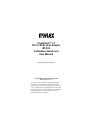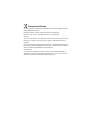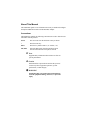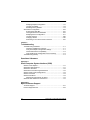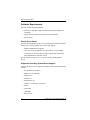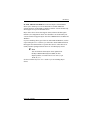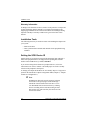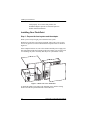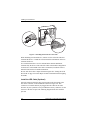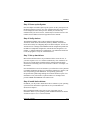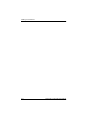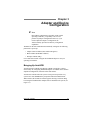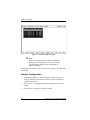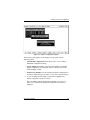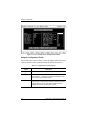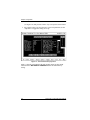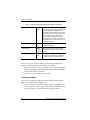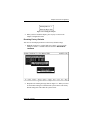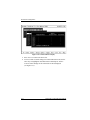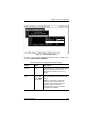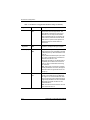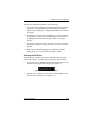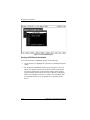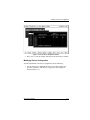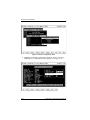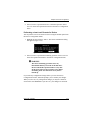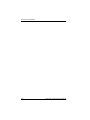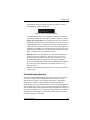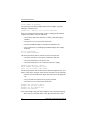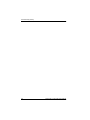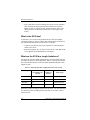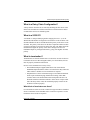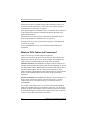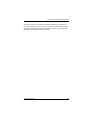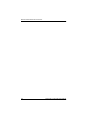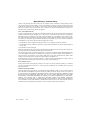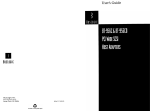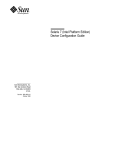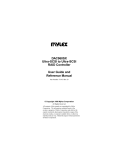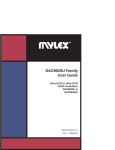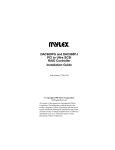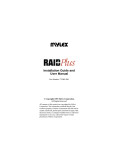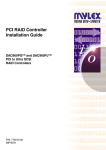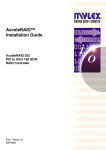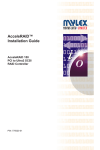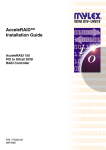Download Mylex BT-930 Installation guide
Transcript
FlashPoint™ LT PCI to SCSI Host Adapter BT-930 Installation Guide and User Manual Part Number 3000863 Rev. D © Copyright 1997 Mylex Corporation. All Rights Reserved. All contents of this manual are copyrighted by Mylex Corporation. The information contained herein is the exclusive property of Mylex Corporation and shall not be copied, transferred, photocopied, translated on paper, film, electronic media, or computer-readable form; or otherwise reproduced in any way, without the express written permission of Mylex Corporation. Notice This Manual describes the Mylex FlashPoint™ LT BT-930 PCI to SCSI Host Adapter. Although reasonable efforts have been made to assure the accuracy of the information contained herein, this publication could include technical inaccuracies or typographical errors. Mylex Corporation expressly disclaims liability for any error in this information, and for damages, whether direct, indirect, special, exemplary, consequential or otherwise, that may result from such error, including but not limited to loss of profits resulting from the use or misuse of the manual or information contained therein (even if Mylex Corporation has been advised of the possibility of such damages). Any questions or comments regarding this document or its contents should be addressed to Mylex Corporation at the address shown on the cover. The following paragraph does not apply to the United Kingdom or any country where such provisions are inconsistent with local law: MYLEX CORPORATION PROVIDES THIS PUBLICATION “AS IS” WITHOUT WARRANTY OF ANY KIND, EITHER EXPRESS OR IMPLIED, INCLUDING, BUT NOT LIMITED TO, THE IMPLIED WARRANTIES OF MERCHANTABILITY OR FITNESS FOR A PARTICULAR PURPOSE. Some states do not allow disclaimer of express or implied warranties or the limitation or exclusion of liability for indirect, special, exemplary, incidental or consequential damages in certain transactions; therefore, this statement may not apply to you. Also, you may have other rights which vary from jurisdiction to jurisdiction. Information in this publication is subject to change without notice and does not represent a commitment on the part of Mylex Corporation. Changes may be made periodically to the information herein; these changes will be incorporated in new editions of the publication. Mylex Corporation reserves the right to make improvements and/or changes at any time in the product(s) and/or program(s) described in this publication. It is possible that this publication may contain reference to, or information about, Mylex Corporation products (machines and programs), programming or services that are not announced in your country. Such references or information must not be construed to mean that Mylex Corporation intends to announce, provide, or make available such Mylex products, programming, or services in your jurisdiction. Requests for technical information about Mylex Corporation products should be made to your Mylex authorized reseller or Mylex marketing representative. Mylex is a registered trademark of Mylex Corporation. FlashPoint and MultiMaster are trademarks of Mylex Corporation. Microsoft and MS-DOS are registered trademarks of Microsoft Corporation. Windows, Windows 95, and Windows NT are trademarks of Microsoft Corporation. SCO and UnixWare are registered trademarks of The Santa Cruz Operation, Ltd. Novell and NetWare are registered trademarks of Novell, Inc. Unless otherwise noted, companies, names and data used in examples herein are fictitious. Class B Compliance THIS DEVICE COMPLIES WITH PART 15 OF THE FCC RULES. OPERATION IS SUBJECT TO THE FOLLOWING TWO CONDITIONS: 1. THIS DEVICE MAY NOT CAUSE HARMFUL INTERFERENCE, AND 2. THIS DEVICE MUST ACCEPT ANY INTERFERENCE RECEIVED, INCLUDING INTERFERENCE THAT MAY CAUSE UNDESIRED OPERATION. This equipment has been tested and found to comply with the limits for a Class B digital device, pursuant to Part 15 of the FCC rules. These limits are designed to provide reasonable protection against harmful interference in residential installations. This equipment generates, uses, and can radiate radio frequency energy, and if not installed and used in accordance with the instructions, may cause harmful interference to radio communications. However, there is not guarantee that interference will not occur in a particular installation. If this equipment does cause interference to radio or television equipment reception, which can be determined by turning the equipment off and on, the user is encouraged to try to correct the interference by one or more of the following measures: 1. Reorient or relocate the receiving antenna 2. Move the equipment away from the receiver 3. Plug the equipment into anm outlet on a circuit different from that to which the receiver is powered. If necessary, the user should consult the dealer or an experienced radio/television technician for additional suggestions. All external connections should be made using shielded cables.. m Caution Only equipment certified to comply with Class B (computer input/output devices, terminals, printers, etc.) should be attached to this equipment. Any changes or modifications to the equipment by the user not expressly approved by the grantee or manufacturer could void the user’s authority to operate such equipment. Declaration of Conformity Manufacturer’s Name: Mylex Corporation Manufacturer’s Address: 34551 Ardenwood Blvd. Fremont, CA94555-3607 USA Declares that the product: Product Name: Model Number(s): Year of Manufacture: Mylex FlashPoint PCI to SCSI Host Bus Adapter FlashPoint LT BT-930 1997 Conforms to the following Product Specification(s): EMC: EN 50081-1:1992/EN 55022:1992 Class B EN 50082-1:1992 - Generic Immunity EN 61000-4-2:1995,4kV CD, 8kV AD EN 50140:1995, 3 V/m, 80 - 1000 MHz, 80% EN 61000-4-4:1995, 0.5kV I/O, 1kV Power Supplementary Information: The product herewith complies with the requirements to the EMC Directive 89/336/EEC Declaration that the equipment specified above conforms to the above directive(s) and standard(s) is on file and available for inspection at the manufacturer’s address cited above. Community of Europe CE mark is rated for the FlashPoint LT BT-930 PCI to SCSI Host Adapter as follows: CISPR 22 Radiated Emission EN55022, EN5082-1 Generic immunity standard for the following: IEC 801-2 ESD, IEC 801-3 Radiated, and IEC 801-4 EFT/Burst Warning! This is a Class B product. In a residential environment this product may cause radio interference, in which case the user may be required to take adequate measures. Achtung! Dieses ist ein Gerät der Funkstörgrenzwertklasse B. In Wohnbereichen können bei Betrieb dieses Gerätes Rundfunkstörungen aufreten, in welchen Fällen der Benutzer für entsprechende Gegenmaßnahmen verantwortlich ist. Avertissement! Cet appareil est un appareil de Classe B. Dans un environnement résidentiel cet appareil peut provoquer des brouillages radioélectriques. Dans ce cas, il peut être demandé à l’utilisateur de prendre des mésures appropriées. About This Manual This installation guide covers information necessary to install and configure the Mylex FlashPoint LT PCI to SCSI Host Bus Adapter. Conventions Throughout the manual, the following conventions are used to describe user interaction with the product: bold The user must enter the bold text exactly as shown ↵ Press the Enter key Enter Press the key labeled “Enter” (or “Delete”, etc.) File, Run Select the Run option from the pull-down menu activated when the File menu pad is selected ☛ Note Supplementary information that can have an effect on system performance m Caution Notification that a proscribed action has the potential to adversely affect equipment operation, system performance, or data integrity , WARNING Notification that a proscribed action will definitely result in equipment damage, data loss, or personal injury Contents Chapter 1 Introduction Configuration ..................................................................................... 1-2 Features ............................................................................................ 1-2 Hardware Requirements .................................................................... 1-3 Software Requirements ..................................................................... 1-4 Device Driver Needs .................................................................. 1-4 Supported Operating System/Driver Support ............................. 1-4 Reference Documents ....................................................................... 1-6 Specifications .................................................................................... 1-6 Chapter 2 Installation What’s Covered in This Section ........................................................ 2-1 Unpacking ......................................................................................... 2-1 Warranty Information .................................................................. 2-2 Installation Tools ............................................................................... 2-2 Setting the SCSI Device ID ............................................................... 2-2 SCAM Support ........................................................................... 2-3 Terminating SCSI Devices ................................................................ 2-3 Installing Your FlashPoint .................................................................. 2-4 Step 1: Prepare the host system and the adapter ...................... 2-4 Step 2: Install the adapter .......................................................... 2-5 Step 3: Install internal devices and cables ................................. 2-5 Install the LED Cable (Optional) ................................................. 2-6 Step 4: Install external devices and cables ................................ 2-7 A Note about SCSI BUS Termination ........................................ 2-8 Maximum SCSI BUS Lengths .................................................. 2-10 Step 5: Power up the System ................................................... 2-11 Step 6: Verify devices .............................................................. 2-11 Step 7: Set up hard drives ........................................................ 2-11 Step 8: Install device drivers .................................................... 2-11 Chapter 3 Adapter and Device Configuration Bringing Up AutoSCSI ....................................................................... 3-1 Adapter Configuration ....................................................................... 3-2 Adapter Configuration Fields ...................................................... 3-4 Manual No. 3000863 vii Modifying Adapter Configuration ................................................ 3-5 Locating an Adapter ................................................................... 3-8 Resetting Factory Defaults ......................................................... 3-9 SCSI Device Configuration .............................................................. 3-10 Scanning the SCSI Bus ............................................................ 3-15 Viewing SCSI Device Handshake ............................................ 3-16 Modifying Device Configuration ................................................ 3-17 Locating a Device ..................................................................... 3-20 Verifying a Device .................................................................... 3-20 Performing a Low-Level Format of a Device ............................ 3-21 Chapter 4 Troubleshooting Troubleshooting Guidelines ............................................................... 4-1 Check the Installation Procedures .............................................. 4-1 Verify Host Adapter Configuration Settings ................................ 4-1 Check Device Driver Compatibility ............................................. 4-2 Verify SCSI Device Configuration and Connectivity ................... 4-2 Troubleshooting Startup .................................................................... 4-3 Questions & Answers Appendix A Small Computer System Interface (SCSI) What is a host adapter? .....................................................................A-1 What does SCSI stand for? ...............................................................A-1 What is the SCSI bus? ......................................................................A-2 What are the SCSI bus length limitations? ........................................A-2 What is a Daisy Chain Configuration? ...............................................A-3 What is a SCSI ID? ............................................................................A-3 What is termination? ..........................................................................A-3 What kinds of terminators are there? .........................................A-3 What are SCSI Cables and Connectors? ..........................................A-4 Appendix B Mylex Customer Support Technical Support...............................................................................B-1 Product Support Record ....................................................................B-2 viii FlashPoint™ LT BT-930 User’s Manual Chapter 1 Introduction The Mylex FlashPoint™ LT PCI Host Adapter is a single channel host adapter offering device driver support for major industry standard desktop operating systems. It is based on Mylex-designed ASIC technology. It provides high-performance interconnection between the Peripheral Component Interconnect (PCI) bus and up to seven Small Computer System Interface (SCSI) peripheral devices. Green LED Red LED External SCSI Connector (SCSI 2) LED Connector Internal SCSI Connector Mylex SCSI ASIC BIOS Figure 1-1. The FlashPoint LT Host Adapter The FlashPoint adapter complies with PCI Specification Rev. 2.1, operating at the maximum PCI local bus rate of 133 MBytes/sec in 32-bit data burst mode. Mylex host adapters offer exceptionally high product reliability due to reduced component count and lower power consumption. Minimized command overhead results in faster command execution. The adapter BIOS supports disk drives, even those with greater than 8 GBytes capacity. Manual No. 3000863 1-1 Configuration Configuration Plug and Play Operation. FlashPoint adapter configuration is handled by the PCI motherboard. Operating parameters can be adjusted using AutoSCSI, a menu-driven utility residing in the adapter’s Read Only Memory (ROM). Features The FlashPoint PCI host adapter has the following features: • Fast data transfer rates The FlashPoint supports standard data transfer rates including Fast SCSI-2 at 10 megabytes per second and Ultra SCSI rates at 20 megabytes per second. • SCAM Support The FlashPoint supports the SCSI-3 SCAM (SCSI Configured Automatically) ConLevels 1 and 2 protocols for SCSI ID assignment. SCAM devices do not require manual SCSI ID assignment. The FlashPoint adapter assigns a SCSI ID to the device as required. See the owner’s manual for your peripheral devices to determine whether or not they support SCAM. • SmartTerm The FlashPoint has no onboard jumpers. With SmartTerm, the FlashPoint adapter determines the configuration of the daisy chained devices, and self-terminates as required. See the owner’s manual for your SCSI devices to determine how they support termination. • SeqEngine SeqEngine provides automated SCSI command processing which reduces SCSI command overhead by minimizing the need to interface with the host processor. This results in improved performance. 1-2 FlashPoint™ LT BT-930 User’s Manual Introduction Hardware Requirements Your PCI computer needs: • One available PCI bus master expansion slot for each FlashPoint being installed • A 3.5" floppy drive • DC power for internal SCSI drives or AC power for external subsystems You need the following cables: • A 50-pin cable with a high-density connector to connect the FlashPoint adapter to external devices • A 50-pin, flat ribbon cable to connect internal SCSI devices to the FlashPoint adapter (included with adapter kit) • An optional cable to connect the drive activity LED on the host front panel to the FlashPoint adapter ☛ Note The device activity LED cable is usually supplied with the host system. The peripherals you are attaching to the FlashPoint adapter should be SCSI-2 or SCSI-3 Common Command Set (CCS) compatible. Manual No. 3000863 1-3 Software Requirements Software Requirements You may need the following software: • Software for hard drive setup to perform partitioning and high-level formatting • Operating system software for hard drives being installed • Device drivers Device Driver Needs You may also find the drivers that you need in the Mylex SCSI Host Adapter Software Kit. This kit contains device drivers that support: • Multiple FlashPoint host adapters • Up to seven SCSI peripheral devices (hard drives, etc.) per adapter • Connectivity to SCSI tape drives, magneto optical (MO) disk drives and CD-ROM drives and other devices See the FlashPoint Software User’s Guide if you are installing Mylex drivers. Supported Operating System/Driver Support Mylex SCSI adapter driver support are available for the following operating systems: • PC/MS DOS 5.0 and above • IBM OS/2 2.1x and Warp • Windows 95 • Windows 3.x • Windows NT 3.5x • NetWare 3.1x, NetWare 4.x and 4.1x • Solaris • SCO UNIX • UNIXWare • Banyan Vines 1-4 FlashPoint™ LT BT-930 User’s Manual Introduction PC-DOS, MS-DOS and Windows. Your host adapter’s onboard BIOS allows you to attach up to seven SCSI disk drives without additional software under PC or MS-DOS 5.0 and above. Earlier versions of DOS only allow support for up to two hard disk drives. Mylex offers device drivers that support ASPI (Advanced SCSI Program Interface) for configurations where more hard drives are needed than your version of DOS can support. Mylex also offers CDROM drivers for DOS and Windows. If you are installing other types of devices under DOS and Windows, such as a tape backup device or a scanner, you will need to install additional drivers that support the ASPI interface to operate those devices. Those drivers are usually available packaged with the device or from third party sources. ☛ Note You can obtain the latest Mylex driver updates from the Mylex Bulletin Board System (BBS) for host adapter products, via modem at 510-793-3491. (Up to 14.4K, N, 8, 1) See the FlashPoint Software User’s Guide if you are installing Mylex drivers. Manual No. 3000863 1-5 Reference Documents Reference Documents You should have the following documents on hand during installation: • The installation and set-up guide for your computer • The installation guide for your SCSI peripherals (e.g., hard drive, CD-ROM or tape drive) • Operating system installation and user’s guide • FlashPoint Software User’s Guide or third-party device drivers (if applicable) Specifications Dimensions: 5" x 3.2" Electrical: Operating Voltage Operating Current Max. Ripple/Noise 5±0.25V .6A Max. 100 mV and 100 mV Environmental: Temperature Relative Humidity Altitude 0°C to 60°C (32°F to 128°F) 10% to 95% non-condensing 0 to 10,000 ft. operating 0 to 15,000 ft. nonoperating Interface Connections: SCSI Internal 50-pin double-row connector SCSI External 50-pin shielded SCSI connector To/From System PCI standard edge connector MTBF: 1-6 90,000 hours FlashPoint™ LT BT-930 User’s Manual Chapter 2 Installation This section details hardware installation. See Chapter 3 for information on using AutoSCSI to configure adapter operating parameters. What’s Covered in This Section 1. Unpacking the adapter and preparing for installation 2. Installing your FlashPoint 3. Configuring and cabling internal SCSI devices 4. Configuring and cabling external SCSI devices 5. Powering up the system 6. Hard drive set up Unpacking Before handling the FlashPoint, take precautions to avoid damage from electrostatic discharge: either use a grounding strap, or, touch your a metal part of your computer chassis to discharge static electricity before handling the board. Always hold the board by the edges, even after static electricity is discharged. 1. Check that your shipment is complete with cables, documentation and diskette. 2. Remove the board from its protective envelope. 3. Verify that no physical damage occurred during shipping by inspecting the board for bent pins, loose parts, broken traces, and chipped or broken connectors. Manual No. 3000863 2-1 Installation Tools Warranty Information If damage to the board has occurred, return it in the protective envelope and original packaging with this manual to your Mylex board supplier. The shipping agent should also be notified if the unit has been damaged during shipment. The Mylex warranty conditions are given in the back of this manual. Installation Tools The following items may be needed to assist with installing the adapter into your system: • Small screwdriver • Host system hardware manuals and manuals for the peripherals being installed. Setting the SCSI Device ID Each SCSI device is assigned a unique SCSI ID ranging from 0 through 7. Most SCSI peripheral devices are shipped with a preassigned SCSI ID number. Your FlashPoint is, by default, SCSI ID 7. If you need to change the SCSI ID for a peripheral device, refer to the instructions in its owner’s manual. A SCSI ID jumper or switch is usually located on the peripheral’s back panel. To change your adapter SCSI ID use the View/Modify Adapter Configuration option on the AutoSCSI’s Adapter Configuration Menu (Chapter 3, “Adapter and Device Configuration”). ☛ Note FlashPoint LT allows the user the option of selecting the boot drive and specifying its SCSI ID through AutoSCSI. If the SCSI ID of the boot drive is set to zero then BIOS looks for the boot drive by scanning devices according to their SCSI ID, starting at SCSI ID 0. In this case, make sure that your boot device has the lowest SCSI ID. 2-2 FlashPoint™ LT BT-930 User’s Manual Installation SCAM Support The FlashPoint adapter supports SCAM Levels 1 and 2. If your peripheral device supports SCAM, the FlashPoint adapter will determine an available SCSI ID and assign it to the device. SCSI peripheral devices that do not support SCAM (legacy) are shipped with a preassigned SCSI ID number. You can change this ID if necessary. A SCSI ID switch is usually located on the back panel of such devices. It may be in the form of a jumper or a switch whose setting indicates the SCSI ID. If you need to change the SCSI ID for the other peripheral devices, refer to the instructions in the owners manual for the device. Terminating SCSI Devices The SCSI devices connected on the ends of the cable of a SCSI bus must have terminators installed or enabled. Terminators, which can be connected to either SCSI devices or SCSI cables, are required for reliable operation of the SCSI bus. ☛ Note Pass through cable terminators may not properly terminate the device. For greater reliability, Mylex recommends the use of active terminators for all devices. If more than two SCSI devices are connected in a SCSI daisy chain, disable the termination on the middle device(s). The FlashPoint is equipped with SmartTerm™ and does not require any physical configuration for termination. SmartTerm requires no user interaction and automatically enables or disables the FlashPoint termination depending on the configuration of the SCSI bus in the system. ☛ Note There are devices on the market, such as some pass through terminators and devices with 26-pin DB connectors, that do not conform to SCSI specifications. With such devices on the cable, the SmartTerm logic on the FlashPoint LT board does not Manual No. 3000863 2-3 Installing Your FlashPoint work properly. To overcome this problem, the FlashPoint adapters provide an AutoSCSI option to disable onboard termination. Installing Your FlashPoint Step 1: Prepare the host system and the adapter When you are ready to begin, power down the host system. Referring to your host system owner’s manual, remove the covers to open the case to gain access to the motherboard and expansion slots as shown in Figure 2-1. If the computer has been on, wait a few minutes until the power supply case has cooled down inside the computer. If the power supply case is cold, touch it to discharge any static electricity that may be on your clothes or body. Figure 2-1. Remove the Cover and Bracket To install the adapter card, remove the mounting screw and the existing bracket from the rear panel behind the selected PCI slot. 2-4 FlashPoint™ LT BT-930 User’s Manual Installation ☛ Note The FlashPoint adapter can only be installed in a busmaster slot. Refer to your system documentation to determine the correct slot for installation. Step 2: Install the adapter Press the FlashPoint adapter into the selected PCI slot (see Figure 2-2). Align the mounting bracket, and reinstall the mounting screw. Figure 2-2. FlashPoint adapter Installation m Caution Make sure that the board is properly seated in the slot. Step 3: Install internal devices and cables Internal devices require a 50-pin flat ribbon cable. Use the ribbon cable included with the FlashPoint to install one or two internal devices. Install one end of the ribbon cable to the 50-pin double-row SCSI connector on the FlashPoint host adapter (see Figure 2-3). Before plugging in the cable, check that the “▼” mark molded on the connector or the colored stripe on the cable (indicating the location of Pin 1) matches Pin 1 of the connector on the board. Manual No. 3000863 2-5 Installing Your FlashPoint Figure 2-3. Installing Internal Devices and Cables When installing one internal device, connect it to the end of the cable and terminate the device. Consult the owners manual for information on how to terminate the device. If a second internal device is to be included in the internal installation, terminate only the device at the end of the cable. If the default configuration for the device in the middle of the cable is terminated, consult the owner’s manual to find out how to disable termination. Be sure each device has a unique SCSI ID assigned. See “Setting the SCSI Device ID” on page 2-2 in this chapter for more information about assigning SCSI IDs. Install the LED Cable (Optional) Insert the connector from the drive activity LED on the front panel of the host to the connector on the FlashPoint as shown in Figure 2-4. This connector is reversible and may be plugged into the connector in either direction. If your system has a two-pin LED drive activity connector, use the first two or the last two pins. The following diagram shows the connector pin-outs. 2-6 FlashPoint™ LT BT-930 User’s Manual Installation Pin 1 Pin 4 +5V Gnd Gnd +5V Figure 2-4. Installing the Optional LED Cable Step 4: Install external devices and cables Figure 2-5. Installing External Devices and Cables External devices are connected using a 50-pin cable with a high-density SCSI-2 connector. Manual No. 3000863 2-7 Installing Your FlashPoint Connect one end of the SCSI cable to the adapter’s SCSI connector and the other end to the SCSI device as shown in Figure 2-5. Devices are attached in a daisy chain configuration until a maximum is reached. The last device in the daisy chain must be terminated. All intermediate devices should not be terminated or should have termination disabled. Be sure each SCSI device has a unique SCSI ID assigned. Refer to “Setting the SCSI Device ID” on page 2-2 below for more information about assigning SCSI IDs. A Note about SCSI BUS Termination The FlashPoint adapter supports both internal and external devices. If more than two SCSI devices are connected in a SCSI daisy chain (the FlashPoint adapter card is considered one device in the chain), remove or disable the terminator resistor pack on the middle devices. • When attaching internal devices only, the last device in the chain must be terminated. The FlashPoint adapter automatically terminates the other end of the SCSI bus. • When attaching external devices only, the last device in the chain must be terminated. The FlashPoint adapter automatically terminates the other end of the SCSI bus. • Both internal and external devices can be attached to the same FlashPoint adapter. The last device at each end of the SCSI bus (one internal end and one external end) must be terminated. (See Figure 26.) The FlashPoint automatically disables its termination to ensure SCSI bus integrity. 2-8 FlashPoint™ LT BT-930 User’s Manual Installation Internal End of SCSI Bus External End of SCSI Bus SCSI Bus Figure 2-6. SCSI Bus Ends • Illegal Configuration (see Figure 2-7) Illegal configuration involves connecting the FlashPoint adapter in the middle of a SCSI ribbon cable. The FlashPoint adapter must be connected at one end of the ribbon cable. Figure 2-7. Illegal Cabling Configuration Manual No. 3000863 2-9 Installing Your FlashPoint Maximum SCSI BUS Lengths The SCSI bus may not exceed the maximum lengths listed in Table 2-1. The limitations listed in this table are for 8-bit data path SCSI devices. Wide SCSI (16-bit data path) is not supported by the FlashPoint LT host adapter. The total length of the SCSI bus is made up of all the cables that interconnect the FlashPoint to all the devices in the daisy chain configuration including the length of the internal ribbon cable, if it is used (see Figure 2-8). If the SCSI bus exceeds the recommended length, the SCSI devices may display unpredictable behavior. Table 2-1. Maximum SCSI (8-bit) Bus Configuration Limits SCSI Type Data Transfer Rate Maximum Number of Devices (MB per second) Maximum Cable Length SCSI-2 5 or less 8 6 meters (19.7 feet) SCSI-2 10 8 3 meters (9.8 feet) Ultra SCSI 20 4 3 meters (9.8 feet) Ultra SCSI 20 8 1.5 meters (4.9 feet) End Measure SCSI Bus Start SCSI Bus Figure 2-8. SCSI Bus Length Limitations 2-10 FlashPoint™ LT BT-930 User’s Manual Installation Step 5: Power up the System Once the adapter is installed, power up the system. As the system powers on, the BIOS performs a self test. Any error conditions that arise from the self test are displayed on the start-up screen. Should you encounter any conditions that you can not resolve, contact Mylex Customer Service at the numbers and/or addresses listed in Appendix B of this manual. Step 6: Verify devices The FlashPoint adapter comes with an onboard configuration utility, AutoSCSI, which resides in Read Only Memory (ROM). AutoSCSI is a menu-driven utility for configuring Mylex SCSI host adapters. You can use AutoSCSI to set or change SCSI and BIOS-related configuration parameters. In addition to simplified configuration, AutoSCSI offers diagnostics. See Chapter 3, “Adapter and Device Configuration,” for information about how to use this program to verify the connected devices. Step 7: Set up hard drives Most off-the-shelf hard drives are preformatted. If this is not the case, or your drive requires a low-level format as indicated by error conditions, use the low-level format utility included with the onboard AutoSCSI utility described in “Performing a Low-Level Format of a Device” in Chapter 3 of this manual. Once the hard drive is low-level formatted, you will need to create a partition (or multiple partitions) and high-level format the partition(s) to prepare your drive for operating system installation. Your operating system may incorporate these partitioning and high-level format functions as part of its installation or may offer them as separate utilities. For example, DOS provides FDISK and FORMAT in its utilities suite. Step 8: Install device drivers In addition, you may need to install device driver software if your operating system does not include the required drivers for your installation as discussed in Chapter 1. Driver installation usually takes place as part of operating system installation. Refer to your operating system installation instructions and the FlashPoint Software User’s Guide for details. Manual No. 3000863 2-11 Installing Your FlashPoint 2-12 FlashPoint™ LT BT-930 User’s Manual Chapter 3 Adapter and Device Configuration ☛ Note Host adapter configuration is optional. Under normal operating conditions, you probably won’t need to perform any adapter configuration. However, if you need to adjust the adapter’s configuration, the AutoSCSI utility provides fast and easy configuration capabilities. The BIOS on the PCI motherboard automatically configures the following parameters at power-up: • Adapter I/O Port Address (Base Address Registers) • BIOS Address (ROM Base Address) • Interrupt Channel (IRQ) Use AutoSCSI to further configure the FlashPoint adapter to suit your operating environment. Bringing Up AutoSCSI AutoSCSI resides in Read Only Memory (ROM). AutoSCSI is a menudriven utility for configuring FlashPoint adapters. In addition to this utilities simplified configuration, AutoSCSI offers disk utilities. AutoSCSI is available when the system is first powered up and at every system reset. Press Ctrl+B at the prompt that follows the BIOS banner. When invoked, the AutoSCSI window appears showing a selection dialog box listing the FlashPoint host adapters that are installed in the system (see Figure 3-1). Manual No. 3000863 3-1 Adapter Configuration Figure 3-1. AutoSCSI Adapter Selection ☛ Note When you exit AutoSCSI after making configuration changes, the system prompts you to reset your system. The reboot allows changes to the configuration to become operational. The Legend at the bottom of the screen show you what keys are enabled for the window. Adapter Configuration 1. Highlight the adapter you want to configure. Use the arrow keys to move up and down the selection list when more than one adapter is installed in the system. 2. Press <Enter>. The configuration selection dialog box opens on the display. 3. Select Adapter Configuration and press <Enter>. 3-2 FlashPoint™ LT BT-930 User’s Manual Adapter and Device Configuration Figure 3-2. Adapter Configuration Options The functions menu appears on the display. You can select from the following options: • View/Modify Configuration option allows you to view or change FlashPoint configuration settings. • Locate Adapter option helps you locate a host adapter in a multiple adapter configuration. Selecting this options causes the LED on the selected adapter to blink. • Load Factory Defaults resets the current host adapter configuration to the factory default settings. (See Table 3-3 for a list of default settings.) 4. To view or change the host adapter configuration, highlight View/ Modify Configuration and press <Enter>. The View/Modify Adapter Configuration Window (see Figure 3-3) allows you to examine and modify the configuration of your host adapter(s). Manual No. 3000863 3-3 Adapter Configuration Figure 3-3. View or Modify Device Configuration Window Adapter Configuration Fields The left side of the window contains a list of the adapter characteristics that cannot be modified. These information fields are described in Table 3-1. Table 3-1. Configuration Field Descriptions Option Description Model This field identifies the model of the Mylex host adapter. BIOS Version This field identifies the version of the FlashPoint BIOS. If this field contains a “-” character, the current host adapter is under the control of another adapters BIOS. BIOS Address This field displays the SCSI adapter BIOS starting address in host memory. In a PCI system, the BIOS is automatically sized and placed in the memory map. When multiple FlashPoint adapters are present, only one BIOS is active. 3-4 FlashPoint™ LT BT-930 User’s Manual Adapter and Device Configuration Table 3-1. Configuration Field Descriptions (Continued) Option Description Port Address This field shows the base address of the registers the host uses to communicate with the host adapter. Each board and each channel within the same host system must have a unique I/O port address to prevent hardware conflicts. On PCI adapters, the host system’s BIOS assigns the I/O port address during the boot sequence. PCI Bus # This field shows the PCI bus number. PCI Device # This field shows the PCI device number SCSI Channel The channel on the FlashPoint LT that is being configured. IRQ Channel This field shows the hardware interrupt line (IRQ) number that the adapter uses to generate interrupts to the host. The adapter issues an interrupt whenever it requests attention from the host. On PCI adapters, the host system’s BIOS assigns the IRQ value. Termination This field indicates whether the adapter’s automatic SCSI termination, SmartTerm is turned on or not. SCSI devices are daisy-chained together and a terminator is required at each end of the chain. Should the selected adapter be at the beginning or the end of the SCSI chain, this value must be set to AUTO. Termination is enabled/disabled automatically by the FlashPoint host adapter. When there are multiple adapters, the adapter with the highest BIOS address controls the process of reading data from other adapters for configuration information. Modifying Adapter Configuration The list of options on the right side of the screen may be modified To change a value for an option, do the following: 1. Highlight the desired parameter using the arrow keys and press the <Spacebar>. 2. For example, when you select the SCSI ID parameter and press the <Spacebar>, a popup menu listing possible values for this parameter appears. Use the arrow keys to choose a new value from the popup list Manual No. 3000863 3-5 Adapter Configuration (see Figure 3-4) and press the <Enter> key to accept the selected value. 3. For example, when you select the Parity Detection parameter, use the <Spacebar> to toggle the setting On or Off. Figure 3-4. SCSI ID Selection Popup Menu Table 3-2 lists the configurable fields and possible values for those fields. Values shown in BOLD ITALIC TYPEFACE indicate the default factory setting. 3-6 FlashPoint™ LT BT-930 User’s Manual Adapter and Device Configuration Table 3-2. Adapter Configuration Option Descriptions Option Value Description 0-7 Use this option if you need to change the adapter’s SCSI ID on the SCSI bus. This ID should remain unchanged, even where there are multiple SCSI adapters, unless the adapters are attached to a common SCSI bus cable. Boot Hard Disk SCSI ID 0-7 The SCSI ID of the Boot Drive. If the value is set to 0, then BIOS will boot from the first SCSI ID starting from 0, that is included in the BIOS scan. CD-ROM Boot Supports ON OFF This setting indicates whether a CD-ROM drive is supported as a boot drive. Map Removal as Fixed ON OFF If the setting for this parameter is set to OFF (the default), removable drives (SyQuest or Bernoulli for example) will not be attached by the BIOS to a DOS drive at Boot time. If the parameter is set to ON, removable drives will be attached to a DOS drive letter if media is present at Boot time. Floptical Support ON OFF When this option is set to ON, the BIOS registers and controls floptical devices. Turn this option OFF if you have application software to control floptical devices. BIOS Support for 2+ HDD ON OFF When enabled, DOS 5.x or later supports two to eight devices without drivers. INT 13h Extension ON OFF For Windows 95 this parameter supports devices with capacities greater than 8 Gigabytes. Adapter SCSI ID Manual No. 3000863 3-7 Adapter Configuration Table 3-2. Adapter Configuration Option Descriptions (Continued) Parity Detection ON OFF This setting allows you to enable or disable parity checking by the adapter on the SCSI bus. Disable parity checking if it is not supported by the SCSI device. Refer to the device manual for more information. Select ON to enable or OFF to disable parity checking. Press <Spacebar> to toggle between selections. There are 8 bits or 16 bits of data plus one or two bits of parity on a standard SCSI bus. Power Saving Mode ON OFF This setting allows you to enable the power saving mode feature. SCAM Mode OFF Level 1 Level 2 This setting lets you turn off the SCAM mode feature or lets you set it to Level 1 or Level 2. Termination (LO) AUTO OFF This setting allows you to enable/disable terminators automatically by FlashPoint’s SmartTerm logic or force them to OFF. Press the <Esc> key to exit the display. If you make any configuration changes, AutoSCSI prompts you to confirm your changes. 4. When you select Yes to save your changes, these changes are stored in Electrically Erasable Programmable Read Only Memory (EEPROM) and are recalled upon system reset. If you enter No, your changes are cancelled. Locating an Adapter You can use the Adapter Configuration menu to help you find a specific adapter in a multiple adapter configuration. 1. To locate an adapter within the computer enclosure, highlight Locate Adapter and press <Enter>. The locating message is displayed on the screen (see Figure 3-5) while the LED on the adapter blinks. 3-8 FlashPoint™ LT BT-930 User’s Manual Adapter and Device Configuration Figure 3-5. Locating the Adapter NO 2. When you have found the adapter, press any key to return to the Adapter Configuration menu. Resetting Factory Defaults You can reset the adapter parameters to the factory default settings. 1. Highlight Load Factory Default and press <Enter>. For a list of the settings see Table 3-3. Default values are shown in BOLD ITALIC TYPEFACE. Figure 3-6. Load Factory Default 2. Respond to the warning message shown in Figure 3-7. When you select Yes the default settings are loaded and the system reboots. The factory default settings take effect after the system reboot. Manual No. 3000863 3-9 SCSI Device Configuration Figure 3-7. Factory Defaults Warning Message SCSI Device Configuration To perform device configuration, do the following: 1. Start AutoSCSI, choose an adapter and press <Enter>. Figure 3-8. SCSI Device Configuration 2. Use the arrow keys to highlight SCSI Device Configuration and press <Enter>. The Device Window opens on the display (see Figure 3-9). The SCSI Device window provides two major menu options: 3-10 FlashPoint™ LT BT-930 User’s Manual Adapter and Device Configuration • Scan SCSI Bus causes AutoSCSI to perform a SCSI inquiry scan of the bus. When the scan completes, the device configuration window displays the name of the device found at each SCSI ID. • View SCSI Device Handshake displays the host adapter’s handshake protocol to each device on the bus. The protocol can be changed in the SCSI device View/Modify Configuration window. Figure 3-9. SCSI Device Window The initial device window shows all the devices as unscanned. Select View SCSI Device Handshake before the devices are scanned to see a window like that shown in Figure 3-10. Manual No. 3000863 3-11 SCSI Device Configuration Figure 3-10. Unscanned Devices Display 3. Press <Esc> to return to the device list. 4. To view a table of switch settings for an unscanned device ID, use the arrow keys to highlight an unscanned device ID and press <Enter>. A list of switch settings for the selected device ID is displayed (see Figure 3-11). 3-12 FlashPoint™ LT BT-930 User’s Manual Adapter and Device Configuration Wide Negotiation: - Figure 3-11. Switch Settings Window See Table 3-3 for a list of the switch settings and their values. Default values are shown in BOLD ITALIC TYPEFACE. Table 3-3. SCSI Device Configuration Parameter Settings Option Value Description SCSI ID 0-7 Use this option if you need to change a SCAM device’s SCSI ID on the SCSI bus. The FlashPoint host adapter’s ID is set to 7 by default. Negotiated Rate Async Sync 5 MB/s Sync 10 MB/s Sync 20 MB/s This is the transfer data rate that the host adapter will attempt to establish with the target device. Manual No. 3000863 Note: If you experience a system hang condition or data corruption, lower the negotiated rate to attempt to remedy the problem. If you are connecting an Ultra SCSI device be sure to change the negotiated rate to 20 MB/s. 3-13 SCSI Device Configuration Table 3-3. SCSI Device Configuration Parameter Settings (Continued) Option Value Description Disconnection ON OFF Use this option to enable or disable SCSI disconnection for each target device. This option allows a SCSI device to disconnect itself when it is not ready for data transfer. When multiple devices are connected to the same SCSI bus, SCSI disconnection allows SCSI devices to perform seek operations in parallel and improves overall SCSI bus performance. Wide Negotiation ON OFF The FlashPoint LT does not support wide negotiation. (Displayed with grey highlight.) Motor Spin-up ON OFF This option allows you to identify the drives whose motor spin-up is sequentially controlled by BIOS at power-up. When the disk drive has a spin-up jumper enabled that selects Spin-up at PowerOn or Spin-up with Start Unit command, this parameter must be set to ON. Setting this parameter to ON, allows BIOS to sequentially issue a Start Unit command at power-up. OFF prevents BIOS from issuing this command. Note: If the jumper on the device is enabled and this parameter is set to OFF, although the drive letter will be recognized the device will not spin up. BIOS Scan ON OFF This feature is also useful when you want to exclude a removable device from BIOS INT 13h support. You must install the DOS ASPI driver to support any device that is selected to be ignored by the BIOS scan. When ON, BIOS will identify and register the device at the specified SCSI ID. Note: If this device is the boot device, then this option should be set to on. 3-14 FlashPoint™ LT BT-930 User’s Manual Adapter and Device Configuration To change the configuration parameters, do the following: 1. Use the arrow keys to highlight a configuration parameter and press the <Spacebar>. Configuration parameters with multiple value choices display a selection dialog box. Configuration parameters with ON/OFF vales toggle. 2. For example, use the arrow keys to highlight Negotiated Rate and press the <Spacebar> to display the selection dialog box. Use the arrow keys to highlight the desired selection and press <Enter> to accept the selection. 3. For example, use the arrow keys to select the Disconnection parameter and press the <Spacebar> to toggle the value. Press <Enter> to accept the value. 4. When you have completed changing the configuration parameter settings, press <Esc> to return to the SCSI Device window. Scanning the SCSI Bus Selecting the Scan SCSI Bus option causes AutoSCSI to perform a SCSI inquiry scan of the bus. To perform this scan operation, do the following: 1. Use the arrow keys to highlight Scan SCSI Bus and press <Enter>. The Scanning message appears on the display (see Figure 3-12). Figure 3-12. SCSI Bus Scanning Display 2. When the scan is complete, the SCSI Device window updates to show the result of the SCSI bus scan (see Figure 3-13). Manual No. 3000863 3-15 SCSI Device Configuration Figure 3-13. Scanned Bus Display Viewing SCSI Device Handshake To view the SCSI device handshake settings, do the following: 1. Use the arrow keys to highlight View SCSI Device Handshake and press <Enter>. 2. The SCSI Device Handshake window opens (see Figure 3-14). The transfer rate initially requested for the device and the actual transfer rate of the scanned device are listed in this window. Notice that the requested and the actual transfer rates may be different. If during the transfer rate negotiation, the device is found to be incompatible with the requested transfer rate, an acceptable rate is negotiated for the device. 3-16 FlashPoint™ LT BT-930 User’s Manual Adapter and Device Configuration Figure 3-14. SCSI Device Handshake Window 3. Press <Esc> to exit the window and return to the SCSI Device window. Modifying Device Configuration To make adjustments to the device configuration, do the following: 1. Use the arrow keys to highlight the device you wish to modify and press the <Spacebar>. The Device Configuration menu appear as shown in Figure 3-15. Manual No. 3000863 3-17 SCSI Device Configuration Figure 3-15. Device Configuration Menu 2. Highlight View/Modify Configuration and press <Enter>. The View/ Modify Device Configuration window appears (see Figure 3-16). Wide Negotiation: - Figure 3-16. View/Modify Device Configuration Window 3-18 FlashPoint™ LT BT-930 User’s Manual Adapter and Device Configuration The left side of the screen shows the static characteristics of the selected device. These characteristics can not be modified. See Table 3-4 for a brief description of these parameters. Refer to the owner’s manual of your device for further information about the contents of this display. Table 3-4. SCSI Device Static Parameters Parameters Description Vendor ID The name of the device manufacturer. Product ID The device’s model name. Firmware Version The device’s firmware version number. ANSI Version The SCSI level of the device. Synchronous Mode Indicates if synchronous mode is supported by the device. Wide Negotiation Indicates if wide negotiation is supported by the device. Command Queue Indicates if command queue is supported by the device. Device Type The type of device. Capacity (MB) The number of megabytes of storage in the device. Sector Sz (Bytes) The sector size of the device in bytes. SCAM Indicated if SCAM is supported by the device. Transfer Rate The data transfer rate of the device shown in MB/sec. 3. Use the <Page up> and <Page down > keys to change the display to the other SCSI devices on the SCSI bus. The right side of the screen shows the devices configuration parameters that can be modified. See Table 3-3 for a list of the parameters and their values. Default values are shown in BOLD ITALIC TYPEFACE. To change the configuration parameters, do the following: 1. Use the arrow keys to highlight a parameter and press the <Spacebar>. Parameters that can be toggled ON and OFF change when selected. 2. SCSI ID and Negotiated Rates have selectable values. Highlight the Manual No. 3000863 3-19 SCSI Device Configuration desired entry and press the <Spacebar>. A popup menu appears listing the selectable values. Use the arrow keys to highlight the desired value and press <Enter> to accept the highlighted value. 3. When you have completed changing the parameters, press <Esc> to return to the SCSI Device window. 4. When you have completed viewing and modifying device configuration, press <Esc> to return to the Device Configuration menu. Locating a Device You can use the Device Configuration Menu to help you find a specific device within your configuration. 1. To locate a device, highlight Locate Device and press <Enter>. The locating message is displayed (see Figure 3-17) while the LED on the device blinks. Figure 3-17. Locating the Device 2. When you have found the device, press any key to return to the Device Configuration menu. Verifying a Device The Verify option scans the media of a selected device. Use this option to verify that your hard drive is operable. To verify the format of a SCSI disk device, do the following: 1. Highlight Verify and press <Enter>. The verification confirmation dialog box (Figure 3-18) appears. Figure 3-18. Verifying the Device 3-20 FlashPoint™ LT BT-930 User’s Manual Adapter and Device Configuration 2. Select Continue to perform the device verification operation. Select Cancel to cancel the operation and return to the Device Configuration menu. Performing a Low-Level Format of a Device You can perform a low-level format of a device using the Format option from the Device Configuration Menu. 1. Highlight Format and press <Enter>. The format confirmation dialog box appears (Figure 3-19). Figure 3-19. Device Formatting Confirmation 2. Select Continue to perform the formatting operation. Select Cancel to cancel the operation and return to the Device Configuration menu. , WARNING The device formatting operation erases any information that may be stored on the disk drive. Do not confirm this operation if there is any data on the device that you do not wish to erase. Before formatting, make sure that all necessary data is backed up. If you make any configuration changes before you leave the Device Configuration window, AutoSCSI prompts you to confirm your changes. When you select Yes, any configuration changes you may have made are stored in the serial EEPROM. If you enter No, your changes are cancelled. Manual No. 3000863 3-21 SCSI Device Configuration 3-22 FlashPoint™ LT BT-930 User’s Manual Chapter 4 Troubleshooting Troubleshooting Guidelines If you experience a problem with adapter operation when all the installation steps are completed, refer to the following guidelines. Check the Installation Procedures • Be sure all connectors are firmly seated. • Check the orientation of the SCSI cable. Be sure that Pin 1 on the cable matches Pin 1 on the adapter/SCSI device connector. • Check that the adapter and attached devices have unique SCSI IDs. • Be sure that the SCSI ID for the boot hard drive is the same as the ones in the AutoSCSI option. If the ID 0 (zero) is specified in that option, BIOS determines the boot drive by scanning SCSI devices starting from ID 0. If the boot drive number is higher than the other drive, change it to a lower value. • Be sure that you’ve followed SCSI termination rules. • Check that you have correctly set the CMOS hard drive option to not installed in your system SETUP file. Verify Host Adapter Configuration Settings ☛ Note Although IRQ and BIOS Addresses are automatically configured in a PCI system, differences in PCI bus implementation may result in conflicts among adapters from more than one manufacturer. • Check the adapter’s IRQ setting. Verify that each installed card has a unique IRQ value. There may be a conflict with ISA (non-PCI) adapters. If this occurs, you must change the non-PCI adapter’s IRQ setting. Manual No. 3000863 4-1 Troubleshooting Guidelines For example, you have installed the ASPI DOS driver in the CONFIG.SYS file and are attempting to boot from a SCSI disk drive. The system begins the boot sequence, the banner is displayed, attached SCSI devices are recognized and posted on the display. A message is then displayed indicating that the SCSI DOS driver is being installed, however, the system appears to suspend operation with no further boot activity. In this sequence of operation, BIOS does not require IRQ support, so it proceeds without problem. The DOS driver requires the IRQ and quickly stops operation after being installed because of a possible IRQ conflict. • Verify AutoSCSI configuration. If you have changed adapter SCSIor BIOS-related parameters via AutoSCSI, use the Load Factory Default option on the AutoSCSI Adapter Configuration Menu to return the board to factory-set defaults. Check that you have selected operating parameters that do not conflict with those of other installed adapters before re-entering your changes. Check Device Driver Compatibility • Check that you have installed no more devices than your operating system or driver can handle. For example, pre-DOS 5.0 versions of DOS can handle only two hard drives. To handle more devices, you must install additional drivers. • Under DOS, be sure that you have installed drivers appropriate for each installed device. For example, you cannot operate a CDROM device without installing a CDROM driver for it. Mylex provides a DOS CDROM driver. Refer to driver installation for further details. • Be sure you have compatible device driver software installed. Verify SCSI Device Configuration and Connectivity Verify that the SCSI cabling is correctly attached and that the adapter can communicate with a selected device by performing the following: • Check the adapter’s ability to communicate with attached devices. Invoke AutoSCSI, and select the SCAN SCSI Bus option on the SCSI Device list. This option will scan the SCSI bus displaying the message shown in Figure 4-1. When the scan operation is complete, it registers all the SCSI devices and displays the device information. If the device 4-2 FlashPoint™ LT BT-930 User’s Manual Troubleshooting information is displayed without error, then the adapter is properly communicating with the SCSI devices. Figure 4-1. Device Scanning Dialog Box If an attached SCSI device is not recognized, verify that each device has a unique SCSI ID. The host adapter is set to SCSI ID 7 by default. Disable Fast Transfer Rate. Some SCSI devices may not be capable of negotiating a data transfer rate of 20/10 MBytes/sec. If a device cannot support the higher rate, it is supposed to reject that value and propose a lesser value it can support. Some older SCSI devices when requested to negotiate at 20/10 MBytes/sec will halt operation. Try selecting a lower negotiating data transfer rate or set the requested transfer rate to Async in the View/Modify Device Configuration menu. Motor Spin-Up. Some SCSI disk devices may not be configured to spin-up on power-on or upon reset. This will cause an error if the operating system attempts to access this device. When this occurs, enable the Motor Spin-Up option in the AutoSCSI View/Modify Device Configuration menu. If this option is enabled and the selected device does not require this option to be enabled, the device will probably ignore it. Power. Be sure that all external SCSI devices are securely connected to a power source. Troubleshooting Startup At system startup, the FlashPoint adapter performs a self-test, runs tests on the SCSI bus, and performs SCAM on the SCSI bus devices. As these operations are executing, screen messages appear briefly. When all the operations are complete, a BIOS installation completion message is displayed and your system should continue to boot. If the startup operations do not complete successfully, an error message may be displayed. There are also conditions under which an operation will not complete successfully and the system will hang before an error message can be displayed. System hang instances and error messages are shown below. Where possible, problem resolution procedures are included. Manual No. 3000863 4-3 Troubleshooting Startup NO BIOS BANNER IS DISPLAYED The system does not find the adapter. Make sure the adapter is properly installed in a busmaster slot. SCANNING BUS...CARD XXX, SLOT X, BUS:XXX PORT XXXXX If the system hangs with this message, the bus scanning operation did not complete successfully. Check the following: • Verify all the cables and connectors are firmly seated and properly installed. • Verify there are no reversed cable connections. • Verify the FlashPoint adapter is installed in a busmaster slot. • Verify all the devices, including the FlashPoint adapter, have unique SCSI IDs. BIOS NOT INITIALIZED. NO SCSI TARGETS RESPONDED. This message indicates that no SCSI devices have been detected: • Verify the SCSI devices are properly cabled and connected. • Verify all external devices are powered on. • Verify all internal devices are connected to the power supply. ENTERING CARD DIAGS/INIT, CARD:00 ERROR: ADAPTER CONFIGURATION FAILURE. DIAGS: SCSI BUS FAILURE, CHECK CABLES! This message indicates that the SCSI bus has failed the diagnostic test. Test failure is often due to improper connections or bad cables. Do the following: • Turn the system off and then on again. This action retries the diagnostic test. • Verify all cables and connectors are properly installed. • Verify there are no reversed cable connections. ENTERING ENTERING ENTERING ENTERING CARD SCSI SCSI SCAM DIAGS/INIT, CARD:00 BUS RESET PROTOCOL. BUS INTEGRITY TEST. SELECTION. If the system hangs at this point in the diagnostic tests, check the following: • There may be a SCSI ID conflict, verify that each SCSI device has a 4-4 FlashPoint™ LT BT-930 User’s Manual Troubleshooting unique SCSI ID. • The SCSI bus may be improperly terminated. Verify that the bus is terminated properly. BIOS INITIALIZATION SUCCESSFUL SCSI 0, XXXXX SCSI 1, XXXXX If the system hangs with this message on the display, there may be a SCSI bus termination problem. • Verify that the SCSI bus is terminated properly. ENTERING CARD DIAGS/INIT CARD=OO DIAGS ERROR IN DIAGNOSTIC TESTING. DIAGS:S/G RAM FAILURE LOW->ADDRESS=XXXX ACTUAL=XXXX EXPECTED=XXXX S/G RAM FAILURE HI->ADDRESS=XXXX ACTUAL=XXXX EXPECTED=XXXX This message indicates a RAM diagnostic failure. Problems may include the following: • The adapter card is bad. Stop and restart the system to retry the operation. • The adapter card is not compatible with the system. Check to see if your system uses the VIA Chipset. If it does, revision CF or earlier is not compatible with the adapter. CG or later is compatible with the adapter. • The BIOS is not PCI compliant. ERROR: NON-PCI COMPLIANT SYSTEM BIOS, PLEASE UPGRADE. This is not an adapter-related problem. Call the motherboard manufacturer for information on upgrading your system BIOS. Manual No. 3000863 4-5 Troubleshooting Startup 4-6 FlashPoint™ LT BT-930 User’s Manual Questions & Answers Q. Why does the “NO ROM BASIC” message appear when booting up? A. The DOS partition may not be activated, run the MS DOS FDISK utility and set the partition active. Refer to your MS DOS reference manual for specific instructions on activating a DOS partition using the FDISK command. Q. Why is the message “Missing Operating System” displayed during boot, but the hard drive is still seen by the controller? A. Check for the active partition. High level format the partition with the “format C:/s” option. Note, this will erase any data currently on your hard drive. If the drive was previously used on another controller, you may need to perform a low-level format and then prepare the drive with DOS Fdisk and Format utilities. If the mapping mode has been changed since the last hard disk partitioning, perform another Fdisk and Format. Q. My system displays a “Hard Disk Failure” message during boot up, what can I do to correct it? A. Check all cables and drive jumpers. Make sure the drive for the C: drive is “Type 0" or “Not Installed” in System CMOS if no IDE is installed. Q. When my system boots up, the banner shows 6 drives, but I only have 1 drive. What is wrong? A. Check that the drive is not the same SCSI ID as the SCSI controller, which defaults to ID 7. Make sure your drive is set to SCSI ID 0. Manual No. 3000863 Q&A-1 Q. How can I use a CDROM drive with Mylex controller card in MS-DOS? A. In DOS, make sure the SCSI ID for the CD-ROM is higher than the disk SCSI ID. Connect the CD-ROM in the SCSI chain so that it is properly terminated. Then add these two lines to your CONFIG.SYS. device=c:\path\flashpt.sys /d device=c:\path\btcd-rom.sys /d:mscd001 Add this line in your AUTOEXEC.BAT: c:\dos\mscdex.exe /d:mscd001 Q. When I load the FLASHPT.SYS driver in the DOS CONFIG.SYS, the system hangs. A. Do followings: 1. Make sure the IRQ settings are configured properly. In the system CMOS under PCI option, there is an IRQ setting. Make sure an IRQ is being assigned to the Mylex slot. 2. Try a different IRQ. For example, if you are using IRQ 12, try IRQ 11. Make note of the first requirement above, make sure it applies when you try a different IRQ. 3. Get another copy of the latest version of FLASHPT.SYS and try it. The original file may be corrupted. Copies of this file can be obtained in our BBS, FTP site, or WWW page. Q. Why I am getting slow transfer times with my new FAST SCSI-2 hard drives. A. Make sure the drive is jumpered FAST SCSI-2 and active termination. Also check that the controller has both Synchronous Negotiation and Fast Data Transfer enabled. Q&A-2 FlashPoint™ LT BT-930 User’s Manual Q. I am connecting a removable drive to the Mylex adapter in DOS. What device drivers do I need to load? A. In DOS, you need to load DOS Manager drivers in CONFIG.SYS as follows: device=c:\path\flashpt.sys /d device=c:\path\btmdisk.sys After that run BTFDISK program to create the partition on the drive connected to second card and use the DOS FORMAT command to format the drive. Q. I am connecting a SCSI tape drive to the Mylex adapter. What device driver do I need to load? A. You need to load DOS Manager driver in CONFIG.SYS as follows: device=c:\path\flashpt.sys /d You also need tape backup software. Q. I have a large capacity (more than 1GB) drive. When I run FDISK, it recognizes only 1 GB capacity. What is the problem? A. Make sure you enable the DOS > 1 GB switch on the adapter. If you plan to run NetWare, leave this option off and create your DOS partition in the first 1G. Q. I have a floppy tape backup and it runs very slowly with the Mylex SCSI adapter. What should I do? A. When you load DOS manager, use the “/n04” switch to reduce bus on time from default 11us to 4us. Manual No. 3000863 Q&A-3 Q. Why does my system lock up on bootup after connecting to an external SCSI device? A. Double check for proper SCSI bus termination and check connections and cabling. Q. I added a new SCSI device to one of the Model C SCSI host adapters. Either it is not seen or the system hangs when the host adapter BIOS tries to scan it. Do I have the proper SCSI bus termination? A. This problem occurs mainly because the new device is not SCSI II FAST. You need to change the Enable Fast Transfer option to No in the AutoSCSI Configuration Menu. Disable the Enable Synchronous Negotiation option too, if it is not supported by the device. Q&A-4 FlashPoint™ LT BT-930 User’s Manual Appendix A Small Computer System Interface (SCSI) This appendix describes the Small Computer System Interface terms. It is provided to help you understand the concepts related to SCSI. What is a host adapter? A SCSI host adapter is a printed circuit card that provides a SCSI bus interface to the SCSI devices installed in a computer system. The FlashPoint host adapter has both internal and external SCSI connectors supporting both internal and external SCSI peripheral devices. What does SCSI stand for? SCSI stands for Small Computer System Interface. SCSI is a computer bus interface standard that allows a variety of computer peripheral devices such as disk drives, CD-ROM drives and tape drives to interface to a host computer. SCSI-1, SCSI-2 and SCSI-3 are different version of the SCSI protocol standard. • SCSI-1 is the original standard that defines the SCSI interface. This standard includes the definition of a command set, the electrical characteristics of the SCSI bus, and a 5 megabytes per second data transfer rate. • SCSI-2 adds features to the standard including, SCSI linking, command queueing, and support for additional SCSI peripheral devices. The SCSI-2 standard also includes the following: • Fast SCSI is a SCSI data transfer standard that allows up to 10 megabytes per second data transfer on the SCSI bus. • Wide SCSI provides data transfer at 16-bits for faster data throughput. Up to 20 megabytes per second is supported on Fast and Wide SCSI host adapters. Manual No. 3000863 A-1 What is the SCSI bus? • SCSI-3 adds more features including Ultra SCSI, SCAM, optional Pcable, the Wide SCSI bus specification that defines an extended number of devices, support for fiber channel hardware, and a serial channel interface. It also allows transfer rates of 20 megabytes per second. What is the SCSI bus? A SCSI bus is one or more SCSI peripheral devices and a host adapter connected together by cables in a daisy chain configuration. The SCSI bus may include both internal and external devices on one bus. • A Narrow SCSI bus may have up to eight devices. The host adapter counts as one device. • Wide SCSI supports up to 16 devices. Note, however, that Wide SCSI is not supported by the FlashPoint LT host adapter. What are the SCSI bus length limitations? The SCSI bus maximum length is determined by the data transfer rate and the number of devices in the configuration. Table A-1 lists the data transfer rates, the maximum number of devices and the maximum allowable cable lengths for each. Table A-1. Maximum SCSI Bus Configuration Limits (Narrow Only) SCSI Type Data Transfer Rate (in megabytes per second) Maximum Number of Devices Maximum Cable Length SCSI-2 5 or less 8 6 meters (19.7 feet) SCSI-2 10 8 3 meters (9.8 feet) Ultra SCSI 20 4 3 meters (9.8 feet) Ultra SCSI 20 8 1.5 meters (4.9 feet) Remember when measuring the length of the SCSI bus, you must include all the connecting cables including the internal cable if it is used to connect internal devices. A-2 FlashPoint™ LT BT-930 User’s Manual Small Computer System Interface (SCSI) What is a Daisy Chain Configuration? A daisy chain is where the bus is created by attaching the first device in the chain to the second device and the second device to the third device and so on until all the devices are chained together. What is a SCSI ID? A SCSI ID is a unique identifying number ranging from 0 to 7. (0-15 for Wide SCSI) This number is assigned to a SCSI device on the SCSI bus. The SCSI ID identifies the device and determines the priority of the device on the SCSI bus. The priority of the device on the bus is important when more than one device attempts to access the bus at the same time. The higher the SCSI ID number the higher the priority of the device during bus access. The FlashPoint adapter is preassigned SCSI ID 7, giving it the highest SCSI bus priority. What is termination? Termination is an electrical characteristic of a SCSI bus. In order for devices to transmit and receive data and signals reliably over the SCSI bus, the bus must be properly terminated at both ends. Devices can be terminated in a variety of way: • The FlashPoint adapter supports SmartTerm. This means that the FlashPoint adapter determines where it is located in the daisy chain and either enables or disables its own termination as required. • Peripheral devices can be terminated using a several different methods. Some require termination plugs, thumb wheel setting, and/or DIP switches. Refer to the documentation that accompanies the device to determine what the termination method is. If the device occupies either end of the daisy chain, it must be terminated properly in order for the SCSI bus to function properly. What kinds of terminators are there? For external devices there are SCSI-1 and SCSI-2 type terminators. Standard SCSI-1 terminators fit into Standard SCSI-1 connector receptacles. SCSI-2 terminators fit into SCSI-2 receptacles. Manual No. 3000863 A-3 What are SCSI Cables and Connectors? Internal devices may be terminated using cable terminators, however it is more likely that an internal device will use some sort of other method of termination like a resistor pack or a jumper. When determining how to terminate a device, examine the device and check on the manufacturers suggested termination method as described in the product documentation. The last device in the chain must be terminated. The terminator may be a SCSI-2 type terminator or Standard SCSI-1 (Centronics). The cable to the device may need a SCSI-2 type plug or a Standard SCSI (Centronics) type plug. It is recommended that you use active terminators rather than passive termination. What are SCSI Cables and Connectors? There are several types of SCSI cables and connectors. Cables are used between the devices in a SCSI bus to create the electrical pathway that connects the devices to the host adapter. The FlashPoint LT adapter provides for both internal and external device attachment. Internal Connections. The FlashPoint LT adapter’s internal connector is a standard 50-pin internal SCSI connector that provides attachment for the 24inch ribbon cable with two additional device connectors. This ribbon cable is provided with the adapter. You can connect two internal devices to the adapter using this cable. Remember when using this cable to connect internal devices to the FlashPoint adapter, the last device on the cable must be terminated. External Connections. The FlashPoint LT adapter’s external connector is a SCSI-2 50-pin connector. In order to correctly cable devices, you must examine each device to determine what type of connectors need to be accommodated. For example, if the peripheral device you want to attach to the FlashPoint adapter has standard SCSI 50-pin (Centronics) connectors, you will need to purchase an adapter cable that has a SCSI-2 connector on one end (to attach to the FlashPoint adapter external connector) and a SCSI 50-pin (Centronics) connector on the other end to attach to the adapter. A-4 FlashPoint™ LT BT-930 User’s Manual Small Computer System Interface (SCSI) Each device needs to be examined to determine what type of connector is required. SCSI cables come in a variety of connector combinations so that the SCSI bus may be made up of a combination of device types with cable adapting for the differences between devices. Manual No. 3000863 A-5 What are SCSI Cables and Connectors? A-6 FlashPoint™ LT BT-930 User’s Manual Appendix B Mylex Customer Support Mylex provides a number of services for customer convenience. These services include the following: • You can reach Mylex’s Technical Support at 510-608-2400, Monday through Friday, from 6:00 a.m. to 6:00 p.m. Pacific Time. Before you call, please complete the Product Support Record on the back of this page. • Mylex’s Technical Support Bulletin Board System (BBS) is available 24 hours a day, seven days a week. It provides information on software updates and new releases, technical bulletins, and other information. You can reach the BBS at 510-793-3491. For access, all you need is a modem and communications software of your choice. Set your modem to 14.4 k baud, 8 data bits, 1 stop bit and no parity. Once connected, log on with your name and a password of your choosing. • FAX requests will be answered within 24 hours upon receipt at Mylex. Send your FAX requests to 510-745-7715. Please include a completed Product Support Record (on the back of this page). • E-Mail Addresses: Internet: [email protected] FTP Site: ftp.mylex.com WWW Home Page: http://www.mylex.com • US Mail: Mylex Corporation 34551 Ardenwood Blvd. Fremont, CA 94555-3607 • To order Mylex software or additional manuals, call 510-608-2400. Manual No. 3000863 B-1 Product Support Record Product Support Record The information on this page should be compiled and provided to your supplier in writing to obtain technical support assistance. This will enable your supplier to respond more rapidly and more appropriately to your problem. Mylex Product: Mylex Product No: _______________________________________________ Serial Number: __________________________________________________ Date of Purchase: ________________________________________________ Firmware Version Number:_________________________________________ BIOS Version Number: ____________________________________________ Purchased From: Company: ______________________________________________________ Address:________________________________________________________ Purchased By: Name/Title: _____________________________________________________ Company: ______________________________________________________ Address: _______________________________________________________ _______________________________________________________________ Telephone #: ____________________________________________________ Fax #: _________________________________________________________ About System Hardware Configuration: System Manufacturer: _____________________________________________ System Model and Speed: __________________________________________ _______________________________________________________________ System BIOS Manufacturer: ________________________________________ Memory in System: _______________________________________________ Hard Drives on System: ___________________________________________ About System Software Configuration: Operating System/Version: _________________________________________ Application Program/Version:_______________________________________ Detailed Description of Problem: _____________________________________________________________ _____________________________________________________________ _____________________________________________________________ _____________________________________________________________ _____________________________________________________________ B-2 FlashPoint™ LT BT-930 User’s Manual Mylex Warranty - Customer Policy Thank you for purchasing this Mylex product for your computer system. In addition to this high-quality product, your purchase entitles you to the warranty coverage set forth herein. In order to provide this warranty coverage, and to indicate your acceptance of this warranty, we must have the attached Warranty Registration Card completed and returned to us within 15 days of your purchase. Also, in order for us to provide you the highest level of service, we must know where you purchased your MYLEX product. Three Year Limited Warranty If at any time during the thirty six month period immediately following the date of original purchase of the MYLEX product enclosed herewith (the “PRODUCT”) you discover one or more defects in the material or workmanship, MYLEX will repair, or at MYLEX’s sole option, replace the PRODUCT. If the PRODUCT fails to operate at any time within seven days after the date of its original purchase, it will be replaced by MYLEX. Such repair or replacement will be your sole remedy against MYLEX, and MYLEX’s only liability to you, for any failure or malfunction of the PRODUCT. The warranty set forth in this paragraph will be void if: 1. The PRODUCT has been installed in an improper manner or in an improper operating environment. 2. The PRODUCT has been modified or repaired by any party other than MYLEX or a MYLEX factory authorized service center. 3. The PRODUCT has been damaged. Some MYLEX products will have a Warranty Expiration Date label affixed to the product itself. When present, the warranty period will extend through the last day of the month indicated. This warranty will not apply to, and MYLEX provides no warranty for, any BIOS, software, ROM-based firmware, or any other PRODUCT developed or manufactured by any third party, whether included with this PRODUCT or not. Such warranty or warranties as are provided by third parties, to the extent permitted thereby, shall be made available, and are hereby assigned, by MYLEX to the purchaser of this PRODUCT. If MYLEX issues a revision to the BIOS, firmware or software included with this PRODUCT within 30 days of your purchase, MYLEX will replace such firmware at no charge except handling fees. Out of Warranty Service Mylex products which are ineligible for warranty service may be serviced by MYLEX according to our standard price list, as modified from time to time. A current copy of the standard price list is available from the Technical Support Department. Limitation of MYLEX Liability MYLEX’s liability arising from the sale, use and disposition of this PRODUCT shall in no event exceed the amount paid to MYLEX for this PRODUCT. MYLEX assumes no liability for damages arising from the use or failure of any MYLEX product. The WARRANY DESCRIBED ABOVE CONSTITUTES THE ONLY WARRANY MADE BY MYLEX. MYLEX EXPRESSLY DISCLAIMS ANY AND ALL OTHER WARRANTIES OF ANY KIND WHATSOEVER, WHETHER EXPRESSED OR IMPLIED, INCLUDING WARRANTIES OF MERCHANTABILITY AND FITNESS FOR A PARTICULAR PURPOSE, WHICH ARE HEREBY EXPRESSLY EXCLUDED. IN NO EVENT WILL MYLEX BE LIABLE FOR INCIDENTAL, SPECIAL OR CONSEQUENTIAL DAMAGES (INCLUDING WITHOUT LIMITATION LOSS OF DATA, USE, OR INCOME), EVEN IF ADVISED OF SUCH DAMAGES IN ADVANCE. Your sole remedies shall be as provided herein. P/N: 772058-03 6-98 Printed in U.S.A. Returned Merchandise Procedures If you suspect that there is a defect in the material or workmanship of this PRODUCT, you should contact the person or company from which you purchased it. That person or company may be able to solve the problem and if not, will be able to contact us for technical assistance or repair. If it is determined that the PRODUCT must be returned to MYLEX for repair or replacement, contact MYLEX’s Technical Support Department at 510-608-2400 before it is returned. Each returned item must have a separate Return Merchandise Authorization (RMA) number, provided by MYLEX. The following rules apply to all returned items: 1. The PRODUCT must be returned either in its original packaging or in other packaging which is appropriate for the PRODUCT and the manner of shipment, and the RMA number must be displayed prominently on the outside of each such package. 2. If a PRODUCT is determined to be ineligible for warranty service, the customer will be notified before any further action is taken with the PRODUCT. 3. MYLEX will not be responsible for any loss or damage to property shipped with the RMA PRODUCT not originally sold by MYLEX (e.g., coprocessor chips, peripheral boards, memory modules, enclosures, power supplies, or any other accessories or attached items). 4. Any item returned to MYLEX without a valid RMA number will be returned to the shipper. Products shipped to MYLEX must be shipped or mailed at the shipper’s risk, freight prepaid, to the address below. Mylex Corporation 34551 Ardenwood Blvd. Fremont, California U.S.A. 94555-3607 Mylex will pay for return freight via such carrier as MYLEX shall deem appropriate. Technical Support Technical support, to assist you in resolving problems with MYLEX products, is now available through MYLEX’s Technical Support Department. In the U.S.A., the Technical Support Department can be reached by telephone at (510) 608-2400 or by FAX at (510) 745-7715. Current hours of operation, which are subject to change, are from 6:00 a.m. to 6:00 p.m. Pacific Time, Mondays through Fridays, excluding U.S.A. national holidays. Included with the shipment of most MYLEX products is a System Problem Report (SPR) form. When contacting the Technical Support Department for assistance with an installation or compatibility problem, we recommend that this form be completed and sent by facsimile or mail to MYLEX. Completion of this form will allow our Technical Support Department to solve most technical problems expeditiously. Mylex will make reasonable efforts to address compatibility problems which may arise with respect to third party products, but shall not be responsible for the compatibility of its products with the products of any third party. Customers are advised to verify each products compatibility with their installation before committing to any particular procurement plan.