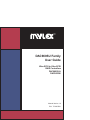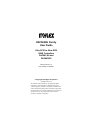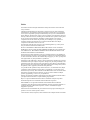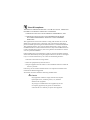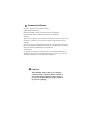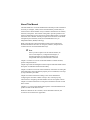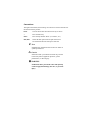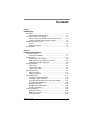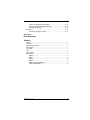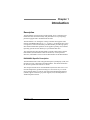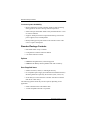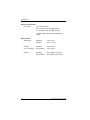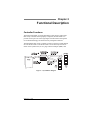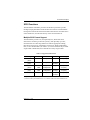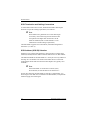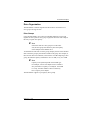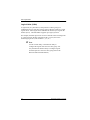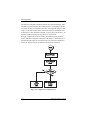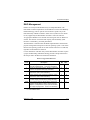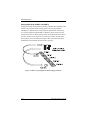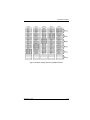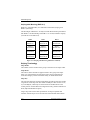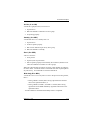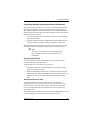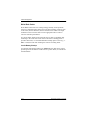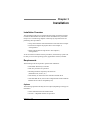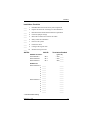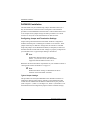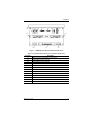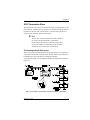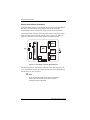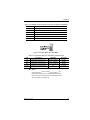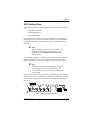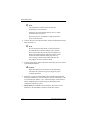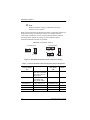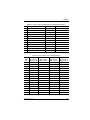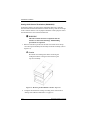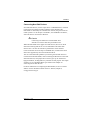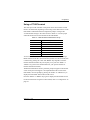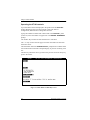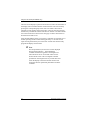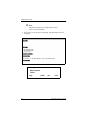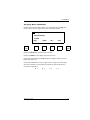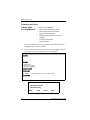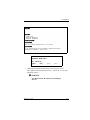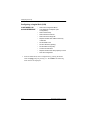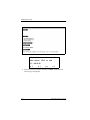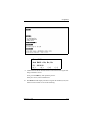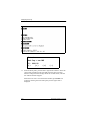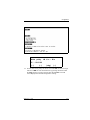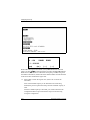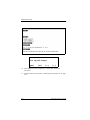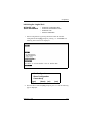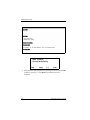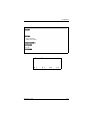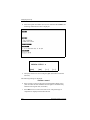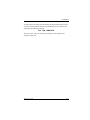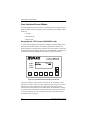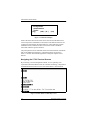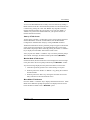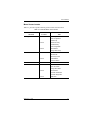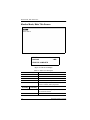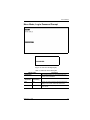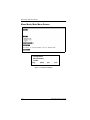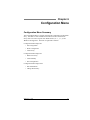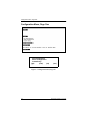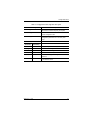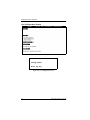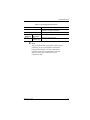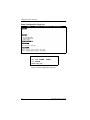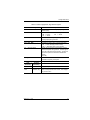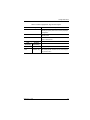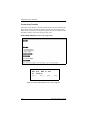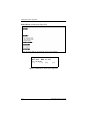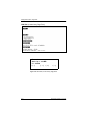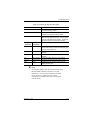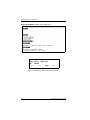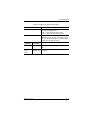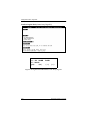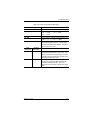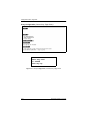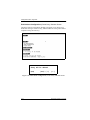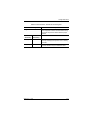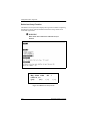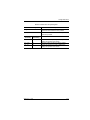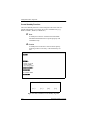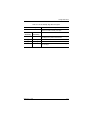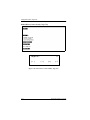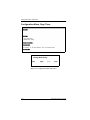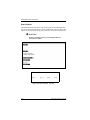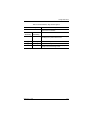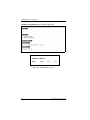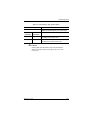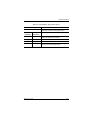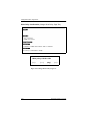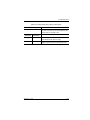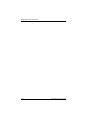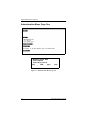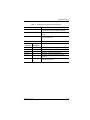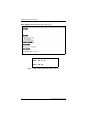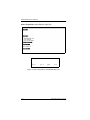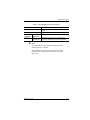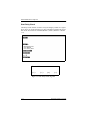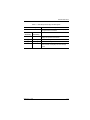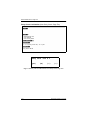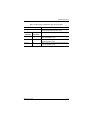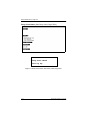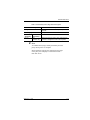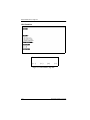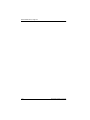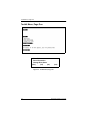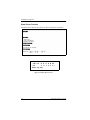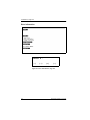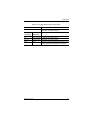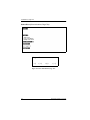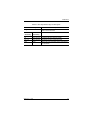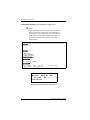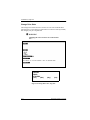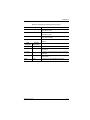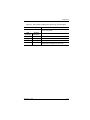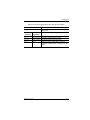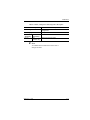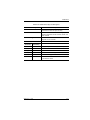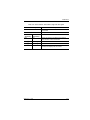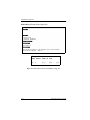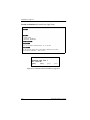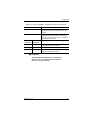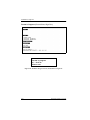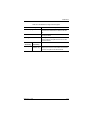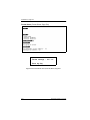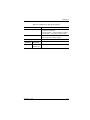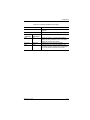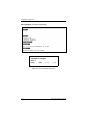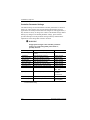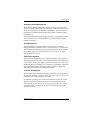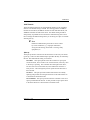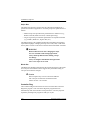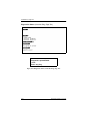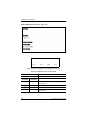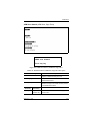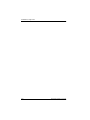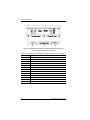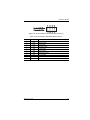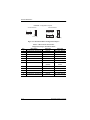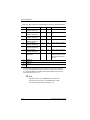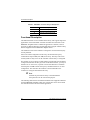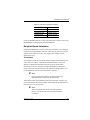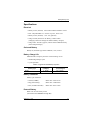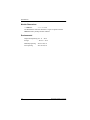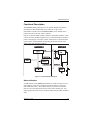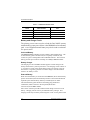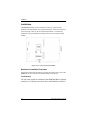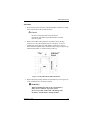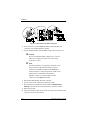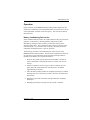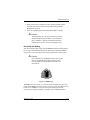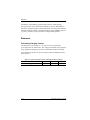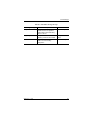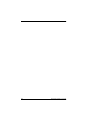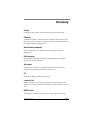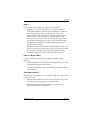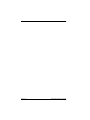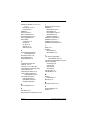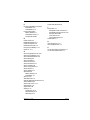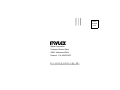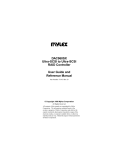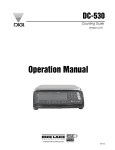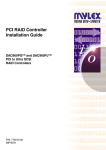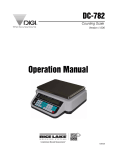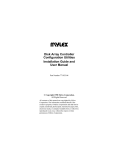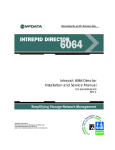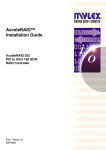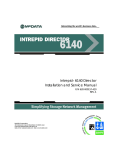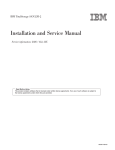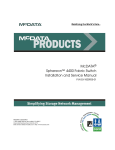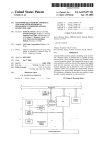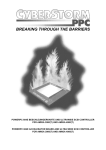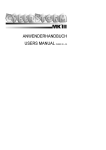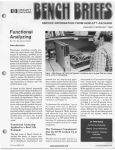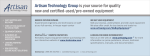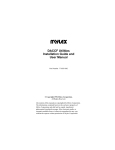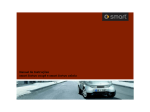Download DAC960SU Family User Guide
Transcript
DAC960SU Family User Guide Ultra-SCSI to Ultra-SCSI RAID Controllers DAC960SU & DAC960SUI Manual Version 1.0 P/N: 771965-D01 DAC960SU Family User Guide Ultra-SCSI to Ultra-SCSI RAID Controllers DAC960 SU and DAC960SUI Manual Version 1.0 Part Number 771965-D01 © Copyright 1997 Mylex Corporation. All Rights Reserved. All contents of this manual are copyrighted by Mylex Corporation. The information contained herein is the exclusive property of Mylex Corporation and shall not be copied, transferred, photocopied, translated on paper, film, electronic media, or computer-readable form; or otherwise reproduced in any way, without the express written permission of Mylex Corporation. Notice This Manual describes the Mylex DAC960SU Family Ultra-SCSI to Ultra-SCSI Disk Array Controller. Although reasonable efforts have been made to assure the accuracy of the information contained herein, this publication could include technical inaccuracies or typographical errors. Mylex Corporation expressly disclaims liability for any error in this information, and for damages, whether direct, indirect, special, exemplary, consequential or otherwise, that may result from such error, including but not limited to loss of profits resulting from the use or misuse of the manual or information contained therein (even if Mylex Corporation has been advised of the possibility of such damages). Any questions or comments regarding this document or its contents should be addressed to Mylex Corporation at the address shown on the cover. The following paragraph does not apply to the United Kingdom or any country where such provisions are inconsistent with local law: MYLEX CORPORATION PROVIDES THIS PUBLICATION “AS IS” WITHOUT WARRANTY OF ANY KIND, EITHER EXPRESS OR IMPLIED, INCLUDING, BUT NOT LIMITED TO, THE IMPLIED WARRANTIES OF MERCHANTABILITY OR FITNESS FOR A PARTICULAR PURPOSE. Some states do not allow disclaimer of express or implied warranties or the limitation or exclusion of liability for indirect, special, exemplary, incidental or consequential damages in certain transactions; therefore, this statement may not apply to you. Also, you may have other rights which vary from jurisdiction to jurisdiction. Information in this publication is subject to change without notice and does not represent a commitment on the part of Mylex Corporation. Changes may be made periodically to the information herein; these changes will be incorporated in new editions of the publication. Mylex Corporation reserves the right to make improvements and/or changes at any time in the product(s) and/or program(s) described in this publication. It is possible that this publication may contain reference to, or information about, Mylex Corporation products (machines and programs), programming or services that are not announced in your country. Such references or information must not be construed to mean that Mylex Corporation intends to announce, provide, or make available such Mylex products, programming, or services in your jurisdiction. Requests for technical information about Mylex Corporation products should be made to your Mylex authorized reseller or Mylex marketing representative. Mylex is a registered trademark and DAC960 is a trademark of Mylex Corporation. HP and HP OpenView are trademarks of Hewlett Packard Corporation. IBM and IBM PC are registered trademarks of International Business Machines Corporation. Intel and i960 are registered trademarks of Intel Corporation. MS-DOS is a registered trademark of Microsoft Corporation. VT100 is a trademark of Digital Equipment Corporation. Other names that are trademarks may be used herein for the purpose of identifying the products or services of their respective owners. Unless otherwise noted, companies, names and data used in examples herein are fictitious. Class B Compliance THIS DEVICE COMPLIES WITH PART 15 OF THE FCC RULES. OPERATION IS SUBJECT TO THE FOLLOWING TWO CONDITIONS: 1. THIS DEVICE MAY NOT CAUSE HARMFUL INTERFERENCE, AND 2. THIS DEVICE MUST ACCEPT ANY INTERFERENCE RECEIVED, INCLUDING INTERFERENCE THAT MAY CAUSE UNDESIRED OPERATION. This equipment has been tested and found to comply with the limits for a Class B digital device, pursuant to Part 15 of the FCC rules. These limits are designed to provide reasonable protection against harmful interference in residential installations. This equipment generates, uses, and can radiate radio frequency energy, and if not installed and used in accordance with the instructions, may cause harmful interference to radio communications. However, there is not guarantee that interference will not occur in a particular installation. If this equipment does cause interference to radio or television equipment reception, which can be determined by turning the equipment off and on, the user is encouraged to try to correct the interference by one or more of the following measures: 1. Reorient or relocate the receiving antenna 2. Move the equipment away from the receiver 3. Plug the equipment into anm outlet on a circuit different from that to which the receiver is powered. If necessary, the user should consult the dealer or an experienced radio/television technician for additional suggestions. All external connections should be made using shielded cables.. m Caution Only equipment certified to comply with Class B (computer input/output devices, terminals, printers, etc.) should be attached to this equipment. Any changes or modifications to the equipment by the user not expressly approved by the grantee or manufacturer could void the user’s authority to operate such equipment. Declaration of Conformity Manufacturer’s Name: Mylex Corporation Manufacturer’s Address: 34551 Ardenwood Blvd. Fremont, CA94555-3607 USA Declares that the product: Product Name: 5 Channel RAID Controller Model Number(s): DAC960SU-5, Fab. 550117 Rev. A3 Year of Manufacture: 1997 Conforms to the following Product Specification(s): EMC: EN 50081-1:1992/EN 55022:1992 Class B EN 50082-1:1992 - Generic Immunity EN 61000-4-2:1995,4kV CD, 8kV AD EN 50140:1995, 3 V/m, 80 - 1000 MHz, 80% EN 61000-4-4:1995, 0.5kV I/O, 1kV Power Supplementary Information: The product herewith complies with the requirements to the EMC Directive 89/336/EEC Declaration that the equipment specified above conforms to the above directive(s) and standard(s) is on file and available for inspection at the manufacturer’s address cited above. Community of Europe CE mark is rated for the DAC960SU as follows: CISPR 22 Radiated Emission EN55022, EN5082-1 Generic immunity standard for the following: IEC 801-2 ESD, IEC 801-3 Radiated, and IEC 801-4 EFT/Burst Warning! This is a Class B product. In a residential environment this product may cause radio interference, in which case the user may be required to take adequate measures. Achtung! Dieses ist ein Gerät der Funkstörgrenzwertklasse B. In Wohnbereichen können bei Betrieb dieses Gerätes Rundfunkstörungen aufreten, in welchen Fällen der Benutzer für entsprechende Gegenmaßnahmen verantwortlich ist. Avertissement! Cet appareil est un appareil de Classe B. Dans un environnement résidentiel cet appareil peut provoquer des brouillages radioélectriques. Dans ce cas, il peut être demandé à l’utilisateur de prendre des mésures appropriées. , WARNING The DAC960SU family of disk array controllers contain electronic components that are sensitive to electrostatic discharge. ESD preventive measures are required when handling this product outside of its protective packaging. About This Manual The DAC960SU™ User Guide and Reference Manual provides information necessary to configure, install, and use the DAC960SU product family of Ultra-SCSI-to-Ultra-SCSI Disk Array Controllers and describes its features, functions, and options. This manual is designed to provide operations and reference information for the experienced system administrator or computer technician who is familiar with the principles and conventions of the Small Computer System Interface (SCSI) and with Redundant Array of Independent Disks (RAID) technology. Refer to the DACCF Utilities Installation Guide and User Manual for detailed information about how to configure, initialize, and operate the controller and its connected RAID disk arrays. ☛ Note Even if you do not plan to use the software utilities, be sure to read Chapter 2, Configuration Strategies, in the DACCF manual for important information on using RAID disk arrays with DAC960 controllers. Chapter 1 contains an overview of the DAC960SUI Controller features, options and specifications. Chapter 2 provides block-diagram level description of the DAC960SUI and a description of its RAID and SCSI functionality. Chapter 3 contains an overview of the installation, instructions for setting the SCSI termination and configuration jumpers prior to installation, and a stepby-step installation procedure. Chapter 4 contains information relating to the various methods for configuring the controller to make it ready to use, with step-by-step instructions for configuring the DAC960SUI from its front panel controls. Chapter 5 contains information on using the LCD interface and the VT100 menu screens. Chapters 6, 7, and 8 provide detailed descriptions of the DAC960SUI front panel LCD and VT100 menu screens. Reference material for the controller, various distribution boards, and accessories are located in the Appendices. Conventions Throughout the manual, the following conventions are used to describe user interaction with the product: bold The user must enter the bold text exactly as shown ↵ Press the Enter key Enter Press the key labeled “Enter” (or “Delete”, etc.) File, Run Select the Run option from the pull-down menu activated when the File menu pad is selected ☛ Note Supplementary information that can have an effect on system performance m Caution Notification that a proscribed action has the potential to adversely affect equipment operation, system performance, or data integrity , WARNING Notification that a proscribed action will definitely result in equipment damage, data loss, or personal injury Contents Chapter 1 Introduction Description ........................................................................................ 1-1 DAC960SUI Specific Description ............................................... 1-1 Controller Functions and Features .................................................... 1-2 New Features introduced with Firmware 2.5 and Above ............ 1-2 Features Available with all Firmware Versions ........................... 1-2 Standard Package Contents ............................................................. 1-4 Options ....................................................................................... 1-4 User-Supplied Items ................................................................... 1-4 Specifications .................................................................................... 1-5 Chapter 2 Functional Description Controller Functions .......................................................................... 2-1 Controller Components .............................................................. 2-2 SCSI Functions ................................................................................. 2-5 Multiple SCSI Format Support ................................................... 2-5 SCSI Termination and Cabling Conventions .............................. 2-6 SCSI Address (SCSI ID) Selection ............................................. 2-6 Drive Organization ............................................................................. 2-7 Drive Groups .............................................................................. 2-7 Logical Units (LUNs) .................................................................. 2-8 Configuration on Disk ................................................................. 2-9 RAID Management .......................................................................... 2-11 RAID Techniques ..................................................................... 2-12 Striping Terminology ................................................................ 2-16 Drive Management .......................................................................... 2-17 Controlling Physical Drive States ............................................. 2-17 Controlling Logical Unit States ................................................. 2-20 Controlling Standby Replacement Drives (Hot Spares) ........... 2-21 Hot-Swap Drive Replacement .................................................. 2-22 Disk Failure Detection .............................................................. 2-22 Disk Media Error Management ................................................. 2-22 Checking Consistency .............................................................. 2-23 Cache Management ........................................................................ 2-23 Read-Ahead Cache .................................................................. 2-23 Write-Through Cache ............................................................... 2-23 Write-Back Cache .................................................................... 2-24 Manual No. 771965 ix Chapter 3 Installation Installation Overview ......................................................................... 3-1 Requirements .................................................................................... 3-1 Options ....................................................................................... 3-1 Enclosure Requirements (DAC960SUI) ..................................... 3-2 Before You Begin . . . ........................................................................ 3-2 DAC960SU Installation ...................................................................... 3-4 Configuring Jumper and Termination Settings ........................... 3-4 SCSI Termination Rules .................................................................... 3-7 Terminating Internal Disk Arrays ................................................ 3-7 Daughter Board SCSI ID and Termination ............................... 3-10 SCSI Cabling Rules ......................................................................... 3-11 Cable Lengths .......................................................................... 3-12 DAC960SU Physical Installation Procedure ............................. 3-13 DAC960SUI Installation ................................................................... 3-15 Configuring Jumper and Termination Settings ......................... 3-15 DAC960SUI Physical Installation Procedure ............................ 3-19 Connecting Non-Disk Devices .................................................. 3-21 Chapter 4 Configuration Configuration Overview ..................................................................... 4-1 VT100 Configuration .................................................................. 4-1 Front Panel Configuration (DAC960SUI only) ............................ 4-1 Using the DACCF Software Utility .............................................. 4-2 Using a VT100 Terminal .................................................................... 4-3 Operating the VT100 controls .................................................... 4-4 Using the LCD Panel (DAC960SUI only) ........................................... 4-5 Operating the Front Panel Controls ............................................ 4-5 Configuring the Array ......................................................................... 4-7 Starting the Controller ................................................................ 4-7 Formatting the Drives ............................................................... 4-10 Configuring a Logical Unit (LUN) .............................................. 4-14 Initializing the Logical Unit ........................................................ 4-25 Chapter 5 User Interface Overview ............................................................................................ 5-1 User Interface Screen Modes ............................................................ 5-2 Navigating the VT100 Terminal Screens .................................... 5-4 Controller Screen Descriptions .......................................................... 5-6 x DAC960SU Family User Guide Menu Screen Locator ................................................................. 5-7 Monitor Mode, Main Title Screen ....................................................... 5-8 Menu Mode, Log-in Password Prompt .............................................. 5-9 Menu Mode, Main Menu Screen ..................................................... 5-10 Chapter 6 Configuration Menu Configuration Menu Summary ........................................................... 6-1 Configuration Menu, Page One ......................................................... 6-2 Get Configuration Screen .......................................................... 6-4 Show Configuration, Page One .................................................. 6-6 Create Array Function .............................................................. 6-10 Configuration Menu, Page Two ....................................................... 6-26 Delete Last Array Function ....................................................... 6-28 Create Standby Function ......................................................... 6-30 Save Configuration Function .................................................... 6-36 Configuration Menu, Page Three .................................................... 6-38 Start Initialize ............................................................................ 6-40 Change Write Policy ................................................................. 6-46 Save Configuration Prompt (Configuration Menu, Alternate Screen) ................................... 6-50 Initialize Logical Unit Prompt (Configuration Menu, Alternate Screen) ................................... 6-52 Chapter 7 Administration Menu Administration Menu Summary ......................................................... 7-1 Administration Menu, Page One ....................................................... 7-2 Rebuild/Check Rate ................................................................... 7-4 Start Rebuild Function ................................................................ 7-8 Start Parity Check .................................................................... 7-14 Administration Menu, Page Two ...................................................... 7-20 LUN Statistics ........................................................................... 7-22 Enclosure Status ...................................................................... 7-26 Chapter 8 Toolkit Menu Toolkit Menu Summary ...................................................................... 8-1 Toolkit Menu, Page One .................................................................... 8-2 Show Drives Function ................................................................ 8-4 Drive Information ........................................................................ 8-6 Change Drive State .................................................................. 8-12 Manual No. 771965 xi Toolkit Menu, Page Two .................................................................. 8-20 Format Drives Function ............................................................ 8-22 Controller Parameters .............................................................. 8-32 Controller Parameter Settings .................................................. 8-36 Controller Diag ......................................................................... 8-40 Toolkit Menu, Page Three .............................................................. 8-44 Appendix A Distribution Boards DAC960SUI Identification ..................................................................A-1 General Identification .........................................................................A-3 Appendix B DBI960SU Daughter Board Product Description ...........................................................................B-1 Requirements .............................................................................B-1 Functional Description .......................................................................B-2 Daughter Board Installation ...............................................................B-3 Termination ................................................................................B-3 Installing the Cables and Daughter Board ..................................B-4 Appendix C Battery Backup Unit Product Description .......................................................................... C-1 DBB960S Connectors and Indicator ......................................... C-1 Specifications ................................................................................... C-3 Electrical .................................................................................... C-3 On-board Battery ....................................................................... C-3 Battery Charge Life ................................................................... C-3 Battery Connector ..................................................................... C-3 External Battery ......................................................................... C-3 Module Dimensions ................................................................... C-4 Environmental ........................................................................... C-4 Functional Description ...................................................................... C-5 Status Indication ........................................................................ C-5 Battery and Charge Circuit ........................................................ C-6 Installation ........................................................................................ C-8 Mechanical Installation Procedure ............................................. C-8 Operation ........................................................................................ C-11 Battery Conditioning Prior to Use ............................................ C-11 Set-up – Enabling the Write-Back Cache ................................ C-12 Maintenance ................................................................................... C-12 xii DAC960SU Family User Guide Testing the Battery Backup Module .........................................C-12 Removing the Battery Backup Module .....................................C-12 Recycling the Battery ...............................................................C-13 Reference ........................................................................................C-14 Calculating Charging Current ...................................................C-14 Appendix D Error Messages Glossary Cache ................................................................................................... 1 Channel ................................................................................................ 1 Data transfer capacity .......................................................................... 1 Disk striping .......................................................................................... 1 Hot spare .............................................................................................. 1 I/O ......................................................................................................... 1 Logical Unit ........................................................................................... 1 RAID levels ........................................................................................... 1 RAID 0 ........................................................................................... 2 RAID 1 ........................................................................................... 2 RAID 3 ........................................................................................... 2 RAID 5 ........................................................................................... 3 RAID 0+1 (Mylex RAID 6) ............................................................. 3 JBOD (Mylex RAID 7)) .................................................................. 3 Manual No. 771965 xiii xiv DAC960SU Family User Guide Chapter 1 Introduction Description The DAC960SU Ultra-SCSI-to-Ultra-SCSI Disk Array Controller brings RAID and Ultra-SCSI functionality and performance to any computing platform equipped with a standard SCSI interface. The DAC960SU is an intelligent, caching controller that supports either industry-standard RAID levels (0, 1, 3, 5, and 0+1) for multiple-drive arrays or single-drive control functionality. The DAC960SU provides high-speed, fault-tolerant RAID disk operations for all popular operating environments. Operating systems see the disk array as just another hard drive. This document describes the DAC960SU (internal board product) and the DAC960SUI (the DAC960SU board and enclosure). Unless specified otherwise, DAC960SU refers to both the DAC960SU and the DAC960SUI. DAC960SUI Specific Description The DAC960SUI has a built-in keypad and liquid crystal display (LCD) user interface for array configuration and management. This feature eliminates the need for special host software or drivers. The compact form-factor for the DAC960SUI (about the same size as a 5¼ inch full-height drive) permits mounting in a server drive bay or a standalone external cabinet. A built-in Array Enclosure Management Interface (AEMI) supports monitoring of power supplies, fans, and temperature in AEMI-compliant cabinets. Manual No. 771965 1-1 Controller Functions and Features Controller Functions and Features New Features introduced with Firmware 2.5 and Above • Ultra-SCSI performance enhancement for faster data transfers • RAID 3 • Configuration on Disk (COD) Configuration on Disk (COD) Firmware 2.5 and above introduces a Configuration on Disk (COD) feature. If the system is powered off and any of the following changes are made, the disks and controller will automatically reconfigure when the system is restarted. Operator intervention is not needed, unless a major change such as RAID level, stripe size, or array size is made. Any combination of the following changes can be performed: • Drives in an array can be removed and reinstalled in any order (target IDs can be switched within an array) • The drives can be exchanged between SCSI channels • The DAC960SU can be replaced with another DAC960SU controller as long as both controllers have 2.5 firmware or above Features Available with all Firmware Versions Enhances SCSI Performance • Ultra-SCSI channels provide high-performance data transfers at up to 40 MB/second • Tagged-command queuing to the host allows processing of up to 255 simultaneous data requests • Intelligent (adaptive) read-ahead to allow most efficient use of cache • User-defined performance-tuning through selectable cache write policy and variable stripe width • User-defined rebuild priority to optimize controller performance during automatic or manual rebuild cycles • Disconnect/reconnect capability for enhanced performance and SCSI bus optimization 1-2 DAC960SU Family User Guide Introduction Manages RAID/SCSI Disk Arrays • Supports multiple RAID levels (0, 1, 3, 5, and 0 + 1) allowing you to select the desired combination of storage capacity, data availability (redundancy) and I/O transfer performance for any data application • Complete RAID/Ultra-SCSI array configuration and management without special software or drivers • Supports all popular operating systems and network environments because it works independently from the operating system • Connects up to 35 SCSI drives (using optional daughter board) • Drives can be grouped and managed as a single very-large-capacity disk drive (up to 2TB), as multiple large-capacity drive groups, or as individual disk drives • Industry-standard Fast-20/Wide SCSI-3 (Ultra-SCSI) interface supports any SCSI hard disk drive Flexible User Interface • Front panel keypad and LCD interface controls all array configuration and management functions independent of the host operating system (DAC960SUI only) • Serial communications port permits array control through a standard VT100 (or equivalent) terminal or over a network • Software utility (DACCF) provides DOS-level control through a PC running ASPI drivers Automates RAID Functions • Automatic failed-drive detection • Automatic rebuild of the array using stand-by (hot spare) disk after a drive failure • Transparent drive rebuild permits automatic rebuild of failed drives during normal operation without having to take the array off-line • Automatic error detection/correction of parity errors, bad blocks, etc. • Automatic sector re-mapping recovers defective media and corrects data errors Manual No. 771965 1-3 Standard Package Contents Increases System Availability • Built-in diagnostics provide controller and drive fault monitoring during power-on as well as during continuous operation • Status messages and audible alarms notify the administrator or user of critical conditions • Supports AEMI protocols for integrated monitoring of enclosure power supplies, fans, and temperature • Battery backup option protects data in the controller cache in the event of a power interruption Standard Package Contents • DAC960SUI Disk Array Controller • Configuration & Utilities software diskette • User Guide reference manual Options • DBI960SU Daughter Board, 3-channel upgrade • DBB960S-650 Battery Back-up Module with 650 mA battery User-Supplied Items • Suitable enclosure, cabinet, or full-height drive bay • PC-compatible power supply (included with most RAID enclosures) Mounting hardware required by the enclosure (rails, screws, etc.) • SCSI cable(s) to interconnect the controller with the host and the disk drives or disk arrays The following optional items may also be required, depending on the application: • Serial communications null-modem cable • VT100 compatible terminal or equivalent 1-4 DAC960SU Family User Guide Introduction Specifications Controller CPU Memory Module Type Size Cache Firmware ROM Type SCSI I/O Processors Transfer Rate Communications Serial Port Baud Rate Data bits Stop bits Parity Signals Connection RAID (Levels supported) Manual No. 771965 DAC960SU Intel i960® RISC 32-bit microprocessor DRAM, 60ns, 72-pin SIMM, n x 36 (from a qualified vendor list – contact customer service for a list of approved memory components) Minimum: 4 MBytes (1 x 36) Optional: 8, 16, 32, 64, or 128 MB Write: Selectable, Write Through or Write Back Read: Always enabled Flash EEPROM, 256K x 8 Symbios Logic 53C770®, one per channel Up to 40 MBytes/second burst rate (synchronous) Up to 25 MBytes/second sustained rate (synchronous) One asynchronous, 10-pin, RS232 19,200 8 2 None Tx, Rx, CTS, RTS, DSR, DTR, DCD, RI Null-modem cable (user supplied) RAID 0, Striping RAID 1, Mirroring RAID 3 Parity, through-put oriented RAID 5, Parity, transaction oriented RAID 0 + 1, Striping and Mirroring (Mylex RAID 6) JBOD, Single-drive control (Mylex RAID 7) 1-5 Specifications Electrical requirements Input Power 12V ± 5% @ 100 mA. 5V ± 5% @ 2.5 Amp1 (w/4MB memory) 5V ± 5% @ 3.5 Amp1 (w/16MB memory) 1 (Supply currents assume drives feeding term power) Environmental 1-6 Temperature Operating: Storage: 0°C to +50°C -20°C to +70°C Humidity (non-condensing) Operating: Non-operating 10% to 90% rh 10% to 90% rh Altitude Operating: Non-operating Up to 10,000 ft. (3,048 m) Up to 50,000 ft. (15,240 m) DAC960SU Family User Guide Chapter 2 Functional Description Controller Functions The Mylex DAC960SU is a high-performance Ultra-SCSI-to-Ultra-SCSI Disk Array Controller. When properly configured, the DAC960SU can provide non-stop service with a high degree of fault tolerance through the use of RAID technology and advanced array management features. The DAC960SU Disk Array Controller connects to the host system through an Ultra-SCSI interface. The SCSI interface on the host may be located either on the system board, or on a plug-in host bus adapter (HBA) card. Figure 2-1. System Block Diagram Manual No. 771965 2-1 Controller Functions Controller Components Key components of the DAC960SU controller (Figure 2-2) include: • i960 RISC processor • Memory subsystem and DRAM cache • SCSI and I/O subsystems The i960 Processor The DAC960SU CPU is a 32-bit Intel i960 RISC microprocessor. The CPU controls all functions of the controller including SCSI bus transfers, RAID processing, configuration, data striping, error recovery, and drive rebuild. Figure 2-2. Controller Block Diagram SCSI Bus Interface The DAC960SU uses the Symbios Logic 53C770 SCSI I/O processor chip on each SCSI channel to allow the controller to simultaneously communicate with the host system, and read or write data on several drives. Up to seven disk drives can be connected to each SCSI channel controlled by the DAC960SU. The DAC960SU supports the Fast 20/Wide SCSI-3 (Ultra-SCSI) standard, which is backward compatible with earlier SCSI standards. 2-2 DAC960SU Family User Guide Functional Description User Interface The primary user interface to the DAC960SUI is provided by the front panel keypad and LCD screen communicating through discrete components on the controller’s main circuit board. A second interface to the DAC960SUI is available through the RS-232 serial communications port on the controller’s back panel distribution board. The serial port can be used with either a VT100 compatible terminal or with a PC. The PC may operate in either SLP mode or by using appropriate ASPI drivers and the DOS-based DACCF.EXE software utility. Similarly, RS-232 serial communications with the DAC960SU controller board can be achieved through the system backplane Memory Subsystem and DRAM Cache The DAC960SU can be configured with up to 128 megabytes of DRAM cache, depending on the type of memory modules being used. A minimum of 4MB DRAM is required. The system supports adaptive read ahead device caching for optimum caching efficiency and I/O performance. A fast 32-bit interface between the i960 CPU and the cache memory DRAM is provided by the Memory Control Unit (MCU), which is implemented in discrete programmable logic. In addition to memory control and addressing functions, the MCU provides the device mapping and decode for the nonvolatile memory (NVRAM) and the electronically-erasable/programmable read-only memory (flash EEPROM). Controller Firmware The DAC960SU firmware contains the programs executed by the i960 CPU. The firmware resides in the on-board Flash EEPROM. This memory device retains information even after power is off, and can also be re-written to allow the controller firmware to be upgraded without the need to replace any hardware chips. In addition to the stored programs in EEPROM, the NVRAM stores data on the current configuration of the controller and its attached disk drives. As the disk drive configurations change (for example, when a drive fails), the NVRAM keeps a record of the changes. Manual No. 771965 2-3 Controller Functions Configuration on Disk Configuration on Disk (COD) is provided in controllers using firmware 2.5 and above. COD allows a DAC960SU to detect certain hardware changes when they occur, and to automatically reconfigure according to that change. Automatic reconfiguration occurs after hardware changes such as: • Change of controller card in the event of a controller failure, or if a controller with more channels is needed. • Change of target IDs (relocating drives) or replacement of drives • Interchange of cables • A drive failure that occurs during a power down The configuration information is stored in the controller NVRAM and in the last 16 sectors of every working physical hard disk. This is transparent to the operating system. Adaptive Read Ahead Device Caching The DAC960SU supports adaptive read ahead device caching. This is an intelligent form of caching that determines whether or not it is necessary for the current command to read a full track from a system disk. The ability to adapt read ahead caching to the amount of data that actually needs to be read provides more efficient disk I/O. 2-4 DAC960SU Family User Guide Functional Description SCSI Functions The DAC960SU i960 RISC processor and SCSI I/O processors provide intelligent, high-performance SCSI interface and control. The DAC960SU manages and controls the SCSI bus arbitration between the controller and its connected devices, and all SCSI activity of the connected devices. Multiple SCSI Format Support The DAC960SU provides one, and optionally two, Wide Ultra-SCSI channels for connecting to the host system(s), and optionally up to five, SCSI channels for connecting disk drives. With the appropriate cabling, these devices may be any combination of Narrow or Wide; and Standard, Fast, or Ultra-SCSI formats (see Table 2-1). The host channels may be either single ended or differential; drive channels are always single-ended. Table 2-1. Supported SCSI Formats SCSI Type Clock Rate Data Rate Connector Cable Length Wide Ultra-SCSI (16-bit) 20 Mhz 40 MBytes/sec 68-pin 3 m (10 ft)† Ultra-SCSI (8-bit) 20 Mhz 20 MBytes/sec 50-pin or 68-pin* 3 m (10 ft)† Wide SCSI-2 (16-bit) 10 Mhz 5 Mhz 20 MBytes/sec 10 MBytes/sec 68-pin 3 m (10 ft) 6 m (20 ft) Narrow SCSI-2 (8-bit) 10 Mhz 5 Mhz 10 MBytes/sec 5 MBytes/sec 50-pin or 68-pin* 3 m (10 ft) 6 m (20 ft) SCSI-1 (8-bit) 5 Mhz 5 MBytes/sec 50-pin or 68-pin* 6 m (20 ft) * 50-pin to 68-pin adapter required † 3 meters with up to 4 SCSI devices or 1.5 meters with more than 4 SCSI devices Manual No. 771965 2-5 SCSI Functions SCSI Termination and Cabling Conventions As SCSI data transfer rates increase, maximum allowable cable lengths decrease. For specific cabling requirements, see Table 2-1. ☛ Note Strict adherence to guidelines for overall cable length is necessary when connecting Ultra-SCSI drives that will operate at the higher data transfer rates of the FAST-20 standard (refer to ANSI STD X3.131 for information on SCSI cabling requirements). The DAC960SU supports active termination (sometimes designated as alternative-2, or ALT-2). SCSI Address (SCSI ID) Selection Each drive on a specific SCSI channel (or bus) must have a unique target address (SCSI ID) which is different from all other devices on that channel. The default SCSI ID for the DAC960SU is 0. It may be set to any address in the range of 0-15 that does not conflict with another device on the same SCSI channel. Recall that most SCSI host bus adapters are typically set to SCSI ID 7. ☛ Note If the DAC960SU is connected to a narrow (8-bit) SCSI channel, its SCSI ID must be set between 0-7. On the drive channels, the DAC960SU is SCSI ID 7. Subsequently, you must assign to each disk drive connected to the DAC960SU, a unique SCSI address ranging from 0 through 6. 2-6 DAC960SU Family User Guide Functional Description Drive Organization The DAC960SU controller organizes the SCSI drives connected to it as drive groups and logical units. Drive Groups Using the DAC960SU, up to eight (8) individual disk drives can be used together to form a pack or drive group of physical drives that will comprise the array’s logical unit capacity. ☛ Note If all of the disks in a drive group are not the same size, the drive group will effectively have the capacity of the multiple of the smallest drive. To determine the total size of a drive group, multiply the size of the smallest disk in the drive group by the number of disks in the group. For example, if there are four drives of 4 GB each, and one drive of 2 GB comprising a drive group, the effective capacity available for use is 10 GB (5 x 2), not 18 GB. ☛ Note Capacity to the system depends on the RAID type. For example, 5 drives of 4 GBytes each in a RAID 5 array would have a capacity of 16 GBytes. In a RAID 0+1 array, the same number of drives would only have a capacity of 10 GBytes. The DAC960SU supports up to eight (8) drive groups. Manual No. 771965 2-7 Drive Organization Logical Units (LUNs) A logical unit (or system drive) is that portion of a drive group (or a combination of up to four drive groups) seen by the host system as a single logical device. Each logical unit is identified to the host by its logical unit number (LUN). The DAC960SU supports up to eight (8) LUNs. For example, the third logical unit on a drive channel with a SCSI target ID of 1 will be seen by the host computer as ID 1, LUN 2 (since LUN numbering begins at 0, and continues 1, 2, 3, etc.). ☛ Note Use the VT100 utility, or the DACCF utility to configure the logical units from one drive group. Use only the DACCF software utility to configure logical units that span more than one drive group (refer to the DACCF Utilities documentation). 2-8 DAC960SU Family User Guide Functional Description Configuration on Disk Figure 2-3. Configuration on Disk examples Firmware 2.5 and above provides Configuration on Disk (COD), which allows a DAC960SU to detect certain hardware changes when they occur and automatically reconfigure accordingly. The necessary configuration information is stored on the controller as well as on every hard disk that is currently part of the controller’s configuration. On start-up, the configuration information is read from the controller. This information is used to scan and detect all physically connected and responding drives. The result is compared with the reference configuration stored on the controller. If a configuration matches, it is selected for use. If there is a mismatch, the unidentified device is assumed to be new. If all drives connected to the controller are unidentified, the entire configuration is assumed to be new, and a manual configuration from the front panel, VT100 terminal, or the DACCF utility needs to be invoked. Manual No. 771965 2-9 Drive Organization The selected configuration becomes the basis for a device translation table. This table is generated during the verification scan. Configuration headers are read at this time to determine if any drive slot (target ID) changes, cable swaps, or controller changes have occurred since the last verification scan. At this time it is also determined whether or not any drives are missing. An attempt is made to map any missing drive to its original slot. If a legal configuration cannot be created, an installation abort condition occurs. A manual configuration from the front panel, a VT100 terminal, or the DACCF utility needs to be invoked in this case. For more information, refer to the DACCF Utilities Installation Guide and User Manual. Figure 2-4. Configuration on Disk Flowchart 2-10 DAC960SU Family User Guide Functional Description RAID Management RAID is an acronym for Redundant Array of Independent Disks. The DAC960SU controller implements several different versions of the Berkeley RAID technology, and two special versions that are specific only to the DAC960 family of RAID controllers. Each version (referred to as a RAID Level) supported by the DAC960SU controller is shown in Table 2-2. An appropriate RAID level is selected when the logical units are defined or created. This decision is based on disk capacity, data availability (fault tolerance or redundancy), and disk performance. The DAC960SU controller makes the RAID implementation and the disks’ physical configuration transparent to the host operating system. This means that the host operating system drivers and software utilities are not affected, regardless of the RAID level selected. Correct installation of the disk array and the DAC960SU controller requires a proper understanding of RAID technology and the concepts described in this chapter and in the DACCF Utilities documentation. Table 2-2. Supported RAID Levels RAID Level Description Drives/Array Min Max 0 Block striping is used, which yields higher performance than with individual drives. There is no redundancy. 2 8 1 Drives are paired and mirrored. All data is 100% duplicated on an equivalent drive (fully redundant). 2 2 3 Data is striped across several physical drives. Parity protection is used for data redundancy. 3 8 5 Data is striped across several physical drives. Parity protection is used for data redundancy. 3 8 0+1 Combination of RAID levels 0 and 1 (Mylex RAID 6). Provides striping and redundancy through mirroring. 3 8 “Just a Bunch of Drives” (Mylex RAID 7). Each drive operates independently as with a common host bus adapter; or multiple drives may be spanned and seen as a single very large drive. There is no redundancy. 1 n* JBOD * n = total available drives Manual No. 771965 2-11 RAID Management RAID Techniques The techniques of disk striping, mirroring, and parity (redundancy) are fundamental elements of RAID technology performed by the DAC960SU. More detailed information on how to apply these techniques can be found in the DACCF Utilities manual. JBOD (No RAID) JBOD is an acronym for Just a Bunch Of Disks. The disks function independently, as they would on a non-RAID SCSI controller. Figure 2-5. Typical JBOD Disk I/O Activity Mirroring (RAID 1) Mirroring refers to the 100% duplication of data from one disk drive onto another. Each disk contains a copy of the data on the other drive. Figure 2-6. Mirrored Drive Group 2-12 DAC960SU Family User Guide Functional Description Striping (RAID 0) Striping refers to the storing of a sequential block of incoming data across multiple drives in a drive group. For example, if there are three drives in a drive group (or pack), the data is separated into blocks. Block one of the data is stored on drive one, block two on drive two, block three on drive three. Drive one will again be the location of the next block (block four); then, block five is stored on drive two, block six on drive three, etc. This method can significantly increase disk system throughput, particularly for transferring large, sequential data blocks. ☛ Note RAID 0 does not provide parity for redundancy and is susceptible to data loss in the event of a drive failure. Disk 0 Disk 1 Disk 2 Block 0 Block 1 Block 2 Block 3 Block 4 Block 5 Block 6 Block 7 Block 8 Block n Block n+1 Block n+2 Figure 2-7. Block Striping Figure 2-8. Drive Group Mapped for Block Striping Manual No. 771965 2-13 RAID Management Striping with Parity (RAID 3 and RAID 5) Striping with parity is a method of providing complete data redundancy that requires only a fraction of the storage capacity for storing redundant information, compared to the storage capacity requirements of mirroring. In a system configured under RAID 3 or RAID 5 (which requires at least three SCSI drives), all data and parity blocks are divided between the drives in such a way that if any single drive is removed (or fails), the data on the missing drive can be reconstructed using the data on the remaining drives (XOR refers to the Boolean “Exclusive-OR” operator). Figure 2-9. Drive Group Mapped for Block Striping with Parity 2-14 DAC960SU Family User Guide Functional Description Figure 2-10. Block Striping with Parity (RAID 5 standard) Manual No. 771965 2-15 RAID Management Striping with Mirroring (RAID 0+1) RAID 0+1 (Mylex RAID 6) is a combination of RAID 0 (striping) and RAID 1 (mirroring). The advantages of RAID 0+1 are fully mirrored data and better performance than RAID 1. The disadvantage of RAID 0+1 is its 50% utilization capacity (if all drives are the same size). Disk 0 Disk 1 Disk 2 Stripe 0 Sectors A-F Stripe 1 Sectors 10-1F Stripe 2 Sectors 20-2F Stripe 2 Sectors 20-2F Stripe 0 Sectors A-F Stripe 1 Sectors 10-1F Stripe 3 Sectors 30-3F Stripe 4 Sectos 40-4F Stripe 5 Sectors 50-5F Stripe 5 Sectors 50-5F Stripe 3 Sectors 30-3F Stripe 4 Sectos 40-4F Figure 2-11. Striping with Mirroring (RAID 0+1 Standard) Striping Terminology Stripe Width The number of drives within a drive group is referred to as the stripe width. Stripe Order The order in which SCSI drives appear within a drive group is the stripe order. It is critical that the selected stripe order is always maintained, to assure data integrity and the controller's ability to rebuild failed drives. Stripe Size The size of the logically contiguous data block recorded on each drive within a logical unit is the stripe size. The default is 8 KBytes. Other choices are 16, 32, or 64 KBytes, which may be selected from the Toolkit Menu on the control panel or from the DACCF configuration utility (Advanced Functions menu, Physical Parameters option) Larger stripe size ensures better performance for large sequential data transfers. Smaller stripe size is best suited for small random data transfers. 2-16 DAC960SU Family User Guide Functional Description Drive Management The DAC960SU functions that monitor and control the operation of the physical dives and logical units are instrumental to the controller’s ability to perform RAID management and automated error recovery tasks. Controlling Physical Drive States The state of a physical drive refers to a SCSI drive's current operational status. At any given time, a SCSI drive can be in one of several states: ONLINE, STANDBY, DEAD, or WRITE-ONLY. The controller stores the state of the attached SCSI drives in its non-volatile memory as well as on the disks (see Configuration on Disk earlier in this chapter). This information is retained even after power-off. If a SCSI disk is labeled DEAD in one session, it will stay in the dead state until a change is made either by using a system level utility or after a maintenance/rebuild procedure is performed. The operational state of a disk drive is indicated by a one-letter status code to the DAC960SU monitor screens, by a three-letter status code to the DACCF software utility, or by a three-letter status code to the LCD Screen (DAC960SUI only). Manual No. 771965 2-17 Drive Management DAC9 60S n M B (Ve r:nnnn) CONFIG URATION/ADM INISTRATION MESSAGE: CH 0 St O O O S D W LN n n n n n n OPTIONS: 1. Show Drives 2. Drive Information 3. Change Drive State ENTER PARAMETER: Figure 2-12. Drives States on the Show Drives VT100 Screen CH 0 St O O O S D W . n n n n n n – LN Press any key Figure 2-13. Drives States on the Show Drives LCD Screen 2-18 DAC960SU Family User Guide Functional Description On-line (O or ONL) A SCSI drive (physical drive) is on-line if it: 1. Is powered on 2. Has been defined as a member of a drive group 3. Is operating properly. Standby (S or SBY) A SCSI disk drive is in a standby state if it: 1. Is powered on 2. Is able to operate properly 3. Has not been defined as part of any drive group. 4. Has been defined as a standby Dead (D or DED) A drive is dead if it: 1. Is not present 2. Is present, but not powered on 3. Fails to operate properly and is killed by the controller (whether or not it has been defined as a member of a drive group) When the controller detects a failure on a disk, it kills that disk by changing its state to dead. A SCSI drive that is in the dead state does not participate in any I/O activity. No commands are issued to dead drives. Write-Only (W or WOL) A SCSI drive is in a write-only state if it was in the process of being rebuilt, that is ... • During a RAID 1 rebuild, data is being copied from the mirrored drive to the replacement drive, or • During a RAID 3, RAID 5, or RAID 0+1 rebuild, data is being regenerated via the XOR redundancy algorithm and written to the replacement drive. ... and the rebuild was terminated abnormally before it completed. Manual No. 771965 2-19 Drive Management Controlling Logical Unit States The state of a DAC960SU logical unit can be ONLINE, CRITICAL, or OFF-LINE. Notice that the same term on-line is used for both physical drives and logical units. ☛ Note I/O operations can be performed only with logical units that are either on-line or critical. On-line A logical unit is on-line if all of its participating physical drives are on-line. Critical A logical unit is considered critical when any failure of another of its physical drives may result in a loss of data. A logical unit is critical if it meets both of the following conditions: 1. It is configured for RAID 1, RAID 3, RAID 5, or RAID 0+1 2. No more than one of its physical drives is not on-line. Off-line An off-line logical unit is one on which no data can be read or written. No operations can be performed on off-line logical units. System commands issued to off-line logical units are returned with an error status. A logical unit can be off-line under one of two conditions: 1. It is configured with a redundant RAID level (1, 3, 5, or 0+1) and two or more of its SCSI drives are not on-line 2. It is configured as RAID 0 or JBOD (or in a spanned set) and one or more of its SCSI drives are not on-line. 2-20 DAC960SU Family User Guide Functional Description Controlling Standby Replacement Drives (Hot Spares) The standby replacement drive, or hot spare, is one of the most important features the DAC960SU controller provides to achieve a high degree of fault-tolerance. With the standby rebuild function, the controller performs a rebuild operation automatically when a SCSI disk drive fails and both of the following conditions are true: 1. A standby SCSI disk drive of identical or larger size is found attached to the same controller; 2. All of the system drives that are dependent on the failed disk are configured in a RAID 1, RAID 3, RAID 5, or RAID 0+1 logical unit. During the automatic rebuild process, system activity continues as normal. System performance may degrade slightly, however, during a rebuild. ☛ Note The priority of rebuild activity can be adjusted using the configuration utilities to adjust performance vs. rebuild time. Using Standby Rebuild To use the automatic standby rebuild feature, it is necessary to always maintain a standby disk in the system. A standby disk can be created in one of two ways. 1. A disk may be labeled as standby using the Create Standby option under the Configuration menu. 2. When the DAC960SU configuration is created or changed using the DACCF software utility, all disks attached to the controller that are not assigned to a drive group will be automatically labeled as standby disks. Standby Replacement Table A standby replacement table stores data on up to eight automatic replacement events in any session (from one power-on/reset to the next power-off/ reset). When the limit of eight is reached and a disk failure occurs, a standby replacement can take place but is not recorded in the replacement table. The standby replacement table can be cleared from the DAC960SU by using the Save Configuration option under the Configuration menu. Manual No. 771965 2-21 Drive Management Hot-Swap Drive Replacement The DAC960SU supports the ability of certain drive enclosures to perform a hot-swap drive replacement while the system is on-line. A disk can be disconnected, removed, or replaced with a different disk without taking the system off-line. The SCSI bus termination must be arranged so that a drive can be removed without disrupting the termination scheme. Disk Failure Detection The DAC960SU controller automatically detects SCSI disk failures. A monitoring process running on the controller checks, among other things, elapsed time on all commands issued to disks. A time-out will cause the disk to be reset and the command will be retried. If the command time-out occurs again, the disk will be killed by the controller (that is, its state changed to dead). The DAC960SU controller also monitors SCSI bus parity errors and other potential problems. Any disk with too many errors will be killed by the controller. Disk Media Error Management The DAC960SU controller manages SCSI disk media errors in a manner transparent to the user. Disks are programmed to report errors. When a disk reports a media error during a read, the controller reads the data from the mirror (RAID 1 or RAID 0+1), or computes the data from the other blocks (RAID 3 or RAID 5), and writes the data back to the disk that encountered the error. If the write fails, or the following verify-of-data fails, (media error on write), the controller issues a REASSIGN command to the disk, and then writes the data to a new location. Since the problem has been resolved, no error is reported to the system. When a disk reports a media error during a write, the controller issues a REASSIGN command to the disk, and writes the data out to a new location on the disk. 2-22 DAC960SU Family User Guide Functional Description Checking Consistency A consistency check is a process that verifies the integrity of redundant data. For example, performing a consistency check of a mirrored drive assures that the data on both drives of the mirrored pair are exactly the same. To verify RAID 3 or RAID 5 redundancy, a consistency check reads all associated data blocks, computes parity, reads parity, and verifies that the computed parity matches the read parity. Cache Management The DAC960SU provides performance enhancement of data transfers through its on-board cache memory. The controller supports cache memory sizes from 4 MB (minimum) to 128 MB (maximum). Cache memory is allocated by the controller memory management functions for Read Cache and Write Cache. Write cache policy is user-selectable for optimum performance within specific applications. Read-Ahead Cache Read-ahead cache is a caching strategy where the DAC960SU controller instructs the drives to read data which is anticipated to be requested next and caches the data. When a request is made and the data is in the cache, performance is improved. If the request is not served by the data in the cache, the time alloted to the read ahead is lost and a drive read must be performed. Read-ahead cache is recommended for sequential data (e.g. video servers) and is not recommended for random data (e.g. database servers). However, Mylex read-ahead cache is adaptive. This means it will automatically switch between read-ahead and non read-ahead strategies, depending on the type of request received. Unless the information requests are very random, it is recommended that read-ahead cache is left enabled. Write-Through Cache Write-Through Cache refers to a cache writing strategy whereby data is written to the SCSI Drive before a completion status is returned to the host operating system. This caching strategy is considered more secure, since a power failure will be less likely to cause loss of data. However, a WriteThrough cache results in a slightly lower performance in most environments. Manual No. 771965 2-23 Cache Management Write-Back Cache Write-Back Cache refers to a caching strategy whereby write operations result in a completion status being sent to the host operating system as soon as the cache (not the disk drive) receives the data to be written. The target SCSI Drive will receive the data at a more appropriate time in order to increase controller performance. If a power failure should occur before the write to disk is completed, data remaining in the cache will be lost unless some form of backup power is provided. Therefore, it is recommended that a backup power source (e.g., a BBU or UPS) be used when enabling the write back caching mode. Cache Battery Backup An optional cache battery backup (p/n DBB960S-650), that can be used to protect against cache data loss in the event of a power failure, is available for the DAC960SU. 2-24 DAC960SU Family User Guide Chapter 3 Installation Installation Overview This manual describes how to perform the three main procedures necessary to make the DAC960SU Ultra-SCSI-to-Ultra-SCSI Disk Array Controller ready to use. The following chapters contain step-by-step instructions for performing these procedures: • Set-up and install the controller hardware. Described in this chapter. • Format and configure the physical drives. See Chapter 4, “Configuration”. • Define and initialize the logical units. See Chapter 4, “Configuration”. At the successful conclusion of these procedures, the disk array system will be ready to receive the operating system, applications software, and data. Requirements The following items are required to perform this installation: • DAC960SU Disk Array Controller • Disk array enclosure or equivalent • Mounting hardware required by the enclosure (attachment rails, screws, etc.) • SCSI cable(s) to interconnect the controller and disk drives • SCSI hard disk drives (refer to the Configuration & Utilities diskette Readme file for a drive compatibility list) Options The following optional items may also be required, depending on the type of installation: • Serial communications null-modem cable • VT100™ compatible terminal or equivalent Manual No. 771965 3-1 Before You Begin . . . Enclosure Requirements (DAC960SUI) The is essentially the same form factor as a 5¼-inch full-height hard disk drive. It is designed to fit into a standard 5¼-inch full-height drive bay located in a server chassis, a separate disk drive enclosure, or a stand-alone utility cabinet. Standard mounting holes are located on both sides and on the bottom of the DAC960SUI Controller. These mounting holes accept commonly available No. 6-32 coarse-thread screws. Before You Begin . . . Installing the DAC960SU is easy. Just follow these common-sense rules and the installation procedures should go flawlessly: 1. REMOVE POWER from all components before starting 2. Read all of the instructions in this manual through completely before proceeding and observe the Notes, Cautions, and Warnings 3. Determine the system’s SCSI ID and termination requirements and set the controller jumpers as needed before mounting the hardware 4. Make sure that all of the cabling Pin 1 locations are correct 5. Safety check the installation before powering-on the system. ☛ Note You may copy the DAC960SU Installation Checklist in this manual to use as a quick reference guide during the installation procedure. 3-2 DAC960SU Family User Guide Installation Installation Checklist ____ 1. POWER-OFF all enclosure and system components ____ 2. Prepare the enclosure according to its documentation ____ 3. Determine the SCSI ID and termination requirements ____ 4. Check the jumper settings ____ 5. Mount the controller and connect the cables ____ 6. Safety check the installation ____ 7. Power-on the system ____ 8. Format the drives ____ 9. Configure the logical units. ____ 10. Initialize the logical units NOTES: DAC960 Controller: Host Channel 0 Drive Channel 0 Drive Channel 1 SCSI ID Termination Enabled * ID 0 * ID 7 * ID 7 (yes / no) * Yes / _____ * Yes / _____ * Yes /_____ SCSI Drives: Drive Channel 0 1. 2. 3. 4. 5. 6. 7. Drive Channel 1 1. 2. 3. 4. 5. 6. 7. _____ _____ _____ _____ _____ _____ _____ _____ _____ _____ _____ _____ _____ _____ _____ _____ _____ _____ _____ _____ _____ _____ _____ _____ _____ _____ _____ _____ * Indicates Default Setting Manual No. 771965 3-3 DAC960SU Installation DAC960SU Installation The DAC960SU may be installed using a Mylex distribution board, or it may be installed in a custom enclosure or backplane. This installation procedure uses the DBX960S-3-FS horizontal 3-channel distribution board as an example for the jumper settings and other procedures. If a custom enclosure is used, refer to the documentation for that enclosure Configuring Jumper and Termination Settings Jumper settings that determine the DAC960SU hardware configuration should be checked prior to installing the controller in its enclosure. These jumper shunts may be difficult to change after the controller is installed. Inspect the jumpers on the Distribution Board (or backplane) to make sure the Host Channel SCSI ID and all other settings are properly configured for your installation. See “Typical Jumper Settings” that follows. ☛ Note Default Host Channel setting is SCSI ID 0 (Bits 0, 1, 2, and 3 are Clear). The DAC960SU supports SCSI host addresses from 0 to 15. Determine the SCSI termination requirements for your installation. Refer to “Setting SCSI Channel Termination” on page 3-8 ☛ Note Default termination settings are Enabled for all SCSI channels on the DAC960SU controller. Typical Jumper Settings This procedure uses the Mylex DBX960S-3-FS distribution board as an example for making jumper settings. Jumpers on this distribution board control the host channel SCSI ID and the communications port protocols. (refer to Figure 3-1, Table 3-1; and Figure 3-2, Table 3-2, and Table 3-3 for the distribution board configuration jumper locations and shunt settings). 3-4 DAC960SU Family User Guide Installation P1 J2 J1 1 J8 J3 J4 1 J5 1 J6 J9 1 J10 1 1 J11 J12 Figure 3-1. DBX960S-3-FS (Horizontal) Distribution Board Table 3-1. Distribution Board Connectors and Jumper Identification Connector Description P1 Edge Connector, DAC960SU Controller board J1 Fault Indication, Drive Channel 0 J2 Fault Indication, Drive Channel 1 J3 Serial Port J4 Reserved (DO NOT USE) J5 AEMI (Array Enclosure Management Interface) Port J6 Configuration Jumpers J7 Not used J8 FAST/WIDE Ultra-SCSI Connector, Drive Channel 0 J9 FAST/WIDE Ultra-SCSI Connector, Drive Channel 1 J10 Power Connector J11 FAST/WIDE SCSI Connector, Host Channel 0 J12 Power Connector Manual No. 771965 3-5 DAC960SU Installation Figure 3-2. Configuration Jumper J6, DBX960S-3-FS Distribution Board Table 3-2. Configuration Jumper Settings, Distribution Board Jumper J6 Pin Shunt On Shunt Off 1 Host Channel 0, SCSI ID bit 0 Description Bit 0 set Bit 0 clear (Default) 2 Host Channel 0, SCSI ID bit 1 Bit 1 set Bit 1 clear (Default) 3 Host Channel 0, SCSI ID bit 2 Bit 2 set Bit 2 clear (Default) 4 Host Channel 0, SCSI ID bit 3 Bit 3 set Bit 3 clear (Default) 5 Reserved - Leave at Default 6 Serial Port Protocol 7 Serial Port Baud Rate 8 Reserved - Leave at Default N/A (Default) VT100 SLP1 (Default) 19.2K Baud (Default) Reserved Leave at Default (Default) N/A Table 3-3. Host Channel SCSI ID Settings Distribution Board Jumper J6, Host Channel SCSI ID 3-6 SCSI ID Bit 0 (Pin 1) Bit 1 (Pin 2) Bit 2 (Pin 3) Bit 3 (Pin 4) 0 Off Off Off Off 1 On Off Off Off 2 Off On Off Off 3 On On Off Off 4 Off Off On Off 5 On Off On Off 6 Off On On Off 7 On On On Off 8 Off Off Off On 9 On Off Off On 10 Off On Off On 11 On On Off On 12 Off Off On On 13 On Off On On 14 Off On On On 15 On On On On DAC960SU Family User Guide Installation SCSI Termination Rules The DAC960SU controller has on board ALT-2 type SCSI terminators on all drive channels. Terminating a SCSI chain is accomplished either by adding a terminator to the each end of the SCSI bus, or by terminating the devices closest to each of the two ends of the SCSI bus. ☛ Note The use of an external terminal at the end of the SCSI bus away from the DAC960SU is preferred to terminating the SCSI device at that end, as this allows drives to be added to or removed from the SCSI bus without having to add or remove termination. Terminating Internal Disk Arrays When using single-ended termination, all the SCSI devices on a channel are connected to the internal connector of the channel, and the end of the SCSI bus farthest from the controller has a terminator installed. A typical DAC960SU or DAC960SUI termination configuration is shown in Figure 3-3. Figure 3-3. Example of Termination with the DAC960SU or DAC960SU Manual No. 771965 3-7 SCSI Termination Rules Setting SCSI Channel Termination SCSI termination jumpers are found near the front edge of the DAC960SU disk array controller board. These jumpers, labeled J6, control the termination and term power for each of the controller’s SCSI channels. Set the DAC960SU controller board J6 jumper shunts to the proper singleended termination for each SCSI channel (refer to Figure 3-4, Table 3-4, Figure 3-5, and Table 3-5 for jumper location and shunt settings). Figure 3-4. DAC960SU Controller Board Diagram The SCSI bus must be terminated at both ends of the cable. Typically, one end is terminated at the host bus adapter and the other end is terminated on the last device or on its enclosure. ☛ Note When using Differential SCSI, external termination must be provided and the controller’s on-board termination must be disabled. 3-8 DAC960SU Family User Guide Installation Table 3-4. DAC960SU Controller Board Connectors and Jumper Identification Connector Description J1 LCD Panel Interface J2 Battery Back-up Option Connector J3 Daughterboard Option, Interconnect Port A J4 Daughterboard Option, Interconnect Port B J5 Not used J6 Termination Jumpers Figure 3-5. Jumper Block J6 on DAC960SU Table 3-5. Termination Jumper J6, DAC960SU Controller Board Pins Description Shunt On Shunt Off J6-1 Termination, Disk Channel 0 Enable (Default) Disable J6-2 Termination, Disk Channel 1 Enable (Default) Disable J6-3 Termination, Host Channel 0 Enable (Default) Disable J6-4 & 5 Reserved - Leave at Default N/A (Default) ☛ Note If you connect a Narrow SCSI (8-bit) cable to any DAC960SU channel, the controller must be at one end of the bus and Termination Enabled must be set for that channel on Jumper J6. Manual No. 771965 3-9 SCSI Termination Rules Daughter Board SCSI ID and Termination The DBI960SU is an optional daughter board that provides an additional three SCSI connectors to the controller. If the DBI960SU is not attached to the DAC960SU, refer to Appendix C for installation instructions. If you are installing the optional DBI960SU Daughter Board, refer to “Setting SCSI Channel Termination” on page 3-8 to set the SCSI ID and SCSI termination. The Daughter Board jumper block, J1A, is the same as J6 on the DAC960SU. 3-10 DAC960SU Family User Guide Installation SCSI Cabling Rules Three things must be kept in mind while cabling the controller to the drives: • SCSI Bus Termination • System Performance • SCSI Cable Length. Every SCSI channel needs to be properly terminated with an appropriate SCSI terminator, as previously mentioned. In general, no drives should be terminated, and all drives must be shunted to supply TERMPWR on the SCSI bus. ☛ Note When connecting a Narrow SCSI (8-bit) cable to any DAC960SU channel, the controller must be at one end of the bus and Termination Enabled must be set for that channel. To get the best performance from the controller, the SCSI drives should be equally distributed across the SCSI channels, and the controller’s data transfer rate should be set to the optimum rate for the drives being used. ☛ Note The SCSI transfer rate can be individually selected for each of the three channels on the DAC960SU. For more information, refer to the DACCF Configuration Utility manual. Figure 3-6 shows disk drives connected to two channels and grouped across channels. The drive not included in a group can be a standby drive available to either group. The tape drive is connected to a separate channel from the disk drives. Figure 3-6. Drive Grouping Example Manual No. 771965 3-11 SCSI Cabling Rules Cable Lengths Generally speaking, as SCSI data transfer rates increase, maximum allowable cable lengths decrease. Transfer rates of 5 MB/sec for 8-bit SCSI or 10 MB/sec for 16-bit SCSI will normally allow a 6 meter (20 foot) maximum cable length on a channel. Transfer rates of 40 MB/sec for 16-bit Ultra SCSI permit a maximum cable length of only 1.5 meters, if more than 4 devices are on the channel. ☛ Note Strict adherence to guidelines for over-all cable length is necessary when connecting Ultra-SCSI drives that will operate at the higher data transfer rates of the Fast-20 standard (refer to ANSI STD X3.131 for information on SCSI cabling requirements). Table 3-6. Supported SCSI Formats and Cable Lengths SCSI Type Clock Rate Data Rate Connector Cable Length Ultra-SCSI (16-bit) 20 Mhz 40MB/sec 68-pin 3m (10 ft)† Ultra-SCSI (8-bit) 20 Mhz 20MB/sec 68-pin or 50-pin* 3m (10 ft)† Wide SCSI-2 (16-bit) 10 Mhz 5 Mhz 20 MB/sec 10 MB/sec 68-pin 3 m (10 ft) 6 m (20 ft) Narrow SCSI-2 (8-bit) 10 Mhz 5 Mhz 10 MB/sec 5 MB/sec 68-pin or 50-pin* 3 m (10 ft) 6 m (20 ft) SCSI-1 (8-bit) 5 Mhz 5 MB/sec 50-pin* 6 m (20 ft) * 50-pin to 68-pin adapter required † 3 meters with up to 4 SCSI devices or 1.5 meters with more than 4 SCSI devices 3-12 DAC960SU Family User Guide Installation DAC960SU Physical Installation Procedure 1. Connect the DAC960SU controller to the distribution board Figure 3-7. Controller and Distribution Board Installation 2. Mount the controller/distribution board assembly into the enclosure. Follow the procedures described in the documentation for that enclosure. ☛ Note Standard 0.125-inch mounting holes suitable for insulated stand-offs are located in four places on both the DAC960SU controller and the DBX960S distribution board. Enable/Disable termination for each of the SCSI channels. See “Termination Jumpers” later in this document for jumper locations and settings. m Caution Be sure to allow sufficient space above the top of the DAC960SU for proper ventilation or equipment malfunction may occur. 3. Connect the cables from the drives (or array enclosures) to the distribution board Drive Channel 0 connector J8 and/or the Drive Channel 1 connector J9. Cable drives to disk channel 0 (J8) and channel 1 (J9). Manual No. 771965 3-13 SCSI Cabling Rules ☛ Note The DAC960SU controller drive channels are permanently set for SCSI ID 7. Each drive on a SCSI channel must be set to a unique ID number between 0 and 6. Drives may also be configured to supply termination power to the SCSI bus. 4. Connect the host system SCSI interface cable to the distribution board Host connector J11. ☛ Note Do not connect the Wide SCSI (16-bit) host channel to a Wide SCSI (16-bit) host adapter with a Narrow SCSI (8-bit) cable. The two devices will negotiate for Wide SCSI communications and then lock the system because the Wide communications path does not exist. If using a Narrow SCSI cable, make sure the host adapter is also set to Narrow SCSI. 5. Connect power supply cables to both the J10 and J12 power connectors on the distribution board. m Caution Both J10 and J12 power connectors on the distribution board must be connected to a power supply for proper controller operation. 6. (Optional) Connect the null modem cable to the Distribution Board serial port (Channel A). This cable may be used for connecting to a PC to run the DACCF utilities, or to a VT100 terminal to run the built-in utilities (depending on the shunt setting of distribution board configuration Jumper J6, pin-6). 7. Safety-check the installation and connections, then power-on the hard drives, the DAC960SU controller, and the host system. 3-14 DAC960SU Family User Guide Installation DAC960SUI Installation Configuring Jumper and Termination Settings Jumper settings that determine the DAC960SUI hardware configuration should be checked prior to installing the controller assembly in its enclosure. These jumpers may be difficult to change after the controller is installed. Inspect the distribution board jumpers to make sure the Host Channel SCSI ID and all other settings are properly configured for your installation. See “Configuring the Jumpers (DAC960SUI)” on page 3-15. ☛ Note Default Host Channel setting is SCSI ID 0 (Bits 0, 1, 2, and 3 are Clear). The DAC960SU supports SCSI host addresses from 0 to 15. Determine the SCSI termination requirements for your installation. See “Setting SCSI Channel Termination (DAC960SUI)” on page 3-18 ☛ Note Default termination settings are Enabled for all SCSI channels on the DAC960SU controller. Configuring the Jumpers (DAC960SUI) Configuration jumpers are found on the distribution board (the DAC960SUI back panel). These jumpers control the host channel SCSI ID and the communications port protocols. Inspect the DAC960SUI distribution board jumpers (refer to Figure 3-8, Table 3-7, Table 3-8, and Table 3-9 for the configuration jumper settings). 1. Make sure that the Host Channel SCSI ID is properly set for your installation. ☛ Note Default Host Channel setting is SCSI ID 0 (Bits 0, 1, 2, and 3 are Clear). 2. Check the Serial Port configuration jumper settings if the VT100 terminal option will be used. 3. Determine the SCSI termination requirements for your installation. Manual No. 771965 3-15 DAC960SUI Installation ☛ Note Default termination settings are Enabled for all SCSI channels on the controller. Refer to the SCSI Channel Termination procedure “Configuring Jumper and Termination Settings” described previously in this chapter under the “DAC960SU Installation” section, to change the DAC960SU controller board termination jumper (J6) settings if your installation requires termination different from that set by default. DBX960S Configuration Jumpers 6-Channel Boards 3-Channel Boards 8 1 1 1 1 12 6-UDR (J6) 3-UDR (J6) 12 8 1 12 3-FS (J6) 6-FNR (J7) 6-FWR (J6) Figure 3-8. DAC960SUI Distribution Board Configuration Jumpers Table 3-7. Controller/Distribution Board/Configuration-Jumper Identification DAC960SUI Controller Model No. SCSI Application DBX960S Distr. Board P/N Config Jumper DAC960SUI-2D-n Host: Ultra, Narrow, Wide, Diff, 3-Ch; Drive: Ultra, Wide or Narrow, Single-ended DBX960S-3-UDR J6 DAC960SUI-4D-n Host: Ultra, Wide, Diff., 6-Ch; Drive: Ultra, Wide, Single-ended † DBX960S-6-UDR J6 DAC960SUI-2-n Ultra, Narrow, 3-Ch. DBX960S-6-FNR J7 DAC960SUI-5-n Ultra, Narrow, 6-Ch. † DBX960S-6-FNR J7 DAC960SUI-2W-n Ultra, Wide, 3-Ch. DBX960S-6-FWR J6 DAC960SUI-5W-n Ultra, Wide, 6-Ch. † DBX960S-6-FWR J6 n = cache size in MB; 3-16 † Requires DBI960SU-3 Daughter-board Option DAC960SU Family User Guide Installation Table 3-8. Jumper Settings, Distribution Board Configuration Jumper Pin Shunt On Shunt Off 1 Description Host Channel 0, SCSI ID bit 0 Bit 0 set Bit 0 clear (Default) 2 Host Channel 0, SCSI ID bit 1 Bit 1 set Bit 1 clear (Default) 3 Host Channel 0, SCSI ID bit 2 Bit 2 set Bit 2 clear (Default) 4 Host Channel 0, SCSI ID bit 3 Bit 3 set Bit 3 clear (Default) 5 Reserved - Leave at Default N/A (Default) 6 Serial Port Protocol 7 Serial Port Baud Rate 8 Reserved - Leave at Default (Default) N/A 9 Host Channel 1*, SCSI ID bit 0 Bit 0 set Bit 0 clear (Default) 10 Host Channel 1*, SCSI ID bit 1 Bit 1 set Bit 1 clear (Default) 11 Host Channel 1*, SCSI ID bit 2 Bit 2 set 12 Host Channel 1*, SCSI ID bit 3 VT100 SLIP (Default) 19.2K Baud N/A (Leave at Default) Bit 2 clear (Default) Bit 3 set Bit 3 clear (Default) *Second host channel is not available on the Differential (UDR) Distribution board Table 3-9. Host Channels 0 or 1 SCSI ID Settings SCSI ID Bit 0 Host 0, Pin 1 Host 1, Pin 9 Bit 1 Host 0, Pin 2 Host 1, Pin 10 Bit 2 Host 0, Pin 3 Host 1, Pin 11 Bit 3 Host 0, Pin 4 Host 1, Pin 12 0 Off Off Off Off 1 On Off Off Off 2 Off On Off Off 3 On On Off Off 4 Off Off On Off 5 On Off On Off 6 Off On On Off 7 On On On Off 8 Off Off Off On 9 On Off Off On 10 Off On Off On 11 On On Off On 12 Off Off On On 13 On Off On On 14 Off On On On 15 On On On On Manual No. 771965 3-17 DAC960SUI Installation Setting SCSI Channel Termination (DAC960SUI) Termination jumpers are found on the DAC960SU disk array controller board located inside the DAC960SUI controller housing. Near the front edge of the controller board is a set of jumpers labeled J6. These jumpers control the termination for each of the SCSI channels. , WARNING This unit contains electronic components that are sensitive to electrostatic discharge. ESD handling precautions are required. 1. Remove from the top of the unit the four screws that secure the top cover/front panel assembly and carefully lift off the assembly (refer to Figure 2-2). m Caution Be careful not to damage the cables connecting the LCD panel and the cooling fan when removing the top cover assembly. Figure 3-9. Removing the DAC960SUI Controller Top Cover 2. Configure the termination settings according to the instructions in “Setting SCSI Channel Termination” on page 3-8. 3-18 DAC960SU Family User Guide Installation DAC960SUI Physical Installation Procedure 1. Mount the DAC960SUI controller into the enclosure, following the procedures described in the documentation for that enclosure. ☛ Note Standard mounting holes that are located on both sides and on the bottom of the DAC960SUI controller accept No. 6-32 coarse-thread screws. m Caution DO NOT block the cooling fan outlet at the top of the DAC960SUI. Allow sufficient space above the fan outlet for proper ventilation or equipment malfunction may occur. 2. Connect the cables from the drives (or array enclosures) to the Distribution Board Drive Channel 0 connector and/or the Drive Channel 1 connector (refer to the appropriate illustration and table in Appendix A of this manual for your specific Distribution Board). ☛ Note The DAC960SUI controller is permanently set for SCSI ID 7 on each drive channel. Each drive on a SCSI channel must be set to a unique ID between 0 and 6. Drives must also be configured to supply termination power to the SCSI bus. 3. Connect the host system SCSI interface cable to the DAC960SUI Distribution Board Host connector (refer to the appropriate illustration and Table for your specific Distribution Board). Manual No. 771965 3-19 DAC960SUI Installation ☛ Note Do not connect the Wide SCSI (16-bit) host channel to a Wide SCSI (16-bit) host adapter with a Narrow SCSI (8-bit) cable. The two devices will negotiate for Wide SCSI communications and then lock the system because the Wide communications path does not exist. If using a Narrow SCSI cable, make sure the host adapter is set to Narrow SCSI. (Refer to the SCSI host bus adapter documentation). 4. Connect power supply cables to both power connectors on the Distribution Board. m Caution Both power connectors must be connected to a power supply (except DBX960S-3-UDR and DBX960S-6UDR distribution boards, which have only one power connector). 5. (Optional) Connect the host serial port to the DAC960SUI serial port on the distribution board using a null modem cable. This port may be used for running the DACCF configuration utility, or for VT100 terminal support, depending on the setting of the configuration Jumper pin-6. 6. Safety-check the installation and connections, then power-on the hard drives, the DAC960SUI controller, and the host system. 3-20 DAC960SU Family User Guide Installation Connecting Non-Disk Devices Non-disk SCSI devices, such as a tape drives or CD-ROM drives, will need to have their own unique SCSI ID, regardless of the channel of the DAC960SU to which they are connected. For instance, the general rule for UNIX systems is to set the tape to SCSI ID 2, the CD-ROM to SCSI ID 5, with both devices connected to channel 0. m Caution Connecting non-disk devices to DAC960SU drive channels can result in disk drive performance loss. While the DAC960SU does support non-disk devices, their use on SCSI channels containing disk drives is not recommended. The affect these devices have is to slow the controller’s performance on that channel to the I/O transfer rate of the tape or CD-ROM drive, instead of the much faster rates supported by most Ultra-SCSI hard drives. You can work around this problem by connecting the non-disk devices to one channel of the DAC960SU, while connecting the hard drives to the other channels. However, most people do not wish to give up one channel of a high-performance, caching disk array controller for this purpose. The simple solution is to use a dedicated Bus Logic SCSI host bus adapter for connecting all non-disk devices. For more information on configuring the DAC960SU, be sure to read the DACCF Utilities Installation Guide and User Manual, Chapter 2, Configuration Strategies. Manual No. 771965 3-21 DAC960SUI Installation 3-22 DAC960SU Family User Guide Chapter 4 Configuration Configuration Overview After the hardware installation, the SCSI drives connected to the DAC960SU must be formatted by the controller. Once formatted, the drives must be configured and the logical units initialized before they are ready to use. This can be accomplished by one of the following methods: • VT100 terminal connected through the controller’s serial port • Front panel touch-control keypad (DAC960SUI only) • DACCF software running on a PC through the controller’s serial port ☛ Note The LCD panel and a VT100 terminal CANNOT be in menu mode at the same time. The controller only allows one device to access menus at a time. VT100 Configuration The serial port on the controller’s back panel can be used in either VT100 mode or in SLP mode. In VT100 mode, a VT100 compatible terminal (or a PC running appropriate terminal emulation software) is connected to the controller through a null modem cable. The terminal is used to access to the built-in configuration and administration utility that resides in the controller’s firmware. In SLP mode, a VT100 terminal will not function on the serial port. Instead, the serial port communicates through a null-modem cable to a PC running the DOS-based software configuration utilities (DACCF.EXE). To set up a VT100 terminal for use with the DAC960SU, see “Using a VT100 Terminal” on page 4-3. Front Panel Configuration (DAC960SUI only) The front panel keypad and liquid crystal display (LCD) is the primary user interface for the DAC960SUI. All configuration and management of the controller and its properly connected disk arrays can be performed from this interface. For information on using the front panel controls, see “Using the LCD Panel (DAC960SUI only)” on page 4-5. Manual No. 771965 4-1 Configuration Overview Using the DACCF Software Utility Configuration changes and array management using the DACCF software utility can be performed from a DOS-based PC or compatible system connected to the DAC960SU serial port through a null modem cable. ☛ Note Use the –s option when running the DACCF.EXE utility through the DAC960SU serial port, so that the software will look for the controller on COM 1. The software utility does not support COM 2. The DACCF utility can also be run using a DOS-based ASPI driver on a PC system equipped with a SCSI Host Bus Adapter (HBA). This procedure is described in the README.TXT file in the DOS sub-directory on the DAC960SU Configuration Utilities diskette. Procedures for using the DACCF software to configure, monitor, and manage the DAC960 family of controllers are described in detail in the DACCF Utilities Installation Guide and User Manual. ☛ Note Be sure to read Chapter 2, Configuration Strategies, in the DACCF manual even if you do not plan to use the software utilities. It contains important information on RAID disk array applications and DAC960SU controllers. 4-2 DAC960SU Family User Guide Configuration Using a VT100 Terminal The serial port on the controller’s back panel can be used in either VT100 mode or in SLIP mode, depending on the setting of the shunt at Pin 6 on the DAC960SU’s Distribution Board configuration jumper. Configure the VT100 terminal settings to the values shown in Table 3-1 to assure proper communications between the terminal and the DAC960SU. Table 4-1. VT100 Terminal Communications Set-up Terminal Requirement Serial Port COM 1 Connection Null-modem cable (user supplied) Protocol Asynchronous, RS232 Baud Rate 19,200 Data bits 8 Stop bits 2 Parity None Access to the DAC960SU built-in utility screens is achieved by sending a Break character from the VT100 terminal keyboard. On some terminals, this is achieved by pressing the <Ctrl> and <Break> keys together; and some terminal emulation modes may also require you to press the <Enter> or <Return> key (refer to the documentation for your specific terminal or terminal emulation software). The Break command will cause a password prompt to appear on the monitor screen. Since password support is not implemented in this version of the DAC960SU, clear the prompt by pressing the <Enter> or <Return> key to display the DAC960SU main monitor mode screen. Press the <Enter> or <Return> key again to display the Menu Mode screen. For more information using the VT100 terminal, refer to “Configuration” on page 4-1. Manual No. 771965 4-3 Using a VT100 Terminal Operating the VT100 controls Up to three menu items are displayed in the panel below the OPTIONS: prompt. Respond to the on-screen prompts to select the desired configuration, administration or diagnostic functions. Typing the number associated with a menu item in the OPTIONS: panel (such as 1) causes the number to appear next to the ENTER PARAMETER: prompt. The <Enter> key activates the selected function or sub-menu. The < n > key accesses the next page of a menu when there are more than three items to list. The information below the INSTRUCTIONS: prompt shows an abbreviated list of other functions and the corresponding key to press for accessing each one. The ESC key allows the user to go back to the previous screen at nearly any point in the menus. Figure 4-1. Menu Mode VT100 Utility Screen 4-4 DAC960SU Family User Guide Configuration Using the LCD Panel (DAC960SUI only) The front panel keypad and LCD are connected to the DAC960SU controller board to access the built-in configuration and administration utility that resides in the controller’s firmware. Complete control and management of the array’s physical drives and logical units can be performed from the front panel, requiring no additional hardware or software drivers for that purpose. This technical manual provides, in quick reference form, procedures that use the built-in LCD panel to configure and operate the controller. For additional information on using the LCD panel to configure and manage disk arrays, see “Configuration” on page 4-1. Operating the Front Panel Controls The DAC960SUI front panel keypad buttons provide the user interface to the controller’s functions (Figure 4-2). The Alarm key resets the audible alarm. The Enter key executes the selected functions. The ESC key allows the user to go back to the previous screen at nearly any point in the menus. The remaining four keys are defined by the Instruction Line, the last line of the LCD display menus. Figure 4-2. Front Panel Controls and Indicators Manual No. 771965 4-5 Using the LCD Panel (DAC960SUI only) The LCD screen displays up to three menu items at a time. The fourth line of the display shows an abbreviated list of functions that can be accessed by pressing the corresponding key below each one. When a menu item is selected, an arrow appears next to the item to verify its selection. Pressing the Enter key activates the selected sub-menu or function. The button below nxt on the last menu line accesses the next page of a menu when there are more than three items to list. After the DAC960SUI power-on sequence is complete, the controller is in a normal operating mode. It checks the keypad every 3.5 seconds for new input. Pressing the Enter key for at least four seconds will start the utility program and display its main menu. ☛ Note For best performance, do not leave a menu displayed during normal operation. The DAC960SUI controller checks the keypad at a much higher rate when the menus are on screen than it does for the monitor mode screen. This can degrade controller performance. Pressing the ESC key several times will return the display to the main monitor mode screen and assure the best operational performance from the controller. 4-6 DAC960SU Family User Guide Configuration Configuring the Array Starting the Controller 1. Power-on the DAC960SU. At the end of the power-on self test sequence, the DAC960SU will display a screen similar to one of the following: MYLEX DAC960S Rev:nnnn n MB STARTUP COMPLETE 2. To access the built-in configuration and administration utility, press the front panel Enter key and hold for at least four seconds. To access the utility through a VT100 terminal, send a break command. On some terminals, this is achieved by pressing the <Ctrl> and <Break> keys together. On other terminals, you may press the <Enter> or <Return> key (refer to the documentation for your specific terminal or terminal emulation software). The screen displays the Password prompt. Manual No. 771965 4-7 Configuring the Array ☛ Note The password feature is not implemented in this version of the DAC960SU. 3. Press Enter to clear the password prompt. The Main Menu screen is displayed: Configuration Administration Toolkit (cfg) 4-8 (adm) (tk ) (nxt) DAC960SU Family User Guide Configuration Navigating Menus (DAC960SUI) Pressing the front panel button below a screen prompt such as (cfg) will cause a cursor arrow to appear next to the referenced selection. Configuration Administration Toolkit (cfg) (adm) (tk ) (nxt) ESC Enter Pressing the Enter key will activate the selection. Pressing the ESC key will display the previous screen. Pressing the button below the (nxt) prompt will display underlying menu pages when they exist. Pressing the button below a left or right arrow, or a plus or minus prompt, will cause a number or some other user-defined or optional selection to increment or decrement. Å ( ) Manual No. 771965 Æ ( ) (+) (–) 4-9 Configuring the Array Formatting the Drives FORMAT DRIVE QUICK REFERENCE • • Select the Toolkit Menu Select the Format Drives function • • • Select the Drive Channel number Select the drive Target ID Repeat until the last drive to format is selected Confirm the selections Start the format • • 1. From the Main Menu, select the Toolkit by pressing the button under the (nxt) prompt or pressing <Enter>. 2. Access the next page by pressing the button under the (nxt) prompt or pressing the <n> key. The following screen is displayed: Format Drives Controller Params Controller Diag (fmt) 4-10 (cpr) (dia) (nxt) DAC960SU Family User Guide Configuration 3. Select the Format Drives function by pressing the button under the (fmt) prompt or pressing <1>. Press Enter. The following screen is displayed: n Channel # : Slct drives , ESC to end ( Å) ( Æ) (+) (–) 4. Select the SCSI channel that contains the drive to format and press Enter. The following prompt is displayed: Target ID # : Manual No. 771965 n 4-11 Configuring the Array 5. Select the SCSI ID number of a drive to format and press Enter. The display will confirm the selection with a line similar to the following: C I : 01 Where C I is the SCSI channel ID, 0 is the SCSI channel number, and 1 is the SCSI ID of the selected drive. Repeat the channel and drive selection steps for each drive to be formatted. The display will identify each drive as it is selected similarly to the following: Channel # : 0 Slct drives , ESC to end C I : 00 01 02 Å ( ) Æ ( ) (+) (–) 6. When the last drive to format is selected, press ESC. The display prompts you to start formatting with a screen similar to the following: 4-12 DAC960SU Family User Guide Configuration Continue with Fmt ? C I : 00 01 02 (yes ) (no ) (—) (—) 7. Confirm that the SCSI channel and drive selections are correct. Select yes to start formatting the drive(s). (Select no to cancel the formatting routine). , WARNING ALL DATA WILL BE LOST by formatting the drive(s). Manual No. 771965 4-13 Configuring the Array Configuring a Logical Unit (LUN) CONFIGURE LUN QUICK REFERENCE • • • • • • • • • • • • Select the Configuration Menu· Load temporary workspace (Get Configuration) Select Create Array Select the Drive Channel Select the drive’s Target ID· Repeat until last drive added to the array is selected Set the RAID Level Set the LUN size (capacity) Set the Write Cache policy Confirm the selections Repeat until the entire array capacity is used Save the configuration 1. From the Main Menu, select Configuration by pressing the button under the (cfg) prompt or pressing <n>. Press Enter. The following menu choices are displayed: 4-14 DAC960SU Family User Guide Configuration Get Configuration Show Configuration Create Array (get) (sho) (crt) (nxt) 2. Select the Get Configuration function by pressing the button under the (get) prompt or pressing <1>. Press Enter to load the existing configuration data into the temporary working space. The following information is displayed: Manual No. 771965 4-15 Configuring the Array Config loaded Press any key 3. Press any button to return to the Configuration Menu first page. 4. Select the Create Array function by pressing the button under the (crt) prompt or pressing <3>. Press Enter to access the functions. The display prompts you to enter the following information: 4-16 DAC960SU Family User Guide Configuration n Channel # : Slct drives , ESC to end Å) ( Æ ( ) (+) (–) 5. Select the SCSI channel that contains the drive to add to the array and press Enter. The following information is displayed: Target ID # : n 6. Select the SCSI ID number of a drive to add and press Enter. The display confirms the selection with a line similar to the following: C I : 01 Where C I is the SCSI channel ID, 0 is the SCSI channel number, and 1 is the SCSI ID of the selected drive. 7. Repeat the channel and drive selection steps for each drive to add. The display identifies each drive on the screen as it is selected, similarly to the following: Manual No. 771965 4-17 Configuring the Array Channel # : 0 Slct drives , ESC to end C I : 00 01 02 Å) ( Æ ( ) (+) (–) 8. When the last drive to add is selected, press ESC. The RAID level selection page is displayed. 4-18 DAC960SU Family User Guide Configuration n Enter RAID Aval RAID = Rn, Rn, Rn C I : 00 01 02 ( Å) Æ ( ) (+) (–) 9. Confirm that the SCSI channel and drive selections for the logical unit being created are correct. If not, press the ESC key and repeat the process. If they are correct, select a RAID level. 10. Press Enter and the display will show a logical unit number (LUN) size selection screen similar to one of the following: Manual No. 771965 4-19 Configuring the Array Enter size nnn Aval Cap = nnn MB C I : 00 01 02 Å) ( Æ) ( (+) (–) 11. From the Front panel, press the left or right arrow buttons to move the cursor under each digit in the size field. Press the plus (or minus) button to change the selected digit. From the VT100 screen, enter the size with the numeric keypad. When the LUN size is set to the desired number, press Enter. The screen for selecting the cache write policy for the logical unit is displayed. 4-20 DAC960SU Family User Guide Configuration Write policy LN # n – W x C I : 00 01 02 (– ) (– ) ( chg ) (–) 12. Set the cache write policy for the LUN to either WT for write-through function or WB for write-back function by pressing the button under the (chg) prompt or pressing the spacebar. Press Enter. The LCD screen displays the selected configuration settings: Manual No. 771965 4-21 Configuring the Array L0 : ON 500MB R5WB C I : 00 01 02 (yes) (no ) (—) (—) Where L0 is the logical unit number (LUN), ON indicates that the LUN status is on-line, 500MB is the logical drive size in this example, R5 indicates RAID level 5, WB indicates a write-back cache policy, and C I, along with the numbers that follow, indicate the SCSI channel number and the SCSI ID of the drives that constitute the logical unit. 13. Select yes to create the logical unit. (Select no to cancel the selections). If all of the available capacity is not allocated to the LUN being defined, the process repeats from Step 7 until all available capacity is used. If all the available capacity is allocated, you will be returned to the Configuration Menu to proceed with next step to create the array, saving the configuration. 4-22 DAC960SU Family User Guide Configuration 14. From the Configuration Menu, then press the nxt button or <n> or until the following screen is displayed: Delete Last Array Create Standby Save Configuration (del) (sby) (sav) (nxt) 15. Select the Save Configuration function by pressing the button under the (sav) prompt or pressing <3>. Press Enter. The following message is displayed to notify you that the current configuration is about to change: Manual No. 771965 4-23 Configuring the Array Cur cfg will change (yes) (no ) (—) (—) 16. Select yes to save the configuration. (Select no to cancel the selections). 17. Continue to the next procedure, “Initializing the Logical Unit” on page 4-25. 4-24 DAC960SU Family User Guide Configuration Initializing the Logical Unit INITIALIZE LUN QUICK REFERENCE • • • • Select the Configuration Menu Select the Start Initialize function Select the LUN Start the initialization 1. Select Configuration by pressing the button under the controller Configuration Menu (cfg) prompt or pressing <1>. Press Enter. The following menu choices are displayed: Get Configuration Show Configuration Create Array (get) (show) (crt) (nxt) 2. Press the button under the (nxt) prompt or press <n> until the following page is displayed: Manual No. 771965 4-25 Configuring the Array Start Initialize Change Write Policy (int) (wpl) (—) (nxt) 3. Select the Start Initialize function by pressing the button under the (int) prompt or pressing <1>. Press Enter. The following screen is displayed: 4-26 DAC960SU Family User Guide Configuration n Enter LUN ( Manual No. 771965 Å) Æ ( ) (+) (–) 4-27 Configuring the Array 4. Select the logical unit number (LUN) to be initialized. Press Enter. The following confirmation screen is displayed: Initialize LUN # n (yes) (no ) (—) (—) 5. Verify the selection is correct and press yes. (Press no to cancel the selection). The following message is displayed: Initialize started 6. Press any key to return to the previous Configuration Menu screen. (You can select the Start Initialize function again to simultaneously initialize more logical units, if needed.) 7. Press ESC twice to return to the Title screen. The percentage of completion is displayed on the Main Screen. 4-28 DAC960SU Family User Guide Configuration An audio chirp tone will sound periodically during the initialization process. A loud tone will signal the end of the initialization process and the screen will display the following message: INIT LUN COMPLETE The array is now ready for loading the operating system, applications software, and/or data. Manual No. 771965 4-29 Configuring the Array 4-30 DAC960SU Family User Guide Chapter 5 User Interface Overview After the hardware installation, the array can be configured using one of the following methods: • Front panel touch-control keypad (DAC960SUI only). See “Start-up LCD Screen” on page 5-3. • VT100 terminal connected through the controller’s serial port. See “Start-up VT100 Screen” on page 5-5. • DACCF software running on a PC through the controller’s serial port. Refer to the DACCF User Manual. ☛ Note The controller allows only one device to access menus at a time. Both the DAC960SUI front panel user interface and the VT100 terminal can access the built-in configuration and administration utility that resides in the controller’s firmware. They provides complete control and management of the controller and disk arrays, eliminating the need for additional hardware or software. Manual No. 771965 5-1 User Interface Screen Modes User Interface Screen Modes The DAC960SU controller’s distinctive operating modes are represented by different displays on the front panel LCD or terminal monitor display. These modes are: • Start-up • Monitor mode • Menu mode. Navigating the LCD Screens (DAC960SUI only) A touch-control keypad and a liquid crystal display (LCD) mounted on the front panel of the DAC960SUI is the primary operational interface and monitor display for the disk array controller. This user interface controls all configuration and management functions for the DAC960SUI controller and for all SCSI disk array subsystems to which it is properly connected. Figure 5-1. DAC960SUI Front Panel Keypad and LCD The LCD provides a system of screens with areas for information, status indication, or menus. The LCD screen displays up to three lines at a time of menu items or other information. The fourth line of the display shows controller status in Monitor mode. In Menu mode, the fourth line is usually an instruction line which shows an abbreviated list of functions that can be accessed by pressing the corresponding front panel keypad button below each abbreviation or prompt. 5-2 DAC960SU Family User Guide User Interface By pressing the keypad button, a command or menu function associated with that prompt is executed (if possible); otherwise, an error indication or status message is provided. Start-up LCD Screen The start-up title screen is displayed on the front panel LCD after the controller is powered-on. A built-in power-on self test (POST) diagnostic checks the controller functions during start-up. Any errors detected by the POST diagnostic are reported on the title screen. Otherwise, a successful start-up results in a title screen that displays: manufacturer identification, the on-board firmware release level, the controller board model number, the size of the on-board cache, and a status message that the startup was successful. MYLEX DAC960S Rev:nnnn n MB STARTUP COMPLETE Figure 5-2. Title Screen Display Monitor Mode LCD Screen In Monitor Mode, the main title screen displays the STARTUP COMPLETE status message on the front panel LCD until: 1. Controller operations generate a new status message in its place. 2. Someone logs-on the controller, putting it into Menu Mode. Menu Mode LCD Screen Menu mode is reached by logging-on the controller, which causes the main menu screen to appear. Holding the Enter key for at least five seconds when the title screen is displayed will invoke the log-on sequence. The main menu screen lists three sub-menu choices for Configuration, Administration, and Toolkit (utility) functions. The nxt prompt is also displayed, but its button does not control a function on this screen. Manual No. 771965 5-3 User Interface Screen Modes →Configuration Administration Toolkit (cfg) (adm) (tk ) (nxt) Figure 5-3. Main Menu Display Each of the three menu choices that can be selected from the main menu screen will produce subordinate screens that invoke different functions for configuring and managing the SCSI disk array. These functions produce additional screens, and most of those screens also invoke commands associated with their specific functions. The principal main menu command selections and the submenu commands that invoke additional submenus or command functions are shown in Table 3-1 and are described throughout the subsequent chapters of this manual. Navigating the VT100 Terminal Screens By connecting a VT100 compatible terminal, or a PC operating in an equivalent terminal emulation mode, all controller monitoring, configuration and administration functions can be exercised from the VT100 terminal. Figure 5-4. Menu Mode VT100 Utility Screen 5-4 DAC960SU Family User Guide User Interface Access to the DAC960SUI built-in utility screens is achieved by sending a Break character from the VT100 terminal keyboard. On some terminals, this is achieved by pressing the <Ctrl> and <Break> keys together; and some terminal emulation modes may also require you to press the <Enter> or <Return> key (refer to the documentation for your specific terminal or terminal emulation software). Start-up VT100 Screen To start-up the controller’s VT100 utility, power-on the terminal, the drives and the DAC960SU. From the VT100 terminal, start the DAC960SU Configuration/ Administration utility by issuing the Break command. The Break command will cause a password prompt to appear on the monitor screen. Since password support is not implemented in this version of the DAC960SU, the prompt can be cleared by pressing the <Enter> or <Return> key to display the DAC960SU main monitor mode screen. After you press the <Enter> or <Return> key to clear the password prompt. The terminal will display the Monitor Mode panel header (MESSAGE:). Monitor Mode VT100 Screen In Monitor Mode, the terminal monitor screen displays the status messages in the panel below the screen prompt indicated by the MESSAGE: header. Any status message displayed in this panel will remain on screen until: 1. Controller operations generate a new status message in its place. 2. Someone presses the <Enter> or <Return> key, putting the controller into Menu Mode. 3. Someone presses the <Esc> key, causing the controller into exit the utility and return to the main terminal screen. Menu Mode VT100 Screen Press the <Enter> or <Return> key to display the Menu Mode screen. Menu Mode causes additional prompts and panels to be displayed on the screen below the Monitor Mode screen’s MESSAGE: panel. Manual No. 771965 5-5 Controller Screen Descriptions Up to three menu items at a time will display in the panel below the prompt OPTIONS: Respond to the on-screen prompts to select the desired configuration, administration or diagnostic functions. Typing the number associated with a menu item in the OPTIONS: panel (such as 1 ) causes the number to appear next to the prompt labeled ENTER PARAMETER: When a menu item is selected, its number appears next to the OPTIONS: prompt to verify its selection. Pressing the <Enter> key activates the selected function or sub-menu. Pressing the < n > key accesses the next page of a menu when there are more than three items to list. The panel below the INSTRUCTIONS: prompt shows an abbreviated list of other functions and the corresponding key to press for accessing each one. Pressing the <Esc> key allows you to go back to the previous screen at nearly any point in the menus. Controller Screen Descriptions The sections that follow show the principle screens of the DAC960SU interface. They provide tabular descriptions of the controllers main features and functions. Except for the title screen and the log-on screen, the screens are presented in the order in which they appear as subordinate command screens of the main menu selections. Some sub-menu screens have further subordinate screens, and these are shown and described immediately following their associated parent screen. Descriptions for the Menu Mode screens and their subordinate screens are provided in the chapters that follow this one. 5-6 DAC960SU Family User Guide User Interface Menu Screen Locator Table 5-1 provides a quick-reference guide to menu screen locations. Table 5-1. Controller Menu Screen Locator Main Menu Selection Configuration Submenu Locator Screen 1 Submenu Title Get Configuration Show Configuration Create Array Screen 2 Delete Last Array Create Standby Save Configuration Screen 3 Start Initialize Change Write Policy Administration Screen 1 Rebuild/Check Rate Start Rebuild Start Parity Check Screen 2 LUN Statistics Enclosure Status Release Controller Toolkit Screen1 Show Drives Drive Information Change Drive State Screen 2 Format Drives Controller Parameters Controller Diagnostics Screen 3 Manual No. 771965 AEMI Scan 5-7 Monitor Mode, Main Title Screen Monitor Mode, Main Title Screen MYLEX DAC960S Rev:nnnn n MB STARTUP COMPLETE Figure 5-5. Title Screen Display Table 5-2. Title Screen Description Indication/Key Description MYLEX Manufacturer identification Rev:nnnn Controller firmware revision level DAC960S Controller model number n MB Controller cache memory size STARTUP COMPLETE Status message indicates successful completion of power-on-self-test (POST) diagnostics LCD Action/Key Terminal Action/Key Enter Invokes menu access log-on procedure, when held for at least five seconds Alarm Resets audible alarm in all screens 5-8 DAC960SU Family User Guide User Interface Menu Mode, Log-in Password Prompt PASSWORD : Figure 5-6. Password Prompt Display Table 5-3. Password Screen Description Indication/Key PASSWORD Description The password feature is not implemented in this version of the DAC960SU LCD Action/Key Terminal Action/Key ESC Esc Cancels the menu access routine and returns the display to the monitor mode main title screen Enter Enter Clears the password prompt and launches the main menu screen Manual No. 771965 5-9 Menu Mode, Main Menu Screen Menu Mode, Main Menu Screen →Configuration Administration Toolkit (cfg) (adm) (tk ) (nxt) Figure 5-7. Main Menu Display 5-10 DAC960SU Family User Guide User Interface Table 5-4. Main Menu Description Indication/Key Description Configuration Menu selection that allows arrays to be created, configured, saved, or deleted Administration Menu selection that allows management of array resources Toolkit Menu selection for drive and controller utilities → Indicator arrow marks active selection LCD Action/Key Terminal Action/Key ESC Esc Displays the previous screen (title screen) K1 (cfg) 1 Selects the Configuration menu screens K2 (adm) 2 Selects the Administration menu screens K3 (tk ) 3 Selects the Toolkit menu screens K4 (nxt) N Key not used on this screen Enter Enter Invokes the menu selection indicated by the selection arrow Manual No. 771965 5-11 Menu Mode, Main Menu Screen 5-12 DAC960SU Family User Guide Chapter 6 Configuration Menu Configuration Menu Summary The Configuration Menu is used to customize the configuration of the RAID array. The disks on each available SCSI channel can be combined into arrays with one or more logical units. RAID levels 0, 0 + 1, 1, 3, 5, and JBOD are all supported. The menu is organized as follows: Configuration Menu Page One • Get Configuration • Show Configuration • Create Array Configuration Menu Page Two • Delete Last Array • Create Standby • Save Configuration Configuration Menu Page Three • Start Initialization • Change Write Policy Manual No. 771965 6-1 Configuration Menu, Page One Configuration Menu, Page One →Get Configuration Show Configuration Create Array (get) (shw) (crt) (nxt) Figure 6-1. Configuration Menu, Page One 6-2 DAC960SU Family User Guide Configuration Menu Table 6-1. Configuration Menu, Page One Description Indication/Key Description Get Configuration Function that loads the current saved configuration data into the controller temporary work space Show Configuration Menu selection that allows user to review the current configuration data Create Array Menu selection that allows user to define the configuration parameters for a new array drive group → Indicator arrow marks active selection LCD Action/Key Terminal Action/Key ESC Esc Displays the previous screen (main menu) K1 (cfg) 1 Selects the Get Configuration function K2 (adm) 2 Selects the Show Configuration function K3 (tk ) 3 Selects the Create Array function K4 (nxt) N Selects the next page of Configuration menu selections Enter Enter Invokes the submenu selection or function indicated by the selection arrow Manual No. 771965 6-3 Configuration Menu, Page One Get Configuration Screen Config loaded Press any key Figure 6-2. Get Configuration Screen 6-4 DAC960SU Family User Guide Configuration Menu Table 6-2. Get Configuration Description Indication/Key Config loaded Press any key Prompt to clear this status screen LCD Action/Key Any key Description Indicates that current data is loaded into the controller’s temporary work space Terminal Action/Key Any character key Displays the previous screen ☛ Note Always invoke the Get Configuration function before performing any array management task from the Configuration submenu. The Get Configuration command assures that the DAC960SU controller temporary work space contains the current configuration data. Manual No. 771965 6-5 Configuration Menu, Page One Show Configuration, Page One L0 : ON 500MB C I : 000102 Press any key R5WB Figure 6-3. Show Configuration, Page One 6-6 DAC960SU Family User Guide Configuration Menu Table 6-3. Show Configuration, Page One Description Indication/Key Description L n Number indicates the currently displayed logical unit number (LUN) ON OF CR Indicates the status of the current logical unit. ON = on-line CR = critical OF = off-line n MB Number indicates the capacity (in megabytes) of the currently displayed logical drive R n (0,1,3,5,6,7) Number indicates the RAID level of the logical unit W x ( WT , WB ) Indicates the setting of the on-board write cache WT = Write Through (no write cache) WB = Write Back (write cache enabled) C I : nn nn nn (etc.) Number pairs indicate the SCSI address of each drive that comprise the logical unit. The first digit in each pair is the SCSI channel number. The second digit in each pair is the SCSI drive identification number (SCSI ID). Config loaded Indicates that current data is loaded into the controller’s temporary work space Press any key Prompt to clear this status screen LCD Action/Key Terminal Action/Key ESC Esc Displays the previous screen K1 - K4 , Enter Any character key Displays the configuration data for the next logical drive or hot spare until all are shown, then displays the previous menu Manual No. 771965 6-7 Configuration Menu, Page One Show Standby (Show Configuration, Page Two) SBY : C 0 – 1 , 2 Press any key Figure 6-4. Show Configuration, Page Two 6-8 DAC960SU Family User Guide Configuration Menu Table 6-4. Show Configuration, Page Two Description Indication/Key Description SBY : Indicates that information on this screen is for standby (hot spare) drives in the currently displayed configuration Cn Number indicates the SCSI channel number of the standby drives – n, n Number indicates SCSI ID number of each standby drive on this channel Press any key Prompt to clear this status screen LCD Action/Key Terminal Action/Key ESC Esc Displays the previous menu screen K1 - K4 , Enter Any character key Displays the configuration data for the next channel with standby drives until all are shown, then displays the previous menu Manual No. 771965 6-9 Configuration Menu, Page One Create Array Function The Create Array function combines selected drives into a Drive Group. The Drive Group may be divided into multiple logical units, each with its own RAID level, cache policy, and capacity. Logical units may be added until the maximum capacity of the Drive Group is fully used. Select SCSI Channel (Create Array, Page One) Channel # : Slct drvs , ESC to end C I : nn nn nn (←) (→) (+) n (–) Figure 6-5. Select SCSI Channel; Create Array, Page One 6-10 DAC960SU Family User Guide Configuration Menu Table 6-5. Create Array, Page One Description Indication/Key Description Channel # n Number indicates the channel identification for the drive to be used in the array Slct drvs, ESC to end Prompt indicates user response options C I : nn nn nn Number pairs indicate the SCSI address of each drive that comprise the array. The first digit in each pair is the SCSI channel number. The second digit in each pair is the SCSI ID number. Note: No “CI” information is displayed until the first physical drive is selected. LCD Action/Key ESC Terminal Action/Key Esc 1. Cancels the function (no array is created) and displays the previous menu screen when no drives are selected for the array. 2. Completes the SCSI channel selection function and displays the next page K3 K4 (+) (–) Enter Num. keypad Increments channel number Num. keypad Decrements channel number Enter Invokes the channel number selection and displays the next page Manual No. 771965 6-11 Configuration Menu, Page One Select Drives (Create Array, Page Two) Target I D : Slct drvs , ESC to end C I : nn nn nn (←) (→) (+) n (–) Figure 6-6. Select Drives, Create Array, Page Two 6-12 DAC960SU Family User Guide Configuration Menu Table 6-6. Create Array, Page Two Description Indication/Key Target ID : n Description Number indicates the SCSI ID of a drive to add to the array being created Slct drvs, ESC to end Prompt indicating user response options C I : nn nn nn (etc.) Number pairs indicate the SCSI address of each drive that comprise the array. The first digit in each pair is the SCSI channel number. The second digit in each pair is the SCSI ID number. LCD Action/Key ESC K3 K4 (+) (–) Enter Terminal Action/Key Esc Completes the drive selection function and displays the next page Num. keypad Increments Target ID number Num. keypad Decrements Target ID number Enter Checks the drive selected, adds the drive to the array, and displays the prompt for the next selection ☛ Note Only unused or hot spare (standby) drives may be selected. Drives must be physically connected to be used. If an error message appears, wait 10 seconds for the drive to spin-up, then try again. Manual No. 771965 6-13 Configuration Menu, Page One RAID Level (Create Array, Page Three) Enter RAID n Avl RAID = R0R3, R5, R6 C I : 000102 (←) (→) (+) (–) Figure 6-7. RAID Level; Create Array, Page Three 6-14 DAC960SU Family User Guide Configuration Menu Table 6-7. Create Array, Page Three Description Indication/Key Description Enter RAID n Number indicates the RAID level to be assigned to the array being created. Only numbers for valid RAID levels are accepted Avl RAID = R n Prompt indicates the possible RAID level(s) that may be assigned to the logical unit C I : nn nn nn (etc.) Number pairs indicate the SCSI address of each drive that comprise the array. The first digit in each pair is the SCSI channel number. The second digit in each pair is the SCSI ID number. LCD Action/Key ESC K3 K4 Terminal Action/Key Esc (+) (–) Enter Quits the function before the array is created. A prompt screen to Exit or Continue is displayed (see Figure 6-12 and Table 6-12). Num. keypad Increments the RAID level number Num. keypad Decrements the RAID level number Enter Invokes the function and displays the next page Manual No. 771965 6-15 Configuration Menu, Page One LUN Size (Create Array, Page Four) Enter size Aval Cap = nnn MB C I : 000102 (←) (→) (+) nnn (–) Figure 6-8. LUN Size; Create Array, Page Four 6-16 DAC960SU Family User Guide Configuration Menu Table 6-8. Create Array, Page Four Description Indication/Key Description Enter size nnn Number sets the usable capacity (in megabytes) for the logical unit being created Aval Cap = nnn MB Indicates maximum drive capacity (in megabytes) available for the logical unit being created C I : nn nn nn (etc.) Number pairs indicate the SCSI identification of each drive that comprise the array. The first digit in each pair is the SCSI channel number. The second digit in each pair is the drive SCSI ID number. LCD Action/Key ESC Terminal Action/Key Esc Quits the function before the array is created. A prompt screen to Exit or Continue is displayed (see Figure 6-12 and Table 6-12). K1 (← ) ← Moves cursor to the left (below the drive capacity numbers) K2 (→) → Moves cursor to the right (below the drive capacity numbers) K3 (+) (–) Num. keypad Increments number above the cursor position K4 Enter Num. keypad Decrements number above the cursor position Enter Completes the size selection for this LUN and displays the next page ☛ Note All available capacity must be used when configuring the DAC960SU with the LCD panel or VT100 terminal. It is not necessary to initialize unneeded LUNs, however. To define an array without configuring all available capacity, use the DACCF software utility. Manual No. 771965 6-17 Configuration Menu, Page One Write Cache Mode (Create Array, Page Five) Write policy LN#n—W x C I : 000102 (—) (—) (chg ) (—) Figure 6-9. Write Cache Mode; Create Array, Page Five 6-18 DAC960SU Family User Guide Configuration Menu Table 6-9. Create Array, Page Five Description Indication/Key Description Write policy Wx Indicates the setting of the on-board write cache for the logical unit being defined WT = Write Through (no write cache) WB = Write Back (write cache enabled) C I : nn nn nn Number pairs indicate the SCSI address of each drive that comprise the array. The first digit in each pair is the SCSI channel number. The second digit in each pair is the SCSI ID number. LCD Action/Key Terminal Action/Key K3 (chg) Spacebar Toggles the cache policy mode between WT and WB ESC, K1, K2, K4, Enter Any character key Invokes the cache mode selection and displays the next page Manual No. 771965 6-19 Configuration Menu, Page One Confirm Logical Unit (Create Array, Page Six) L0 : ON 500MB C I : 000102 (yes) (no ) RnWB (—) (—) Figure 6-10. Logical Unit Confirmation; Create Array, Page Six 6-20 DAC960SU Family User Guide Configuration Menu Table 6-10. Create Array, Page Six Description Indication/Key Description L n Number indicates the logical unit number (LUN) ON OF CR Indicates the status of the logical unit ON = on-line CR = critical OF = off-line nnn MB Number indicates the size of the logical unit defined WT WB Number indicates the RAID level of the logical unit (RAID 0 , 1 , 3 , 5 , 6 = 0+1, 7 = JBOD) C I : nn nn nn (etc.) Number pairs indicate the SCSI address of each drive that will comprise the array. The first digit in each pair is the SCSI channel address. The second digit is the SCSI ID number. LCD Action/Key Terminal Action/Key K1 (yes) Y Selection creates a logical unit with the configuration settings shown on this screen. If full capacity is used, the next page displays, otherwise, the RAID level page is displayed for the next logical unit until the full capacity is used. K2 (no ) N Selection cancels the creation of this logical unit and abandons the configuration data entered for this LUN (RAID level and LUN size). The user is returned to the screen shown in Create Array, Page Three. Manual No. 771965 6-21 Configuration Menu, Page One Array Configuration (Create Array, Page Seven) Entire array used C I : 000102 Press any key Figure 6-11. Array Configuration; Create Array, Page Seven 6-22 DAC960SU Family User Guide Configuration Menu Table 6-11. Create Array, Page Seven Description Indication/Key Description Entire array used Message indicates that all available capacity on the drive group is assigned to one or more logical units C I : nn nn nn Number pairs indicate the SCSI identification of each drive that will comprise the array. The first digit in each pair is the SCSI channel number. The second digit is the SCSI ID number. Press any key Prompt to clear this status screen LCD Action/Key Any key Terminal Action/Key Any character key Manual No. 771965 Selection clears this message screen and displays the previous menu 6-23 Configuration Menu, Page One Exit/Continue Configuration (Create Array, Alternate Screen The Exit/Continue Configuration Prompt will appear if you change your mind after starting to create an array, and then back out of the process before completion using the ESC key.) Array will be deleted (ext) (cnu) (—) (—) Figure 6-12. Exit/Continue Configuration; Create Array, Alternate Screen 6-24 DAC960SU Family User Guide Configuration Menu Table 6-12. Exit/Continue, Alternate Screen Description Indication/Key Aray will be deleted LCD Action/Key Description Message indicates that all target ID, size and RAID level configuration data for all LUNs defined during this Create Array session will be deleted if (ext) is selected. Terminal Action/Key K1 (ext) Y Selection exits the function, deletes the LUNs from this array and displays the previous menu. No array is created. K1 (cnu) N Selection continues the Create Array function so that LUN definitions may be modified or saved Manual No. 771965 6-25 Configuration Menu, Page Two Configuration Menu, Page Two →Delete Last Array Create Standby Save Configuration (del) (sby) (sav) (nxt) Figure 6-13. Configuration Menu, Page Two 6-26 DAC960SU Family User Guide Configuration Menu Table 6-13. Configuration Menu, Page Two Description Indication/Key Description Delete Last Array Menu selection that allows user to remove the last drive group from the configuration Create Standby Menu selection that allows user to specify drive that will serve as a “hot spare” or standby drive Save Configuration Function saves new or modified configuration data to the controller non-volatile memory → Indicator arrow marks active selection LCD Action/Key Terminal Action/Key ESC Esc Displays the previous screen (main menu) K1 (del) 1 Selects the Delete Last Array function K2 (sby) 2 Selects the Create Standby function K3 (sav) 3 Selects the Save Configuration function K4 (nxt) N Selects the next page of Configuration menu selections Enter Enter Invokes the submenu or function indicated by the arrow Manual No. 771965 6-27 Configuration Menu, Page Two Delete Last Array Function The Delete Last Array function displays the logical unit numbers comprising the last Drive Group created, and deletes that Drive Group and all of its associated logical units. , WARNING Data on the drives will be lost when the array is deleted. May delete LUNs LUN # :0, 1, 2 (yes) (no ) OK (—) ? (—) Figure 6-14. Delete Last Array Screen 6-28 DAC960SU Family User Guide Configuration Menu Table 6-14. Delete Last Array Description Indication/Key Description May delete LUNs OK? Prompt indicates that the function will delete all logical units of the last Drive Group created LUN # : n Number identifies the LUNs that make up the last Drive Group created. LCD Action/Key Terminal Action/Key ESC Esc Cancels the function (no array is deleted) and displays the previous menu screen K1 (yes) Y Selection deletes the last Drive Group created K2 (no ) N Cancels the function (no array is deleted) and displays the previous menu screen Manual No. 771965 6-29 Configuration Menu, Page Two Create Standby Function The Create Standby function is used to designate a drive that will be a standby replacement or “hot spare” drive for a redundant array (e.g., RAID 1, RAID 3, RAID 5, or RAID 0+1). ☛ Note A standby drive must be created for the DAC960SU Automatic Rebuild function to operate properly with a redundant array. m Caution A Standby Drive must have at least as much capacity as the largest drive in the array or the rebuild may not start. n Channel # : (←) (→) (+) (–) Figure 6-15. Select Channel; Create Standby, Page One 6-30 DAC960SU Family User Guide Configuration Menu Table 6-15. Create Standby, Page One Description Indication/Key Channel # n LCD Action/Key ESC K3 K4 (+) (–) Enter Description Number indicates the SCSI channel number of the drive to be made a standby “hot spare” Terminal Action/Key Esc Cancels the function (no standby drive is created) and displays the previous menu screen Num. keypad Increments channel number Num. keypad Decrements channel number Enter Selects the channel number indicated and displays the next page Manual No. 771965 6-31 Configuration Menu, Page Two Select Drive (Create Standby, Page Two) n Target I D : (←) (→) (+) (–) Figure 6-16. Select Drive; Create Standby, Page Two 6-32 DAC960SU Family User Guide Configuration Menu Table 6-16. Create Standby, Page Two Description Indication/Key Target ID : n LCD Action/Key ESC K3 K4 (+) (–) Enter Description Number indicates the SCSI identification of a drive to be made a standby “hot spare” Terminal Action/Key Esc Cancels the function (no standby drive is created) and displays the previous menu screen Num. keypad Increments the Target ID number Num. keypad Decrements the Target ID number Enter Invokes the standby drive selection and displays the next screen Manual No. 771965 6-33 Configuration Menu, Page Two Confirm Standby Drive (Create Standby, Page Three) Sby – 0 : 3 (yes ) Cap = nnn MB (no ) (—) (—) Figure 6-17. Standby Drive Confirmation; Create Standby, Page Three 6-34 DAC960SU Family User Guide Configuration Menu Table 6-17. Create Standby, Page Three Description Indication/Key Description Sby – n Number indicates the SCSI channel number of the drive to be made a standby “hot spare” :n Number indicates the SCSI identification of a drive to be made a standby “hot spare” Cap = nnn MB Indicates maximum drive capacity (in megabytes) available for the standby drive being created SBY size too small Prompt notifies the user if the capacity of the standby drive is too small to be used in the existing configuration. If a drive failure were to occur, the Standby drive may not take over LCD Action/Key Terminal Action/Key ESC Esc Cancels the drive SCSI channel and Target ID selection and displays the first page of the Create Standby menu K1 (yes) Y Confirms the standby drive selection and displays the previous menu screen K2 (no ) N Cancels the drive SCSI channel and Target ID selection and displays the first page of the Create Standby menu Manual No. 771965 6-35 Configuration Menu, Page Two Save Configuration Function The Save Configuration function must be invoked whenever a configuration is created or changed in order for the configuration parameters to take effect. m Caution Data may be lost if the configuration is changed on an active array. Cur cfg will change (yes) (no ) (—) (—) Figure 6-18. Save Configuration Screen 6-36 DAC960SU Family User Guide Configuration Menu Table 6-18. Save Configuration Description Indication/Key Cur cfg will change LCD Action/Key Description Prompt notifies the user that the function will change the current configuration Terminal Action/Key K1 (yes) Y Selection saves the current configuration and returns the display to the previous menu K2 (no ) N Cancels the function (no configuration is saved) and displays the previous menu screen Manual No. 771965 6-37 Configuration Menu, Page Three Configuration Menu, Page Three →Start Initialize Change Write Policy (int) (wpl) (—) (nxt) Figure 6-19. Configuration Menu, Page Three 6-38 DAC960SU Family User Guide Configuration Menu Table 6-19. Configuration Menu, Page Three Description Indication/Key Description Start Initialize Menu selection that allows user to initialize the logical units Change Write Policy Menu selection that allows user to select the cache write policy (Write Through or Write Back) that will provide the best performance for the array → Indicator arrow marks active selection LCD Action/Key Terminal Action/Key ESC Esc Displays the previous screen (main menu) K1 (int) 1 Selects the Start Initialize function K2 (wpl) 2 Selects the Change Write Policy function K4 (nxt) N Selects the next page of Configuration menu selections Enter Enter Invokes the submenu or function indicated by the arrow Manual No. 771965 6-39 Configuration Menu, Page Three Start Initialize The Initialize function should be used on all logical units immediately after they are created and before data is written. Initialization clears all data on the logical unit and synchronizes the parity and mirror information with the data. , WARNING Failure to initialize a newly created logical unit can result in loss of data. n Enter LUN (←) (→) (+) (–) Figure 6-20. Start Initialize, Page One 6-40 DAC960SU Family User Guide Configuration Menu Table 6-20. Start Initialize, Page One Description Indication/Key Enter LUN n LCD Action/Key ESC K3 K4 (+) (–) Enter Description Number indicates the logical unit number of the logical unit to be initialized Terminal Action/Key Esc Cancels the function (nological unit is initialized) and displays the previous menu screen Num. keypad Increments the logical unit number Num. keypad Decrements the logical unit number Enter Invokes the Initialization function and displays the prompt for the next message screen Manual No. 771965 6-41 Configuration Menu, Page Three Initialize Confirmation (Start Initialize, Page Two) Initialize LUN # n (yes) (no ) (—) (—) Figure 6-21. Start Initialize, Page Two 6-42 DAC960SU Family User Guide Configuration Menu Table 6-21. Start Initialize, Page Two Description Indication/Key Initialize LUN # n LCD Action/Key Description Prompt notifies the user that the function will initialize the LUN identified by the number shown Terminal Action/Key K1 (yes) Y Selection starts the initialization process and returns the display to the previous menu K2 (no ) N Cancels the function (no initialization is performed) and displays the previous menu screen m Caution Pressing Yes will immediately begin the initialization function. Initializing the wrong logical units can result in data loss. Manual No. 771965 6-43 Configuration Menu, Page Three Initialize Status (Start Initialize, Page Three) Initialize started Press any key Figure 6-22. Start Initialize, Page Three 6-44 DAC960SU Family User Guide Configuration Menu Table 6-22. Start Initialize, Page Three Description Indication/Key Description Initialize started Message indicates the initialization process is started Press any key Prompt for user action to clear this status screen LCD Action/Key Any key Terminal Action/Key Any character key Displays the previous menu, initialization process continues in background mode until completed ☛ Note Pressing the ESC key several times will display the monitor mode main screen: An audible alarm (beep) sounds periodically until the initialization process is complete Status indication showing the completion percentage of the initialization process displays on the monitor mode main title screen Manual No. 771965 6-45 Configuration Menu, Page Three Change Write Policy The Change Write Policy function n Enter LUN (←) (→) (+) (–) Figure 6-23. Start Initialize, Page One 6-46 DAC960SU Family User Guide Configuration Menu Table 6-23. Start Initialize, Page One Description Indication/Key Enter LUN n LCD Action/Key ESC K3 K4 (+) (–) Enter Description Number indicates the logical unit identification of the logical unit on which to Change Write Policy Terminal Action/Key Esc Cancels the function (no change is made) and displays the previous menu screen Num. keypad Increments the logical unit number Num. keypad Decrements the logical unit number Enter Invokes the Initialization function and displays the prompt for the next message screen Manual No. 771965 6-47 Configuration Menu, Page Three Write Policy Confirmation (Change Write Policy, Page Two) Write policy LUN # n—Wx (—) (—) (chg) (—) Figure 6-24. Change Write Policy, Page Two 6-48 DAC960SU Family User Guide Configuration Menu Table 6-24. Change Write Policy, Page Two Description Indication/Key Write policy LUN #n -Wx LCD Action/Key Description Prompt notifies the user that the function will change the cache write policy for the LUN identified by the number shown to Wx (WB or WT) Terminal Action/Key K3 (chg) Spacebar Selection toggles the write policy between WB (Write Back) and WT (Write Through) Enter Enter Invokes the function (the change is made) and displays a prompt to return to the previous menu Manual No. 771965 6-49 Configuration Menu, Page Three Save Configuration Prompt (Configuration Menu, Alternate Screen) The Save Configuration Prompt will display if the user has not saved a new or modified configuration before attempting to initialize the array or exit the Configuration Menu. Config changed , save before initializing Press any key Figure 6-25. Save Configuration Prompt; Configuration Menu, Alternate Screen 6-50 DAC960SU Family User Guide Configuration Menu Table 6-25. Save Configuration Prompt, Alternate Screen Description Indication/Key Description Config changed. Save before initializing Prompt notifies the user that a change to the current configuration was made but not saved Press any key Prompt to clear this status screen LCD Action/Key Any key Terminal Action/Key Any character key Manual No. 771965 Selection clears this message screen and displays the previous menu 6-51 Configuration Menu, Page Three Initialize Logical Unit Prompt (Configuration Menu, Alternate Screen) The Configuration Changed Prompt will display if the user has not initialized a new or modified configuration before attempting exit the Configuration Menu. Cfg changed . Exit ? (yes ) (no ) (—) (—) Figure 6-26. Configuration Changed Prompt; Configuration Menu, Alternate Screen 6-52 DAC960SU Family User Guide Configuration Menu Table 6-26. Initialize LUN Prompt, Alternate Screen Description Indication/Key LUN not inited: Exit? LCD Action/Key Description Prompt notifies the user that a change to the current configuration was made and saved but the new logical units are not initialized Terminal Action/Key K1 (yes) Y Selection exits theConfiguration Menu and returns the display to the previous menu. The new or changed configuration is not initialized. K2 (no ) N Selection returns the user to the Configuration Menu, where the Start Initialize function may be selected. Manual No. 771965 6-53 Configuration Menu, Page Three 6-54 DAC960SU Family User Guide Chapter 7 Administration Menu Administration Menu Summary The Administration menu is used to monitor, maintain, repair and upgrade physical and logical drives connected to the DAC960SU. The menu is organized as follows: Administration Menu Page One • Rebuild/Check Rate • Start Rebuild • Start Parity Check Administration Menu Page Two • LUN Statistics • Enclosure Status Manual No. 771965 7-1 Administration Menu, Page One Administration Menu, Page One →Rebuild / Check Rate Start Rebuild Start Parity Check (rte) (rbd) (pyc) (nxt) Figure 7-1. Administration Menu, Page One 7-2 DAC960SU Family User Guide Administration Menu Table 7-1. Administration Menu, Page One Description Indication/Key Description Rebuild / Check Rate Menu selection that allows user to specifiy the controller rebuild and parity check priority rate Start Rebuild Menu selection that allows user to start a rebuild process Start Parity Check Menu selection that allows user to start a parity check on a logical unit → Indicator arrow marks active selection LCD Action/Key Terminal Action/Key ESC Esc Displays the previous screen (main menu) K1 (rte) 1 Selects the Rebuild / Check Rate function K2 (rbd) 2 Selects the Start Rebuild function K3 (pyc) 3 Selects the Start Parity Check function K4 (nxt) N Selects the next page of Administration menu selections Enter Enter Invokes the submenu selection or function indicated by the selection arrow Manual No. 771965 7-3 Administration Menu, Page One Rebuild/Check Rate nn Enter Rate = Rate is nn (←) (→) (+) (–) Figure 7-2. Rebuild/Check Rate, Page One 7-4 DAC960SU Family User Guide Administration Menu Table 7-2. Rebuild/Check Rate, Page One Description Indication/Key Description Enter Rate = nn Number indicates the amount of background activity the controller allocates to the Rebuild/Parity Check operation Lowest priority setting = 0 Highest priority setting = 50 Rate is nn Number indicates the existing rate setting LCD Action/Key ESC Terminal Action/Key Esc Cancels the Rebuild/Parity Check Rate entered on this screen and displays the next page K1 (←) ← Moves cursor below number to the left K2 (→) → Moves cursor below number to the right K3 (+) (–) Num. keypad Increments Rate number Num. keypad Decrements Rate number Enter Invokes the selection, sets the working Rebuild/ Parity Check Rate, and displays the next page K4 Enter Manual No. 771965 7-5 Administration Menu, Page One Rate Setting (Rebuild/Check Rate, Page Two) Rate set to nn Press any key Figure 7-3. Rate Setting, Rebuild/Check Rate, Page Two 7-6 DAC960SU Family User Guide Administration Menu Table 7-3. Rebuild/Check Rate, Page Two Description Indication/Key Description Rate set to nn Indicates the current Rebuild/Parity Check Rate Press any key Prompt for user action to clear this status screen LCD Action/Key Any key Terminal Action/Key Any character key Manual No. 771965 Displays the previous menu 7-7 Administration Menu, Page One Start Rebuild Function The Rebuild function is used after a drive has failed. It restores the original information on a replacement drive. ☛ Note Rebuilding a drive may impact controller performance. Use the Rebuild Rate function to vary the priority that the controller allocates to the Rebuild process. n Channel # : (←) (→) (+) (–) Figure 7-4. Start Rebuild, Page One 7-8 DAC960SU Family User Guide Administration Menu Table 7-4. Start Rebuild, Page One Description Indication/Key Channel # : n LCD Action/Key ESC K3 K4 (+) (–) Enter Description Number indicates the SCSI channel of the drive to rebuild Terminal Action/Key Esc Displays the previous menu screen Num. keypad Increments channel number Num. keypad Decrements channel number Enter Selects the drive channel for the drive to be rebuilt and displays the next screen Manual No. 771965 7-9 Administration Menu, Page One Select Target Drive (Start Rebuild, Page Two) n Target I D : (←) (→) (+) (–) Figure 7-5. Select Target Drive, Start Rebuild, Page Two 7-10 DAC960SU Family User Guide Administration Menu Table 7-5. Start Rebuild, Page Two Description Indication/Key Target ID : n LCD Action/Key ESC K3 K4 (+) (–) Enter Description Number indicates the SCSI ID of the drive to rebuild Terminal Action/Key Esc Displays the previous menu screen Num. keypad Increments the drive SCSI ID number Num. keypad Decrements the drive SCSI ID number Enter Selects the drive to rebuild, invokes the Rebuild process, and displays the next screen Manual No. 771965 7-11 Administration Menu, Page One Rebuild Status (Start Rebuild, Page Three) Rebuild started Press any key Figure 7-6. Rebuild Status, Start Rebuild, Page Three 7-12 DAC960SU Family User Guide Administration Menu Table 7-6. Start Rebuild, Page Three Description Indication/Key Rebuild started Press any key Prompt for user action to clear this status screen LCD Action/Key Any key Description Message indicates that the Rebuild process is started Terminal Action/Key Any character key Displays the previous menu, rebuild process continues in background mode until completed ☛ Note An audible alarm (beep) sounds periodically until the Rebuild process is complete. Status indication showing the completion percentage of the Rebuild is displayed on the monitor mode main title screen. Manual No. 771965 7-13 Administration Menu, Page One Start Parity Check The Parity Check function is used to verify the integrity of data on a logical drive (LUN). It verifies that mirror or parity information matches the stored data on the LUNs that are redundant (RAID 1, RAID 3, RAID 5. or RAID 1+0). n Enter LUN (←) (→) (+) (–) Figure 7-7. Start Parity Check, Page One 7-14 DAC960SU Family User Guide Administration Menu Table 7-7. Start Parity Check, Page One Description Indication/Key Description n Number indicates the logical unit number (LUN) of the logical unit to be checked Enter LUN LCD Action/Key ESC K3 K4 (+) (–) Enter Terminal Action/Key Esc Cancels the function (no logical unit is checked) and displays the previous menu screen Num. keypad Increments the logical unit number Num. keypad Decrements the logical unit number Enter Selects the logical unit to check, invokes the Parity Check function, and displays the next message screen Manual No. 771965 7-15 Administration Menu, Page One Parity Check Confirmation (Start Parity Check, Page Two) Parity check (yes ) LUN (no ) # n (—) (—) Figure 7-8. Parity Check Confirmation; Start Parity Check, Page Two 7-16 DAC960SU Family User Guide Administration Menu Table 7-8. Parity Check Confirmation, Page Two Description Indication/Key Parity check LUN # – n LCD Action/Key Description Number indicates the logical unit number (LUN) of the logical unit selected to parity check Terminal Action/Key ESC Esc Cancels the parity check and displays the first page of the Administration menu K1 (yes) Y Invokes the Start Parity Check function and displays the previous menu screen K2 (no ) N Cancels the parity check and displays the first page of the Administration menu Manual No. 771965 7-17 Administration Menu, Page One Parity Check Status (Start Parity Check, Page Three) Parity check started Press any key Figure 7-9. Parity Check Status, Start Parity Check, Page Three 7-18 DAC960SU Family User Guide Administration Menu Table 7-9. Start Parity Check, Page Three Description Indication/Key Description Parity check started Message indicates that the Parity Check process is started Press any key Prompt for user action to clear this status screen LCD Action/Key Any key Terminal Action/Key Any character key Displays the previous menu, parity check process continues in background mode until completed ☛ Note An audible alarm (beep) sounds periodically until the parity check process is complete. Status indication showing the completion percentage of the parity check displays on the monitor mode main title screen. Manual No. 771965 7-19 Administration Menu, Page Two Administration Menu, Page Two → LUN Statistics Enclosure status Release Controller (int) (sta) (—) (nxt) Figure 7-10. Administration Menu, Page Two 7-20 DAC960SU Family User Guide Administration Menu Table 7-10. Administration Menu, Page Two Description Indication/Key Description LUN Statistics Menu selection that provides statistical data about the logical units Enclosure status Menu selection that displays status of the fan, power supply, and temperature in an AEMIcompliant array enclosure Release Controller Menu selection that is reserved for master/slave mode failover protection configuration. Not applicable in this implementation. → Indicator arrow marks active selection LCD Action/Key ESC Terminal Action/Key Esc Displays the previous screen (main menu) K1 (int) 1 Selects the Start Initialize function K2 (sta) 2 Selects the LUN Statistics function K4 (nxt) N Selects the next page of Administration menu selections Enter Enter Invokes the submenu or function indicated by the arrow Manual No. 771965 7-21 Administration Menu, Page Two LUN Statistics n Enter LUN ( ←) (→) (+) (–) Figure 7-11. LUN Statistics, Page One 7-22 DAC960SU Family User Guide Administration Menu Table 7-11. LUN Statistics, Page One Description Indication/Key Description n Number indicates the logical unit number (LUN) of the logical unit from which to view statistics Enter LUN LCD Action/Key Terminal Action/Key → (Cursor) Indicator arrow marks active selection ESC Esc Cancels the function and displays the previous menu screen Num. keypad Increments the logical unit number Num. keypad Decrements the logical unit number Enter Invokes the LUN Statistics function and displays the next page K3 K4 (+) (–) Enter Manual No. 771965 7-23 Administration Menu, Page Two Statistics Display (LUN Statistics, Page Two) I / O = 27 R D S = 17 % Press any key HIT = 85% W R T = 82 % Figure 7-12. LUN Statistics, Page Two 7-24 DAC960SU Family User Guide Administration Menu Table 7-12. LUN Statistics, Page Two Description Indication/Key Description I/O = n % Number indicates the I/O transfers per second since the last time this function was invoked HIT = n % Number indicates percentage of cache read hits since the last time this function was invoked RDS = n % Number indicates percentage of LUN I/Os that were reads since the last time this function was invoked WRT = n % Number indicates percentage of LUN I/Os that were writes since the last time this function was invoked Press any key Prompt for user action to clear this status screen LCD Action/Key Any key Terminal Action/Key Any character key Displays the previous menu ☛ Note The 99% total percentage number, achieved by adding I/O reads and I/O writes, is due to the rounding down of the third decimal place of the two numbers. Manual No. 771965 7-25 Administration Menu, Page Two Enclosure Status The DAC960SU includes cabinet fault reporting for AEMI-compatible enclosures. Status is reported on up to three fans, three power supply units (PSUs), and one enclosure temperature sensor. The status messages (pass/ fail) report only the fault signals input from the enclosure. F0 F1 F2 P0 OK OK OK OK Press any key P1 OK P2 OK T0 OK Figure 7-13. Enclosure Status 7-26 DAC960SU Family User Guide Administration Menu Table 7-13. Enclosure Status Indication/Key Description F n = Fan Number indicates the enclosure fan identification P n = Power unit Number indicates the enclosure power supply unit identification T0 = Temperature Indicates the enclosure temperature sensor status message OK = operating within specified parameters ! F = failure, or operating out of specification Press any key Prompt for user action to clear this status screen LCD Action/Key Any key Terminal Action/Key Any character key Manual No. 771965 Displays the previous menu 7-27 Administration Menu, Page Two 7-28 DAC960SU Family User Guide Chapter 8 Toolkit Menu Toolkit Menu Summary The Toolkit Menu allows monitoring of drive information and drive preparation prior to array configuration. This menu can also be used for diagnostics and maintenance. The Toolkit menu is organized as follows: Toolkit Menu Page One • Show Drives • Drive Information • Change Drive State Toolkit Menu Page Two • Format Drives • Controller Parameters • Controller Diagnostics Toolkit Menu Page Three • AEMI Scan Manual No. 771965 8-1 Toolkit Menu, Page One Toolkit Menu, Page One →Show Drives Drive Information Change Drive State (sho) (inf) (str) (nxt) Figure 8-1. Toolkit Menu, Page One 8-2 DAC960SU Family User Guide Toolkit Menu Table 8-1. Toolkit Menu, Page One Description Indication/Key Description Show Drives Function that displays the operational state of drives in the array (online, dead, standby, write-only), and the first logical unit number associated with each drive Drive Information Menu selection that allows user to get specific information about an individual drive Change Drive State Menu selection that allows user to set a drive operational state to online, dead, or standby → Indicator arrow marks active selection LCD Action/Key Terminal Action/Key ESC Esc K1 (sho) 1 Invokes the Show Drives function K2 (inf) 2 Selects the Drive Information function K3 (str) 3 Selects the Change Drive State function K4 (nxt) N Selects the next page of Toolkit menu selections Enter Enter Invokes the submenu selection or function indicated by the selection arrow Manual No. 771965 Displays the previous screen (main menu) 8-3 Toolkit Menu, Page One Show Drives Function The Show Drives function provides drive status information at-a-glance. CH 0 St O O O S D W . n n n n n n – LN Press any key Figure 8-2. Show Drives Screen 8-4 DAC960SU Family User Guide Toolkit Menu Table 8-2. Show Drives Description Indication/Key Description CH n Number indicates which SCSI channel is displayed St x x x Indication shows the state of each SCSI drive on the channel. SCSI ID 0 = First position SCSI ID 1 = Second position . . . SCSI ID 6 = Last position O = Online S = Spare D = Dead W = Write-Only . = Unconfigured drive LN n n n Numbers indicate the first logical unit associated with each drive represented directly above Press any key Prompt for user action to clear this screen LCD Action/Key Terminal Action/Key ESC Esc Displays the previous screen K1-K4, Enter Any character key Displays the screen for the next SCSI channel until all are shown Manual No. 771965 8-5 Toolkit Menu, Page One Drive Information n Channel # : (←) (→) (+) (–) Figure 8-3. Drive Information, Page One 8-6 DAC960SU Family User Guide Toolkit Menu Table 8-3. Drive Information, Page One Description Indication/Key Channel # : n LCD Action/Key ESC K3 K4 Terminal Action/Key Esc (+) (–) Enter Description Number indicates the SCSI channel of the drive about which to display information Displays the previous menu screen Num. Keypad Increments the channel number Num. Keypad Decrements the channel number Enter Selects the drive channel of the drive about which to display information and displays the next screen Manual No. 771965 8-7 Toolkit Menu, Page One Select Drive (Drive Information, Page Two) Target I D = ( ←) (→) n (+) (–) Figure 8-4. Drive Information, Page Two 8-8 DAC960SU Family User Guide Toolkit Menu Table 8-4. Drive Information, Page Two Description Indication/Key Target ID = n LCD Action/Key ESC K3 K4 Terminal Action/Key Esc (+) (–) Enter Description Number indicates the SCSI ID of the drive about which to show information Displays the previous menu screen Num. Keypad Increments the drive Target ID number Num. Keypad Decrements the drive Target ID number Enter Selects the drive information function and displays the next screen Manual No. 771965 8-9 Toolkit Menu, Page One Information Display (Drive Information, Page Three ☛ Note If any soft errors associated with the drive represented on this screen have occurred, they will be displayed here. However, upon exiting this screen, the soft error counter will be cleared, and a subsequent viewing of this screen will result in the soft error count being displayed as 0. Mfr name Model No. Rev. n n n MB SEr : n Press any key Figure 8-5. Drive Information, Page Three 8-10 DAC960SU Family User Guide Toolkit Menu Table 8-5. Drive Information, Page Three Description Indication/Key Description Mfr name Name of the drive manufacturer Model No. Manufacturer’s model number for the drive Rev. Manufacturer’s revision number for the drive nnn MB Numbers indicate the capacity (in megabytes) of the drive Ser : n Number indicates the number of soft errors attributed to this drive Press any key Prompt for user action to clear this screen LCD Action/Key Any key Terminal Action/Key Any character key Manual No. 771965 Displays the previous screen 8-11 Toolkit Menu, Page One Change Drive State The Change Drive State function is used to recover from accidental drive state changes. If a user changes a failed drive to an On-line state by mistake, data integrity may be compromised. , WARNING Changing the state of a drive can result in data loss. ONLINE DEAD STANDBY (onl) (ded ) (sby ) (nxt) Figure 8-6. Change Drive State, Page One 8-12 DAC960SU Family User Guide Toolkit Menu Table 8-6. Change Drive State Page One Description Indication/Key Description ONLINE Menu selection that allows the user to change a drive state to Online DEAD Menu selection that allows the user to change a drive state to Dead STANDBY Menu selection that allows the user to change a drive state to Standby → Indicator arrow will appear and mark the active selection LCD Action/Key Terminal Action/Key ESC Esc Displays the previous menu screen K1 (onl) 1 Invokes the change drive state function to make the drive Online K2 (ded) 2 Invokes the change drive state function to make the drive Dead K3 (sby) 3 Invokes the change drive state function to make the drive Standby Enter Enter Invokes the function indicated by the arrow Manual No. 771965 8-13 Toolkit Menu, Page One Select Channel (Change Drive State, Page Two) n Channel # : (←) (→) (+) (–) Table 8-7. Select Channel, Change Drive State, Page Two 8-14 DAC960SU Family User Guide Toolkit Menu Figure 8-7. Select Channel, Change Drive State, Page Two Description Indication/Key Channel # : n Number indicates the SCSI channel of the drive that will change state LCD Action/Key ESC K3 K4 (+) (–) Enter Description Terminal Action/Key Esc Displays the previous menu screen Num. keypad Increments channel number Num. keypad Decrements channel number Enter Selects the drive channel for the drive that will change state and displays the next screen Manual No. 771965 8-15 Toolkit Menu, Page One Select Target Drive (Change Drive State, Page Three) n Target I D : (←) (→) (+) (–) Figure 8-8. Select Drive, Change Drive State, Page Three 8-16 DAC960SU Family User Guide Toolkit Menu Table 8-8. Select Drive Change Drive State, Page Three Description Indication/Key Target ID : n LCD Action/Key ESC K3 K4 Terminal Action/Key Esc (+) (–) Enter Description Number indicates the SCSI ID of the drive that will change state Displays the previous screen Num. keypad Increments the drive SCSI ID number Num. keypad Decrements the drive SCSI ID number Enter Selects the drive to change state, invokes the Change Drive State process, and displays the next screen Manual No. 771965 8-17 Toolkit Menu, Page One Status of Change (Change Drive State, Page Four) State changed Press any key Figure 8-9. Status, Change Drive State, Page Three 8-18 DAC960SU Family User Guide Toolkit Menu Table 8-9. Status, Change Drive State, Page Three Description Indication/Key State changed Press any key Prompt for user action to clear this status screen LCD Action/Key Any key Description Message indicates that the selected drive has changed state Terminal Action/Key Any character key Displays the previous menu ☛ Note An audible alarm sounds when a drive state is changed to Dead Manual No. 771965 8-19 Toolkit Menu, Page Two Toolkit Menu, Page Two →Format Drives Controller Params Controller Diag (fmt) (cpr) (dia) (nxt) Figure 8-10. Toolkit Menu, Page Two 8-20 DAC960SU Family User Guide Toolkit Menu Table 8-10. Toolkit Menu, Page Two Description Indication/Key Description Format Drives Menu selection that allows user to perform a lowlevel format on drives not yet in an array Controller Params Menu selection that allows user to change specific operating parameters for the controller, drives, and SCSI channels Controller Diag Menu selection that allows user to run a self-test diagnostic on the controller → Indicator arrow marks the active selection LCD Action/Key Terminal Action/Key ESC Esc Displays the previous screen (main menu) K1 (fmt) 1 Selects the Format Drives function K2 (cpr) 2 Selects the Controller Parameters function K3 (dia) 3 Selects the Controller Diagnostics function K4 (nxt) N Selects the next page of Toolkit menu selections Enter Enter Invokes the submenu selection or function indicated by the selection arrow Manual No. 771965 8-21 Toolkit Menu, Page Two Format Drives Function The Format Drives function performs a low level format on selected drives. , WARNING Formatting a drive will result in loss of all data on that drive. Make sure that the correct drives are selected before starting the Format Drives function. n Channel # : Slct drives , ESC to end (←) (→) (+) (–) Figure 8-11. Select Channel, Format Drives, Page One 8-22 DAC960SU Family User Guide Toolkit Menu Table 8-11. Select Channel, Format Drives, Page One Description Indication/Key Channel # : n Slct drives, ESC to end LCD Action/Key ESC K3 K4 Enter Prompt for user action Terminal Action/Key Esc (+) (–) Description Number indicates the SCSI channel of the drive to be formatted Cancels the function and displays the previous menu screen if no drive is selected Num. keypad Increments the drive channel number Num. keypad Decrements the drive channel number Enter Selects the drive channel containing the drives to be formatted and displays the next screen Manual No. 771965 8-23 Toolkit Menu, Page Two Select Drive (Format Drives, Page Two) Target I D = n Slct drives , ESC to end (←) (→) (+) (–) Figure 8-12. Select Drive Screen, Format Drives, Page Two 8-24 DAC960SU Family User Guide Toolkit Menu Table 8-12. Format Drives, Page Two Description Indication/Key Target ID : n Slct drives, ESC to end LCD Action/Key ESC Description Number indicates the SCSI ID of the drive to be formatted Prompt for user action Terminal Action/Key Esc 1. Cancels the Format Drives function and displays the previous menu if no drives were selected for formatting by pressing the Enter key. 2. Completes the drive selection function and displays the next page K3 K4 (+) (–) Enter Num. keypad Increments the drive SCSI ID number Num. keypad Decrements the drive SCSI ID number Enter Invokes the Select Drive function and displays another Select Channel page to allow selection of another drive for formatting Manual No. 771965 8-25 Toolkit Menu, Page Two Format Confirmation (Format Drives, Page Three) Continue with Fmt ? C I : 00 01 02 (yes) (no ) (—) (—) Figure 8-13. Confirm Format, Format Drives, Page Three 8-26 DAC960SU Family User Guide Toolkit Menu Table 8-13. Format Confirmation, Format Drives, Page Three Description Indication/Key Description Continue with Fmt ? Prompt indicates that the function will start the Format Drives process on all drives listed on the next line C I : nn nn nn Number pairs indicate the SCSI identification of each drive that will be formatted. The first digit in each pair is the SCSI channel number. The second digit is the SCSI ID number. LCD Action/Key Terminal Action/Key ESC Esc Cancels the function (no drives are formatted) and displays the previous menu screen K1 (yes) Y Selection formats all drives listed K2 (no ) N Cancels the function (no drives are formatted) and displays the previous menu screen , WARNING Selecting YES will immediately start the Format Drives process. ALL DATA WILL BE LOST on the drive(s) being formatted. Manual No. 771965 8-27 Toolkit Menu, Page Two Format in Progress (Format Drives, Page Four) Format in progress C I : 00 01 02 Please wait Figure 8-14. Format in Progress Screen, Format Drives, Page Four 8-28 DAC960SU Family User Guide Toolkit Menu Table 8-14. Format Drives, Page Four Description Indication/Key Description Format in progress Message line indicates that the drive formatting is in process on the selected drive’s listed on the next line C I : 00 01 02 Number pairs indicate the SCSI ID of each drive that is being formatted Message Message line will prompt for user action when all drive formatting is complete and it is time to clear this status screen LCD Action/Key Any key Terminal Action/Key Any character key Manual No. 771965 No function until drive formatting is complete. Displays previous menu screen after Format Drives process is complete for all selected drives 8-29 Toolkit Menu, Page Two Format Status (Format Drives, Page Five) Format message : CH : nn Press any key Figure 8-15. Format Status Screen, Format Drives, Page Five 8-30 DAC960SU Family User Guide Toolkit Menu Table 8-15. Format Drives, Page Five Description Indication/Key Description Format message Message indicates the status of the formatting process on the listed drive Format complete = Drive formated successfully Format failed = Drive did not format correctly C H: nn Number pairs indicate the SCSI ID of the drive about which format status is being reported Press any key Prompt for user action to clear this status screen LCD Action/Key Any key Terminal Action/Key Any character key Manual No. 771965 Displays the previous menu 8-31 Toolkit Menu, Page Two Controller Parameters The Controller Parameters function displays the current state of various controller settings. It allows the user to change these settings with predefined optional settings. , WARNING Saving parameter changes causes the controller’s working parameters to change. This can produce unpredictable results if it occurs during host/drive activity. All activity to the controller should be stopped before saving parameter changes. Prompt message : variable (—) (—) (chg) (—) Figure 8-16. Controller Parameters Screen 8-32 DAC960SU Family User Guide Toolkit Menu Table 8-16. Controller Parameters Description Indication/Key Prompt : variable Message indicates the current parameter state LCD Action/Key ESC Description Message indicates controller parameter to be displayed Terminal Action/Key Esc Cancels the function. If changes were made, it displays the save parameters screen, otherwise it displays the previous menu screen K3 (chg) Spacebar Changes the current parameter selection Enter Enter Records the current parameter selection to the controller’s temporary working space and displays the next parameter until all have been shown Manual No. 771965 8-33 Toolkit Menu, Page Two Save Changes (Controller Parameters) Parameters changed Save ? (sav) (ext) (—) (—) Figure 8-17. Save Controller Parameters 8-34 DAC960SU Family User Guide Toolkit Menu Table 8-17. Save Controller Parameters Description Indication/Key Description Parameters changed Function that loads the current saved configuration data into the controller temporary work space Save ? Menu selection that allows user to review the current configuration data LCD Action/Key Terminal Action/Key K1 (sav) Y Selection changes the controller’s working parameters and saves the new settings to the controller’s non-volatile memory K2 (ext) N Selection exits the function without saving any changes Manual No. 771965 8-35 Toolkit Menu, Page Two Controller Parameter Settings The default settings for the DAC960SU controller parameters are shown in Table 6-18. These settings will provide optimum performance for most applications and usually will not need to be changed. In some applications, it may become necessary to change one or more of the default settings. Before making any changes to the default parameter settings, please read the provided descriptions of the parameter settings and fully understand the implications of the change that is about to be made. , WARNING Inappropriate changes to the controller parameter settings can result in degraded performance or, possibly, data loss. Prompt Description Selection Auto Rbld Mgmt Automatic Rebuild Management function Enable*/Disable Fault Mgmt Fault Management function Enable* / Disable SCSI Active Neg SCSI Active Negation function Enable/Disable* Ctl Read Ahd Controller Read Ahead function Enable* / Disable Super Read Ahd Super Read Ahead function Enable* / Disable Cmd Tag, Chn# n Command Tag, channel number Enable* / Disable Force 8 Bit, Ch n Fast SCSI mode, channel number Enable / Disable* SCSI Xfr, Chn# n SCSI Transfer rate, channel number 10MB*, Asyn , 8MB, 5MB Spinup SCSI device spin-up method Automatic*, On Power, On Command Stripe Size (KB) Sequential data (Stripe) transfer size 8*, 16, 32, 64 KB Blk Size (Bytes) Block size in bytes 512* (Not changable) * Indicates default setting 8-36 DAC960SU Family User Guide Toolkit Menu Automatic Rebuild Management The Automatic Rebuild Management function works in conjunction with features in AEMI certified disk array enclosures. It detects the removal of a failed drive and performs an automatic rebuild after a replacement drive is installed into a redundant (fault tolerant) array (RAID 1, RAID 3, RAID 5, and RAID 0+1). Automatic Rebuild Management requires hardware compatibility with disk array enclosures that are certified AEMI (Array Enclosure Management Interface) compliant. Fault Management The Fault Management function monitors and reports drive failures, background activity completion status, enclosure events, etc. This function should remain enabled during normal controller operation. Do not disable this function unless specifically instructed to do so as part of a troubleshooting diagnostic activity. SCSI Active Negation The SCSI Active Negation function controls the negation of SCSI signals. When using the faster transfer rates associated with future technologies such as Ultra-SCSI (which is not supported on the DAC960SU at this time), this feature may have to be enabled. Active Negation provides faster negation of SCSI signals than negation with pull-up drivers, which is currently the default negation method (Active Negation Disabled). Controller Read Ahead The Controller Read Ahead function improves data retrieval performance by allowing the controller to read into cache a full stripe of data at a time. This greatly improves the percentage of cache hits. For example, if the stripe size is set to 8k and the host requests 1k of data, when this function is enabled the controller will read ahead the full 8k. When the host requests the next 1k block, that data will already be in the controller’s cache. This function should remain enabled during normal controller operation. Manual No. 771965 8-37 Toolkit Menu, Page Two Super Read Ahead The Super Read Ahead function increases performance for applications that must access large blocks of sequential data. This function incorporates intelligent data request monitoring to track data requests by the host. With Super Read Ahead enabled, the controller detects requests for data that are stored in sequence on the drives. It reads the data into the cache so that the cache remains at least one request ahead of the host. This function should remain enabled during normal controller operation. Command Tag (Drive Channel) The Command Tag (Drive Channel) function controls the SCSI command tag queuing support for each drive channel. This function should normally remain enabled. Disable this function only when using older SCSI drives that do not support command tag queuing. Force 8bit (Drive Channel) The Force 8bit (Drive Channel) function allows the controller to communicate with Wide SCSI (16 bit) devices connected to it through a Narrow SCSI (8 bit) data cable on the specified drive channel. The default setting for the Force 8bit function is disabled. Enabling this option prevents the controller from negotiating for wide SCSI transfers. This function should be enabled only when connecting Wide SCSI (16 bit) drives or devices to the controller using a Narrow SCSI (8 bit) cable. 8-38 DAC960SU Family User Guide Toolkit Menu SCSI Transfer The SCSI Transfer function sets the maximum transfer rate for each drive channel. The default setting is 10MB. This setting produces 10 MB/sec transfers for Fast SCSI, 20 MB/sec transfers for Fast and Wide SCSI, and 40MB/sec transfers for Wide Ultra-SCSI. The default setting should be changed only if problems are encountered in communicating with a drive. Do not change the default setting unless you are doing so as part of a troubleshooting activity. ☛ Note Problems communicating with a drive can be caused by several conditions; e.g.: improper termination, wrong drive ID setting, SCSI cable is too long, faulty equipment, etc. Spin-up The Spin-up function controls how the SCSI drives in the array are started (spun-up). There are three different Spin-up modes that may be selected by the user. The default mode setting is Automatic. Automatic This spin-up mode causes the controller to spin-up all connected drives, two-at-a-time at six second intervals, until every drive in the array is spinning. The controller then interrogates each drive, one-at-a-time at six second intervals, and confirms that the drive is ready for use. The interrogation process repeats until all drives have been verified. On Power This spin-up mode assumes that all drives are already spinning and proceeds to interrogate the drives in the same manner as is described for Automatic mode. On Command This spin-up mode causes the controller to wait for a spin-up command from the host. It then proceeds to spin-up the drives in the same manner as is described for Automatic mode. Manual No. 771965 8-39 Toolkit Menu, Page Two Stripe Size The Stripe Size function is used to tune the controller performance for a specific environment or application. Generally, stripe size optimization is as follows: • Smaller stripe sizes provide better performance for random I/O (e.g., RAID 3 network, RAID 5 network, or OLTP processing) • Larger stripe sizes provide better performance for sequential transfers (e.g., RAID 0, RAID 0+1; digital video, etc.). The default setting is 8K (optimum random I/O performance and reduced sequential throughput). Changing the stripe size to 16K, 32K, or 64K alters the way data is written on the drives connected to the DAC960SU controller. , WARNING DATA LOSS will occur after changing the stripe size on a controller with existing logical units. Always back-up all data before making a stripe size change. Always reconfigure and initialize the logical units after a new stripe size is saved. Block Size The Block Size parameter indicates that the logical block sizes of the LUNs are 512 bytes. This firmware release supports only the default setting of 512 bytes and cannot be changed. m Caution Data corruption may occur if a block size different than 512 bytes is used with controller firmware release versions 1.14 or earlier. Controller Diag The Controller Diag function allows the user to start the built-in self-test diagnostic program. This is the same diagnostic program that runs automatically when the controller is first powered-on. The only response reported by the diagnostic program is either pass of fail. 8-40 DAC960SU Family User Guide Toolkit Menu Since there are no user-serviceable parts in the controller, a failure message usually means the controller must be returned to a factory-authorized service center for repair . Run Diagnostics ? (yes) (no ) (—) (—) Figure 8-18. Run Diagnostics Confirmation, Controller Diag, Page One Table 8-18. Run Diagnostics Confirmation, Page One Description Indication/Key Run Diagnostics? LCD Action/Key Description Prompt indicates that the function will start the Controller Diagnostics program Terminal Action/Key K1 (yes) Y Selection runs the diagnostic program K2 (no ) N Cancels the function (no diagnostics are run) and displays the previous menu screen Manual No. 771965 8-41 Toolkit Menu, Page Two Diagnostics Status (Controller Diag, Page Two) Diagnostics passed/failed nnnn Press any key Figure 8-19. Diagnostics Status, Controller Diag, Page Two 8-42 DAC960SU Family User Guide Toolkit Menu Table 8-19. Diagnostics Status, Controller Diag, Page Two Description Indication/Key Description Diagnostics message Message indicates the results of the controller diagnostics check. Passed indicates all parameters tested were within specified norms Failed indicates the parameter identified by the error code is out of tolerance nnnn Error code identifies out of tolerance condition found by the diagnostic program Press any key Prompt for user action to clear this status screen LCD Action/Key Any key Terminal Action/Key Any character key Manual No. 771965 Displays the previous menu 8-43 Toolkit Menu, Page Three Toolkit Menu, Page Three The AEMI Scan function is a diagnostic utility that is used to scan the SCSI drive channels to detect the removal or insertion of a drive. AEMI Scan (scn) (—) (—) (nxt) Figure 8-20. AEMI Scan, Page One 8-44 DAC960SU Family User Guide Toolkit Menu Table 8-20. AEMI Scan, Page One Description Indication/Key AEMI scan LCD Action/Key ESC Description Function that will start the controller’s built-in utility AEMI Scan diagnostic program Terminal Action/Key Esc Cancels the function, exits the Toolkit Menu and displays the Main Menu screen K1 (scn) Selects the AEMI Scan diagnostic program utility K4 (nxt) Cancels the function (no scan is run) and displays the previous menu screen Enter Enter Manual No. 771965 Invokes the AEMI Scan function and displays the next screen 8-45 Toolkit Menu, Page Three Select Channel (AEMI Scan, Page Two) n Channel # : (←) (→) (+) (–) Figure 8-21. Select Channel Screen, AEMI Scan, Page Two Table 8-21. AEMI Scan, Page Two Description Indication/Key Channel # : n LCD Action/Key ESC K3 K4 Enter 8-46 Terminal Action/Key Esc (+) (–) Description Number indicates the SCSI channel to be scanned Cancels the AEMI Scan function and displays the previous menu Num. keypad Increments the SCSI drive channel number Num. keypad Decrements the SCSI drive channel number Enter Invokes the AEMI Scan function and displays the next screen DAC960SU Family User Guide Toolkit Menu AEMI Scan Started (AEMI Scan, Page Three) AEMI scan initiated Press any key Figure 8-22. AEMI Scan Started, AEMI Scan, Page Three Table 8-22. AEMI Scan Started, AEMI Scan, Page Three Description Indication/Key Description AEMI scan initiated Message indicates the AEMI Scan diagnostics program is loaded and ready to be run Press any key Prompt for user action to run the scan on the selected SCSI channel Alarm (Tone) Audible alarm tone indicates that the AEMI Scan detected a change in the number of drives present on the tested SCSI channel LCD Action/Key Any key Terminal Action/Key Any character key Manual No. 771965 Invokes the AEMI Scan function and displays the previous menu 8-47 Toolkit Menu, Page Three 8-48 DAC960SU Family User Guide Appendix A Distribution Boards DAC960SUI Identification The DAC960SUI is manufactured in different configurations that support Fast, Wide, or Differential SCSI channels from its back panel Distribution Board. A Distribution Board may also provide additional host/drive channel capability if the DAC960SUI is equipped with the DBI960SU daughter board option. A product identification label, located on the top of the controller, provides specific information for each DAC960SUI. This label is the definitive source of product identification information for installation or technical support issues. ☛ Note Since most models are similar in their outside appearance, visual identification of a specific model controller can be difficult. Don’t guess. Read the label. Figure A-1. Controller Identification Label Manual No. 771965 A-1 DAC960SUI Identification Table A-1. Controller and Distribution Board Identification by Part Number DAC960SUI SCSI Channels Controller Host DBX960S Drives Distribution Board Part Number Qty Type Qty Type Part Number DAC960SUI-2Dn 1 Ultra/ Wide Diff. 2 Ultra/ Wide or Narrow DBX960S-3-UDR DAC960SUI-4D-n 1 or 2* Ultra/ Wide Diff. 4* Ultra/ Wide or Narrow‡ DBX960S-6-UDR 1 Ultra/ Wide 2 Ultra/ Wide or Narrow‡ DBX960S-6-FWR DAC960SUI-5W-n 1 or 2* Ultra/ Wide 5 or 4* Ultra/ Wide or Narrow‡ DBX960S-6-FWR DAC960SUI-2-n 1 Ultra/ Wide 2 Ultra/ Narrow DBX960S-6-FNR DAC960SUI-5-n 1 or 2* Ultra/ Wide 5 or 4* Ultra/ Narrow DBX960S-6-FNR DAC960SU-2-n 1 Ultra/ Wide 2 Ultra/ Wide or Narrow‡ DBX960S-3-FS† DAC960SUI-2W-n n * † ‡ = cache size in MB = Requires option DBI960SU-3 Daughter-board installed = Available Separately = Requires a 68-pin to 50-pin adapter A-2 DAC960SU Family User Guide Distribution Boards General Identification Figure A-2. DBX960S-3-UDR, Differential SCSI Distribution Board Table A-2. Differential SCSI Distribution Board Connectors/Jumper Connector Description J1 Serial Port J2 Fast/Wide Differential SCSI Connector, Host Channel 0 J3 Reserved (DO NOT USE) J4 Fast/Wide SCSI Connector, 68-pin, Drive Channel 0 J5 Fast (Narrow) SCSI Connector, 50-pin, Drive Channel 0 J6 Jumpers, SCSI ID and Configuration J7 Fast/Wide SCSI Connector, 68-pin, Drive Channel 1 J8 Fast (Narrow) SCSI Connector, 50-pin, Drive Channel 1 J9 Power Connector J10 Fault Indication, Drive Channel 1 (see Table A-11) J11 Fault Indication, Drive Channel 0 (see Table A-11) J12 AEMI (Array Enclosure Management Interface) Port (see Table A12) J13 RP1, RP2, RP3 Manual No. 771965 Power Connector Differential termination resistor packs, Host Channel 0 (Installed = Termination Enabled; Removed = Termination Disabled) A-3 General Identification Figure A-3. DBX960S-6-UDR Fast, Wide, Dual Differential Distribution Board Table A-3. DBX960-S-6-UDR Dual Differential Distribution Board Connectors and Jumpers Connector J1 J2 J3 J4 J5 J6* J7 J8 J9 J10* J11 Description Drive Channel 2 Drive Channel 3 Drive Channel 0 Drive Channel 1 Host Channel 1 Configuration Jumper Host Channel 0 Power Connector Serial Port Fault and Status Port Reserved tor Testing * See pinout drawing and table that follows. A-4 DAC960SU Family User Guide Distribution Boards Figure A-4. J10 Pin Numbering and Orientation for DBX960S-6-UDR Only Table A-4. J10 Pin Assignments for DBX960S-6-UDR Only Pin 1 2 3 4 5 6 7 8 9 10 11 12 13 14 15 16 17 18 19 20 21 22 23 24 25 26 27 28 29 30 31 32 33 34 35 36 37 38 39 40 Description Header Power Drive Channel 0 Fault 0 Drive Channel 0 Fault 1 Drive Channel 0 Fault 2 Drive Channel 0 Fault 3 Drive Channel 0 Fault 4 Drive Channel 0 Fault 5 Drive Channel 0 Fault 6 Drive Channel 0 Fault 7* Drive Channel 0 Fault 8* Drive Channel 0 Fault 9* Drive Channel 1 Fault 0 Drive Channel 1 Fault 1 Drive Channel 1 Fault 2 Drive Channel 1 Fault 3 Drive Channel 1 Fault 4 Drive Channel 1 Fault 5 Drive Channel 1 Fault 6 Drive Channel 1 Fault 7* Drive Channel 1 Fault 8* Drive Channel 1 Fault 9* Fan 0 Status Fan 1 Status Fan 2 Status Host LED Power Supply 0 Fault Power Supply 1 Fault Power Supply 2 Fault SCSI Active LED Temperature Fault Cache Dirty Check Master Reset COMM Alarm Alarm Reset COMM Carrier Detect COMM Receive Data COMM Transmit Data COMM Data Terminal Ready Ground Pin 41 42 43 44 45 46 47 48 49 50 51 52 53 54 55 56 57 58 59 60 61 62 63 64 65 66 67 68 69 70 71 72 73 74 75 76 77 78 79 80 Description Ground Test Clear to Send A Test Request to Send A Test Data Set Ready A Test XRXDB Test XTXDB Header Power Host Channel 1 ID 3 Host Channel 1 ID 2 Host Channel 1 ID 1 Host Channel 1 ID 0 J6 JP3 – On J6 JP2, On 19.2Kbps, Off Variable J6 JP1, On VT100, Off SLIP Host Channel 0 ID 3 Host Channel 0 ID 2 Host Channel 0 ID 1 Host Channel 0 ID 0 Ground Drive Channel 3 Fault 9* Drive Channel 3 Fault 8* Drive Channel 3 Fault 7* Drive Channel 3 Fault 6 Drive Channel 3 Fault 5 Drive Channel 3 Fault 4 Drive Channel 3 Fault 3 Drive Channel 3 Fault 2 Drive Channel 3 Fault 1 Drive Channel 3 Fault 0 Drive Channel 2 Fault 9* Drive Channel 2 Fault 8* Drive Channel 2 Fault 7* Drive Channel 2 Fault 6 Drive Channel 2 Fault 5 Drive Channel 2 Fault 4 Drive Channel 2 Fault 3 Drive Channel 2 Fault 2 Drive Channel 2 Fault 1 Drive Channel 2 Fault 0 Header Power * Not used Manual No. 771965 A-5 General Identification Figure A-5. DBX960S-6-FWR Wide SCSI Distribution Board Table A-5. Wide SCSI, 6 Ch. Distribution Board Connectors/Jumper Connector Description J1 Fast/Wide SCSI Connector, Drive Channel 2* J2 Fast/Wide SCSI Connector, Drive Channel 0 J3 Fast/Wide SCSI Connector, Drive Channel 3* J4 Fast/Wide SCSI Connector, Drive Channel 1 J5 Fast/Wide SCSI Connector, Host Channel 1/Drive Channel 4* J6 Jumpers, SCSI ID and Configuration J7 Fast/Wide SCSI Connector, Host Channel 0 J8 Power Connector J9 Fault Indication, Drive Channel 4* (see Table A-11) J10 AEMI (Array Enclosure Management Interface) Port (see Table A-12) J11 Power Connector J12 Serial Port J13 Fault Indication, Drive Channel 1 (see Table A-11) J14 Fault Indication, Drive Channel 0 (see Table A-11) J15 Fault Indication, Drive Channel 2* (see Table A-11) J16 Fault Indication, Drive Channel 3* (see Table A-11) J17 Reserved (DO NOT USE) * Requires DBI960SU-3 Daughter-board Option A-6 DAC960SU Family User Guide Distribution Boards Figure A-6. DBX960S-6-FNR, Narrow SCSI Distribution Board Table A-6. Narrow SCSI, 6 Ch. Distribution Board Connectors/Jumper Connector Description J1 Serial Port J2 Reserved (DO NOT USE) J3 Fast (Narrow) SCSI Connector, Drive Channel 3* J4 Fault Indication, Drive Channel 3* (see Table A-11) J5 Fault Indication, Drive Channel 2* (see Table A-11) J6 Fault Indication, Drive Channel 4* (see Table A-11) J7 Jumpers, SCSI ID and Configuration J8 Fast (Narrow) SCSI Connector, Drive Channel 2* J9 Fast/Wide SCSI Connector, Host Channel 1/Drive Channel 4* J10 Fast (Narrow) SCSI Connector, Drive Channel 1 J11 Fast (Narrow) SCSI Connector, Drive Channel 0 J12 Fast/Wide SCSI Connector, Host Channel 0 J13 Power Connector J14 Fault Indication, Drive Channel 1 (see Table A-11) J15 Fault Indication, Drive Channel 0 (see Table A-11) J16 AEMI (Array Enclosure Management Interface) Port (see Table A-12) J17 Power Connector * Requires DBI960SU-3 Daughter-board Option Manual No. 771965 A-7 General Identification P1 J2 J1 1 J8 J3 J4 1 J5 1 J6 J9 1 J10 1 1 J11 J12 Figure A-7. DBX960S-3-FS Wide SCSI Horizontal Distribution Board (for use with DAC960SU Controller only) Table A-7. Wide SCSI, 3 Ch. Horizontal Distribution Board Connectors/Jumper Connector A-8 Description P1 Edge Connector, DAC960SU Controller board J1 Fault Indication, Drive Channel 0 J2 Fault Indication, Drive Channel 1 J3 Serial Port J4 Reserved (DO NOT USE) J5 AEMI (Array Enclosure Management Interface) Port J6 Configuration Jumpers J7 Not used J8 FAST/WIDE Ultra-SCSI Connector, Drive Channel 0 J9 FAST/WIDE Ultra-SCSI Connector, Drive Channel 1 J10 Power Connector J11 FAST/WIDE SCSI Connector, Host Channel 0 J12 Power Connector DAC960SU Family User Guide Distribution Boards Figure A-8. Serial COM Port, Distribution Board Connector Table A-8. Serial COM Port, Distribution Board Connector Pin Signal 1 DCD Data carrier detect 2 DSR Data set ready 3 RXD Receive data 4 RTS Request to send 5 TXD Transmit data 6 CTS Clear to send 7 DTR Data terminal ready 8 N/C No connection 9 GND Ground 10 N/C No connection Manual No. 771965 Description A-9 General Identification DBX960S Configuration Jumpers 6-Channel Boards 3-Channel Boards 8 1 1 1 1 12 6-UDR (J6) 3-UDR (J6) 8 1 12 12 3-FS (J6) 6-FWR (J6) 6-FNR (J7) Figure A-9. Distribution Board Configuration Jumpers Table A-9. Host Channel & Serial Port Configuration Jumper, Distribution Board Pin Description Shunt On Shunt Off 1 Host Channel 0, SCSI ID bit 0 Bit 0 set Bit 0 clear (Default) 2 Host Channel 0, SCSI ID bit 1 Bit 1 set Bit 1 clear (Default) 3 Host Channel 0, SCSI ID bit 2 Bit 2 set Bit 2 clear (Default) 4 Host Channel 0, SCSI ID bit 3 Bit 3 set Bit 3 clear (Default) 5 Reserved - Leave at Default N/A (Default) 6 Serial Port Protocol VT100 SLP1 (Default) 7 Serial Port Baud Rate 19.2K Baud (Default) Reserved—Leave at Default 8 Reserved - Leave at Default (Default) N/A 9 Host Channel 1, SCSI ID bit 0 Bit 0 set Bit 0 clear (Default) 10 Host Channel 1, SCSI ID bit 1 Bit 1 set Bit 1 clear (Default) 11 Host Channel 1, SCSI ID bit 2 Bit 2 set Bit 2 clear (Default) 12 Host Channel 1, SCSI ID bit 3 Bit 3 set Bit 3 clear (Default) A-10 DAC960SU Family User Guide Distribution Boards Table A-10. SCSI ID Settings, Distribution Board Configuration Jumper SCSI ID Bit 0 Host 0, Pin 1 Host 1, Pin 9* Bit 1 Host 0, Pin 2 Host 1, Pin 10* Bit 2 Host 0, Pin 3 Host 1, Pin 11* Bit 3 Host 0, Pin 4 Host 1, Pin 12* 0 Off Off Off Off 1 On Off Off Off 2 Off On Off Off 3 On On Off Off 4 Off Off On Off 5 On Off On Off 6 Off On On Off 7 On On On Off 8 Off Off Off On 9 On Off Off On 10 Off On Off On 11 On On Off On 12 Off Off On On 13 On Off On On 14 Off On On On 15 On On On On * Host 1 pins are only available on 6-Channel distribution boards. Manual No. 771965 A-11 General Identification Table A-11. Drive Channel n* Fault Indication Connector, Distribution Board Pin In/Out Active Misc. 1 ID 0 Drive Fault Indicator (Channel n) Out Low Open Collector, Pulled up 3 ID 1 Drive Fault Indicator (Channel n) Out Low Open Collector, Pulled up 5 ID 2 Drive Fault Indicator (Channel n) Out Low Open Collector, Pulled up 7 ID 3 Drive Fault Indicator (Channel n) Out Low Open Collector, Pulled up 9 ID 4 Drive Fault Indicator (Channel n) Out Low Open Collector, Pulled up 11 ID 5 Drive Fault Indicator (Channel n) Out Low Open Collector, Pulled up 13 ID 6 Drive Fault Indicator (Channel n) Out Low Open Collector, Pulled up 15 Drive Swap Notification In Low Pulled up, causes SCSI reset on Channel n, must NOT be held more than 1 second 17 Reserved 19 Reserved All others Description Ground * On a 3-channel distribution board, Drive Channel n can be Drive Channel 0 or 1. On a 6-channel distribution board, Drive Channel n can be Drive Channel 0 or 1, and with a DB960SU-3 Daughter-board option installed, Drive Channel n can be Drive Channel 2, 3, or 4. ☛ Note The above table is for all DBX960S/SU distribution boards with the exception of the DBX960S-6-UDR, which has a different Fault and Status port. A-12 DAC960SU Family User Guide Distribution Boards Table A-12. AEMI Fault Signals Connector, Distribution Board Pin In/Out Active 1 Fan 0 Fault Notification In Low Pulled up 3 Fan 1 Fault Notification In Low Pulled up 5 Fan 2 Fault Notification In Low Pulled up 7 Power Supply 0 Fault Notification In Low Pulled up 9 Power Supply 1 Fault Notification In Low Pulled up 11 Power Supply 2 Fault Notification In Low Pulled up 13 Over-Temp Limit Notification In Low Pulled up 14 Alarm Reset In Low Pulled up, Resets Alarm 15 Data in Cache Indication Out Low Open Collector, Pulled up 17 Drive Channel Activity Indication Out Low Open Collector, Pulled up 18 Alarm Out Low Open Collector, can withstand +30V 19 Host Channel Activity Indication Out Low Open Collector, Pulled up All others Description Misc. Ground ☛ Note The above table is for all DBX960S/SU distribution boards with the exception of the DBX960S-6-UDR, which has a different Fault and Status port. Manual No. 771965 A-13 General Identification Table A-13. Power Connectors, Distribution Board Pin Description 1 +12V DC 2 Ground 3 Ground 4 +5V Vcc m Caution Both power connectors must be connected to a power supply (except DBX960S-3-UDR and DBX960S-6UDR Distribution Boards. Table A-14. Fan Power Outlet Connector JP-1, Distribution Board Pin Description Position 1 +5V DC Left (Not Used) 2 +12V DC Center 3 Ground Right ☛ Note To prevent overheating of components within the controller assembly, set fan polarity so air is blowing OUT of the outlet hole during operation. A-14 DAC960SU Family User Guide Appendix B DBI960SU Daughter Board Product Description The DBI960SU is a three-channel upgrade that connects to the DAC960SU in a daughter board configuration. This provides three additional Ultra-SCSI channels without having to install an additional DAC960SU controller. One of the three added channels can be configured either as a second host channel or as a drive channel. The other remaining SCSI channels are drive channels only. Requirements For proper operation, the daughter board option requires a DAC960SU controller and one of three available six-channel distribution boards (narrow, wide, or differential SCSI). J2 53C770 J1A 53C770 TO P2 53C770 J3 Figure B-1. DBX960SU Daughter Board Manual No. 771965 B-1 Functional Description Table B-1. DBX960SU Connectors/Jumper Identification Connector J1A Description Termination Jumpers J2 Controller Interconnect Port A J3 Controller Interconnect Port B Functional Description The default firmware version installed at the factory will support single host applications on the DAC960SU controller and three drive channels on the DBI960SU daughter board. If a different application is desired, it will be necessary to flash the firmware for that application using the software utility diskette supplied with the DBI960SU daughter board. The standard version of the firmware is designed to work with the majority of host platforms. Prior to the initial configuration of the array, the SCSI Read Capacity command will report 0 MB (zero MB) on the array. This may cause some UNIX systems to deny access to the controller until the array is configured. For example, if you are using a UNIX software program which is intended to configure and monitor the array by means of the SCSI interface, you may be unable to do so. In this case, a special version of the firmware is available which reports 100 MB to the Read Capacity command if there is no valid configuration. This will allow the software to send commands to the controller to configure and initialize the array. ☛ Note Alternatively, the DACCF utility or the DAC960SUI front panel also can be used for this purpose. The following table lists the four different firmware files supplied on diskette with the DBI960SU daughter board. One of these files can be used to flash the controller firmware for the selected application. B-2 DAC960SU Family User’s Manual DBI960SU Daughter Board Table B-2. Firmware Configuration Options Application Load Firmware Standard Single Host FWSC.nnn * Standard Dual Host FWSCS_DH.nnn UNIX Single Host FWSCS_U.nnn UNIX Dual Host FWSCS_UD.nnn *Factory default For more detailed information on the using the firmware utilities, refer to the README files on the firmware distribution diskette. Daughter Board Installation Installing the DBI960SU consists of setting the termination on the daughter board and on the DAC960SU controller, connecting the cables between the daughter board and the controller, and plugging the assembly into the distribution board. Termination All termination shunts should remain ON the daughter board jumper block unless dual host mode or a differential distribution board is being used. Whenever a differential distribution board is used, the single-ended termination on the host channel(s) should be disabled by removing the jumper associated with that channel. This termination jumper block is J1A on the DBI960SU (and J6 on the DAC960SU controller). ☛ Note Leave all termination jumpers ON when using singleended distribution boards with the DAC960SU. The SCSI bus must be terminated at both ends of the cable. Typically, one end is terminated at the host bus adapter and the other end is terminated on the last device or on its enclosure. ☛ Note When using differential SCSI, external termination must be provided and the on-board termination must be disabled. Manual No. 771965 B-3 Daughter Board Installation Figure B-2. J1A on DBI960SU Table B-3. J1A Jumper Settings Shunt Description Pin 1 Termination of Disk Channel 2 Pin 2 Termination of Disk Channel 3 Pin 3 Termination of Host Channel 1 or Disk Channel 4* Pins 4 & 5 DO NOT USE Installing the Cables and Daughter Board If the DAC960SU controller is already installed, power down the entire system and remove the controller. 1. Connect the flex cables to J2 and J3 on the DBI960SU daughter board and route the cables through the slots in the daughter board. , WARNING Make sure the correct end of the flex cables are connected to the daughter board. Both ends of each flex cable are labeled to tell which end goes to the DBI960SU daughter board and which end goes to the DAC960SU controller. Incorrect orientation of these cables will cause damage to the daughter-board, the controller, or both. B-4 DAC960SU Family User’s Manual DBI960SU Daughter Board Figure B-3. Connecting the Daughter Board to the Controller 2. Connect the flex cable from J2 on the DBI960SU daughter board to J3 on the DAC960SU controller board so that the controller is under the daughter board. 3. Connect the flex cable from J3 on the DBI960SU daughter board to J4 on the DAC960SU controller board. 4. Plug both the DAC960SU controller and the DBI960SU daughter board into the distribution board. Manual No. 771965 B-5 Daughter Board Installation B-6 DAC960SU Family User’s Manual Appendix C Battery Backup Unit Product Description The DBB960S BBU is an add-on module that provides power to the DAC960SU Disk Array Controller cache memory in the event of a power failure. The battery backup module monitors the DAC960SU write back cache, and provides power to the cache if it contains data not yet written to the drives when power is lost. The DAC960SU controller, with the DBB960 battery backup module installed, together occupy only one I/O slot (P1) on the on the distribution board. DBB960S Connectors and Indicator The DBB960S Battery Backup Module has several connectors and an indicator LED that are of importance to the user. Refer to the following table, and to Figure , to identify their locations on the battery backup unit Manual No. 771965 C-1 Product Description Table C-1. DBB960S Connectors and Indicator Functions Connector Indicator Description J1 Interface to host DAC960SU controller JP1 Connector, LED; DBB960S status indicator (external) JP2 Connector, 3-pin Molex, Battery source CR1 LED, DBB960S status indicator . Figure C-1. DBB960S Battery Backup Module C-2 DAC960SU Family User Guide Battery Backup Unit Specifications Electrical • Battery source (internal): 2.4V nickel cadmium 650mAh - fused • Fuse: Raychem SRP 175 - current: trip 3.8A , hold 1.75A • Battery source (external): 1.2V - 4V (optional) • Charge current (based on 2.4V battery): 40mA trickle (Charging current will change for different battery voltages). • Charge time: 40 hours (approx.) internal nickel-cadmium battery (from a deep discharge). On-board Battery Dual (2 ea.) Prismatic type nickel cadmium, 1.2V, in series Battery Charge Life Minimum 80% of capacity until one of the following occurs: • 500 discharge/charge cycles • 3 years operation Table C-2. Typical On-board Battery Capacities Memory Type DRAM Cache Size (in Mbytes) Battery Capacity (Fully-charged) 4 - 32 MB 22 - 9 Hours Battery Connector Molex, 3-pin connector: • Socket (on BBU) Molex P/N 53015–0310 • Plug (from battery) Molex P/N 51004–0300 • Pins (w/solder terminals) Molex P/N 50011–8100 External Battery Rated 1.2V to 4.0V battery source (connected to the DBB960S through JP2) Manual No. 771965 C-3 Specifications Module Dimensions • DBB960S: 3.1 x 2.1 inch The DAC960SU controller maintains a single slot profile with the DBB960S battery backup module installed Environmental TemperatureOperating:0°C to + 40°C C-4 Storage: – 40°C to + 60°C HumidityOperating: Non-operating: 45% to 85% rh 45% to 85% rh DAC960SU Family User Guide Battery Backup Unit Functional Description The DBB960S Battery Backup Unit is an optional daughter board that is installed onto a DAC960SU Disk Array Controller. Logic on the DAC960SU controller and on the DBB960S BBU senses whether data is present when the write-back cache is enabled. If power to the DAC960SU memory module is interrupted, and there is data in the write cache, the BBU supplies power to refresh the memory module to preserve the integrity of its cache contents. When power is restored and the system restarts, the DAC960SU automatically writes the contents of the cache to disk, thus preventing data loss. Figure C-2. Functional Block Diagram Status Indication A LED indicator on the DBB960S illuminates to signal when data is in the cache during a power outage condition (the LED is always on when the DAC960SU has power). The indicator may be connected to an external LED to assist in monitoring the function of the battery backup unit. The following table describes various conditions indicated by the BBU and LED states. Manual No. 771965 C-5 Functional Description Table C-3. DBB960S LED State Table System Power DAC960SU Cache contents DBB960S LED On Data Present On On Empty On Off Data Present On Off Empty Off Battery and Charge Circuit The primary power source used to refresh the DAC960SU memory module during system power failure is the DBB960S on-board battery pack. A user-supplied external battery may also be used as an alternative power source. On-board Battery The DBB960S Battery Backup Unit has a battery pack bonded onto it. The on-board battery pack is rated at 2.4V, has a capacity of 650mAh, and consists of a pair of rechargeable nickel cadmium batteries. The on-board battery provides up to 22 hours of backup for a 4Mbyte DRAM module. Battery Charger The charging circuit on the BBU module supplies a trickle-charge to the battery whenever the system is powered-on. The charging circuit consists of a +5V source in series with a diode (which creates a 0.7V drop), and a 47 ohm resistor. It typically generates a constant charge at the rate of 40mA when a 2.4V battery is used. External Battery When an external battery is connected to the DBB960S, the on-board battery pack is disconnected (the internal battery harness is removed from JP2 and replaced by the external battery harness), and thereby has no effect. The external battery pack should use the mating plug (Molex P/N 51004-0300, which connects to the receptacle (Molex P/N 53015-0310) on the BBU module. Pin-3 on the connector provides a 40mA trickle charge current for a 2.4V battery. Charging current will vary for different battery voltages. This charging circuit may be used by connecting Pins-1 and -3 to the positive lead C-6 DAC960SU Family User Guide Battery Backup Unit on the battery pack. If an external charging circuit is used, Pin-3 should be left disconnected. m Caution Damage to either the battery pack or the system could occur if the trickle charge current exceeds the current specified by the battery pack manufacturer. Table C-4. Battery Connector Pin Definitions Pin Label 1 VB 2 GND 3 VCharge Manual No. 771965 Description Positive Voltage from Battery Ground Trickle Charge Current (40mA @ 2.4V) C-7 Installation Installation The DBB960S module, when installed at the factory, will be securely attached to the DAC960SU using insulated hardware. Electrical connection will be through Connector J2 on board the DAC960SU. The following illustrations show the different mounting locations for the battery backup module Figure C-3. Location of J2 on DAC960SU Mechanical Installation Procedure Perform the mechanical installation procedure described in this section if the DBB960S was not installed onto the DAC960SU at the factory. Tools Needed The only tools needed for installation of the DBB960S Battery Backup module are a #1 Phillips screwdriver and a small flatblade screwdriver. C-8 DAC960SU Family User Guide Battery Backup Unit Procedure 1. Power-off the system and remove the DAC960SU controller according to the instructions for the system enclosure. m Caution Be sure to use proper electrostatic protection procedures when removing the DAC960SU controller from the system. 2. Remove the loopback plug from the controller’s battery backup connector J2. Store the loopback plug in a safe place. It may be needed again if the battery backup module is taken out of service. Notice that the loopback plug is installed so the printing is right side up when the DAC960SU is oriented with J2 at the top. Figure C-4. DAC960SU Before BBU Installation 3. Prepare the battery backup module for installation by removing the pin cover and label from J1 as shown in Figure . , WARNING When assembling the cable to an external battery, make sure its connector is properly wired. Incorrect assembly of this cable will damage both the battery and the battery backup module. Manual No. 771965 C-9 Installation Figure C-5. DAC960SU After BBU Installation 4. Insert connector J1 of the DBB960S battery backup module into connector J2 on the DAC960SU controller. 5. Secure the BBU module with the BBU Clamp (refer to Figure C-5). m Caution Do not overtighten the BBU Clamp screws, just seat them. Do not tighten more than 4 in-lb if a torque screwdriver is used. ☛ Note If an external battery is being used, connect the 3-wire plug coming from the external battery to the JP2 connector on the BBU module.On the DBB960S, it will be necessary to change the position of SW1 to the EXT position to enable the external battery. Optional: Connect an external LED to the JP1 connector on the DBB960S module. 6. Reinstall the DAC960SU disk array controller. 7. Power-on the system and boot the operating system. 8. Run the DACCF configuration utility and select Enable Battery Backup in the Advanced Functions/Hardware Parameters menu. 9. Reboot the system. 10. Prepare the battery and set-up the cache write policy as described in the Operation section in this manual. C-10 DAC960SU Family User Guide Battery Backup Unit Operation Proper operation of the DBB960S battery backup module depends on the satisfactory conditioning of its rechargeable battery and on the correct set-up of the DAC960SU controller cache write policy. This section will discuss these functions. Battery Conditioning Prior to Use Nickel Cadmium batteries need to be conditioned before they are placed into operation. If the battery is furnished partially charged, and is then immediately recharged, it has a tendency to develop a memory of the shortened charge time. This produces the effect of having a battery with a reduced capacity. To prevent this from occurring, the battery should be completely discharged before it is put into operation. The following procedure is recommended prior to the first use of the DBB960S battery backup module. This procedure should also be followed any time after a power failure that causes the battery backup module to maintain cache memory for a significant duration. 1. Power-on the system long enough for the DAC960SU controller to restore cached data to the disks (more than 5 seconds with no write activity). 2. Initiate an operation, such as a copy of a file to a dummy file, and power down the system before the cache has time to be flushed (approximately 4 seconds). 3. Allow the battery backup module to completely discharge (to estimate discharge time, see Calculations for Battery Duration, located later in this manual). 4. Restart the system after the battery backup module has completely discharged. 5. Recharging the battery will begin after the system is restarted. Manual No. 771965 C-11 Maintenance Set-up – Enabling the Write-Back Cache It is recommended that the Write-Back cache be enabled on any DAC960SU controller equipped with a DBB960S battery backup module. Write-Back cache improves performance, but a battery backup module is needed to ensure data integrity in the event of a power failure. Using the Write-Through cache (the default setting) will minimize the risk of data loss when there is no battery backup present, but there is a performance trade-off. To enable the Write Back cache on an Ultra-SCSI-to-Ultra-SCSI (DAC960SU/SUI) controller, use either the DACCF utility or the firmwareresident configuration utilities that are accessible through a VT100 terminal (or the built-in front panel keypad and LCD screen on the DAC960SUI). Maintenance Testing the Battery Backup Module The battery backup module can be tested by following these steps: 1. Initiate an operation, such as a copy of a file to a dummy file, and power-off the system before the cache has time to be flushed (approximately 4 seconds). 2. Power-on the system. 3. Check to see if the dummy file exists. If so, the battery backup module was able to keep the cache intact. To further test the integrity of the battery backup module, compare the original file with the copy. Removing the Battery Backup Module If the DBB960S Battery Backup Module needs to be removed from service, follow this procedure: 1. Power-off the system. 2. Remove the DAC960SU controller with the battery backup module. m Caution Use proper electrostatic protection procedures when removing the DAC960SU controller from the system. C-12 DAC960SU Family User Guide Battery Backup Unit 3. Remove the screw(s) holding the battery backup module onto the controller and pull the battery backup module straight off the DAC960SU connector. 4. Insert the loopback plug into the DAC960SU BBU connector. m Caution The DAC960SU will not operate without a correctly installed loopback plug or a BBU. If the loopback plug is installed, it must be oriented with the white triangle facing the Pin 1 reference designator on J2. Recycling the Battery The onboard battery that comes with the DBB960S battery backup module has the logo of the Rechargeable Battery Recycling Corporation (RBRC) stamped on it. The recycling fees have been prepaid on this battery pack. m Caution Do not dispose of a rechargeable battery with regular trash in a landfill. Rechargeable batteries contain toxic chemicals and metals that are harmful to the environment. Figure C-6. RBRC Logo The RBRC logo on a battery is a verification that recycling fees have been prepaid to the RBRC and such a battery can be recycled at no additional cost to the user. The RBRC is a non-profit corporation that promotes the recycling of rechargeable batteries, including nickel-cadmium batteries. Manual No. 771965 C-13 Reference Information on the RBRC program and the locations of participating recycling centers can be obtained by telephoning 1–800–8–BATTERY (in the USA), and following the recorded instructions. The information obtained from this telephone number is updated frequently, since the RBRC program is growing, and new recycling locations are being added regularly. Reference Calculating Charging Current The charging circuit consists of a +5V source in series with a diode (0.7V drop) and a 47 ohm resistor. The voltage of the battery being charged works against the charging circuit and is subtracted from the total voltage. Typical charging currents for various voltages of nickel-cadmium batteries are as follows: Table C-5. Typical Charging Currents with Different Battery Voltages C-14 NiCad Battery Voltage 1.2V 2.4V 4.0V Charging Current 66mA 40mA 6.4mA DAC960SU Family User Guide Appendix D Error Messages Table D-1. DAC960SU Error Messages Error Message Description Menu/Function Cannot Format Drive Invalid choice of drive Format Drives Cannot use drive Invalid choice of drive Create Array Controller Busy Diagnostics could not be run because controller is busy Controller Diag Cur cfg will change Current configuration will change if Save is invoked Save Configuration Diagnostics Failed Controller diagnostics failed Controller Diag Entire array used No space remains in current array to create additional logical units Create Array Error Code : nnnn Diagnostics failed, number indicates type of failure Controller Diag Fail:Chk/Rbl in Prog Failure due to a parity check or rebuild already in progress LUN operation Failed: Bad EEPROM Failure in saving the configuration to EPROM Save Configuration Failed: Bad NVRAM Failure in saving the configuration to Non-volatile RAM Save Configuration Failed: Channel Busy Drive channel is busy Drive Information Change Drive State Failed: Check in Prog A parity check is is progress on the addressed LUN LUN operation Failed: Disk failed New disk failure Start Rebuild Failed: Drive Dead Failure due to a dead dependent drive LUN operation Failed: Drv Not Ready Unable to start drive Drive Information Change Drive State Manual No. 771965 D-1 Table D-2. DAC960SU Error Messages (continued) Error Message Description Failed: Init in prog Failed because an initialization is in progress LUN operation Menu/Function Failed: Invalid Dev Failure due to an invalid device Rebuild Drive Drive Information Change Drive State Failed: Invalid LUN Failure due a non-redundant logical unit or because a LUN does not exist LUN operation Failed: No Device Drive or other device not available Drive Information Change Drive State Fail: Rbl/Chk in Prog Rebuild failed because another rebuild or parity check is already in progress Start Rebuild Failed: Start failed Rebuild failed because drive could not start or was Online Start Rebuild Failed: State Changed A change of state has occurred Save Configuration Format Failed Failure on Format function Format Drives Invalid drive Invalid choice of drive Create Standby Invalid Device # Invalid device address All menus requiring a device address Invalid Option A submenu was not selected when required All menus requiring the selection of a submenu Max LUNs created Maximum number of logical units have been created Create Array No arrays defined There are no LUNs to delete Delete Array No LUNs defined Invalid configuration Create Standby Show Configuration No Stat Avail No LUN statistics are available LUN operation Saving failed Unable to save configuration changes to controller parameters Controller Params SEr: n The number of drive soft errors Drive Information Undefined LUN Invalid LUN selection LUN operation Illegal Operation Operation is illegal because there is no Master/Slave configuration Release Controller Relinquish Control D-2 DAC960SU Family User Guide Error Messages Table D-3. DAC960SU Warning Messages Warning Message Description Menu/Function Aray will be deleted Attempt to quit before array is created will cause configuration entries made in this Create Array session to be lost Create Array Cfg changed. Exit ? Attempt to exit menu before initializing a LUN that was created Configuration Menu SBY size too small The size of the Standby Drive is too small to use in the existing configuration Create Standby Manual No. 771965 D-3 D-4 DAC960SU Family User Guide Glossary Cache Controller memory used to speed up data transfer to and from a disk. Channel A path for the transfer of data and control information between drives and the drive controller. Disk array controllers often have multiple channels and each channel supports multiple drives. Data transfer capacity The amount of data moved between devices. Generally measured in Megabytes/sec. Disk striping The controller divides data into blocks and writes them across multiple drives for increased performance. Hot spare A physical drive not part of a logical unit that the controller can use to automatically rebuild a logical unit that goes critical. I/O Input/Output. Refers to disk read and writes. Logical Unit Disk storage space on one or more physical drives which appears to the computer as one drive. (Sometimes referred to as a system drive or a logical drive.) RAID levels The disk array controllers monitored by this utility support four RAID Manual No. 771965 Glossary-1 Advisory Board-approved (RAID 0, RAID 1, RAID 3, RAID 5) and two special RAID levels (RAID 0+1, and JBOD). RAID 0 The controller stripes data across multiple drives. • Benefits: Very high data throughput, especially for large files. • Drawbacks: Does not deliver any fault tolerance. All data is lost if any drive in the array fails. • Uses: Intended for non-critical data requiring high performance. RAID 1 Disk mirroring—controller duplicates data from one drive to another. • Benefits: Provides 100% data redundancy. Should one drive fail, the controller simply switches reads and writes to the other drive. • Drawbacks: Requires two drives for the storage space of one drive. While a controller is rebuilding a drive, users will experience reduced performance if they try to read or write data to the logical unit. • Uses: When data availability is most important. RAID 3 Stripes blocks of data across all drives. Maintains parity information which can be used for data recovery. • Benefits: Uses a fraction of the disk space required by RAID 1 to achieve data redundancy. The array will continue to function normally in the event of either a member disk failure of failure of the path to a member disk. The controller can recreate lost data on a replacement drive without interrupting access by users. The controller will do so automatically if a Hot Spare is available or the administrator can manually initiate a rebuild. • Drawbacks: Cannot match RAID 0 in write performance because of the processing required to compute and write error-correction data. While the controller is rebuilding a drive, users will experience reduced performance if they try to read or write data to the logical unit. Glossary-2 DAC960SU Family User Guide Glossary RAID 5 Stripes blocks of data and parity information across all drives. • Benefits: Uses a fraction of the disk space required by RAID 1 to achieve data redundancy. Provides good performance for transaction processing applications because each drive can read and write independently. Should a drive fail, the controller continues to allow reads and writes on the failed drive by regenerating the missing information. The controller can recreate lost data on a replacement drive without interrupting access by users. The controller will do so automatically if a Hot Spare is available or the administrator can manually initiate a rebuild. • Drawbacks: Cannot match RAID 0 in write performance because of the processing required to compute and write error-correction data. While the controller is rebuilding a drive, users will experience reduced performance if they try to read or write data to the logical unit. RAID 0+1 (Mylex RAID 6) Combines the benefits of disk mirroring (RAID 1) and data striping (RAID 0). • Benefits: Optimizes for both fault tolerance and performance. Provides excellent performance for all data needs. • Drawbacks: Requires half the available disk space for data redundancy just like RAID 1. JBOD (Mylex RAID 7)) The controller treats a single drive as a stand-alone disk and provides a highperformance cache. • Benefits: Cache reduces the amount of time the computer has to wait for a disk to get to the right place to read or write data. • Drawbacks: Does not provide data redundancy and does not use striping for performance enhancements. Manual No. 771965 Glossary-3 Glossary-4 DAC960SU Family User Guide Index A Administration Menu 7-1 AEMI 1-1 AEMI Connector A-13 AEMI Scan 8-44 Automatic Rebuild Management 8-37 B Battery and Charge Circuit C-6 Battery Backup 2-24, C-1 Battery and Charge Circuit C-6 Connectors and Indicator C-1 Functional Description C-5 Installation C-8 Operation C-11 Product Description C-1 Removing C-12 Specifications C-3 Status Indication C-5 Testing C-12 Battery Charger C-6 Battery Conditioning C-11 Battery Recycling C-13 Block Size 8-40 C Cable Lengths 3-12 Cables 3-1, 3-8, 3-9, 3-13–3-14, 3-18, 3-19–3-21 Daughter Board B-4 Cabling 3-11 Cache 2-3, 2-23, C-12 Adaptive Read Ahead Device 2-4 Write-Back 2-24 Write-Through 2-23 Cache Battery Backup 2-24, C-1 Cache Management 2-23 Calculating Charging Current C-14 Change Drive State 8-12 Manual No. 771965 Change Write Policy 6-46 Checking Consistency 2-23 Command Tag (Drive Channel) 8-38 Configuration 4-1 Configuration Jumpers Distribution Boards 3-16–3-17, A-10–A-11 Configuration Menu 6-1 Configuration on Disk 1-2, 2-4, 2-9 Configuring a Logical Unit 4-14 Connecting the Daughter Board to the Controller B-5 Controller Components 2-2 Controller Diag 8-40 Controller Functions 1-2, 2-1 Controller Parameter Settings 8-36 Controller Parameters 8-32 Controller Read Ahead 8-37 Controlling Standby Replacement Drives 2-21 Create Array 6-10 Create Standby 6-30 D DAC960SUI Identification A-1 DACCF Software Utility 4-2 Daughter Board Requirements B-1 Daughter Board SCSI ID 3-10 Daughter Board Termination 3-10 DBI960SU Daughter Board B-1 Delete Last Array 6-28 Description (see Product Description) Disk Failure Detection 2-22 Disk Media Error Management 2-22 Disk Striping (see Striping) Distribution Board Horizontal 3-13 Index-1 Distribution Boards 3-5–3-6, A-1– A-14 Differential A-3–A-5 Horizontal A-8 DRAM 2-3 Drive Groups 2-7 Drive Information 8-6 Drive Management 2-17 Drive Organization 2-7 Drive States Controlling 2-17 Dead 2-19 On-line 2-19 Standby 2-19 Write-Only 2-19 E Enclosure Requirements (DAC960SUI) 3-2 Enclosure Status 7-26 Error Messages D-1 External Battery C-6 F Fault Management 8-37 Features 1-2–1-4 Firmware 1-2, 2-3, B-2–B-3 Force 8bit (Drive Channel) 8-38 Format Drives 8-22 Formatting the Drives 4-10 Front Panel Configuration (DAC960SUI only) 4-1 Functional Description Battery Backup C-5 DAC960SU Family 2-1 Daughter Board B-2 I Initialize Logical Unit 6-52 Installation Battery Backup C-8 DAC960SU 3-4 DAC960SU Family 3-1 DAC960SUI 3-15 Daughter Board B-3 Installation Checklist 3-3 Installation Options 3-1 Installation Overview 3-1 Installation Requirements 3-1 J JBOD 2-12 Jumpers DAC960SU 3-4 DAC960SUI 3-15 L LCD Panel Configuration (DAC960SUI only) 4-5 LCD Screens (DAC960SUI only) 5-2 Logical Unit States Controlling 2-20 Critical 2-20 Off-line 2-20 On-line 2-20 Logical Units 2-8 LUN Statistics 7-22 M Memory Subsystem 2-3 Mirroring 2-12 N G Non-Disk Devices 3-21 Get Configuration 6-4 O H On-board Battery C-6 Options 1-4 Hot Spares 2-21 Hot-Swap Drive Replacement 2-22 Index-2 DAC960SU Family User Guide P Physical Installation Procedure DAC960SU 3-13 DAC960SUI 3-19 Product Description Battery Backup C-1 DAC960SU Family 1-1 Daughter Board B-1 R RAID Levels 2-12 RAID Management 2-11 RAID Techniques 2-12 Rebuild/Check Rate 7-4 Recycling the Battery C-13 Rules 3-7, 3-11 S Super Read Ahead 8-38 T Termination 3-7 DAC960SU SCSI Channel 3-8 DAC960SUI SCSI Channel 3-18 Daughter Board B-3 Host Channel 3-4 Internal Disk Arrays 3-7 Toolkit Menu 8-1 U User Interface 2-3, 5-1 User-Supplied Items 1-4 V VT100 Terminal Configuration 4-3 VT100 Terminal Screens 5-4 Save Configuration 6-36, 6-50 SCSI Active Negation 8-37 SCSI Address Selection 2-6 SCSI Cabling 2-6 SCSI Formats 2-5 SCSI Functions 2-5 SCSI Termination 2-6 SCSI Transfer 8-39 Show Configuration 6-6 Show Drives 8-4 Show Standby 6-8 Specifications Battery Backup C-3 DAC960SU 1-5 Spin-up 8-39 Standard Items 1-4 Standby Replacement Drives 2-21 Start Initialize 6-40 Start Parity Check 7-14 Start Rebuild 7-8 Stripe Size 8-40 Striping 2-13 Terminology 2-16 With Mirroring 2-16 With Parity 2-14 Manual No. 771965 Index-3 Index-4 DAC960SU Family User Guide DAC960 Problem Report Customer Identification Name:______________________ Company: ___________________ Address: ____________________ ___________________________ ___________________________ Country: ____________________ DAC960 Identification Date: ___________ Purchase Date: ______ Model _______________________________ Invoice Number: _______________________ Serial Number: ________________________ # Chnls:_________ Cache: ________ Firmware Ver:____ BIOS Ver: _____ Make/Model/Size/Type of Phone Number: ______________ Drives: ______________________________ Fax Number: ________________ Disk: ________________________________ Non-Disk: ____________________________ System Information Motherboard: ____________ Video Adapter: ___________ Operating Sys: ___________ CPU Speed:________________ Network Card: _____________ Other Disk Ctrl: ____________ BIOS Ver: ____________ MB Memory: _________ Other Cards: __________ Pack Configuration System Drive Configuration System Size RAID Write Drive Level Back/ Thru Channel SCSI ID 0 0 1 2 3 4 5 6 1 0 2 1 3 2 4 3 5 4 6 7 Problem Description _____________________________________________________________________ _____________________________________________________________________ _____________________________________________________________________ _____________________________________________________________________ _____________________________________________________________________ _____________________________________________________________________ _____________________________________________________________________ _____________________________________________________________________ Indicate in matrix below 1, 2... for member of pack 1, pack 2... respectively. Indicate S, T, C, or O for Standby, Tape, CDROM and other drives. This DPR form has been included with your Mylex product as a convenience to both you and our Technical Services Department. If filled out completely, this will greatly assist Mylex personnel in quickly resolving any technical problems or questions you may have. Use the Mylex fax number (510) 745-7715 to transmit this form to the Technical Services Department, or mail to Mylex Corporation, Technical Services Department, 34551 Ardenwood Blvd., Fremont, CA 94555-3607 772014-DAC Mylex Warranty - Customer Policy Thank you for purchasing this Mylex product for your computer system. In addition to this high-quality product, your purchase entitles you to the warranty coverage set forth herein. In order to provide this warranty coverage, and to indicate your acceptance of this warranty, we must have the attached Warranty Registration Card completed and returned to us within 15 days of your purchase. Also, in order for us to provide you the highest level of service, we must know where you purchased your MYLEX product. Three Year Limited Warranty If at any time during the thirty six month period immediately following the date of original purchase of the MYLEX product enclosed herewith (the “PRODUCT”) you discover one or more defects in the material or workmanship, MYLEX will repair, or at MYLEX’s sole option, replace the PRODUCT. If the PRODUCT fails to operate at any time within seven days after the date of its original purchase, it will be replaced by MYLEX. Such repair or replacement will be your sole remedy against MYLEX, and MYLEX’s only liability to you, for any failure or malfunction of the PRODUCT. The warranty set forth in this paragraph will be void if: 1. The PRODUCT has been installed in an improper manner or in an improper operating environment. 2. The PRODUCT has been modified or repaired by any party other than MYLEX or a MYLEX factory authorized service center. 3. The PRODUCT has been damaged. Some MYLEX products will have a Warranty Expiration Date label affixed to the product itself. When present, the warranty period will extend through the last day of the month indicated. This warranty will not apply to, and MYLEX provides no warranty for, any BIOS, software, ROM-based firmware, or any other PRODUCT developed or manufactured by any third party, whether included with this PRODUCT or not. Such warranty or warranties as are provided by third parties, to the extent permitted thereby, shall be made available, and are hereby assigned, by MYLEX to the purchaser of this PRODUCT. If MYLEX issues a revision to the BIOS, firmware or software included with this PRODUCT within 30 days of your purchase, MYLEX will replace such firmware at no charge except handling fees. Out of Warranty Service Mylex products which are ineligible for warranty service may be serviced by MYLEX according to our standard price list, as modified from time to time. A current copy of the standard price list is available from the Technical Support Department. Limitation of MYLEX Liability MYLEX’s liability arising from the sale, use and disposition of this PRODUCT shall in no event exceed the amount paid to MYLEX for this PRODUCT. MYLEX assumes no liability for damages arising from the use or failure of any MYLEX product. The WARRANY DESCRIBED ABOVE CONSTITUTES THE ONLY WARRANY MADE BY MYLEX. MYLEX EXPRESSLY DISCLAIMS ANY AND ALL OTHER WARRANTIES OF ANY KIND WHATSOEVER, WHETHER EXPRESSED OR IMPLIED, INCLUDING WARRANTIES OF MERCHANTABILITY AND FITNESS FOR A PARTICULAR PURPOSE, WHICH ARE HEREBY EXPRESSLY EXCLUDED. IN NO EVENT WILL MYLEX BE LIABLE FOR INCIDENTAL, SPECIAL OR CONSEQUENTIAL DAMAGES (INCLUDING WITHOUT LIMITATION LOSS OF DATA, USE, OR INCOME), EVEN IF ADVISED OF SUCH DAMAGES IN ADVANCE. Your sole remedies shall be as provided herein. Returned Merchandise Procedures If you suspect that there is a defect in the material or workmanship of this PRODUCT, you should contact the person or company from which you purchased it. That person or company may be able to solve the problem and if not, will be able to contact us for technical assistance or repair. If it is determined that the PRODUCT must be returned to MYLEX for repair or replacement, a Return Merchandise Authorization (RMA) number must be obtained from MYLEX’s Technical Department before it is returned. Each returned item must have a separate RMA number. P/N: 772058-D02 7-96 Printed in U.S.A. The following rules apply to all returned items: 1. The PRODUCT must be returned either in its original packaging or in other packaging which is appropriate for the PRODUCT and the manner of shipment, and the RMA number must be displayed prominently on the outside of each such package. 2. If a PRODUCT is determined to be ineligible for warranty service, the customer will be notified before any further action is taken with the PRODUCT. 3. MYLEX will not be responsible for any loss or damage to property shipped with the RMA PRODUCT not originally sold by MYLEX (e.g., coprocessor chips, peripheral boards, memory modules, enclosures, power supplies, or any other accessories or attached items). 4. Any item returned to MYLEX without a valid RMA number will be returned to the shipper. Products shipped to MYLEX must be shipped or mailed at the shipper’s risk, freight prepaid, to the address below. Mylex Corporation 34551 Ardenwood Blvd. Fremont, California U.S.A. 94555-3607 Mylex will pay for return freight via such carrier as MYLEX shall deem appropriate. Technical Support Technical support, to assist you in resolving problems with MYLEX products, is now available through MYLEX’s Technical Support Department. In the U.S.A., the Technical Support Department can be reached by telephone at (510) 796-6100 or by FAX at (510) 745-7715. Current hours of operation, which are subject to change, are from 8:00 a.m. through 5:00 p.m. Pacific Time, Mondays through Fridays, excluding U.S.A. national holidays. Included with the shipment of most MYLEX products is a System Problem Report (SPR) form. When contacting the Technical Support Department for assistance with an installation or compatibility problem, we recommend that this form be completed and sent by facsimile or mail to MYLEX. Completion of this form will allow our Technical Support Department to solve most technical problems expeditiously. Mylex will make reasonable efforts to address compatibility problems which may arise with respect to third party products, but shall not be responsible for the compatibility of its products with the products of any third party. Customers are advised to verify each products compatibility with their installation before committing to any particular procurement plan. WARRANTY REGISTRATION CARD To validate your warranty and receive any future updates concerning your product, you must complete and return this Warranty Registration Card within 10 days of purchase. (Please Print) NAME: ___________________________________________________________________ COMPANY: ________________________________________________ ADDRESS:________________________________________________________________ CITY:______________________________________________________ STATE: ___________________________________________________ ZIP CODE: __________________________ COUNTRY:__________________________ TELEPHONE: _____________________________________________________________ FAX NO:___________________________________________________ DATE PURCHASED: ______________________________ MODEL NO: ______________________________ SERIAL NO:______________________________ PURCHASED FROM: __________________________________________________________________________________________________________________ ADDRESS:________________________________________________________________ CITY:______________________________________________________ STATE: ___________________________________________________ ZIP CODE: __________________________ COUNTRY:__________________________ In order for Mylex to better serve your needs, please complete the following: 1. How did you first learn about MYLEX products? ❏ Advertisement (Name of Pub)________________________ ❏ Article Review ❏ Friend ❏ Retailer__________________________________________ ❏ Salesperson ❏ Other 10. Have you ever purchased Mylex products in the past? ❏ Yes ❏ No If yes, which products? _____________________ 2. Where will this product be used? 11. Who purchased this product? ❏ Home ❏ Workplace ❏ Individual ❏ Company 3. What other brands, if any, did you consider? _______________________________________________________________________________________________ 4. Please indicate the most common uses of your system: _______________________________________________________________________________________ ❏ Personal ❏ Business ❏ Graphics (CAD/CAM or Business Graphics) ❏ Accounting ❏ Data Retrieval ❏ Multi-User ❏ Multi-Tasking ❏ Database 5. Which factor most influenced your purchase? ❏ Company Reputation ❏ Price ❏ Features (List)_____________________________________ ❏ Performance 6. What does your computer system include? (Please specify brand and model) ❏ System Unit___________________________________ ❏ Peripherals _______________________________________________________ ❏ Color Monitor___________________________________ ❏ Monochrome Monitor ______________________________________________ 7. What add-ons or peripherals are you most considering for future purchase? ______________________________________________________________________ 8. What best describes your occupation? ❏ Management/Administration ❏ Sales/Service ❏ Technical-Scientific/Engineering ❏ Student ❏ Other___________________ 9. Do you have any comments or suggestions? _______________________________________________________________________________________________ P/N: 772058-D02 7-96 Printed in U.S.A. Place Postage Here Mylex Corporation Customer Service Dept. 34551 Ardenwood Blvd. Fremont, CA 94555-3607