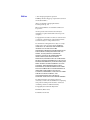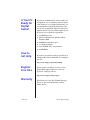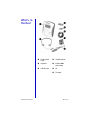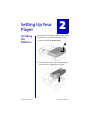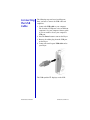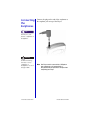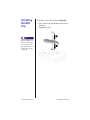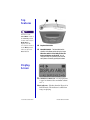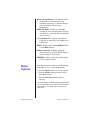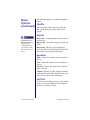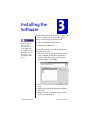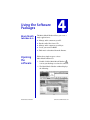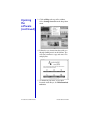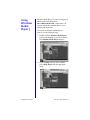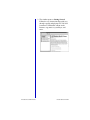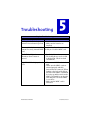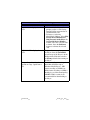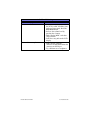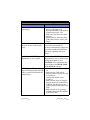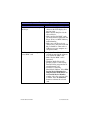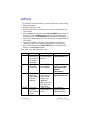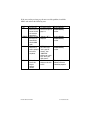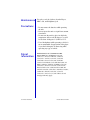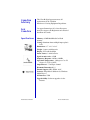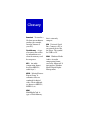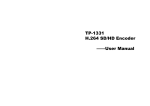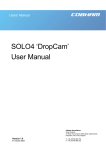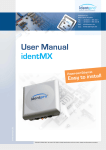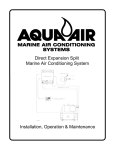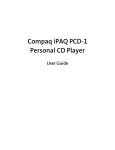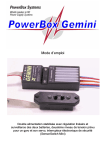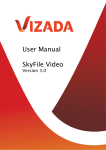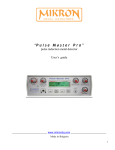Download Compaq iPAQ PA-2 Specifications
Transcript
Notice © 2001 Compaq Computer Corporation COMPAQ and the Compaq logo registered in U.S. Patent and Trademark Office. iPAQ is a trademark of Compaq Information Technologies Group, L.P. Microsoft and Windows are trademarks of Microsoft Corporation. All other product names mentioned herein may be trademarks or registered trademarks of their respective companies. Compaq shall not be liable for technical or editorial errors or omissions contained herein. The information in this document is subject to change without notice. The information in this publication is subject to change without notice and is provided “AS IS” WITHOUT WARRANTY OF ANY KIND. THE ENTIRE RISK ARISING OUT OF THE USE OF THIS INFORMATION REMAINS WITH RECIPIENT. IN NO EVENT SHALL COMPAQ BE LIABLE FOR ANY DIRECT, CONSEQUENTIAL, INCIDENTAL, SPECIAL, PUNITIVE, OR OTHER DAMAGES WHATSOEVER (INCLUDING WITHOUT LIMITATION, DAMAGES FOR LOSS OF BUSINESS PROFITS, BUSINESS INTERRUPTION, OR LOSS OF BUSINESS INFORMATION), EVEN IF COMPAQ HAS BEEN ADVISED OF THE POSSIBILITY OF SUCH DAMAGES. THE FOREGOING SHALL APPLY REGARDLESS OF THE NEGLIGENCE OR OTHER FAULT OF EITHER PARTY AND REGARDLESS OF WHETHER SUCH LIABILITY SOUNDS IN CONTRACT, NEGLIGENCE, TORT, OR ANY OTHER THEORY OF LEGAL LIABILITY, AND NOTWITHSTANDING ANY FAILURE OF ESSENTIAL PURPOSE OF ANY LIMITED REMEDY. The limited warranties for Compaq products are exclusively set forth in the documentation accompanying such products. Nothing herein should be construed as constituting a further or additional warranty. Compaq iPAQ Personal Audio Player PA-2 First Edition (March 2001) Part Number 237411-001 Welcome 1 Thanks for buying an iPAQ Personal Audio Player PA-2, and welcome to the world of digital audio. What is Digital Audio? Digital audio is a way of compressing recorded sound so that it takes up much less storage space. A song is reduced to about 1/10 its size, enabling fast downloads from the Internet to your Player. There are many types of digital audio formats, but MP3 and WMA are two of the most popular. Why Digital Audio? Digital audio players provide many benefits: ➜ ➜ ➜ ➜ ➜ PERSONAL AUDIO PLAYER PA-2 Solid state (no skipping) CD quality sound Portability (small and lightweight) Compatibility with the Internet The ability to take your favorite music with you anywhere! WELCOME 1-1 Is Your PC Ready for Digital Audio? If you have a multimedia PC with a sound card and speakers, you are probably ready for digital audio. However, to get optimal performance, we recommend the requirements shown here. You may be able to download audio files with a less sophisticated PC, but you will be happier if your PC meets or exceeds these requirements: ➜ ➜ ➜ ➜ ➜ ➜ How to Get Help 233 MHz Processor Microsoft Windows 98, Windows ME or Windows 2000 100 MB free hard drive space 1 available USB port 24x CD-ROM drive (32x preferred) 64 MB RAM If you have any trouble setting up your Player or would just like more information, visit Compaq’s web site: http://www.compaq.com/products/iPAQ Register Your PA-2 Please register your Player to receive a more personalized support experience. You may register at Compaq’s web site: http://www.compaq.com/go/register Warranty 1-2 WELCOME Your Player has a One-Year Limited Warranty. Please see the enclosed Warranty Card for further details. PERSONAL AUDIO PLAYER PA-2 What’s in the Box? PERSONAL AUDIO PLAYER PA-2 1 Personal Audio Player 4 Two AAA batteries 2 Earphones 5 64 MB of MMC flash memory 3 USB data cable 6 CD 7 This guide WELCOME 1-3 1-4 WELCOME PERSONAL AUDIO PLAYER PA-2 Setting Up Your Player Installing the Batteries 2 You will soon be listening to your favorite music on your Player. Just follow these simple steps: 1. Pull out and lift the battery door. 2. Place the batteries that came with your Player into the battery compartment as shown. PERSONAL AUDIO PLAYER PA-2 SETTING UP YOUR PLAYER 2-1 Installing the Memory 3. Lift the flash memory door located on the left side of the back of your Player. 4. Insert the flash memory card that came with your Player into the bottom slot (Slot 1). See the figure below for orientation. Tip ... Format your MMC cards before using them for the first time. 5. The second slot may be used for additional MMC flash memory (purchased separately). 2-2 SETTING UP YOUR PLAYER PERSONAL AUDIO PLAYER PA-2 Connecting the USB Cable The following steps and associated diagram show you how to connect the USB cable and earphones. 1. Connect the USB cable to your computer. The location of USB ports varies on different computers. See your computer’s feature guide if you are unable to locate your computer’s USB port. 2. Press the Power button to turn on the Player. 3. Remove the rubber plug from the USB port on the Player. 4. Connect the small square USB cable end to your Player. The USB symbol w displays on the LCD. PERSONAL AUDIO PLAYER PA-2 SETTING UP YOUR PLAYER 2-3 Connecting the Earphones Connect the plug on the end of the earphones to the earphone jack on top of the Player. Tip ... You may use your favorite earphones or headphones. Warning Permanent hearing loss may occur if earphones or headphones are used at high volume. 2-4 SETTING UP YOUR PLAYER Note: Your Player must be connected to a USB port on your computer or a self-powered hub. A bus-powered hub will prevent the computer from recognizing your Player. PERSONAL AUDIO PLAYER PA-2 Turning On Your Player for the First Time To turn on your Player: 1. Press the Power button. When you turn on your Player, the LCD screen briefly displays all icons, then Compaq iPAQ, and then the following: 1:64M This indicates that the 64 MB memory card is installed correctly. You will then see a No songs message, since the memory card does not contain any songs yet. 2. Press and hold the Power button for 2 seconds to turn off the Player. The display will show OFF (HOLD). PERSONAL AUDIO PLAYER PA-2 SETTING UP YOUR PLAYER 2-5 Installing the Belt Clip Your Player comes with an optional Belt Clip. 1. Place the belt clip into the hole in the back of the Player. 2. Tighten the screw. Tip ... When installing new batteries, loosen the screw and rotate the belt clip clockwise, or remove the belt clip completely. 2-6 SETTING UP YOUR PLAYER PERSONAL AUDIO PLAYER PA-2 Features of Your Player Your Player has many outstanding features: Front Features 1 Display Screen Area where song and playback information is displayed. 5 Volume Increase Press to raise volume level. 2 Volume Decrease - 6 Play/Pause - Press Press to lower volume. 3 Power - Press to turn the Player on. Hold for 2 seconds to turn the Player off. The display will show OFF (HOLD). 4 Rewind/Previous Track - Press and hold to rewind within a song. Press once to skip back to the previous track. PERSONAL AUDIO PLAYER PA-2 to play a song. Press again to pause play. 7 Menu - Press to see menu options. 8 Fast Forward/Next Track - Press and hold to fast forward within a song. Press once to skip ahead to the next song. SETTING UP YOUR PLAYER 2-7 Top Features Tip ... You must set the Norm/Hold switch to the Normal position to turn on the Player. Hold Mode is displayed on the screen if the switch is in the Hold position when you press the Power button. 1 Earphone Connection 2 Norm/Hold Switch - The Norm/Hold switch should be in the Norm position for typical usage. When the switch is in the Hold position, the front panel buttons are disabled. You can carry your Player in a pocket or purse and not worry about accidentally pushing the buttons. Display Screen Volume level indicator - Each ) represents 2 steps in volume with a maximum volume of 5 )s. Music indicator - Flashes when the Player is in PAUSE mode. The indicator is solid when songs are playing. 2-8 SETTING UP YOUR PLAYER PERSONAL AUDIO PLAYER PA-2 Battery charge indicator - The number of bars visible indicates the amount of charge remaining in your Player’s batteries. Replace batteries when the three bars have disappeared. DISPLAY AREA - Displays track number, track length, artist, and song name. The song title format is set using the software included with your Player. w USB indicator - Displays only when the USB cable is connected to the computer and to the Player. HOLD - Displays when the Norm/Hold switch is in the Hold position. N Repeat indicator - N displays when the current song is set to repeat. NALL displays when all songs are set to repeat. SHUFFLE - Indicates that songs will be played in a non-sequential order. Menu Options Your Player has many features available through Menu options. To access the Menu options: 1. Press the Menu button to see the first option. 2. Press the Menu button repeatedly to move through the options. 3. Press the Play/Pause button to make a selection. To exit the Menu, scroll through the options until you are returned to your songs, OR, if no buttons are pressed for 5 seconds, you are returned to your songs. PERSONAL AUDIO PLAYER PA-2 SETTING UP YOUR PLAYER 2-9 The following options are available through the Menu Menu: Options Shuffle (continued) Off - Songs play in the order of your playlist. On - Songs do not play in the order of your playlist. Tip ... In REPEAT ALL or REPEAT ONE mode, songs will play continuously until you stop play or the batteries run out of power. Repeat Repeat All - Continuously plays all the songs in your playlist. Repeat One - The current song plays again and again. Repeat Off - All songs in your playlist play once, then the Player will automatically shut off if no buttons are pressed for 10 minutes. Equalizer Rock - Choose this setting to hear rock music at its best. Jazz - Choose this setting to hear Jazz music at its best. Classical - Choose this setting to hear Classical music at its best. Custom - (Default) Use this setting to manually adjust the Bass and Treble. With this mode, you can boost the amount of bass and treble. Self Test Self Test tests the display, memory cards, and the audio to each of the earphones. It also displays the Player’s software version. 2-10 SETTING UP YOUR PLAYER PERSONAL AUDIO PLAYER PA-2 Installing the Software Tip ... If the installation does not begin automatically, click on the Start menu, select Run, and type X:setup (where X is the letter of your CD-ROM or DVD drive). 3 Your iPAQ Personal Audio Player PA-2 comes with a CD that contains two of the leading software packages for managing your digital audio. ➜ Microsoft Windows Media Player 7 ➜ MusicMatch Jukebox 6.0 To install the software, close all other programs and follow these steps: 1. Insert the CD that came with your PA-2 into your CD-ROM or DVD drive. Installation begins and the PA-2 Software Installation window displays. Click Next. 2. Select the language that you want to install first. 3. Follow the Setup Wizard through installation and setup. 4. Repeat the steps to install the other software package (recommended). PERSONAL AUDIO PLAYER PA-2 INSTALLING THE SOFTWARE 3-1 Note: If you have CD-Burning software from Roxio (Adaptec) or Just!Burn installed, it is recommended that you uninstall that software prior to installing Windows Media Player 7. After you install Windows Media Player 7 you will have CD-burning support, but it only supports burning within the Windows Media Player. If you want to use your previous CD-burning software, deselect the Roxio (Adaptec) CD-Burning Plug-in option during the Windows Media Player 7 installation process. When the software installation process is complete, check the manufacturer’s home page for updates. You can then reinstall your previous software. 3-2 INSTALLING THE SOFTWARE PERSONAL AUDIO PLAYER PA-2 Using the Software Packages MusicMatch Jukebox 6.0 The MusicMatch Jukebox allows you to use a single application to: ➜ ➜ ➜ ➜ ➜ Opening the software 4 Manage audio content on your PC. Encode audio files from a CD. Manage audio content on your Player. Create your own CD-ROM. Find music to download from the Internet. Follow these simple steps to activate MusicMatch Jukebox 6.0. 1. Double-click the MusicMatch Jukebox icon on your desktop to activate the software. 2. The MusicMatch Jukebox window displays the following: PERSONAL AUDIO PLAYER PA-2 USING THE SOFTWARE PACKAGES 4-1 Opening the software (continued) 3. Click on Help at the top of the window. Select Getting Started from the drop-down menu. 4. Follow the easy instructions that guide you through finding music on the Internet. You will also learn how to copy and create CDs and playlists. 5. To download your music to your PA-2 Personal Audio Player, click File/Download to device. 4-2 USING THE SOFTWARE PACKAGES PERSONAL AUDIO PLAYER PA-2 Using Windows Media Player 7 Windows Media Player 7 features an integrated Media Guide with content from www.windowsmedia.com, a radio tuner, CD copying and burning, multiple skins (screen designs) and much more. To activate the Windows Media Player 7 software, use the following steps: 1. Double-click the Windows Media Player icon on your desktop to active the software. The Windows Media Player displays. 2. Click on Help at the top of the window. Select Help Topics from the drop-down menu. PERSONAL AUDIO PLAYER PA-2 USING THE SOFTWARE PACKAGES 4-3 3. The window opens to Getting Started. Follow the easy instructions that guide you through copying and playing CDs. You will learn how to find media content on the Internet, copy music to your Player, and more. 4-4 USING THE SOFTWARE PACKAGES PERSONAL AUDIO PLAYER PA-2 Troubleshooting 5 Display Troubleshooting Symptom What to do Nothing shows on the display • Install fresh batteries. when the Power button is pressed. • Make sure the batteries are installed. The songs listed do not match the Press the Play/Pause button to cause content on a newly inserted MMC the Player to read the MMC card. card. The LCD backlight does not illuminate when a button is pressed. • Install fresh batteries. • The backlight may not be visible in bright light. Check in a dark environment. NO MEMORY is displayed on the • There are no MMC cards in the unit. LCD. • Make sure the MMC cards are oriented properly and fully inserted into the connector. When looking at the back of the Player, the label of the MMC card should be facing up and the notch on the MMC card should be on the right (matching the icon on the MMC access door). • Make sure the MMC card is formatted. PERSONAL AUDIO PLAYER PA-2 TROUBLESHOOTING 5-1 Audio Troubleshooting Symptom NO SONGS is displayed on the LCD. What to do • Windows Media Player will prompt you that a card is being formatted if the program detects an unformatted card. • To format a card using MusicMatch Jukebox, Select File/ Send to Device/Download to iPAQ Personal Audio Player. In the Portable Device Memory window, select the card you wish to format. Press the Reformat button to reformat the selected card. HOLD MODE is displayed on the Displays when attempting to turn on LCD. the Player when the Norm/Hold switch on top of the Player is in the Hold position. Slide this switch to the Norm position before turning on the Player. Song audio quality is less than desired on songs copied from a CD. TROUBLESHOOTING 5-2 Find the encoding rate settings in MusicMatch Jukebox 6.0 or Windows Media Player 7. MP3 format encoding at 128kBit/s or WMA format encoding at 64kBit/s should give excellent sound quality. 160kBit/s WMA content is not recommended for downloading to the Player. PERSONAL AUDIO PLAYER PA-2 Audio Troubleshooting Symptom No sound What to do • Make sure the Play/Pause icon on the LCD is solid. A flashing icon indicates Pause mode. Press the Play/Pause button. • Increase the volume level by pressing the + button. • Make sure the MMC cards have songs on them. • Look for a song title on the LCD display. No sound in one earphone • Make sure the earphone connector is fully inserted into the connector on the Player. • Try a different set of earphones. PERSONAL AUDIO PLAYER PA-2 5-3 TROUBLESHOOTING Operation Troubleshooting Symptom What to do Able to transfer only a few songs to the Player. • Make sure the MMC card does The Fast Forward and Rewind functions do not work on some songs. Occasionally, the way a song file is created does not include the necessary information to support the Fast Forward or Rewind functions. This is not a problem with your Player. The BASS and TREBLE adjustments are not available. The BASS and TREBLE adjustments become available when the Equalizer Mode is set to CUSTOM. These adjustments are not available in the ROCK, JAZZ, or CLASSICAL settings. not have other data on it. Reformat the MMC card and then transfer songs to the card. • Make sure your Player has fresh batteries. • Restart your PC and reattach the USB cable to the PC and to your Player. The USB icon w is not shown • Make sure your Player is turned on. on the LCD display when the USB Make sure the USB cable is • cable is connected to both the PC properly connected to the PC and and the Player. to your Player. • Unplug from the PA-2 and reconnect. • Make sure the Player is plugged directly into the PC and not into a USB hub. The Player may not operate properly with some USB hubs. • Make sure the PC is operating normally. Restart the PC and then reattach the cable. TROUBLESHOOTING 5-4 PERSONAL AUDIO PLAYER PA-2 Operation Troubleshooting (continued) Symptom The software does not recognize the Player. What to do • Make sure the USB icon w is shown on the LCD display. See previous item. • Make sure the iPAQ PA-2 is the selected device. • Make sure that the MMC cards are inserted and recognized by the Player. If not, see MMC Memory troubleshooting. • Make sure your Player is not connected to a bus-powered USB hub. It should be connected to a USB port on your computer or a self-powered hub. The Player is slow to respond with • Be patient. It could take 30 seconds or more for the software a new MMC card. to recognize the MMC card. • Make sure the MMC card is formatted. • Windows Media Player will prompt you that a card is being formatted if the program detects an unformatted card. • To format a card using MusicMatch Jukebox, Select File/ Send to Device/Download to iPAQ Personal Audio Player. In the Portable Device Memory window, select the card you wish to format. Press the Reformat button to reformat the selected card. PERSONAL AUDIO PLAYER PA-2 5-5 TROUBLESHOOTING Self Test If your Player is not performing as expected, follow these steps to help identify the problem. 1. Remove the memory cards. 2. Install fresh batteries, or if the batteries are fresh, take them out and reinstall them. 3. Press the Power button (make sure the Normal/Hold switch on top of the Player is in the NORM position). The LCD should display the startup sequence, and NO MEMORY should appear on the display as well as the volume and battery icons. The battery icon should indicate a full charge. 4. Attach the earphones to the Player and put them on with the left earphone in your left ear and the right earphone in your right ear. 5. Press the Menu button until SELF TEST appears on the LCD and then press the Play/Pause button. First, run the test without memory cards: Test Name Test Description LCD All icons and blocks in the text area of the LCD are turned on momentarily. MEMORY This test looks for the MMC memory cards. AUDIO This test determines if audio is going to each of the earphones. VERSION The last item listed is the Player’s software revision. TROUBLESHOOTING 5-6 What to Look For What to Do For Problems The display should Go to the Display look like the figure on Troubleshooting section. page 2-8. “NO CARD 1” and then “NO CARD 2” will be displayed. LEFT EAR displays and a voice says “this is your left channel,” then “RIGHT EAR” displays and a voice says “this is your right channel.” “V1.04” or similar displays on the LCD screen. Check the Compaq support web site http:// www.compaq.com/ products/ internetdevices. Go to the Audio Troubleshooting section. This displays the software version for information purposes. PERSONAL AUDIO PLAYER PA-2 If the tests on the previous page do not reveal the problem, install the MMC card and run the following tests: Test Name Test Description LCD All icons and blocks in the text area of the LCD are turned on momentarily. MEMORY Makes sure that the Player can communicate with the MMC cards. AUDIO This test determines if audio is going to each of the earphones. VERSION The last item listed is the Player’s software revision. PERSONAL AUDIO PLAYER PA-2 What to Look For What to Do For Problems Go to the Display The display should look like the figure on Troubleshooting page 2-8. section. “Memory 1 OK” is displayed. Go to the Display Troubleshooting section. LEFT EAR displays and a voice says “this is your left channel,” then “RIGHT EAR” displays and a voice says “this is your right channel.” “V1.04” or similar displays on the LCD screen. Go to the Audio Troubleshooting section. This displays the software version for information purposes. 5-7 TROUBLESHOOTING TROUBLESHOOTING 5-8 PERSONAL AUDIO PLAYER PA-2 Helpful Information Content Per Memory Card Multi Media Card (MMC) Usage and Care 6 Based on the following transfer rates—stated in terms of kilobytes per second (kbps)—the memory card will have a specific amount of time available when transferring a CD’s content to your Player. Times are listed below. Minutes Sampling Rate @ ___kbps 136 minutes 64 kbps 102 minutes 96 kbps 68 minutes 128 kbps • Do not remove any MMC cards while operating the Player. • Data on the MMC cards may be lost 1. If the USB cable is disconnected while downloading. 2. If the cards are exposed to static electricity. • Keep the MMC cards out of the reach of • • • • • PERSONAL AUDIO PLAYER PA-2 children. If a card is accidentally swallowed, please call your physician immediately. Do not touch the gold, metallic contact points at the end of an MMC card. Do not bend or drop an MMC card. Do not try to disassemble an MMC card. Do not expose an MMC card to water. You cannot share your MMC cards with others who do not have an iPAQ Personal Audio Player, but you may exchange your cards with another iPAQ Personal Audio Player owner. HELPFUL INFORMATION 6-1 Maintenance Use only a soft, dry cloth to clean the Player, MMC card, and headphone jack. Precautions • Do not remove the batteries while operating the unit. • Do not expose the unit to a significant amount of moisture. • Do not store the unit in a place in which the temperature will exceed 50 degrees C or will be less than -10 degrees C (120°F to 15°F). • Use of headphones while operating a vehicle is not recommended. Stop operation of the player if you find it disruptive or distracting while operating any type of vehicle. Patent Information 6-2 HELPFUL INFORMATION THIS PRODUCT IS COVERED BY THE FOLLOWING U.S. PATENTS: 5,848,391; 5,291,557; 5,451,954; 5 400 433; 5,222,189; 5,357,594; 5 752 225; 5,394,473; 5,583,962; 5,274,740; 5,633,981; 5,297,236; 4,914,701; 5,235,671; 07/640,550; 5,579,430; 08/678,666; 98/ 03037; 97/02875; 97/02874; 98/03036; 5,227,788; 5,285,498; 5,481,614; 5,592,584; 5,781,888; 08/ 039,478; 08/211,547; 5,703,999; 08/557,046; 08/ 894,844; 5,299,238; 5,299,239; 5,299,240; 5,197,087; 5,490,170; 5,264,846; 5,268,685; 5,375,189; 5,581,654; 5,548,574; 5,717,821. Other U.S. and foreign patents may apply. PERSONAL AUDIO PLAYER PA-2 FCC Compliance This device complies with Part 15 of the FCC Rules. Operation is subject to the following conditions: 1. This device may not cause harmful interference, and 2. This device must accept any interference received, including interference that may cause undesired operation. CAUTION: Changes or modifications not expressly approved by Compaq may void the user’s authority to operate this equipment. NOTE: This equipment has been tested and found to comply with the limits for a Class B digital device, pursuant to Part 15 of the FCC Rules. These limits are designed to provide reasonable protection against harmful interference in a residential installation. This equipment generates, uses, and can radiate radio frequency energy, and if not installed and used in accordance with the instructions, may cause harmful interference to radio communications. However, there is no guarantee that interference will not occur in a particular installation. If this equipment does cause harmful interference to radio or television reception (which can be determined by turning the equipment off and on) the user is encouraged to try to correct the interference by one or more of the following measures: • Reorient or relocate the receiving antenna. • Increase the separation between the equipment and receiver. • Connect the equipment into an outlet on a circuit different from that to which the receiver is connected. • Consult the dealer or an experienced radio/TV technician for help. PERSONAL AUDIO PLAYER PA-2 HELPFUL INFORMATION 6-3 CE Compliance European Notice Equipment with CE marking complies with the EMC Directive (89/336/EEC) and the Low Voltage Directive (73/23/EEC) issued by the European Community, and if this product has telecommunication functionality, the R&TTE Directive (1999/5/EC). Compliance with these directives implies conformity to the following European Norms or Regulations (in parentheses are the equivalent international standards and regulations): 6-4 HELPFUL INFORMATION ➜ EN 55022 (CISPR 22) - Electromagnetic Interference ➜ EN 50082-1 (IEC 802-2, IEC 801-3, IEC 802-4) - Electromagnetic Immunity ➜ EN 60950 (IEC 60950) - Product Safety PERSONAL AUDIO PLAYER PA-2 Canadian Advisory This Class B digital apparatus meets all requirements of the Canadian Interference-Causing Equipment Regulations. Avis Canadien Cet appareil numerique de la classe B respecte toutes les exigences du Reglement sur le materiel brouilleur du Canada. Specifications Memory: 64 MB MultiMediaCard flash memory Casing: Aluminum front and high-impact plastic back Dimensions: 2.7” x 2.2” x 0.8” Weight: 3 ounces with batteries Display: LCD with backlight Power Source: 2 AAA batteries Signal to noise ratio: >85dB Frequency Response: 20 Hz to 20 kHz Operation Temperature: –10 degrees C to 50 degrees C (15°F to 120°F) Output Power: 7.5 mW per channel Harmonic Distortion: 0.1% Format Support: MP3, WMA, AAC Software: MusicMatch Jukebox 6.0; Windows Media Player 7 PC Interface: USB Upgradeability: Software upgrades via the Internet PERSONAL AUDIO PLAYER PA-2 HELPFUL INFORMATION 6-5 HELPFUL INFORMATION 6-6 PERSONAL AUDIO PLAYER PA-2 Glossary To transfer a file from one medium to another (for example, from the Internet to your PC). Download A type of memory that retains its information even when the memory card has no power. Flash Memory An audio compression format based on MPEG-1, audio layer 3. MP3 Moving Pictures Expert Group. A committee that sets standards for digital video. Their standards are known as MPEG-1, MPEG-2, etc. MPEG MMC MultiMediaCard. A type of Flash Memory that is extremely compact. Universal Serial Bus. Connects a PC to an external device like the Player. The symbol for USB is w. USB Windows Media Audio. An audio compression format created by Microsoft. It incorporates Windows Media Digital Rights Management. WMA